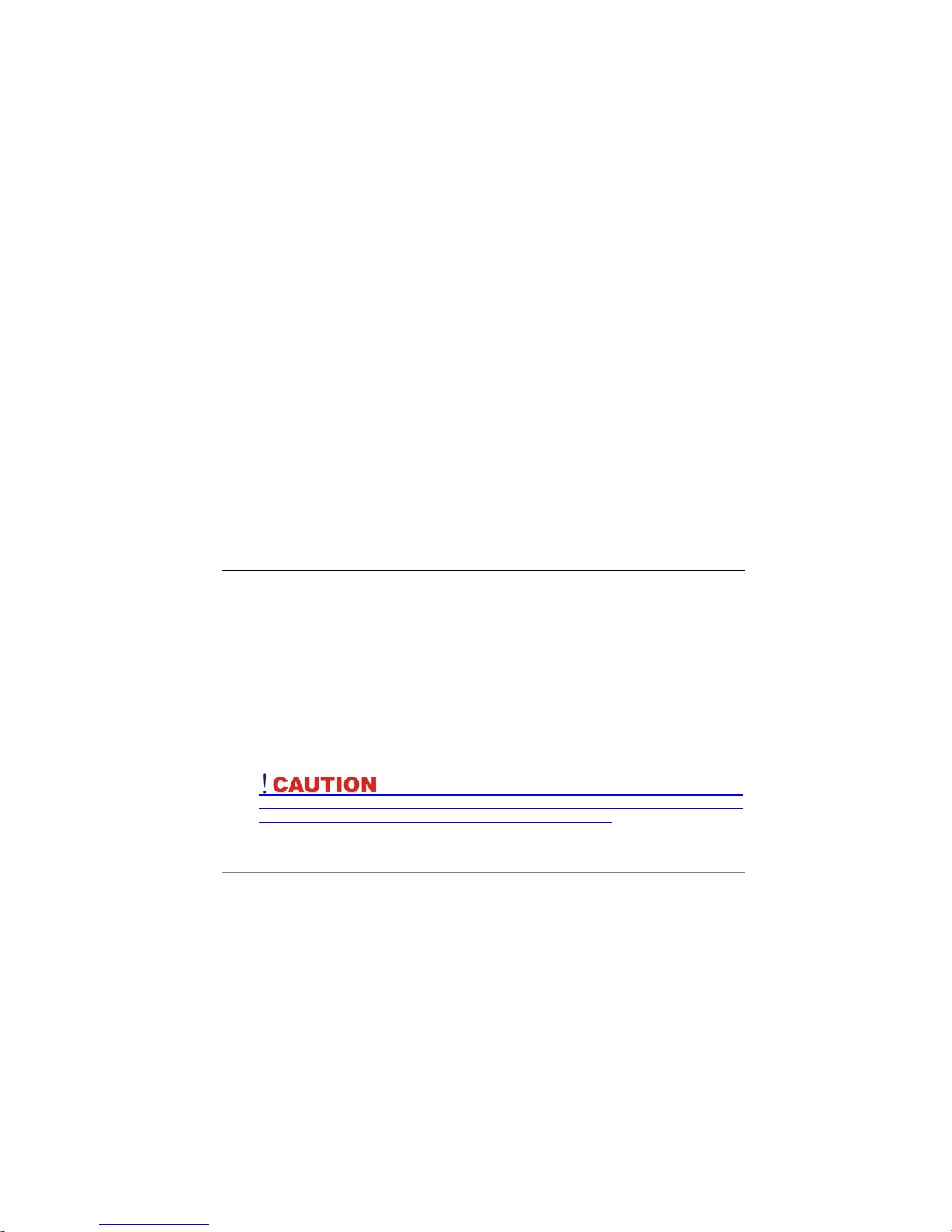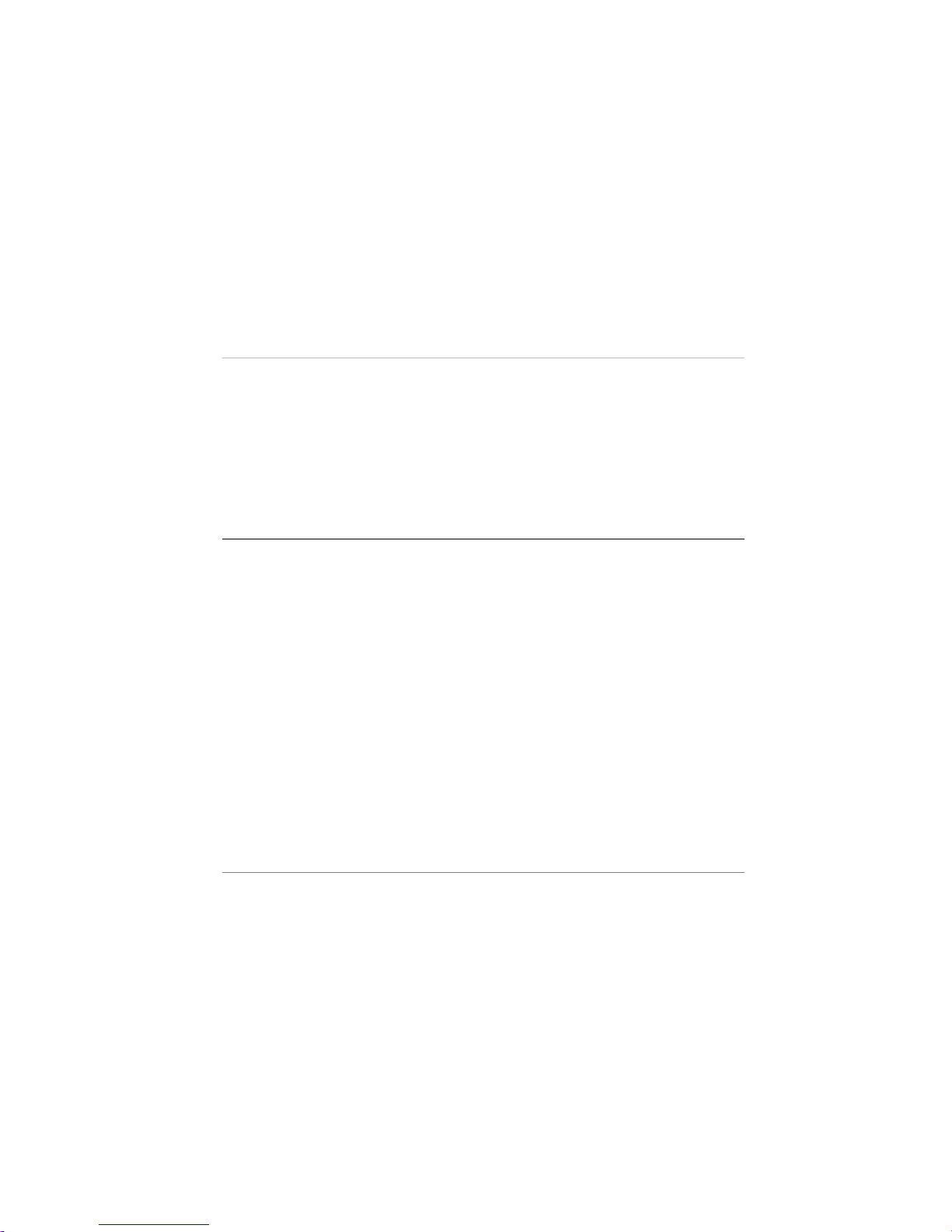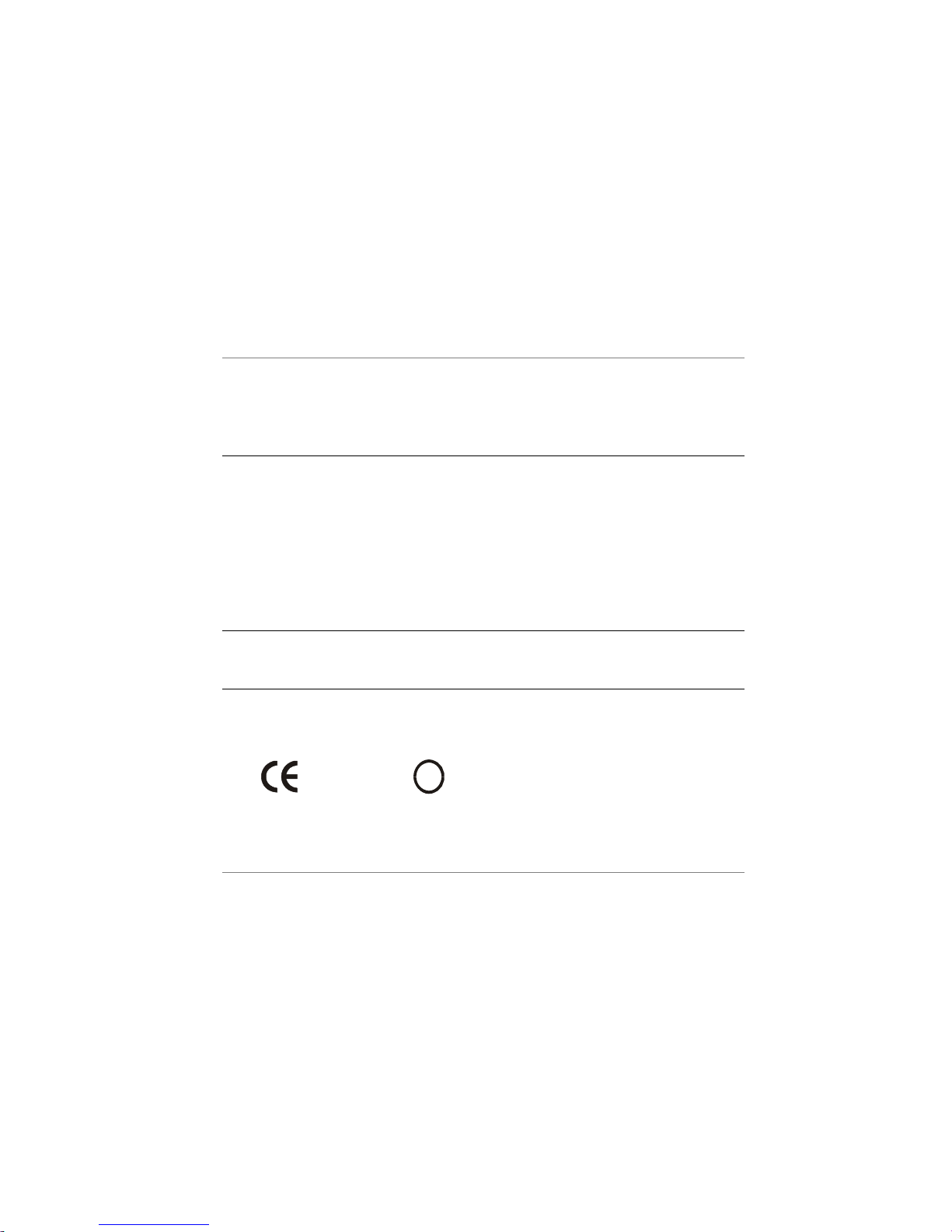4
Cable TV Safety
If you have included a TV Tuner in your purchase option and be sure to follow the
procedures as indicated below:
¾Make sure that your CATV system installer has the Coaxial cable shield connected to the
grounding system of the building, as close to the point of cable entry as practical.
¾This reminder is provided to meet the CATV system installer’s attention toArticle 820-93
of the NEC (Section 54, Part I of the Canadian Electrical Code).
¾The TV antenna supplied with any TV Tuner module is intended for indoor use only.
Please do not use your TV Tuner module outdoors.
Notice of EMC Compliance
This equipment has been tested and found to comply with the limits for a Class B digital
device, pursuant to Part 15 of the FCC Rules. These limits are designed to provide
reasonable protection against harmful interference in a residential installation.
This equipment generates, uses, and can radiate radio frequency energy and if not installed
and used in accordance with the instruction manual may cause harmful interference to radio
communications. However, there is no guarantee that interference will not occur in a
particular installation. If this equipment does cause harmful interference to radio or television
reception, which can be determined by turning the equipment off and on, the user is
encouraged to try to correct the interference by one or more of the following measures:
¾Reorient or relocate the receiving antenna.
¾Increase the separation between the equipment and receiver.
¾Connect the equipment into an outlet on a circuit different from that to which the receiver is
connected.
¾Consult the dealer or an experienced technician for help.
Use only shielded I/O cables to connect I/O devices to this equipment.
You are cautioned the changes or modifications not expressly approved by the party
responsible for compliance could void your authority to use the equipment.