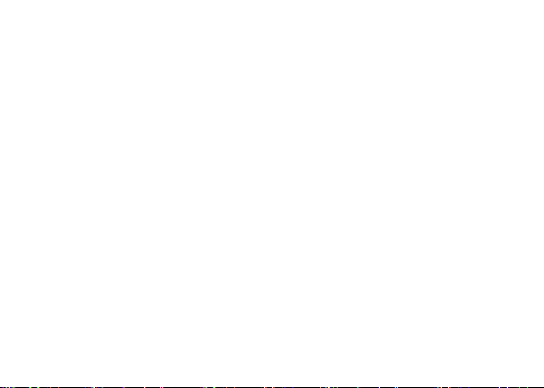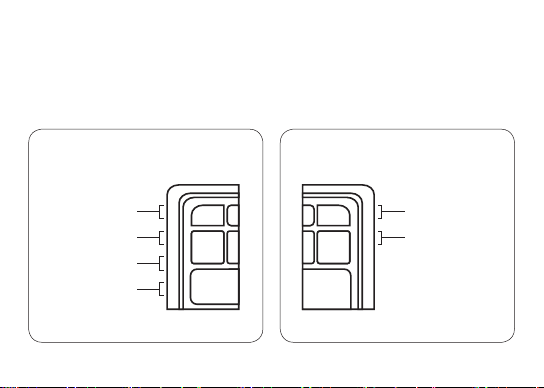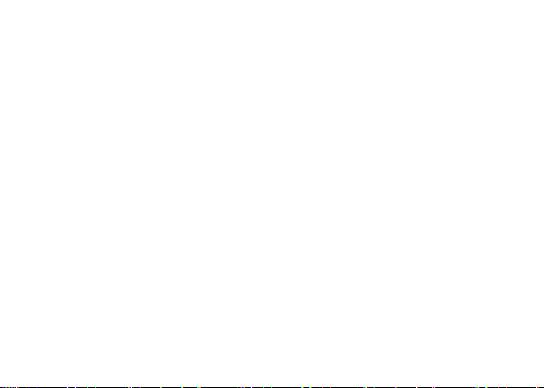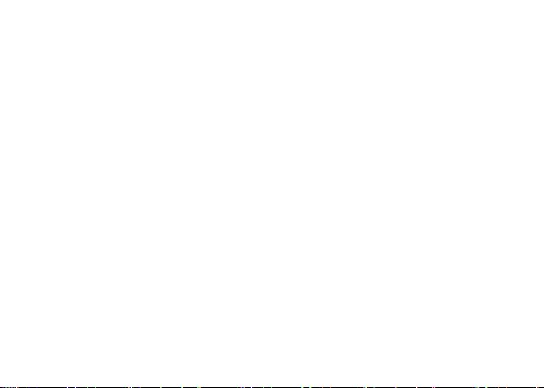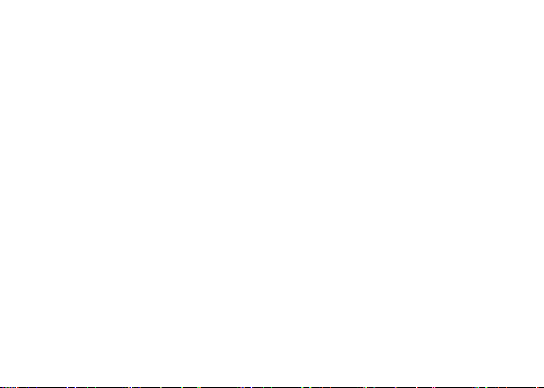Safety Notices
Here are some things you really should know about using your Laptop safely. Some are
obvious, most are common sense, but they’re all good for you to know.
This product contains sensitive components, so be sure to read through the warnings
below. Otherwise your Laptop may break and/or cause damage to you or the people and
objects around you.
• Don’t drop, disassemble, deform, bend, puncture, or incinerate your Laptop.
• Keep liquids and foods far away from your Laptop. Please don’t use it as a plate for your
lunch.
• Avoid exposure to moisture and extreme temperatures. Outer space and underwater
are o limits.
• Don’t stick anything into your Laptop, except for putting appropriate peripherals (like a
USB drive) into their designated ports.
• Keep your Laptop and accessories away from small children. Small parts = choking
hazard.
• If your Laptop becomes uncomfortably hot after prolonged use, don’t touch it—it may
pose a danger when in contact with your skin.
• If your Laptop behaves strangely in any way (e.g., becomes discolored, heats up
excessively, or emits a foul odor), turn it o, back away slowly, unplug the device, and
(while keeping a safe distance) contact us.
7