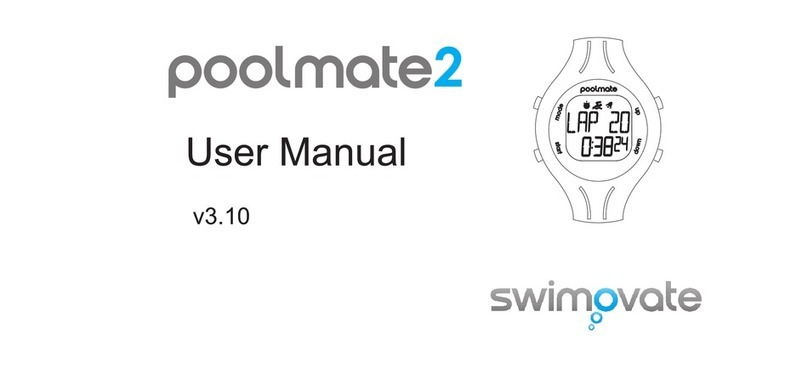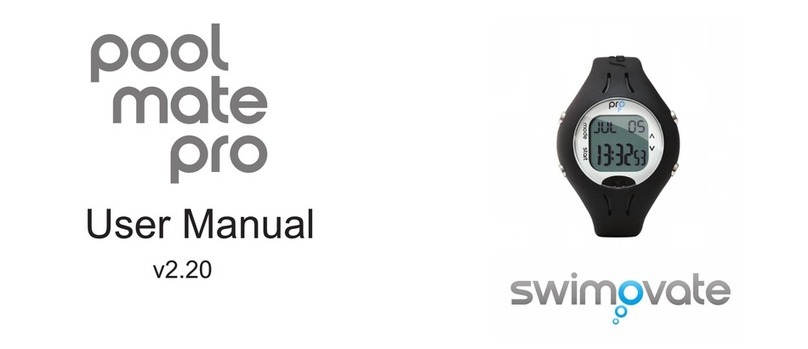Setting Vibrate Alarm
From SETUP Press Start , press mode until
you see VIB SET
If the vibrate alarm is set to 4 laps for example (the default setting) it will vibrate
the watch for a couple of seconds when you are approaching the end of the 4th
lap.This can be really useful in keeping track of your laps without looking at the
watch.
To set alarm to vibrate on a Time interval
From VIB SET, press Start and VIB LAP will
show, press Up twice until you see VIB
TIME.
Press Start, the hours will flash. Press Up
and Down to change value.
Press Mode and the minutes will flash. Press
Up and Down to change value. Press Mode
again to change seconds. Hold Start to save.
To set alarm to vibrate on a different lap
count
From VIB SET press Start. VIB LAP 4 will
appear, press Start and the lap number will
flash. Press Up and Down to change value.
Hold Start for 2 seconds to save
PoolMateLive 7
The PoolMateLive has a small motor inside that will vibrate when it detects
you have swam a certain number of laps, distance or time. You will feel a
short buzz on your wrist when this occurs.
IN SUMMARY:
select setting to
change, press up and down to change value then hold Start for 2 secs to save and exit
From VIB SET press Start, press Up to choose between setting lap
interval, distance, Time intervals or turn vibration off. Press Start to