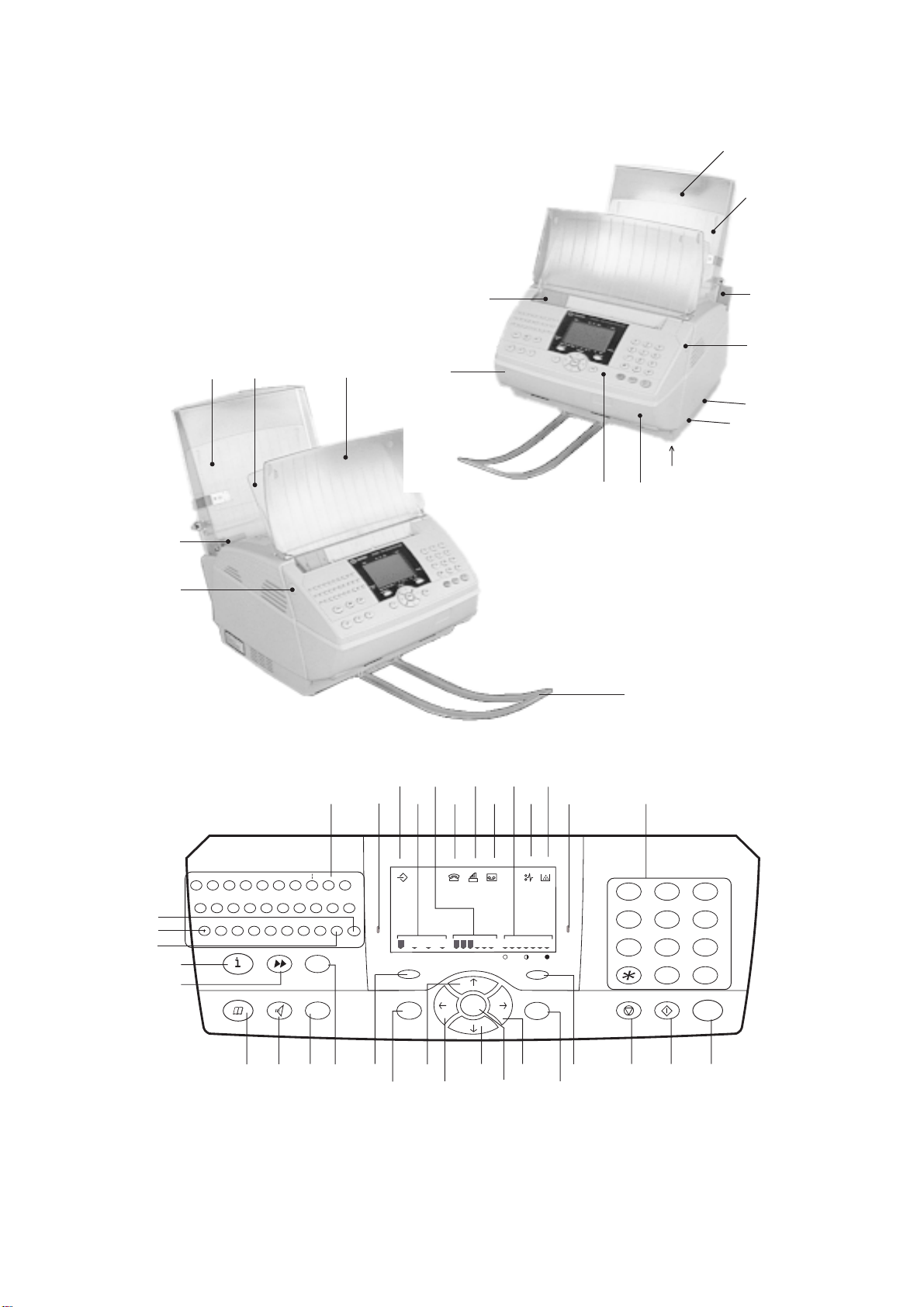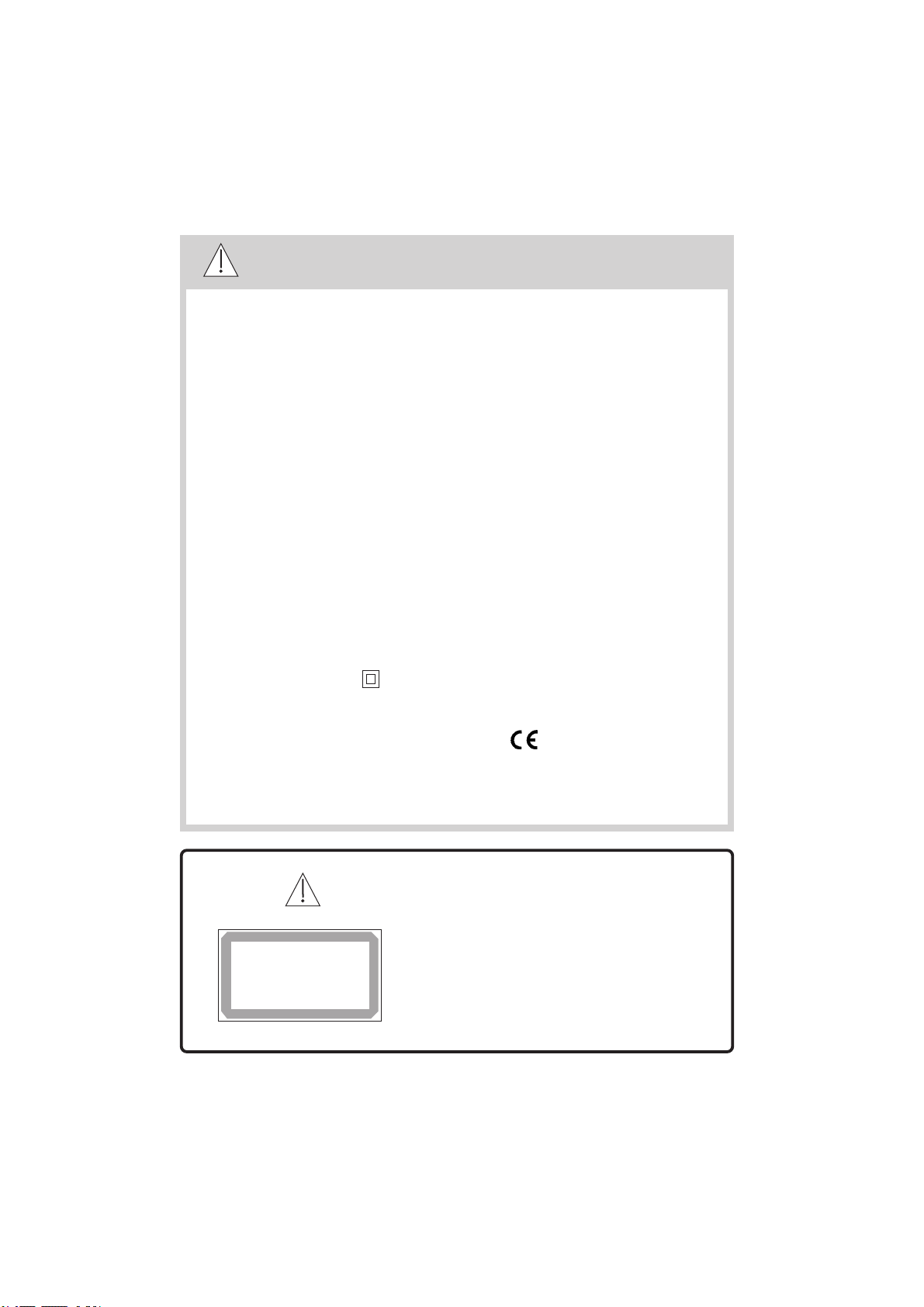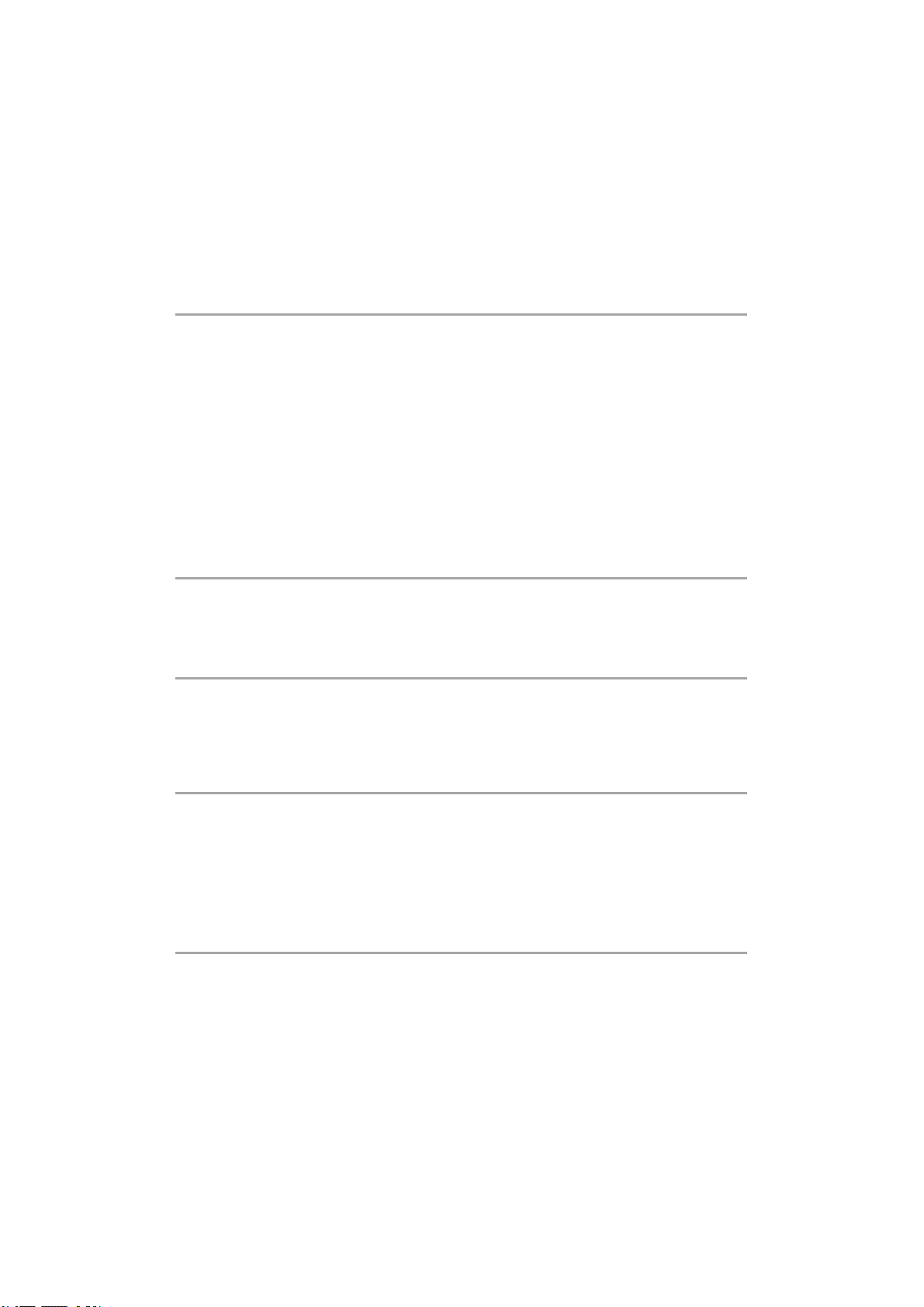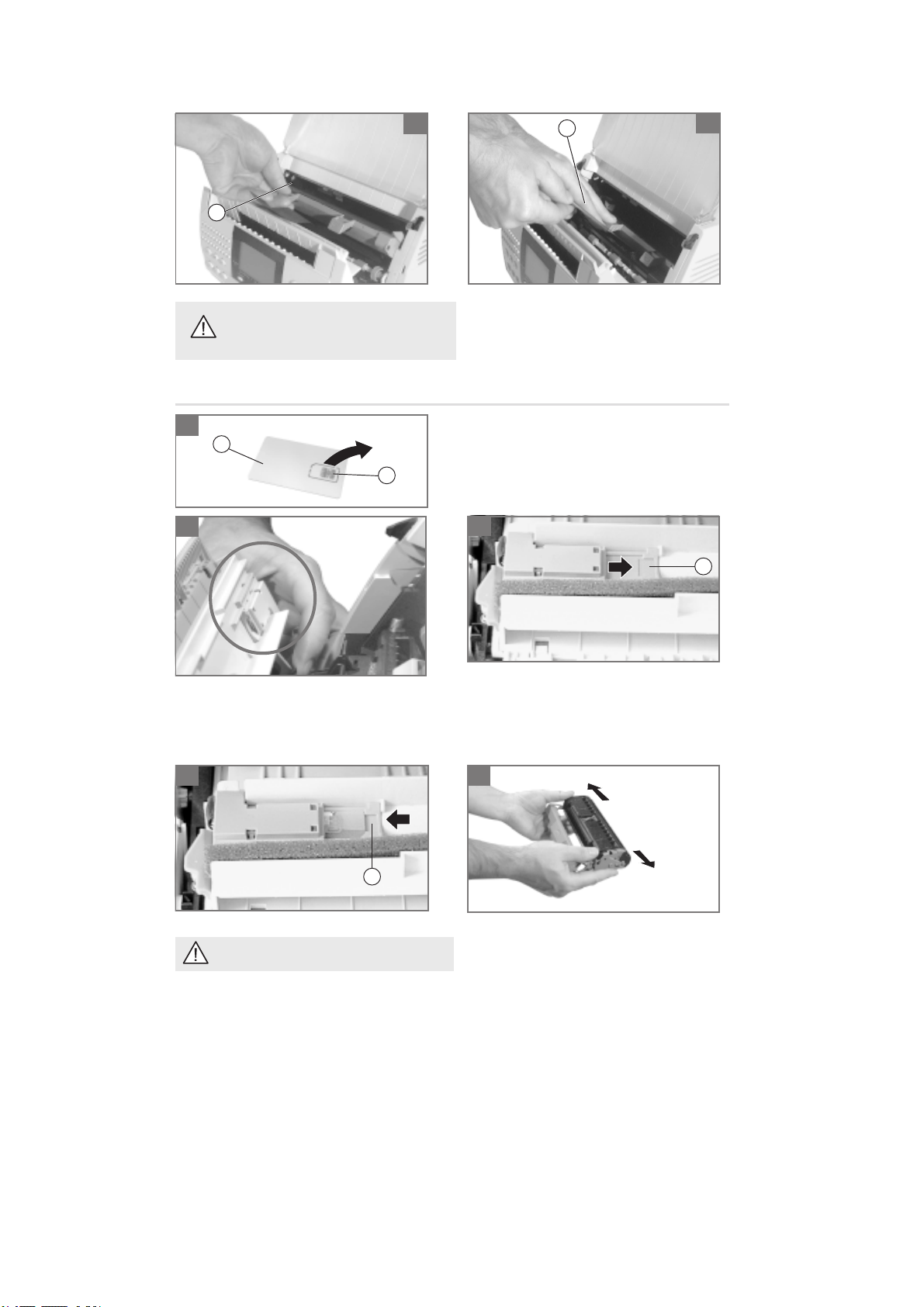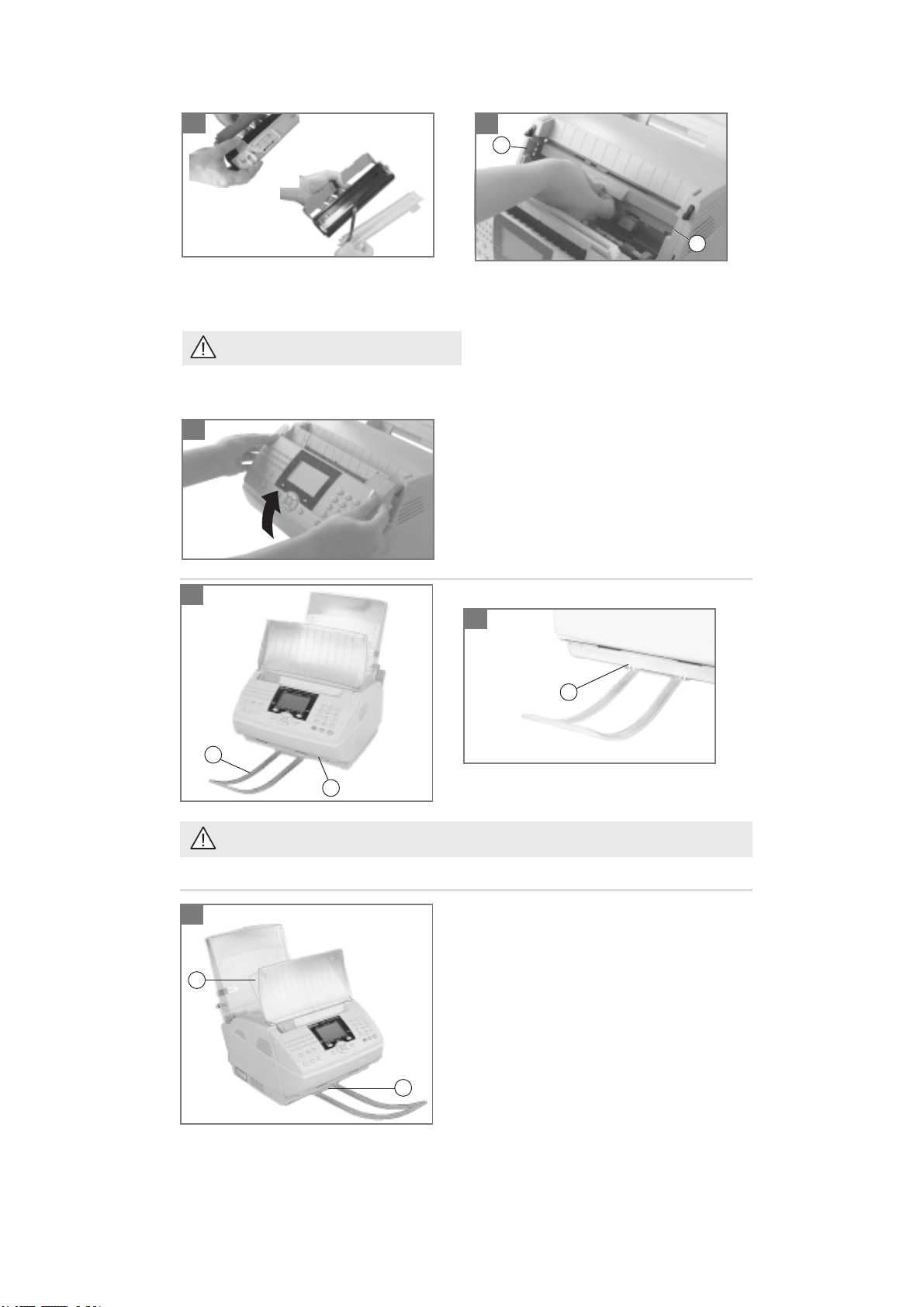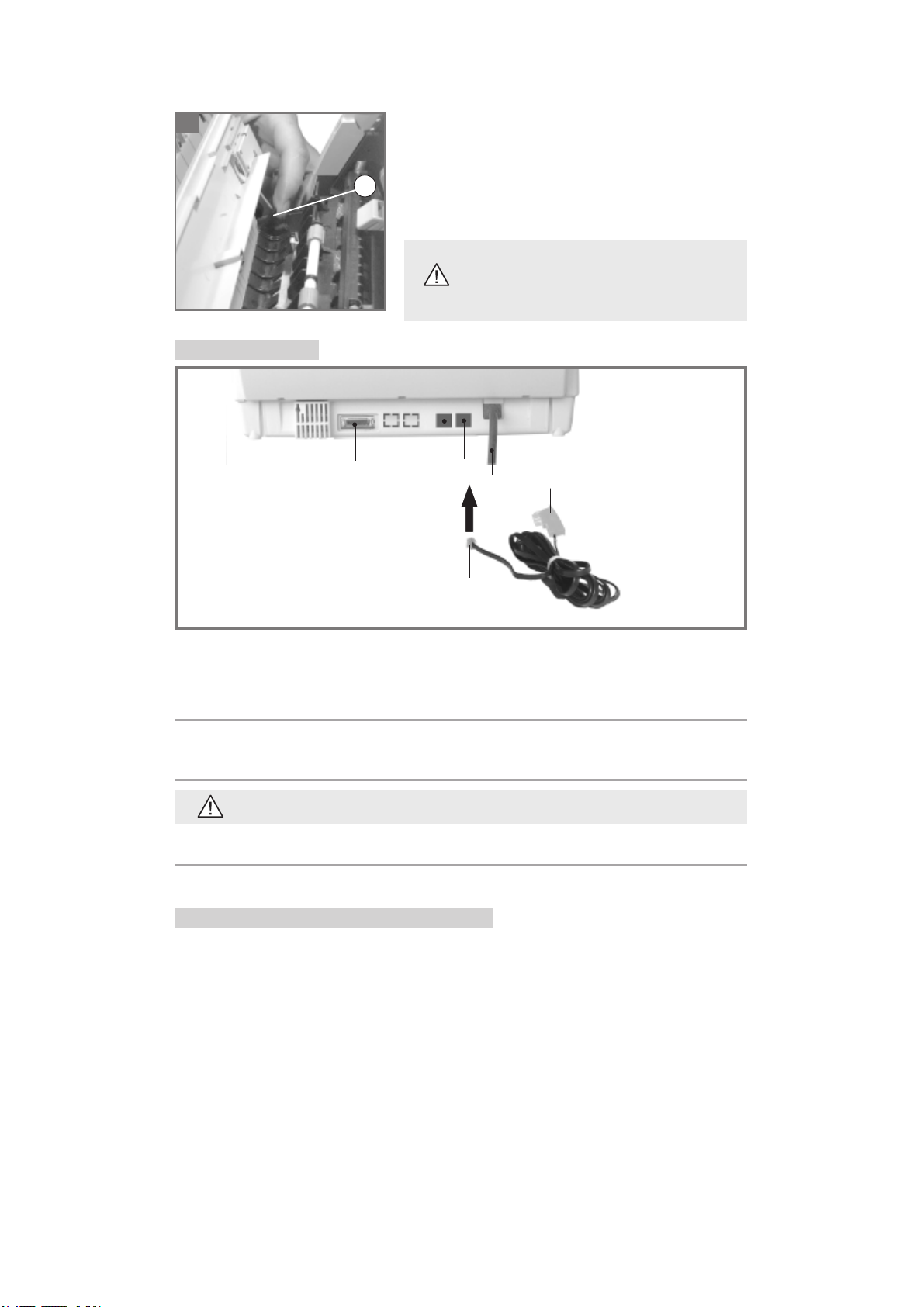4
INTRODUCTION
Your fax machine is a highly advanced unit equipped with automated features for increased ease of use.
It features laser output on plain paper, a fast scanning engine and a 4-line by 20 characters display.
You can use it to send and receive faxes over the Internet.
Your fax machine has a 200 sheet paper in-tray.
It has a non-volatile memory which can be used for both send and receive operations.
Your fax unit is multi-tasking: this means that you can perform other tasks while documents are being sent /
received.
Here is a summary of your unit’s features:
TRANSMISSION
- Send documents over the telephone network (normal fax transmission) or over the Internet
- Choose from four different resolutions: standard, fine, extra fine and photographic
- Send the same document to several subscribers at once
- Schedule transmissions (you can cancel or activate them at any time)
- Fax transmission queue (delete or send immediately any fax in the queue)
- Automatic re-dial
- Send faxes using pre-recorded names of subscribers
- Send faxes using mailing lists
- Broadcast faxes to a group of subscribers
- Load documents into the unit for polling by one or more remote fax machines
- Send faxes directly into a remote fax mailbox for confidentiality
- Monitors the number of pages sent
- Send documents directly or from memory
- Interrupt a fax transmission to switch to voice call mode
- Send documents over the Internet
- Use your fax to send e-mails
DIRECTORY
- Stores a large number of subscribers’ names and addresses
- Stores fax broadcast lists
- Lets you access subscribers / broadcast lists directly by name
- The directory can be locked (selected models only)
- Allows you to record a fax number and e-mail address for each subscriber
RECEPTION
- Connect an external telephone handset to the unit for manual receive (optional)
- Connect a telephone answering device to the unit to record voice messages automatically (optional)
- Poll documents from a remote fax
- Forward incoming documents (selected models only)
- Receive faxes automatically from the Internet
- Receive e-mails automatically
PRINTOUTS
Print out:
- A list of settings
- A list of phone numbers, broadcast lists, and e-mail addresses stored in the directory
- The send and receive logs
- A list of faxes in the send queue
- Fax transmission reports
- Documents in the queue (loaded into memory)
- A list of the unit’s functions
- The contents and list of mailboxes
MISCELLANEOUS FACILITIES
- Photocopy documents (up to 99 copies)
- Configure network settings (ringing tone, pulse / tone dial, etc.)
- The name of the subscriber and the page number are displayed during a call
- The unit can optionally be used as a PC multi-function peripheral
- Re-dial any of the last 10 numbers dialled
- Create mail-boxes and load incoming faxes or local documents into them
- Keypad lock (selected models only)
- Receive faxes to memory and schedule printing with PIN protection
- Automatically insert a dialling prefix to all numbers called
- Forward incoming to a remote fax machine
- Energy saving mode (selected models only)
- Memory expansion card (optional)
- Transfer the contents of the directory to a smartcard (optional)