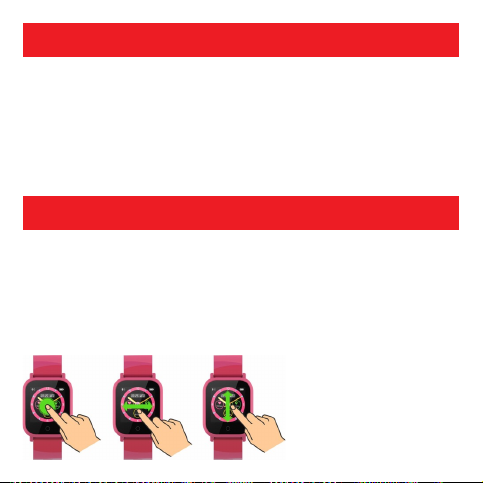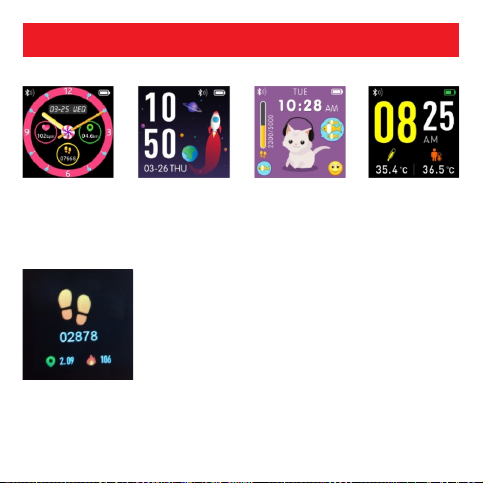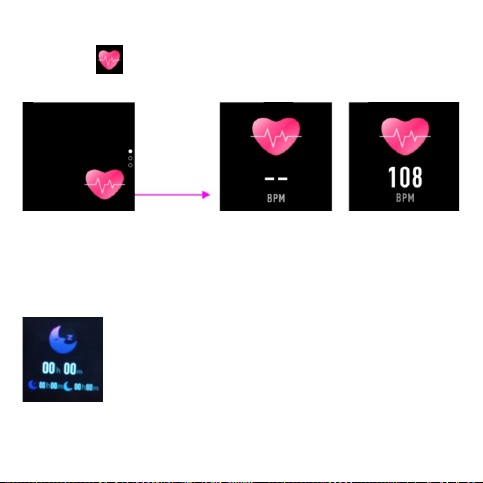Install “Oplayer Sma Life” app on the phone
Connect the sma watch with the phone
Unbind sma watch with mobile phone
Search and install the “Oplayer Sma Life” app from Google Play or
App Store. Or scan the following QR code to install the app directly.
1. Enable Bluetooth on your sma phone.
2. Open the “Oplayer Sma Life” app on your sma phone, and then ll
in all the requested information in the “Seings” menu.
3. Tap “Connect device” in the “Seings” menu.
4. Select the sma watch icon to connect.
5. Choose your device name to connect it with your phone.
1. Open “Oplayer Sma Life” app on your sma phone.
2. Tap “Disconnect device” in the “Seings” menu and conrm “OK”.
3. To disconnect your sma watch with an iPhone, click “Disconnect
device” in the “Seings” menu of “Oplayer Sma Life” app, and go to
the Bluetooth seings on your iPhone, then access and select “Forget
This Device”.