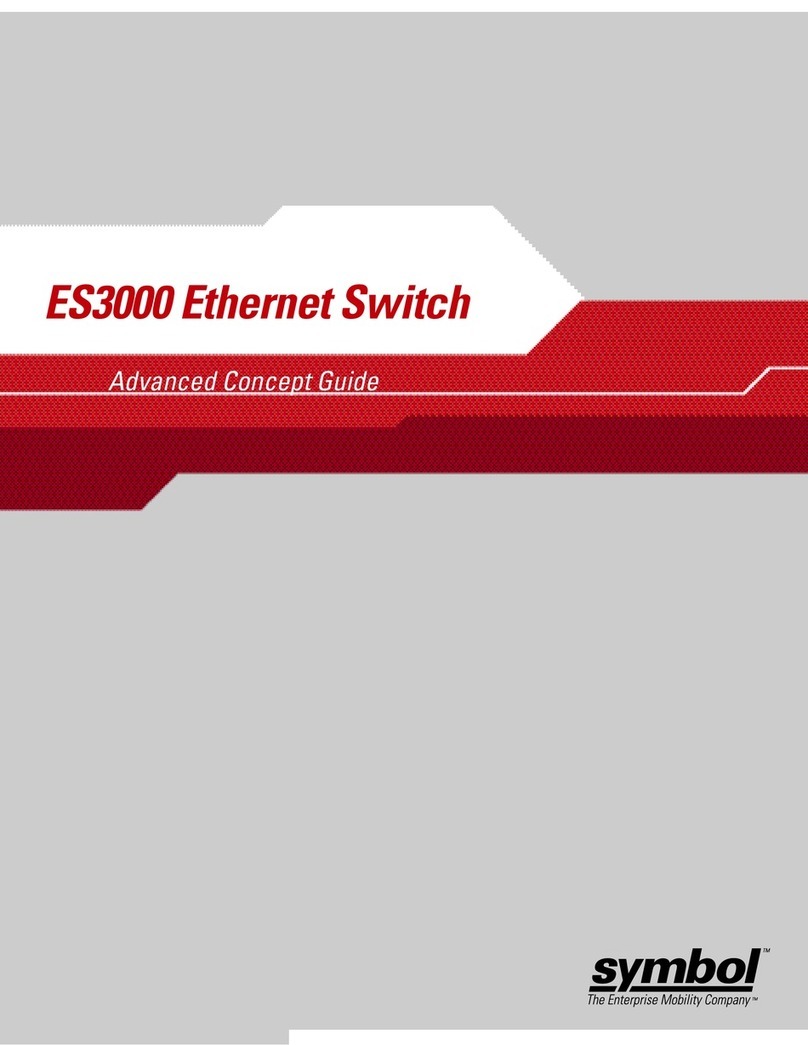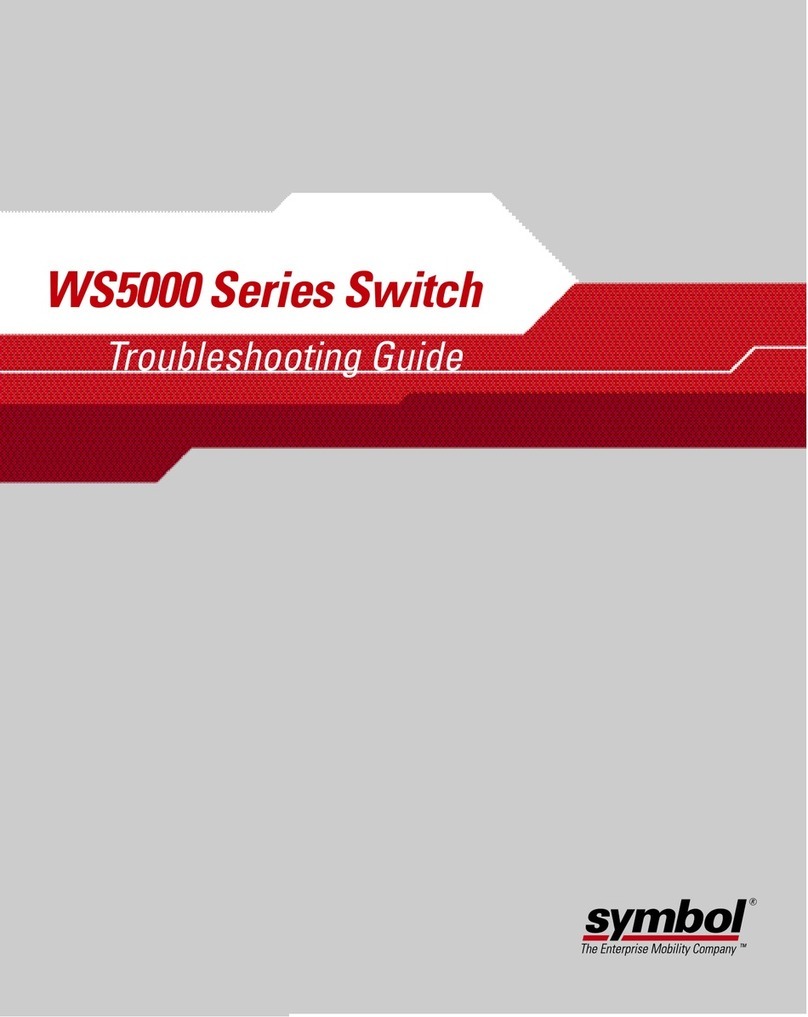RS 2200/3200 Series
LL 500
Getting Started
Quick Reference • Guide utilisateur • Kurzübersicht •
Guida rapida • Guía rapida • Quick Reference • Guide
utilisateur • Kurzübersicht • Guida rapida • Guía rapi-
da • Quick Reference • Guide utilisateur • Kurzübersicht
• Guida rapida • Guía rapida • Quick Reference • Guide
utilisateur • Kurzübersicht • Guida rapida • Guía rapida •
Quick Reference • Guide utilisateur • Kurzübersicht •
Guida rapida • Guía rapida • Quick Reference • Guide
utilisateur • Kurzübersicht • Guida rapida • Guía rapi-
da • Quick Reference • Guide utilisateur • Kurzüber-
sicht • Guida rapida • Guía rapida • Quick Reference •
Guide utilisateur • Kurzübersicht • Guida rapida • Guía
rapida • Quick Reference • Guide utilisateur • Kurzüber-
sicht • Guida rapida • Guía rapida • Quick Reference •
Guide utilisateur • Kurzübersicht • Guida rapida • Guía
rapida • Quick Reference • Guide utilisateur • Kurzüber-
sicht • Guida rapida • Guía rapida • Quick Reference •
Guide utilisateur • Kurzübersicht • Guida rapida • Guía
rapida • Quick Reference • Guide utilisateur • Kurzüber-
sicht • Guida rapida • Guía rapida • Quick Reference •
Guide utilisateur • Kurzübersicht • Guida rapida • Guía
rapida • Quick Reference • Guide utilisateur •
Kurzübersicht • Guida rapida • Guía rapida • Quick Ref-
erence • Guide utilisateur • Kurzübersicht • Guida rapi-
da • Guía rapida • Quick Reference • Guide utilisateur •
Kurzübersicht • Guida rapida • Guía rapida • Quick Ref-
erence • Guide utilisateur • Kurzübersicht • Guida rapida