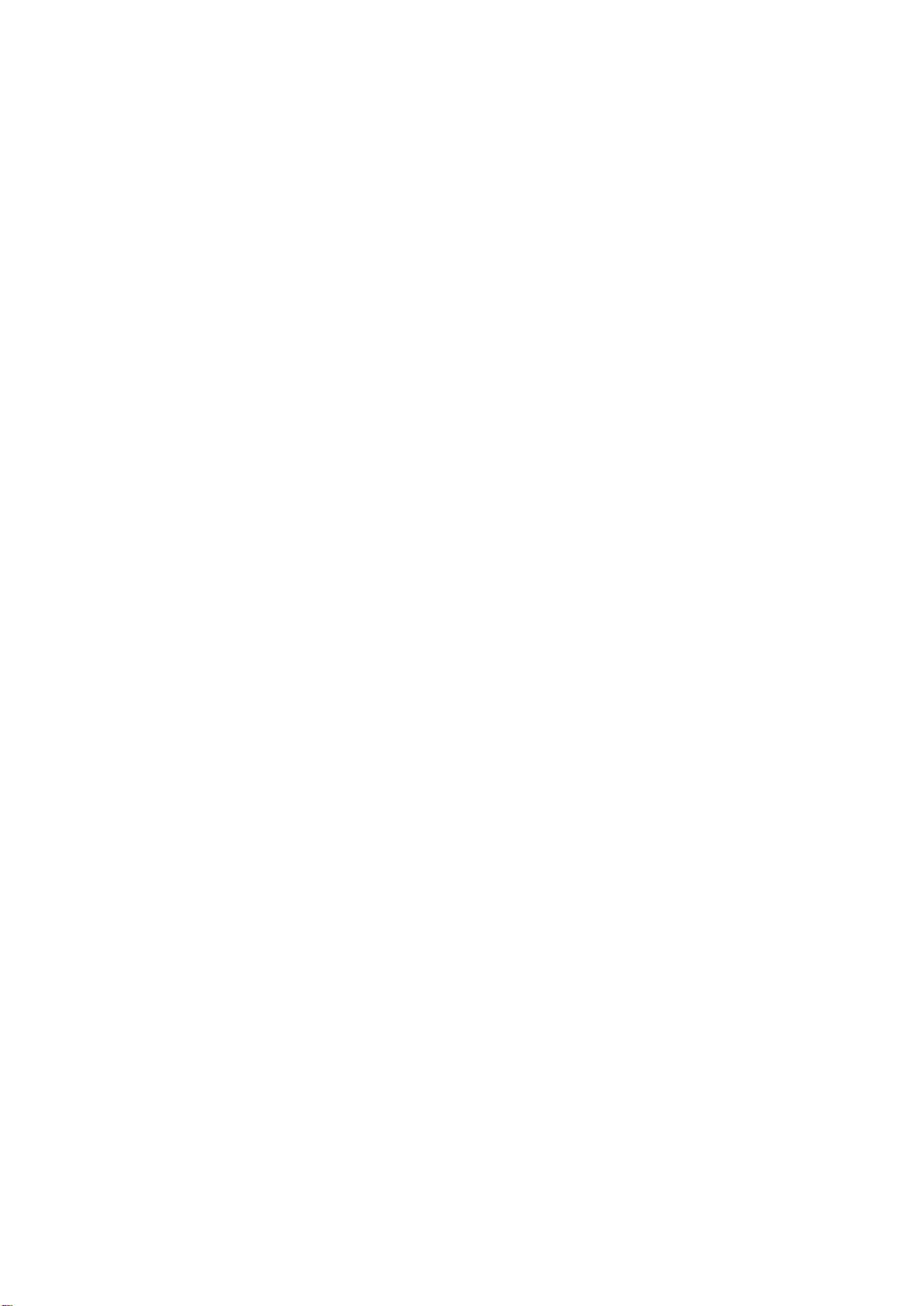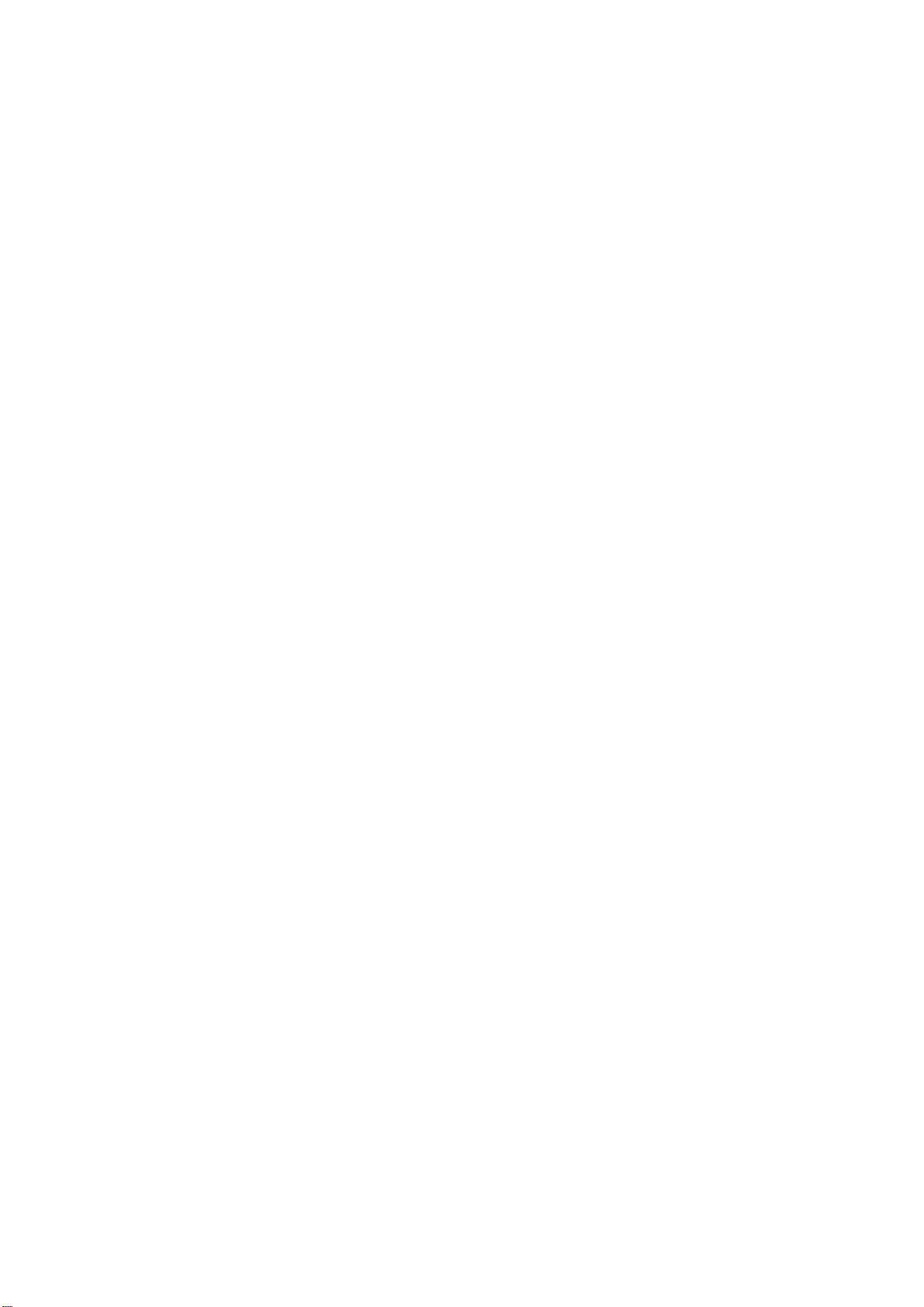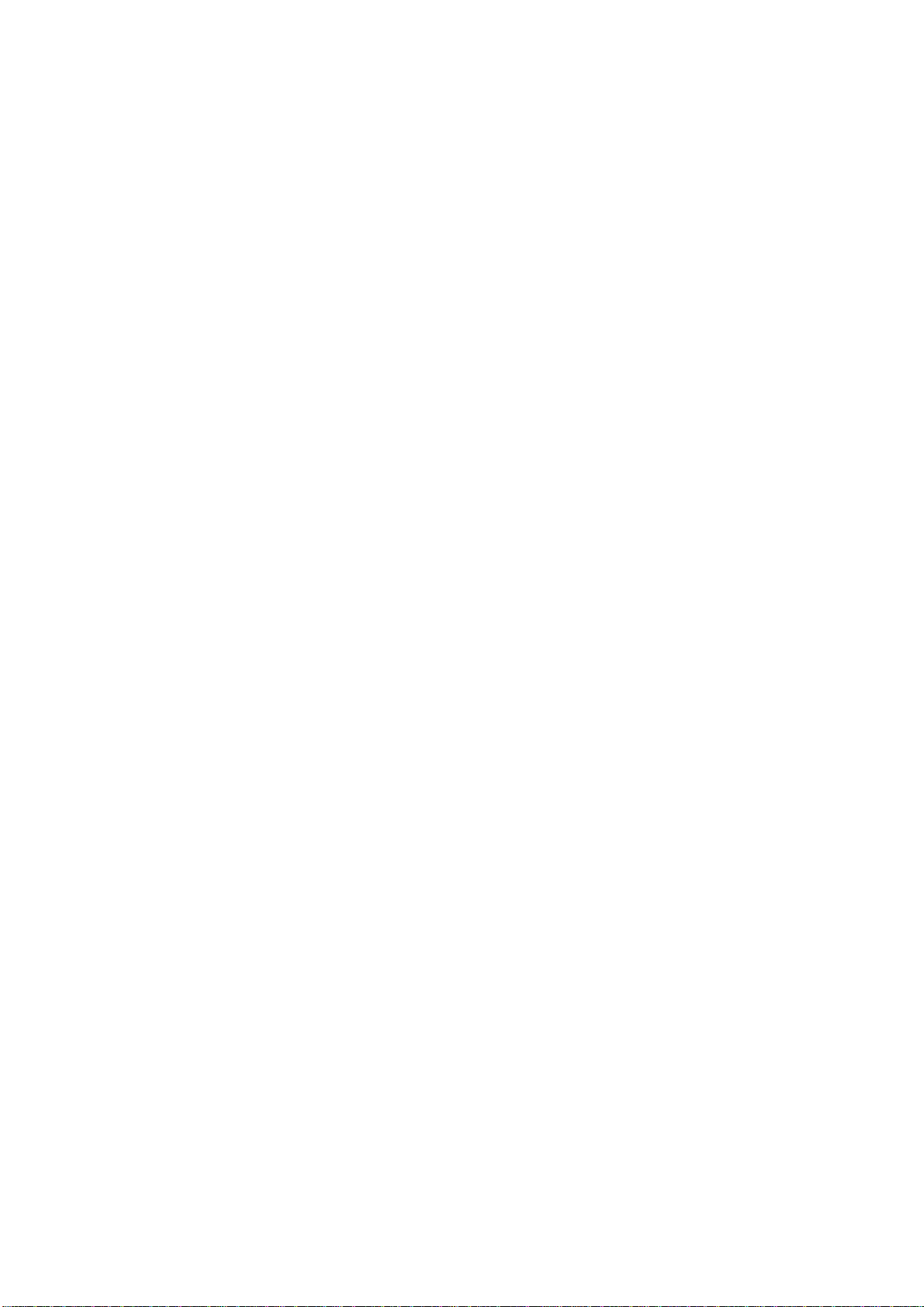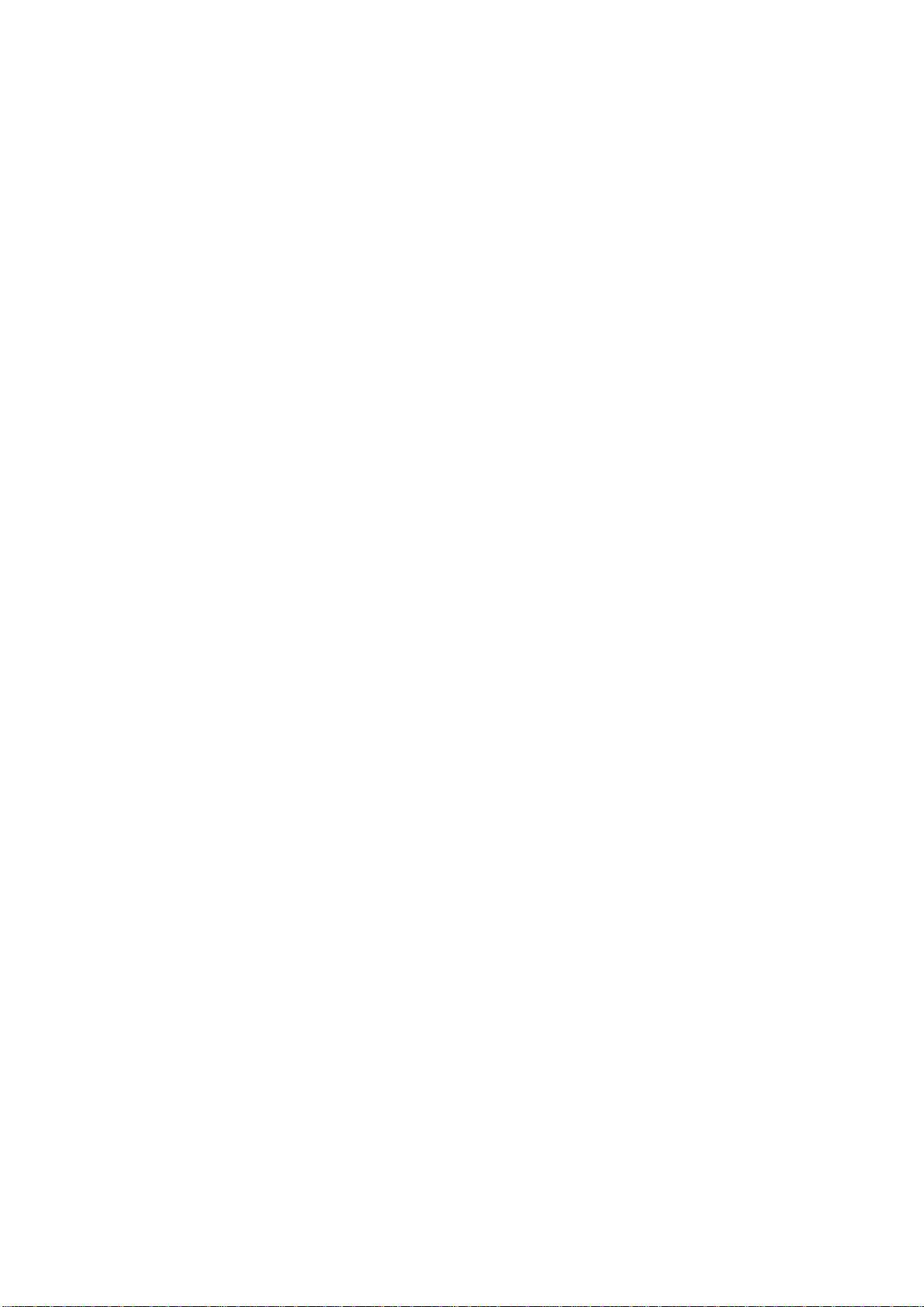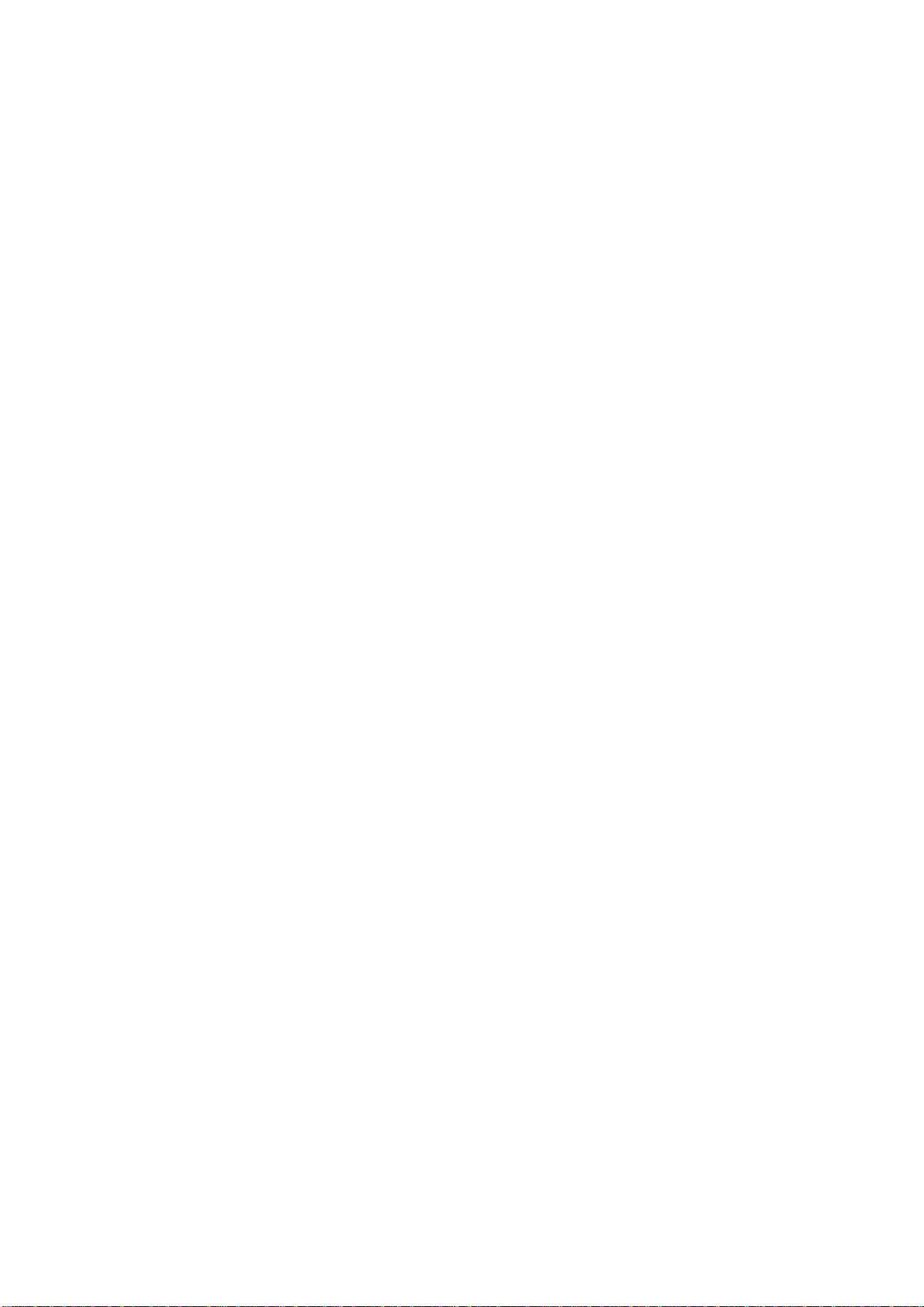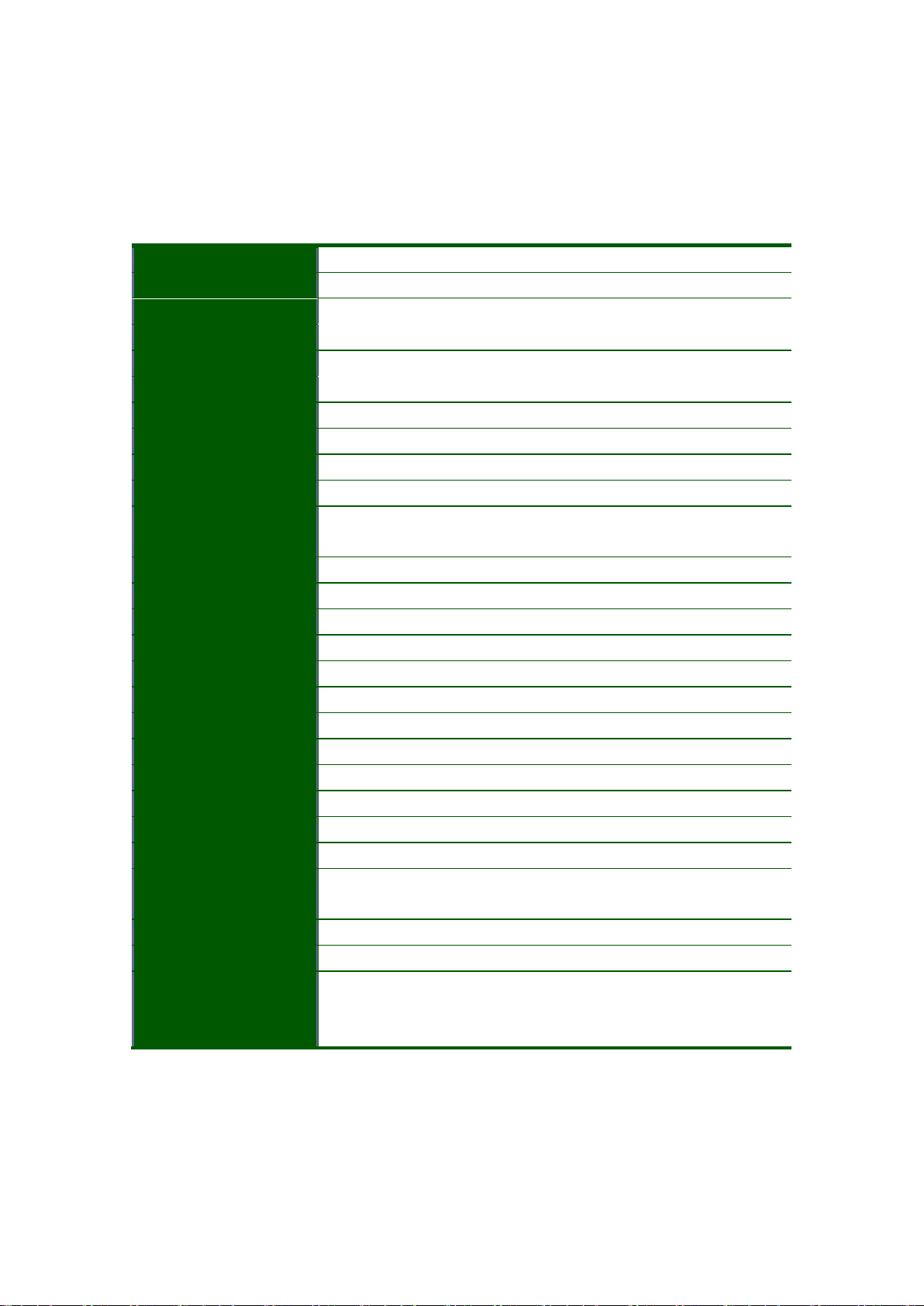Index of Contents
Packing List.............................................................................................................................................I
Safety Instructions...............................................................................................................................II
Index of Contents..............................................................................................................................IV
1. General Information.................................................................................................................. 5
1.1 Feature .................................................................................................5
1.2 Benefits.................................................................................................5
1.3 Advantage.............................................................................................6
1.4 Product Specification............................................................................7
1.4.1 LCD1U17-36 Specification ........................................................7
1.4.2 LCD1U17-36 I/O Diagram.........................................................8
2. Panel Controls and OSD Function..................................................................................... 9
2.1 Input Source .........................................................................................9
2.2 Auto Tune...........................................................................................10
2.3 Brightness...........................................................................................10
2.4 Contrast..............................................................................................10
2.5 Color...................................................................................................11
2.6 Position...............................................................................................12
2.7 Language............................................................................................12
2.8 Recall..................................................................................................13
2.9 Volume................................................................................................14
2.10 Exit....................................................................................................14
3. Installation.................................................................................................................................... 15
3.1 Install Console into Cabinet................................................................15
3.1.1 Notes ........................................................................................15
3.1.2 Hardware Kits Contents............................................................15
3.1.3 Install Console Step..................................................................16
3.2 Install Modular KVM Switch Step........................................................17
3.2.1 Hardware Kits Contents............................................................17
3.2.2 Install Modular KVM Switch Step..............................................18
3.3 Installing the Video Card and Video Driver........................................19
3.3.1 Configuring the Display Settings .............................................19
3.3.2 Connecting the Console..........................................................20
3.4 Fingerprint Scanner ............................................................................21
3.5 Turning on the Console.......................................................................21
3.6 Testing the Console............................................................................21
4. KVM Switch................................................................................................................................. 22
www.RackmountMart.com