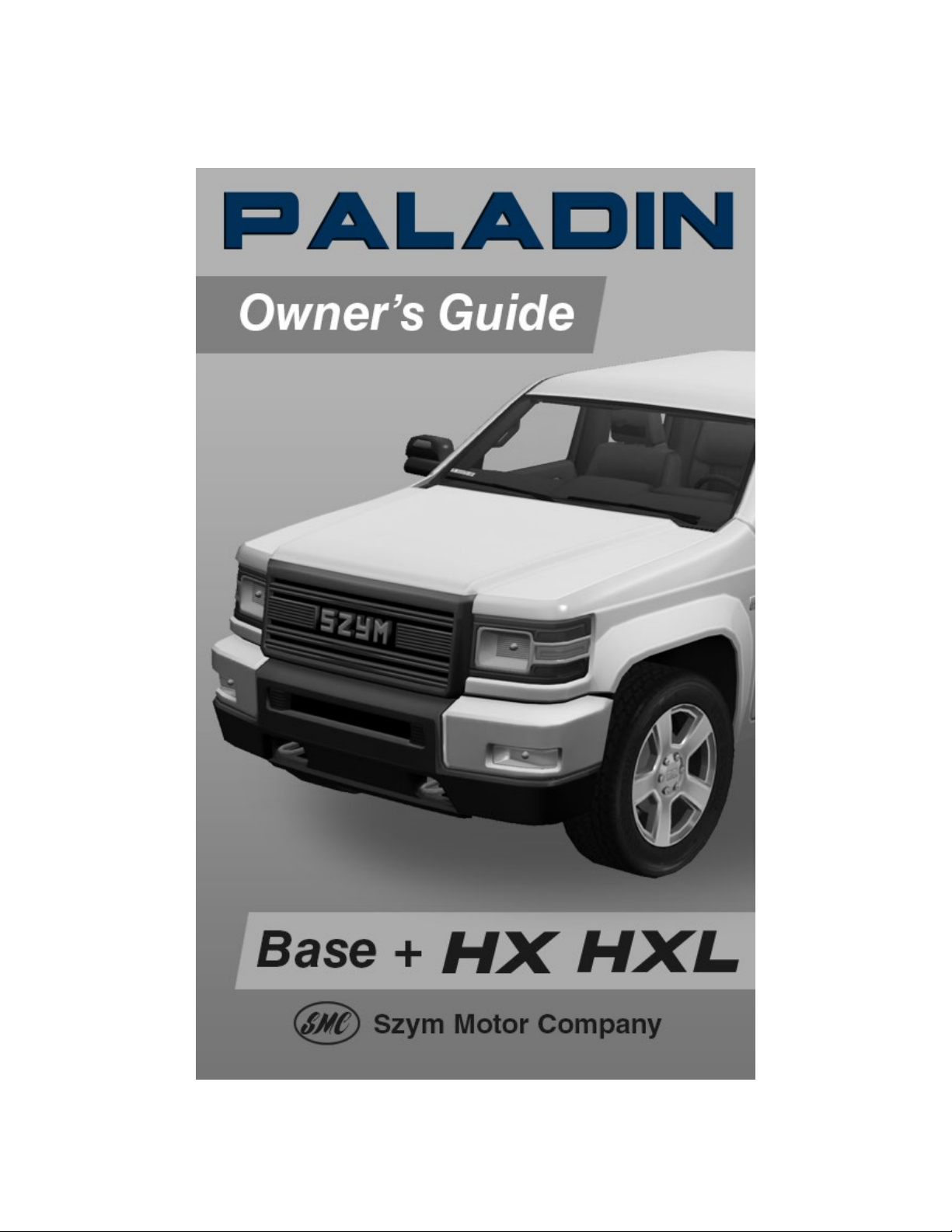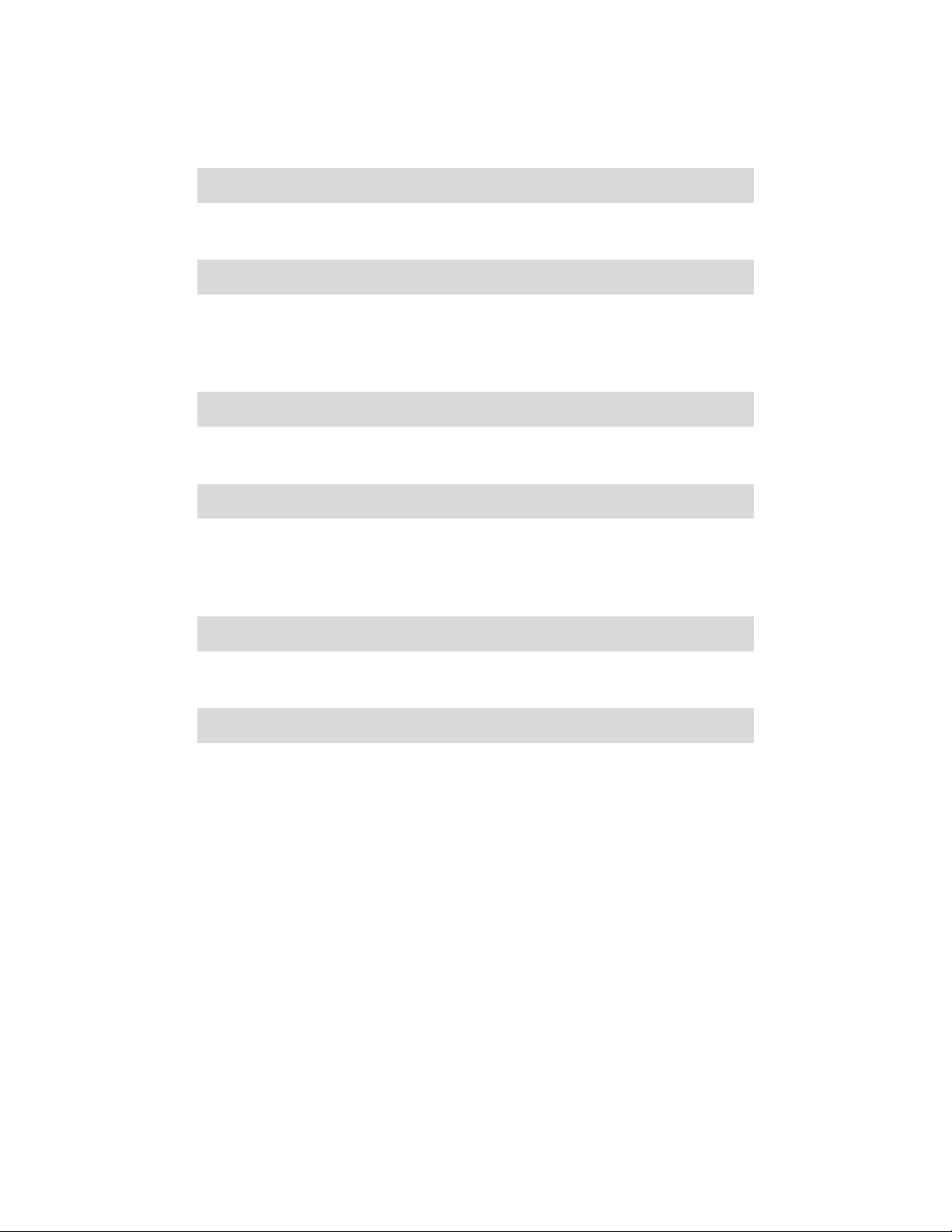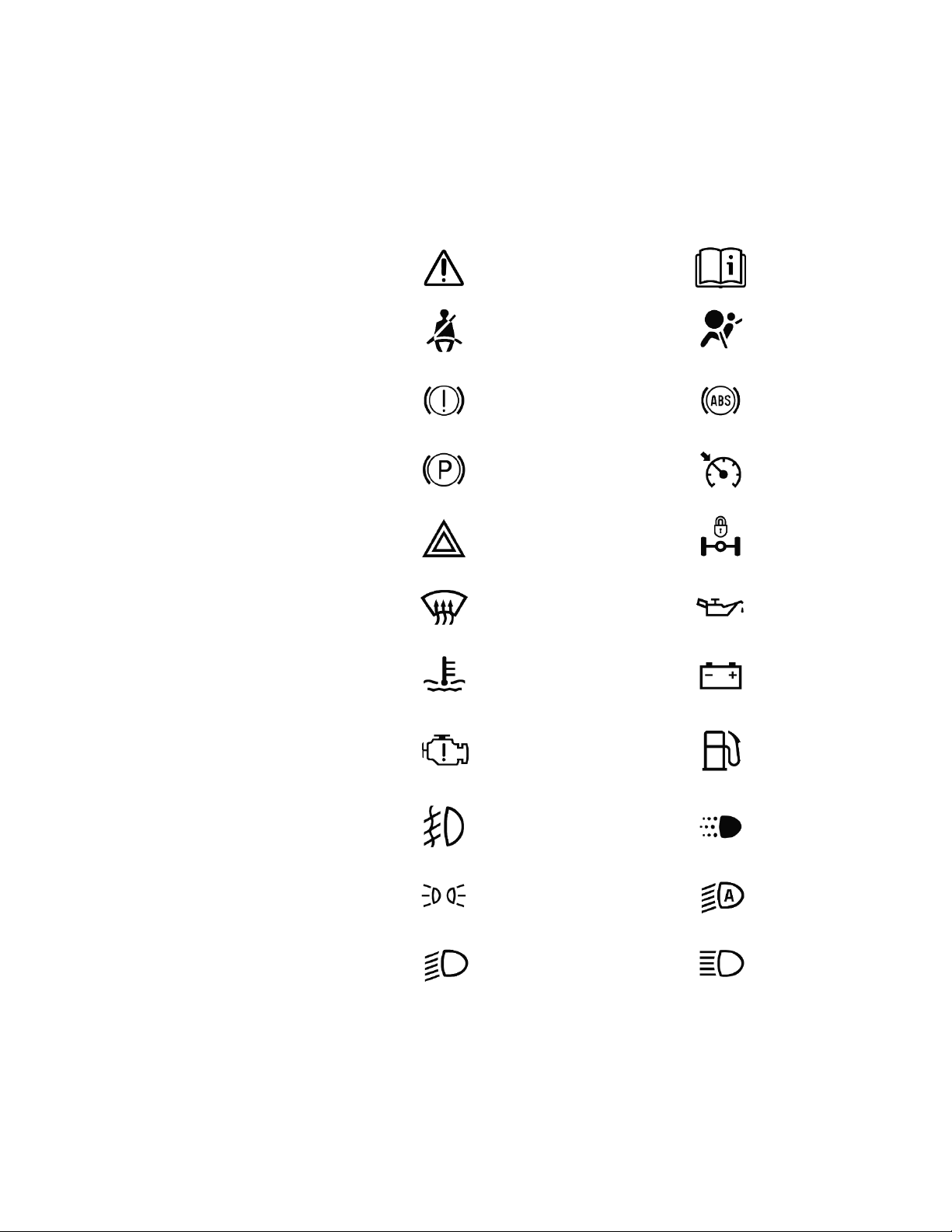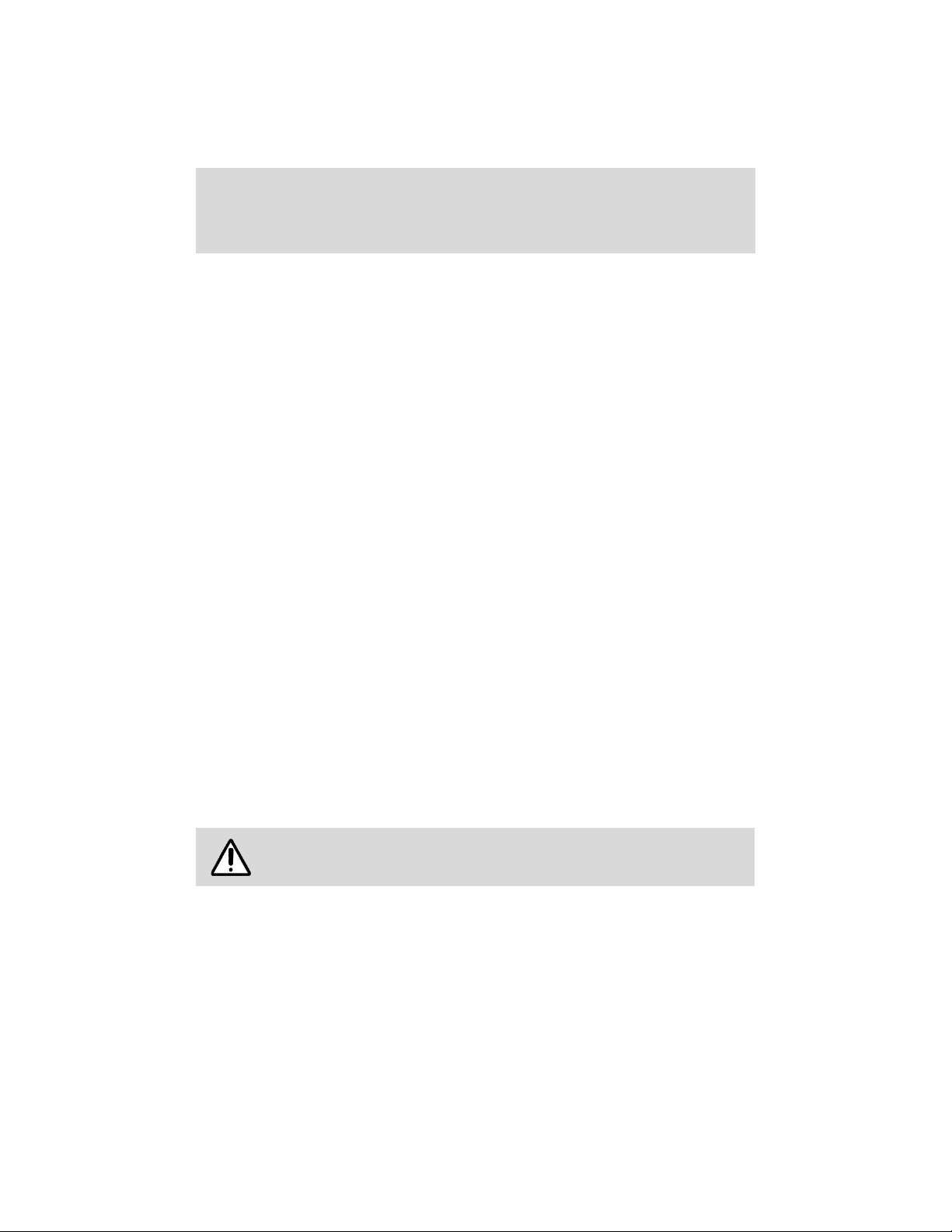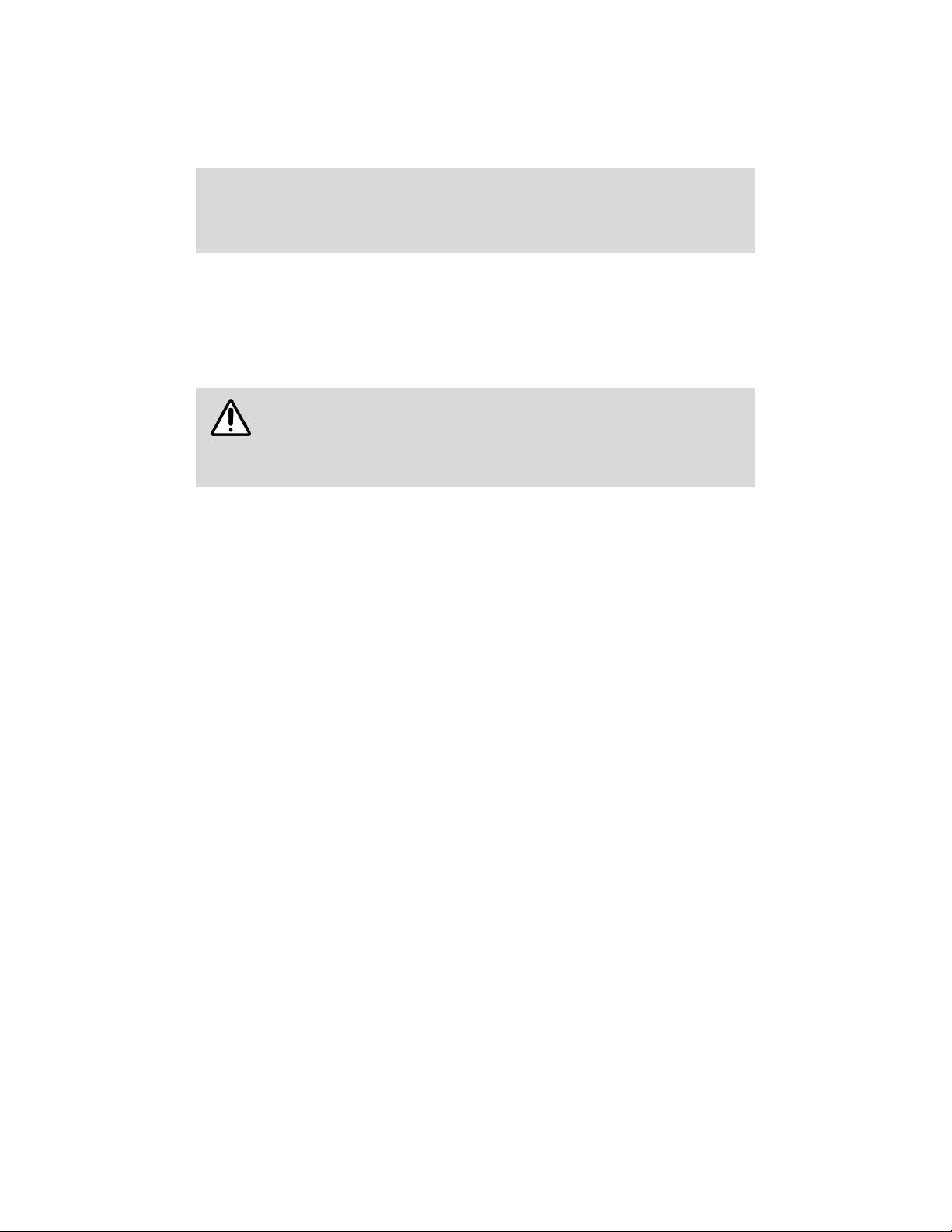7
There are four different config codes for your vehicle. Unlike
SPT2 vehicles, you will need to copy all four codes if you
want to make an exact copy of your vehicle. However, you can also
copy over any number of the four codes to only copy over certain
Vehicle: The vehicle config code (also called a config key) is a 16-
character string that identifies installed equipment for your vehicle.
All settings available via Setup are stored using this code. The code
can be applied to another vehicle to copy all of these settings over.
Keyring:The Keyring config code (also called a config key) is a 16-
character string that identifies who can access your vehicle when the
access mode is set to Keyring. This code can be applied to another
vehicle to copy the access list over.
Due to limitations with NBS Keyring, copying the access
config code to another vehicle is supported, but not usually
recommended. If you make any changes to the access list between
the time you copy the access config code and the time you load it
into a new vehicle, those changes will also be applied, but no further
changes to the original vehicle’s access list will apply. Therefore, it
is strongly recommended that if you do copy over an access config
code, do so before making any further changes to the access list to
avoid any confusion. To synchronize access for multiple vehicles, use
of a Keyring ring is strongly recommended instead.
Plate: The plate config code is accessed by selecting “Config…”, then
“Plate…”, then “Copy”. It is a 5 to 23-character string that includes all
of the data used to render your plate number and design. The code can
be applied to another vehicle to clone the plate, or you can save it and
edit the plate number in the code to provide custom assigned plates to
other people that own vehicles equipped with the Global License Plate
System (GLPS). Refer to
Global License Plate System
in this chapter.
Lighting: The lighting config code is a long string that includes all of
the programmed settings used by the four-position switch on the
Global Vehicle HUD (GVHUD). The code can be applied to another
vehicle to copy the switch’s programming over. Refer to
Four-position
switch
in the
Global Vehicle HUD (GVHUD)
chapter.