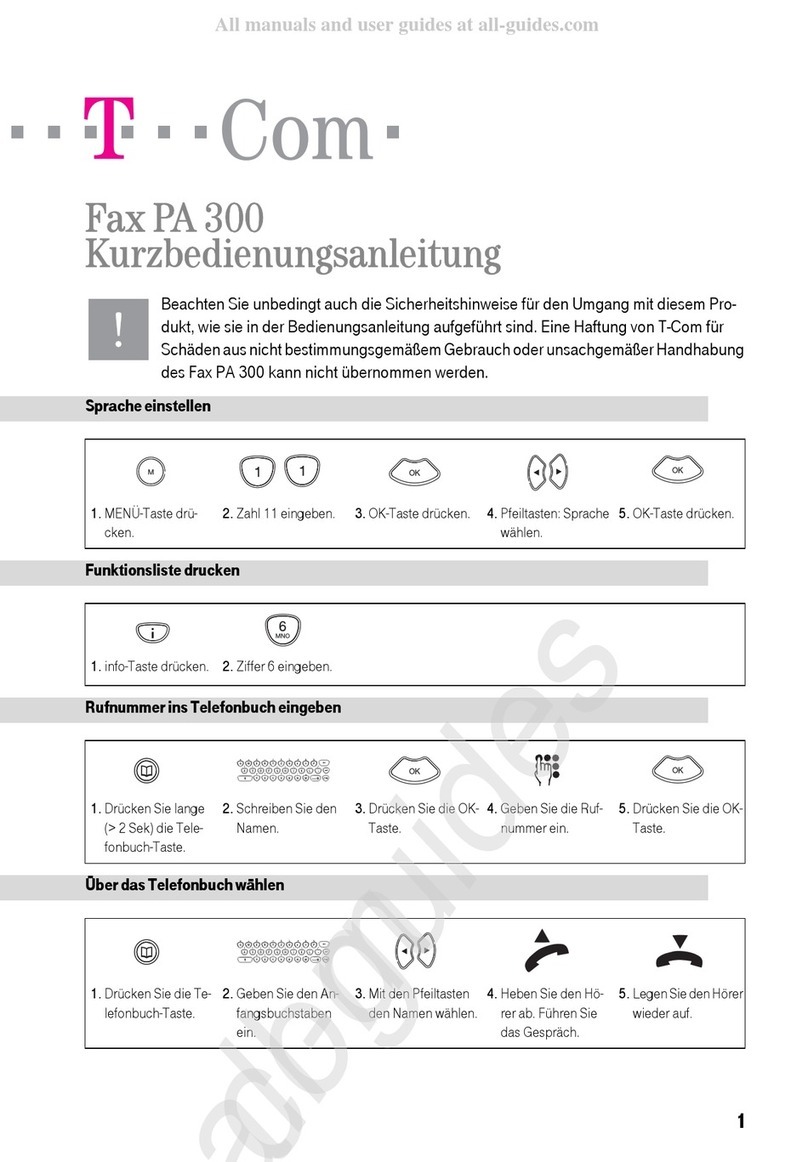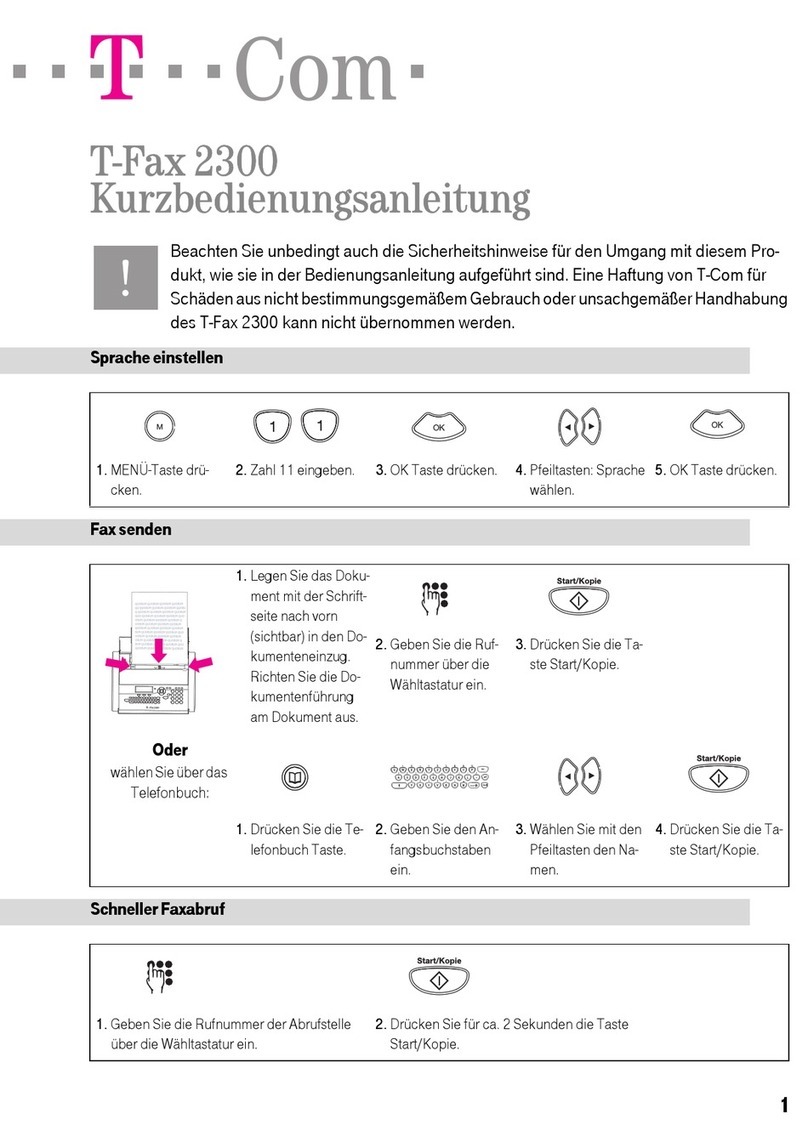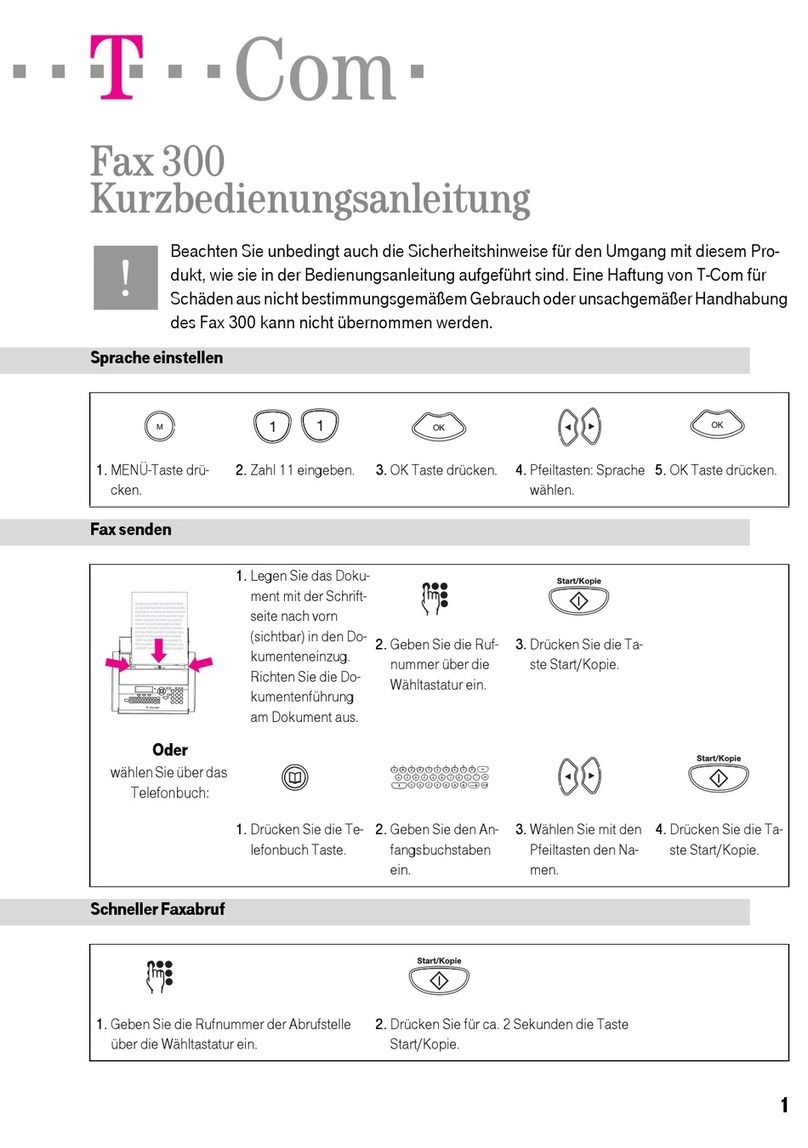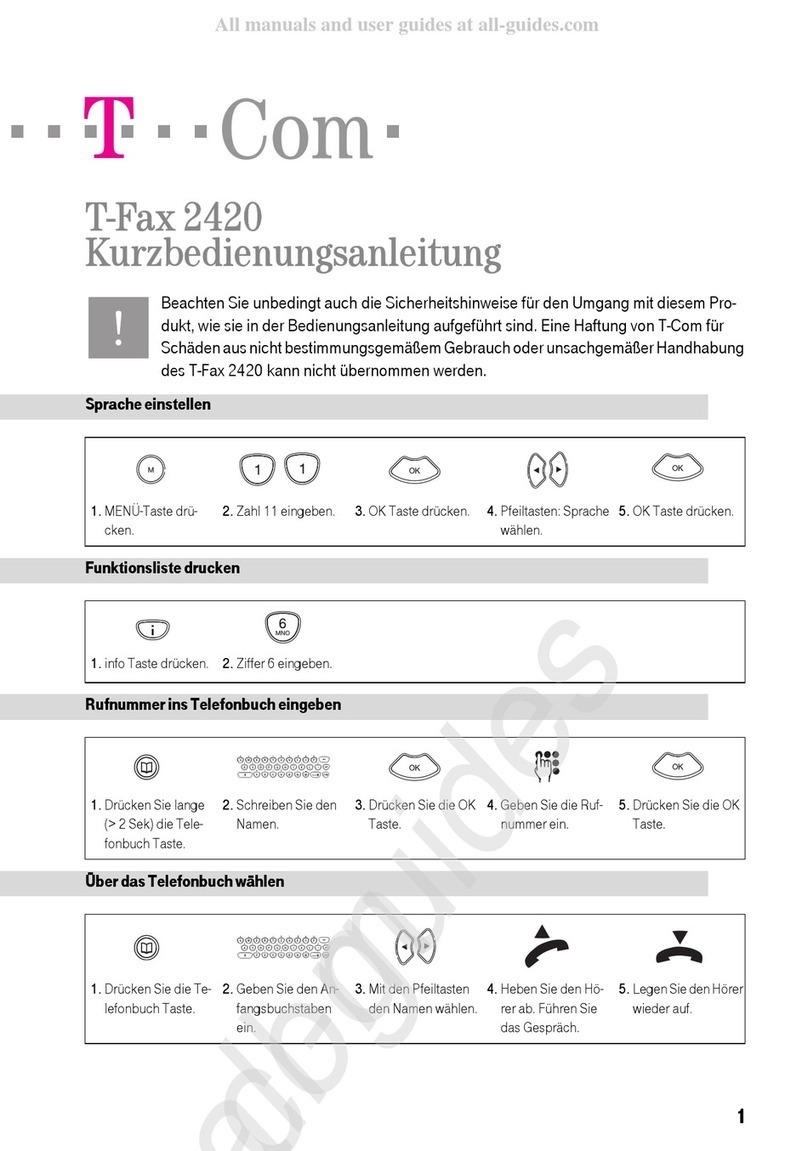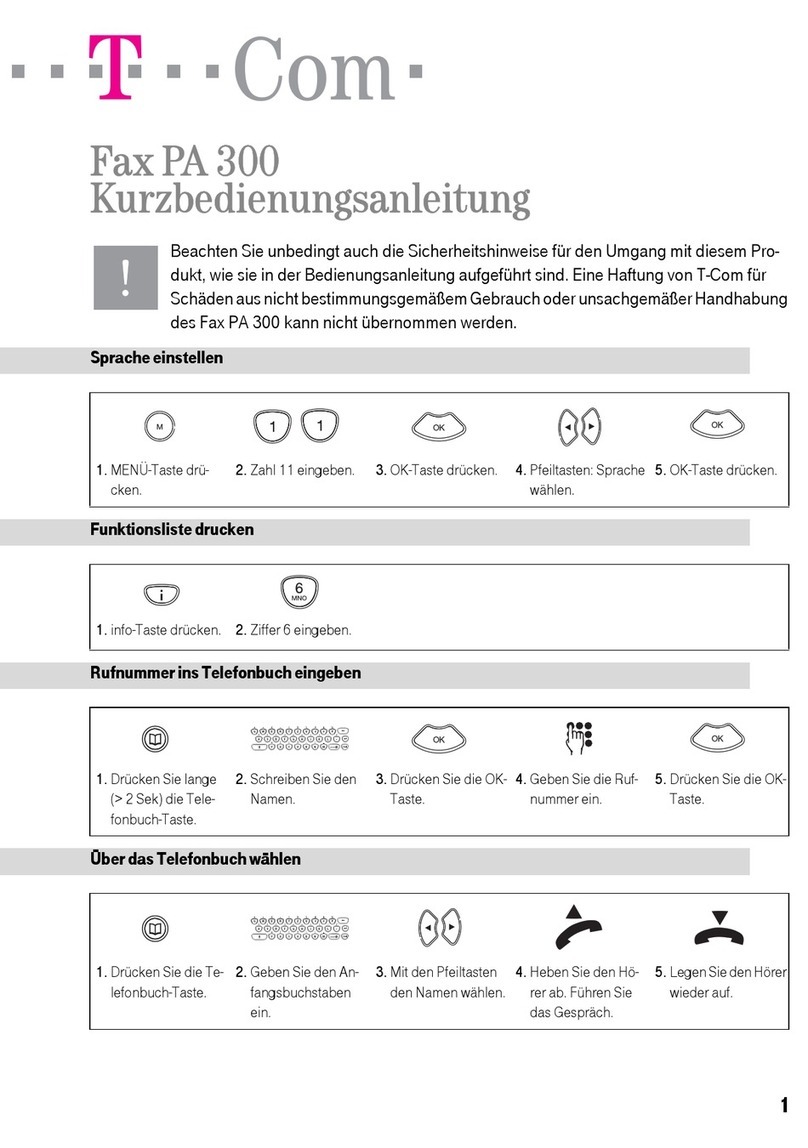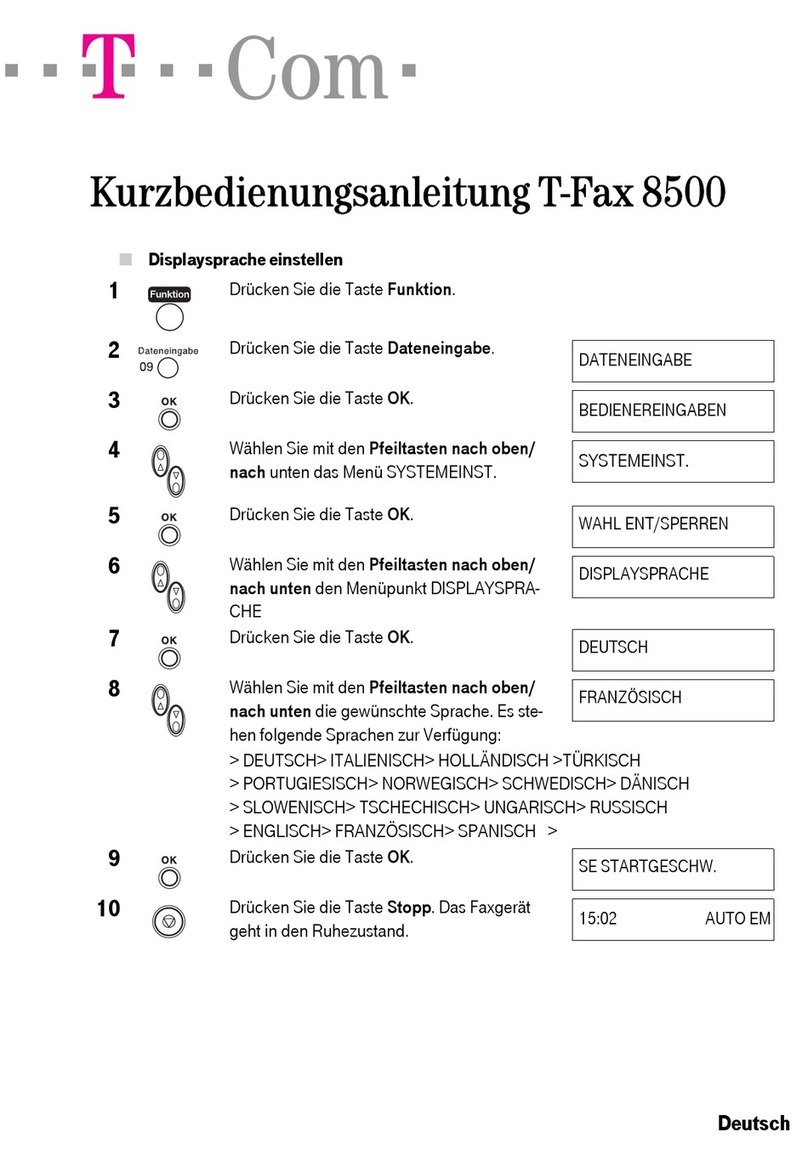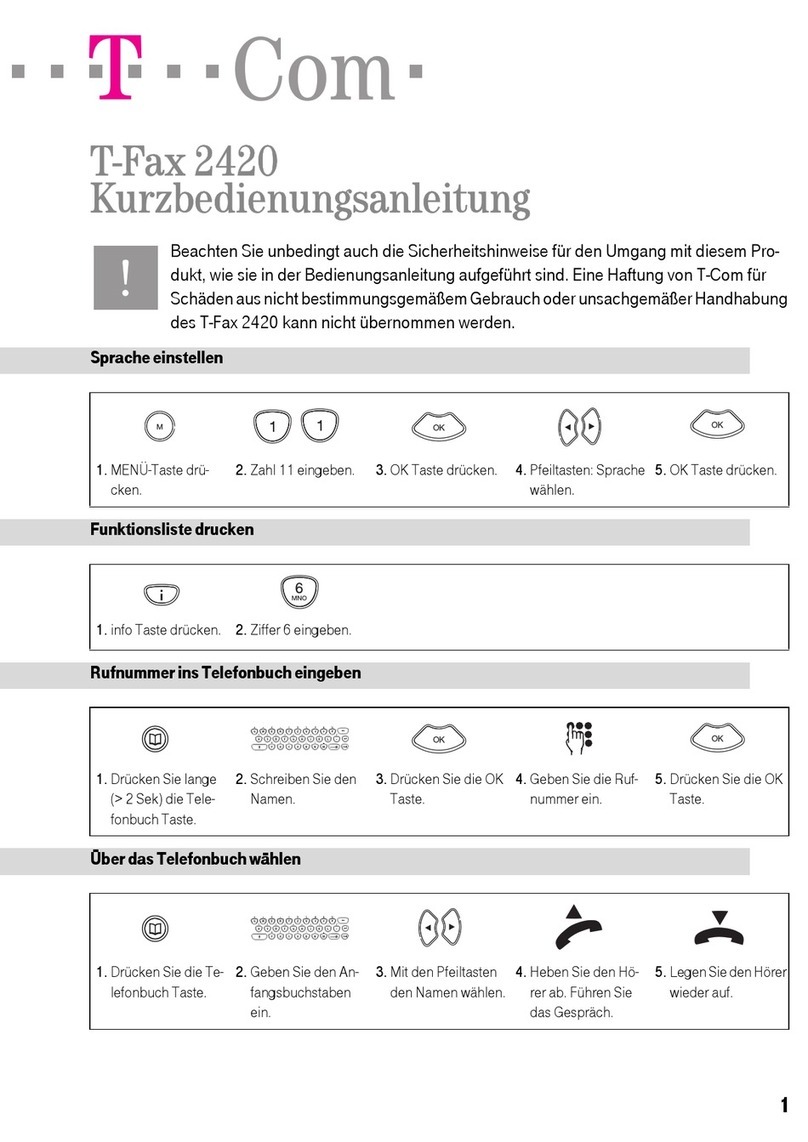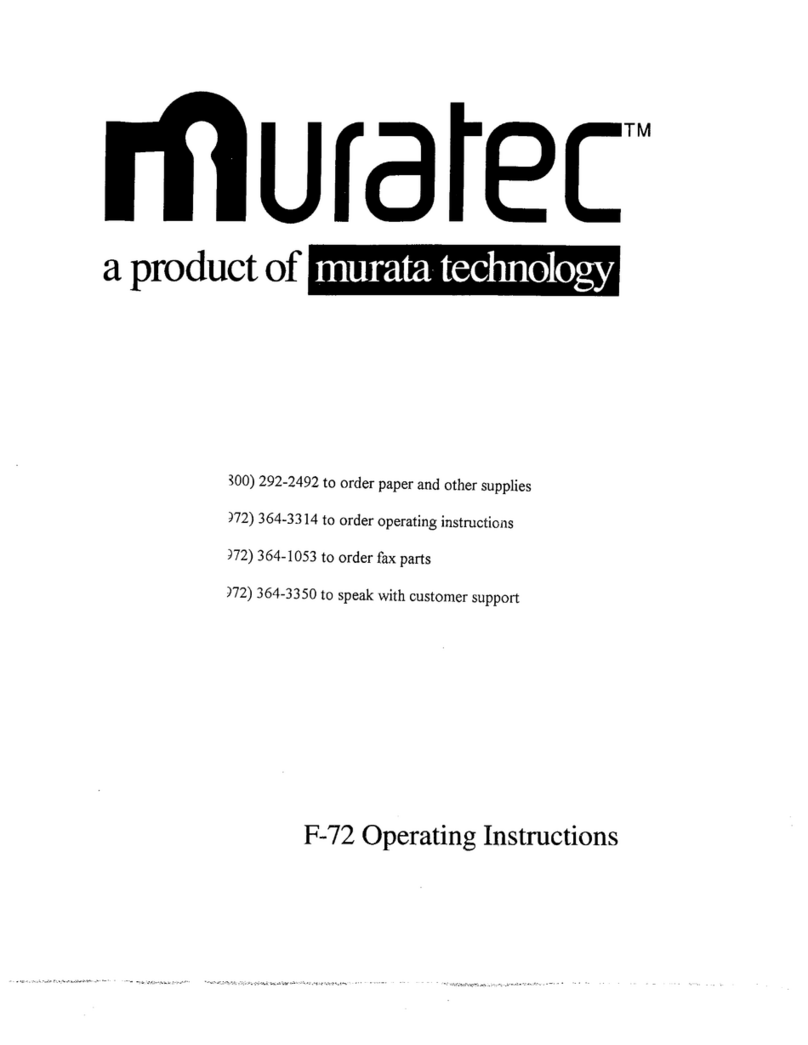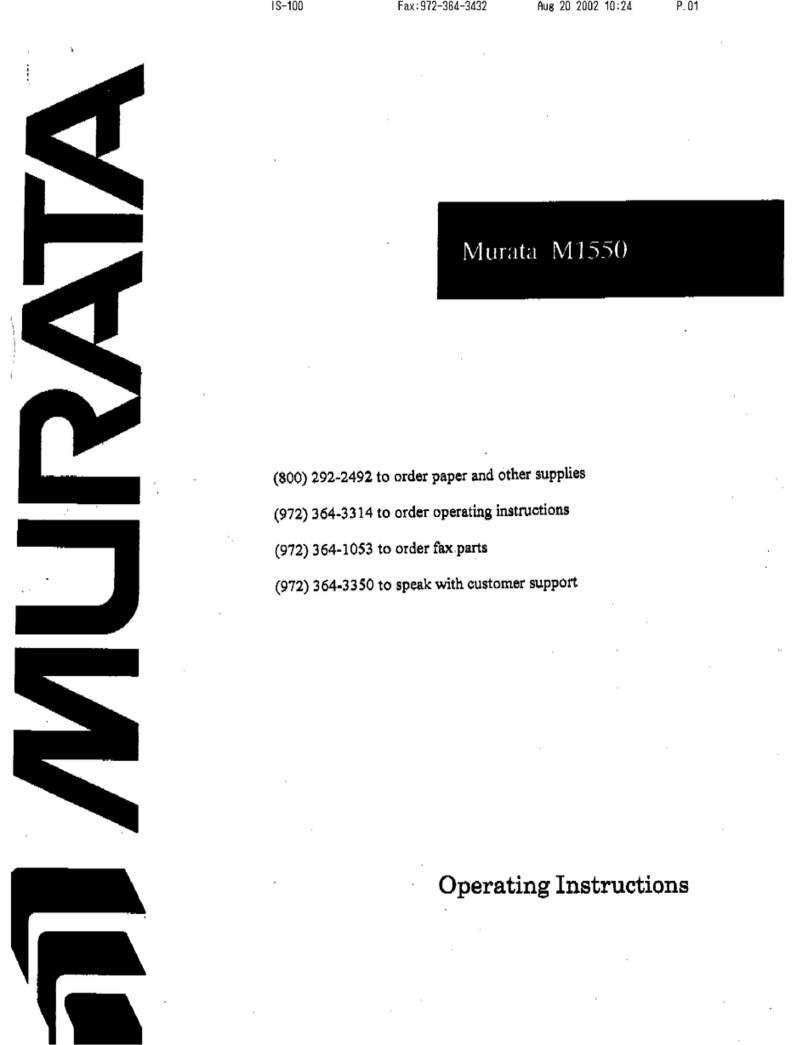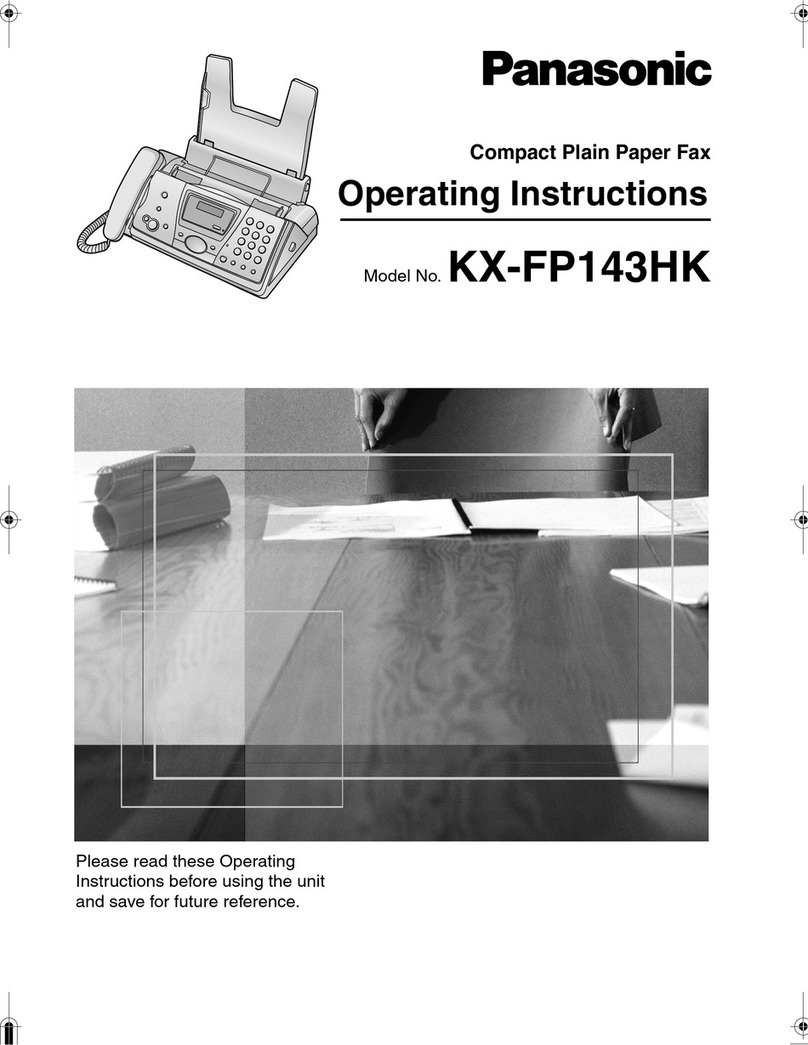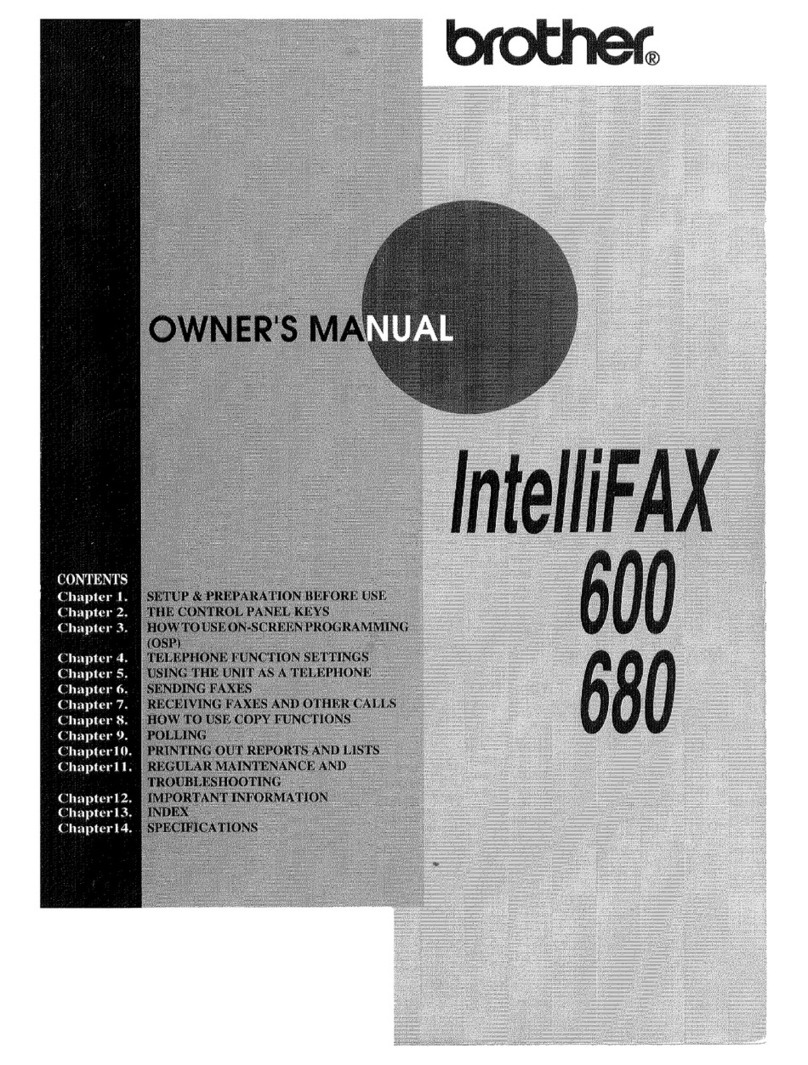T-COM MultiFax 510 User manual

Verwenden Sie zum Festlegen des Datums, der Uhrzeit, Faxnummer und des Namens die Zifferntastatur und drücken Sie
nach jeder Auswahl die Taste .
To set the date, time, fax number, and owner’s name, use the keypad and press after each selection.
Tarih, saat, faks numarasıve kullanıcıadıayarlamak için tuştakımınıkullanın ve her seçimden sonra düğmesine basın.
7
7
5
5
Sicherheitshinweise
• Verwenden Sie ausschließlich das diesem Produkt beiliegende Netzgerät und Netzkabel oder ein
vom Hersteller zugelassenes Ersatznetzgerät und -netzkabel.
• Stecken Sie das Netzkabel in eine ordnungsgemäß geerdete Netzsteckdose ein, die sich in der
Nähe des Geräts befindet und leicht zugänglich ist.
• Verwenden Sie ausschließlich das diesem Produkt beiliegende Telefonkabel bzw. ein durch den
Hersteller zugelassenes Ersatztelefonkabel, um das Produkt an das öffentliche Telefonnetz
anzuschließen.
• Weitere Sicherheitshinweise finden Sie im Benutzerhandbuch.
VORSICHT:
• Dieses Produkt darf nicht in der Nähe von Wasser oder in feuchter Umgebung aufgestellt oder
verwendet werden.
• Das Produkt darf nicht während eines Gewitters eingerichtet oder verwendet werden. Schließen
Sie bei Gewitter auch keine Kabel oder Leitungen an (beispielsweise für Strom oder Telefon).
BEWAHREN SIE DIESE ANWEISUNGEN AUF
1
1
3
3
MultiFax 510
4
4
1Schließen Sie das Telefonkabel an
den entsprechenden Anschluss an.
2Informationen zum Anschließen
weiterer Geräte finden Sie im
Benutzerhandbuch.
*22N0670*
6
6
1Connect the telephone line to the
line port.
2To connect additional devices, see
the User’s Guide.
8
8
2
1
2
3
4
Zifferntastatur
Keypad
Tuştakımı
12
Wichtig: Schließen Sie das USB-Kabel noch nicht an.
Important: Do not attach the USB cable yet.
Önemli: USB kablosunu henüz bağlamayın.
3
2
Haben Sie Fragen?
•Weitere Informationen finden Sie im Benutzerhandbuch.
•Besuchen Sie unsere Website: http://www.t-com.de/faq.
1Drücken Sie zum Blättern die Taste oder .
2Drücken Sie die Taste um die Sprache auszuwählen.
Hinweis: Das USB-Kabel ist separat erhältlich.
Note: The USB cable is sold separately.
Not: USB kablosu ayrısatılır.
?
?
??
?
?
??
Safety information
• Use only the power supply and power supply cord provided with this product or the manufacturer's
authorized replacement power supply and power supply cord.
• Connect the power supply cord to a properly grounded electrical outlet that is near the product
and easily accessible.
• Use only the telecommunications cord provided with this product or the manufacturer’s authorized
replacement when connecting the product to the public switched telephone network.
• Refer to the User's Guide for additional Safety information.
CAUTIONS:
• Do not place or use this product near water or wet locations.
• Do not set up or use this product or make any electrical or cabling connections, such as the power
cord or telephone, during a lightning storm.
SAVE THESE INSTRUCTIONS
Güvenlik bilgileri
• Sadece bu ürünle birlikte sağlanan güç kaynağıve güç kablosunu veya üretici tarafından
onaylanmışyedek güç kaynağıve güç kablosunu kullanın.
• Güç kaynağının kablosunu, ürünün yakınında bulunan ve kolayca erişilebilen gerektiği gibi
topraklanmışbir elektrik prizine takın.
• Bu ürünü kamu anahtarlamalıtelefon şebekesine bağlarken yalnızca bu ürünle birlikte sağlanan
ya da üreticinin onayladığıbir telekomünikasyon kablosu kullanın.
• Daha fazla Güvenlik bilgisi için, KullanıcıKılavuzu’na başvurun.
DİKKAT:
• Bu ürünü su veya nemli yerlerde tutmayın veya kullanmayın.
•Şimşekli havalarda bu ürünü kurmayın veya kullanmayın veya güç kablosu veya telefon gibi
elektrik tesisatıveya kablo döşeme işlemlerini yapmayın.
BU YÖNERGELERİSAKLAYIN
1Telefon hattınıtelefon bağlantı
noktasına takın.
2Başka aygıtlar bağlamak için,
KullanıcıKılavuzu’na bakın.
1Press or to scroll.
2Press to select your language.
1Kaydırmak için veya düğmesine basabilirsiniz.
2Dilinizi seçmek için düğmesine basın.
Have a question?
•See the User’s Guide.
•Visit our Web site: http://www.t-com.de/faq.
Sorunuz mu var?
•KullanıcıKılavuzu’na bakın.
•Web sitemizi ziyaret edin: http://www.t-com.de/faq.
2
2
1
1
Neigen Sie das Bedienfeld.
Tilt the control panel.
Kontrol panelini eğin.
Legen Sie Papier ein. Load the paper. Kağıdıyükleyin.

Problem Lösung
Die -LED
leuchtet nicht. 1Ziehen Sie das Netzkabel aus der
Wandsteckdose und dann vom
Drucker ab.
2Schließen Sie das Kabel
ordnungsgemäß am
Netzteilanschluss des Druckers
und anschließend an eine
Netzsteckdose an, die bereits für
andere elektrische Geräte
verwendet wurde.
3Falls die -LED nicht leuchtet,
drücken Sie .
Die falsche
Sprache wird
auf dem Display
angezeigt.
1Halten Sie die Taste gedrückt
und drücken Sie die Taste
und bis auf dem Display
Sprache zurücksetzen angezeigt
wird.
2Lassen Sie die Tasten los.
3Drücken Sie die
Taste oder bis die
gewünschte Sprache auf dem
Display angezeigt wird. Drücken
Sie anschließend die Taste .
Fehlersuche bei der
Einrichtung
Ausführliche Informationen
zur Fehlersuche bei der
Einrichtung finden Sie im
Benutzerhandbuch, das mit
dem Drucker geliefert wurde.
Benötigen Sie weiteres Zubehör?
Folgende Patronen können für den Drucker verwendet werden MultiFax.
Need more supplies?
The following cartridges will work with your MultiFax.
Daha fazla sarf malzemesi mi gerekli?
Aşağıdaki kartuşlar MultiFax yazıcınız ile kullanılabilir. TP 52 TP 50 TP 51
Wenn Sie den MultiFax ohne Computer verwenden möchten, ist die
Einrichtung hiermit abgeschlossen.
If you are using the MultiFax without a computer, you are finished.
MultiFax'ıbilgisayarsızkullanıyorsanız, işlem tamamlanmıştır.
Fahren Sie bei Verwendung des MultiFax mit einem Computer mit Schritt 9 fort.
If you are using the MultiFax with a computer, continue to Step 9.
MultiFax'ıbilgisayarla kullanıyorsanız, 9. adıma geçebilirsiniz.
Vergewissern Sie sich, ob der Computer
eingeschaltet ist, und legen Sie die CD ein.
Make sure the computer is on, and insert the CD.
Bilgisayarın açık olduğundan emin olun ve CD’yi
yerleştirin.
1
Schließen Sie das USB-Kabel an.
Windows
Wird dieser Installationsbildschirm nicht angezeigt, klicken Sie auf Start > Ausführen und geben Sie D:\setup ein,
wobei Dfür das CD-ROM-Laufwerk steht.
If this install screen does not appear, click Start -- Run, and then type D:\setup,where Dis the letter of your CD-ROM drive.
Bu yükleme ekranıgörünmezse, Başlat -- Çalıştıröğesini tıklatın ve D:\setup yazın (D, CD-ROM sürücüsünün harfidir).
Klicken Sie auf Installieren.
Click Install.
Yükle seçeneğini tıklatın.
P/N 22N0670 EC 10D014
© 2006 Deutsche Telekom AG. All rights reserved. www.t-com.de
So können Fehler während der Installation vermieden werden:
1Schließen Sie alle geöffneten Programme.
2Deaktivieren Sie vorübergehend alle Antivirusprogramme. Hilfe hierzu finden
Sie in der Programmdokumentation. Alternativ dazu können Sie sich an den
Hersteller der Software wenden.
Hinweis: Vergessen Sie nicht, die Antivirussoftware nach Abschluss
der Installation zu aktivieren!
9
9
Automatischer Dokumenteinzug
Automatic Document Feeder
Otomatik Belge Besleyicisi
3
Klicken Sie bei jeder Meldung Neue
Hardware hinzufügen auf Abbrechen.
Click Cancel for any Add New Hardware
messages.
Tüm Yeni Donanım Ekle ekranlarında İptal
düğmesini tıklatın.
Im Benutzerhandbuch finden Sie weitere
Informationen zu Folgendem: See the User’s Guide for more information about:
2
!
To prevent errors during installation:
1Close all open programs.
2Temporarily disable any anti-virus software. For help, see your program
documentation, or contact the software manufacturer for support.
Note: After installation is complete, remember to enable your
anti-virus software.
!
Kurulum sırasında hata oluşmamasıiçin:
1Tüm açık programlarıkapatın.
2Virüs koruma yazılımınıgeçici olarak devre dışıbırakın. Yardım için
program belgelerine bakın veya destek için yazılım üreticisine başvurun.
Not: Yükleme tamamlandıktan sonra, virüs koruma yazılımınızı
etkinleştirmeyi unutmayın.
!
USB kablosunu takın.
Connect the USB cable.
Aşağıdaki konularda daha fazla bilgi için Kullanıcı
Kılavuzu'na bakın:
Symptom Solution
The light is
not lit 1Disconnect the power supply
cord from the wall outlet and
then from the MultiFax.
2Plug the cord all the way into
the power supply port on the
MultiFax, and then plug the
cord into an electrical outlet that
other electrical devices have
been using.
3If the light is not on,
press .
Incorrect
language
appears in
display
1Press and hold followed by
+ until the display
reads Language Reset.
2Release the buttons.
3Press or until the
desired language appears on
the display, and then press .
Setup troubleshooting
For complete setup
troubleshooting, see the
User’s Guide that came
with the MultiFax.
Belirti Çözüm
ışığı
yanmıyor.1Güç kaynağıkablosunu önce
prizden, ardından da yazıcıdan
çıkarın.
2Kabloyu yazıcıüzerindeki güç
kaynağına ve sonra diğer elektrikli
cihazlar ile kullanılan bir prize
takın.
3ışığıyanmazsa,
düğmesine basın.
Ekranda yanlış
dil görünüyor. 1Ekranda Language Reset
(Dil Sıfırlama) mesajı
görüntülenene kadar önce
düğmesini ardından
da + düğmesini basılı
tutun.
2Düğmeleri bırakın.
3Ekranda istediğiniz dil görünene
kadar veya düğmesine
ardından düğmesine basın.
Kurulum sorunlarını
giderme
Kurulum sorunlarınıtam
olarak gidermek için,
yazıcıyla birlikte gelen
KullanıcıKılavuzu’na bakın.
Foto
Photo
Fotoğraf
Schwarz
Black
Siyah
Farbe
Color
Renkli
Einlegen von Umschlägen
Loading envelopes
Zarf yüklem
Erstellen von Kopien mehrerer Seiten Making multiple-page copies Birden fazla sayfa kopyalama Erstellen von Kopien von Fotos
Making copies of photos
Fotoğraf kopyalama
Other T-COM Fax Machine manuals