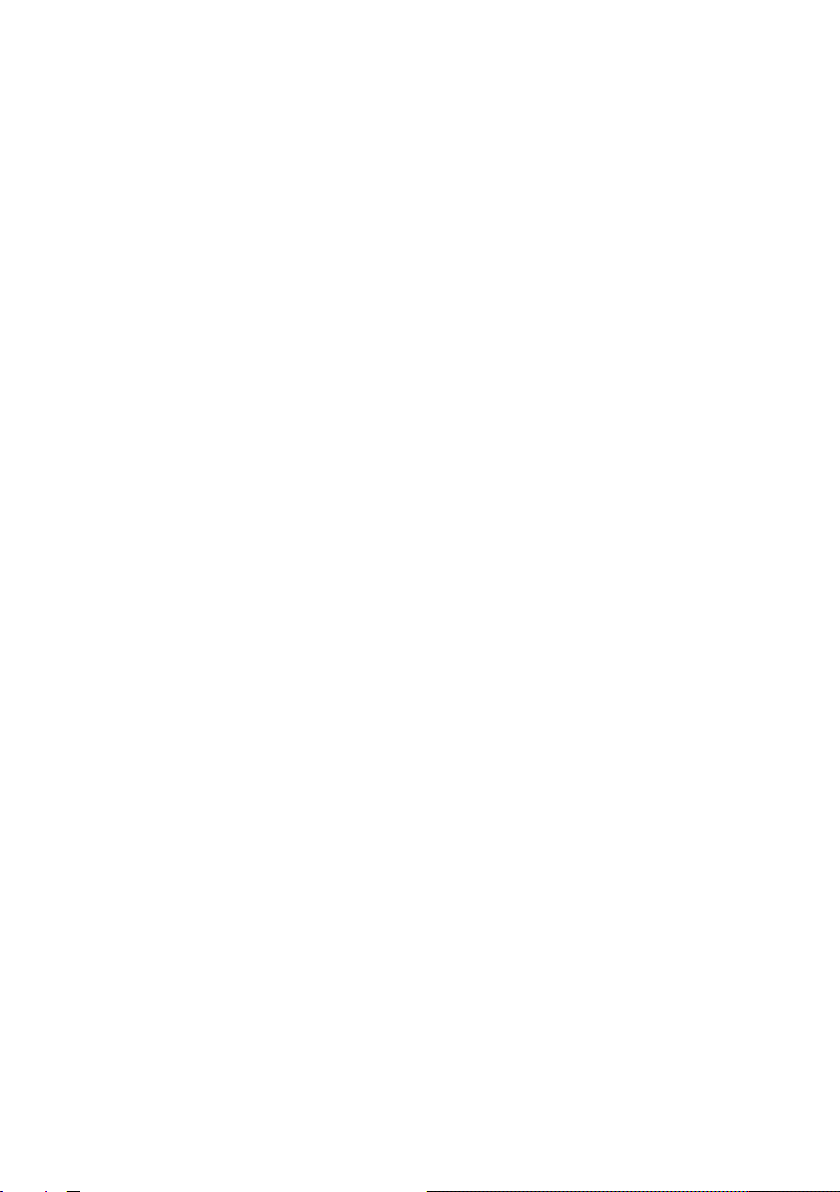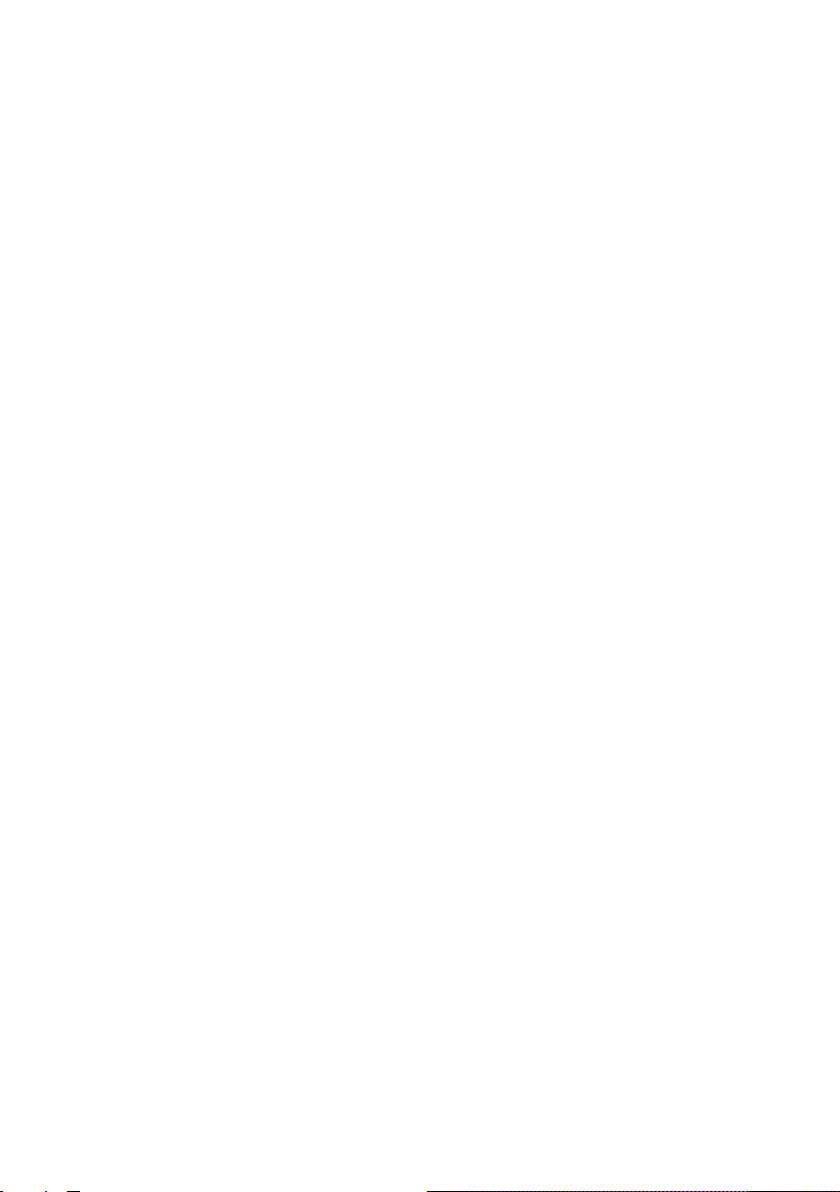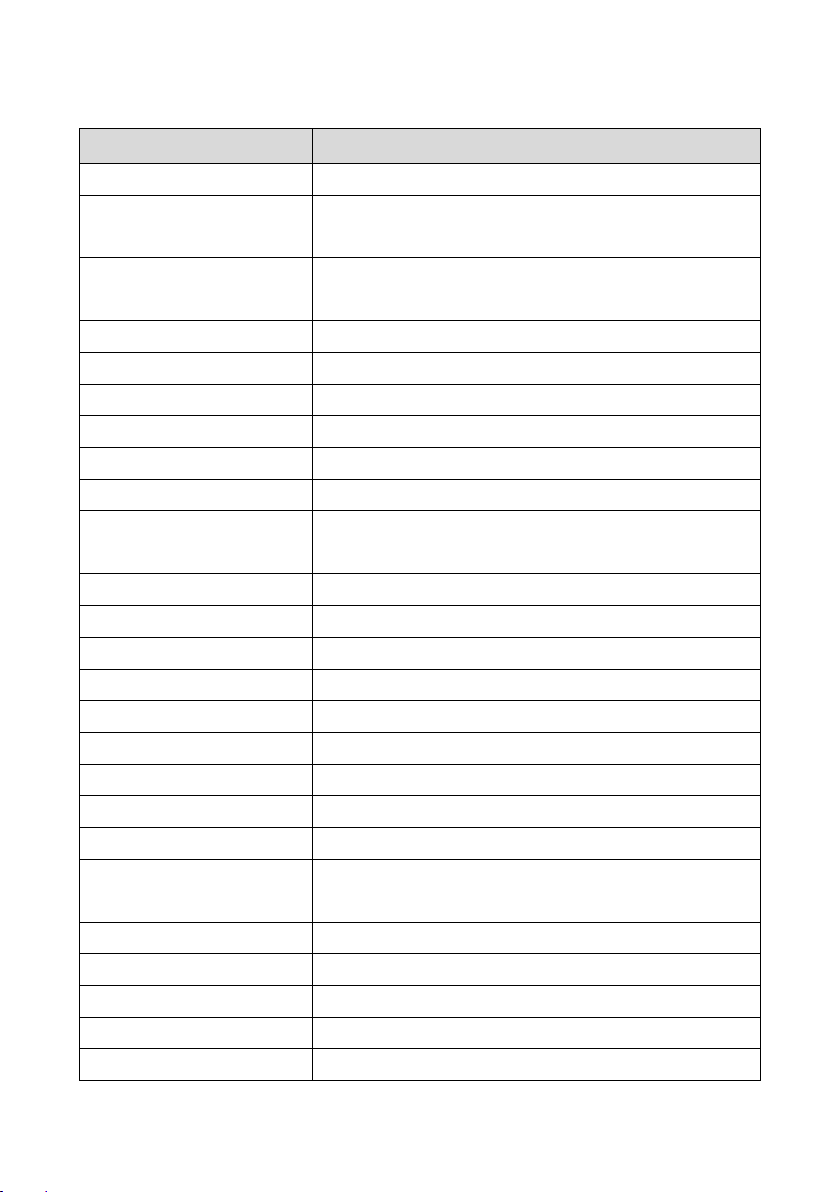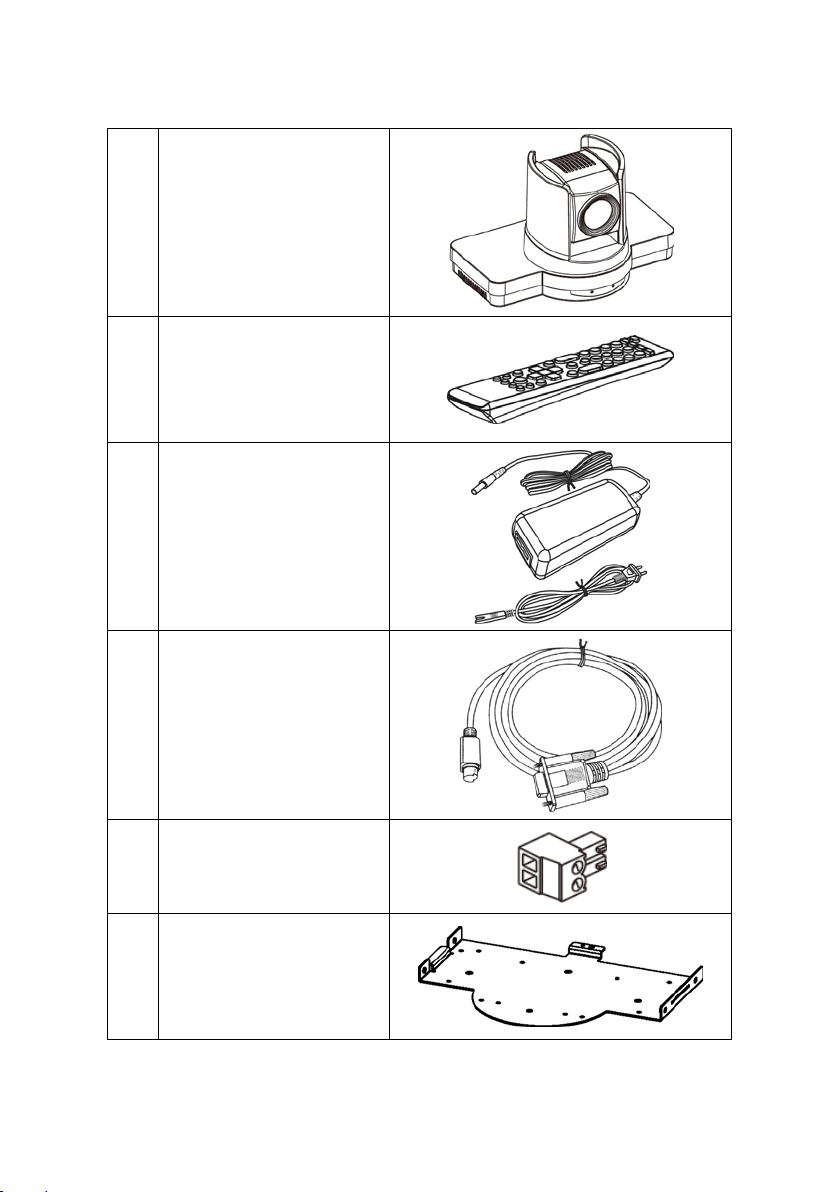Contents
1. Overview -------------------------------------------------------------------------- 1
1.1 Introduction.........................................................................................1
1.2 Features..............................................................................................2
1.3 Specifications......................................................................................3
1.4 Product and Accessories....................................................................5
2. Connection------------------------------------------------------------------------ 7
3. Panels and Interfaces---------------------------------------------------------- 8
3.1 Front panel..........................................................................................8
3.2 Back panel..........................................................................................8
3.3 Interfaces............................................................................................9
3.4 RS-232 interface pin definition..........................................................10
3.5 RS-485 interface pin definition..........................................................10
3.6 RS-232 cable connection..................................................................11
3.7 COM connection methods................................................................12
4. IR Remote Controller and DIP Switch-------------------------------------13
4.1 IR Remote Controller – Key Layout..................................................13
4.2 IR Remote Controller – Operation....................................................15
4.3 IR Remote Controller – Menu Operation..........................................18
4.4 DIP Switch.........................................................................................23
5. Network Operation-------------------------------------------------------------24
5.1 Installation and Environment ............................................................24
5.2 Access camera..................................................................................25
5.3 VLC Streaming Media Player Monitor...............................................31
5.4 Instructions for controlling cameras through TCP.............................31
6. Installation and dimensions--------------------------------------------------36
6.1 Attention............................................................................................36
6.2 Installation method............................................................................36
6.3 Product dimension............................................................................40
7. Troubleshooting-----------------------------------------------------------------41
3