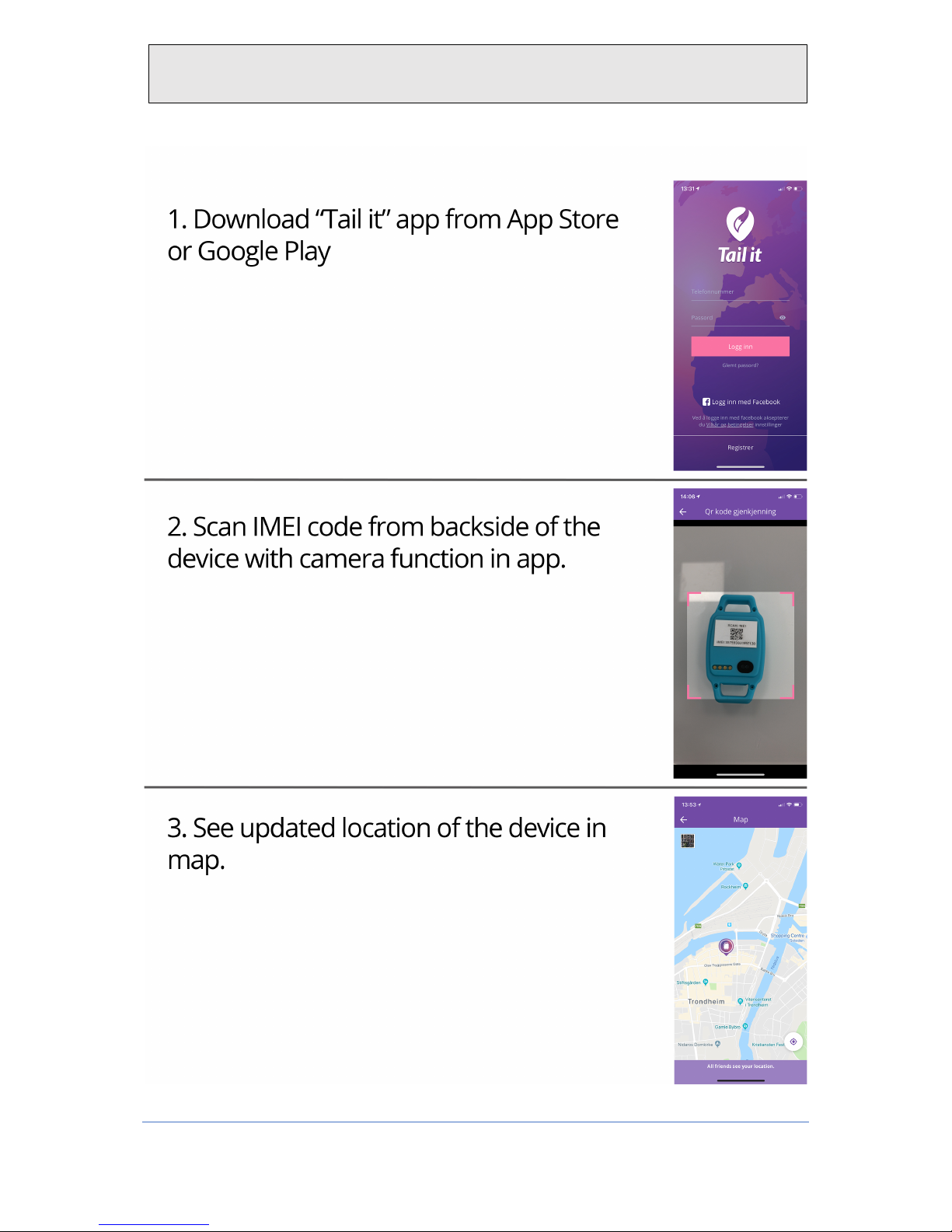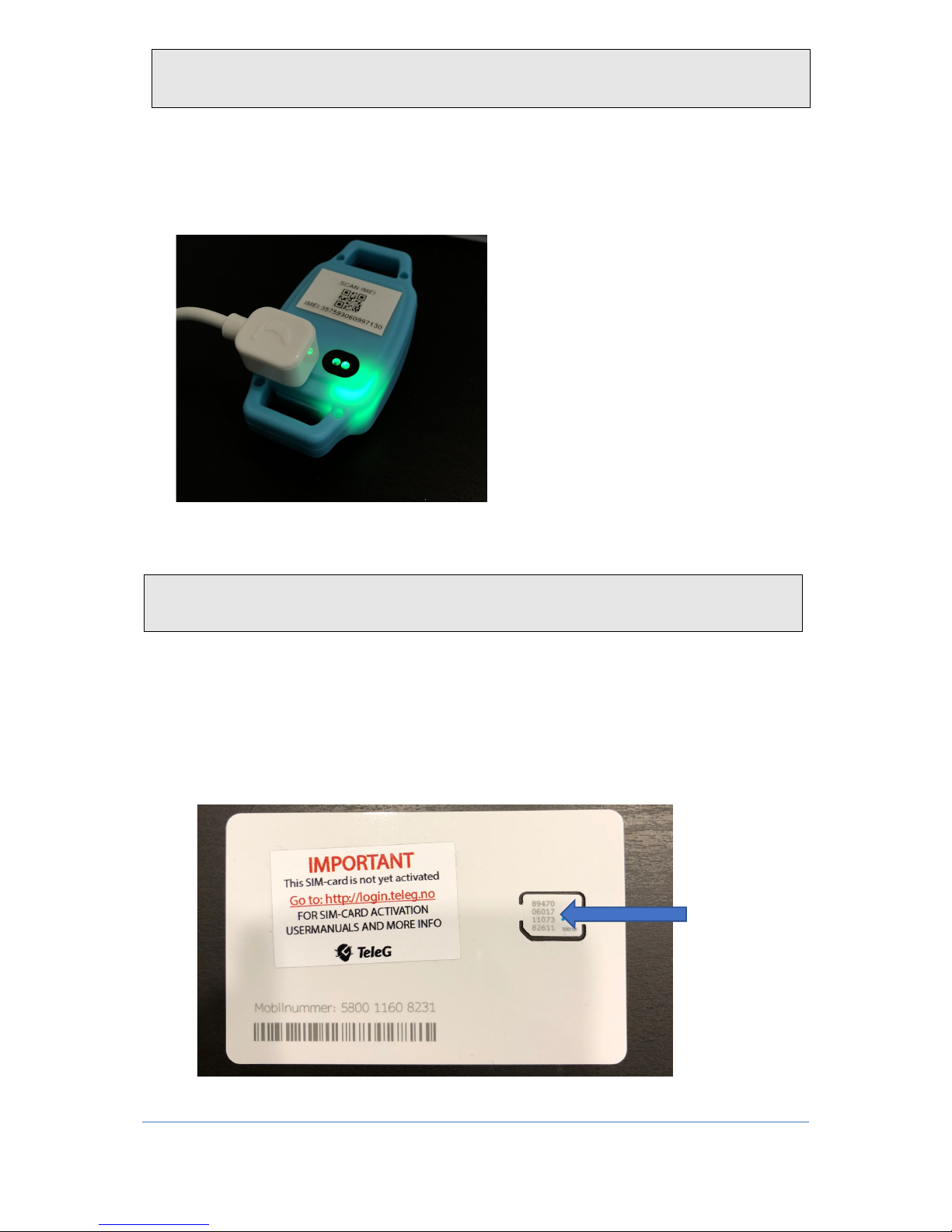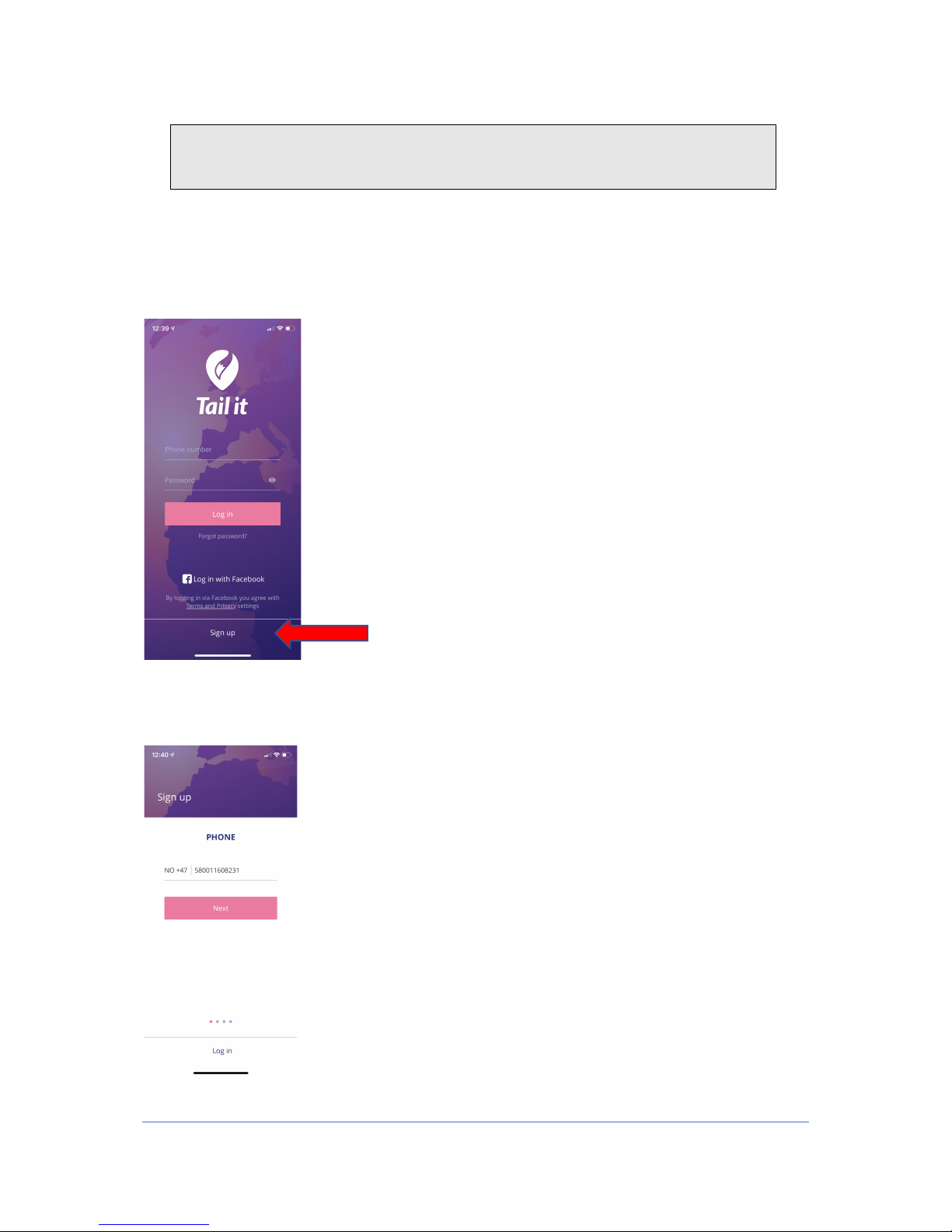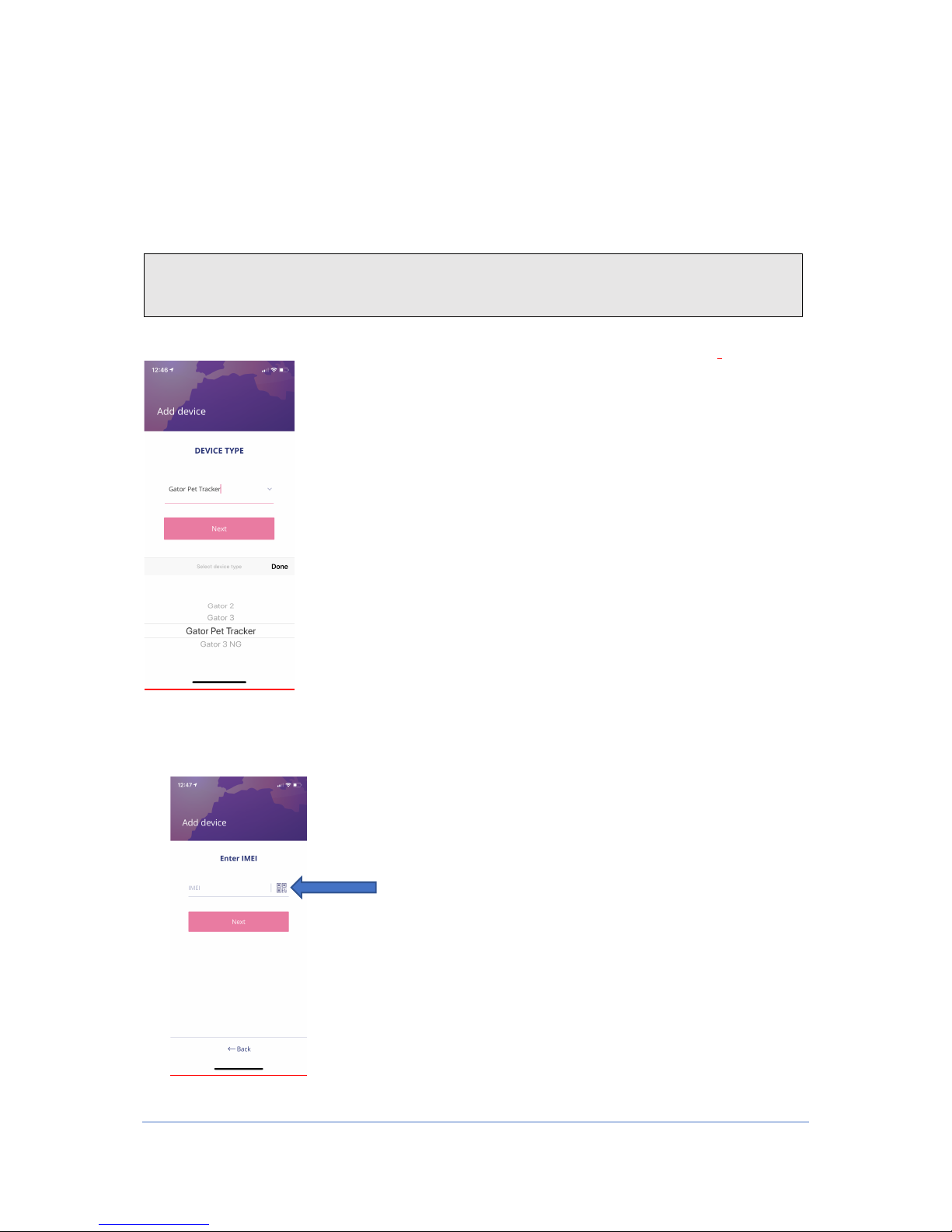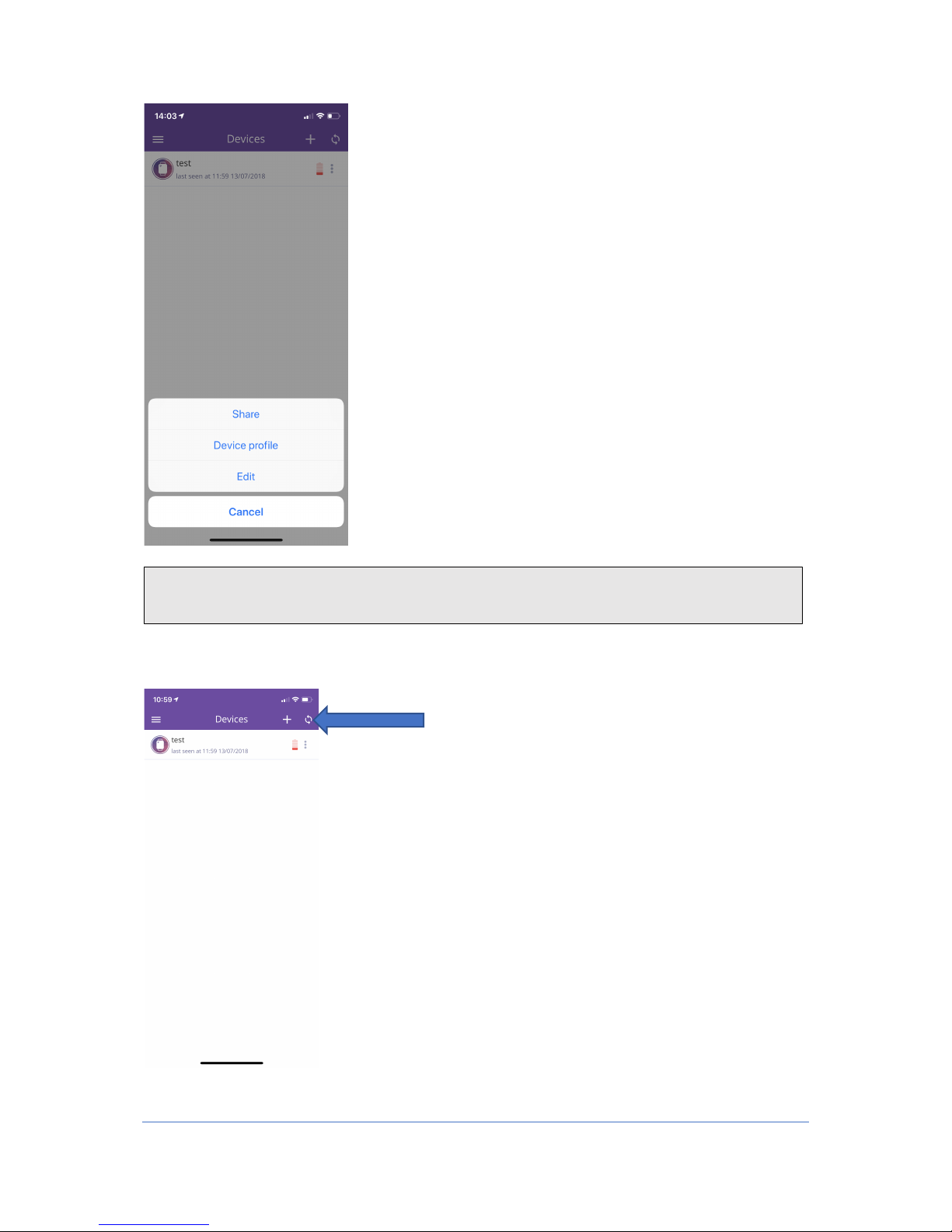3
1. Open the box you have received and take the tracker and charger out of the box.
2. There will be some battery on your tracker when you receive it, but to be sure, we
reccomend that you charge the tracker for a while. The tracker will light up green
when its charging and stop lighting when it is fully charged. (It may take a few
seconds for the light to come)
3. Once you have fully charged the tracker (This is done to treat the battery in the best
possible way) you are ready to start the tracker setup.
1. A SIM card is inserted inside the box with the tracker and charger. This must be
activated before it can be used. This is done by visiting login.teleg.no
2. When you go to login.teleg.no, you choose which product you have bought and fill
out the information form.
3. On the disc to which the SIM card is attached, the mobile phone number is displayed.
On the SIM card itself there is a 20 digit number. This should be entered where it
says"Sim Card Number" in the registration of the SIM card.