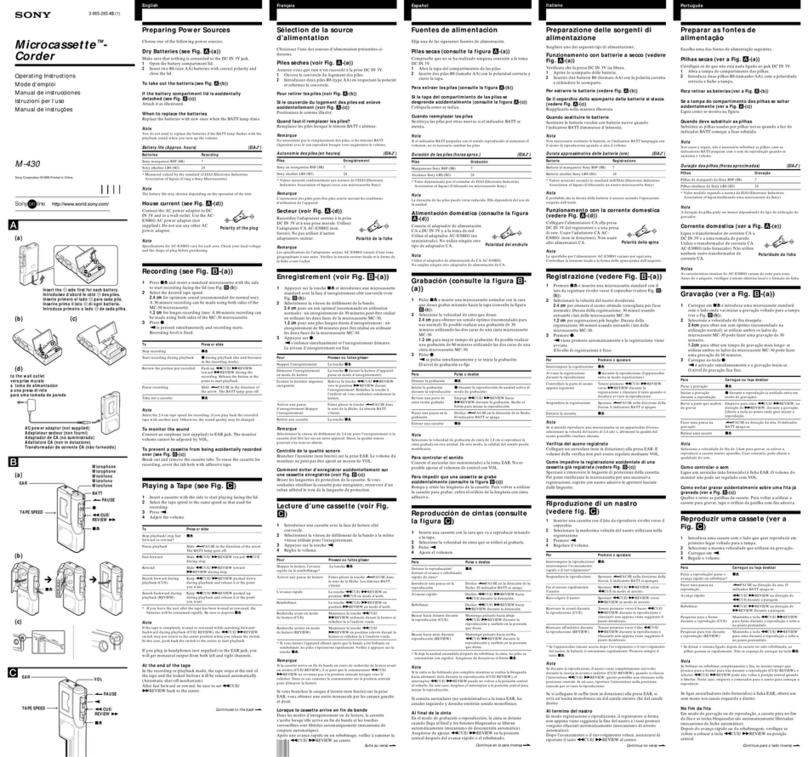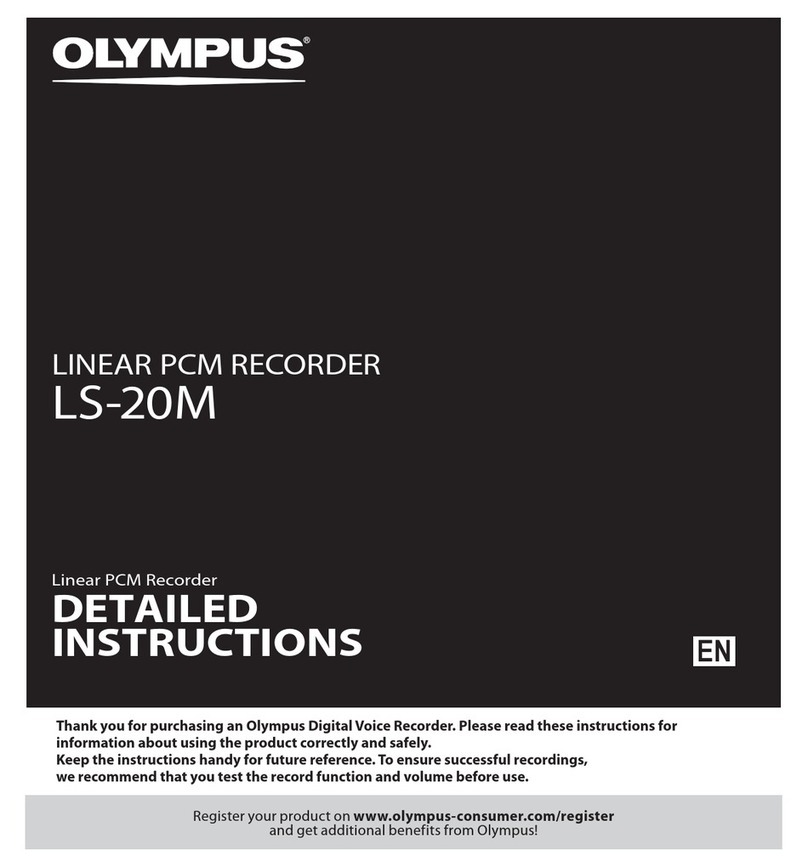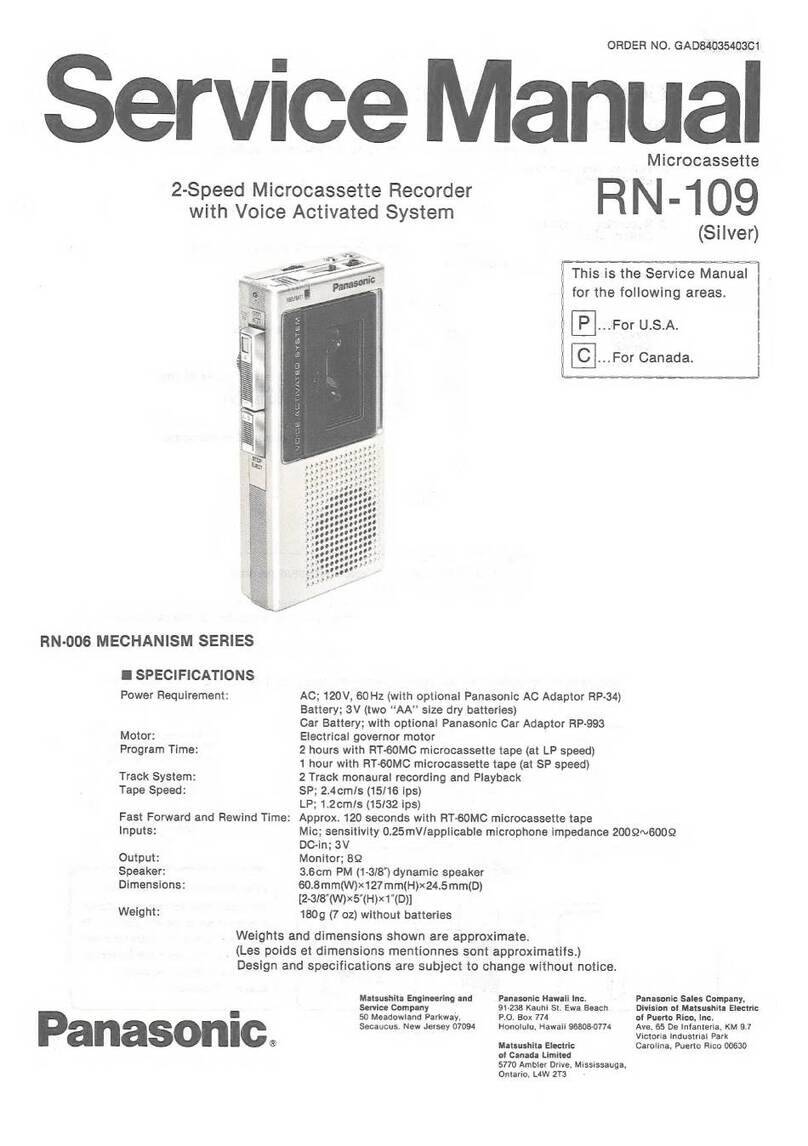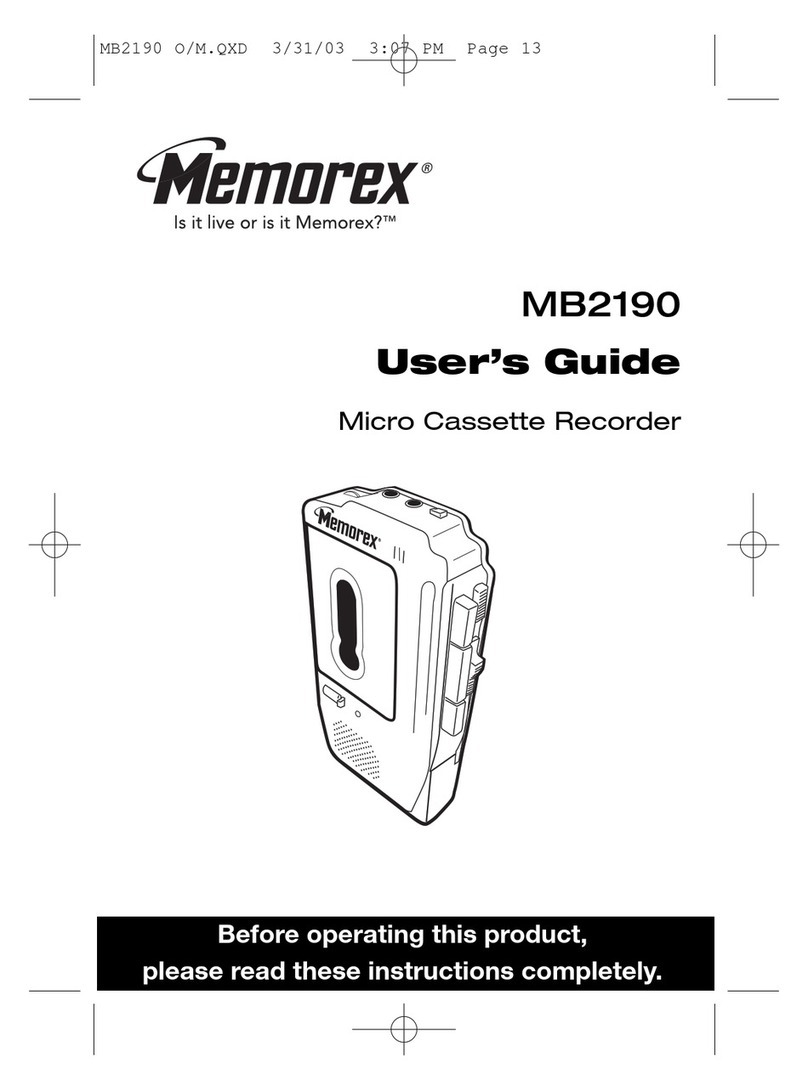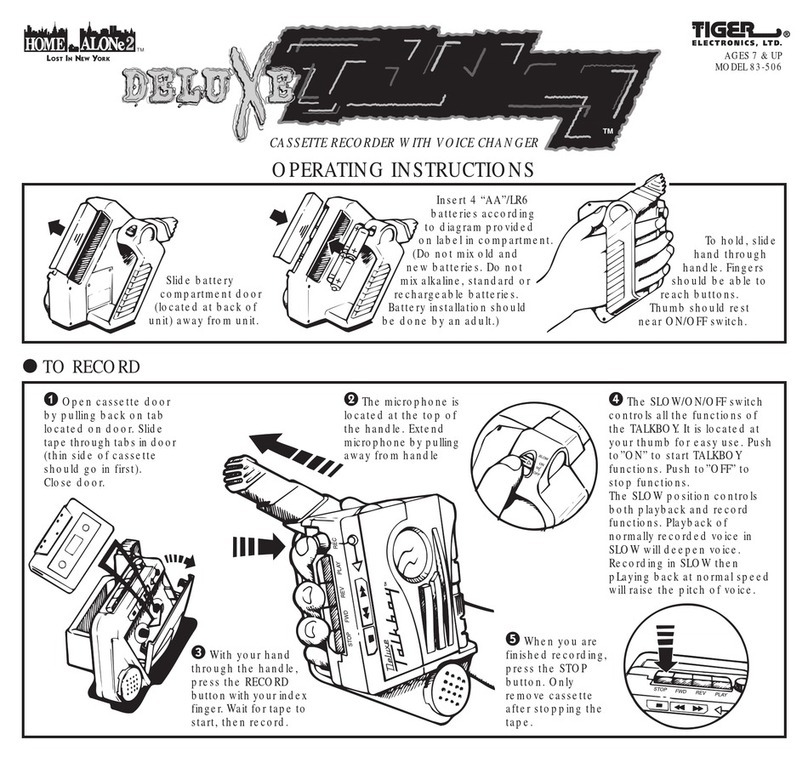T&D WDR-3 User manual

Introductory Manual
Safety Precautions and Instructions *Please carefully observe the following safety measures when using our product.
The following items should be strictly obeyed for the safe usage of this unit, and for protecting yourself and other people from bodily harm and/or damage to property. Before
using make sure to carefully read, understand and follow the safety rules and precautions for our products as outlined below.
Explanation of Symbols
Explanation of Warning Symbols
DANGER
These entries are actions that absolutely under no circumstance should be
taken. The taking of such an action may cause serious personal physical
damage or death.
CAUTION
These entries are actions that if taken may lead to physical injury or damage to
persons or things.
Explanation of Picture Symbols
Denotes an important warning or caution. Inside or near the symbol will appear another
symbol giving details. (EX: Be careful of electrocution)
Denotes a forbidden action. Inside or near the symbol will appear another symbol giving
details. (EX: Do not use in wet areas)
Denotes an action that you must take. Inside or near the symbol will appear another symbol
giving details. (EX: Unplug power plug from outlet)
Warning
Do not take apart.
Do not take apart, repair or modify the main unit.
This may cause fire or electrocution.
Do not use with
wet hands.
Do not unplug the AC adaptor with wet hands.
This may cause electrocution.
Be careful of
igniting fire.
If water or a foreign body enters into this unit, immediately unplug the AC
adaptor and stop using.
Continued use may cause fire or electrocution.
Strictly Follow
If any smoke or strange smells are emitted from the unit, immediately pull
out the AC adaptor and cease using it.
Continued use may cause fire or electrocution.
Strictly Follow
Do not drop the unit, or expose the unit to a strong impact.If that happens
to the unit, immediately remove the batteries and stop using.
Continued use may cause fire or electrocution.
Strictly Follow
Make sure to periodically remove dust and dirt from the AC adaptor plug.
If dust is allowed to accumulate on the plug, moisture may cause poor
insulation and result in fire.
Strictly Follow
Store main units, AC adaptors, and LAN cables out of the reach of
children. Touching them may result in injury and it is dangerous if they
are dropped.
Strictly Follow
When installing and using this product, make sure to follow all warnings
and directions from your computer manufacturer.
Do not use in
wet areas.
Do not use this unit in wet or humid places, such as a bathroom.
It may cause a fire or other trouble including malfunction.
Strictly Follow
Condensation may occur if the unit is moved from one environment to
another where the difference in temperature is great.
Use the unit in an environment where the ambient temperature is from 0 to 50°C
and the humidity is between 20% and 80% RH (no condensation).
When using a Wireless LAN card, please follow all instructions included with the
card.
Strictly Follow
Make sure that the LAN cable and AC adaptor are inserted fully, so as not
to cause an improper connection.
Strictly Follow
Also, when unplugging the LAN cable from the main unit, do not pull the
cord, but hold the connector to disconnect.
Strictly Follow
To prevent damage to the unit from static electricity, remove static electricity
from your body by touching metal around you (door knob, window frame)
before touching the unit. Static electricity may cause not only damage to
the unit, but may cause breaks in or a loss of data.
Strictly Follow
This unit is not waterproof.
If the unit gets dirty, wipe it with a clean cloth dipped in alcohol.
Strictly Follow
We are not responsible for any damage, malfunction or trouble, whether
direct or indirect, caused by the use of our product. Please be fully aware
of this before using our product.
Strictly Follow
This product has been designed for private or industrial use only. It is not
for use in situations where strict safety precautions are necessary such as
in connection with medical equipment, whether directly or indirectly.
FORBIDDEN
Harmful gases or chemicals may cause corrosion and/or other danger to
the unit. Also, by coming in contact with hazardous substances, harm may
occur to the people handling the unit. Therefore, do not use in any
environment that is exposed to chemicals and harmful gases.
FORBIDDEN
Do not put anything on top of the AC adaptor.
This may cause overheating.
FORBIDDEN
Do not use or store the unit in places such as listed below:
Doing so may cause electrocution, fire and/or other adverse effects to the
device and/or your computer.
- Areas exposed to direct sunlight
This will cause the inside of the device to become overheated and may cause
fire, deformation, and/or other damage including malfunction.
- Areas prone to strong magnetic fields
This may cause damage including malfunction.
- Areas exposed to water leakage
This may cause electrocution or other damage including malfunction.
- Areas exposed to excessive vibration
This may cause injury, malfunction, damage or loss of proper electrical contact.
- Areas that are not flat or level
This may cause the unit to fall and result in injury and/or damage.
- Areas near fire or exposed to excessive heat
This may cause damage including malfunction and deformation.
- Areas prone to smoke, dust and dirt
This may cause damage including malfunction.
Caution
* This Introductory Guide explains in a simple manner the basic operations and set up for WDR-
3. For a more detailed explanation, see the User's Guide on the provided CD-ROM.
* This data logger has been designed to be used solely with a network connection. It does not
include any RS-232 or USB communication interface. To make use of this product you must
connect it to a network.
Besides the WDR-3, the following items are included in the package:
Package Contents
AC Adaptor
AD-0605 or AD-05C1 x 1
LAN Cable LN-20Wx 1
Software CD-ROM x 1 Introductory Manual
(Warranty)x 1
Compliance Information
Radio, EMC and Safety Regulations
This device complies with Part 15 of the Federal Communications Commission (FCC) rules. Operation is subject
to the following two conditions: (1)This device may not cause harmful interference, and (2)this device must accept
any interference received, including interference that may cause undesired operation.
FCC Statement
This equipment has been tested and found to comply with the limits for a Class A digital device, pursuant to part
15 of the FCC Rules. These limits are designed to provide reasonable protection against harmful interference
when the equipment is operated in a commercial environment. This equipment generates, uses, and can radiate
radio frequency energy and, if not installed and used in accordance with the instruction manual, may cause harm-
ful interference to radio communications. Operation of this equipment in a residential area is likely to cause harm-
ful interference in which case the user will be required to correct the interference at his own expense.
Caution: Changes or modifications not expressly approved by the party responsible for compliance could void the
user’s authority to operate the equipment.
Shimadachi 817-1, Matsumoto, Nagano 390-0852 JAPAN
Tel:+81-263-40-0131 Fax:+81-263-40-3152
E-mail: [email protected]
Homepage: http://www.tandd.com/
Web Data Recorder WDR-3 Warranty
Guarantee Period 1 year from date of purchase
Date of Purchase
Customer's name
Address
Phone No.
Distributor's name
Address
Phone No.
Object of Repair Main Unit (excluding sensors and any other options.)
Method of Repair Send in for Repair
Provisions for Free Repair
1. If the unit does not work properly despite the fact that the customer used it properly and in line with the
manual, the unit shall be repaired free of charge through the distributor which sold the unit.
2. If the customer requests free repair because of trouble within the warranty period, bring or send the unit
along with the warranty to the distributor.
3. If you have moved after purchasing, or there are difculties contacting the distributor from which you
purchased the unit, please contact T&D directly for service.
4. Free repair is not available in the following cases even though it is within the warranty period:
1. Trouble or damage was caused by careless operation, natural disaster, re, public pollution, or use of a
power source other than specied.
2. If repair, adjustment, disassembly or modication of the unit has been carried out by a person other than
a T&D authorized engineer.
3. Trouble or damage was caused by transportation, movement or dropping of the unit after purchase.
4. Failure to submit the Warranty or failure to ll in all items required in the Warranty.
5. The Warranty cannot be reissued.
This Warranty only promises customers free repair within the period and conditions claried in this Warranty.
Therefore, the customer's legal rights will not be limited by this Warranty. For further information on repair
and other service questions after the termination of the warranty period, contact your distributor.
Provisions for Free Repair
The warranty is contained in the User’s Manual (English) included in the package.
When seeking repair, please make sure to fill in all required fields and present it.
1. If the Unit does not work properly despite the fact that the customer used it properly and in line with the
manual, the Unit shall be repaired free of charge through the distributor which sold the Unit.
2. If the customer requests free repair because of trouble within the warranty period, bring or send the Unit
along with the warranty to the distributor.
3. If you have moved after purchasing, or there are difculties contacting the distributor from which you
purchased the Unit, please contact T&D directly for service.
4. Free repair is not available in the following cases even though it is within the warranty period:
1. Trouble or damage was caused by careless operation, natural disaster, re, public pollution, or use of a
power source other than specied.
2. If repair, adjustment, disassembly or modication of the Unit has been carried out by a person other
than a T&D authorized engineer.
3. Trouble or damage was caused by transportation, movement or dropping of the Unit afterpurchase.
4. Failure to submit the Warranty or failure to ll in all items required in the Warranty.
5. The Warranty cannot be reissued.
The Warranty only promises customers free repair within the period and conditions claried in The
Warranty. Therefore, the customer's legal rights will not be limited by the Warranty. For further information
on repair and other service questions after the termination of the warranty period, contact your distributor.
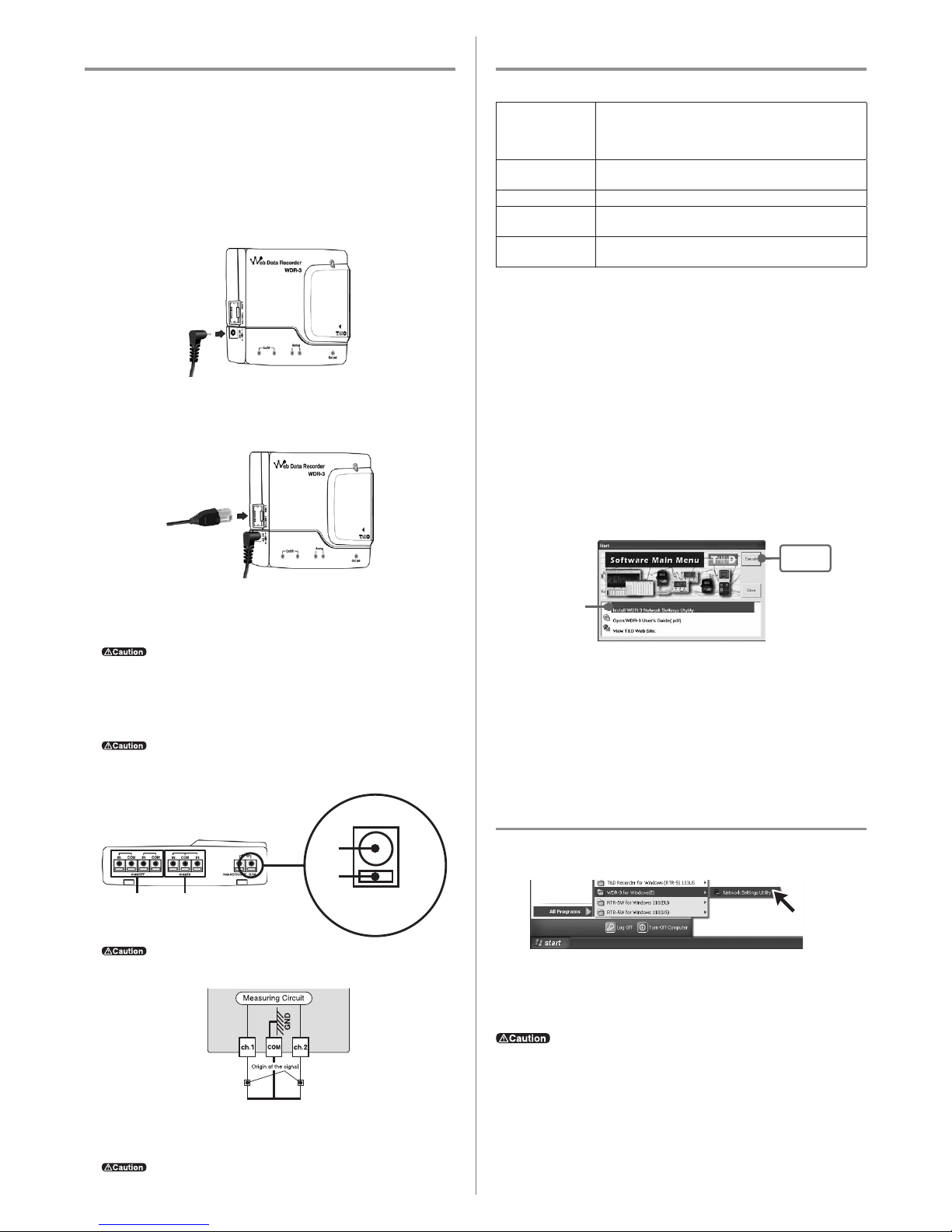
Network Settings Utility
The Network Settings Utility contains the following functions:
If you open [Network Settings Utility] on multiple computers in the same network, it may not work properly.
Please open it from only one computer at a time in the same network (same broadcast domain).
- [Network Initialization] Tab
After purchasing a WDR-3 unit, the first step is to make all Network Settings for connecting to a
network.
- [Detailed Network Settings] Tab
The reception of WDR-3 settings and more detailed network settings can be made here.
To open the Network Settings Utility, go to the Windows [Start] Menu and under
Programs, click on [Network Settings Utility].
3. Using the Network Settings Utility
* For more detailed information about using Network Settings Utility, see the User's Guide on the
provided CD-ROM or the software Help Menu.
2. Installing the Software
3.Select [Install Network Settings Utility] and click the [Execute] button to
start the installation.
4.Continue the installation by following the directions as they appear.
5.After installation has been completed, Network Settings Utility will be
registered in the Windows [Start] Menu.
1.Open Windows®.
2.Place the accompanying CD-ROM into your CD-ROM drive.
In a few seconds, the [Install Program] window will appear.
* If that window does not automatically open, please open it by double clicking the CD-ROM icon
in [My Computer] on your desktop.
Also, if the file appears in the CD-ROM folder, click on the "start.exe" icon.
- Is Windows® operating properly?
If Windows is not operating properly, Network Settings Utility may not be installed correctly or it may
not operate properly.
- Please quit all other applications.
If other programs are open, please close and quit all of them, making sure to quit all Quick Start
programs such as a virus checker.
- To install the Network Settings Utility, it is necessary to have Administrator
Rights for the computer into which it will be installed.
[Execute]
button
Click here
1. Getting the WDR-3 Ready to Use
1.Connecting the AC Adaptor
Please make sure to use the proper AC adaptor for your local voltage. The AD-0605 AC adaptor
has an input range of 100 to 120V, the AD-051C AC adaptor has a range of 100 to 240V.
* To ensure a proper connection make sure that the plug is completely inserted.
NOTE :
- Do not use an AC adaptor other than the one that is supplied with the product. Doing so may
cause fire or other trouble.
- Insert the AC adaptor plug into the socket. Inserting the plug into a socket with different voltage
may cause fire or other trouble.
- Do not insert or pull out the AC adaptor plug with wet hands or if there are water drops on the
plug; it may cause electrocution.
* For how to directly connect to a computer or for how to connect to use a Wireless LAN card,
see [Connecting to a Network] in the User's Guide on the CD-ROM.
3.Connecting the Signal Wire
1. Prepare a ø0.5 ~ 0.9 single type wire and remove the covering to about 10mm from the tip.
Do not connect to a voltage higher than the allowed input (measurement) voltage.
- The allowed input (measurement) voltage for an analog input signal is 0 ~ +5V (resolution of 4.88mV).
- The allowed input (measurement) voltage for an ON /OFF input signal is 0 ~ 15V (both contact input and
open collector input are possible).
2. Using a screwdriver or other such tool, while pressing down on the terminal button <B> at the
back of the unit, insert the wire into the hole <A>.
Do not remove the input cable from the logger and leave it while still connected to the origin of
the signal. There is a chance that it will come into contact with another signal and cause a short.
2.Connecting a LAN Cable
- When first making settings, please connect to a computer that is connected to the a local
network.
* To ensure a proper connection make sure that the plug is completely inserted.
The Analog Signal Input Terminal uses a common ground for both channels, so when connecting
input cables be sure to connect the ground for each channel to the same point.
Removing an Input Signal Wire
If you wish to remove an input signal wire, press down on the <B> button with a screwdriver and
pull out the wire.
Please be careful when pulling out the wire.
To properly use WDR-3, the following operational environment is necessary.
OS Microsoft® Windows® 7 32/64bit English
Microsoft® Windows Vista® 32bit English
Microsoft® Windows® XP 32bit (SP2 or above)* English
Microsoft® Windows® 2000 English
PC / CPU A Stable Windows Operating Environment
LAN, TCP/IP Communication Possible
Memory Capacity Enough memory to stably operate Windows
Disc Space More than 20MB free space (More free space is necessary for
data)
Monitor VGA (SVGA higher than 640×480 recommended)
more than 256 colors
Enlarged view of Wire
Connection Terminal
<A>
<B>
ON /OFF Signal
Input Terminal
Analog Signal
Input Terminal

3. After entering the above, next, enter the login ID and password.
* The WDR-3 factory default login ID is "wsc-user" and the password is "wsc-passwd". Make any
necessary changes to the login ID and password at [Detailed Network Settings].
4. After checking for entry errors, click the [Send] button. After transmission has been completed
a message will appear.
Click the [OK] button to complete the settings.
* After settings are completed the WDR-3 will automatically restart. During the restarting
process, a search cannot be performed, even if you click the [Search] button. It should take about
30 seconds.
2.Making Changes to the IP Address and Subnet Mask
1. From the displayed list, select the WDR-3 to which you wish to make settings by either double
clicking on that address or select and click on the [Change Settings] button.
The [Network Settings] window will then appear.
2. Enter an IP address and subnet mask that is appropriate for your network.
For example, if your computer IP address is "192.168.1.1", and the subnet mask is
"255.255.255.0", then set the RTR-5W IP address as "192.168.1.10".
* If you are unsure, ask your company network administrator.
[Change Settings]
button
Computer "IP address" and
"subnet mask"
Enter the "IP address"
and "Subnet mask".
[Send]
button
* The factory default settings for WDR-3 are as follows: IP Address: "192.168.1.200", Subnet
Mask: "255.255.0.0".
If no units are detected
- Check the connection between the computer and the WDR-3.
- Check the hub power switch and the network cable type.
- In some network environments, it may be necessary to make changes to the IP address and
subnet mask at the computer side in order to carry out a search. To find out more details about
checking and changing a computer's network settings, see [Network Initialization Settings] in
the User's Guide on the provided CD-ROM.
- Please note, that upon purchase, all WDR-3 units are set with the same IP address. To make IP
address changes, connect one unit at a time and carry out the changes. Do not connect more than
one WDR-3 unit with the same address to the network at the same time.
- This explanation is about how to connect to a local network and is not about how to connect to the
Internet. If you wish to use by connecting to the Internet, see [Connecting to the Internet] in the
User's Guide on the provided CD-ROM.
1.In [Network Settings Utility], click on the [Initialization Settings] Tab and
then click on the [Search] button.
- After clicking, the search results will be shown in about 5 seconds.
4. Initialization Settings
About the WDR-3 Web Viewer
There are two ways to log into the WDR-3 Web Viewer. One is to login in using the
Administrator Login ID and Password, the other is to login using the User Login ID
and Password.
1.Open Internet Explorer.
If the Viewer does not appear
Check the IP address and subnet mask, and repeat the steps in [4. Initialization Settings].
2.In the address, enter the IP address that was entered in the [Network Settings
Utility] in the form of a URL that begins with http://...and then press the
<Enter> key. The WDR-3 Web Viewer will appear.
After this, anytime you wish to view an already initialized WDR-3, enter the address as above, and
press the <Enter> key to open the WDR-3 Web Viewer.
Enter address
5.Opening the WDR-3 Web Viewer
When Logging in as the Administrator
Make all environmental settings for the operation of WDR-3.
The Login ID and Password are the same as those for the [Network Settings Utility]. If, in
[Detailed Network Settings] under [Network Settings Utility] changes were made to the
Login ID and Password, make sure to enter the new ID and Password.
If no changes were made, the Login ID is: "wsc-user" and the Password is: "wsc-passwd".
- Login Settings
Make Login and Password settings, as well as access permission settings for using without a
Login ID.
- LAN Settings
Without opening the Network Settings Utility, settings can be made for Wireless LAN, IP address,
Subnet Mask, and DNS server address.
- Mail Settings
Mail settings can be made to enable the sending of warning report mail upon the occurrence of a
warning or for sending mail containing measurement readings at a set period of time.
- Clock Settings
If the clock settings for the WDR-3 are set incorrectly, the time will be incorrect for recorded data,
warning occurrences and all other functions.
Please make sure to set correctly before using.
[Search]
button
[Network Initialization]
Tab

© Copyright T&D Corporation. All rights reserved. 2011.10 16507030006 (6th Edition)
This is printed on recycled paper.
When Logging in as a User
Make operational settings for using WDR-3.
The initial settings for both the Login ID and the Password are "user".
Monitor Current Readings
The WDR-3 communicates with the external device and the most recent
measurement(s) are displayed.
* If you are using ON / OFF input (contact input), the number of pulses during one minute is
displayed.
View Settings
Name and Scale
View the Channel Name, Scale and Unit of Measurement settings for the Device
Name (WDR-3).
Data Management
View various mail settings including: transmission interval settings, data range settings
and recipient address settings.
Recording
View various recording settings including: channel name for channel which is
recording, the set recording method and recording interval.
Warning and Message Recipient
View the contents of the warning settings.
Data Management
Make settings to have the WDR-3 send recorded data via mail to a specified address.
Make various mail settings including: transmission interval settings, data range
settings and recipient address settings.
Customize the Window
Make settings to change the background color in the WDR-3 Web Viewer. Click the
topic you wish to change.
Recording
Make settings in order to carry out recording.
Warning Report Settings
Make settings in order to carry out warning moitoring.
Setting Changes
Name and Scale
Make and change various device (WDR-3) settings such as Channel Name, Scale
and Unit of Measurement.
Downloading
Download recorded data and view in graph form.
Table of contents