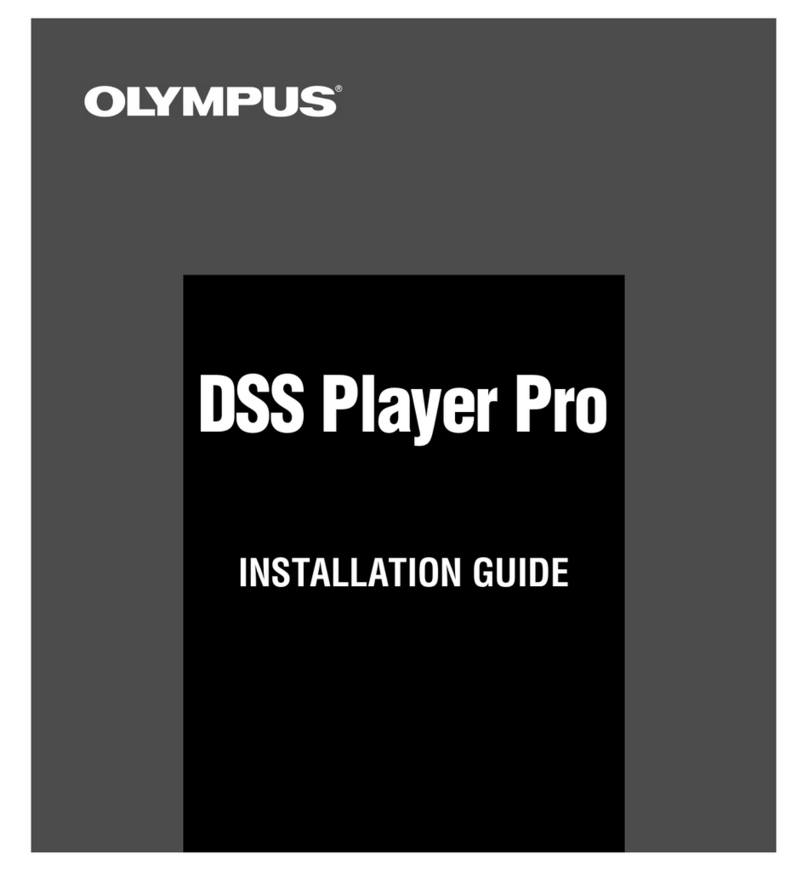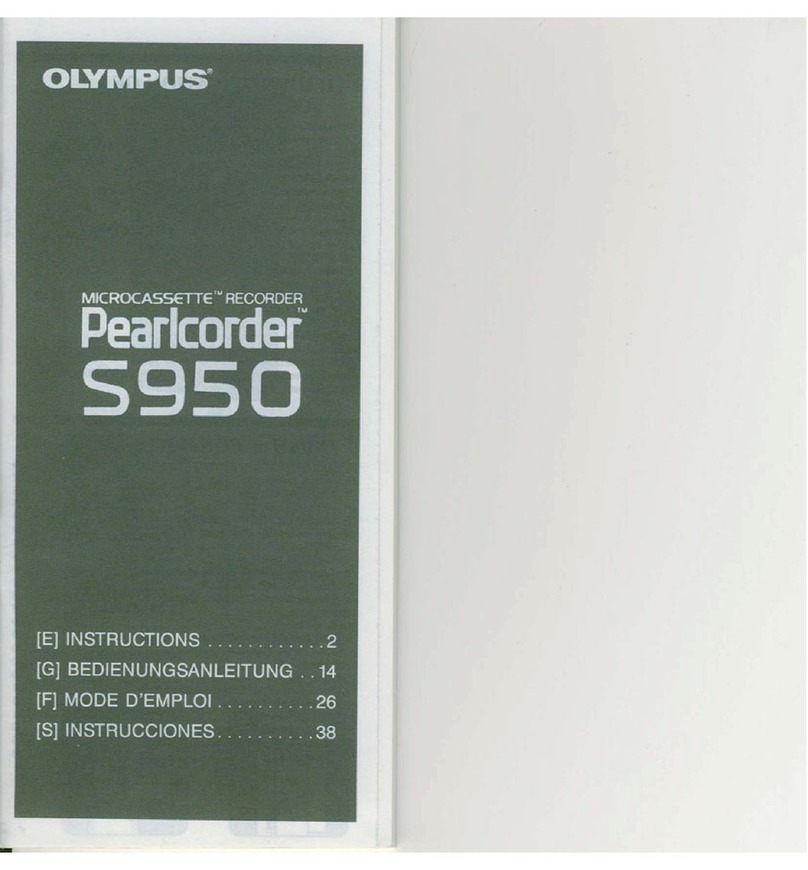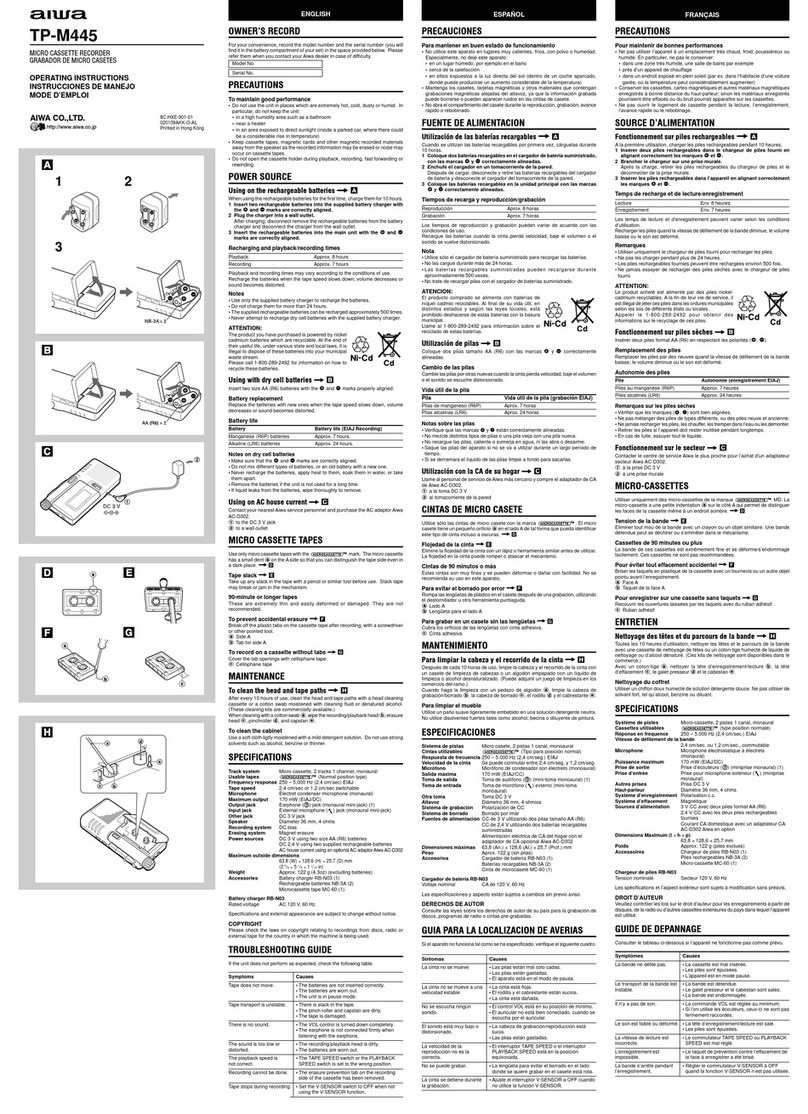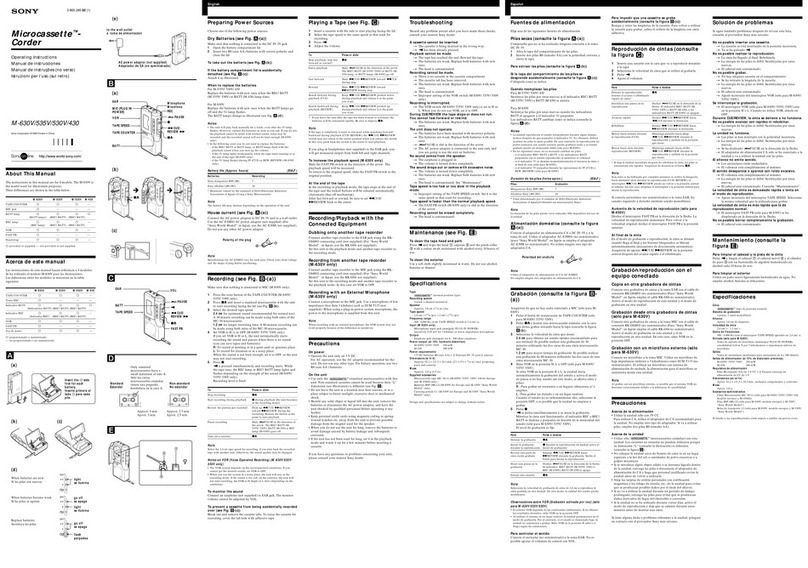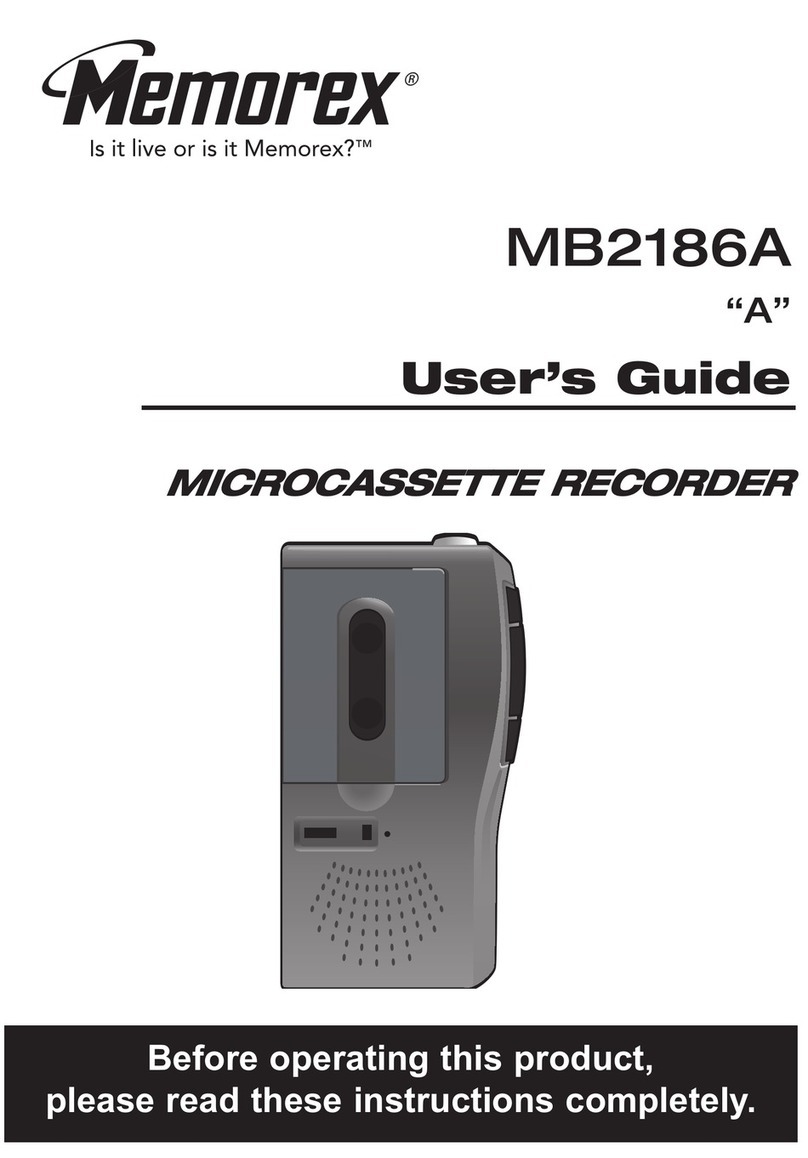4
EN
Introduction
INDEX .............................................................................3
Table of contents............................................................4
Safety precautions .........................................................5
1 Getting started
Main features...............................................................10
Checking the contents of the box ..................................11
Identification of parts..................................................12
Display (LCD panel)................................................................ 13
Power supply................................................................17
Inserting the battery............................................................. 17
Connect to the USB-AC adapter to charge............................. 19
Charging by connecting to a computer via USB.................... 20
Turning on/off the power...................................................... 23
HOLD ............................................................................24
Setting time and date [Time & Date] .............................25
Changing the time and date.................................................. 26
Inserting and ejecting an SD card .................................27
Inserting an SD card .............................................................. 27
Ejecting an SD card................................................................ 27
Notes on the folders .....................................................29
About the folders for voice recordings.................................. 29
About the folders for movie shootings ................................. 30
About the folder for music playback..................................... 31
Selecting the folders and files ......................................32
Switching between voice and movie mode... ................33
2 About recording/shooting
Before recording A.......................................................34
Adjusting recording level and microphone sensitivity
................. 34
Recording A.................................................................35
Recommended settings by recording condition .................. 39
Recording from external microphone or other devices........ 40
Before shooting movies n..........................................42
Point the lens toward the subject......................................... 42
Shooting movies n.....................................................43
3 About playback
Playback A...................................................................48
Setting an index mark A..............................................52
Playing movies n.......................................................53
To play back movies on a TV ..................................................56
How to begin segment repeat playback An..............57
Erasing An...............................................................58
Erasing files ........................................................................... 58
Erasing all files in a folder ..................................................... 59
Partially erasing a file ........................................................... 61
Trimming files An....................................................63
4 Menu setting
Menu setting method...................................................65
CRec Menu...................................................................... 67
JRecording Settings.................................................... 71
#Play Menu.................................................................... 74
!File Menu ..................................................................... 76
DLCD/Sound Menu ........................................................ 77
EDevice Menu................................................................ 78
Voice sync recording [V-Sync. Rec] A................................... 80
Rearranging files [Replace] An....................................... 82
Moving/Copying files [File Move/Copy] An.................... 83
Dividing files [File Divide] An.......................................... 85
Fn Setting [Fn. setting] An.............................................. 87
Changing the USB class [USB Settings] An..................... 88
Formatting the recorder [Format] An............................. 90
5 Using the recorder on your PC
Operating environment................................................92
Connecting to your PC...................................................94
Disconnecting from your PC.................................................. 95
Transfer the voice files to your PC .................................96
Using Quick Time ..........................................................97
Using as PC camera .......................................................99
6 Other information
Alarm message list .....................................................100
Troubleshooting.........................................................102
Accessories (optional).................................................105
Specifications.............................................................106
Technical assistance and support................................ 111
Table of contents