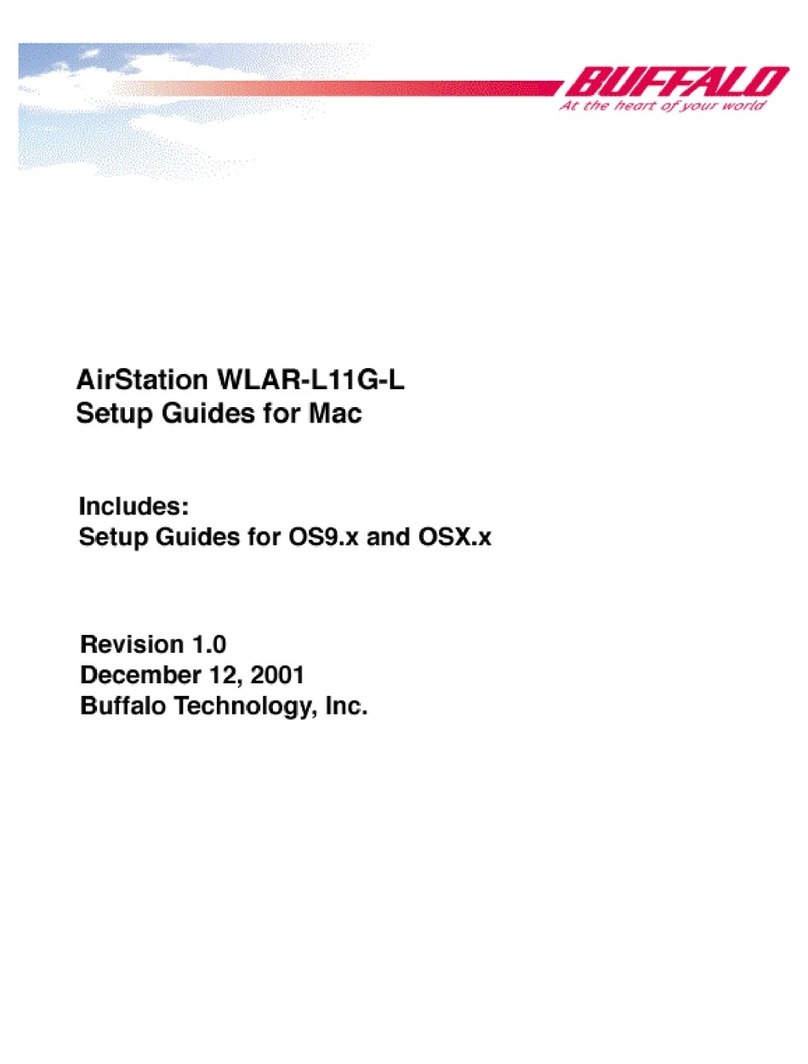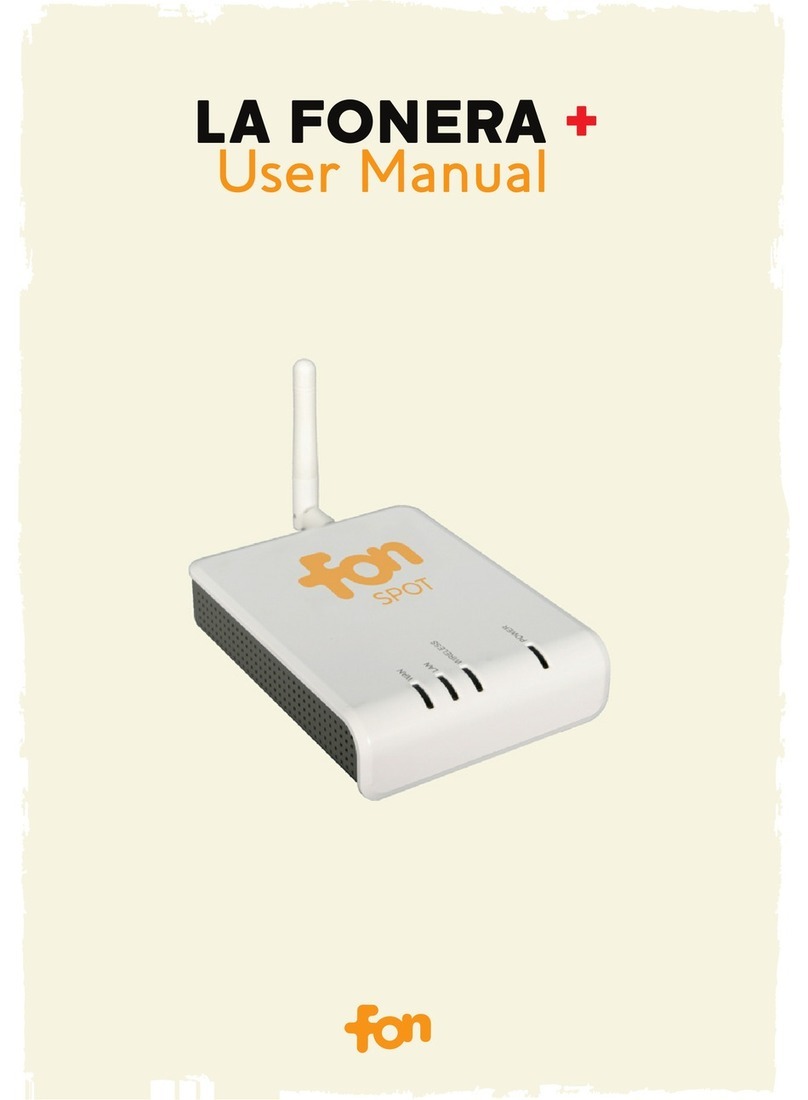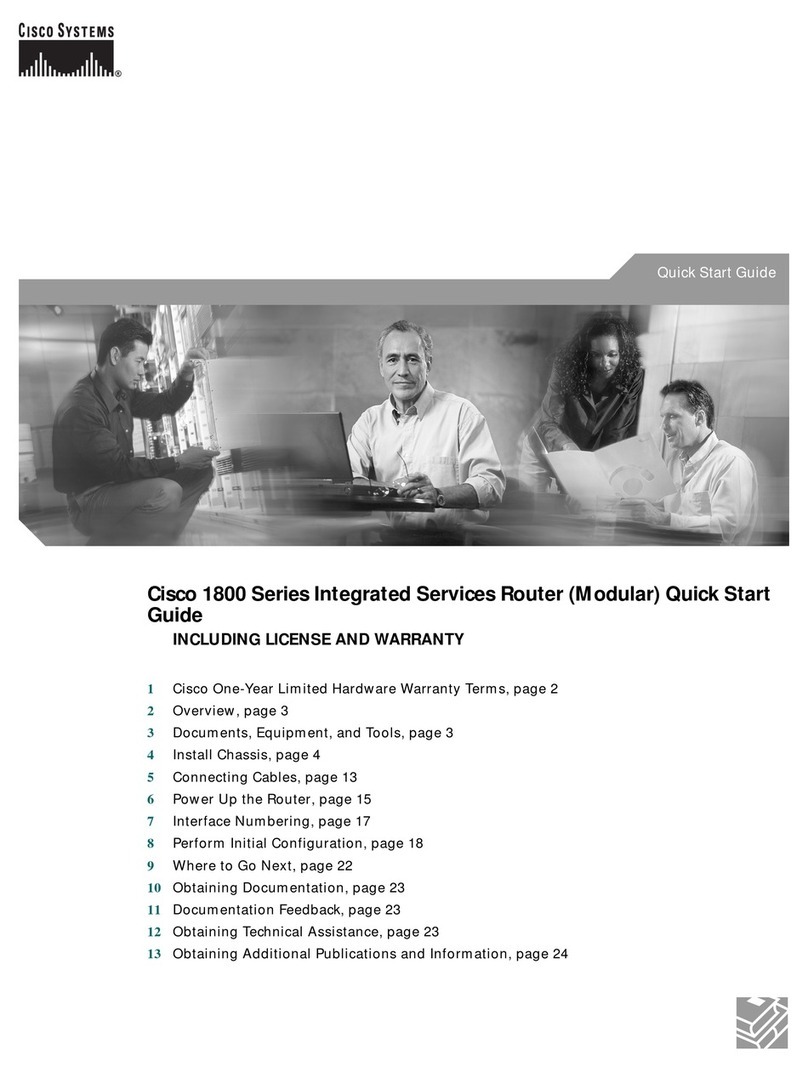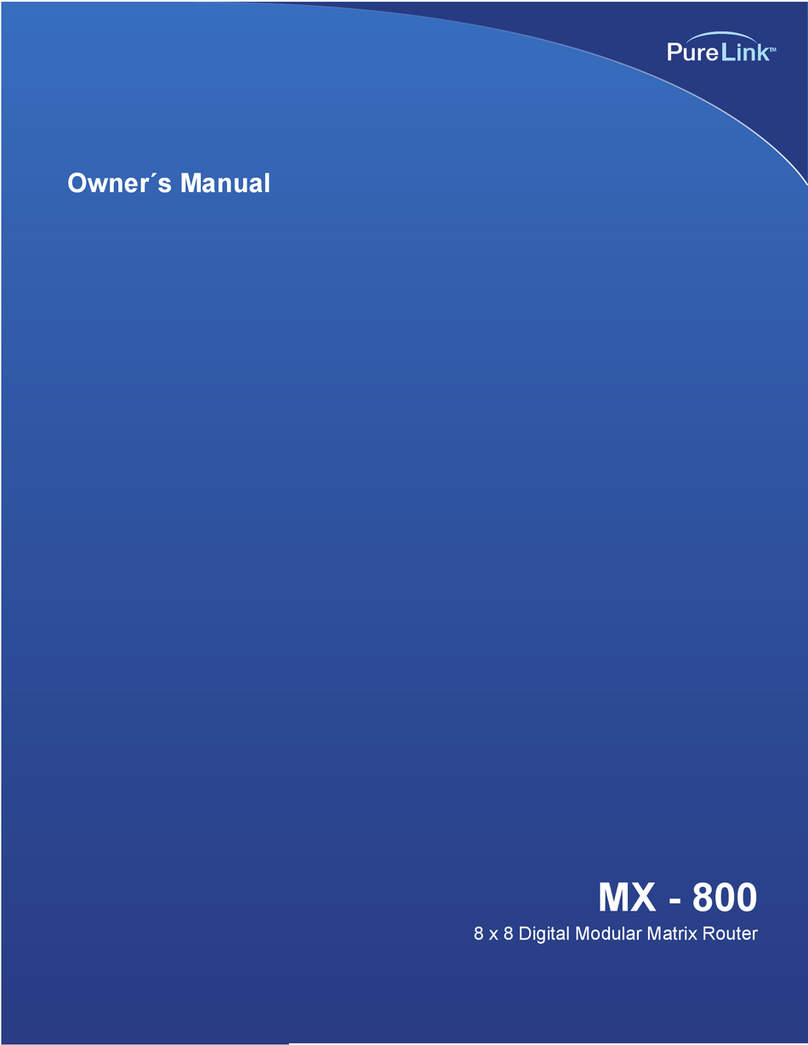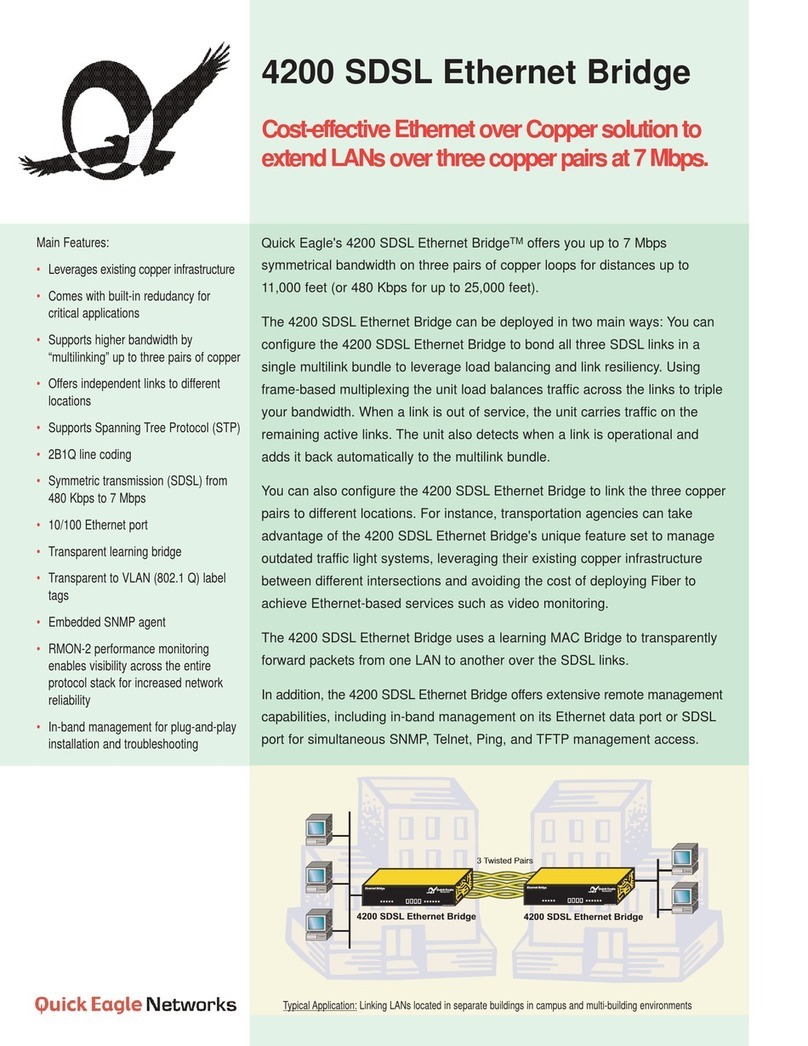T&D RTR-500NW User manual

By opening "RTR-500W Settings Utility", the settings window will automatically
open.
Enter the following information in the [Base Unit Settings] window, and click
[Apply].
Base Unit Name Assign a unique name for each Base Unit.
LAN Password Enter the password here for connecting to a Base Unit via a network.
Click [Clock Settings] in the settings window.
Set the desired setting in the Current Time column.
Check the contents of your selections and click [Apply].
Click [Network Settings] in the settings window.
Make settings for DHCP.
Normally, there is no need to change the network settings. If you wish to use a
static IP address, for example in a corporate network, set [DHCP] to "OFF"
and enter the IP address and other necessary information for each device.
If you are using an RTR-500AW, make sure to enter the following settings in
conjunction with the wireless LAN access point being used.
* The MAC address of the RTR-500AW can be found under [Settings Table] > [Base Unit Settings] >
[MAC address].
Click [Apply].
Initial Settings of RTR-500NW/500AW
Base Unit Name RTR-500NW_
<Serial Number>
or RTR-500AW_
<Serial Number>
LAN
Password
password
Network Settings
DHCP: ON
Communication
Port Number 62500
Click [Remote Unit Settings] in the settings window.
With both the target Remote Unit and Battery Charge Dock nearby, click
[Register].
When the [Connect a Remote Unit] dialog box appears, unplug the USB cable
from the Base Unit (1) and plug it into the Battery Charge Dock* (2).
USB Connection
RTR-6BD
1
2
* The Battery Charge Dock (RTR-6BD) needs to be purchased separately.
The USB driver installation may not have been installed correctly. Please see [Help for Unit Recognition
Failure] in RTR-500W for Windows, and check the USB driver.
The [Remote Unit Registration] window will appear. Enter the desired Remote
Unit Name and click [Register].
After registering your Remote Unit, reconnect the USB cable to the Base Unit.
If you wish to register other Remote Units, repeat procedures
to
.
From the Start Screen or Start Menu, open
"RTR-500W for Windows (for RTR-601)" > "RTR-500W Settings Utility for
RTR-601".
In the main window, right click the target Base Unit in the device list, and
select [Base Unit Settings] in the pop-up menu.
To make or change clock settings, select the target Remote Unit, click [Clock
Settings] and make settings.
To make or change operational settings, select the target Remote Unit, click
[Properties], make settings and click [Apply].
By setting [Enable Download] to ON here, the Base Unit will automatically download recorded
data from the Remote Unit and send via FTP or E-mail to a designated address at the set interval.
Make settings for other Remote Units by repeating procedures
and
.
After completing the above, Remote Units are ready to start recording. Remote Unit Settings can
also be changed or added later via LAN.
If the target Base Unit is connected to a PC, disconnect the USB cable.
(For RTR-500NW Only) Connect a LAN cable to the Base Unit.
Connect the supplied AC adaptor.
BLINKING ON ON
in about
30 sec...
OFF
If the DIAG LED remains on or continues blinking, some settings have not been completed or are
invalid. For details, please see [ LED Lamp Display] printed on the back side of this paper.
Deploy Remote Unit(s), checking their signal strength.
The wireless communication range, if unobstructed and direct, is about 50
meters.
• To check the signal strength, see [ How to Check the Wireless Signal Strength].
• By using a Repeater, it is possible to extend the wireless communication range. For details, see
[ Extending Wireless Communication Range with Repeater(s)].
RTR-500NW and RTR-500AW are Base Units equipped with a LAN interface. They can be set up to periodically download recorded data from Remote Units (RTR-601 Series) and automatically send data to an FTP
server.
Recorded data stored in the server can be viewed anytime and anywhere on a PC.
Base Unit RTR-500NW, RTR-500AW
Remote Unit RTR-601 Series (RTR-601-110 / 601-130 / 601-E10 / 601-E30)
RTR-601 Series is also referred to as simply "RTR-601" in this document.
Repeater RTR-500
Recorded Data Measurements stored in the Remote Unit
Start Windows and login using a User Account with Administrator (Computer
Administration) rights.
Insert the attached CD-ROM in the CD/DVD drive.
The [Install Program] window will appear.
Click [Run start.exe].
Double click [start.exe] in the CD/DVD drive.
Select “Install RTR-500W for Windows” and click [Execute] to start the
installation.
Follow the directions as they appear to complete the installation.
If a window appears such as the one below during installation, click [Install].
After installation is completed, "RTR-500W for Windows" will appear in the
Windows Start Screen or Start Menu.
Download and install "RTR-500W for Windows (for RTR-601)" from T&D
Website.
• HOME > Support > Downloads > Software
• After installation is completed, you will see "RTR-500W for Windows" and
"RTR-500W for Windows (for RTR-601)" in the Windows Start Screen or Start Menu.
Open "RTR-500W for Windows" from the Start Screen or Start Menu.
In the displayed launcher window, click and open the "RTR-500W Settings
Utility".
Launcher Window
Connect the Base Unit with the supplied USB cable to your computer. The
USB driver installation will start automatically.
• It is not necessary to connect the LAN cable or AC adaptor at this point.
After the USB driver installation is completed, the Base Unit settings window
will open automatically.
The USB driver installation may not
have been installed correctly. Please
see [Help for Unit Recognition Failure]
and check the USB driver.
© Copyright T&D Corporation. All rights reserved. 2016. 09 16504390029 4th Edition

LED Status
ON BLINKING OFF
Description
ACTIVE
• Network communication available
• UConnected via USB
ACTIVE
• Network communication in progress (wireless
communication with Remote Unit)
• USB communication in progress
DIAG
• Initializing after power turned ON
• FTP or E-mail transmission failed
ACTIVE DIAG
• Clock Settings not completed
• Clock settings have been reset (power failure and so on)
• No Remote Units have been registered
• FTP or E-mail settings have not been properly made
• No Settings for autonomic operations such as monitoring
have been made
ACTIVE DIAG
• Failed to connect to wireless LAN access point (only
RTR-500AW)
• IP address cannot be received from DHCP server
ALARM
• A measurement has exceeded the set upper or lower limit
• A Remote Unit wireless error has occurred
• The contact input is ON
• There is trouble in the Remote Unit (battery level is low, a
sensor connection is poor, etc…)
To check the wireless signal strength between the Base Unit and Remote Unit, use
RTR-500W Settings Utility.
Click the [Operations] menu > [Network Search].
In a few seconds, the Base Unit set in of
will appear in the address list.
Right click the target Base Unit, and select [Base Unit Settings] in the pop-up menu.
Enter the LAN password and click [OK].
Open [Wireless Route Settings] and
click [Test Signal Strength].
Click [Start] to begin the signal check.
After the test has been completed, click
[Close] to see the results.
Communication is stable.
Communication is unstable. If communication errors
repeatedly occur, reposition the Remote Unit or add a
Repeater (RTR-500).
If no antenna mark appears a communication error has
occurred. Try to reposition the Remote Unit or add a
Repeater (RTR-500).
• For details about checking the signal strength, refer to [RTR-500W Settings Utility Help] > [How to
Use] > [Basic Settings] > [7.Deploying the Units] > [Check Wireless Signal Strength].
If you wish to increase the wireless communication range or increase the stability of commu-
nication between a Base Unit and Remote Unit(s), you can add Repeater(s) and make the
necessary wireless route settings.
In the RTR-500W Settings Utility,
open the [Repeater Settings]
menu.
Click [Register]. With a USB cable
connect the RTR-500 you wish to
register as a Repeater to your
computer.
• When connecting a device for the rst time, the USB driver installation will start automatically.
The [Repeater Registration] window will appear, wherein you can select the Group Name
to which you wish to add the Repeater and make any necessary name changes.
After having completed all entries, click [Register].
The settings will be sent to the Repeater and the registered Repeater will appear in the
Repeater Registration List.
Place the Remote Unit(s) and Repeater(s) in their actual positions.
Select the [Wireless Route Settings] Menu and conrm the wireless communication route
for the Base Unit - Remote Unit(s).
Perform the signal strength test to conrm that communication is possible between the
Base Unit, Repeater and Remote Unit.
It is possible to make changes to the route of wireless communication taking into consider-
ation the actual locations of and signal strength between the registered Remote Units and
Repeaters.
In the RTR-500W Settings Utility, open the [Wireless Route Settings] Menu.
The Wireless Route can be changed by dragging and dropping the Remote Unit and
Repeater icons.
Click [Apply].
Perform the signal strength test to conrm the signal strength between the Base Unit,
Repeater and Remote Unit.
• Do not connect more than one Repeater (RTR-500) to your computer at one time.
• After changing the wireless route, make sure to once again test signal strength.
• It is not possible to move Remote Units or Repeaters to a different group's wireless route. If you
wish to move a unit to another group, you must rst initialize that unit or delete it from the group it
belongs to and re-register it to the new group.
• For details, refer to [RTR-500W Settings Utility Help] > [How to Use] > [Advanced Settings] >
[Wireless Route Settings].
From the Start Screen or Start Menu, open
"RTR-500W for Windows (for RTR-601)" > "RTR-500W Settings Utility for
RTR-601".
Select the target Base Unit in the main
window, and go to [File] > [Item Table] or
[User Table].
Item Table You can create multiple tables and register up to 63 items to be measured in each table. Upper
and lower limits can also be set for each item here.
User Table You can create multiple tables and register up to 62 users in each table.
Right click in the left side box, and select [Insert Table] in the pop-up menu.
To make or edit the item list for the inserted table, right click in the right side
box and select from the [Insert Item] or [Delete Item] options.
If you don't need to set upper and lower limits, leave them as they are.
Click [Save].
• If you accidentally delete a table, close the window without saving and re-open it to recover the previously
saved settings.
Follow the same steps to make a User Table.
From the [File] menu, select [Work Group Table] to open the Work Group Table
window. To make a new Work Group Table, select the <Create New...> option
from the drop-down list.
The <Edit...> option allows you to
rename or delete a Work Group Table.
In the displayed window, enter a
desired name for the Work Group Table
and select the Item Table and User
Table to be used.
Click [OK] and the new Work Group
Table will be added to the drop-down
list.
Right click in the left side "Work Group"
box and select [Insert Work Group].
Check the Items and Users to register
to that group. In one Work Group Table,
you can create multiple Work Groups
and register the selected Items and
Users for each group.
After completing desired settings for
the target Work Group Table, click
[Save].
Next, in the main window right click the
target Base Unit in the device list.
Select [Base Unit Settings] in the
pop-up menu.
Select the target Remote Unit from the right hand list and click [Send Table].
Send Table
• For each Work Group found under [Select Work], only those Users and Items registered to each group will be
displayed and can be selected.
From the [Operation] menu, select [Search Network].
In a few seconds, the registered Base Units will appear in the list.
Right click on the target Base Unit, and select [Download Recorded Data] in
the pop-up menu.
Enter the LAN password and click [OK].
The [Downloading Recorded Data] window will appear.
Place a check mark next to the target Remote Unit, and click [Start] to start
downloading.
• More than one data reading needs to be recorded in the Remote Unit.
Downloaded data will be saved as a recorded data le in the specied storage
folder.
Both data sent by the Base Unit via FTP/E-mail and data manually downloaded to a PC are saved as .prz
les. To view these data les, use the DataViewer application.
Recorded data will be saved in the default folder under the Documents folder as shown in the example
below.
Example:
C:\Users\(Login User Name)\Documents\TandD Corp\RTR-500W Settings Uty for RTR-601
From the Start Screen or Start Menu, open
"RTR-500W for Windows (for RTR-601)" > "DataViewer".
In the [File] menu, click [Open] and then open the selected le from the
storage location.
In the opened data table, select unnecessary
data (using the [Ctrl] or [Shift] key to select
several sets of data), and go to [Edit] > [Delete
Line of Choice].
It is possible to add new data les to the already uploaded le(s) and view several sets of data in one
table. To save the le after editing, go to [File] > [Save as]. The new le will be saved in .puw format.
It is possible to convert recorded data to text format which can be read by common spreadsheet
software. When the data table is open, go to [File] > [Save Data in Text File].
• Text les are saved in .txt format.
• The .puw le can be read by DataViewer but the .txt le cannot.
Other manuals for RTR-500NW
1
This manual suits for next models
1
Popular Network Router manuals by other brands

Ruijie
Ruijie Reyee RG-EG105GWT Hardware installation and reference guide
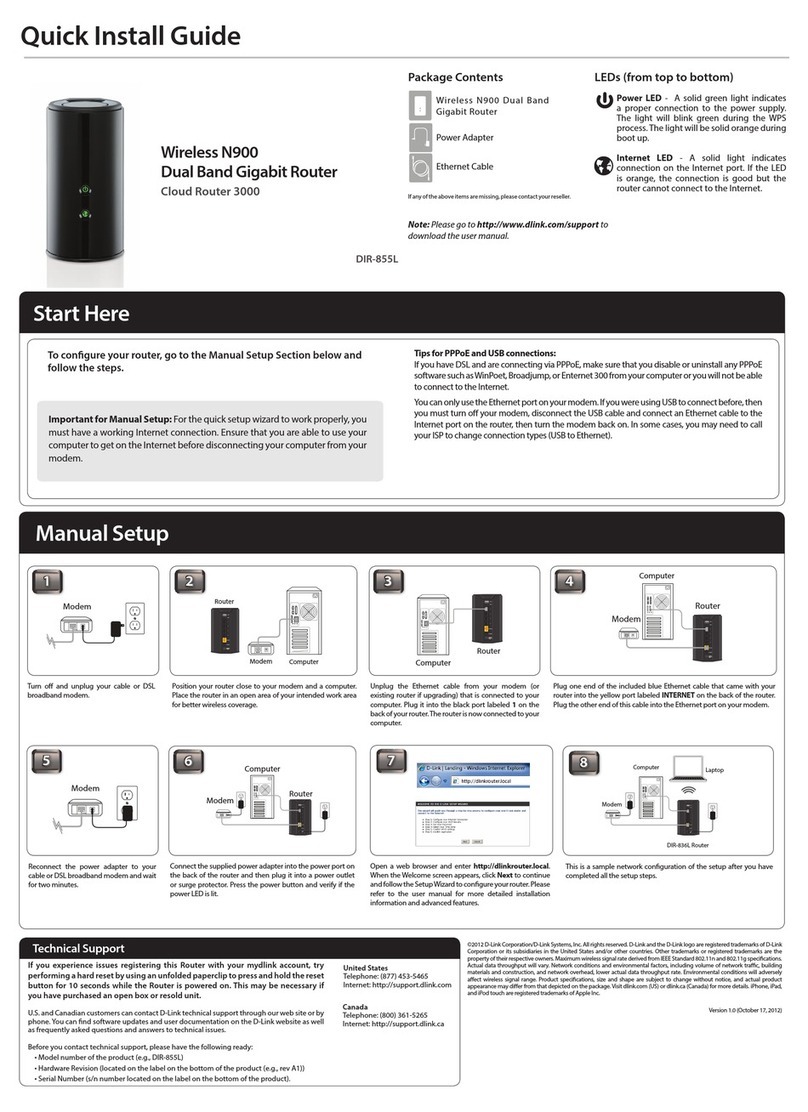
D-Link
D-Link DIR-855L Quick install guide

TP-Link
TP-Link M7010 user guide

D-Link
D-Link DSL-3890 user manual
Vicon
Vicon CE-4US1TPC Installation and operation manual
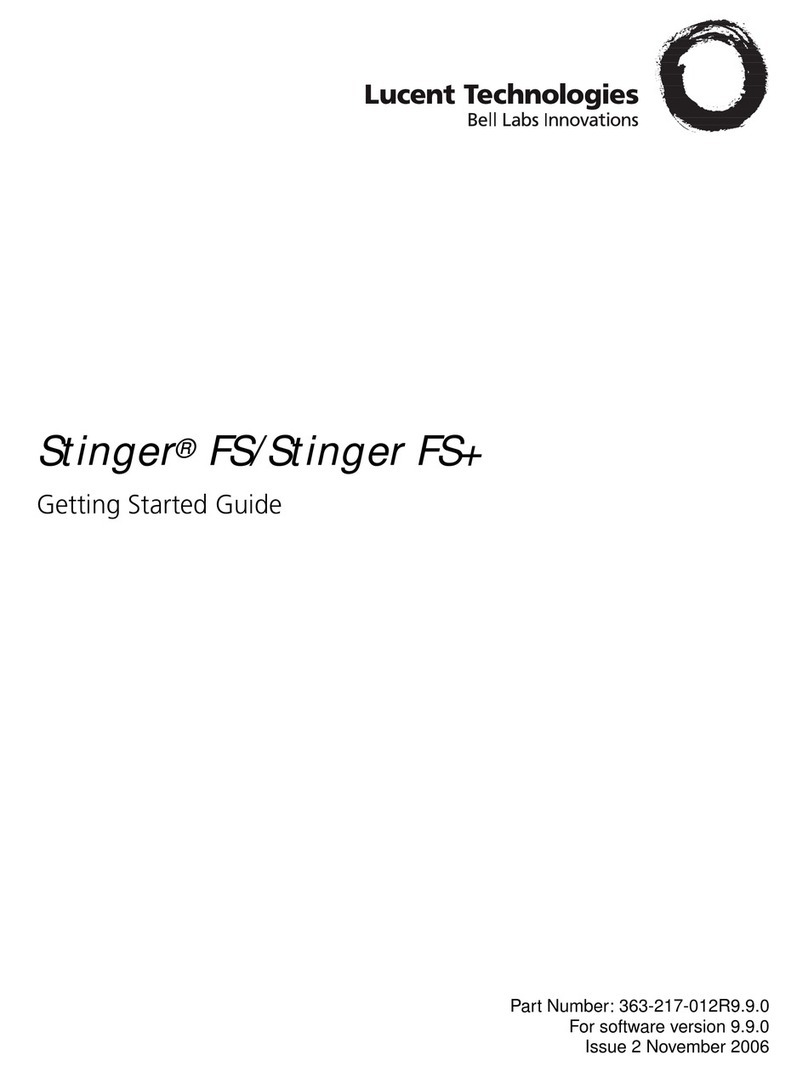
Lucent Technologies
Lucent Technologies Stinger FS Getting started guide