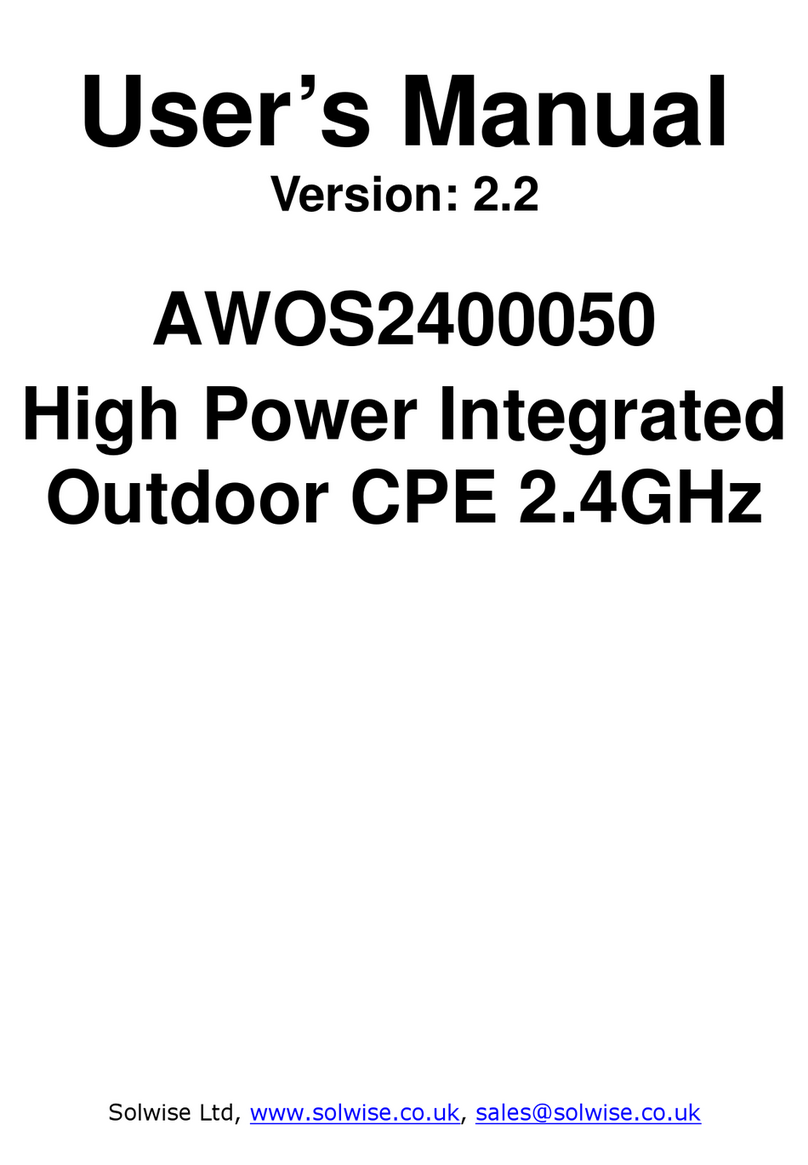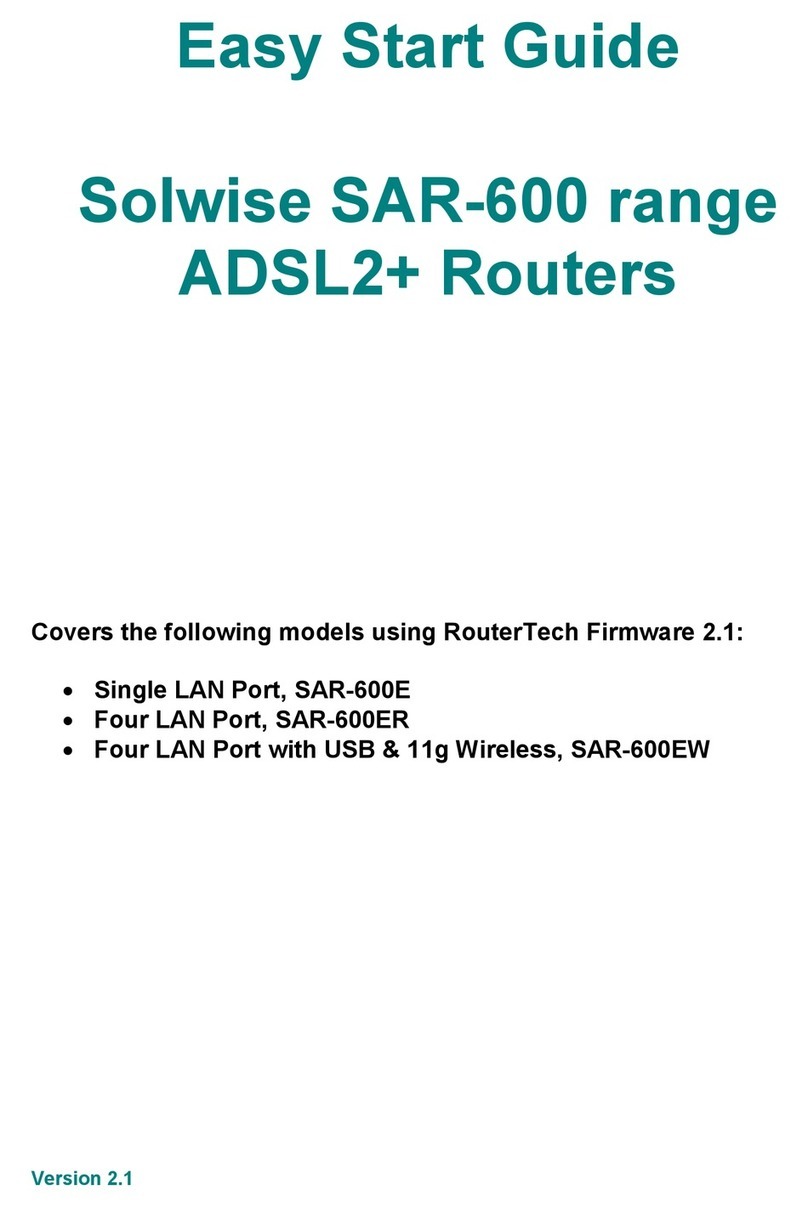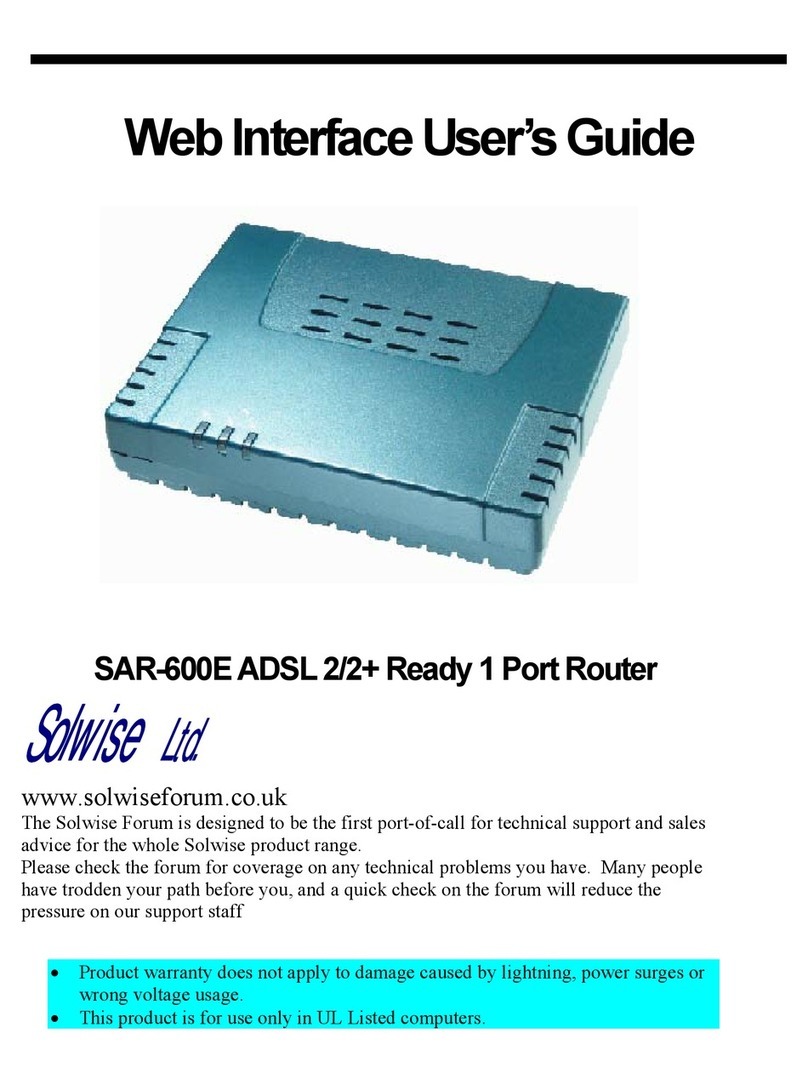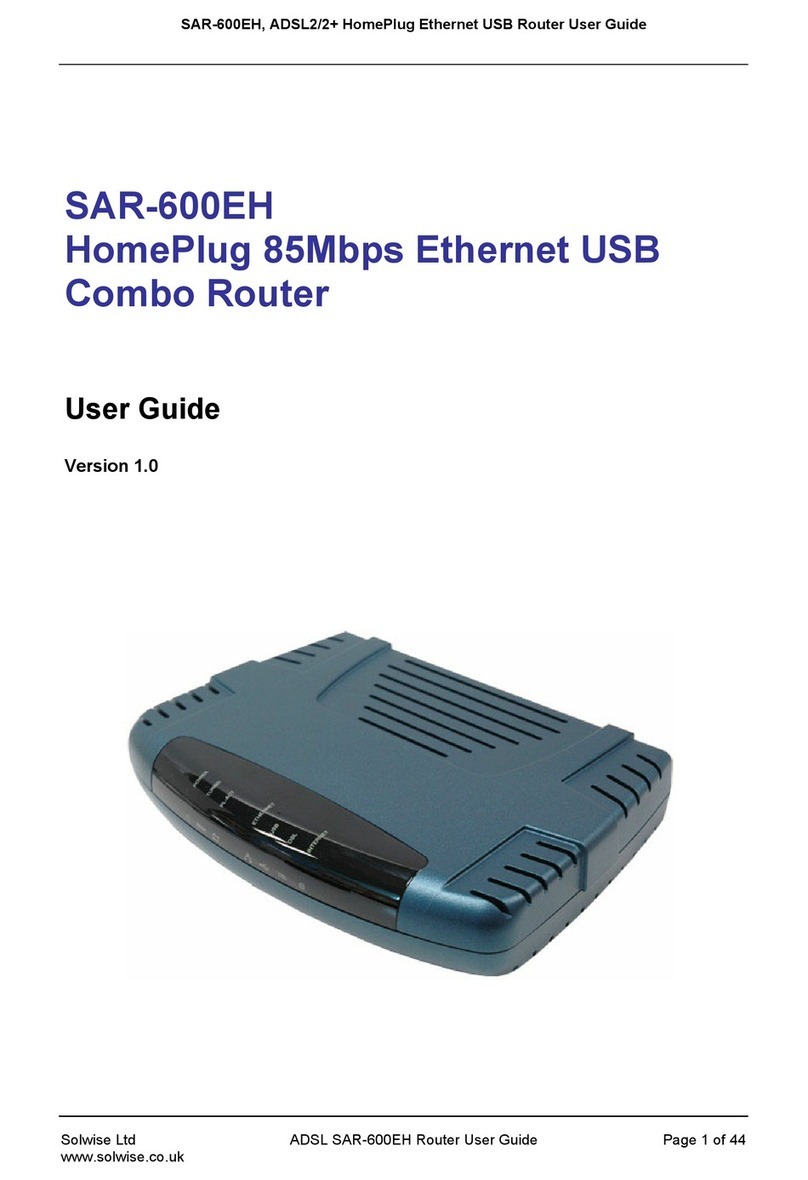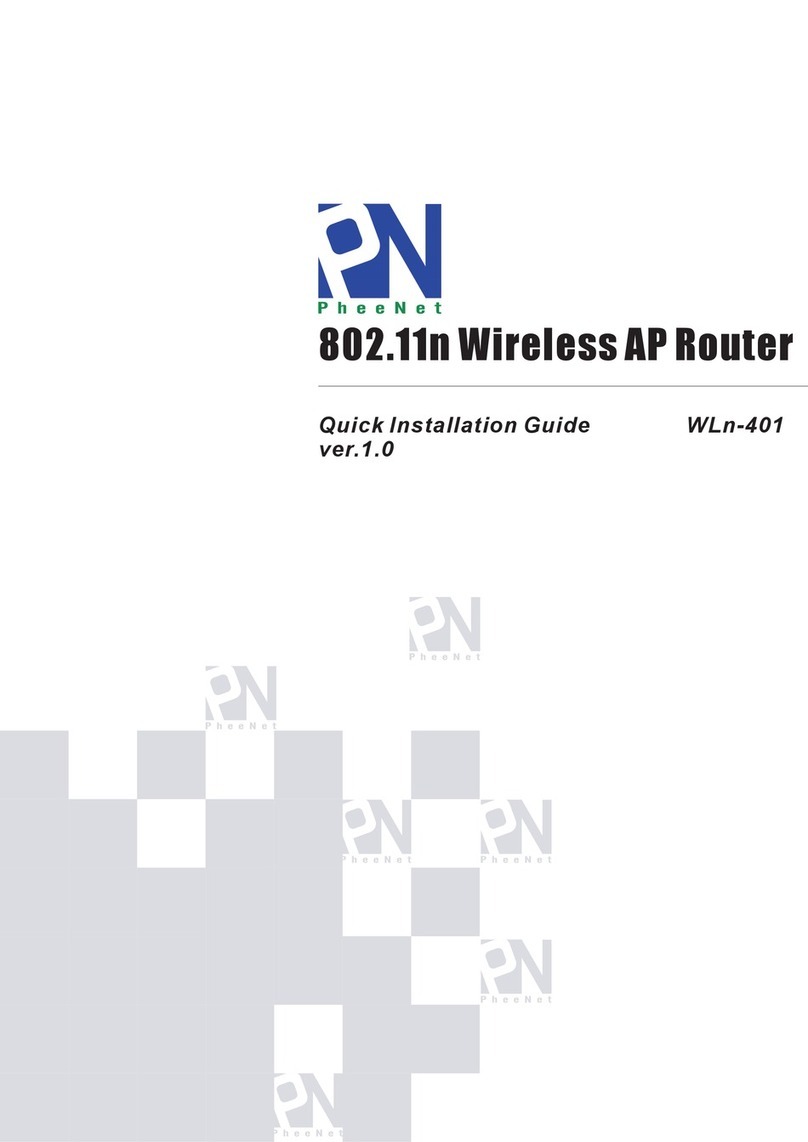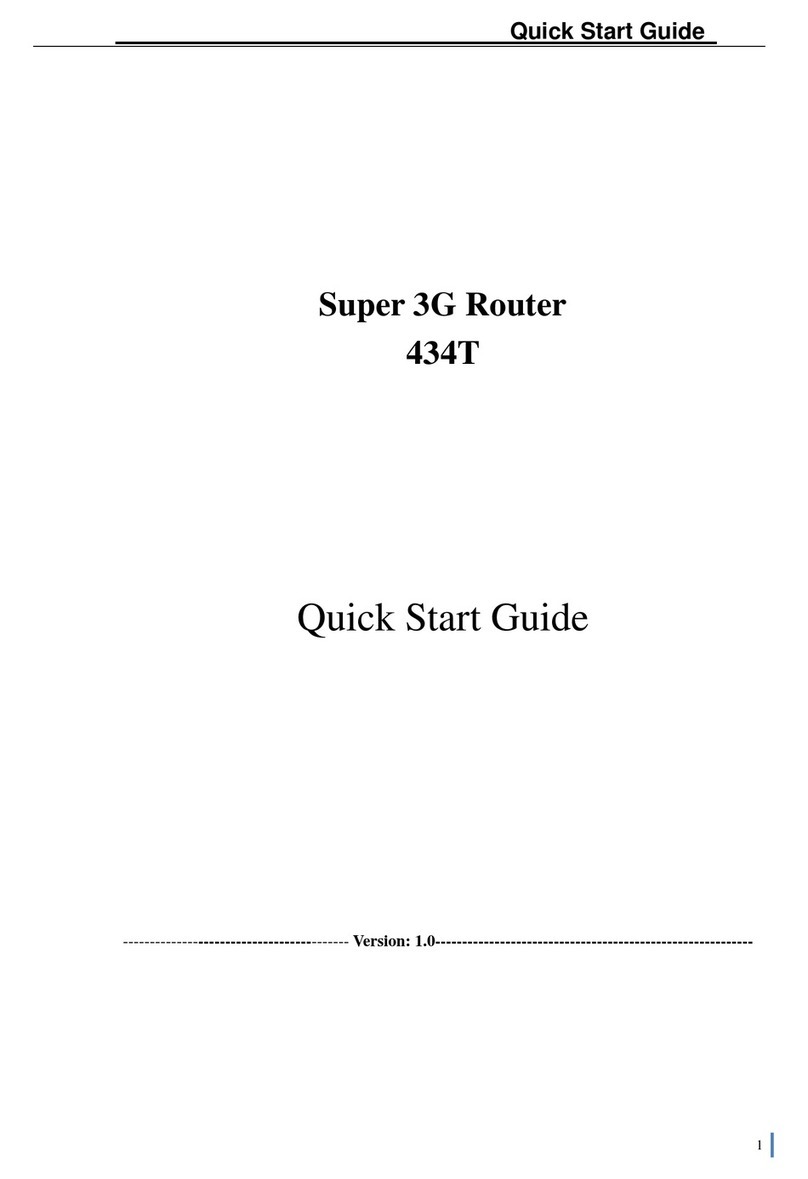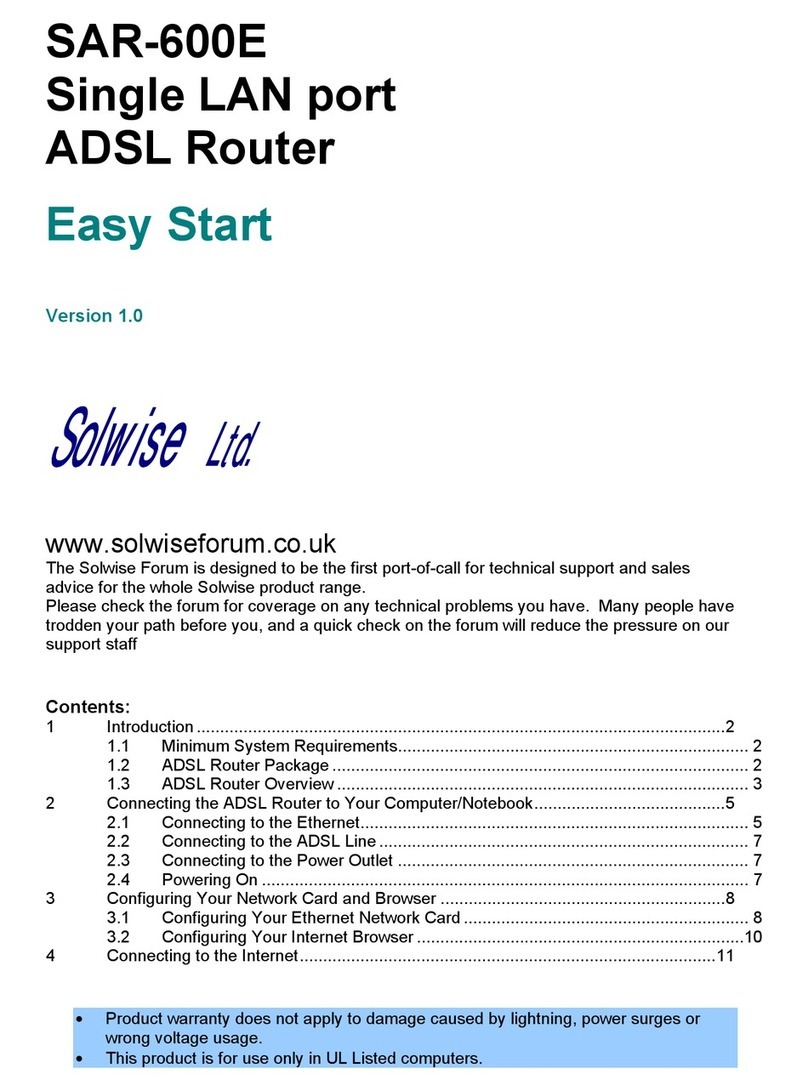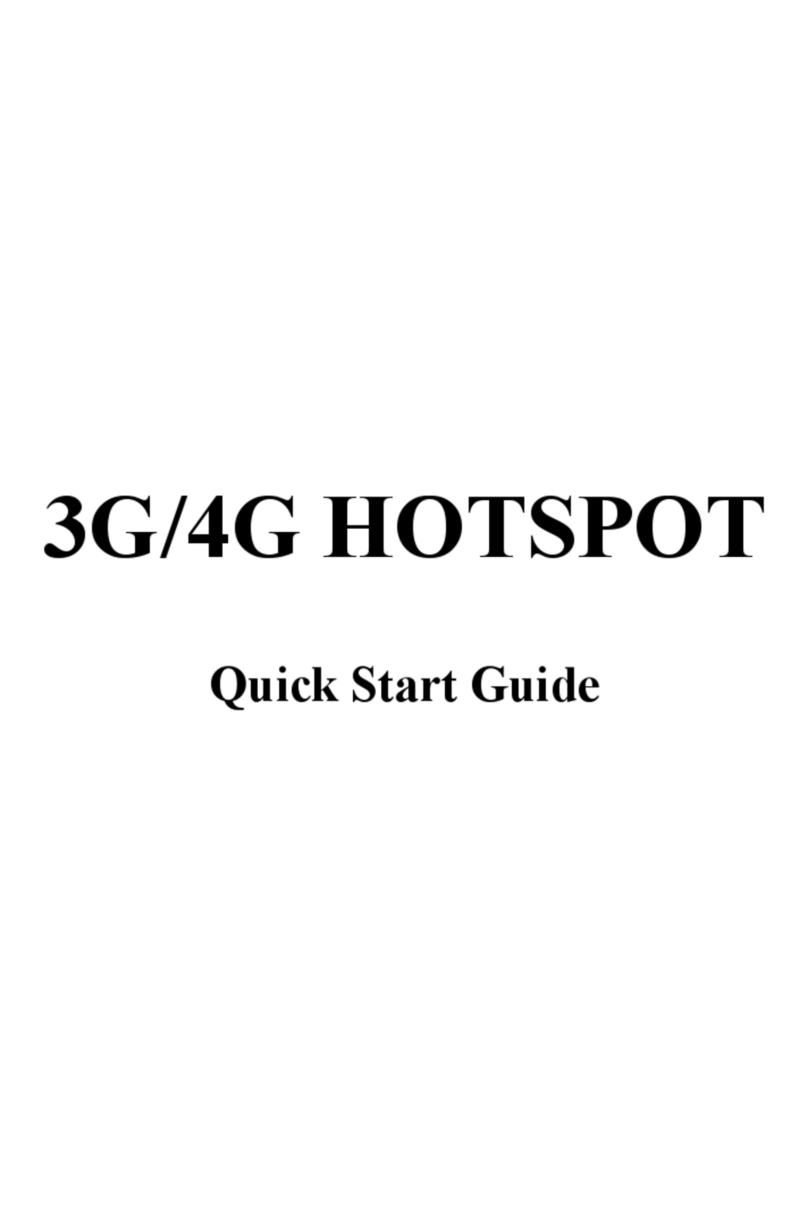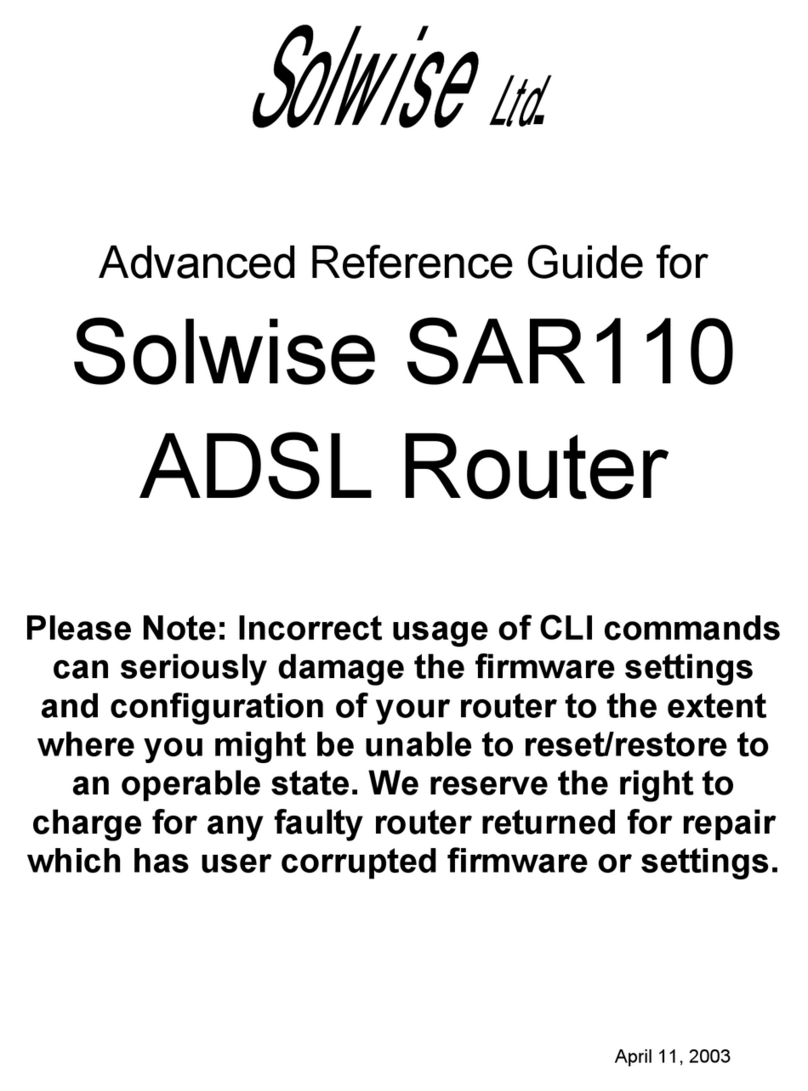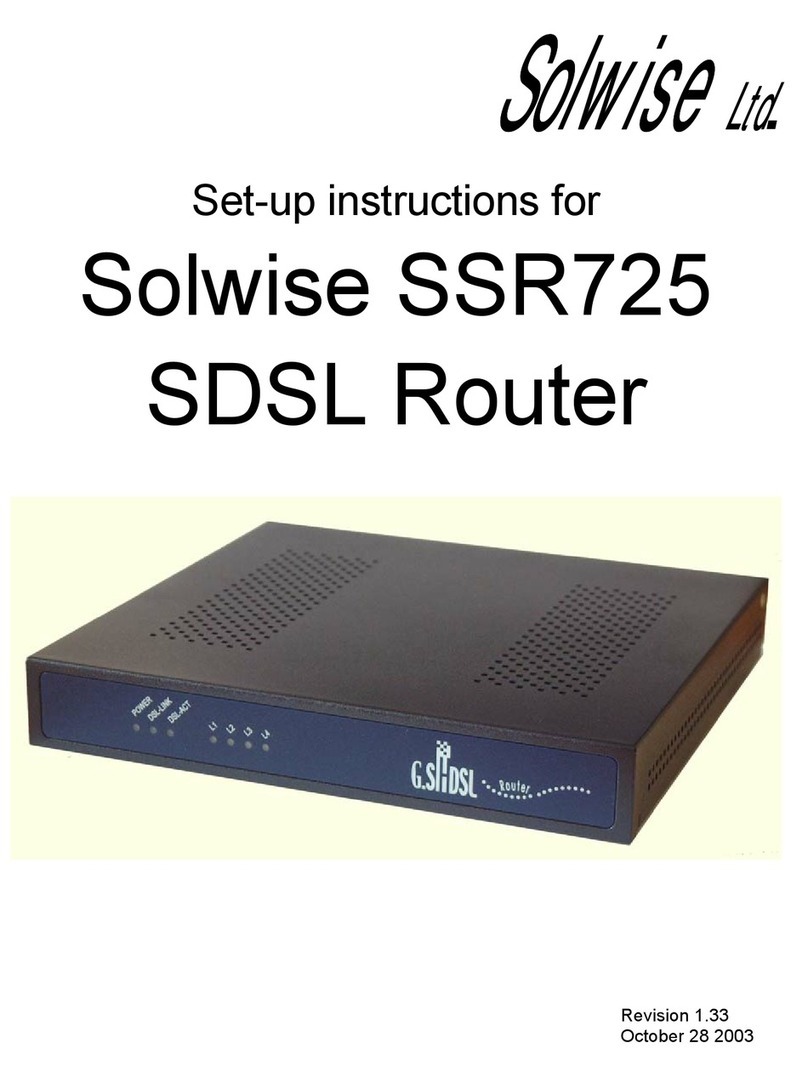SAR-600EH Easy Start
Table of Contents
Preliminary Pages Page
Chapter 1 – Introduction ......................................................................................................5
1.1 Minimum Requirements...................................................................5
1.2 ADSL HomePlug Ethernet Router Package.....................................5
1.3 ADSL HomePlug Ethernet Router Overview ..................................7
1.3.1 Front Indicators ................................................................................7
1.3.2 Back Panel........................................................................................8
1.4 Typical ADSL HomePlug Ethernet Router Connection ..................9
Chapter 2 - Connecting the ADSL Router to Your PC / Notebook...................................10
2.1 Connecting to the Ethernet .............................................................10
2.2 Connecting to the ADSL Line........................................................11
Chapter 3 – Configuring Your Ethernet Network Card.....................................................12
3.1 Configuring Your Ethernet Network card......................................12
3.1.1 For Windows®98 Second Edition / Windows®Me.....................12
3.1.2 For Windows®2000 / Windows®XP...........................................13
Chapter 4 – Installing Your USB Driver ...........................................................................15
4.1 Installing the USB Driver for Windows®98 Second Edition ........15
4.2 Installing the USB Driver for Windows®ME................................17
4.3 Installing the USB Driver for Windows®2000..............................18
4.4 Installing the USB Driver for Windows®XP.................................19
Chapter 5 – Configuring Your Internet Browser ...............................................................21
5.1 Microsoft® Internet Explorer™
(based on IE 5.5) .............................21
5.2 Netscape Navigator ........................................................................21
Chapter 6 – Setup the Router via Basic Page.....................................................................22
Chapter 7 - Setup the HomePlug Page...............................................................................24
7.1 Local Password...............................................................................24
7.2 Remote Password ...........................................................................25
7.3 Scan Network .................................................................................25
Chapter 8 – Maintenance ...................................................................................................26
8.1 Maintenance Concepts....................................................................26
8.2 Preventive Maintenance .................................................................26
8.3 Preventive or Scheduled Maintenance (PM) Tasks........................26
Easy Start Page 2 of 2