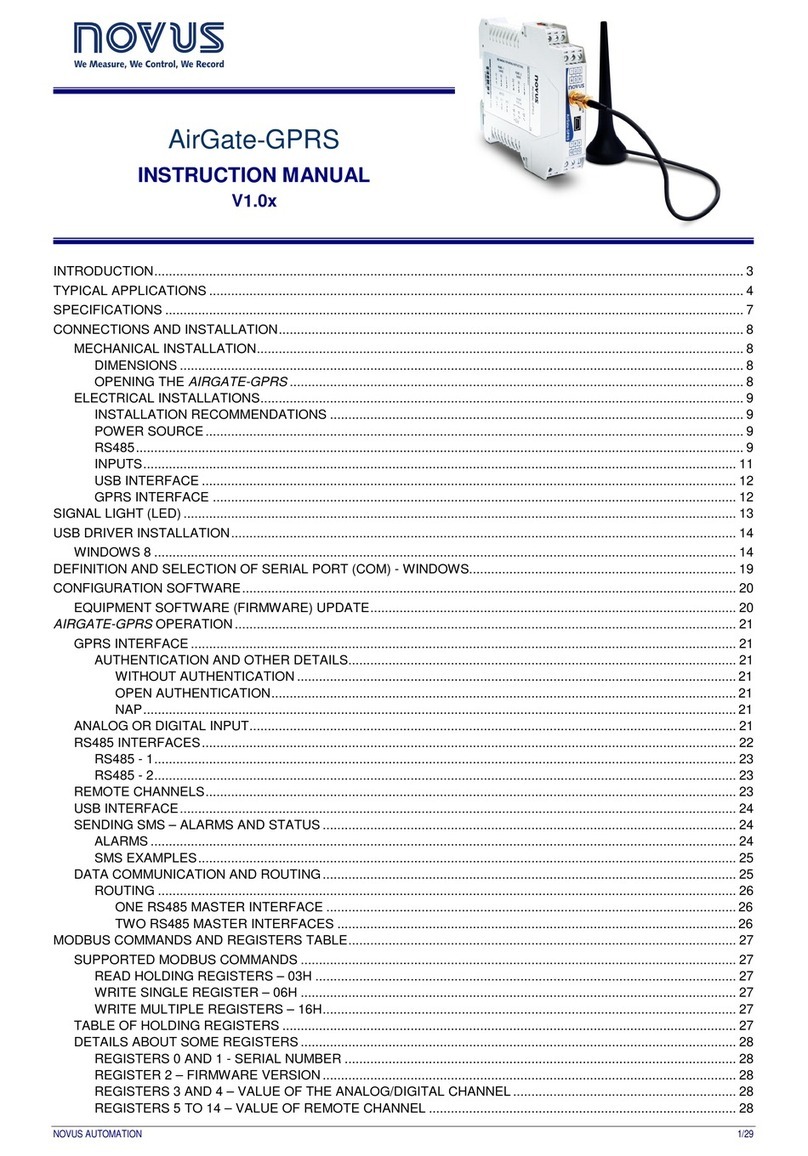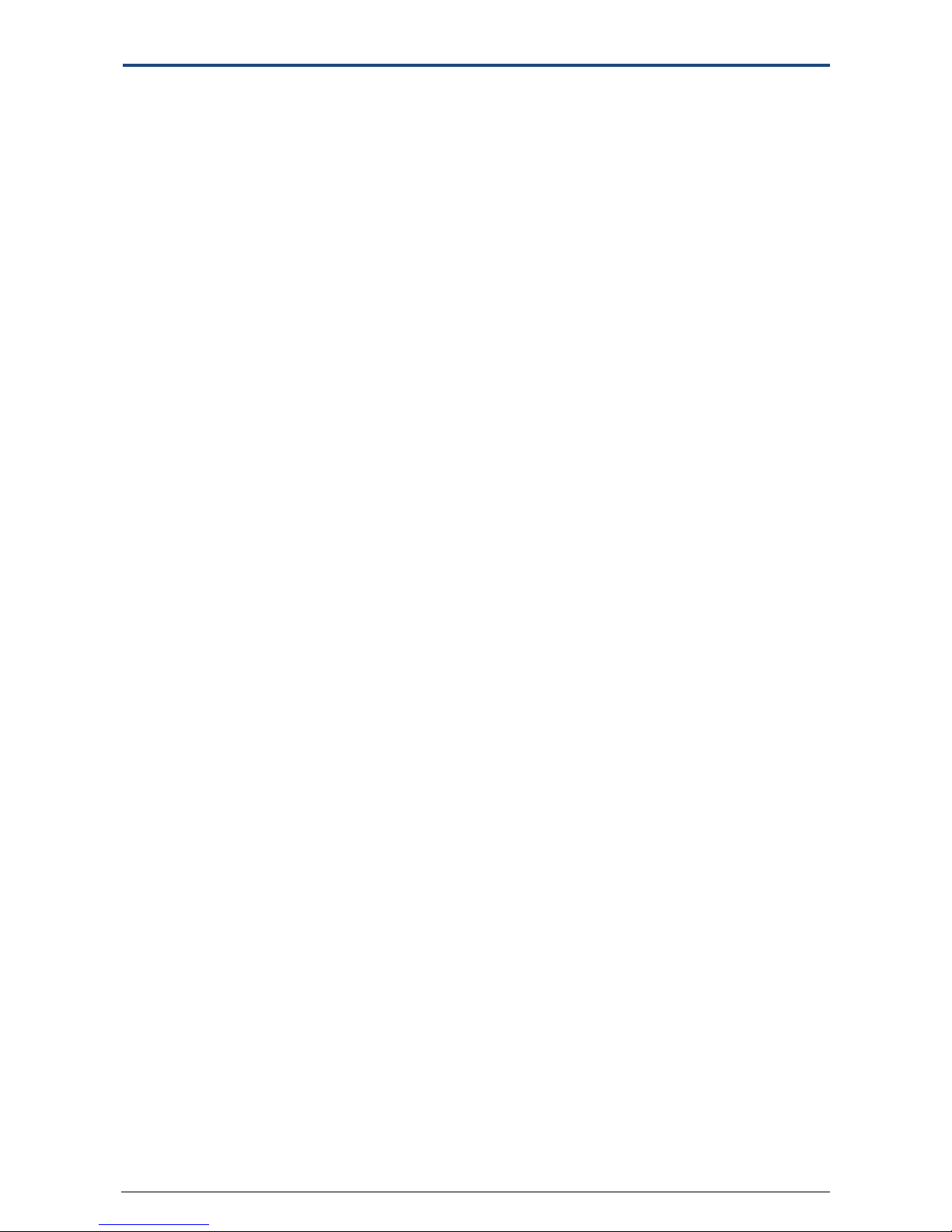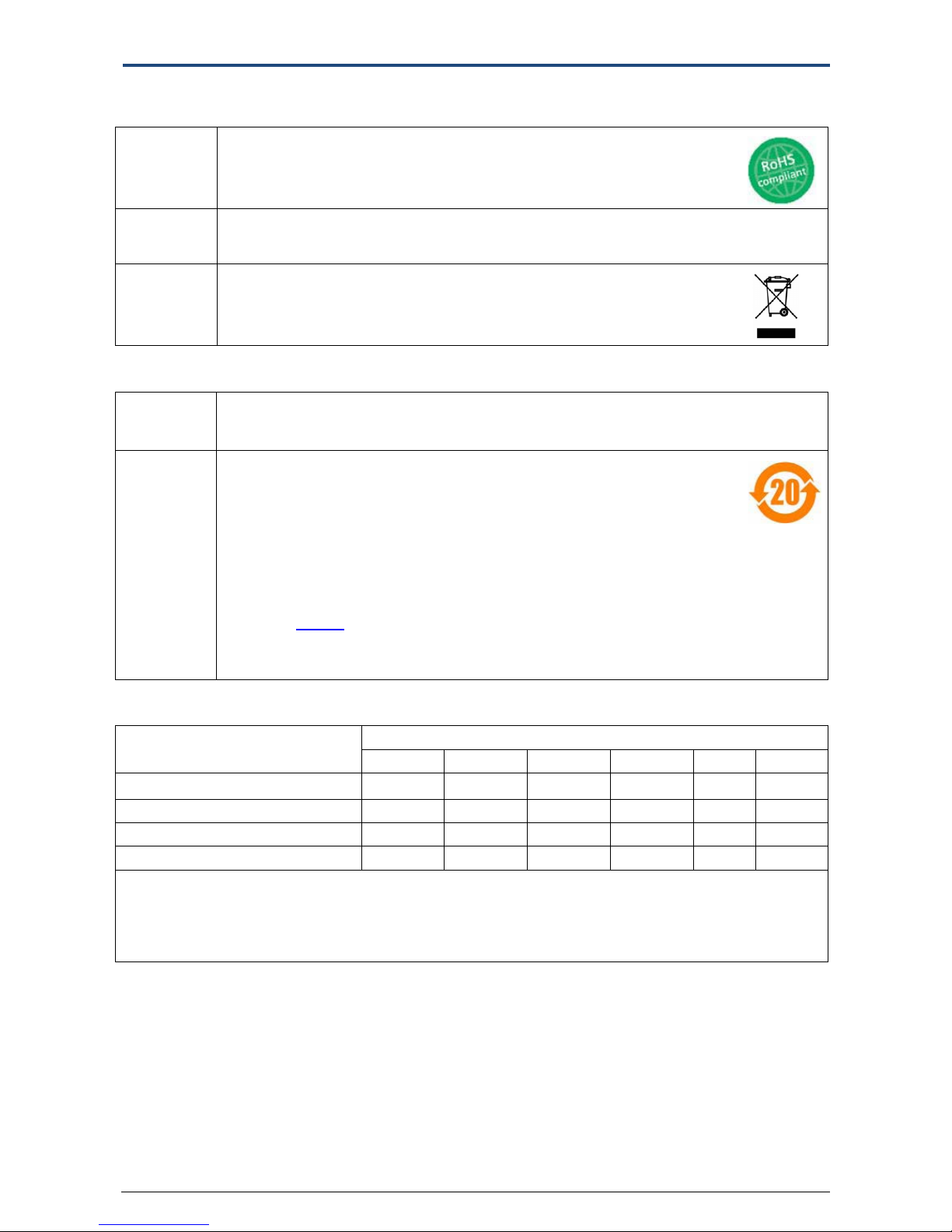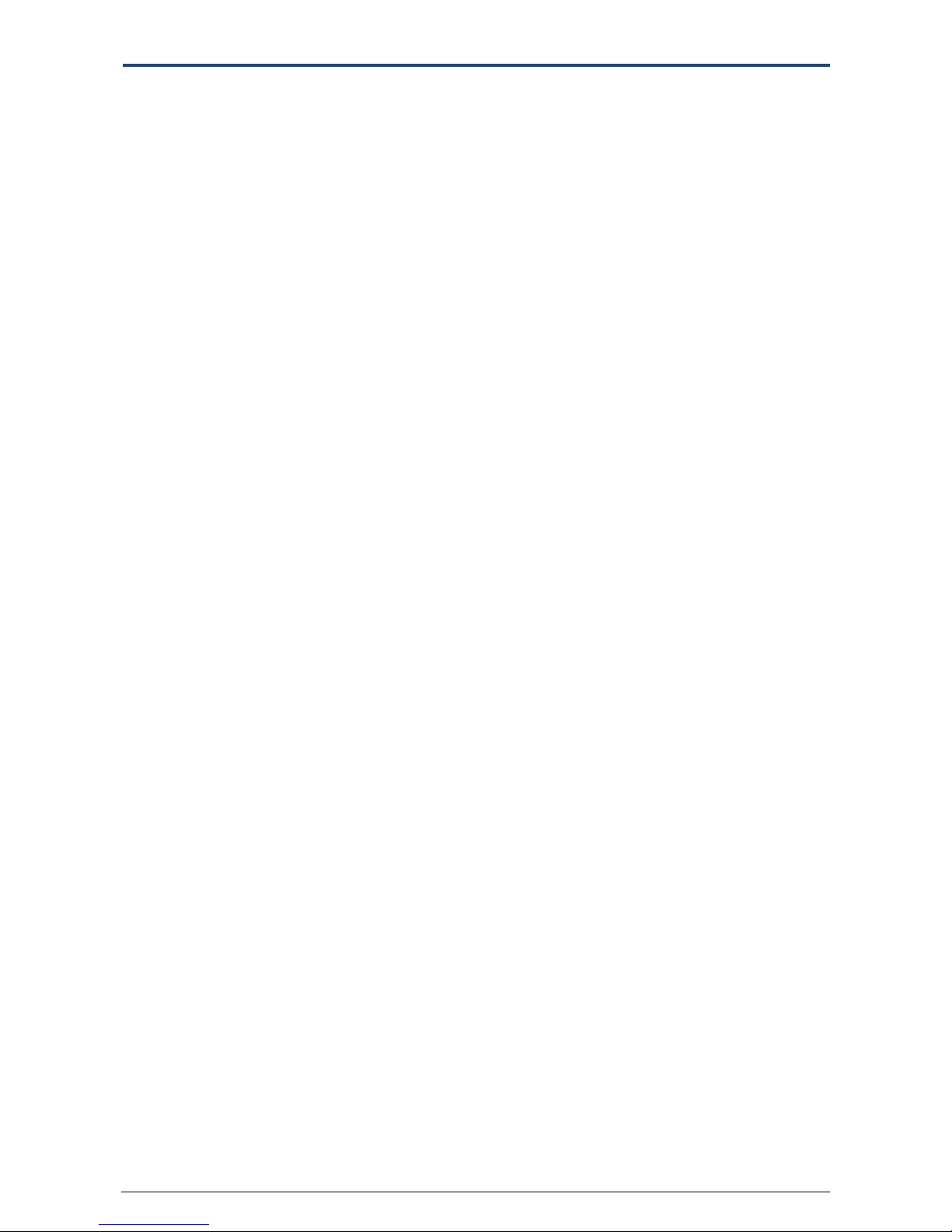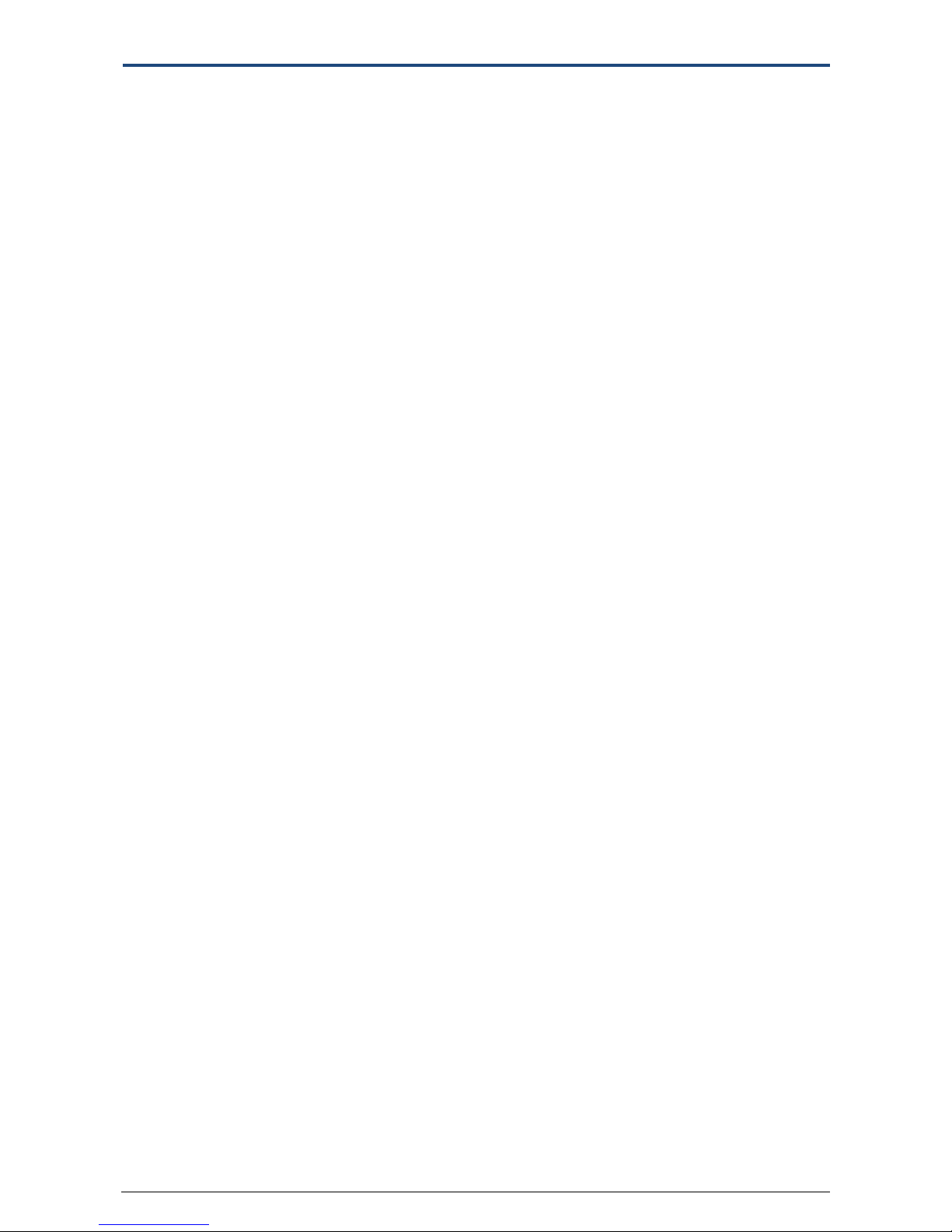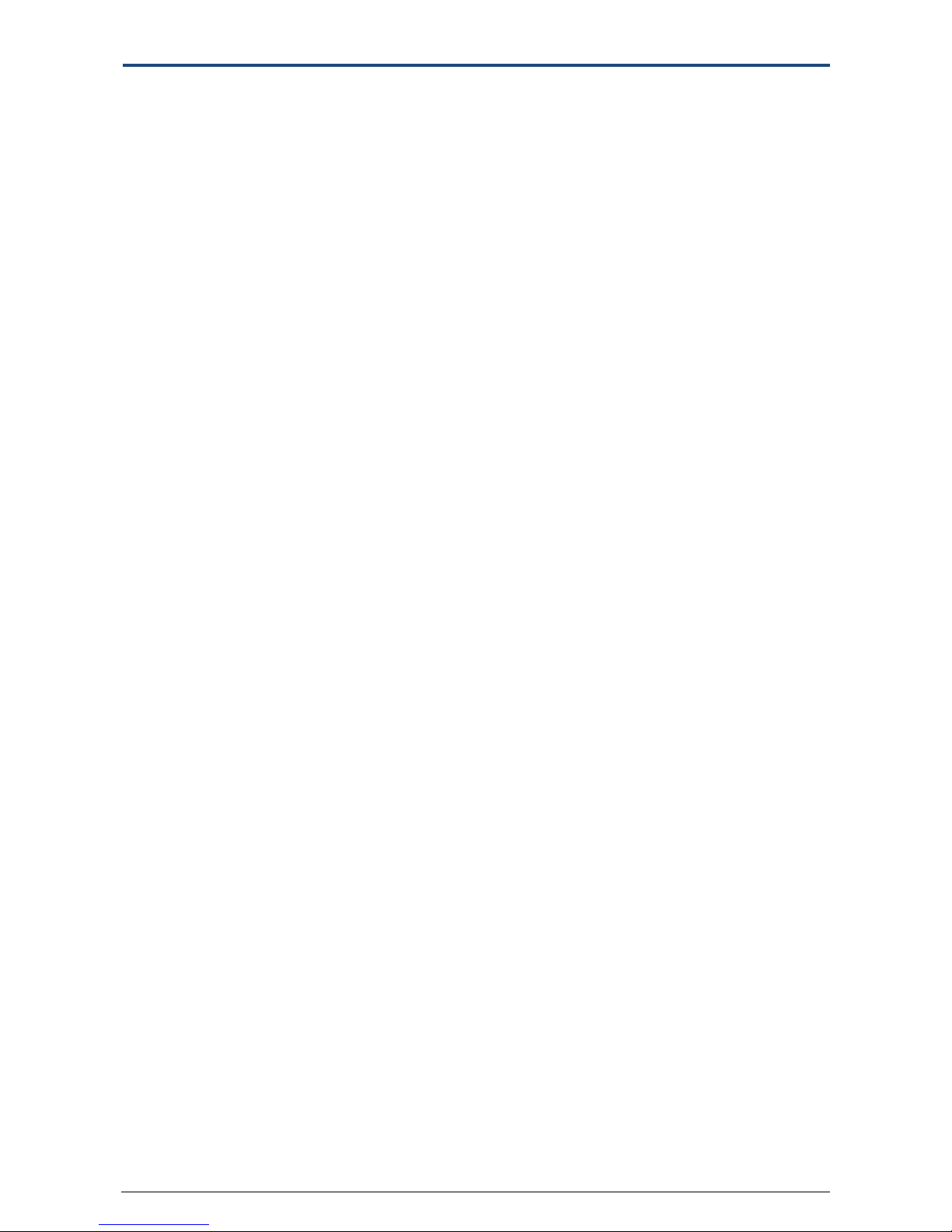AirGate-3G
NOVUS AUTOM ATI ON 4/119
Contents
1. PRODUCT CONCEPT....................................................................................................................................... 6
1.1 Overview..................................................................................................................................... 6
1.2 Packing List.................................................................................................................................. 6
1.3 Specifications .............................................................................................................................. 8
1.4 Selection and Ordering Data..................................................................................................... 10
2. Installation ............................................................................................................................................... 11
2.1 LED Indicators ........................................................................................................................... 11
2.2 PIN Assignment......................................................................................................................... 12
2.3 USB Interface ............................................................................................................................ 12
2.4 Reset Button ............................................................................................................................. 13
2.5 Ethernet Ports........................................................................................................................... 13
2.6 Mount the Router..................................................................................................................... 14
2.7 Install SIM Card and Micro SD Card .......................................................................................... 14
2.8 Connect the External Antenna.................................................................................................. 15
2.9 Ground the Router.................................................................................................................... 15
2.10 Power Supply ............................................................................................................................ 16
3. Configuration Settings over Web Browser............................................................................................... 17
3.1 Configuring PC in Windows ...................................................................................................... 17
3.2 Factory Default Settings............................................................................................................ 19
3.3 Control Panel ............................................................................................................................ 19
3.4 Status -> System........................................................................................................................ 21
3.5 Status -> Network ..................................................................................................................... 24
3.6 Status -> Route.......................................................................................................................... 25
3.7 Status -> VPN ............................................................................................................................ 25
3.8 Status -> Services ...................................................................................................................... 26
3.9 Status ->Channels ..................................................................................................................... 27
3.10 Status -> Event/Log................................................................................................................... 28
3.11 Configuration -> Link Management .......................................................................................... 29
3.12 Configuration -> Cellular WAN.................................................................................................. 30
3.13 Configuration -> Ethernet ......................................................................................................... 35
3.14 Configuration -> Serial .............................................................................................................. 38
3.15 Configuration -> DI/DO ............................................................................................................. 45
3.16 Configuration -> Remote Channels........................................................................................... 48
3.17 Configuration->Modbus over TCP............................................................................................. 49
3.18 Configuration -> GPS................................................................................................................. 49
3.19 Configuration -> NOVUS Cloud ................................................................................................. 52
3.20 Configuration -> FTP ................................................................................................................. 53
3.21 Configuration ->SMTP............................................................................................................... 54
3.22 Configuration -> SNMP ............................................................................................................. 54
3.23 Configuration -> Event .............................................................................................................. 56
3.24 Configuration -> Phone Book.................................................................................................... 57
3.25 Configuration -> SMS ................................................................................................................ 58
3.26 Configuration ->Alarms............................................................................................................. 59
3.27 Configuration -> NAT/DMZ........................................................................................................ 60
3.28 Configuration -> Firewall........................................................................................................... 61