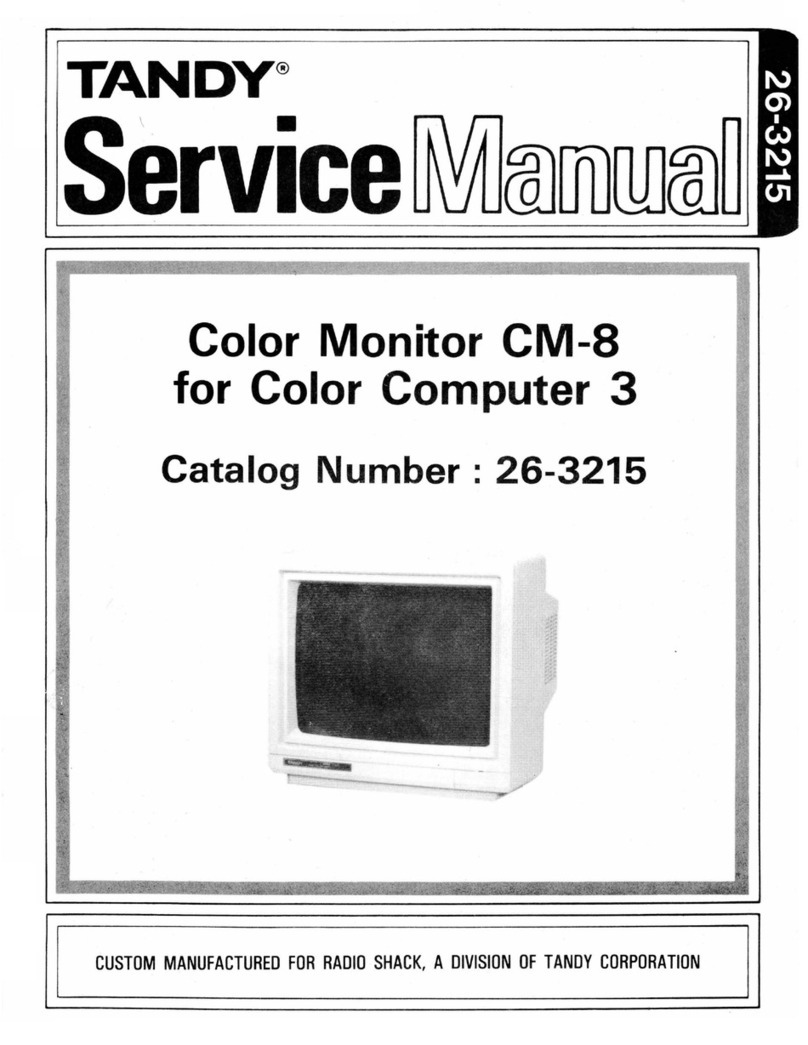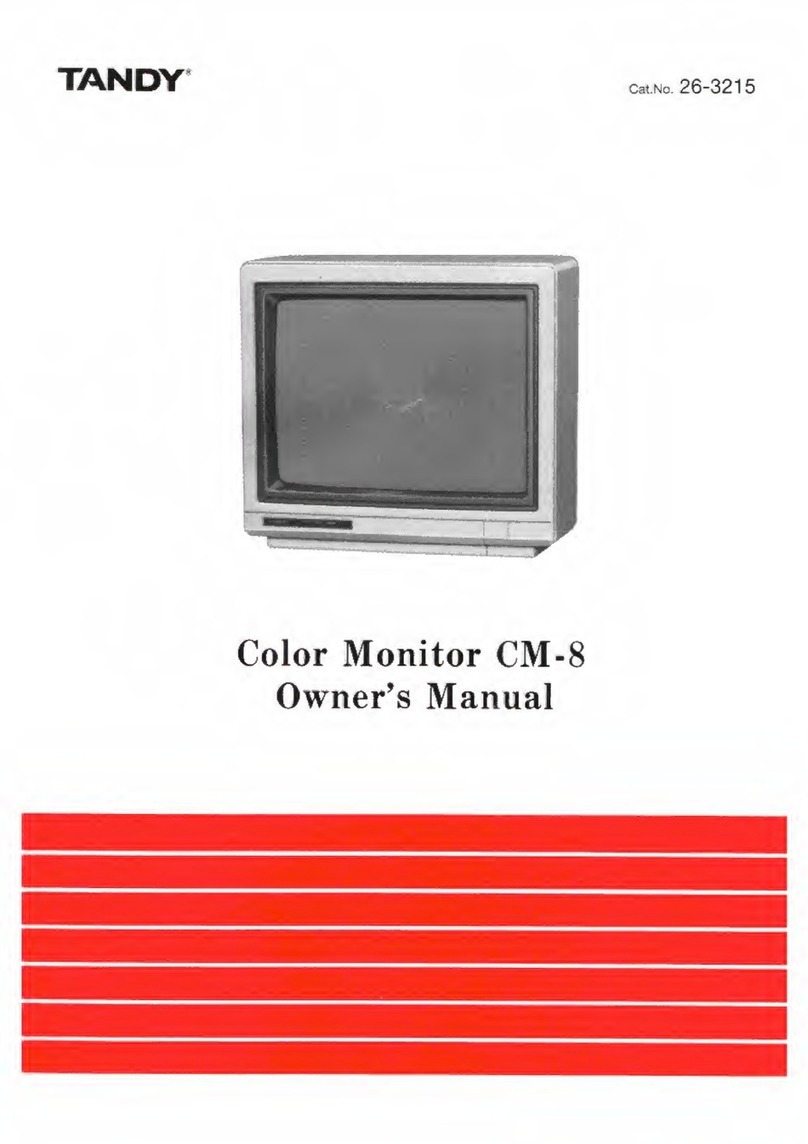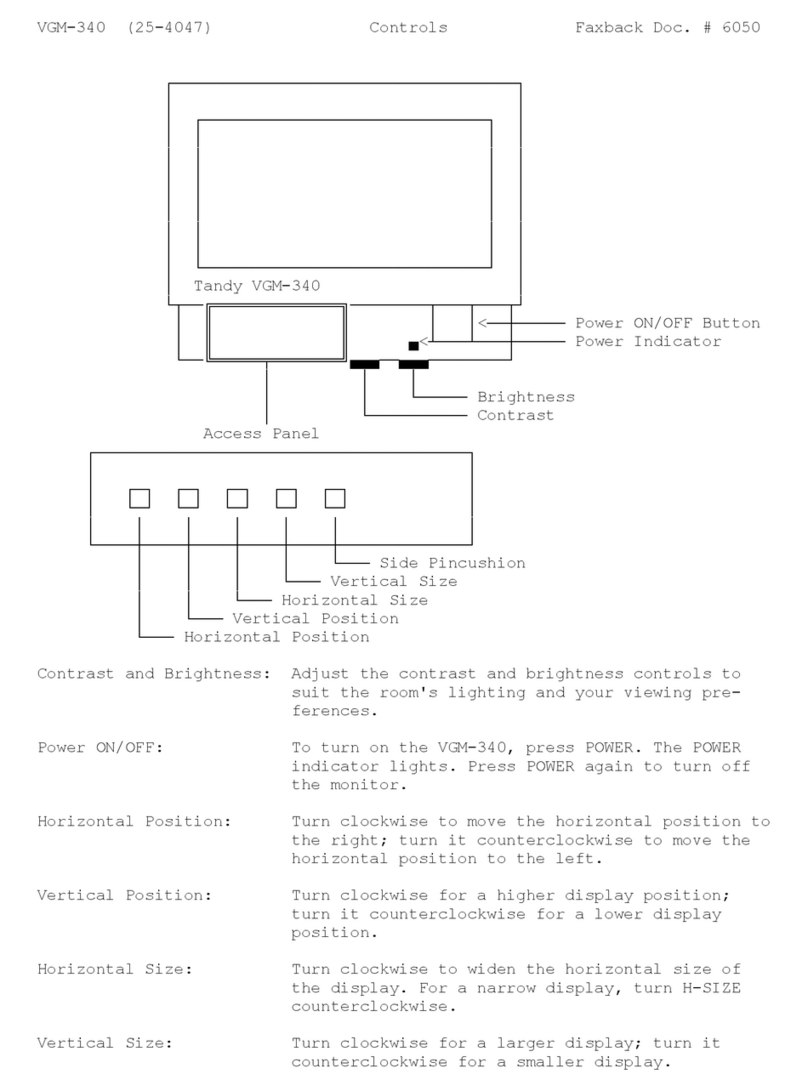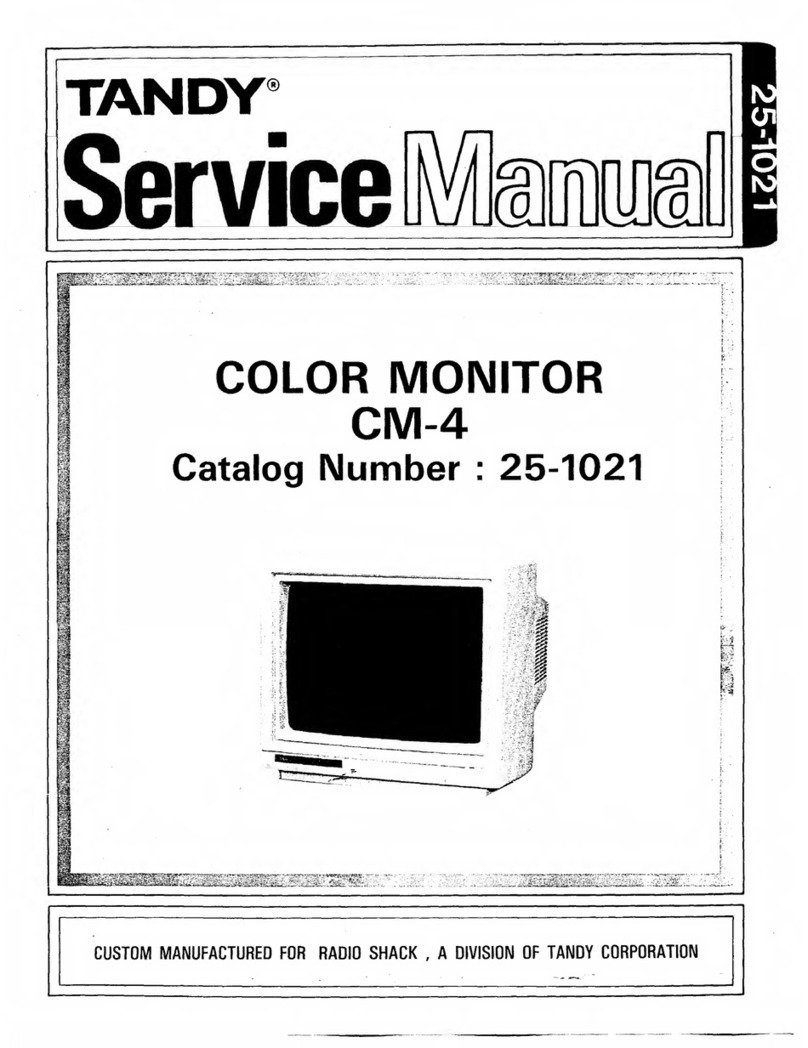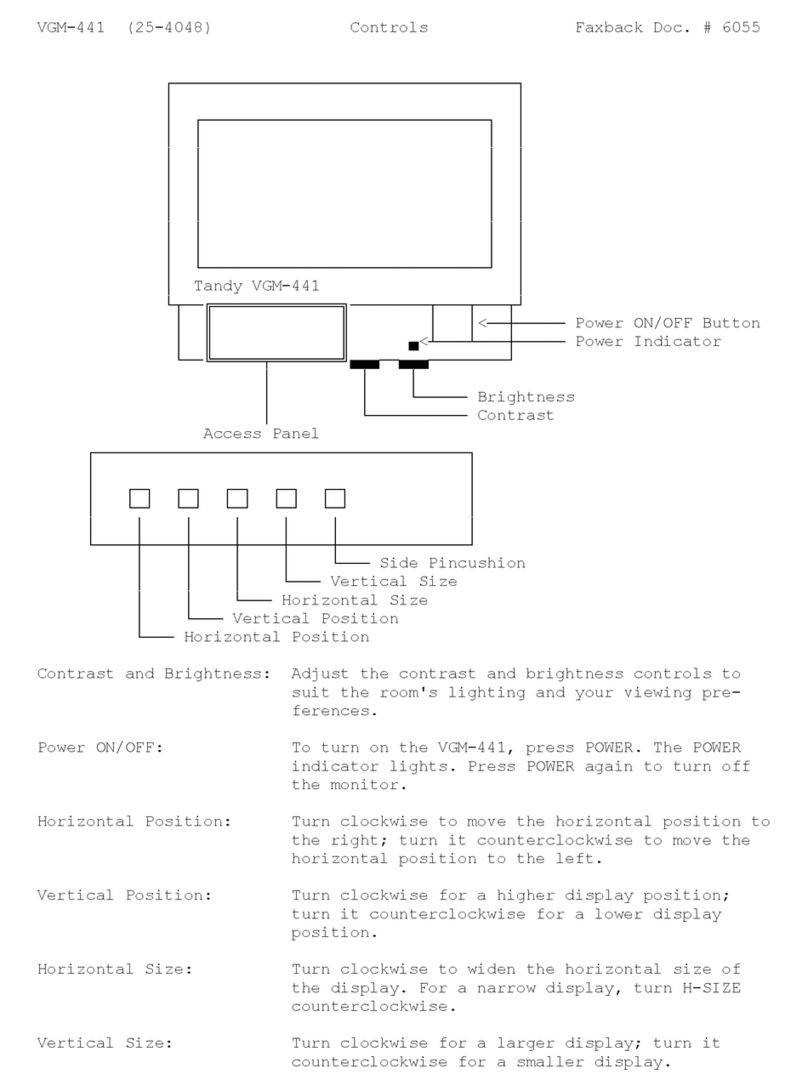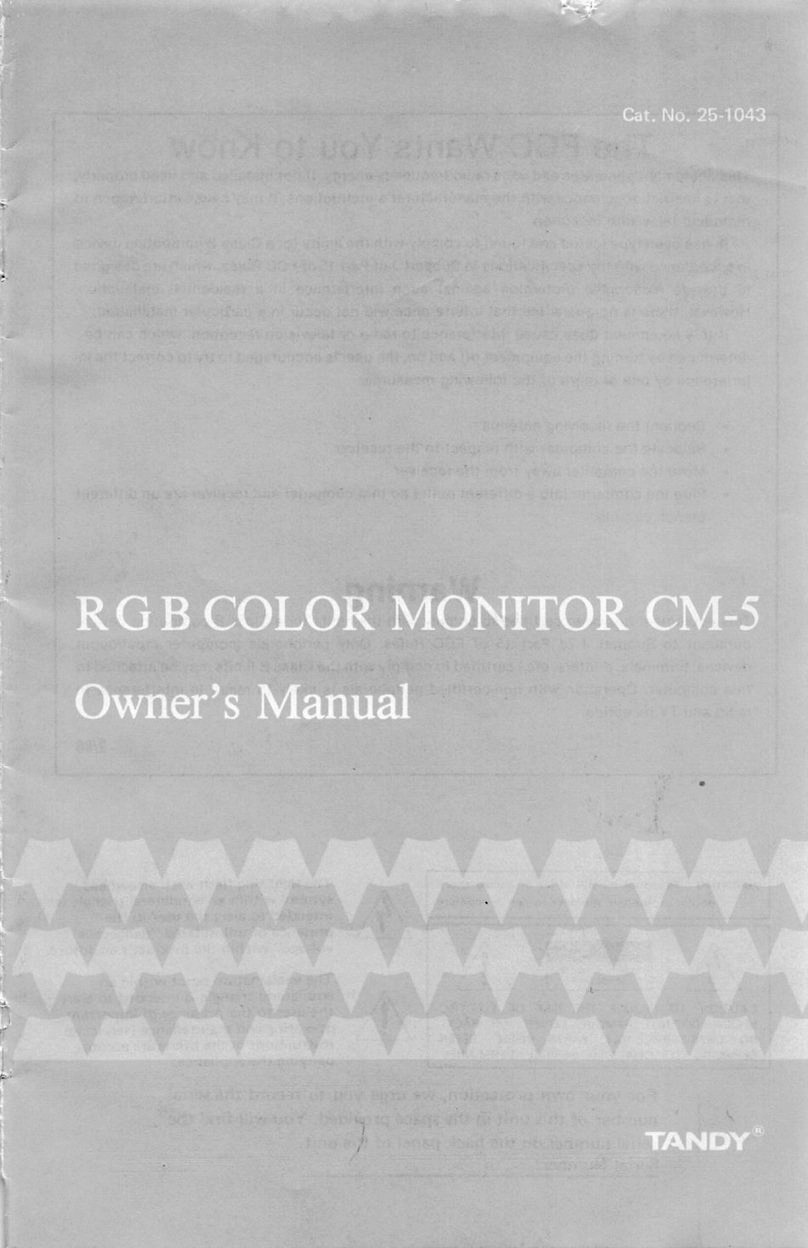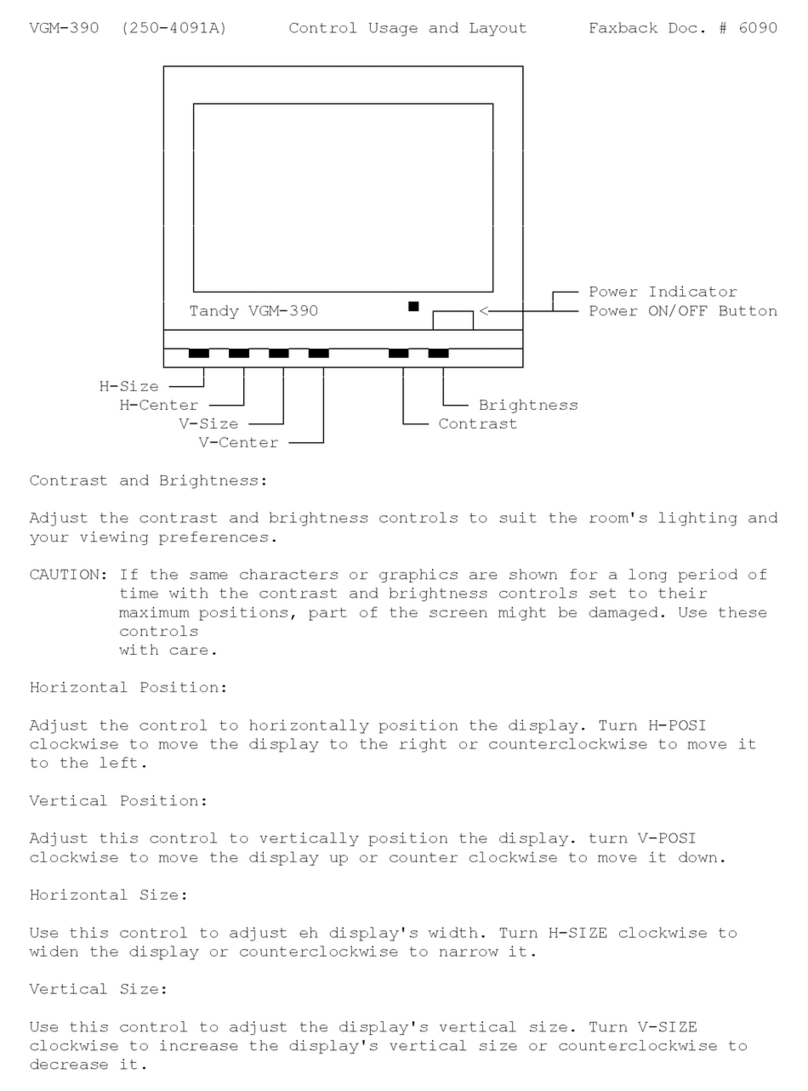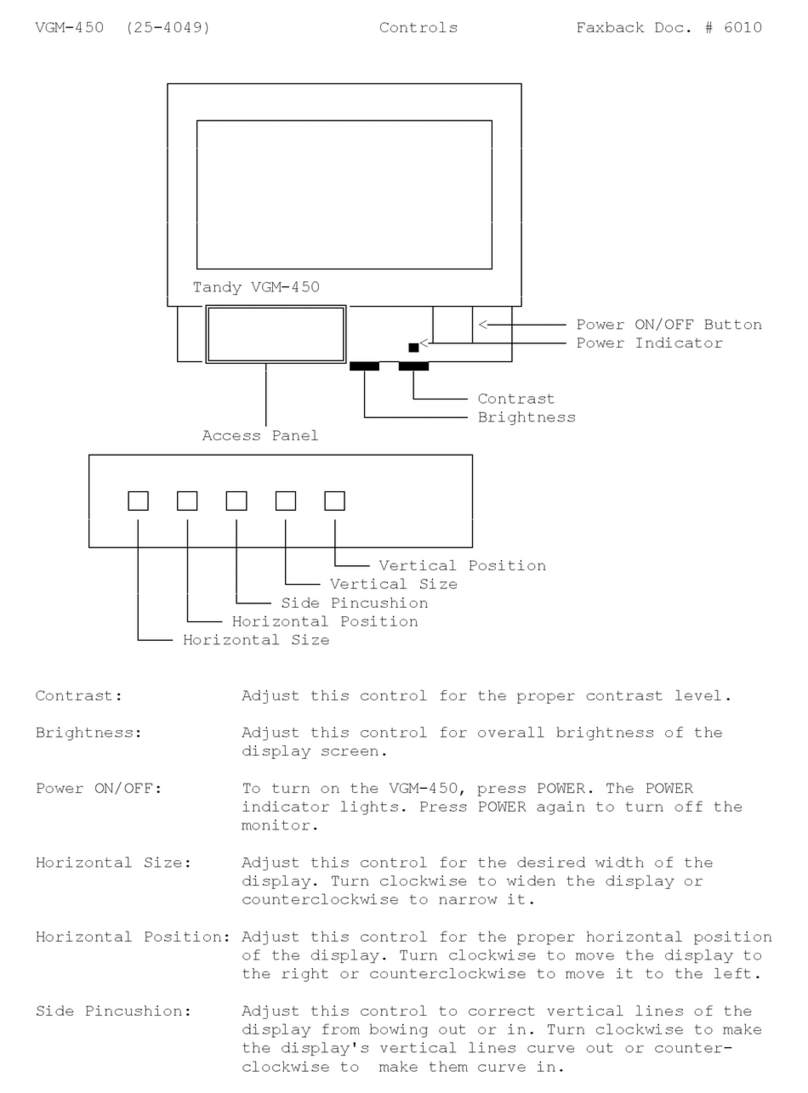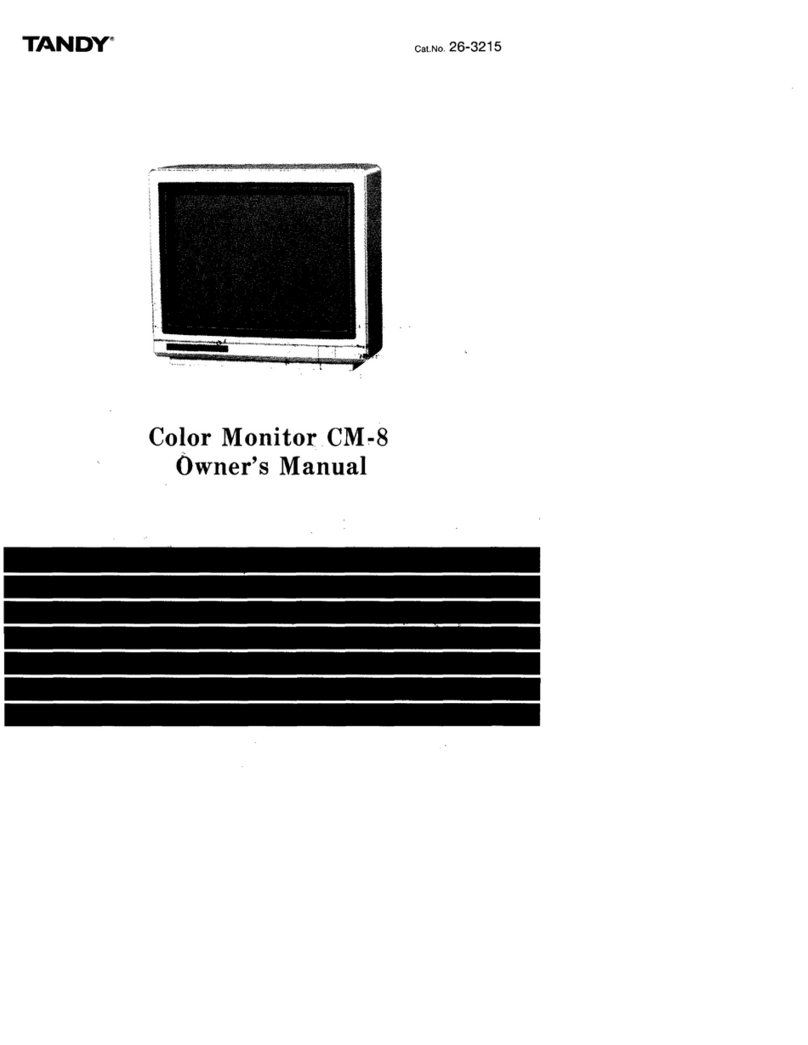function LED is in the V-Size position, for example, the Vertical Size will
increase. The Adjust UP button also:
° Shifts the display to the left when the H-Position function is selected.
° Shifts the display up when the V-Position function is selected.
° Adjust the vertical sides of the display outward when the Side Pin
function is selected.
Adjust DOWN
Use this button to decrease size adjustments indicated by the function LED.
If the function LED is in the V-Size position for example, the Vertical
Size will decrease. The Adjust DOWN button also:
° Shifts the display to the right when the H-Position function is selected.
° Shifts the display down when the V-Position function is selected.
° Adjusts the vertical sides of the display inward when the Side Pin
function is selected.
Save
Use the save button to store your preferred display adjustment settings.
Press the button once after the display is set to the size and position that
you prefer. the LED indicator will return to the NORMAL position and blink
for a few seconds while the settings are being stored.
Note: To recall Factory preset settings.
Push the FUNCTION and Adjust DOWN buttons simultaneously for 2-3
seconds until all the control function indicator LED's light. This
operation also resets the data in the user preset memory area and
erases the data that you have stored.
BNC/D-Sub
The monitor can accept video signals from two sources without having to
change cables. Press the BNC/D-Sub button to chooses the video signal
attached to the BNC connectors or the video signal attached to the D-Sub
connector. The D-Sub/BNC LED will glow red when the BNC input is selected,
and green when the D-Sub input is selected. The LED will toggle red and
green if no signal is sensed on either input.
Note: In order for the BNC/D-Sub function to work, two signal cables with
signals applied must be connected to the monitor.
┌────────────────────────┐
│Rear Control Functions: │
└────────────────────────┘
0.7V/1.0V (Video Signal Level)
Some video boards output analog video level up to 0.7 Volt, while other
video boards produce analog video levels up to 1.0 Volt. Check the
documentation for you video system to determine if it produces 0.7 or 1.0
Volt video signals. Set the switch accordingly. The LED indicator inside
the control panel on the front of the monitor will glow green when 0.7V is
selected, or red when 1.0V is selected.