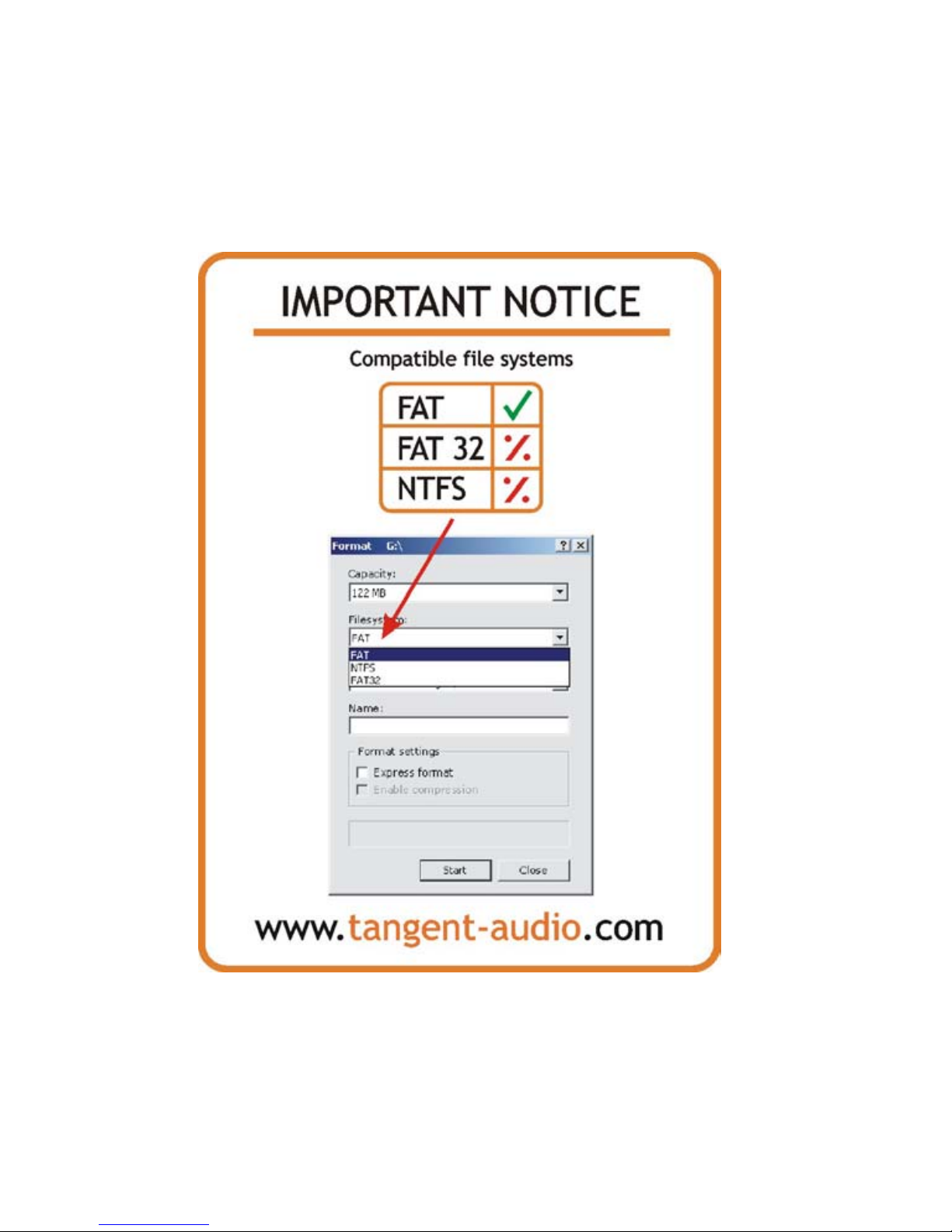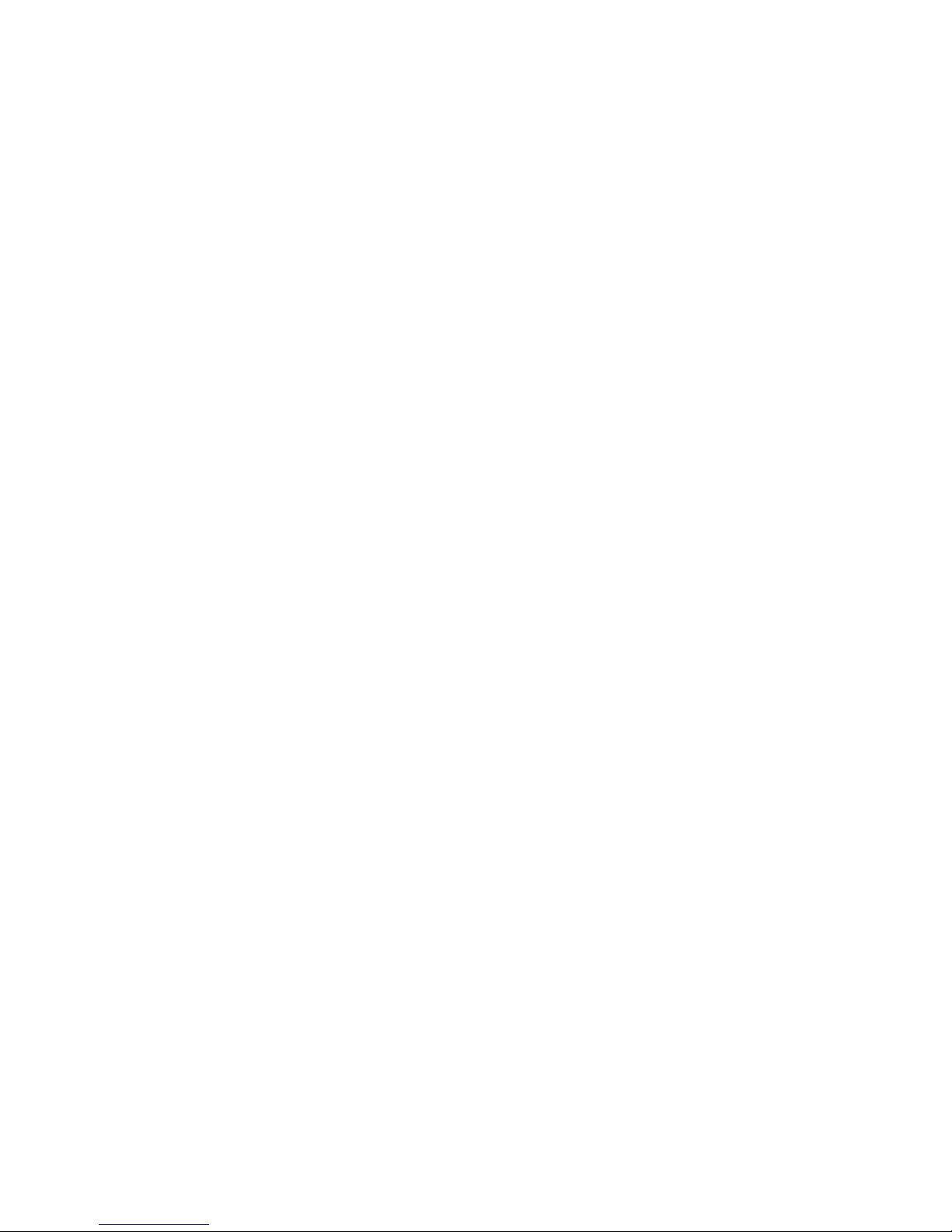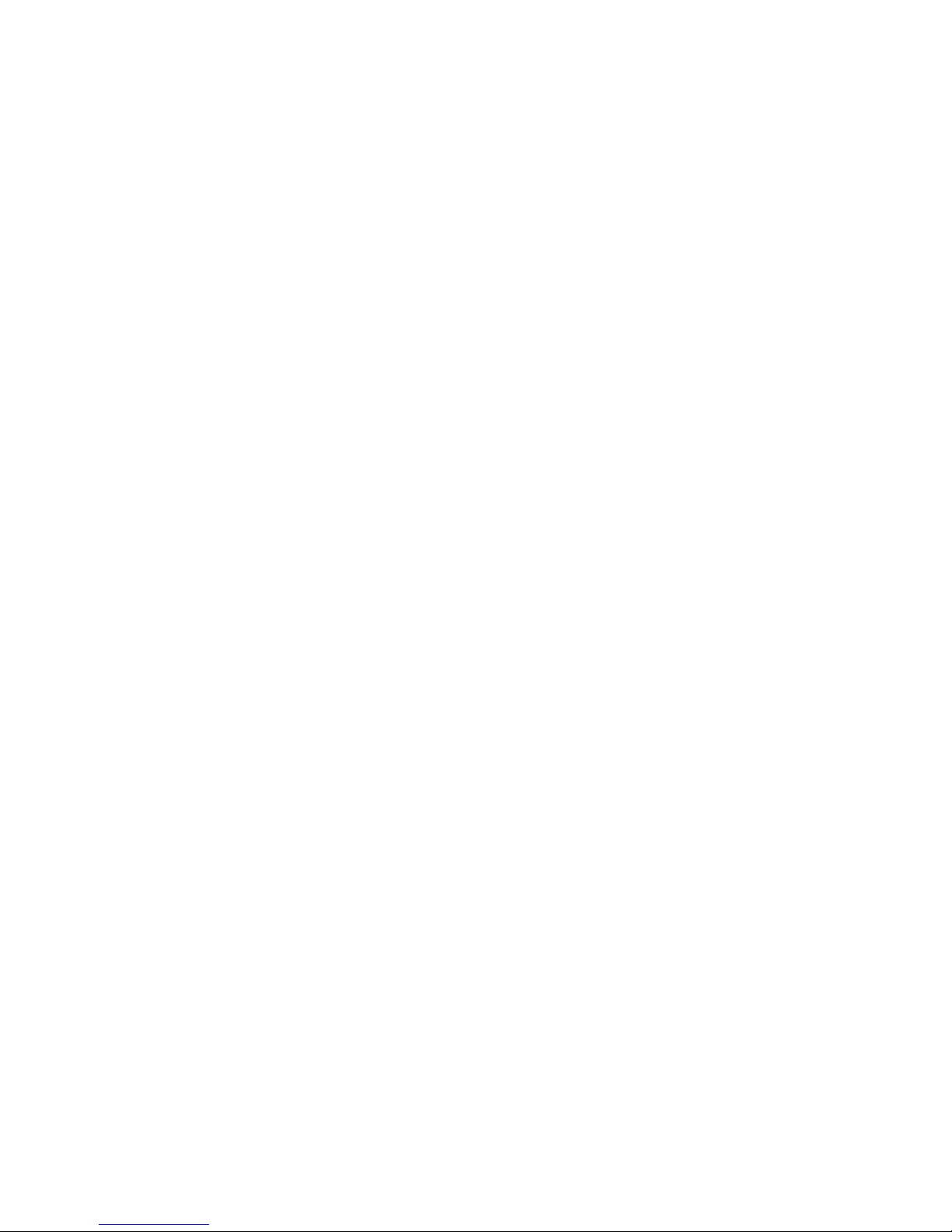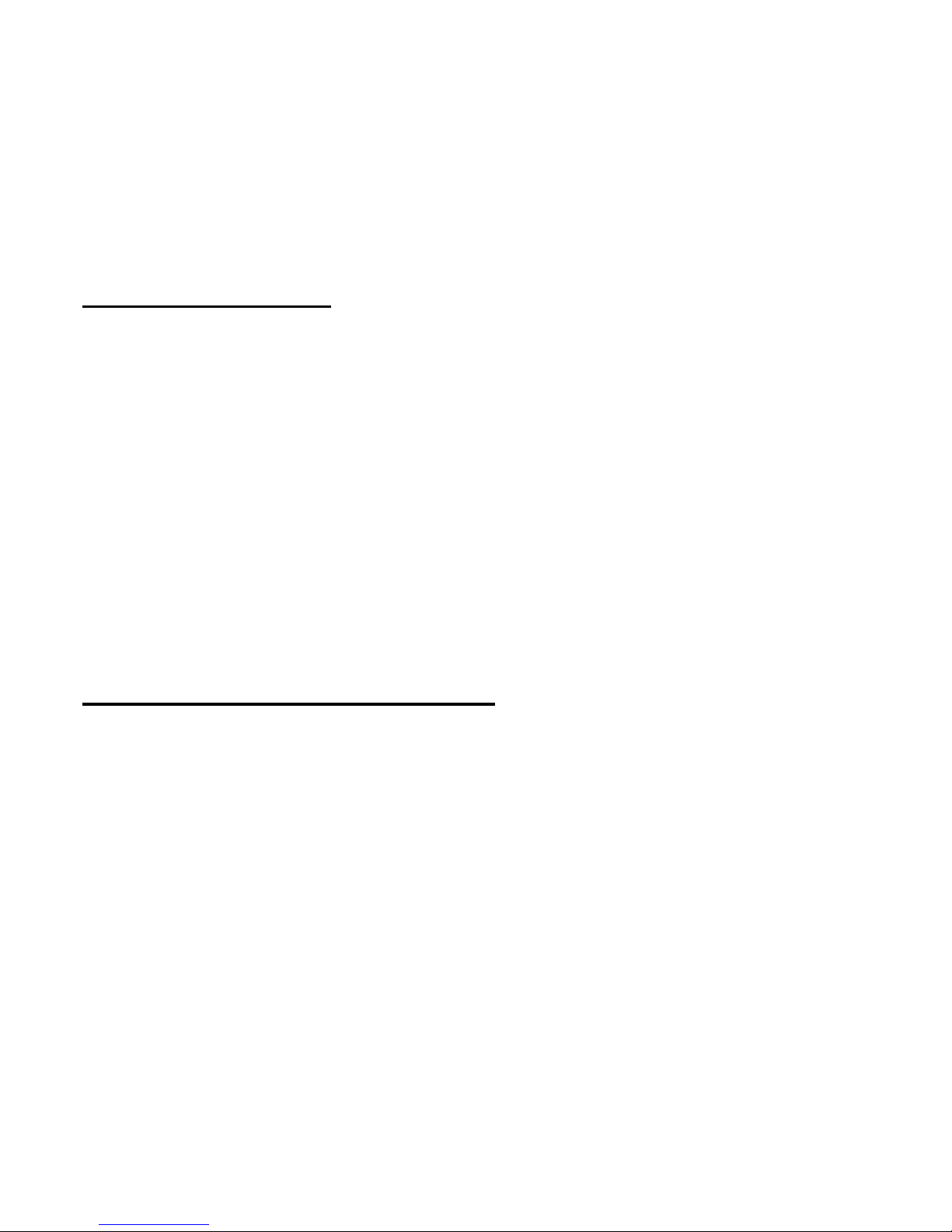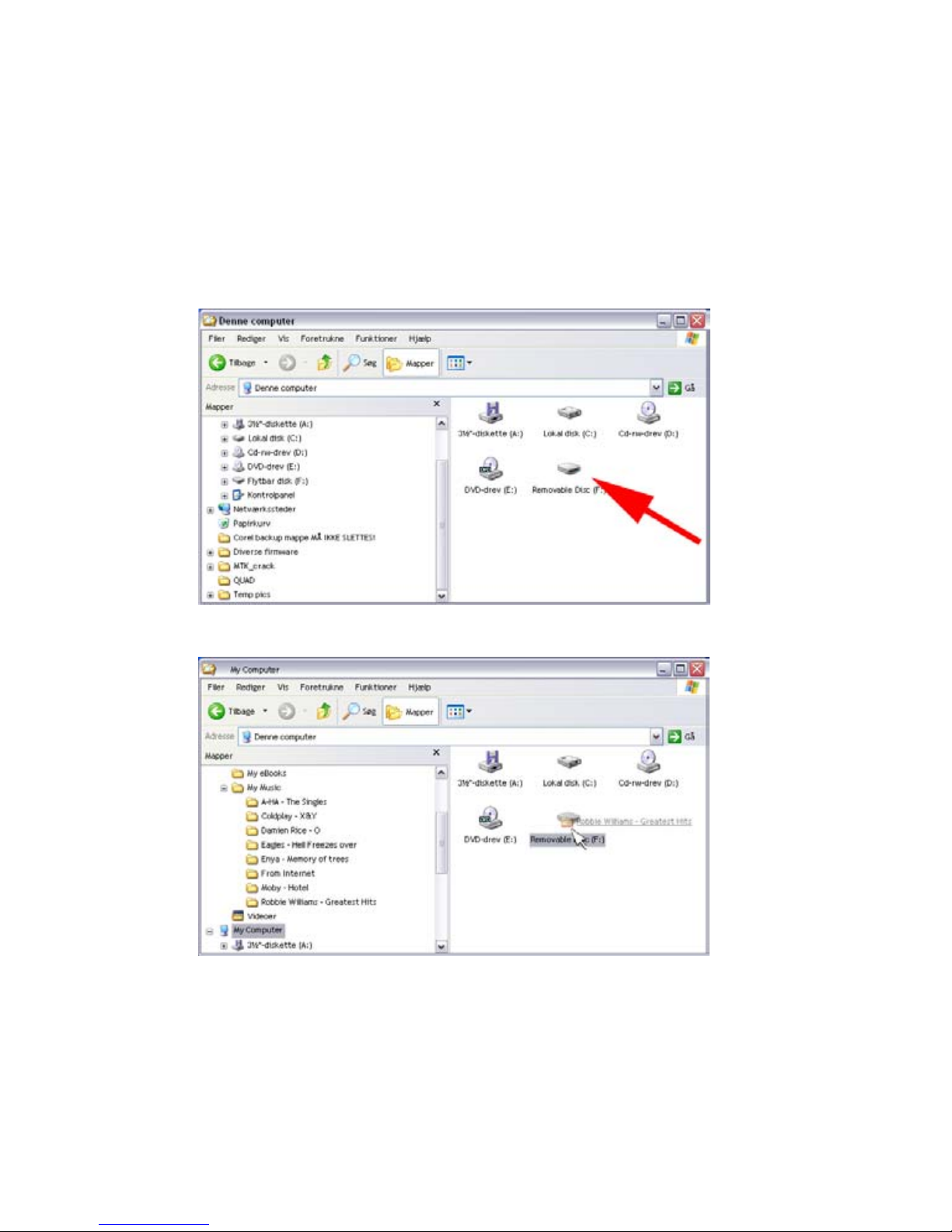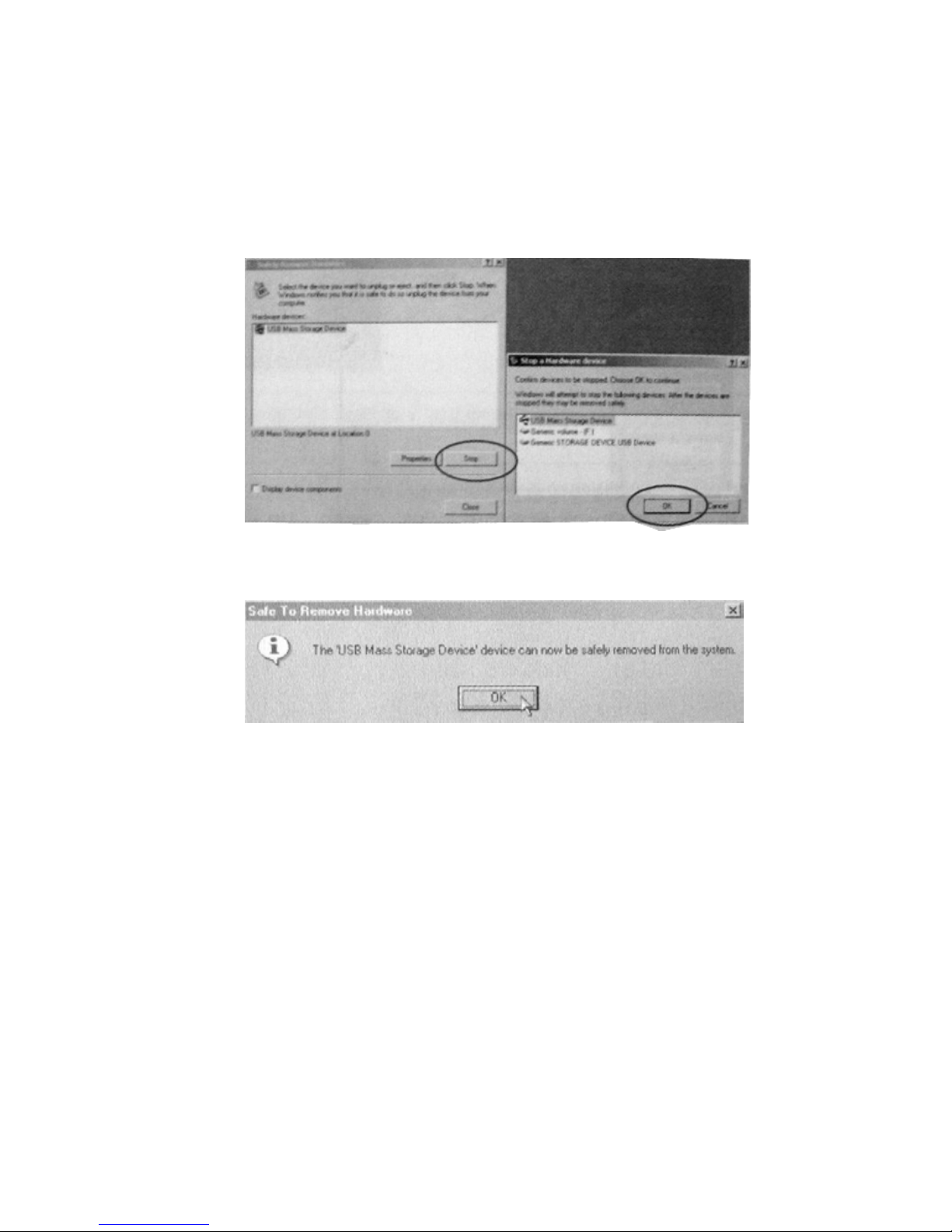Service information
Congratulations with Your purchase !
To get the most out of your new product we recommend that you follow our guidance
below. We recommend that you read the manual thoroughly to get the most out of your
purchase.
We have done our outmost to make sure that the product live up to your expectations.
Should you still need help with installation etc. we suggest that you visit our home
page.
www.tangent-audio.com
On our home page under support you’ll find >FAQ< Frequently Asked Question, where
you’ll find answers to most questions.
On our home page you can also download the manual in other languages.
Remember to keep the original receipt of your purchase, in case of need for service
during the warranty period.
If you, contrary to expectations, should need service for your new product, you shall
hand in the product to the dealer from whom you have purchased it.
Remember to keep the original packaging if the product shall be handed in for service.
The product is to be returned in original and otherwise secure packaging, to avoid
damaging the product during transportation.
Note: Thank you for choosing the MP3 player! Please read the following user
manual carefully to ensure easy operation of the player