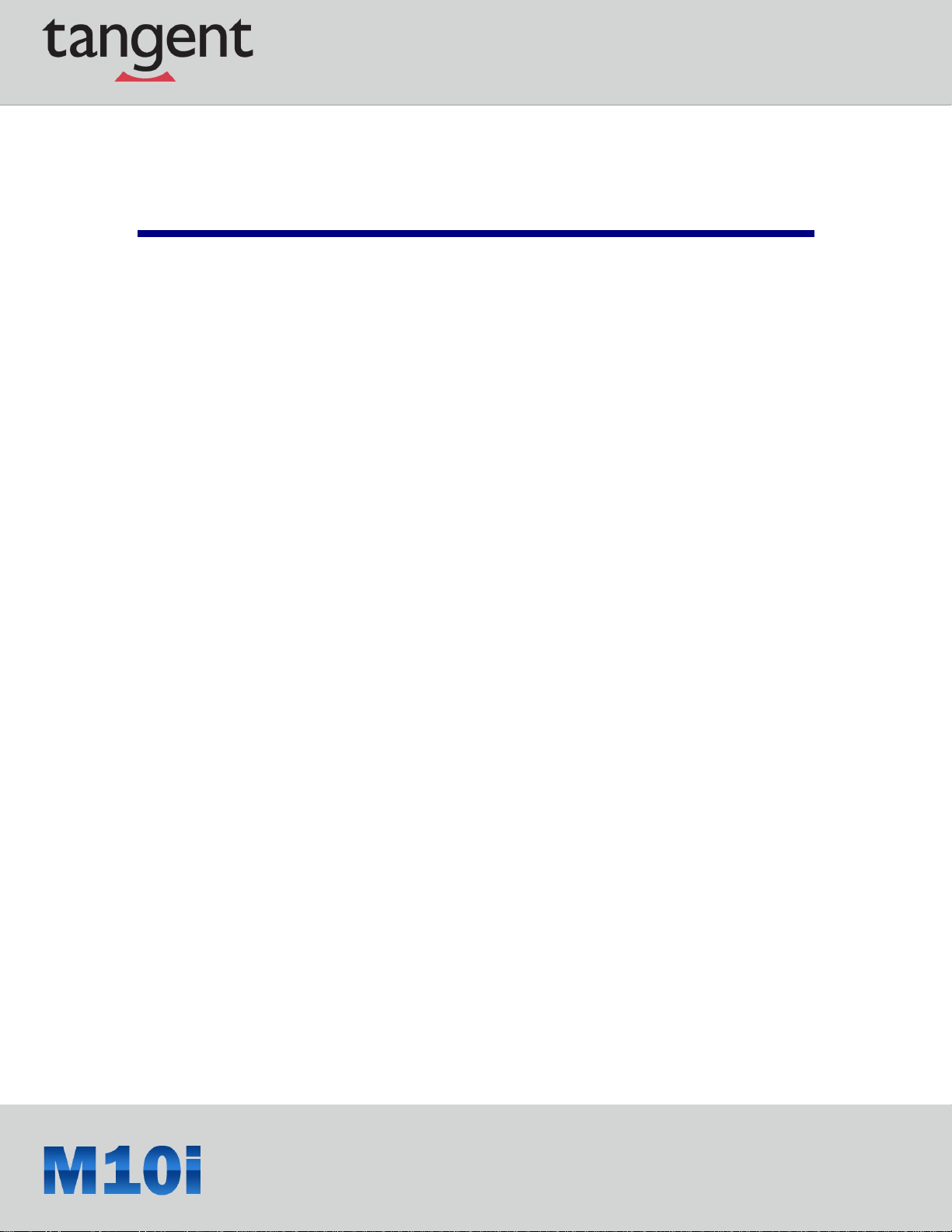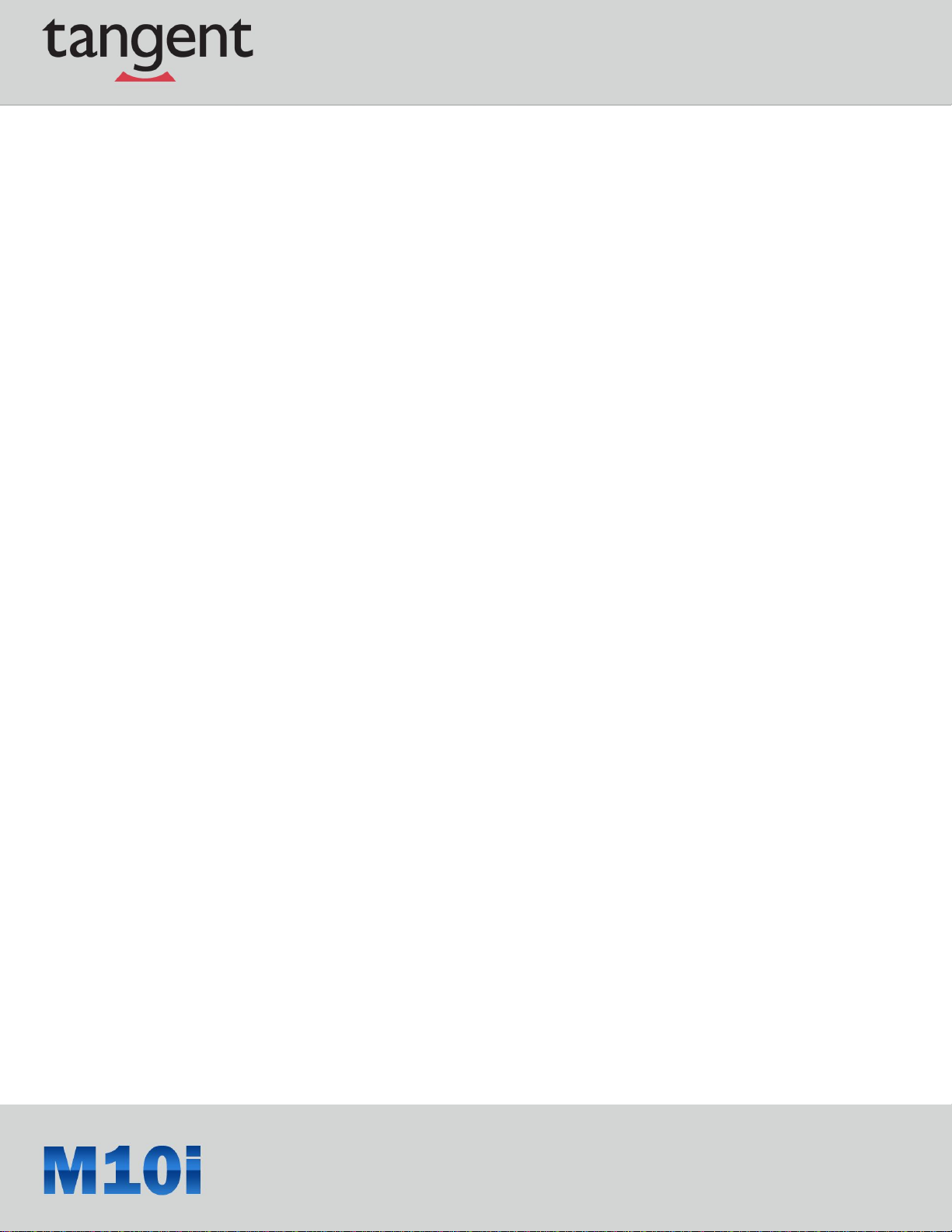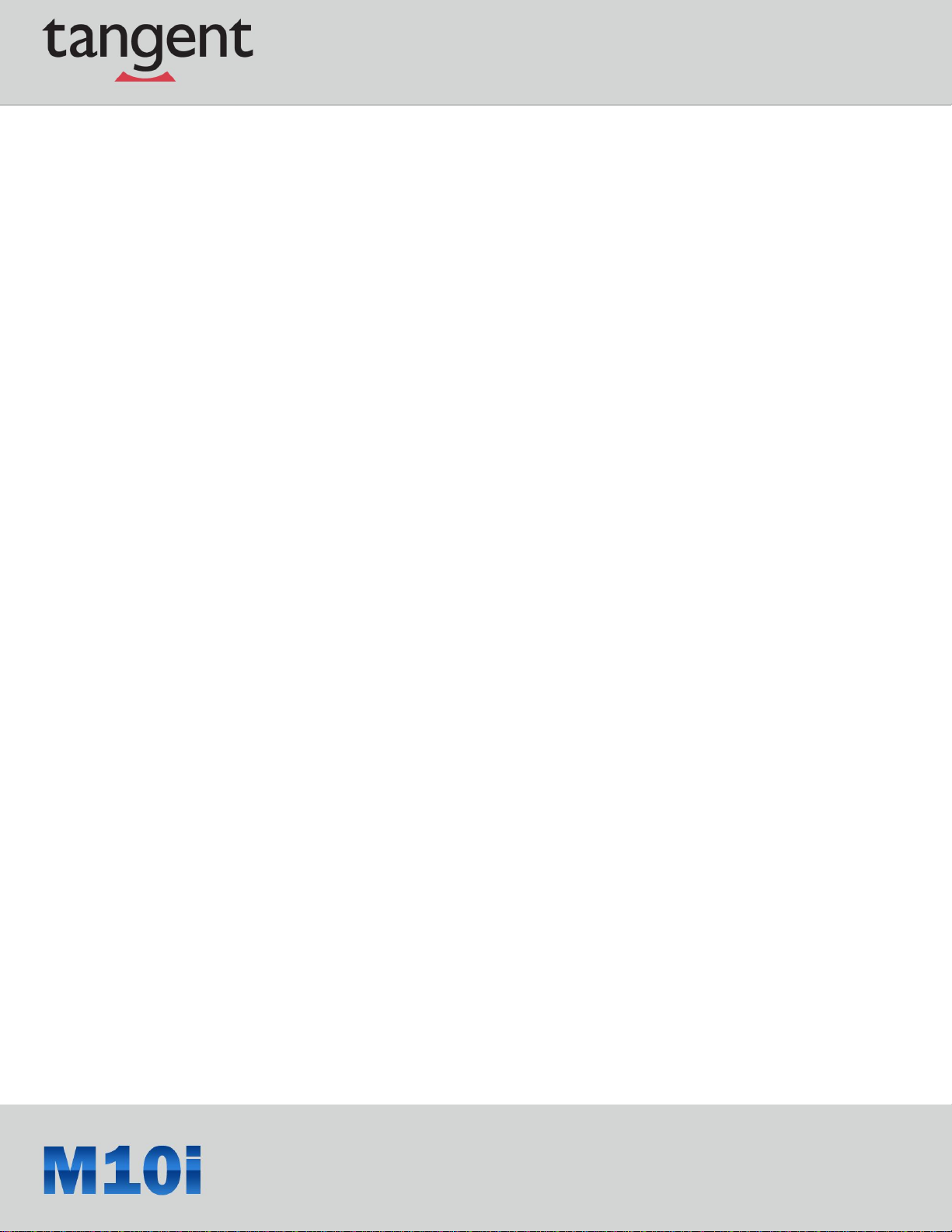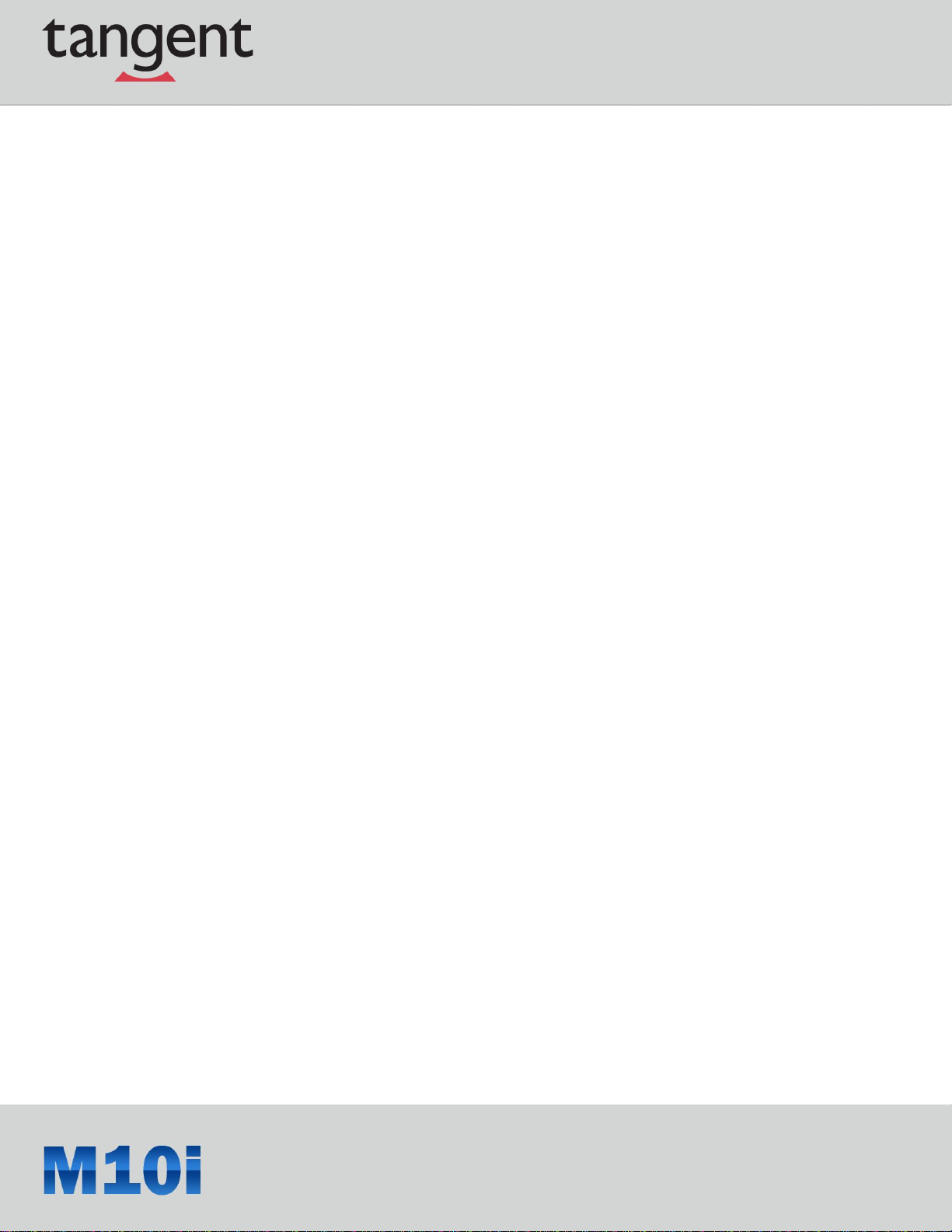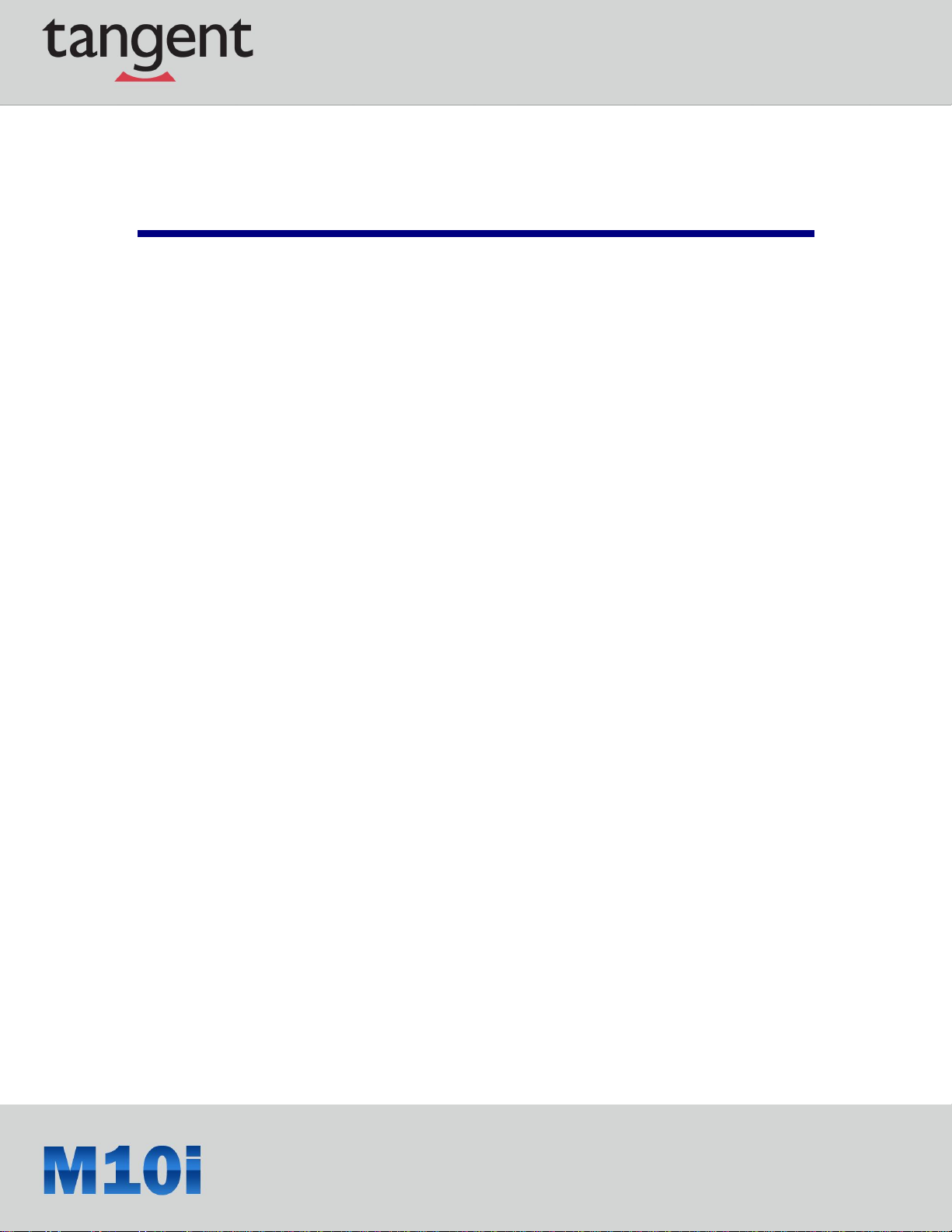7
Table of Contents
CHAPTER 1...................................................................................................................... 9
RUGGED AND READY TO GO....................................................................................... 9
1.1 SYMBOLS USED IN THIS MANUAL .............................................................................. 9
1.2 PRODUCT FEATURES................................................................................................. 10
1.3 PACKAGE CONTENTS................................................................................................ 10
1.4 OPTIONALACCESSORIES .......................................................................................... 10
1.5 OPTIONAL MODULES.................................................................................................11
1.6 EXPLORING THE M10I...............................................................................................11
1.6.1 FRONT VIEW ..................................................................................................11
1.6.2 REAR VIEW ................................................................................................... 12
1.6.3 SIDE VIEWS................................................................................................... 13
1.6.4 TOP VIEW...................................................................................................... 13
1.6.5 BOTTOM VIEW .............................................................................................. 14
CHAPTER 2.................................................................................................................... 15
GETTING STARTED & MAKING CONNECTIONS.................................................... 15
2.1 INSERTING A MEMORY CARD.................................................................................... 15
2.2 REMOVING A MEMORY CARD................................................................................... 15
2.3 INSTALLING A SIM ................................................................................................... 16
2.4 USING THE TETHER .................................................................................................. 16
2.5 CONNECTING THE POWER ........................................................................................ 17
2.6 CONNECTING TO A MONITOR.................................................................................... 17
2.7 CONNECTING USB DEVICES .................................................................................... 18
2.8 CONNECTING HEADPHONES/MICROPHONE.............................................................. 18
CHAPTER 3.................................................................................................................... 19
TURNING ON & CONTROLLING THE M10I.............................................................. 19
3.1 TURNING ON............................................................................................................. 19
3.2 CONTROLLING THE M10I......................................................................................... 19