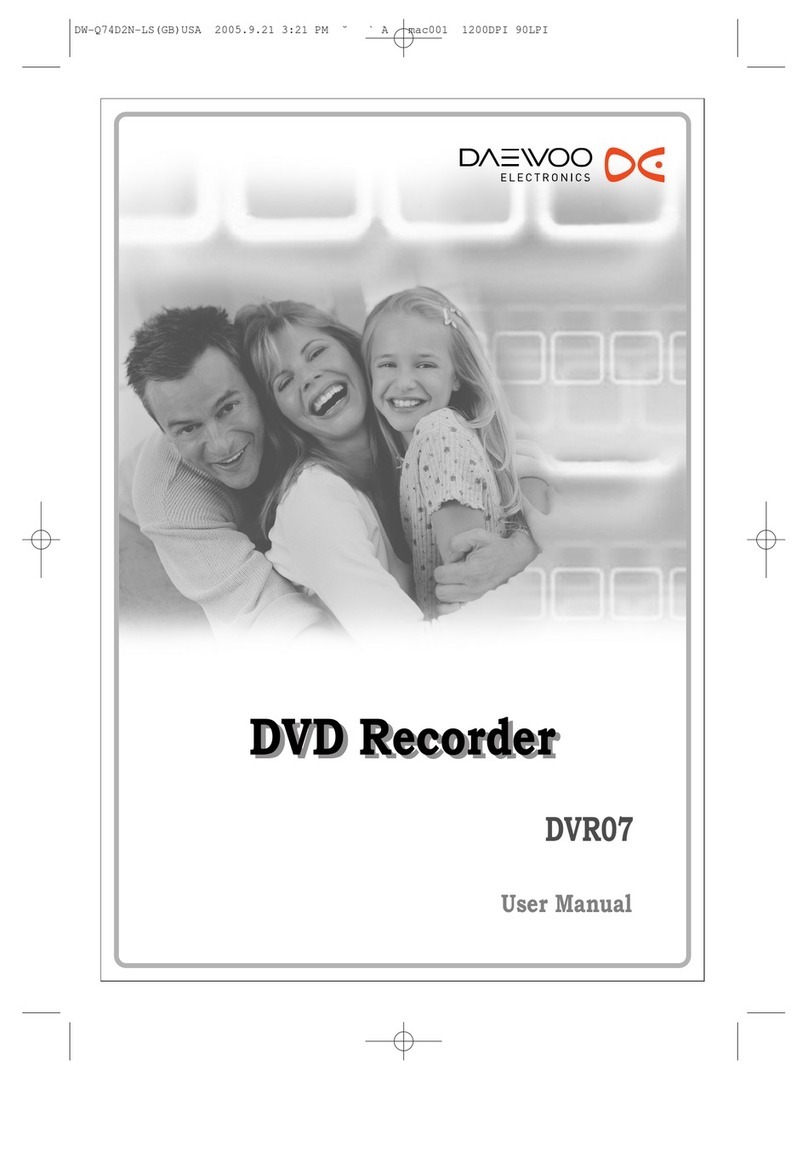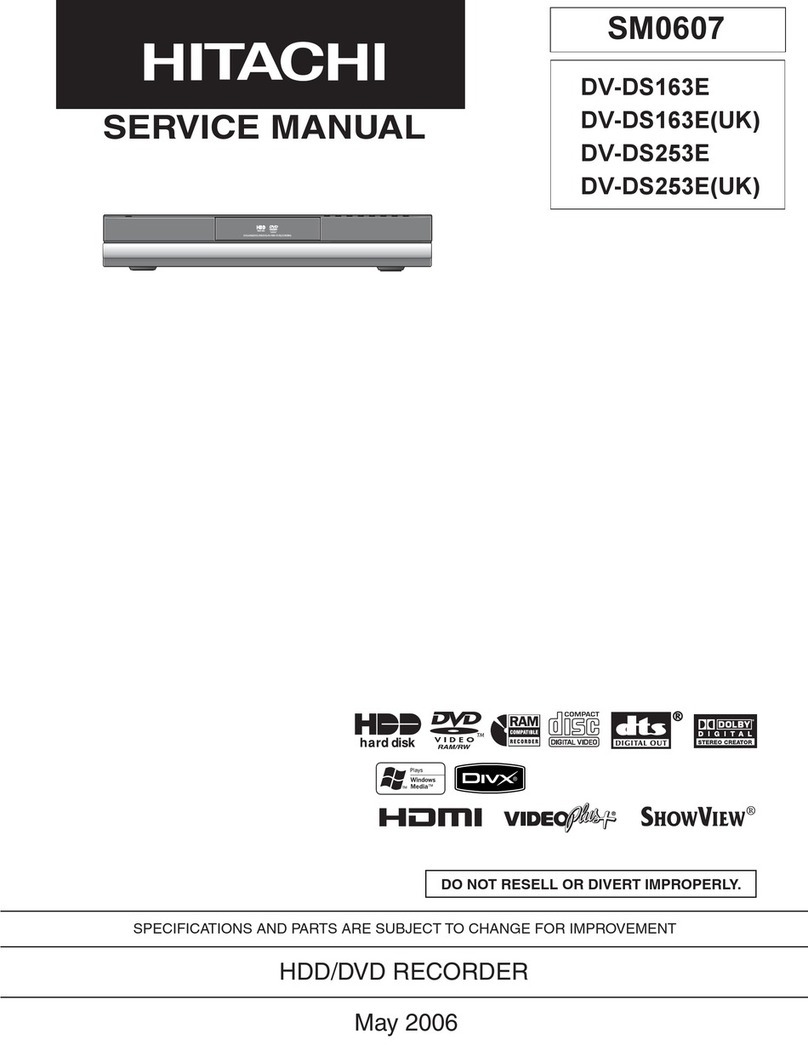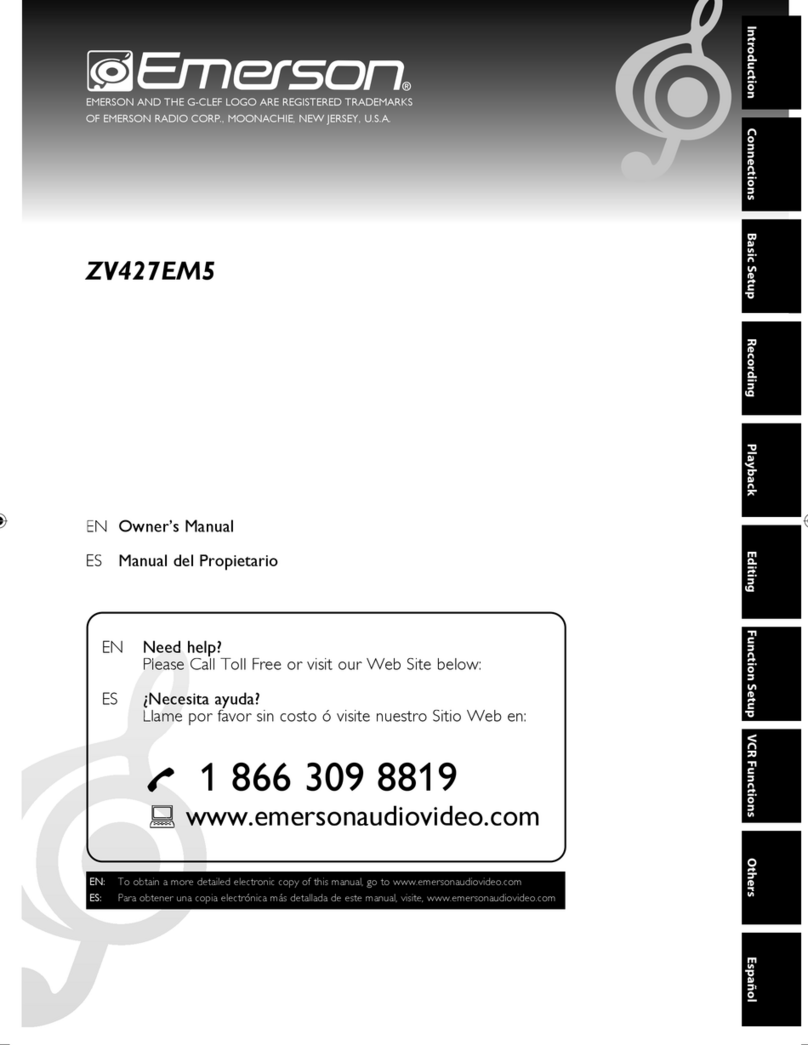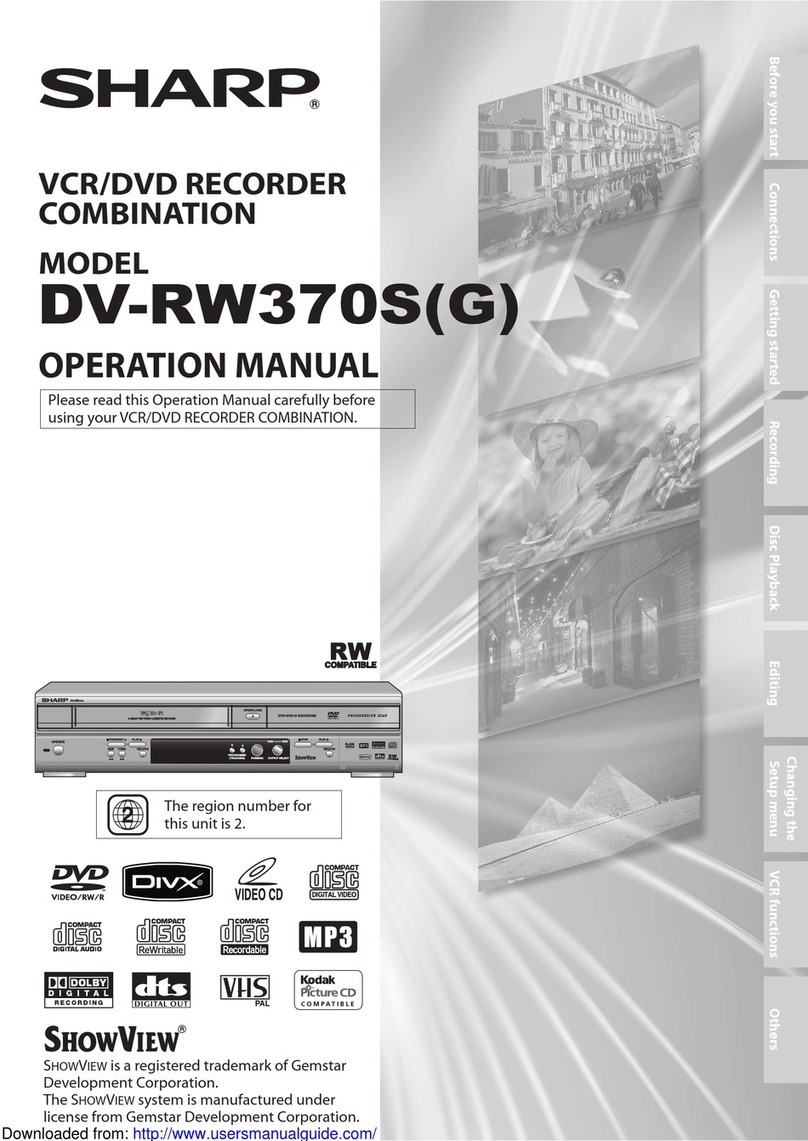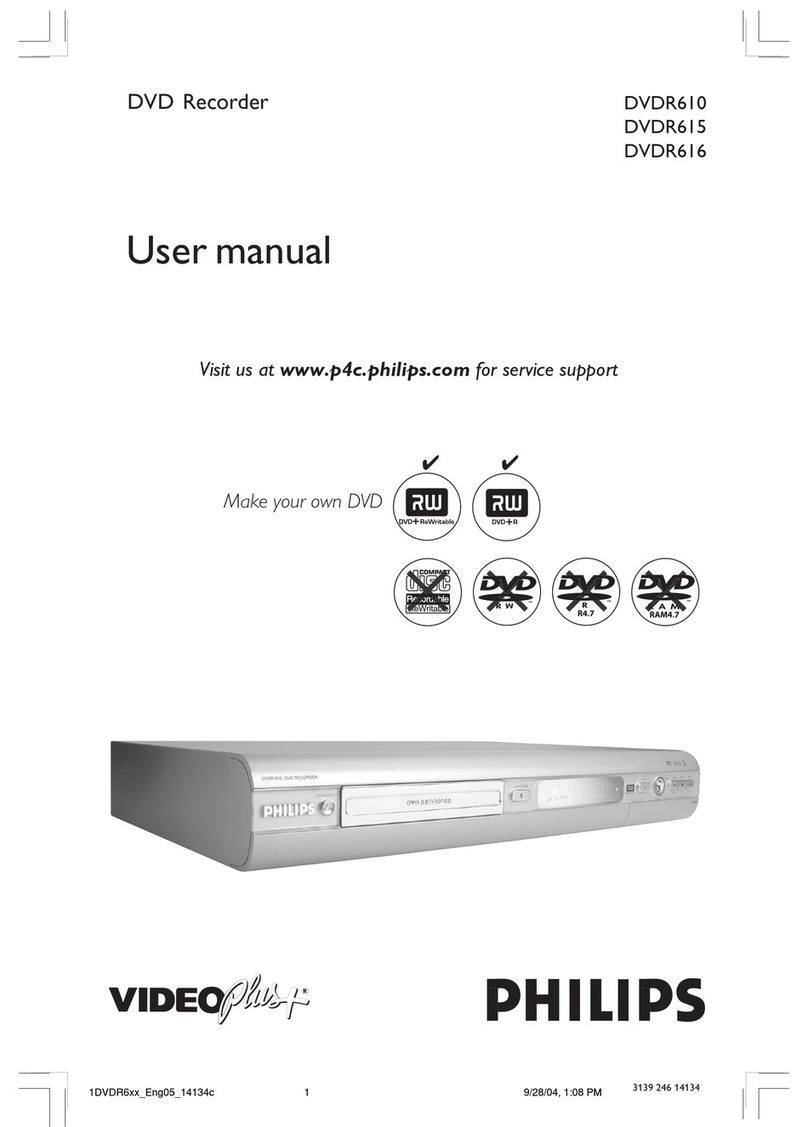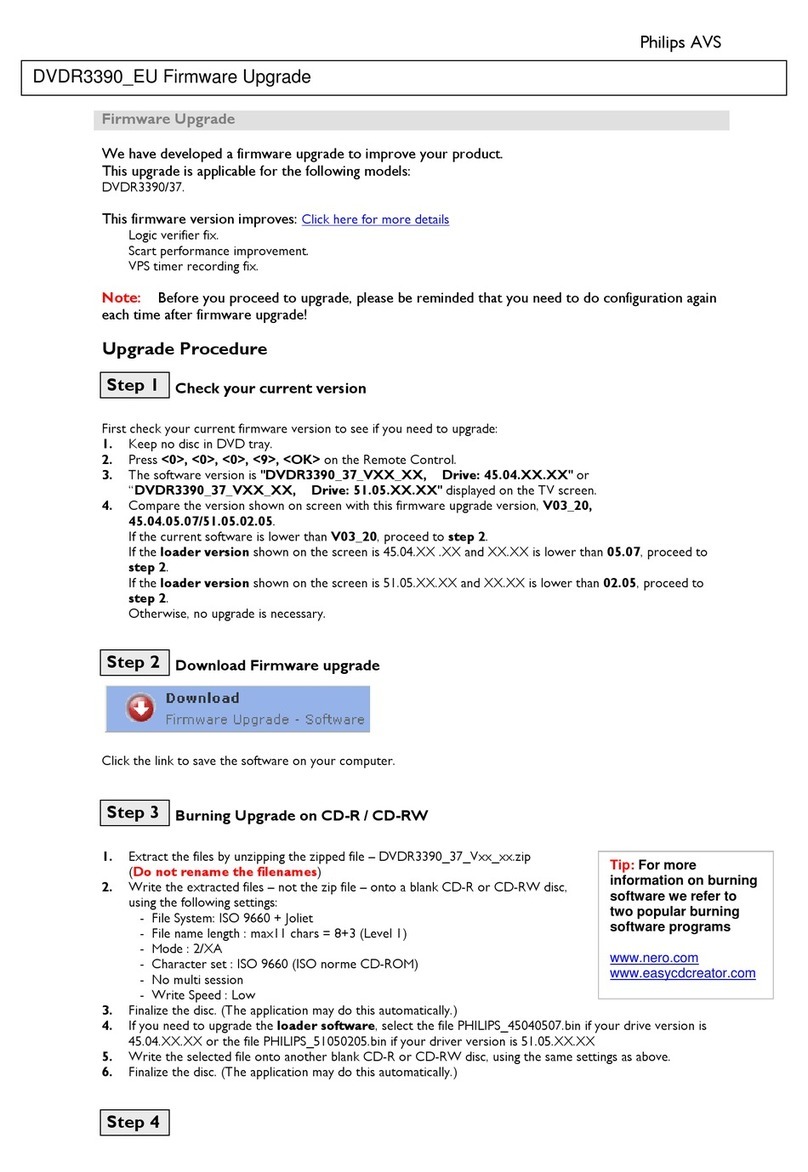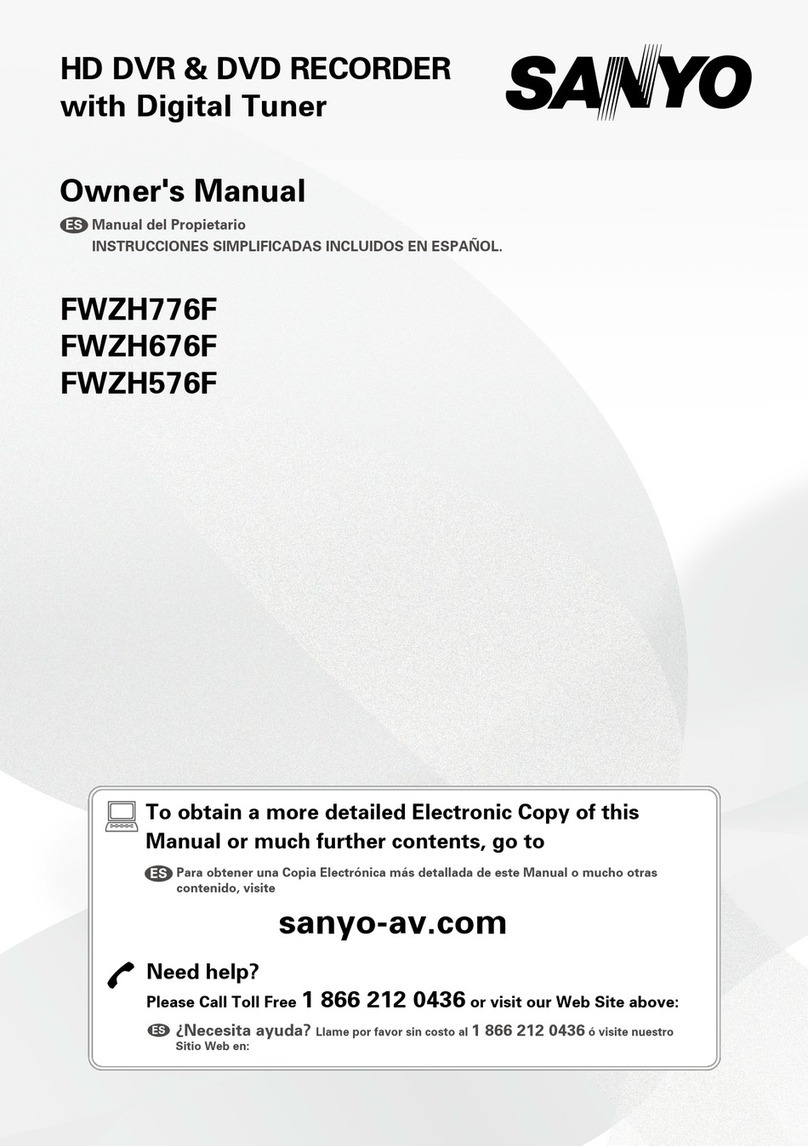Targa DR-5200x User manual

Operating instructions
DVD Recorder
DR-5200x
Before first use, read the operating instructions carefully and keep them for future reference.
En

2
Important Safeguards ................................................. 3
Important Notes ........................................................... 4
Important Safety Instructions ..................................... 5
Precautions.........................................................................5
AboutThisManual.............................................................6
How to Proceed in This Manual .............................................. 6
ImporttantInstructions............................................................7
General Information ..................................................... 8
Features ........ ................................................................................ 8
DVD region code............................................................................. 8
Disc can be playbacked.................................................................. 8
Disc can be recorded ...................................................................... 8
Glossary of disc terms ..................................................................... 8
Supplied Accessories ...................................................................... 8
Inserting batteries into the remote control ................................... 8
Function Overview ....................................................... 9
Front panel ...............................................................................9
Back panel ...............................................................................9
Remote control................................................................................ 10
Basic Connection......................................................... 11
Connect your DVD recorder to TV set........................................... 11
Connect your DVD recorder to Audio devices .............................. 12
Connect your DVD recorder to VCR or a similar recording
equipment.. ..................................................................................... 13
Initial Setting
1-1 Initial Setting .......................................................... 15
Select Language ............................................................................ 15
Select Country................................................................................. 15
Setting Clock ................................................................................... 15
Setting Auto Scan........................................................................... 15
1-2 Channel Setup ....................................................... 16
Auto S-can Setting ......................................................................... 16
Channel List Setting....................................................................... 16
Fine Tune Setting .......................................................................... 17
1-3 Record/Disc Setup................................................. 17
Record Quality Setting ............................................................ 17
Auto Chapter Setting ............................................................... 18
Erase/Format Disc Setting........................................................ 18
Protect Disc Setting ................................................................. 18
Rename Disc Setting ............................................................... 19
FinalizeDisc Setting................................................................. 19
1-4 Video Setup............................................................ 20
OSD Language Setting.................................................................. 20
TV Type Setting ....................................................................... 20
TV Display Setting.......................................................................... 20
Video Output Setting ..................................................................... 21
Angle Mark Setting......................................................................... 21
Progressive Scan Setting ..........................................................21
1-5 System Setup ........................................................ 22
Clock Setting ................................................................................... 22
Rating Setting ................................................................................. 22
Choose Rating................................................................................. 23
Set Password ................................................................................... 23
Factory Defaults Setting................................................................. 23
DivX(R) Registration ................................................................. 23
Down Mix Setting ..................................................................... 23
Pro Logic Setting............................................................................ 23
Speaker Test ............................................................................ 24
Recording Functions
2-1 Before Recording .................................................. 25
2-2 Recording............................................................... 25
Recording TV Programs................................................................. 25
Timer Recording ............................................................................. 26
Set the record program(s) first........................................................ 26
Setting Record Time .............................................................. 26
Setting Frequency................................................................... 26
Setting VPS/PDC ............................................................... 27
Setting Input Source............................................................... 27
Setting Channel ...................................................................... 27
Setting Quality ........................................................................ 27
Setting Title............................................................................. 28
Edit My Recording List ................................................................... 28
Press STANDBY/ON to turn the power off .................................... 28
Video Plus ............................................................................... 29
Recording from an External Source ............................................. 29
One Touch Recording .................................................................... 29
2-3Editing .......................................................................... 30
Play Title...... .................................................................................. 30
Title Delete...............................................................................30
Title Rename .................................................................................. 30
Playback Features
Preparations ........................................................................... 31
Start or Pause Playback ......................................................... 31
StoppingPlayback .................................................................. 31
Fast Playback ......................................................................... 31
SkipPlayback ......................................................................... 31
Slow Motion Playback............................................................. 31
Step Playback......................................................................... 31
RepeatPlayback..................................................................... 31
A-B Repeat Playback.............................................................. 32
Using DVD Title menu ............................................................. 32
Using Disc Menu..................................................................... 32
Return .................................................................................... 32
Go to ...................................................................................... 32
Display the playback information ............................................ 32
Subtitle.................................................................................... 33
Audio.......... ............................................................................ 33
Zooming.....................................................................................33
Angle.......... ............................................................................ 33
Programmedplayback ............................................................ 33
KODAKPictureCDPlayback .................................................. 33
JPEGCDPlayback .................................................................. 34
KODAKPictureCD/JPEGPicturePlayback ........................... 34
MP3CDPlayback.................................................................... 34
DivX/NeroDigitalPlayback......................................................35
For Your Reference
4-1 Troubleshooting Guide .......................................... 36
4-2 Disc Handling and Maintenance ........................... 37
4-3 Definition of Terms ................................................ 38
4-4Specifications .............................................................. 39
Contents
Getting Started
1
2
3
4

3
For your own safety read following instructions carefully before attempting to connect this recorder to the mains.
Mains Supply: 230V ~ 50Hz - AC only
This unit is designed to operate on a 230V~50Hz supply only. Connecting it to other power sources may damage it. Ensure that
the supply corresponds to the information on the rating label at the rear of the recorder.
This component system may be fitted with a non-rewireable plug. If it is necessary to change the fuse in a non-rewireable plug
the fuse cover must be refitted. If the fuse cover becomes lost or damaged, the plug must not be used until a replacement,
available from the manufacturer, is obtained. It is important that the colour of the replacement fuse cover corresponds with the
colour marking on the base of the plug.
If the plug needs to be changed because it is not suitable for your socket, or becomes damaged, it should be cut off and an
appropriate plug fitted following the wiring instructions below. The plug must then be disposed of safely, as insertion into a 13A
socket is likely to cause an electrical hazard.
IMPORTANT
This symbol means that this unit is double insulated. An earth connection is not required.
DANGER
LASERSAFETY
CAUTION : USE OF CONTROLS OR ADJUSTMENTS OR PERFORMANCE OF PROCEDURES OTHER
THANSPECIFIED HEREINMAYRESULT INHAZARDOUSRADIATION EXPOSURE.
INVISIBLELASER RADIATION WHENOPENANDINTERLOCKFAILED ORDEFEATED.AVOIDDIRECTEXPOSURETOBEAM
This unit employs a laser. Only a qualified service person should remove the cover or attempt to service
CAUTION
To prevent electric shock, disconnect from the mains before removing cover.No user
serviceable parts inside. Refer servicing to qualified service personnel.
To achieve the utmost in enjoyment and performance, please read this manually carefully before attempting to operate the unit in
order to became familiar with its features, and assure you years of faithful, trouble free performance and listening pleasure.
Important Notes
nKeep instructions the safety and operating instructions should be retained for future reference.
nAvoid installing the unit in locations described below:
Exposed to direct sunlight or close to heat radiating appliances such as electric heaters.
On top of other stereo equipment that radiate too much heat.
Places lacking ventilation or dusty places.
Places subject to constant vibration.
Humid or moist places.
nMake sure not to obstruct the ventilation opening.
nOperate turning controls and switches as instructed in the manual.
nBefore turning on the power for the first time, make certain the power cord is properly installed.
nStore your DVDs in a cool area to avoid damage from heat.
For safety reasons, do not remove any covers or attempt to gain access to the inside of the product.
Refer any servicing to qualified personal.
Do not attempt to remove any screws, or open the casing of the unit; there are no user serviceable parts inside, refer all servicing
to qualified service personal. ( Continued to next page )
Important Safeguards

4
Hearing is very important to you and to us so please take care when operating this equipment. It is strongly recommended that
you follow the listed guidelines in order to prevent possible damage or loss of hearing.
ESTABLISH A SAFE SOUND LEVEL
nOver time your hearing will adapt to continuous loud sounds and will give the impression that the volume has in fact been
reduced. What seems normal to you may in fact that be harmful. To guard against this BEFORE YOUR HEARING ADAPTS
set the volume at a low level.
nSlowly increase the level until you can hear comfortably and clearly and without distortion.
nDamage to your hearing is accumulative and is irreversible..
nAny ringing or discomfort in the ears indicates that the volume is maybe too loud.
n Use of any controls, adjustments or procedure other than those specified here in may result in hazardous
Radiation Exposure.
Once your have establisheda comfortable listening level, DO NOT INCREASE THE SOUND LEVEL FURTHER.
CAUTION : TO REDUCE THE RISK OF ELECTRIC SHOCK DO NOT REMOVE COVER(OR BACK), NO USER SERVICEABLE
PARTS INSIDE, REFER SERVICING TO QUALIFIED SERVICE PERSONAL.
DANGEROUS VOLTAGE
Conductor dangerous voltage, that may be of sufficient magnitude to constitute a risk of electric shock to
persons is present within this product's enclosure.
ATTENTION
The owner's manual contains important operating and maintenance instructions, for your safety, it is neces-
sary to refer to the manual.
WARNING :TOPREVENT FIREOR SHOCKHAZARD, DONOT EXPOSETHIS APPLIANCETO DRIPPINGOR SPLASHING.
Note:
This unit will become warm when used for a long period of time. This is normal and does not indicate a problem with the unit.
Important Notes
Important Safeguards ( continued )

5
Since it is usual for DVD movies to be released at different
times in different regions of the world, all players have region
codes and disc can have an optional region code. If you load
a disc of a different region code to your player, you will see the
region code notice on the screen. The disc will not play, and
should be unloaded.
(Possible region codes:)
There are 6 regions (also called “locals ”).
Each DVD player and disc will be played in one region ONLY.
1: Canada, U.S., U.S. Territories
2: Japan, Europe, South Africa, Middle East (including Egypt)
3: Southeast Asia, East Asia (including Hong Kong)
4: Australia, New Zealand, Pacific Islands, Central America,
Mexico, South America, Caribbean
5: Former Soviet Union, Indian Subcontinent, Africa (also
North Korea, Mongolia)
6: China
Never make or change connections with the power
switched on.
Please read these precautions before operating this unit.
nPower cord protection
To avoid any malfunctions of the unit, and to protect against
electric shock, fire or personal injury, please observe the fol-
lowing.
nHold the plug firmly when connecting or disconnecting the
AC power cord.
nKeep the AC power cord away from heating appliances.
nNever put any heavy object on theAC power cord.
nDo not attempt to repair or reconstruct theAC power cord
in any way.
nPlacement
Avoid placing the unit in areas of:
ndirect sunlight or heating radiators, or closed automobiles
nhigh temperature (over 35 C) or high humidity (over 90%)
nmuch dust as the internal parts may be seriously dam-
aged.
nNon-use periods
When the unit is not being used, turn it off. When left unused
for a long period of time, the unit should be unplugged from
the household AC outlet.
nNo fingers or other objects inside
nTouching internal parts of this unit is dangerous, and may
cause serious damage to the unit. Do not attempt to disas-
Important Safety Instructions
Precautions
semble the unit.
nDo not put any foreign object on the disc tray.
nKeep away from water/magnet
nKeep the unit away from flower vases, tubs, sinks, etc. If
liquids are spilled into the unit, serious damage could occur.
nNever bring a magnet or magnetized object near the unit.
nStacking
nPlace the unit in a horizontal position, and do not place
anything heavy on it.
nCondensation
Moisture may form on the lens in the following conditions:
nimmediately after a heater has been turned on
nin a steamy or very humid room
nwhen the unit is suddenly moved from a cold environment
to a warm one If moisture forms inside this unit, it may not
operate properly. In this case, turn on the power and wait
about one hour for the moisture to evaporate.
nIf there is noise interference on the TV while a broadcast is
being received
Depending on the reception condition of the TV, interference
may appear on the TV monitor while you watch a TV broad-
cast and the unit is left on. This is not a malfunction of the unit
or the TV. To watch a TV broadcast, turn off the unit.
WARNING: To reduce the risk of fire or electric shock, do not
expose this apparatus to rain or moisture. The apparatus
shall not be exposed to dripping or splashing and that no
objects filled with liquids, such as vases, shall be placed on
the apparatus.
This product incorporates copyright protection technology that
is protected by method claims of certain U.S. patents and
other intellectual property rights owned by Macrovision
Corporation and other rights owners. Use of this copyright
protection technology must be authorized by Macrovision
Corporation, and is intended for home and other limited
viewing uses only unless otherwise authorized by
Macrovision Corporation. Reverse engineering or disassem-
bly is prohibited.
CAUTIONVISIBLEANDINVISBLELASERRADIATIONWHEN
OPENAVOID EXPOSURE TO BEAM (WARNINGLO-
CATION: INSIDE ON LASER COVER SHIELD)

6
Thank you for purchasing this DVD Recorder. We sincerely hope you can enjoy the pleasure of recording and playing back
pictures through this quality unit with only certain simple operations to follow. Through this DVD Recorder, you can watch DVDs,
play audio CDs, or watch TV shows through external devices. What is more, you can record programs to DVD+/-R or DVD+/-RW
discs.
This DVD Recorder supports the following Media Formats:
--Playable disc format
nDVD, DVD+/-R, DVD+/-RW, VCD, SVCD, CD-DA, Mixed CD-DA, Audio CD, JPEG file disc and Kodak Picture,
MP3, DivX and Nero Digital disc.
--Recordable disc format
nDVD+/-RW (Application Programme)
nDVD+/-R
NOTE:
Some discs may encounter problems during playback possibly due to mal production or external damage. If the discs are self-
burn, self-copy or are non-original, we can not guarantee that they will be playable.
How to Proceed in This Manual
Using the DVD recorder and its features may be confusing at first. Please follow the order below to help you get through the
important stages of getting set up so you can start using your DVD recorder as soon as possible.
1 Check the contents of the package.
Refer to the section of “General Information ”in the manual that was included with this unit. You should have the items listed in
the section.
2 Get acquainted with the recorder.
Refer to the sections of “Function Overview ”in the manual. It will let you get familiar with the parts and buttons on the main unit
and remote control as you proceed throughout the manual.
3 Make the necessary connections.
Refer to the section of “Basic Connection ”in the manual. It will guide you how to make the connections with external audio and
video device.
4 Set the necessary settings from the initial setup menu.
Before you operate the DVD recorder, refer to the section of initial Settings in the manual. It will provide on-screen menus with
different options to let you select the proper settings corresponding to the system.
5 Record a disc.
You can record your favourite shows from local cable TV, or music and picture from an external audio and video device on both
DVD+/-R and DVD+/-RW media. Refer to section of Chapter 2-2 Recording in the manual.
6Play back a disc.
After making all the connections and menu setups, you can start to play DVD, DVD+R, DVD+RW, DVD-R, DVD-RW, JEPG photo
CD, Video CD or CD, MP3, DivX and Nero Digital discs with the recorder. Refer to section of Chapter 3 Playback Features in this
manual.
7Benefit all the available features.
You can obtain all the benefits from advance features given by this recorder. Refer to section of Chapter 3 Playback Features in
the manual.
About This Manual

7
Important Instructions
17 This appliance shall not be exposed to dripping or
splashing water and that no object filled with liquid such
as vases shall be placed on the apparatus.
18 Power Lines - An outdoor antenna should be located
away from power lines.
19 Outdoor Antenna Grounding - If an outside antenna is
connected to the product, be sure that the antenna system
is grounded so as to provide some protection against
voltage surges and built up static charges.
Section 810 of the National Electrical Code, ANSI/NFPA 70
provides information with respect proper grounding of the
mast and supporting structure, grounding of the lead-in
wire to an antenna discharge unit, size of grounding
conductors, location of antenna-discharge unit, connec-
tion to grounding electrodes, and requirements for the
grounding electrode.
ELECTRICSERVICE
EQUIPMENT GROUND CLAMPS GROUND
CLAMPS
GROUND
CLAMPS
ANTENNA
DISCHARGE UNIT
(
NEC SECTION 810-
20)
GROUNDING CONDUC-
TORS
(NEC SECTION 810-20)
POWER SERVICE GROUNDING
ELECTORDE SYSTEM
(NEC ART.250,PART H)
ANTENNA
LEAD IN
WIDE
1Read these instructions.
2Keep these instructions.
3Heed all warning.
4Follow all instructions.
5Do not use this apparatus near water.
6Clean only with dry cloth.
7Do not block any ventilation openings. Install in accor-
dance with the manufacturer’s instructions.
8Do not install near any heat sources such as radiators,
heat registers, stoves, or other apparatus (including
amplifiers) that produce heat.
9Do not defeat the safety purpose of the polarized or
grounding-type plug. A polarized plug has two blades with
one wider than the other. A grounding type plug has two
blades and a third grounding prong. The wide blade or the
third prong are provided for your safety. If the provided plug
does not fit into your outlet, consult an electrician for
replacement of the obsolete outlet.
10 Protect the power cord from being walked on or pinched,
particullarly at plugs, convenience receptacles, and the
point where they exit from the apparatus.
11 Only use attachments/accessories specified by the
manufacturer.
12 Use only with the cart, stand, tripod,
bracket, or table specified by the manufac
turer or sold with the apparatus.When a cart
is used, use caution when moving the cart/
apparatus combination to avoid injury from
tip-over.
13 Unplug this apparatus during lightning storms or when
unused for long periods of time.
14 Refer all serving to qualified service personnel.
Servicing is required when the apparatus has been
damaged in any way, such as power-supply cord or plug
is damaged, liquid has been spilled or objects have fallen
into the apparatus, the apparatus has been exposed to
rain or moisture, does not operate normally, or has been
dropped.
15 Battery usage CAUTION -To prevent battery leakage
which may result in bodily injury, property damage, or
damage to the unit:
•Install all bateries correctly, + and - as marked on the unit.
•Do not mix batteries (old and new or carbon and alkaline,
etc.).
•Remove batteries when the unit is not used for a long
time.
16 To reduce the risk of fire or electric shock, Do not
expose this apparatus to rain or moisture
20 The wall outlet must be easily accessible.
21 To completely disconnect the device from the electrical
power, unplug the power cord.
22 Do not use any extension cords.

8
nTrack (Video or audio CD)
Sections of a picture or a music piece on a VIDEO or a CD. Each
track is assigned a track number enabling you to locate the track
you want.
SuppliedAccessories
Check that you have the following items:
nAerial cable
nRemotecontrol
nAA batteries
nOwner’s manual
nScart Cable
nRCA Cable
n1 x DVD+RW Disc
Inserting Batteries into the Remote Control
You can control the system using the supplied remote. Insert two
batteries by matching the + and - on the batteries. When using the
remote, point it at the remote sensor on the front panel of this system.
Notes:
nDo not leave the remote in an extermely hot or humid place.
nDo not use a new battery with an old one.
nDo not drop any foreign object into the remote casing. particularly
whenreplacingthebatteries.
nDo not expose the remote sensor to direct sunlight or lighting
apparatuses. Doing so many cause a malfunction.
nIf you will not use the remote for an extended period of time,
remove the batteries to avoid possible damage from battery leak-
age and corrosion.
nDispose worn-out batteries not with your domestic waste. Please
contact your local government for disposal practices in your area.
Features
nBuilt-in Dolby Digital decorder, supporting Dolby Pro Logic,
Virtual Surround
n5.1 Channel audio out
nTV tuner receiver
nSupport DVD+/-RW, DVD+/-R, DivX, Nero Digital, SVCD,VCD1.1,
VCD2.0,CDR, CDRW discs
nDVD navigation and SVCD,VCD2.0 PBC controlling functions
nVFD front panel display and OSD menu display
nFull function remote control
nScart loop through
DVD region code
DVD recorders and discs are designed with region numbers which
dictate the region (printed on the rear panel). If the region number
does not match the region number in your DVD recorder, you will not
be able to play the disc. If you try to play the DVD, the message “
WRONGREGIONNUMBER”willappearon OSD.
This unit is set to Region 2
Discs that can be played
nDVDs
Disc are general recorded with multi-titles.
Titles may be subdivided into chapters.
nVideo CD (version 2.0, 1.1,) / SVCD
Disc are general divided into tracks.
nAudio CDs / Kodak picture CD
Disc are divided into tracks.
Notes:
nYoucannotplay HDCD,SACD,DVD-RAM,WMV, DVD-Audio,MP3
ID3 Tag and DVD-RW(Video Mode)discs.
nYou cannot play illegally produced discs.
nYou cannot play scratched discs.
nYou cannot play disc that are dusty, soiled or marked with finger-
prints.
DISC can be recorded
nDVD+/-R (Digital Versatile Disc + recordable)
nDVD+/-RW (Digital Versatile Disc + rewritable)
Glossary of disc terms
nTitle(DVD)
The longest sections of a picture or a music piece on a DVD; a
movie, ect., for a picture piece on a video software; or an album,
etc., for a music piece on and audio software. Each title is as-
signed a title number enabling you to locate the title you want.
General Information
nChapter (DVD)
Sections of a picture or a music piece that are smaller than titles.
A title is composed of several chapters. Each chapter is assigned
a chapter number enabling you to locate the chapter you want.
Depending on the disc, no chapters may be recorded.

9
Front panel
9- RECORD
Press to record
10- CHANNEL (-)
Press to select previous TV channel
11- CHANNEL (+)
Press to select the next TV channel
12- REC MODE
Select the record mode
13- DV IN
Connect the audio/video(game console, camcorder, etc.)
14- S-VIDEO IN
S-video input jack
15- VIDEO IN
Video input jack
16- AUDIO IN(L,R)
Audio input jack( left and right channel)
Back panel
1- STANDBY/ON
To switch the unit to standby and power on mode
2- DVD Door(Disc Tray)
3- FL
Fluorescent Display
4- PREV
Press to select the previous track or chapter
5- NEXT
Press to select the next track or chapter
6- STOP
Press to stop playback except for timer recording
7- PLAY/PAUSE
Press to play or pause the playback
8- OPEN/CLOSE
Press to open/close disc tray
1- ANTENNA
Connect TV aerial and RF loop through cable here
2- S-VIDEO (IN)
S-video input jack
3- AUDIO IN (LEFT and RIGHT)
Audio input jacks
4- SCART OUT (TO TV)
Scart output jack
5- S-VIDEO (OUT)
S-video output jack
6- DIGITAL AUDIO OUT
Coaxial and Optical audio output
7- AUDIO OUT
Connect the amplifier audio input jacks
8- SCART IN (Connect a Freeview or Sky box here)
Scart input jack
9- Power Switch
Switch the set is power on or off
10- COMPONENT VIDEO OUT
Component video output jacks
11- VIDEO IN
Video input jack
12- VIDEO OUT
Video output jack
Function Overview
1
2
3
5
6
7
8
9
4
10
11
12
13
14
15
16
1
2
3
5
6
7 8
9
10
11
4
12

10
Remote control
1. Standby : switches the unit between standby and on.
2. Clear :press to clear what you select or input.
3. Channel: press to enter channel setup menu.
4. Record/Disc: press to enter Record/Disc setup menu.
5. Display: press to show the playing information about the disc.
6. Rec Quality: press to select the record quality before
recording.
7. Timer/V+ : press to start timer recording or enter video plus.
8. Directional arrow buttons : select the item you want.
9. Disc Menu : press to select the root menu and PBC ON/OFF.
10. Record : press to start record.
11. Play/Pause : press to start or pause playback.
12. Prev. : skip to previous chapter or track.
13. Next : skip to next chapter or track.
14. Slow : select the forward/backward slow speed playback.
15. Step : press to view playback frame by frame.
16. Number Keys : used in DVD menu and CD track selection.
17. Go to: go to the desired starting title, chapter, track or time.
18. Auido : changes the audio channels of a VCD or CD if availabl , or
selects stereo, left or right audio channel of a VCD disc.
19. Subtitle : access various subtitle language in DVD.
20. PR +/- : press to select upper/lower TV program channel.
21. Angle : access various camera angles on DVD.
22. Zoom : press to enlarge the picture.
23. Mute : press to shut off the sound or to restore the sound.
24. Return : return back to the menu (VCD only).
25. Program : program the tracks in your own order (only VCD and
CD)
26. A-B : repeat a certain segment betweeen A and B.
27. 1/ALL : allow you to repeat a title,a chapter, a song or all songs on
the disc(usally used on music discs).
28. Edit : press to edit what you record.
29. Title : displays the title menu if available (DVD only)
30. Fast Backward : press to do fast backward search.
31. Fast Forward : press to do fast forward search.
32. Stop : stops by momentarily or fully.
33. Source : press to select your desired source.
34. Enter : press to enter a command or confirm a selection.
35. TV<-->DVDR : press to transfer between TV and DVD mode.
36. Disc Info : press to show some informations of recorded disc.
37. Video : press to enter Video setup menu.
38. System : press to enter System setup menu.
39. Help : press to enter Help Information menu.
40. Open/Close: open or close the disc tray.
9
10
11
12
13
14
15
16
17
18
19
20
21
22
23
24
25
26
27
28
29
30
31
33
34
35
36
37
38
39
40
32
8
1
2
3
4
5
6
7
Function Overview

11
Basic Connection
IMPORTANT !
nBefore connecting the AC power to the wall outlet, ensure
that all other connections have been made.
nNever make or change any connections with the power
swithced on.
ConnectyourDVDrecordertoTVset★
If your TV set have the VIDEO OUT socket , connect your
TV with a Video cable . (Configuration A+D+E )
1. Insert ANTENNA cable into ANTENNA socket at the back of the
DVD recorder.
2. Insert one end of the supplied aerial cable to the ANTENNA OUT at
the back of the DVD recorder and the other end into the aerial
input socket at the back of the TV set.
3. Plug one end of the supplied Video cable into the yellow Video
(CVBS) output socket at the back of the DVD recorder and the
other end into the Video in or AV in socket on the TV set .
4. Insert one end of the supplied Audio cable into the Red/White
socket OUT L AUDIO R at the back of the DVD recorder and the
other end into the Audio input (usually red/white )socket on the TV
set.
If your TV set have the S-Video socket , connect your TV
with a S-Video cable .(Configuration B+D+E)
1. Insert ANTENNA cable into ANTENNA socket at the back of the
DVD recorder.
2. Insert one end of the supplied aerial cable to the ANTENNA OUT at
the back of the DVD recorder and the other end into the aerial
input socket at the back of the TV set.
3. Plug one end of a S-Video cable into the S-Video 1 output socket
at the back of the DVD recorder and the other end into the S-
Video input socket on the TV set .
4. Insert one end of the supplied Audio cable into the Red/White
socket OUT L AUDIO R at the back of the DVD recorder and the
other end into the Audio input (usually red/white )socket on the TV
set.
If your TV set have the COMPONENT VIDEO OUT socket,
connect your TV with Component video cables .
(Configuration C+D+E)
1. Insert ANTENNA cable into ANTENNA socket at the back of the
DVD recorder.
2. Insert one end of the supplied aerial cable to the ANTENNA OUT at
the back of the DVD recorder and the other end into the aerial
input socket at the back of the TV set.
3. Plug one end of the Video cable into the Green /Blue/ Red
Component Video output socket at the back of the DVD recorder
and the other end into the Video in or AV in socket on the TV set .
4. Insert one end of the supplied Audio cable into the Red/White
socket OUT L AUDIO R at the back of the DVD recorder and the
other end into the Audio input (usually red/white )socket on the TV
set.
If your TV set have the SCART socket , connect your TV
with a Scart cable .(Configuration F)
1. Insert ANTENNA cable into ANTENNA socket at the back of the
DVD recorder.
2. Insert one end of the supplied aerial cable to the TV socket at
the back of the DVD recorder and the other end into the aerial
input socket at the back of the TV set.
3. Plug scart cable into the corresponding scart socket at the back of
the TV set and the scart socket (SCART OUT)
C
ED
A
B
F

12
Basic Connection(continued)
ConnectyourDVDrecordertoaddi-★
tional devices, using second Scart socket
(ConfigurationA )
You can connect additional devises such as decorders,DVD
player,etc. to the Scart In, then you can see the picture from the
additional device on your TV set. At same time, you can recorder
the program from the additional device.
ConnectyourDVDrecordertoanAmp-★
lifier with 5.1 channels and surrounding
audio input. (Configuration D )
The analogue audio sockets AUDIO OUT are located at the back of
the DVD recorder.
These can be used connect the following:
1) a receiver with Dolby Surround Prologic
2) a recerver with two - channel analogue stereo
You can connect additioanl devises such as decorders,
camcorders,etc. to the S-video /Video and Audio in ,then you can see
the picture from the additional device on your TV set. At same time,
you can recorder the program from the additional device.
ConnectyourDVDrecorderthedigital★
audio socket to Audio devices (Configura-
tion E)
At the back of the DVD decorder there are digital output socket Digital
ConnectyourDVDrecordertoadditional★
devices, using Video socket (Configuration
B/C )
DVD recorder.
These can be used connect the following:
1)an A/V receiver or A/V amplifier with digital muti-channel sound
decorder
2) a recerver with two channel digital stereo

13
4. Connect to a camcorder etc. by a video/s-video/DV IN.
To copy camcorder recordings, you can use the front sockets .These
scokets are located behind the flap on the left hand side .
nBest picture Qulity( Configuration A)
If you have a DV or digital 8 camcorder , connect the DV IN of the
DVD recorder to the appropriate DV output on the Camcorder.
nVery good picture Quility (Configuration B+D)
If you have H18 or S-VHS (c) camcorder , connect the S-Video 2
of the DVD recorder to the S-VHS output on the camcorder.
you must aslo connect the audio input L AUDIO R on the
DVDrecorder to Audio output on the camcorder.
nGood picture Quility(Configuration C+D)
If your camcorder only have a single Video output
(compositeVideo , CVBS) , connect the Video(AV 2) of the DVD
recorder to the Video output on the camcorder.
you must aslo connect the audio input L AUDIO R on the
DVDrecorder to Audio output on the camcorder.
ConnectyourDVDrecordertoVCR or★
a similar recording equipment
You can use this unit as the source player or as the recording
deck.
Connection for recording from other equipment
You can connect additional devises such as decorders, camcorders,
etc. to the S-video /Video/component and Audio in , then you can see
the picture from the additional device on your TV set. At the same
time , you can record the program from the additional device .
1. Connect to the AV IN by a video cable.(configuration A+D)
2. Connect to the AV IN by a s-video cable.(configuration B+D)
3. Connect with component video cable.(configuration C+D)
A
CB D
C
D
A
B
Basic Connection(continued)

14
Connection for recording from other equipment
Connect a VCR or similar recording equipment to the OUT jacks.
1. Connect to Video IN by a video cable.(configuration A+D)
2. Connect to S-video IN by a s-video cable.(configuration B+D)
3. Connect with component video cable.(configuration C+D)
A
CBD
Basic Connection(continued)

15
Setting Auto Scan
1. Select “Auto Scan ”.
2. Press Enter, auto memory channel scanning screen appears
and starts to memorize all the channels available in your area.
Note: If you don't want it, press Enter to cancel.
3. Please wait and “Finished ”is highlighted when the scanning is
finished.
4. Press Enter to finish the initial setup and enter monitor mode.
Turn on your TV then turn on the recorder. The TV should
show the EASY SETUP guide. If this does not show then
press the AV button on your TV until the Picture shown below
is seen.
Select Language
1. “Easy Setup ”screen appears on the TV screen,press Enter
to confirm,“Language ”is highlighted.
2. Press5/6repeatedly to select language then press Enter to
confirm,“Country ”is highlighted.
Select Country
1. Select “Country ”, and press5/6repeatedly to select country.
2. Press Enter to confirm,“Set Clock ”is highlighted.
Setting Clock
1. Select “Set Clock ”and press Enter.
2. Press3/4/5/6repeatedly (or number buttons) to set the
date and time.
3. Press4to select “Done”, and then press Enter ,
“Auto Scan ”is highlighted and begin to auto scan channels.
1-1 Initial Setting

16
(Channel ---> Auto Scan, Channel List & Fine Tune)
1. Press Channel , “Channel ”screen appears on the TV screen.
2. Press Enter or4, “Auto Scan ”is highlighted.
3. Press 5/6repeatedly to select the item.
Auto Scan
Auto Scan is a tuner search and allows a channel to be confirmed.
During initial setup, this DVD Recorder will select available TV
channels. Yet, if more channels become available in your area, you
may need to repeat the Auto Scan to update the available channels.
Notes:
nWhile doing Auto Scan, it will erase and replace all previously
stored channels.
nBefore doing Auto Scan, make sure your TV connections has
been made properly.
nFor Details on how to make TV connection to your DVD Re-
corder, please refer to the Basic Connection.
1. Select “Auto Scan ”.
2. Press Enter or4, a message screen appears.
“Yes ”is highlighted.
Note: If you want to cancel it, press4to select “No”, and
then press Enter.
3. Press Enter, auto memory channel scanning screen appears
and starts to memorize all the channels available in your area.
1-2 Channel Setup
Note: The recorder will auto enter into TV mode after auto
scanning all channels.
Channel List Setting
1. Select “Channel List ”.
2. Press Enter or4, “Channel List”screen appears.
3. Press 5/6to select the channel you want to edit, and then
press Enter,the edit menu appears on TV screen.“CH Swap”is
highlighted.

17
4. Select “CH Swap ”and press Enter, then press 3/4/5/6
to select your desired position and press Enter to confim.The
previous channel will be moved to the new position.
Note: If you want to receive or not receive the channel,
press 5/6to select “Erase CH ”and then press
Enter, “Enabled ”or “Disabled ”appears.
5. Select “Exit ”and press3to return to “Channel ”screen.
Fine Tune Setting
1. Select “Fine Tune ”.
2. Press Enter or4, the fine tune screen appears.
3. Use 3/4to move the cursor and fine tune the selected
channel to get a more wonderful vision.
4. Press6to to select “Done ”and press Enter to confirm.
Note :
If it is not necessary, select “Cancel”and then press Enter.
Channel Setup ( continued )
1-3 Record/Disc Setup
The Record/Disc Setting OSD will vary when a disc is not inserted, a
DVD+/-R,or a DVD+/-RW disc.
(Rec/Disc ---> Record Quality, Auto Chapter, Erase/Format
Disc, Protect Disc, Rename Disc & Finalize Disc)
1. Press Record/Disc , “Rec/Disc ”screen appears on the TV
screen.
2. Press Enter or4, “Record Quality ”is highlighted.
3. Press 5/6repeatedly to select the item.
Record Quality Setting
1. Select “Record Quality ”.
2. Press Enter or4 to select the sub menu, then press 5/6to
select the desired quality.
Recording Quality Record time (minutes)
HQ (High Quality): 60
SP (Standard mode) : 120
LP (Long Play): 180
EP (Extended Play): 240
EP+ (Extended Play Plus): 360
EP+ +(Extended Play Plus): 480
Notes :
nThe record times are an estimate and actual times may differ.
n EP+ + is not available for DVD-R/RW.

18
nThe record time may differ depending on the recording conditi-
ons.
- Recording a program with poor reception, or a program or v-
ideo source of low picture quality
- Recording on a disc that has already been edited
- Recording only a still picture or just sound
3. Press Enter, “
√
”appears, the Recording Quality is set.
4. Press 3to return to “Record Quality ”.
Auto Chapter Setting
When recording starts, the title is slit into chapters automatically.
You can choose the time of each chapter by this step.
1. Select “Auto Chapter ”.
2. Press Enter to select the sub menu, then press 5/6to
select the item you want.
3. Press Enter, “
√
”appears.
4. Press 3to return to“Auto Chapter ”.
Erase / Format Disc Setting (DVD+/-RW)
You can erase all titles on the disc , but the disc name and format
will remain the same.
1. Select “Erase/Format Disc ”then press Enter , a message
appears.
2. Press3to to select “Yes ”.
Note : If it is not necessary, select “No”and then press Enter.
3. Press Enter to start to erase, then please wait until erasing
is finished.
Protect Disc Setting (DVD+/-RW )
You can protect a disc from accidental erasure or editing.
1. Select “Protect Disc ”then press Enter , a message appears.
2. Press3to to select “Yes ”.
Note : If it is not necessary, select “No”and then press Enter.
3. Press Enter , A message appears.
n“Menu ”screen returns.
n“Protect Disc ”is change to “Unprotect Disc ”.
4. To exit, press Record/Disc.
1-3 Record/Disc Setup (continued)

19
Finalize Disc Setting (DVD+/-R)
After you finalize the disc, you can play the disc on other DVD
players. It can be used as DVD-Video disc. But it is not guaranteed.
CAUTION :
After you finalize a DVD+/-R disc, you cannot edit or record on
the disc. Finish all the editing before you start to finalize the disc.
1. Select “Finalize Disc ”then press Enter, a message appears.
2. Press3to to select “Yes ”.
Note : If it is not necessary, select “No”and then press Enter.
3. Press Enter to start to finalize, then please wait until finalizing
is finished. “Menu ”screen returns.
Notes :
nThis unit may not be able to finalize the disc if it was recorded
on other DVD recorders or PCs.
nYou do not need to finalize the disc again once the disc has
been finalized with this unit.
nDepending on the condition of the disc, recording, or the unit,
discs may not be played even if the discs are finalized.
Rename Disc Setting (DVD+/-RW & DVD+/-R)
You can enter up to 10 characters for a disc name.
1. Select “Rename Disc ”, then press Enter,“New Disc Name”
screen appears.
2. Press 3/4/5/6to select the letter or number , then press
Enter , the character appears in the box.
3. Repeat steps2 to make the new title name (up to 10 characters).
Note: If it is not necessary, select “Cancel ”and press Enter.
If you make a mistake, select “Delete ”or “Clear ”, and
press Enter.
nDelete : Every time Enter is pressed, the last character of the
title name is deleted.
nClear : Enter is pressed, the title name is cleared at once.
4. Press6to select “Done ”, then press Enter , wait until
“Rename disc. Please wait....”disappears on the TV screen.
“Menu ”screen returns.
1-3 Record/Disc Setup (continued)

20
(Video ---> OSD Menu,TV Type, TV Display, Video Output &
Angle Mark, Progressive Scan)
1. Press Video , “Video ”screen appears on the TV screen.
2. Press Enter or4, “TV Type ”is highlighted.
3. Press 5/6repeatedly to select the item.
1-4 Video Setup
★4:3 (Pan Scan)
Select when a conventional TV set is connected.
When the wide screen disc is played back, it displays pictures
cropped to fill to your TV screen. The left and right edges are cut
off.
★4:3 (Letter Box)
Select when a conventional TV set is connected.
When the wide screen disc is played back, the black bands
appear at the top and bottom of screen.
★16:9 (Wide TV)
Select when a wide screen TV set is connected.
Played in FULL size. ( Setting the wide screen TV to FULL mode
is also necessary.)
Notes:
nThe screen size may differ depending on the DVD video
discs.
nIf you select Wide TV to get rid of the black bands on
screen when wide screen disc is played back, picture may
be slightly distorted.
nIn some discs, even if Normal/PS is selected, the black
bands may remain on the screen.
3. Press Enter, “
√
”appears, the TV type is set.
4. Press 3to return to “TV Type ”.
TV Display Setting
1. Select “TV Display ”
2. Press Enter or4to select the sub menu, then press 5/6to
select the appropriate setting for your TV screen size.
★AUTO
Select this if the connected TV set is compatible with both
NTSC and PAL . The output format will be consistent with the
video signal of the disc.
OSD Language setting
1. Select “OSD Menu ”.
2. Press Enter or4to select the sub menu, then press 5/6to
select your favorite language.
TV Type Setting
The kind of TV set (4:3 or 16:9) connected to this DVD Recorder can
be selected.
1. Select “TV Type ”.
2. Press Enter or4to select the sub menu, then press 5/6to
select the appropriate setting for your TV screen size.
Table of contents
Other Targa DVD Recorder manuals