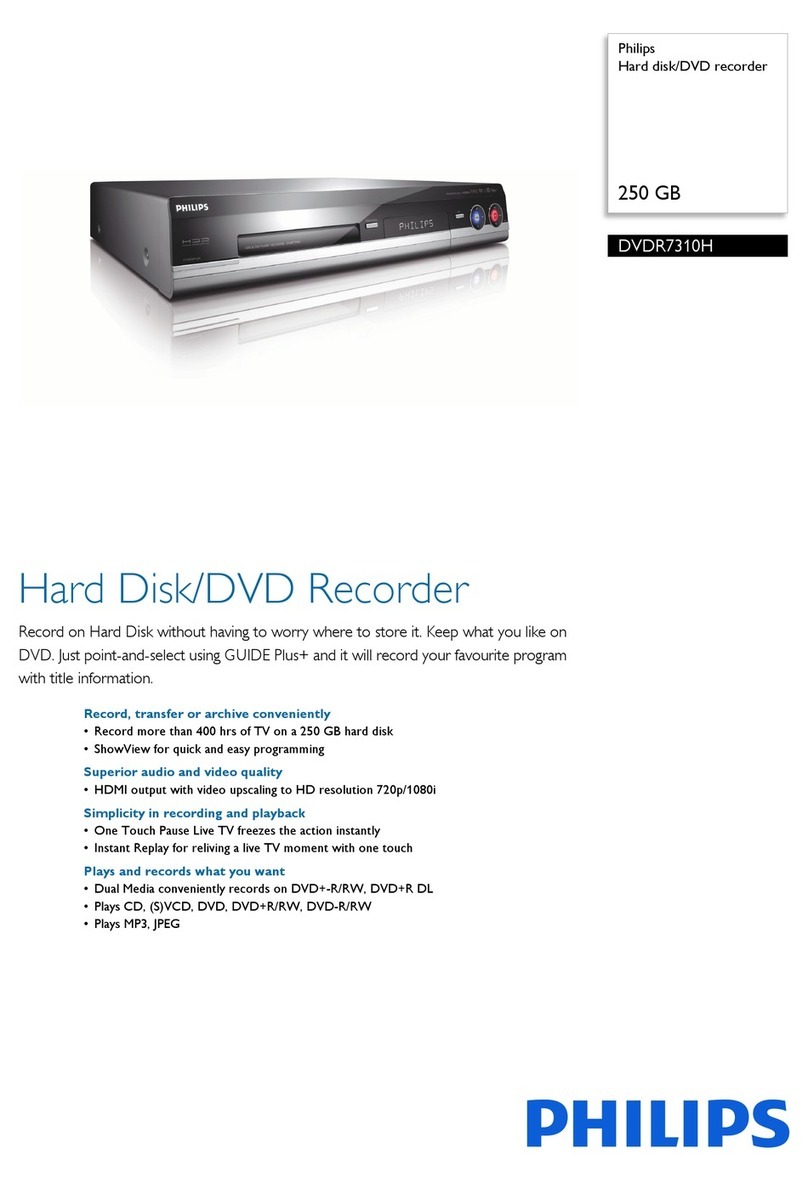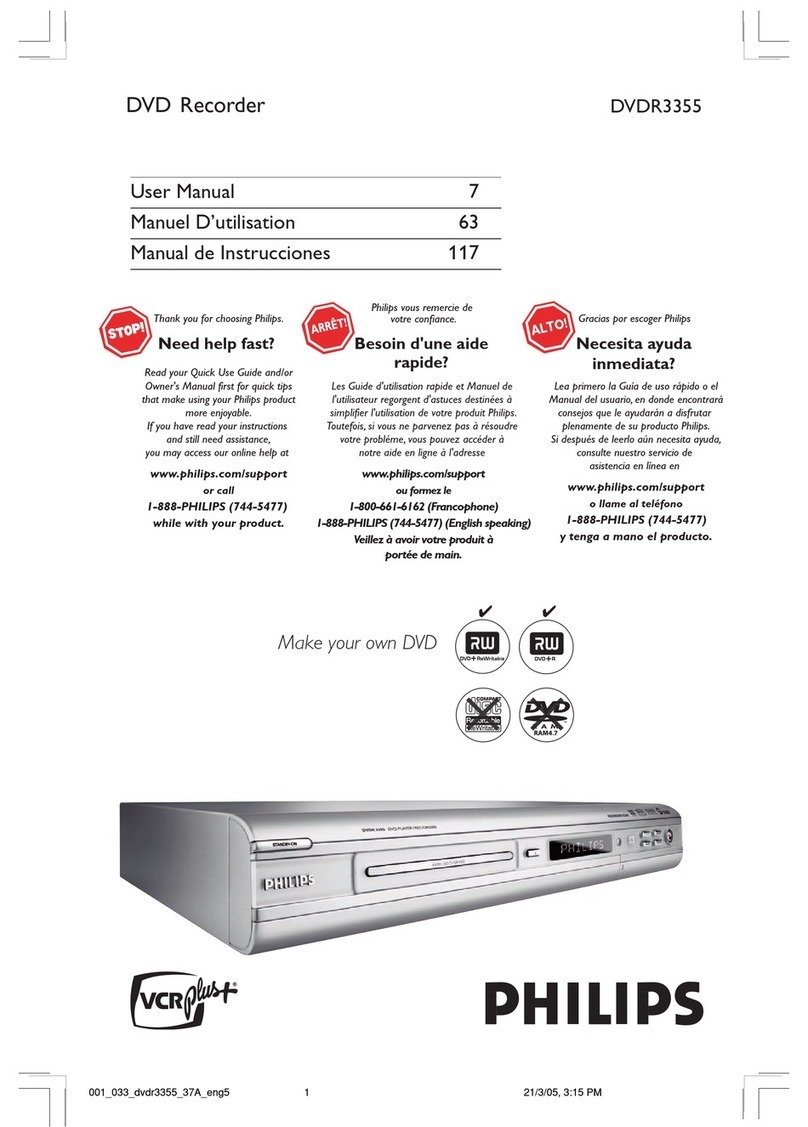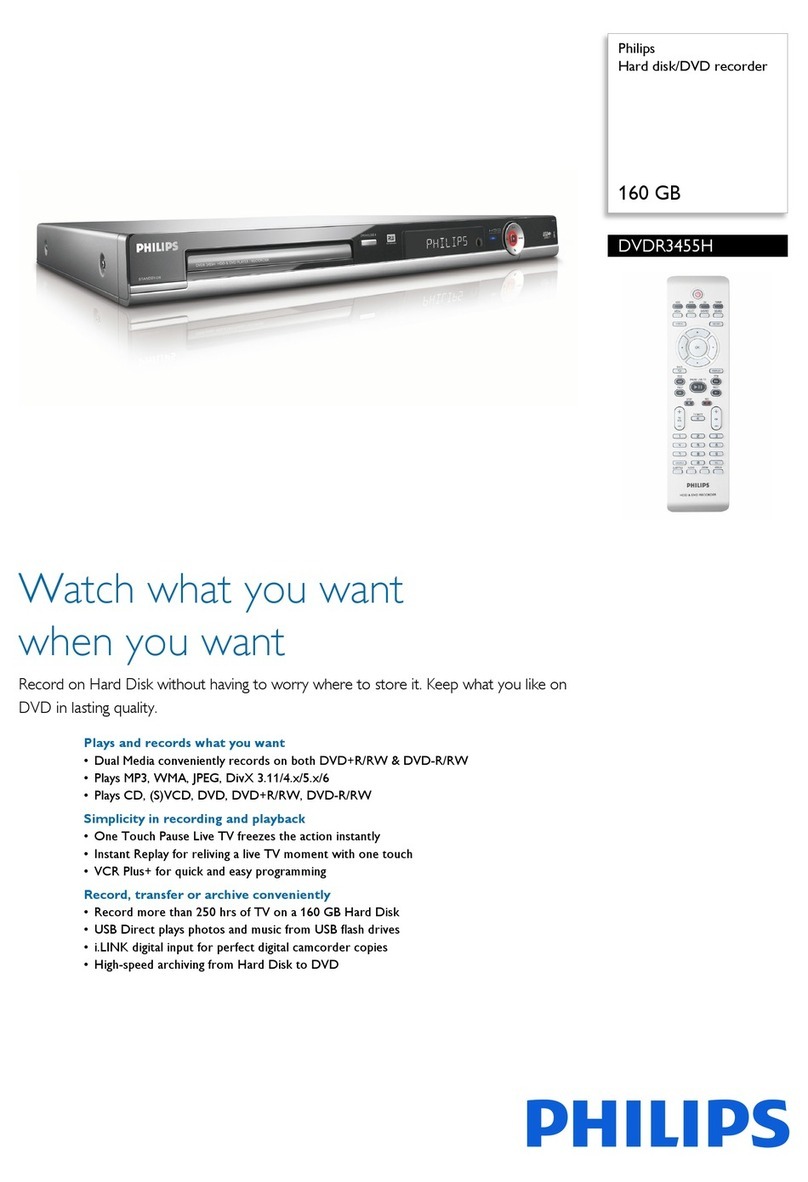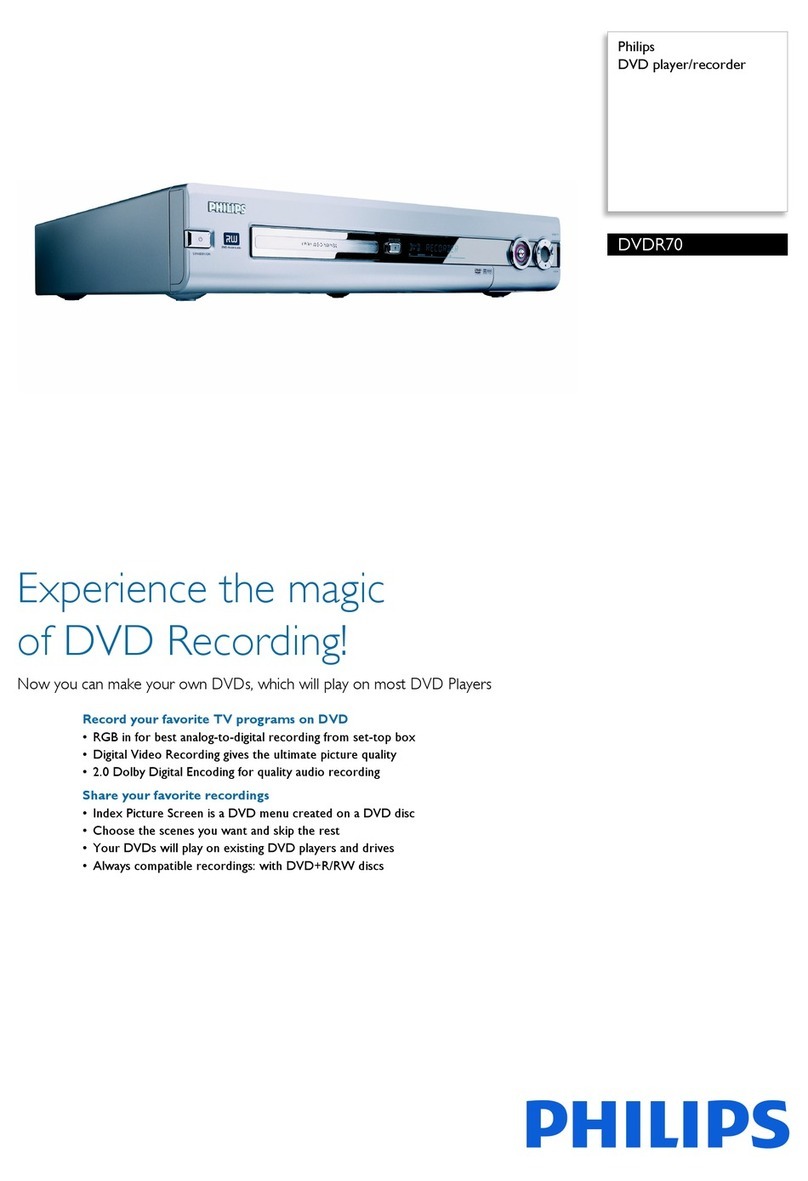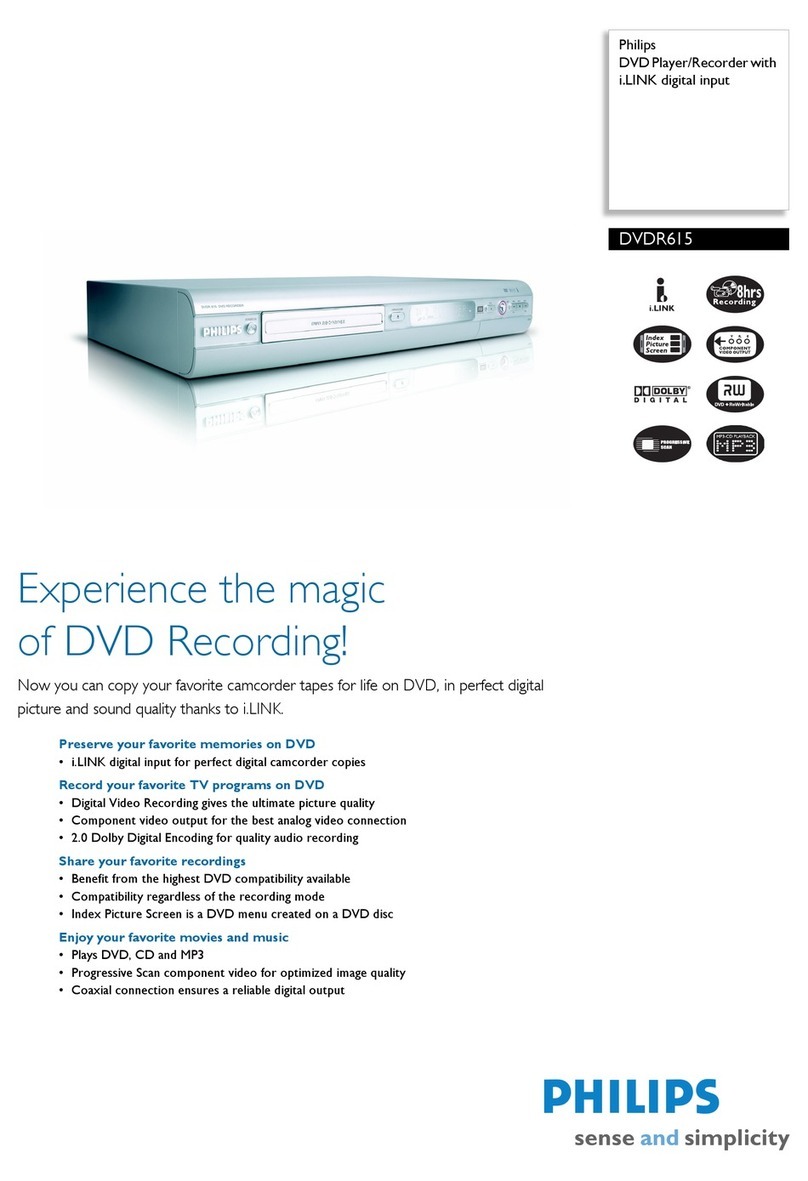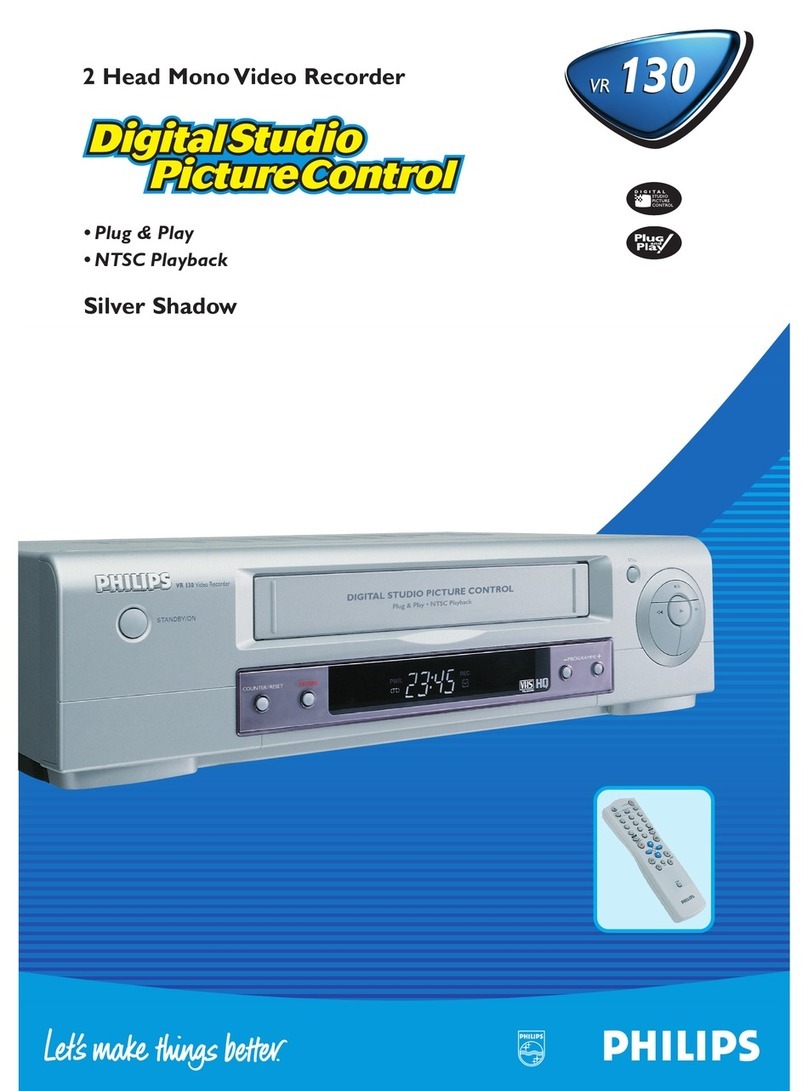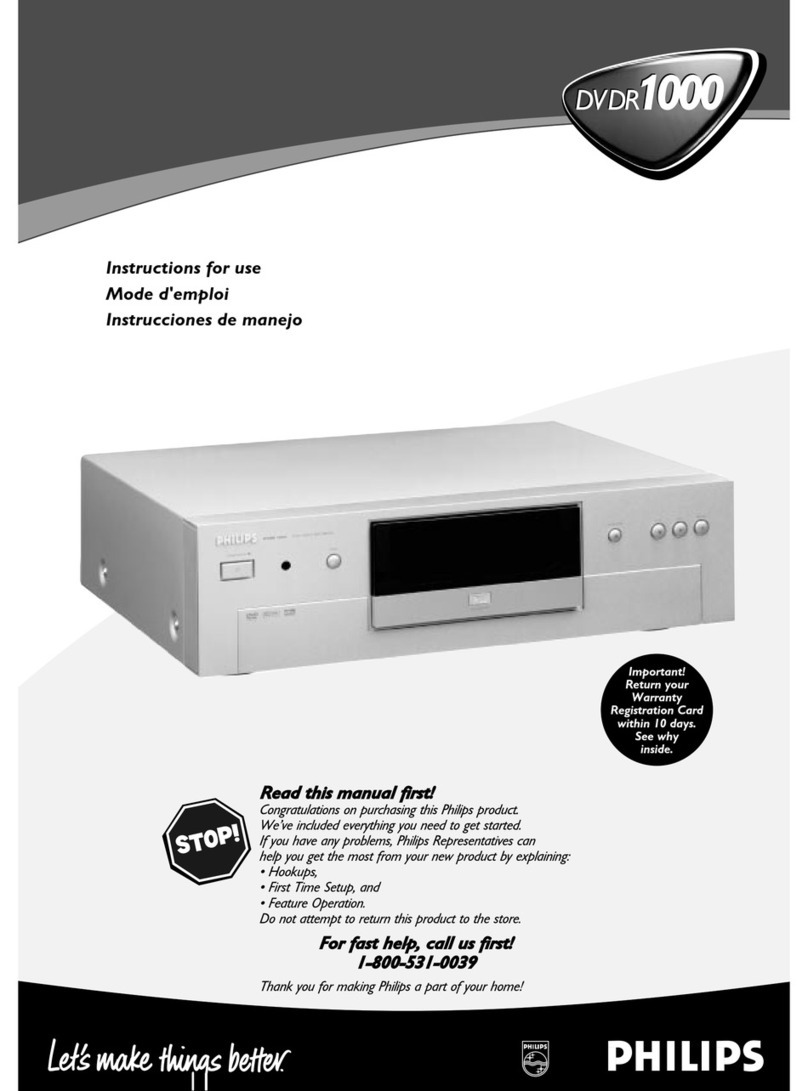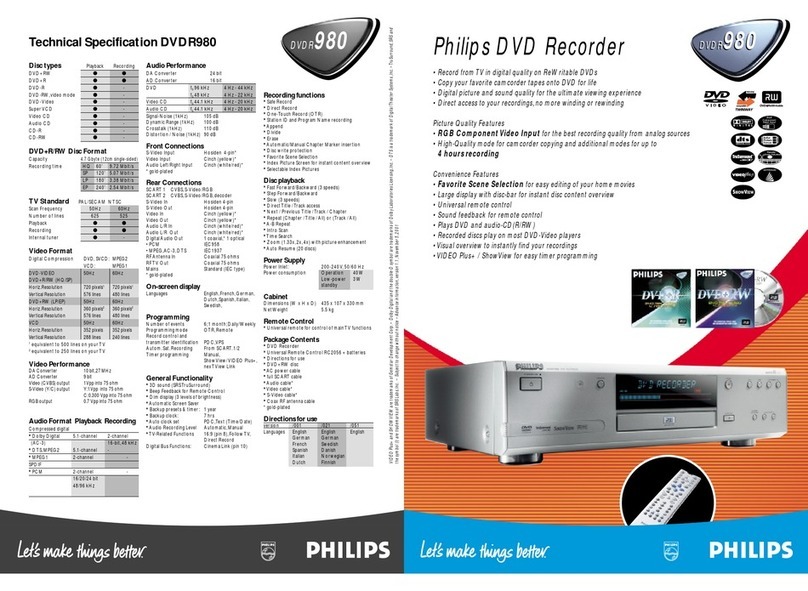Philips AVS
Apply Upgrade to your Recorder
1. Power up the recorder and open the DVD tray.
2. Insert the prepared upgrade CD-ROM.
3. Close the tray and the recorder will auto read the disc.
4. Upon recognize the disc, the local display of recorder will show "SW UPGD". The TV screen will show a
dialog box titled “Disc Upgrade”
5. Note: The recorder will indicate “Unknown Disc” in the following 2 situations.
- When the software upgrade is not meant for your recorder (Check the applicable models above)
- Problem with writing of CD-ROM. Try again with a different CD-ROM if possible.
6. Navigate to OK button on TV and press <OK> on the remote control. You can cancel the upgrade at this
point by navigating to CANCEL button on TV and pressing <OK> on the remote control.
7. If you proceed with the upgrade, the local display of recorder will scroll the message “ SW
UPGRADING”, while a progress bar will be shown on the TV screen.
8. The whole process takes about 1 minute after which the local display of recorder shows “SW DONE” and
the dialog box on TV screen indicates successful upgrading. The tray will open as well.
9. Remove the CD-ROM before pressing <OK> on the remote control. The recorder should close the tray
and restart automatically after about 10 seconds.
10. Note: Do not press any buttons or interrupt the mains supply during the entire upgrading process,
otherwise the recorder may become defective..
11. Note: Sometimes, the recorder does not close the tray. Do not be alarmed. Simply press <STANDBY>
on the remote control to wake up the recorder and the tray will close immediately.
12. It is better to power off and on the recorder again after software upgrade before using the recorder.
Proceed to Step 5 if loader software upgrade is needed.
Ste
5 Apply Loader Software Upgrade to your Recorder
1. Power up the recorder and open the DVD tray.
2. Insert the prepared loader software upgrade CD-ROM.
3. Close the tray and the recorder will auto read the disc.
4. Upon recognizing the disc, the VFD of recorder will show "DRV UPG". The TV screen will show a dialog
box titled “Loader Software Upgrade”
5. Note: The recorder will indicate “Unknown Disc” in the following 2 situations.
- When the software upgrade is not meant for your recorder (Check the applicable models above)
- Problem with writing of CD-ROM. Try again with a different CD-ROM if possible.
6. Navigate to OK button on TV and press <OK> on the remote control. You can cancel the upgrade at this
point by navigating to CANCEL button on TV and pressing <OK> on the remote control.
7. If you proceed with the upgrade, the local display of recorder will scroll the message “ DRIVE
UPGRADING”, while a progress bar will be shown on the TV screen.
8. The whole process takes about 4 minute after which the local display of recorder shows “DRV DONE”
and the dialog box on TV screen indicates successful upgrading. The tray will open as well.
9. Remove the CD-ROM before pressing <OK> on the remote control. The recorder should close the tray
and restart automatically after about 10 seconds.
10. Note: Do not press any buttons or interrupt the mains supply during the entire upgrading process,
otherwise the recorder may become defective..
11. Note: Sometimes, the recorder does not close the tray. Do not be alarmed. Simply press <STANDBY>
on the remote control to wake up the recorder and the tray will close immediately.
12. It is better to power off and on the recorder again after software upgrade before using the recorder.
Your product is successfully upgraded!
Firmware upgrade history
Firmware Version V03_20
Release Date May 16 2006
This upgrade software improves the following performance:
• Fix logic verifier problem.
• Fix “Menu overlapped after removing Gemstar menu in CDDA playback”.
• Fix “OSD changes from Mono to SAP instead of going to Stereo first”.
• Fix “Rec mode is not updated on TOC after recording.
• Fix “Zoom goes to the left not the centre”.
• Improvement on problem“Update is seen after Timer recording of +RW disc”.