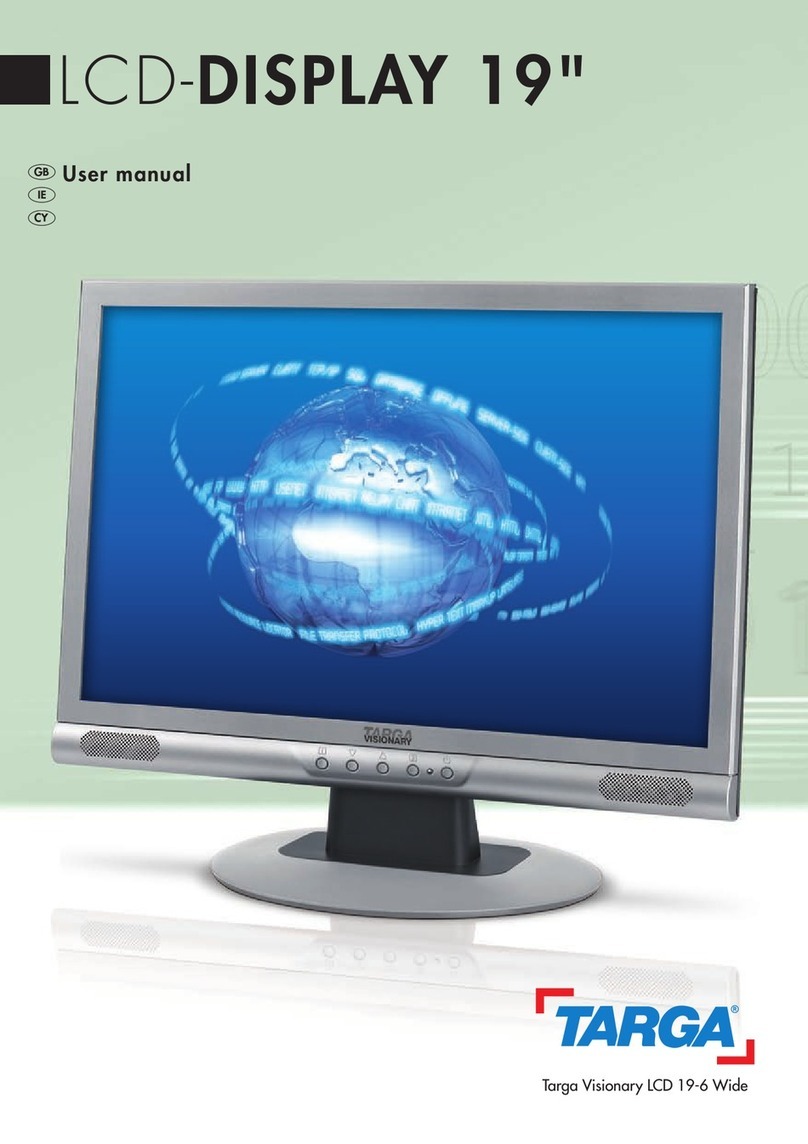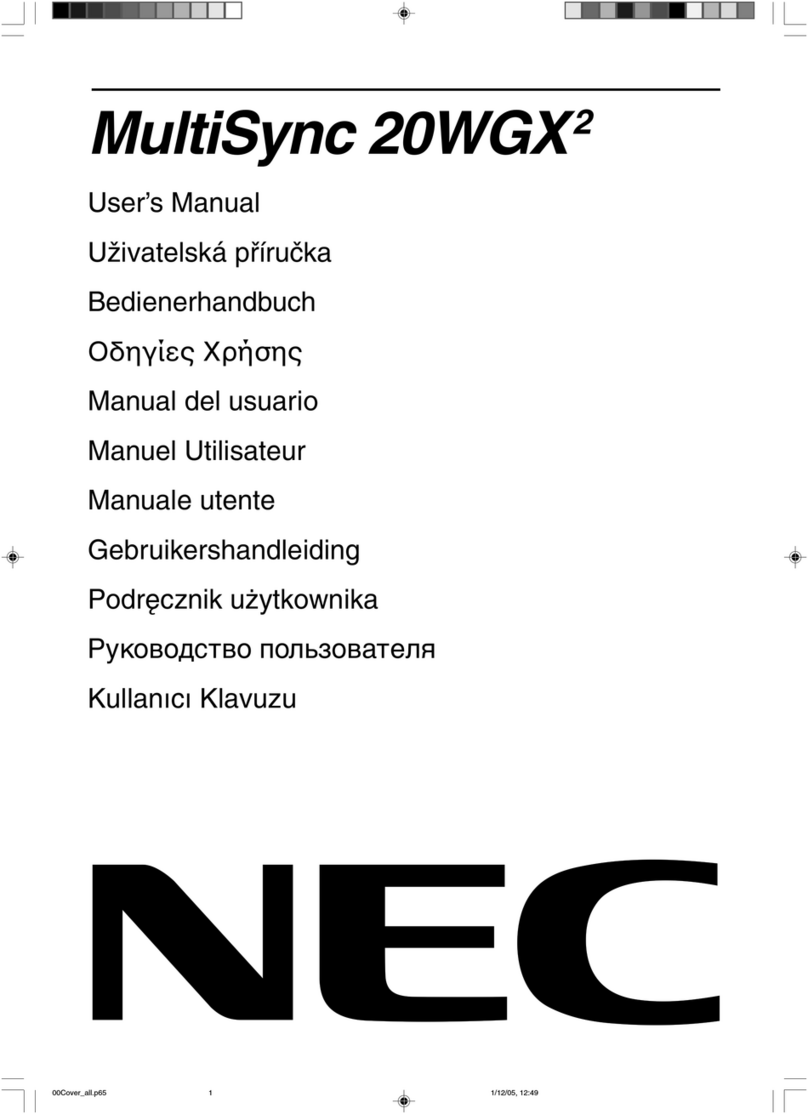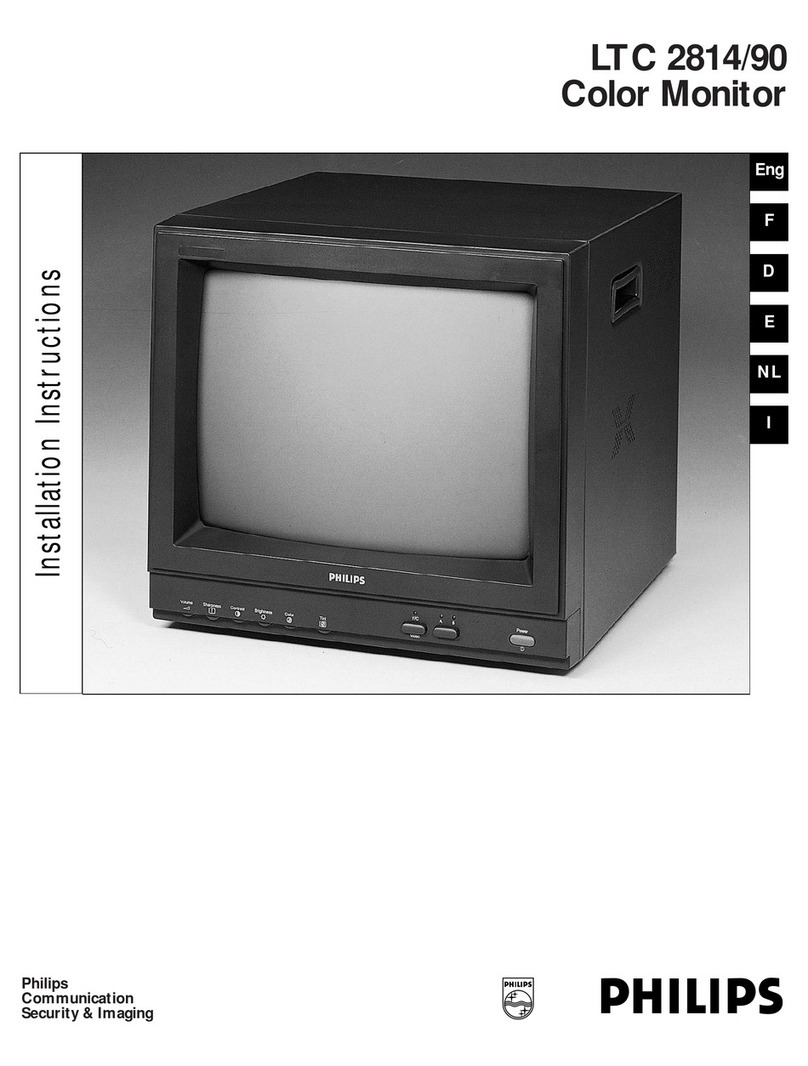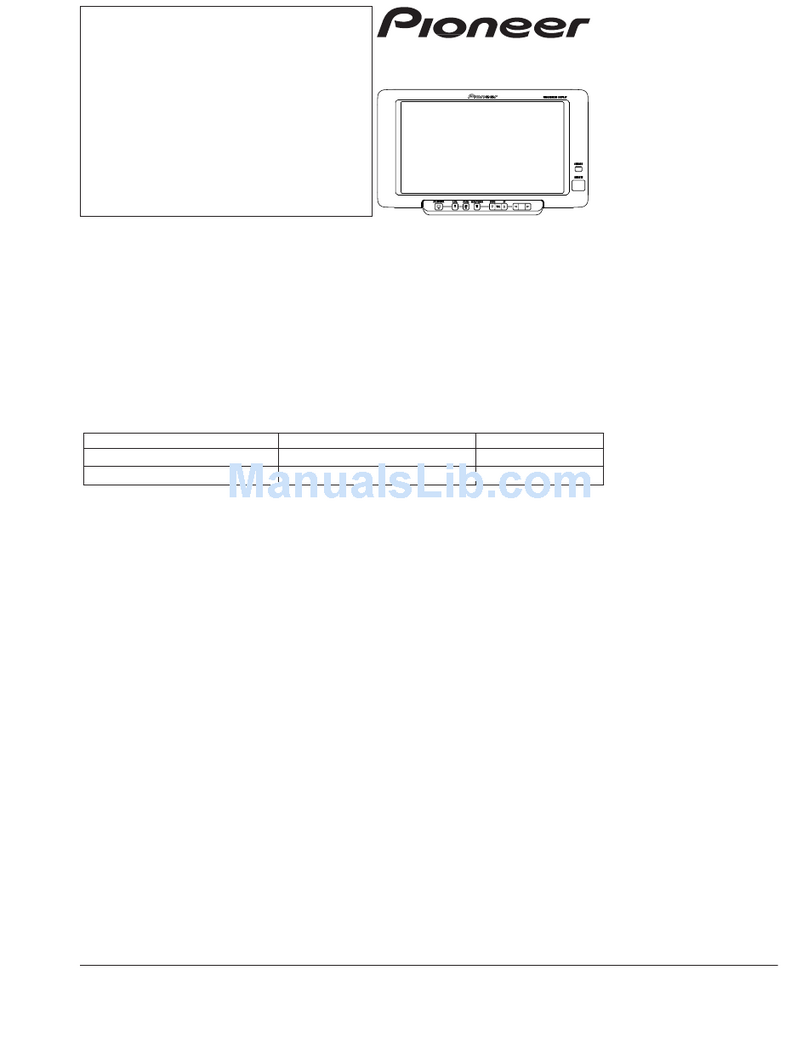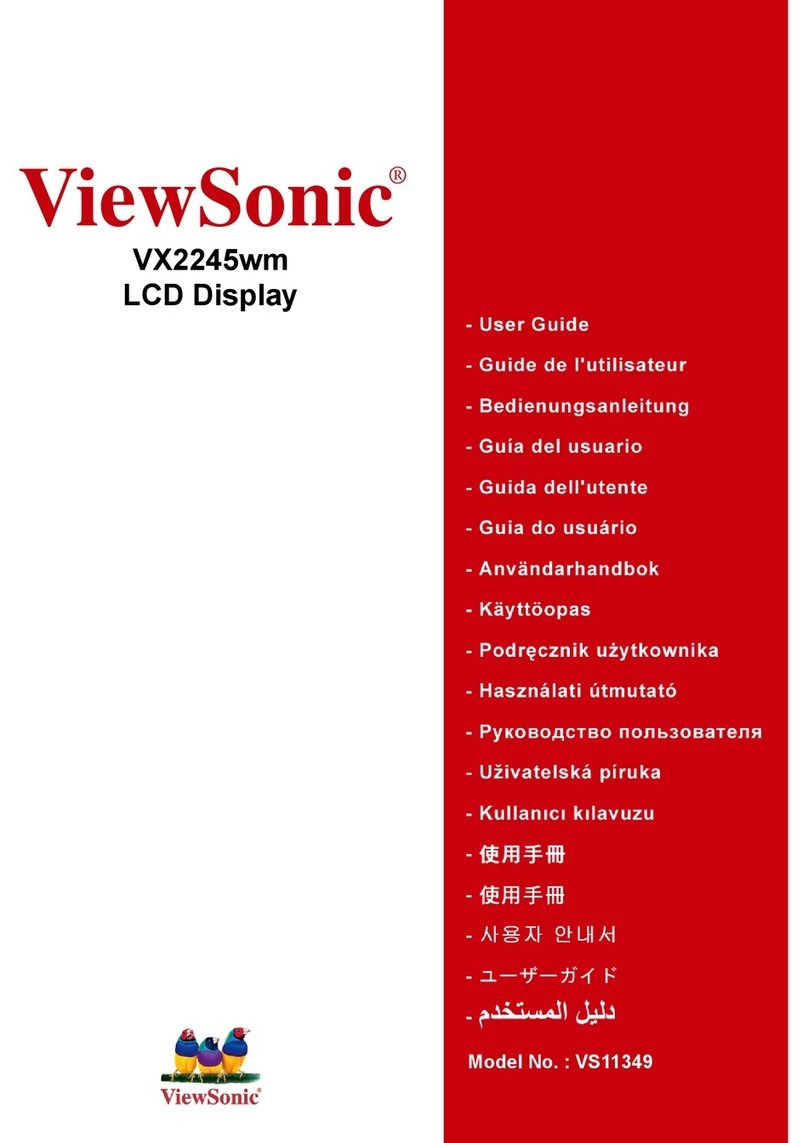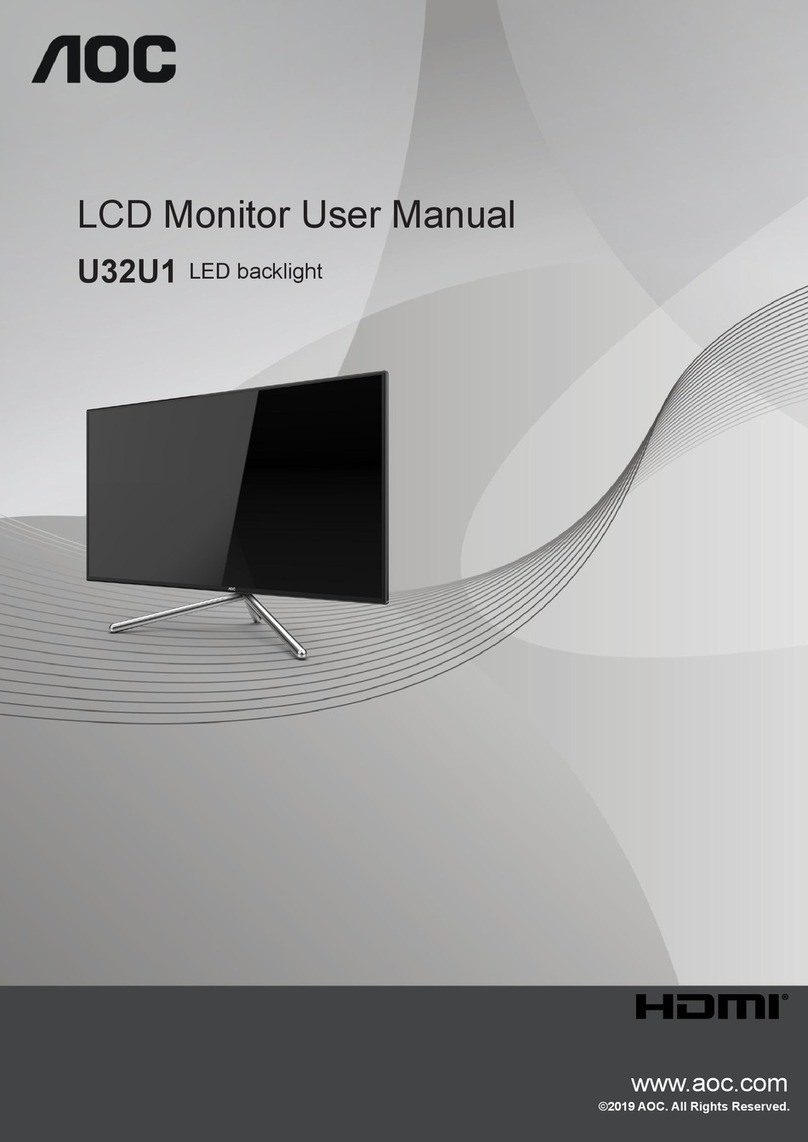Targa VISIONARY LCD 19-1 User manual


19” LCD Display
TARGA VISIONARY
LCD 19-1
User Guide

ENGLISH
1
Table of Content
Trademark And Disclaimer................................................................................ 2
Getting Started .................................................................................................... 3
Packing Contents.............................................................................................................. 3
Precautions........................................................................................................................ 3
Quick Installation............................................................................................................. 4
Installation Of Wall Mount (Optional)........................................................................... 6
Using the LCD Display ....................................................................................... 7
Setting the Timing Mode ................................................................................................. 7
Adjusting the Screen Image ............................................................................................ 7
On Screen Display (OSD) Operation.............................................................................. 9
Below tips may help you optimize your display: ......................................................... 10
Main Menu Controls...................................................................................................... 11
Other Information............................................................................................. 14
Specifications .................................................................................................................. 14
Trouble Shooting ............................................................................................................ 15
Appendix ............................................................................................................ 16
Safety Guidelines ............................................................................................................ 16
Compliance Information for U.S.A. ............................................................................. 17
CE Conformity for Europe............................................................................................ 17
TCO 99, Environmental requirements ...................... Fehler! Textmarke nicht definiert.

ENGLISH
2
Trademark and Disclaimer
Microsoft, Windows operating systems, and the Windows logo are registered
trademarks of Microsoft Corporation.
Macintosh and Power Macintosh are registered trademarks of Apple Computer,
Inc.
VESA is a registered trademark of the Video Electronics Standards Association.
DPMS and DDC are trademarks of VESA.
ENERGY STAR® is a registered trademark of the U.S. Environmental
Protection Agency (EPA).
Disclaimer: The manufacturer shall not be liable for technical or editorial errors
or omissions contained herein; nor for incidental or consequential resulting from
furnishing this material, or the performance or use of this product.
In the interest of continuing product improvement, the manufacturer reserves the
right to change product specifications without notice. Information in this
document may change without notice.
No part of this document may be copied, reproduced, or transmitted by any
means, for any purpose without prior written permission from the manufacturer.

ENGLISH
3
Getting Started
Thank you for purchasing this 19” LCD display.
Packing Contents
Your LCD display package should contain the below items:
•The LCD Display
•The Foot-stand
•Power Cord
•Video Signal Cable
•Audio Cable (Optional)
•DVI Cable (Optional)
Note: You should keep the original factory carton and packing materials in
case you need to ship unit back for servicing.
Precautions
•Sit at least 18” from the LCD display.
•Avoid touching the screen. Skin oils are difficult to remove.
•Never remove the rear cover. The LCD display contains high-voltage parts.
You may be seriously injured if you touch them.
•Avoid exposing the LCD display to direct sunlight or any heat source. Orient
the LCD display away from direct sunlight to reduce glare.
•Always handle the LCD display with care when moving it.
•Place the LCD display in a well-ventilated area. Do not place anything on the
LCD display that prevents heat dissipation.
•Ensure the area around the LCD display is clean and free of moisture.
•Do not place heavy objects on the LCD display, video cable, or power cord.
•If smoke, abnormal noise, or strange odor is present, immediately switch the
LCD display off and call the local dealer. It is dangerous to continue using
the LCD display.
•Do not tilt the LCD display backward more than an angle of 17 degree from
its vertical upright position. Otherwise system may tip over.
•Do not rub or apply pressure to the LCD panel, as this may permanently
damage the screen.
•Do not allow the LCD display to rest on the LCD panel onto hard and un-
even surface.

ENGLISH
4
Quick Installation
•The display unit is shipped with
the hinge retracted into the display
unit. Use your bare hand to flip the
hinge open.
•Install the display unit onto the
foot-stand.
•Connect power cord. Connect the
other end of this power cord to an
electrical source.
•Connect video cable or the DVI
(optional) cable. Connect the other
end of this video/DVI cable to the
video-out or DVI-out connectors
on the back of a computer.
•Connect the audio (optional) cable.
Connect the other of this audio
cable to audio-out connector on the
back of a computer.
•Turn on the LCD display first
before turning on the computer.
•After the computer is turned on,
set timing mode (resolution and
refresh rate). Example: 1280 x
1024 @ 60 Hz.
The hinge is now retracted into the system unit. The hinge is now flipped open.
Note: If you need to retract the hinge back into the display unit, you need
to press the hinge lock first.
The hinge lock

ENGLISH
5
Install the display unit onto the foot-stand. Bottom view of the foot-stand: The three tenons
should be fully inserted into the three mortises.
Note: The “DVI-In” and “Audio-In” connectors are optional.
Powe
r
connector
Kensington
lock
A
udio-In
connector
VGA
connector

ENGLISH
6
Installation of Wall Mount (Optional)
This LCD display supports industry standard wall-mount kit. To wall-mount this
LCD display, you need to purchase a wall-mount kit from your local dealer.
Read the instructions from the wall-mount kit before proceeding as below:
•Lay the LCD display face-down on flat surface covered by a towel or
blankets.
•Remove the two screws.
•Detach the foot-stand from the display module.
•Attach the wall-mount bracket onto the back of the display module by means
of these four VESA holes.
•Follow instructions from the wall-mount kit to attach the wall-mount bracket
to the wall.
Remove the
two screws
Detach the hinge
and the foot-stand
The four
VESA holes
Hinge
Foot-stand

ENGLISH
7
Using the LCD Display
Setting the Timing Mode
Setting the timing mode is important for maximizing the quality of the screen
image and minimizing eyestrain. The timing mode consists of the resolution
(example 1280 x 1024) and refresh rate (or vertical frequency; example 60 Hz).
After setting the timing mode, use the OSD controls to adjust the screen image.
For the best picture quality, set your LCD display timing mode to:
VESA 1280 x 1024 @ 60Hz.
To set the timing mode:
•Set the resolution: Right-click on the windows desktop > Properties >
Settings >set the resolution.
•Set the refresh rate: See your graphic card’s user guide for instructions.
WA R N I N G : Do not set the graphics card in your computer to exceed the
maximum refresh rate of 85Hz / 1280 x 1024 @ 75Hz. Doing so
may result in permanent damage to your LCD display.
Adjusting the Screen Image
Use the buttons on the front control panel to display and adjust the On View
controls displayed on the screen. The OSD controls are explained on page-10 of
this document.

ENGLISH
8
Main Menu with OSD
Controls.
Front Control Panel
shown below in details.
Earphone out
Exits the control screen and
save adjustment.
Also a shortcut the auto
adjustment.
Volume control and audio mute
function.
Power On/Off
Power Light:
Green = On
Orange = Power Saving
Scrolls through menu options and
adjusts the display control.
Also a shortcut to display the
brightness adjustment control
screen.
Scrolls through menu
options and adjusts the
display control.
Also a shortcut to display the
contrast adjustment control
screen.
Display the
Main Menu
or enter the
setting.

ENGLISH
9
On Screen Display (OSD) Operation
Perform below to adjust the screen image.
1. To display the Main Menu, press button [Menu/Enter].
2. To select a control you want to adjust, press “–” and “+” to select all
available functions.
3. After the function is selected, press button [Menu/Enter].
A function screen like the one shown below appears.
4. To adjust, press “–” and “+” buttons.
5. To save the adjustments and exit the menu, press button [Exit] twice.
Note: All OSD Menus and adjustment screens disappear automatically
after a default timeout (10 seconds).

ENGLISH
10
Below tips may help you optimize your display:
1. Adjust your computer’s graphic card so that it outputs a video signal 1280 x
1024 @ 60 Hz to the display. Look for instructions on “changing the refresh
rate” in your graphic card’s user guide.
2. If necessary, make small adjustments using H. POSITION and V.
POSITION until the screen image is completely visible. The black border
around the edge of the screen should barely touch the illuminated “active
area” of the LCD display.

ENGLISH
11
Main Menu Controls
Adjust the menu items shown below by using the “+” and “-” buttons.
Control Explanation
Auto Image Adjust: automatically sizes, centers, and fine-
tunes the video signal to eliminate waviness and distortion.
NOTE:
1. Auto Image Adjust works with most common video cards.
If this function does not work on your LCD display, then
lower the video refresh rate to 60 Hz and set the resolution
to its pre-set value.
2. The Auto Image Adjust and most Manual Image Adjust
functions are not available for DVI input.
Brightness: adjusts background black level of the screen image.
Contrast: adjusts the difference between the image background
(black level) and the foreground (white level).
H. POSITION: moves the screen image horizontally left or
right.
V. P O S I T I O N : moves the screen image vertically up or down.
Image Clock:
•Pixel Clock: adjusts the width of the screen image.
•Phase: sharpens focus by aligning the illuminated text and/
or graphic characters.

ENGLISH
12
Control Explanation
Color Temperature: provides several color adjustment modes:
Preset color temperatures and RGB, which allows you to adjust
Red (R), Green (G), and Blue (B) separately. The factory
setting for this product is 6500K (6500 Kelvin).
sRGB is quickly becoming the industry standard for color
management, with support being included in many of the latest
applications. Enabling this setting allows the LCD display to
more accurately display colors the way they were originally
intended. Enabling the sRGB setting will cause the Contrast and
Brightness adjustments to be disabled.
•9300K – Adds blue to the screen image for cooler white
(used in most office settings with fluorescent lighting.)
•6500K – Adds red to the screen image for warmer white and
richer red.
•5400K – Adds green to the screen image for a darker color.
•User Color – Individual adjustment for Red (R), Green (G)
and Blue (B).
Important: If you select Recall from the Main Menu when the
product is set to a preset timing mode, colors returns to the
6500K factory preset.
Language Select: allows you to choose the language used in
the menus and control screens.
Audio Adjust: allows you to adjust the audio volume and mute.
Sharpness: adjusts the clarity and focus of the screen image.
OSD Position: allows you to move the On-Screen display
menus and control screens.

ENGLISH
13
Control Explanation
OSD Time Out: set the length of time an on-screen display
screen is displayed. For example, with a “ 10 seconds” setting,
If a control is not pushed within 10 seconds, the display screen
disappears.
Memory Recall: returns adjustments to the original factory
settings if the display is operating in a factory Preset Timing
mode listed in this user guide.
Exception: This control does not affect changes made with the
User Color Control and language.
Information: displays the timing mode (Video signal input)
coming from the graphics card in your computer. See your graph
i
card’s user guide for instructions on changing the resolution and
refresh rate (Vertical Frequency).
Note: VESA 1280 x 1024 @ 60Hz (recommended) means that
the resolution is 1280 x 1024 and the refresh rate is 60Hz.

ENGLISH
14
Other Information
Specifications
LCD
Type
Color filter
Glass surface
19” (full 19” viewable diagonal area)
TFT (Thin Film Transistor), Active Matrix SXGA LCD, 0.294 x 0.294
mm pixel pitch.
RGB vertical stripe.
Anti-Glare, Hard-coating 3H
Input Signal Video Sync
RGB Analog (0.7 VP-P, 75Ohms)
Composite Sync, Separate Sync, Sync On Green.
TMDS (Digital)
fh: 30 ~ 80KHz, fv: 50 ~ 75 Hz.
Compatibility PC
Macintosh
Up to 1280X1024 Non-interlaced.
Power Macintosh up to 1280X1024.
Resolution Recommended
And supported
1280 x 1024@ 60,70,Hz
1024 x 768 @ 60,70Hz
800 x 600 @ 56,60,72Hz
640 x 480 @ 60,75Hz
720 x 400 @ 70Hz
Power Voltage 90 ~ 264 VAC, 50 / 60 Hz (auto switch)
Display Area Full Scan 376.32 mm (H) X 301.056 mm (V)
Operating
Conditions
Temperature
Humidity
0ºC to +40ºC (32ºF to +104ºF)
10% to 90% (no condensation)
Storage
Conditions
Temperature
Humidity
-20ºC to +60ºC ( -4ºF to +140ºF)
10% to 90% (no condensation)
Dimension Physical
Display only 436mm (W) x433mm (H) x 182 mm (D)
Weight Net 5.57kg LCD display only.
Regulations cULus, TUV/GS, CE, FCC-B, VCCI-B, TCO99, Energy Star.
Power saving
mode
On
Active off
Normal (green LED)
< 2 W (orange LED)
Preset timing mode (Pre-adjusted to VESA 1280x1024@60Hz).
WA R N I N G : Do not set the graphics card in your computer to exceed the
maximum refresh rate of 85Hz / 1280 x 1024 @ 75Hz. Doing so
may result in permanent damage to your LCD display.

ENGLISH
15
Trouble Shooting
No power
-Make sure power button is on.
-Make sure A/C power cord is securely connected to the LCD display.
-Plug another electrical device (like a radio) into the power outlet to verify that
the outlet is supplying proper voltage.
Power is on but no screen image
-Make sure the video cable supplied with the LCD display is tightly secured to
the video output port on the back of the computer. If the other end of the video
cable is not attached permanently to the LCD display, tightly secure it to the
LCD display.
-Adjust brightness and contrast.
Wrong or abnormal colors
-If any colors (red, green, or blue) are missing, check the video cable to make
sure it is securely connected. Loose or broken pins in the cable connector could
cause an improper connection.
-Connect the LCD display to another computer.
-If you have and older graphics card, contact your local dealer for a non-DDC
adapter.
Control buttons do not work
- Press only one button at a time.

16
Appendix
Safety Guidelines
CAUTION: The socket-outlet should be installed near the equipment and should be easily accessible.
CAUTION: Use a power cable that is properly grounded. Always use the appropriate AC cord is certified for the
individual country. Some examples are listed below:
USA ………………..UL
Canada ……………CSA
Germany …………...VDE
Switzerland ... SEV
Britain ……….. BASE/BS
Japan ………... Electric Appliance Control Act
IMPORTANT NOTICE CONCERNING POWER CORD SELECTION
The power cord set for this unit has been enclosed and has been selected according to the country of destination
and must be used to prevent electric shock. Use the following guidelines if it is necessary to replace the original
cord set, or if the cord set is not enclosed. The Female receptacle of the cord set must meet IEC-60320
requirements.
For the United States and Canada
In the United States and Canada the male plug is a NEMA5-15 style, UL Listed, and CSA labeled. For units which
are mounted on a desk or table, type SVT or SJT cord sets may be used. For units which sit on the floor, only SJT
type cord sets may be used. The cord set must be selected according to the current rating for your unit. Please
consult the table below for the selection criteria for power cords used in the United States and Canada.
Cord Type Size of Conductors in Cord Maximum Current Rating of Unit
SJT 18AWG
16AWG
14AWG
10Amps
12Amps
12Amps
SVT 18AWG
17AWG
10Amps
12Amps
For European Countries
In Europe you must use a cord set which is appropriate for the receptacles in your country. The cord set is HAR-
Certified, and a special mark that will appear on the outer sheath, or on the insulation of one of the inner
conductors.
AC PLUG CORD PRECAUTIONS FOR THE UNITED KINGDOM
FOR YOUR SAFETY PLEASE READ THE FOLLOWING TEXT CARFULLY.
IF THE FITTED MOULDED PLUG IS UNSUITABLE FOR THE SOCKET OUTLET THEN THE
PLUG SHOULD BE CUT OFF AND DISPOSED OF SAFETY.
THERE IS A DANGER OF SEVERE ELECTRICAL SHOCK IF THE CUT OFF PLUG IS INSERTED
INTO AN APPROPRIATE SOCKET.
If a new plug is to be fitted, please observe the writing code as shown below.
If in any doubt, please consult a qualified electrician.
WARNING: THIS APPLIANCE MUST BE EARTHED.
IMPORTANT: The wires in this mains lead are colored in accordance with the following code:
Green-and-Yellow: Earth
Blue: Neutral
Brown: Live
If the colored wires of the mains lead of this appliance do not correspond with the colored markings identifying the
terminals in your plug, proceed as follows:
The wire which is colored GREEN-AND-YELLOW must be connected to the terminal in the plug which is marked
by the letter E or by the Earth symbol or colored GREEN-AND-YELLOW.
The wire which is colored BLUE must be connected to the terminal in the plug which is marked with the letter N or
colored BLACK. The wire which is colored BROWN must be connected to the terminal in the plug which is marked
with the letter L or colored RED.
If you have any question concerning which proper power cord to use, please consult with your local dealer.

17
Compliance Information for U.S.A.
This equipment has been tested and found to comply with the limits for a Class B digital device, pursuant to part 15
of the FCC Rules. These limits are designed to provide reasonable protection against harmful interference in a
residential installation. This equipment generates, uses, and can radiate radio frequency energy, and if not installed
and used in accordance with the instructions, may cause harmful interference to radio communications. However,
there is no guarantee that interference will not occur in a particular installation. If this equipment does cause
harmful interference to radio or television reception, which can be determined by turning the equipment off and on,
the user is encouraged to try to correct the interference by one or more of the following measures:
Reorient or relocate the receiving antenna.
Increase the separation between the equipment and receiver.
Connect the equipment into an outlet on a circuit different from that to which the receiver is connected.
Consult the dealer or an experienced radio/TV technician for help.
FCC Warning
To assure continued FCC compliance, the user must use grounded power supply cord and the provided shielded
video interface cable with bonded ferrite cores. If a BNC cable is going to be used, use only a shielded BNC(5)
cable. Also, any unauthorized changes or modifications not expressly approved by the party responsible for
compliance could void the user’s authority to operate this device.
CE Conformity for Europe
The device complies with the requirements of the EEC directive 89/336EEC as
amended by 92/31/EEC Art.5 with regard to “Electromagnetic compatibility”, and
73/23/EEC as amended by 93/68/EEC Art.13 with regard to “Safety.”

18
Congratulations!
You have just purchased a TCO’99 approved and labeled product! Your choice has provided you with a product
developed for professional use. Your purchase has also contributed to reducing the burden on the environment and
also to the further development of environmentally adapted electronics products.
Why do we have environmentally labeled computers?
In many countries, environmental labeling has become an established method for encouraging the adaptation of
goods and services to the environment. With the growing manufacture and usage of electronic equipment
throughout the world, there is a recognized concern for the materials and substances used by electronic products
with regards to their eventual recycling and disposal. By proper selection of these materials and substances, the
impact on the environment can be minimized. There are also other characteristics of a computer, such as energy
consumption levels, that are important from the viewpoints of both the work (internal) and natural (external)
environments. Electronic equipment in offices is often left running continuously, resulting in unnecessary
consumption of large amounts of energy and additional power generation. From the standpoint of carbon emissions
alone, it is vital to save energy.
What does labeling involve?
This product meets the requirements for the TCO’99 scheme which provides for international and environmental
labeling of personal computers. The labeling scheme was developed as a joint effort by the TCO (The Swedish
Confederation of Professional Employees), Svenska Naturskyddsforeningen (The Swedish Society for Nature
Conservation) and Statens Energimyndighet (The Swedish National Energy Administration) Approval requirements
cover a wide range of issues: environment, ergonomics, emission of electric and magnetic fields, energy
consumption and electrical safety.
Environmental criteria impose restrictions on the presence and use of heavy metals, brominated and chlorinated
flame retardants, CFCs (freons) and chlorinated solvents, and other materials. The product must be prepared for
recycling and the manufacturer is obliged to have an environmental policy which must be adhered to in each
country where the company implements its operational policy.
Energy requirements include a demand that the computer and/or display, after a certain period of inactivity, shall
reduce its power consumption to a lower level in one or more stages. The length of time to reactivate the computer
shall be reasonable for the user.
Labeled products must meet strict environmental demands, for example, in respect of the reduction of electric and
magnetic fields as well as physical and visual ergonomics.
Below you will find a brief summary of the environmental requirements met by this product. The complete
environmental criteria document may be ordered from:
TCO Development
SE-114 94 STOCKHOLM, Sweden
Fax: +46 8 782 92 07
Current information regarding TCO’99 approved and labeled products may also be obtained via the Internet, using
the address: http://www.tco-info.com/
Table of contents
Other Targa Monitor manuals