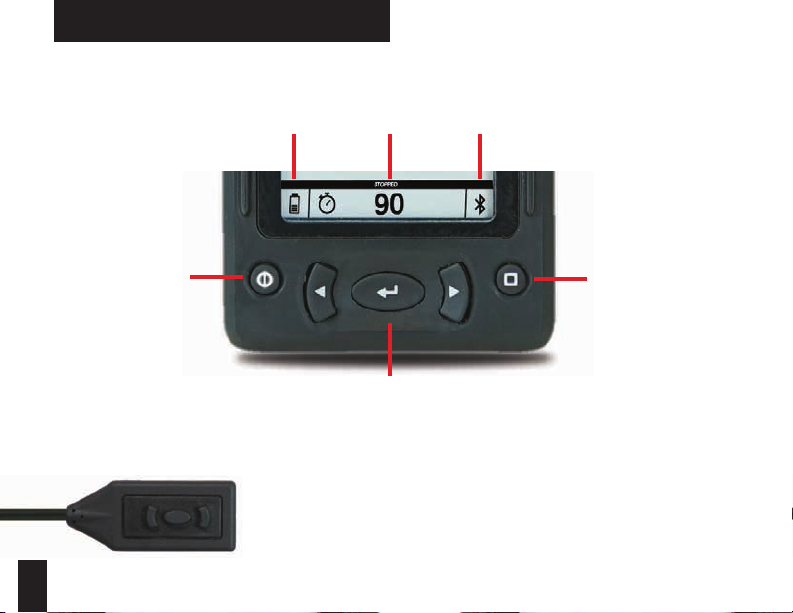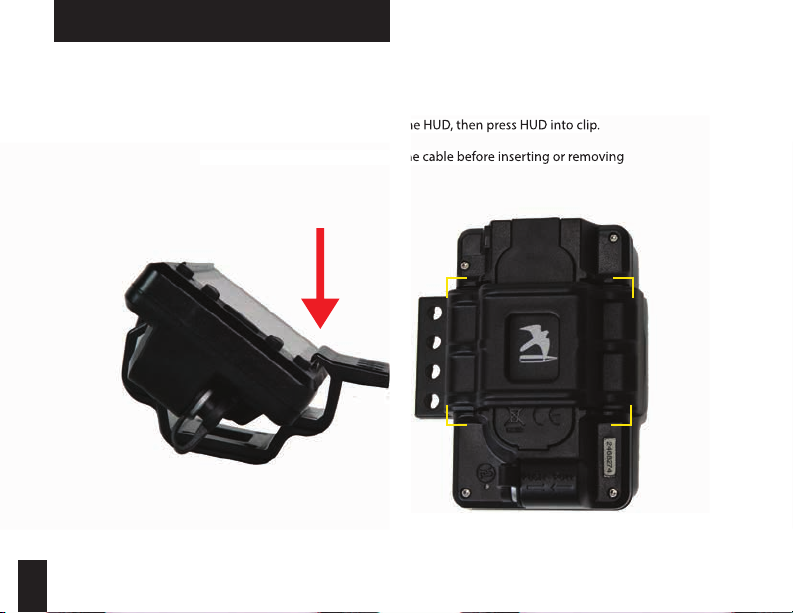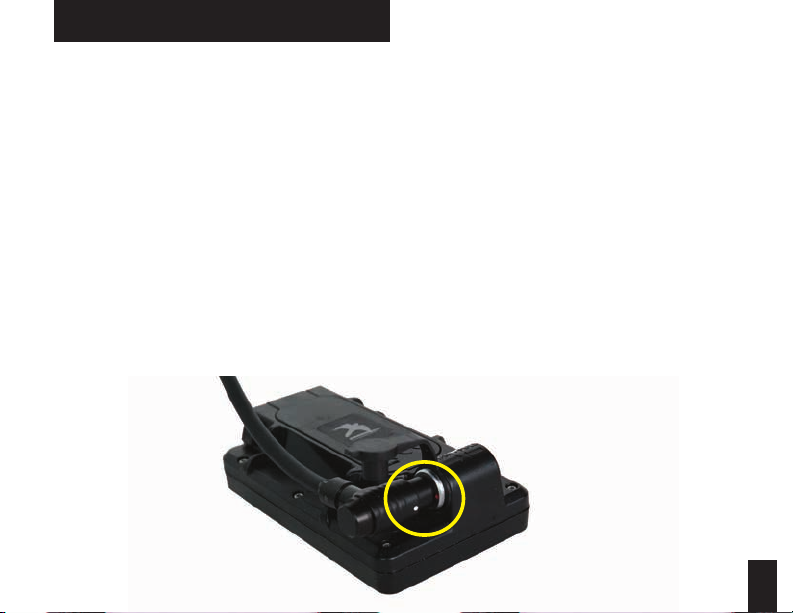9
Based on your preference, you can choose to mount the HUD remote towards the front of the
gun for use with your trigger nger or at the rear of the gun for use with your support hand.
(If front mounting, ensure there is no interference with your bolt.)
OPTIONAL REMOTE ACCESSORY
1. Connect the HUD to your rie and insert the remote connector to the cable port on the rear of the HUD. Make
sure to line up the white dot on the remote cable with the red dot on the HUD cable port.
2. Conrm the location you want to place the HUD remote on your rie. With the included alcohol wipe, clean
both the rear of the HUD remote and the location on your rie where you’d like to attach the remote.
3. Remove the adhesive backing from one side of the hook and loop fastener and apply it to the back of the
remote. Remove the other side of the adhesive backing and apply it to your rie. To conrm good adhesion, let
sit for at least an hour.
4. Use the included cable fastener to secure any additional cable to your rie. (Wrapping additional cable around
your scope can help to secure additional cable as well.)