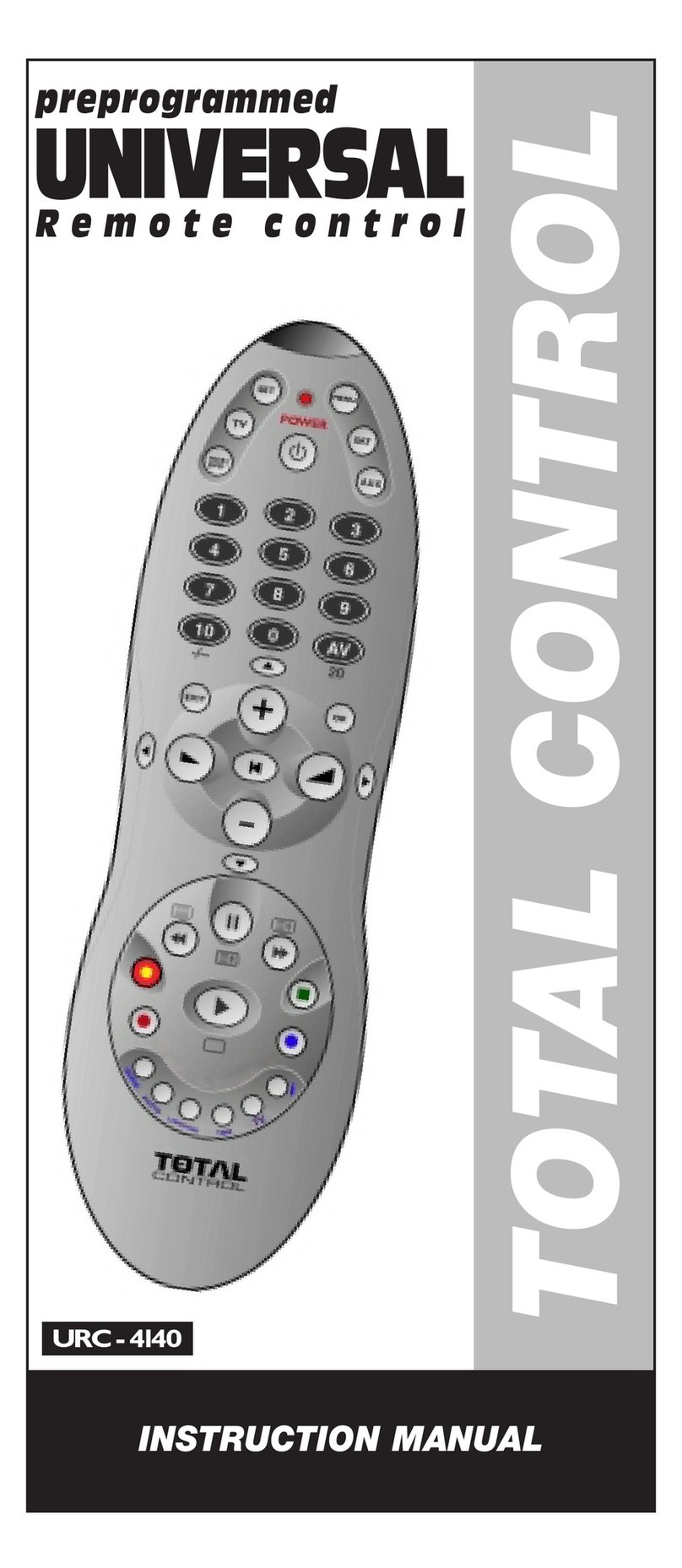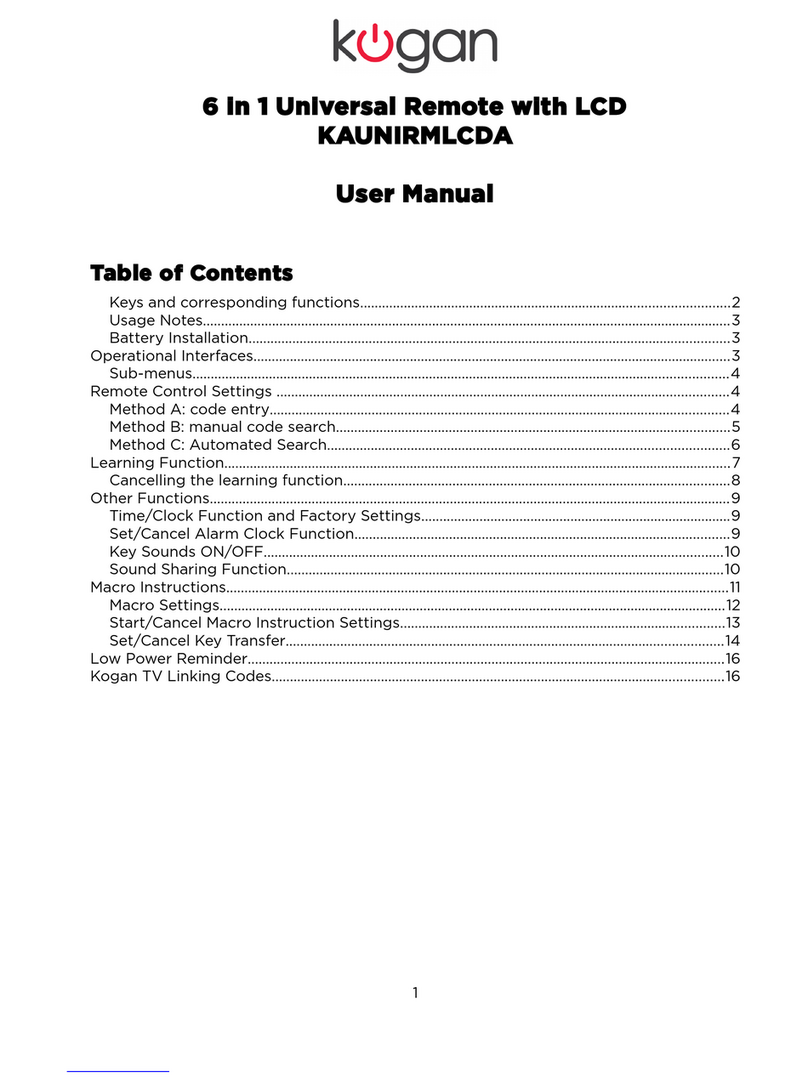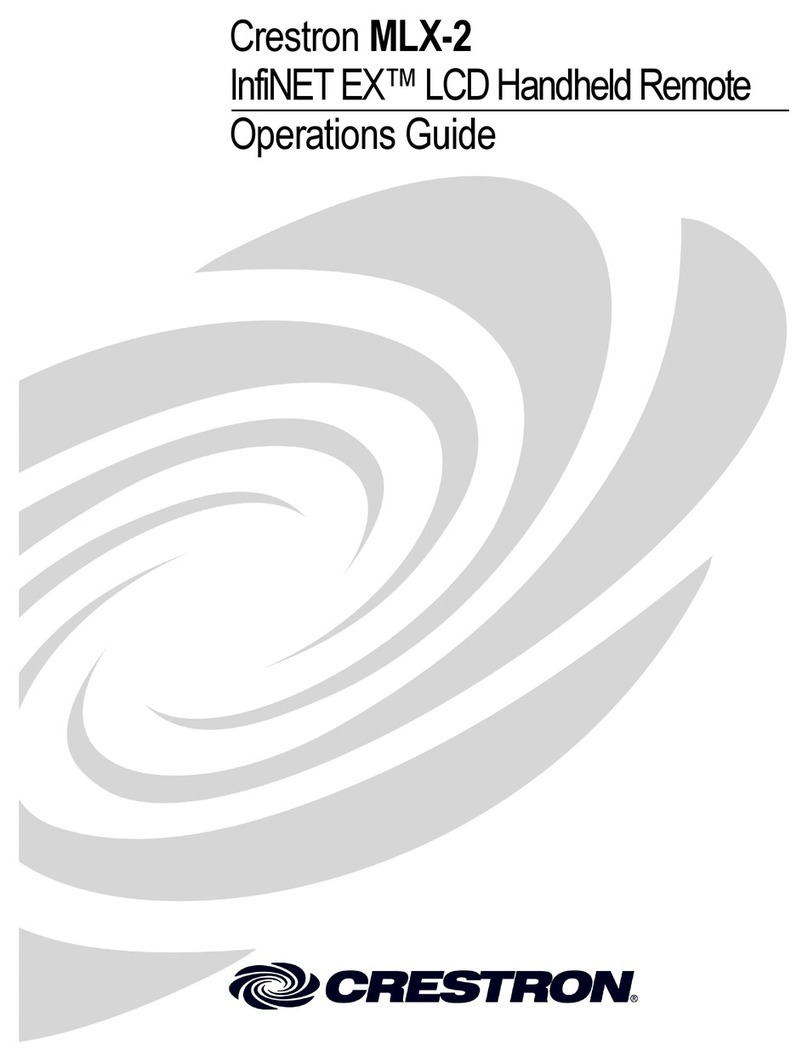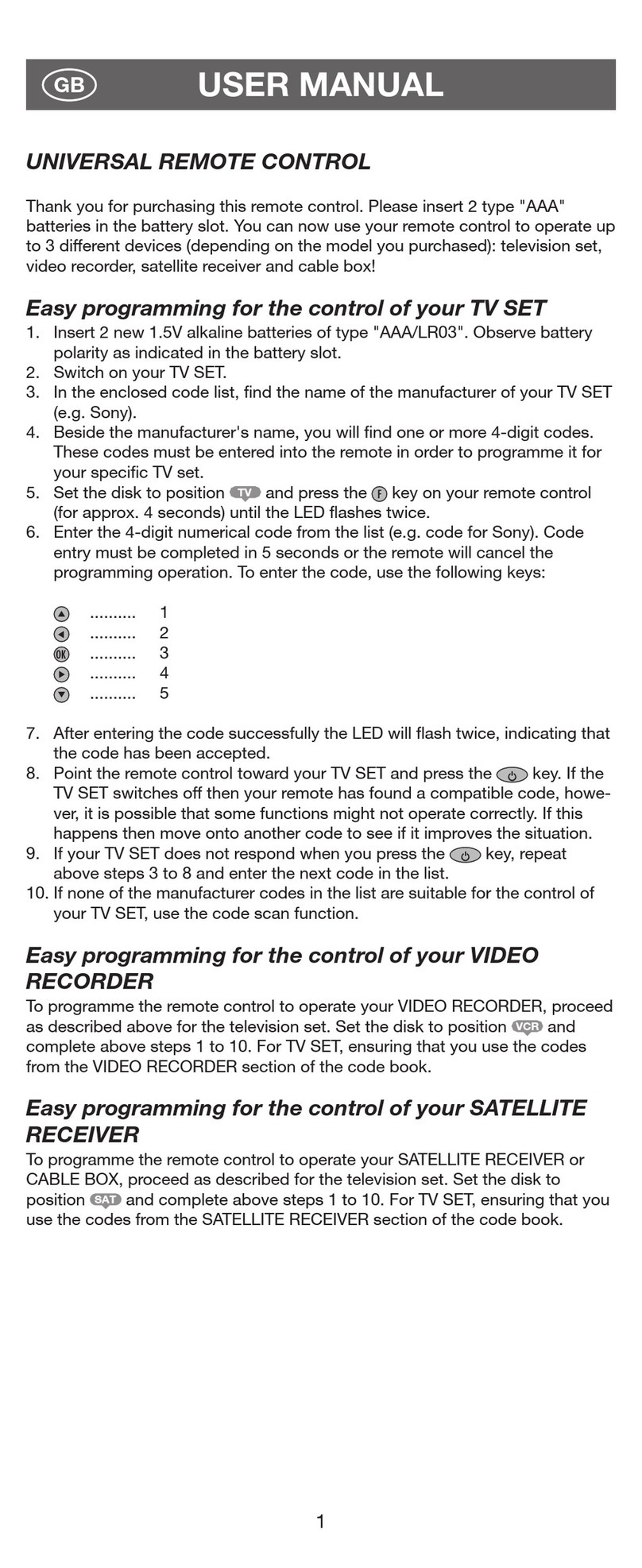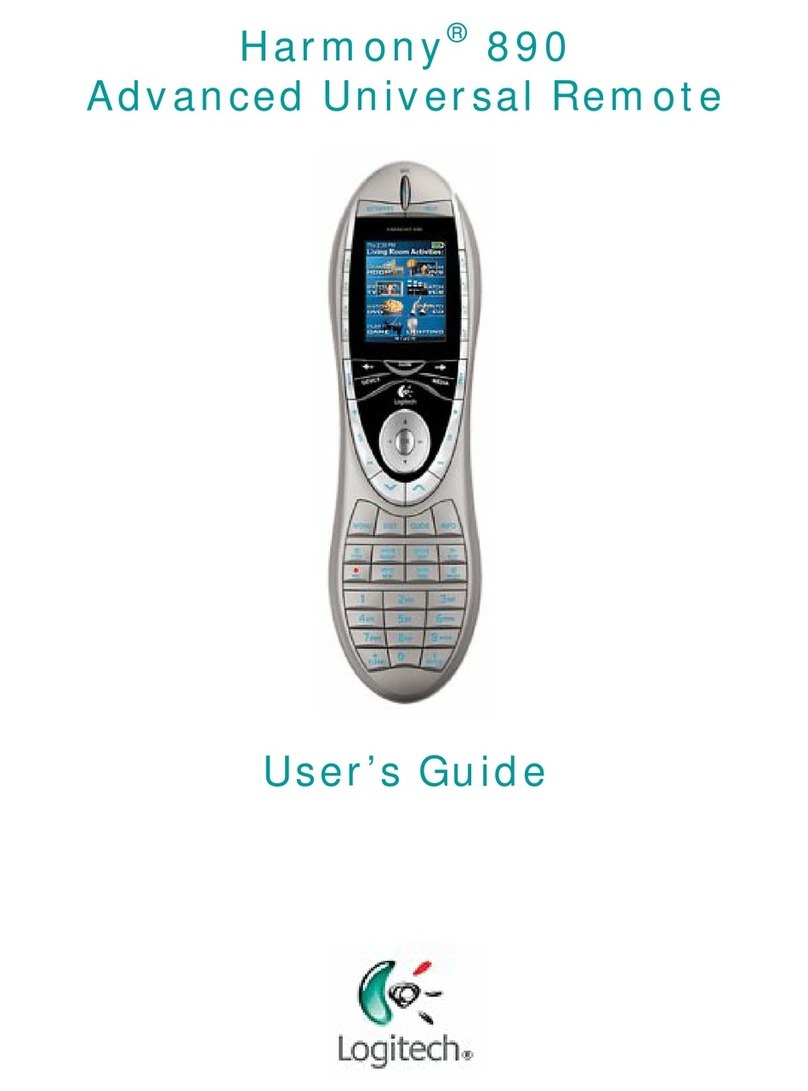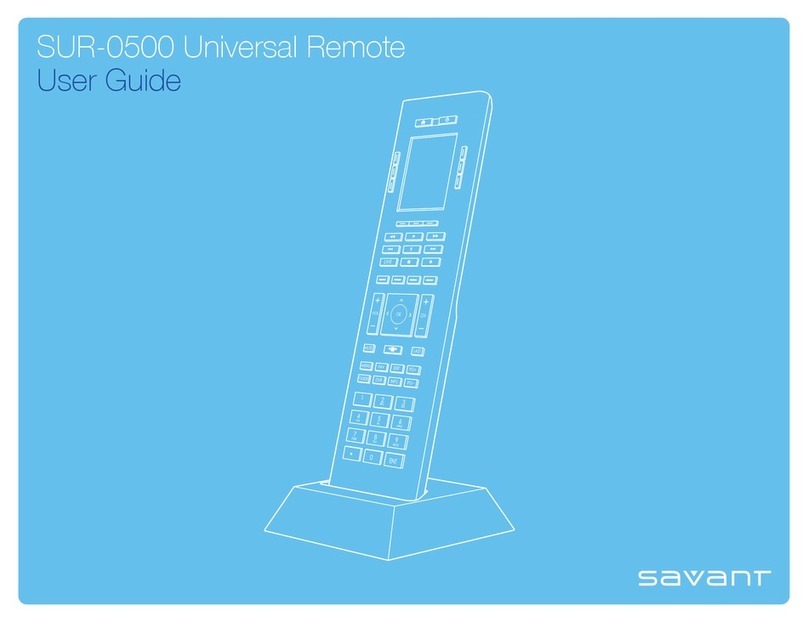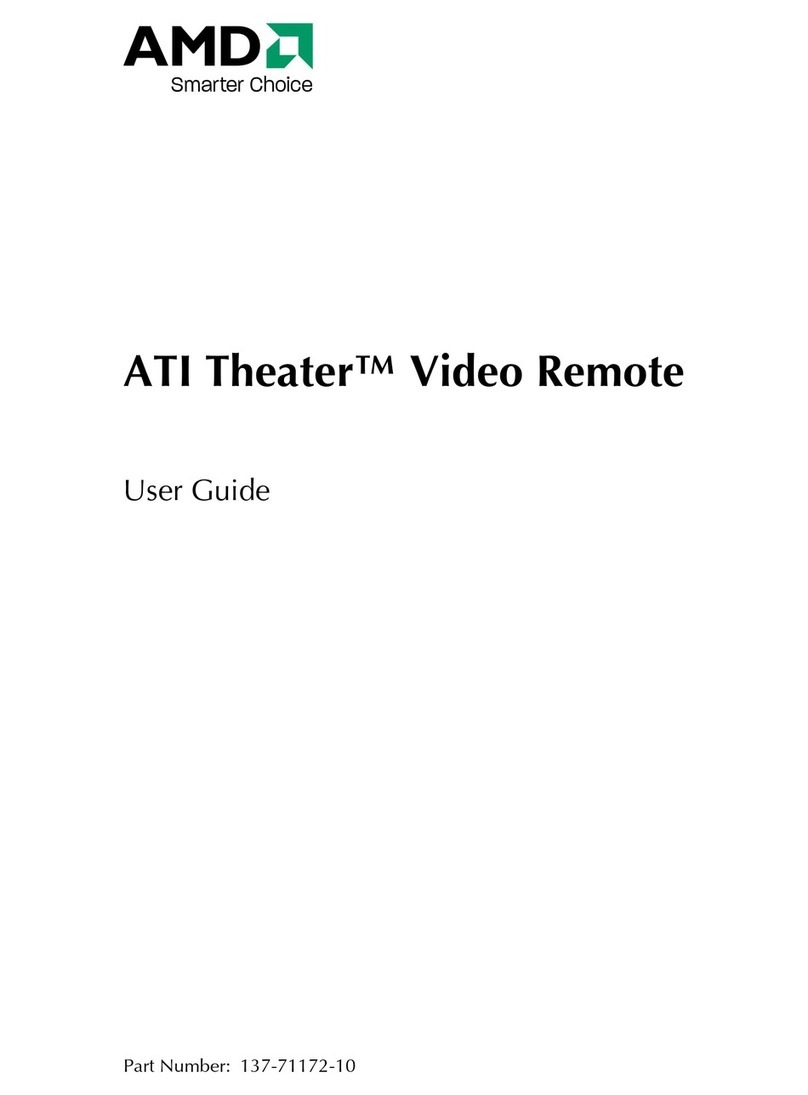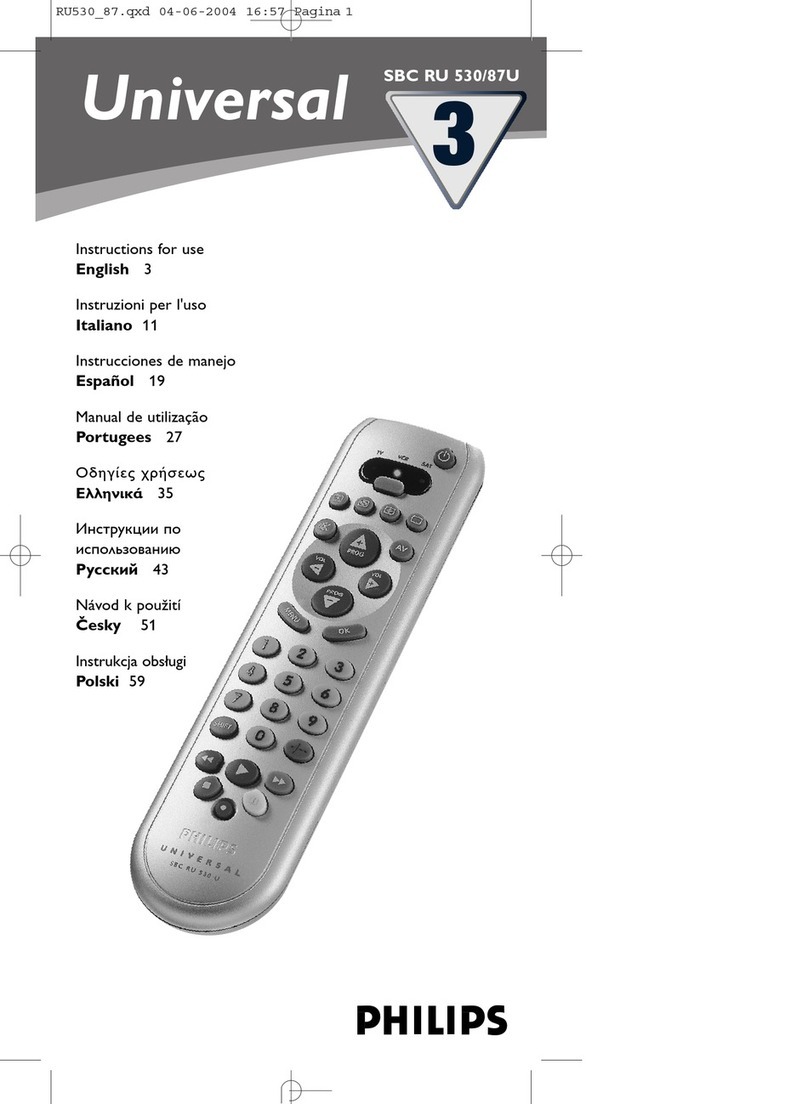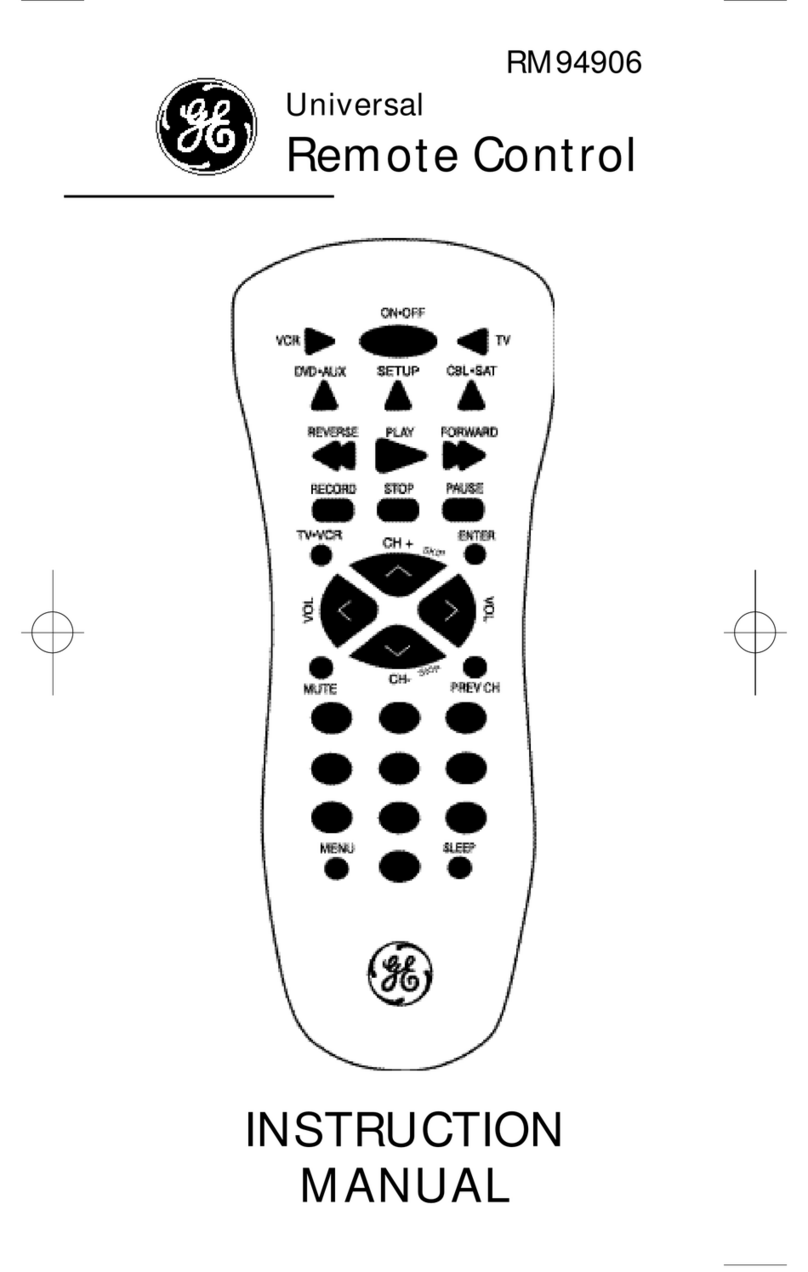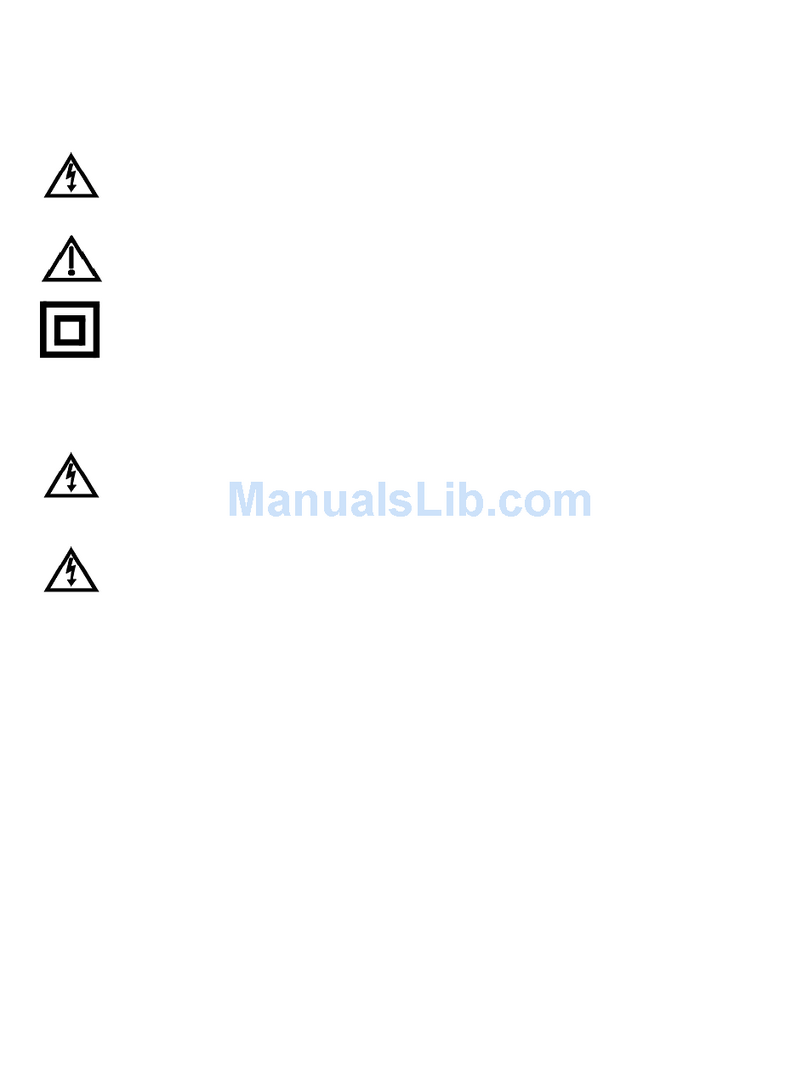Targa RT 7100 User manual

TARGA RT 7100
Universal Touch Screen
Remote Control
Owner’s Manual

EN-2
Table of Contents
REMOTE CONTROL
Introduction ............................................................................3
Key Features ..................................................................... 3
Getting to know your TARGA RT 7100 Remote ................4
Specifications .................................................................... 5
Battery Installation and Charging ......................................5
Getting Started .......................................................................6
Panel Calibration ...............................................................6
Hot Keys ............................................................................7
Hard Keys .......................................................................... 7
Key Tone ............................................................................ 7
Backlit ................................................................................7
IR Codes Library ...............................................................7
Configuration/Setting Up the Unit......................................7
Advanced Setup ...................................................................10
Edit - rename, move or delete key/device label ..............10
Preference ....................................................................... 11
Remote Setting ................................................................12
Smart - create a chain or multiple commands ................14
Clone - copy user settings to another remote control ..... 15
PC Link ............................................................................16
Interactive Help Screen ................................................... 18
Troubleshooting ...................................................................18
DOCKING CHARGER
Introduction ..........................................................................20
Key Features ................................................................... 20
Getting to know your Docking Charger ...........................21
Specifications ..................................................................22
How to charge the batteries ............................................... 23
How to perform remote advanced editing via computer .23
Maintenance .........................................................................22
Troubleshooting ...................................................................23
Important note ......................................................................23
PROGRAMMING CODE LIST
TV ................................................................................ CL-1
SAT/DSS/CBL ........................................................... CL-15
CD ............................................................................. CL-17
LD .............................................................................. CL-19
DVD ........................................................................... CL-20
AMP ........................................................................... CL-24

EN-3
EN
1Introduction
Congratulations! Your TARGA RT 7100 Touch Screen remote is
a state-of-the-art electronic device which integrates different
Infra-red remote controls to deliver instant A/V action to your
fingertips. We hope you will enjoy this remote and use it as your
Personal Digital Assistant (PDA) for your Home Theatre system.
1.1 Key Features
• Pre-programmed with learning capability
• 10-in-1 remote (replace TV, VCR, SAT, CTV, DVD, LD,
CD, AV1, AV2 and AV3)
• Learn up to 240 commands
• Maximum 70 keys per device mode
• EL backlit touch screen panel with intelligent light
sensor for power saving
• 5 useful hard keys for direct access ( , CH+, CH–,
VOL
+,
VOL
–)
• 3 touch screen shortcuts ( , , )
• Set up by code entering, device brand name search
and library code search
• 10 smart programs, each with 32 steps maximum
• Device name and function keys editing, moving,
deleting and restoring
• Custom page for personal set up and frequently used
commands
• Remote-to-remote copy function
• Volume punch through control for TV and AMP
• Interactive help screen
• Security password lock
• Real time clock
• Battery level indicator
• Auto power off
• AC/DC power charger
• Rechargeable batteries
HOME MUTE
• Docking charger for quick battery charging
• Computer link (PC link) for special key layout and
function via USB connection to PC
• Perform PC software upload and download
Note:
This equipment has been tested and found to comply with limits
for a Class B digital device, pursuant to Part 15 of the FCC Rules.
These limits are designed to provide reasonable protection
against harmful interference in a residential installation. This
equipment generates, uses and can radiate radio frequency
energy and, if not installed and used in accordance with the
instructions, may cause harmful interference to radio
communications. However, this is no guarantee that interference
will not occur in a particular installation. If this equipment causes
harmful interference to radio or television reception, which can
be determined by turning the equipment off and on, the user is
encouraged to try to correct the interference by one or more of
the following measures:
– Reorient or relocate the receiving antenna.
– Increase the separation between the equipment and receiver.
– Connect the equipment to an outlet on a circuit different to
that to which the receiver is connected.
– Consult the dealer or an experienced radio/TV technician for
help.
“Modifications not authorized by the manufacturer may void
users authority to operate this device.”

EN-4
1.2 Getting to know your TARGA RT
7100 Remote
1. Infra-red lens
2. Green LED indicator
3. Battery level meter
4. Current time
5. Current mode
6. Touch Screen panel
7. Short cut keys
8. Hard keys
9. Connection jack
10. Battery compartment
1
2
34
5
6
7
8
9
10

EN-5
EN
1.3 Specifications
Operation System: Integrated pre-programmed & learning
infrared remote control system
Compatibility: Pre-programmed with code library of
Televisions (TVs), Video Cassette
Recorders (VCRs), Satellite/Digital
Satellite Receivers (SATs), Cable
Converters (CTVs), Laser Disc Players
(LDs), Compact Disc Players (CDs),
Digital Video Disc Players (DVDs)and
Integrated Amplifiers (AMPs)
Memory Capacity: 240 learning commands
Memory Retention
after battery
disconnection: Non-volatile and permanent memory
Display Panel: Monochrome touch screen LCD
Resolution: 320 x 80 pixels
EL Backlighting: Blue-Green EL backlighting with light
sensor
Operating Distance: 10 Meters
Power Requirement: 4 x AAA size NiMH rechargeable
batteries
Charging Time: About 17 hours
Dimensions: 220 x 51 x 25 mm
Weight : 165g (without batteries installed)
215g (with batteries installed)
Included Accessories: AC/DC power adaptor (DC 9V, 400mA,
3.6VA) x 1
Connector x 1 (for charging purpose)
4 x AAA NiMH size rechargeable
batteries
Docking Charger
PC Link software for MS Windows ME,
2000, XP
USB Cable
For improvement purposes, specifications and functions are subject
to change without prior notice.
1.4 Battery Installation and Charging
4 pcs AAA NiMH rechargeable batteries, a connector and
a power adaptor are included in the package. We
recommend that you charge the batteries for not less than
10 hours for the 1st time usage. When the battery meter “
” in top-left corner of LCD screen is empty “ ”,
the batteries are weak. You should recharge the batteries.
To install the batteries,
open the battery cover,
follow the polarity symbol
shown in battery
compartment. Place the
batteries inside, then
replace the cover.
To recharge batteries, put
the power adaptor into AC
wall outlet, insert the DC
jack to the connector, then
connect to the socket at
the bottom of the remote.
It takes about 17 hours
maximum to fully charge
the batteries.
Remove the rubber
protector
Remove the charger by
tilting the connector upwards

EN-6
Note:
1. Battery icon “ ” is not shown when in Menu mode.
2. The unit is designed for optimum operation with original batteries.
3. DO NOT connect power adaptor and connector when using non-
original batteries.
4. To avoid data loss, remote setup is prohibited when batteries are
weak.
2Getting Started
After inserting batteries, it prompts at the main page which
shows alldevices and functions for selection. Tap
“ HOME ” at any time to jump to this page. If the remote
is inactive for about 60 seconds, it goes to power save
(sleep) mode and shuts down the display. Simply, touch
the screen panel to re-activate the unit.
Note: When in power save (sleep) mode, the hard key
section is still available for command.
Tap any of the device icons on the screen to enter the
corresponding device mode. LCD shows a remote key
platform.
Tap a key directly to send out the corresponding infra-red
command.
Tap “ PAGE ” at the bottom of screen to change
command pages.
Tap “ HOME ” to return to main page.
There will be no label or symbol for an empty key (these
keys are available for learning. For details, please refer
to
Learning
section of this manual).
Tap “ MENU ” to set up the unit.
2.1 Panel Calibration
Please follow the below instructions for calibration of the
remote touch screen panel. When you have experienced
any incorrect response from the touch screen panel,
please calibrate the panel.
• Tap “ MENU ” to set up the unit
• Tap “ REMOTE SETTING ”
• Tap “ CALIBRATION ”
• Follow the described procedure from the screen display
• Tap “ BACK ” to go back to the HOME page
Important Note:
Reset
—
If your TARGA RT 7100
stops for any reason, you
can reset the remote by
pressing the “ RESET ”
key inside the battery
compartment. See
illustration.
This product may need to be manually reset under high
electrostatic discharge.

EN-7
EN
2.2 Hot Keys
There are 3 hot keys on the bottom of LCD
display.
•HOME Jump anytime to main
page for device mode
selection e.g. TV,
VCR,DVD, etc,..
•MENU Access main setup
menu for configuration/
setting
•MUTE Volume mute function
2.3 Hard Keys
There are 5 hard keys. These transmit IR
command corresponding to device selected.
•Power ON/OFF
•CH+ Program up or channel up
•CH– Program down or channel down
•
VOL
+Volume up
•
VOL
–Volume down
2.4 Key Tone
When you tap any key, there is a short beep sound. The
User can enable/disable this function from main menu
setting. (For details, please refer to
Remote Setting
section in this manual.)
2.5 Backlit
There are two separated EL backlits for LCD screen and
hard keys, and will be turned on separately. Backlit will
be turned on for 5 seconds (factory default setting) after
a key is pressed. This function can be disabled by the
User. (For details, please refer to
Remote Setting
section
in this manual.)
2.6 IR Codes Library
To setup a code, tap “ MENU ” once then select a
device to set up. Choose a setup method. The User can
set up by learning the key command from an original
remote control, entering a code number, browsing through
the brand name list, or searching through the whole
library. Refer to separated Code List for IR code number
of different devices at the very end of the manual.
2.7 Configuration/Setting Up the Unit
Tap “ MENU ”, then choose any one of the following
items:
Setup — set up the pre-programmed code or learn key
command.
Tap “ Setup ” from the main menu.
Select one of the following setup methods.

EN-8
Learning – learn or copy a key command from
an original remote control to TARGA
RT 7100 remote.
• Tap “ Learning ” from
the Setup
menu.
• Select a device which you would like to carry the
command keys. (e.g. TV)
• Tap a key to be learnt from the TARGA RT 7100.
• Aim an original remote to the front of the TARGA
RT 7100 Press and hold the key of the original
remote until TARGA RT 7100 gives a success
message (this normally takes a short while).
• Edit the keyname or just tap “ OK ” to confirm.
• Tap another key to continue learning for the rest
of the useful commands.
• Tap “ MENU ” to return to main menu, or
tap “ HOME ” to return to main page.
Dual Signal Learning
– If you found a learnt
command works only occasionally for your A/V
equipment, your original remote control may
contain dual signals. Please follow the steps
below and reprogram these commands.
• Tap “ Learning ” from
Setup
menu.
• Select a device which you would like to carry the
command keys. (e.g. TV)
• Tap a key to be learnt from the TARGA RT 7100.
• Aim the original remote to the front of the TARGA
RT 7100. Press and hold the key of the original
remote until TARGA RT 7100 gives a success
message (this normally takes a short while).
• Edit the keyname or just tap “ OK ” to confirm.
• Tap the same key on the TARGA RT 7100.
• Again aim the original remote to the front of the
TARGA RT 7100. Press and hold the same key of
the original remote until TARGA RT 7100 gives a
success message.
• Edit the key name or just tap “ OK ” to confirm.
Note:
The optimum receiving
distance is 5-8cm for remote
learning. If you have any
reported problem during the
learning process, you can
adjust the distance of two
remotes slightly and try
again.
You can check the remaining memory space for
learning additional commands from the Status
menu.
(For details, please refer to Remote Setting
section in this manual.)
Brand Name – set up the pre-programmed code
by selecting a brand name.
• Turn on your device you wish to install before you
start this setup procedure. (e.g. TV)
• Tap “ Brand Name ” from
Setup
menu.
• Select a device. (e.g. TV)

EN-9
EN
• A brand name list in alphabetical order will be
displayed. Tap “ ” or “ ” to browse the list,
or tap a character to access a brand name. (e.g.
“ P ” for Philips)
• Tap a brand name from the list: it will be
highlighted. (e.g. Philips)
• Tap test keys on LCD screen or any hard key to
test the selected code.
• Tap “ ” to search next code, or “ ” command
will be sent at the same time.
•Tap“ ” to skip previous code.
• Tap “ Back ” to cancel and return to previous menu
page for selection of other brand name. (Follow
the above steps again.)
•Tap“OK ” to confirm and exit the Setup menu.
Note:
If you have reached the end of the code, you will
be prompted to continue for Auto-Search or Exit.
For details of Auto-search setup, please refer to
Auto Search Setup section in this manual.
Enter Code – set up the pre-programmed code
by entering code number. (TARGA
RT 7100 is preloaded with
numerous control codes for the
most popularAV equipment. Refer
to the enclosed code list for your
devices.)
• Tap “ Enter Code ” from
Setup
menu.
• Select a device. (e.g. TV)
• Tap numeric digit to enter code number (check
your code from the code list, e.g. 0021).
• Tap “ Delete ” to delete the last entered digit (if
you have mistyped a number).
• Tap “ Back ” to cancel and return to previous menu
page.
• Tap “ OK ” to confirm the input.
• Tap “ Test key ” on LCD screen or any hard keys
to test the corresponding function.
•Tap“OK ” to confirm and exit the setup.
Auto Search – set up the pre-programmed code
by searching through the library.
• Turn on your device before starting this setup
procedure. (e.g. TV)
• Tap “ Auto Search ” from
Setup
menu.
• Select a device. (e.g. TV)
• Tap “ ” once slowly, patiently and repeatly, until
your device is switched off. Then, press
“ OK ” to lock the code, or you can tap “ Test key ”
to test the device during the setup.
• Tap “ ” once to skip to code backward once if
you have missed the last code.
• Tap “ Back ” to cancel and return to previous menu
page.
• Tap “ OK ” to confirm and exit the Setup menu.
Note:
1. When a code is set to a device, the learnt
command and key name of that device will be
lost, and will be restored to pre-programmed
command.

EN-10
2. Some of codes do not have the Power command.
These codes may not be detected by using Auto
Search. The User is advised to use “ Test key ”
to test other keys.
3. During auto-searching, the User can access any
hard key to test the command.
3Advanced Setup
3.1 Edit — rename, move or delete key/
device label
Tap “ MENU ”, then tap “ Edit ” and choose any
one of the following items:
3.1.1. Key Name
– rename key label
• Tap “ Key Name ” from
Edit
menu.
• Select a device.
• Select a key to be edited.
• Tap
ABC
,
?!À
or
i
for quick access to different
groups of keys (character, symbol or graphic), and
tap “ ” or “ ” to access a different page of
each group of keys.
• Tap a character/symbol/graphic from the page.
• Tap “ Delete ” to erase last entered character/
symbol graphic.
• Tap “ Back ” to ignore and return to previous page.
• Tap “ OK ” to confirm and exit editing.
• Tap another key to be edited or "Home" to exit
the Edit function.
Remarks:
number of characters input depends
on the corresponding key size.
3.1.2. Device Name
–
rename device label
• Tap “ Device Name ” from
Edit
menu.
• Select a device.
• Tap
ABC
,
?!À
or
i
for quick access to different
groups of keys (character, symbol or graphic), and
tap “ ” or “ ” to access a different page of
each group of keys.
• Tap a character/symbol/graphic from the page.
• Tap “ Delete ” to erase last entered character/
symbol/graphic.
• Tap “ Back ” to ignore and return to previous page.
• Tap “ OK ” to confirm and exit editing.
• Tap another key to be edited or "Home" to exit
the Edit function.
Remarks:
maximum 7 characters allowed.
3.1.3. Move Key
– move key location (exchange
keys position)
• Tap “ Move Key ” from
Edit
menu.
• Select a device.
• Select a key to be moved, tap “ OK ” to confirm.
• Select a destination, tap “ OK ” to confirm. The
position of 2 seleced keys will then be exchanged.
• Select a key to continue or tap “ MENU ” to
exit Move Key mode and return to main menu.

EN-11
EN
3.1.4. Move Device
– move device location
• Tap “ Move Device ” from
Edit
menu.
• Select a device to move, tap “ OK ” to confirm.
• Select a destination, tap “ OK ” to confirm. The
position of 2 selected devices will then be
exchanged.
• Select a device to continue or tap “ MENU ”
to exit Move Device mode and return to main
menu.
3.1.5. Delete Key
–delete a key
• Tap “ Delete Key ” from
Edit
menu.
• Select a device.
• Select a key to be deleted, tap “ Yes ” to confirm.
• Select a key to continue or tap “ MENU ” to
exit Delete Key mode and return to main menu.
Tap “ MENU ”, then tap “ Preference ” and choose
any one of the following items:
3.2 Preference
3.2.1. Punch Through –set up device punch through
for Volume Control, Volume +/– and Mute
• Tap “ Punch Through ” from Preference menu.
• Select a source device. (e.g. TV)
• Select a target device. (e.g. DVD)
Note:
For punch through, Vol+, Vol– and Mute will be
punched through to the selected device.
3.2.2. Custom Page
–set up a user custom page
• Tap “ Custom Page ” from
Preference
menu.
• Select your keys from different devices for custom
page.
• Select a device from which a key is to be copied
to custom page. (e.g. TV)
• Select a key command to be copied to custom
page. (e.g. “ ” )
• Tap “ Yes ” to confirm the selection.
• Tap to select another key to create new command
or tap “ MENU ” to exit and return to main
menu.
Note:
1. Custom page is a group of keys that allow the
User to copy key commands from different
devices.
2. Access custom page from HOME page.
3. To view the device attribute of a key, tap the
header Custom Page once to toggle display
device name and key name.
4. If a key is deleted or re-named on original device,
it is also changed in custom page.

EN-12
3.3 Remote Setting
Tap “ MENU ”, then tap “ Remote Setting ” and
choose any one of the following items:
3.3.1. Clock
–adjust clock
Current Time –
adjust current time
• Tap “ Clock ” from
Remote Setting
menu.
• Tap “ Set ” to adjust clock.
• Enter four digits.The first two digits represent the
hour and the second two digits represent the
minutes. 24-Hr format is used.
• Tap “ OK ” to confirm and exit the setting.
• Tap "Back" to abort or "OK" to confirm settings.
• Tap "Home" to exit.
Day of week –
adjust day of week
• Tap “ Clock ” from
Remote Setting
menu.
• Tap “ Set ” to adjust date.
• Tap “ ” or “ ” to select day of week.
• Tap “ OK ” to confirm and “Back”to exit the setting.
• Tap "Back" to abort or "OK" to confirm settings.
• Tap "Home" to exit.
3.3.2. Beep Sound
–turn beep sound On/Off
• Tap “ Beep Sound ” from
Remote Setting
menu.
• Tap “ Enable ” to turn on beep sound.
• Tap “ Disable ” to turn off beep sound.
• Tap "Home" to exit.
3.3.3. LCD
– set up LCD related function
Light Auto Off –
set auto off time of backlit
• Select back light auto turn off to“ 5 Sec ”, “ 10
Sec ” or “ 15 Sec ”.
Backlit Control –
set backlit control method
• Select an option of back light control method,
“ By sensor ”, “ Always On ” or “ Always Off ”.
•always on: backlight is on 5, 10 or 15
seconds.
•always off: backlight will not light up when
touch screen is tapped.
•by sensor: sensor controls duration of
backlight depending of environment
illumination.
•Tap "Home" to exit
3.3.4. Password
–create/enable or disable
password
• In order to secure your personal settings of your
TARGA RT 7100 in security you can activate
password function for remote setting protection.
• Enter password, max. 5 characters and press
“OK”.
• Re-enter password for confirmation and press
“OK”.
• Tap “ Delete ” to delete last character.
• To disable password, give a blank input (no any
character is input) to password field.
Note: Universal password is “AAAAA”.

EN-13
EN
Clear Learning –
to clear learned command and
restore keys to default command
One Key – clear learned command of a single
key
• Tap to select a device.
• Tap to select a key.
• Tap “ Yes ” to confirm or tap “ No ” to abort.
One Device – clear learned command of all
keys of a device
• Tap to select a device.
• Tap “ Yes ” to confirm or tap “ No ” to abort.
All Devices – clear all learned commands of
all devices
• Tap “ All Devices ”.
• Tap “ Yes ” to confirm or tap “ No ” to abort.
Note: Press "Home" to exit menu.
Key Rename –
clear user renamed key label and
restore to factory default
One Key – restore user renamed label of a
single key
• Tap to select a device.
• Tap to select a key.
• Tap “ Yes ” to confirm or tap “ No ” to abort.
One Device – restore all user renamed key
labels of a device
• Tap to select a device.
• Tap “ Yes ” to confirm or tap “ No ” to abort.
All Devices – restore all user renamed key
labels of all devices
• Tap “ All Devices ”.
• Tap “ Yes ” to confirm or tap “ No ” to abort.
Note: Press "Home" to exit menu.
Device Rename –
clear user renamed device
label and restore to factory default
One Device – restore a single user renamed
device
label and restore to
factory default
• Tap to select a device.
• Tap “ Yes ” to confirm or tap “ No ” to abort.
All Devices –restore all user renamed device
labels and restore to factory
default
• Tap “ All Devices ”.
• Tap “ Yes ” to confirm or tap “ No ” to abort.
Note: Press "Home" to exit menu.
Move key – clear and restore user setting for
key movement
3.3.5. Reset Default
– reset user setting to factory
default
Warning : Please make sure it is really necessary
to perform this function. Your TARGA RT 7100
will be reset to factory pre-loaded settings and
all the learned signals/custom settings will be
erased.

EN-14
One Device – clear the setting of key
movement of a device and
restore to factory default
• Tap to select a device.
• Tap “ Yes ” to confirm or tap “ No ” to abort.
All Devices –clear all settings of key
movements of all devices and
restore to factory default
• Tap “ All Devices ”.
• Tap “ Yes ” to confirm or tap “ No ” to abort.
Note: Press "Home" to exit menu.
Move Device – clear the setting of device
movement and restore to factory default
• Tap “ Move Device”.
• Tap “ Yes ” to confirm or tap “ No ” to abort.
Deleted Key –
restore deleted keys
One Key – restore a single deleted key
• Tap to select a device.
• Tap to select a key.
• Tap “ Yes ” to confirm or tap “ No ” to abort.
One Device – restore all deleted keys of a
device
• Tap to select a device.
• Tap “ Yes ” to confirm or tap “ No ” to abort.
All Devices – restore all deleted keys of all
devices
• Tap “ All Devices ”.
• Tap “ Yes ” to confirm or tap “ No ” to abort.
Note: Press "Home" to exit menu.
All to Default –
restore all user settings to factory
default
• Tap “ Yes ” to confirm or tap “ No ” to abort.
Note: 1. All user settings will be lost (except
clock and password).
2. Reset default function. Do not clear
clock setting and password.
Note: Press "Home" to exit menu.
3.3.6. Status
–show information of the unit
• Display software version, code number of each
device and other useful information.
• Tap “ ”, “ ” for more information or tap
“ Back ” to return to Remote Setting menu.
3.4 Smart — create a chain of multiple
commands
TARGA RT 7100 comes with 10 editable
SMART
programs each with maximum 32 key steps. With the
help of
SMART
, you can program a group of commands
and time delay to execute in a chain of IR signals
simply by pressing “
SMART
”.
Tap “ MENU ”, then tap “ Smart ” and choose any
one of the following items:

EN-15
EN
• Tap “ Add Delay ” to add a delay time between
key commands: maximum delay is 20 seconds.
• Select an item from the command list and tap
“ Move Up ” and “ Move Down ” to re-order the
sequence of that item,or tap “ Delete ” to remove
that item from the list.
• Tap “ Test ” to test the function of Smart.
• Tap “ OK ” to confirm or ”Back” to cancel.
• To set a key name refer to section 3.1.1.
3.4.3. Delete smart
–delete a smart key
• Select an existing smart.
• Tap “ OK ” to confirm.
• Tap “ Back ” to abort.
3.4.4. Rename smart
–to rename label of a smart
key
• Select an existing smart.
• Tap a character from the touch screen.
• Tap “ Delete ” to last entered character.
• Tap “ Back ” to ignore and return to previous page.
• Tap “ OK ” to confirm.
Note:
1. When a smart is executed, you can press a
hard key (e.g. , CH+, CH–,
VOL
+,
VOL
–) to
stop the signal transmission.
2. The User can set max. 32 steps (including
delay) for each smart program.
3. Maximum delay time is 20 seconds.
3.5 Clone — copy user setting to another
TARGA RT 7100 remote
Tap “ MENU ”, then tap “ Clone ” and choose any
one of the following items:
Note : Before you perform this function, please
make sure that you have 2 TARGA RT 7100 remotes.
You have to identify which unit is the sender and
which is the receiver. The sender is the unit that
contains data that will be transferred to another
TARGA RT 7100 remote (receiver unit). The receiver
is the unit which will copy signals from the sender
unit.
Please keep both sender and receiver units face
to face at a distance of 5-8cm during the whole
cloning process.
3.4.1. Add new smart
– create a new smart
command
• Select an empty smart key.
• Tap “ Add Key ” to select a device and a key to
add itinto smart list.
• Tap “ Add Delay ” to add a delay time between
key commands: maximum delay is 20 seconds.
• Select an item from the command list and tap
“ Move Up ” and “ Move Down ” to re-order the
sequence of that item, or tap “ Delete ” to remove
that item from the list.
• Tap “ Test ” to test the function of Smart.
• Tap “ OK ” to confirm or “Back” to cancel.
• To set a key name refer to section 3.1.1.
3.4.2. Edit smart
– edit an existing smart key
• Select an existing smart.
• Tap “ Add Key ” to select a device and a key to
add itinto smart list.

EN-16
3.5.1. Copy one Device
–
copy
all user settings of a single
device from the
sender to the
receiver unit
• On the receiver unit, tap
“ Receive ”.
• On the sender unit, tap “ Copy
one Device ”, then tap to select
a device (e.g. TV). All user
settings in the selected device
will be sent out via the IR
linking from the sender to
the receiver unit.
Note: Press "Home" to exit
menu.
3.5.2. Copy all Devices
–copy all
user settings of all devices from
the sender to the receiver unit
• On the receiver unit, tap
“ Receive ”.
• On the sender unit, tap
“ Copy all Devices ”, all user
settings will be sent out via the
IR linking from the sender to
the receiver unit.
• All user settings except
“
Clock
” and “ Password ”
will be sent out via IR linking.
Note: Press "Home" to exit
menu.
3.5.3. Receive
– receive data for
Clone function (receiver unit
has to select this function in
order to start cloning)
• Press ”Yes” to enter receiving
mode ready for receiving
incoming data of copy mode.
Note:
1. Please note that all user settings will be
overwritten when data has been fully received.
2. Do not interrupt the linking during sending and
receiving data.
3. Be sure to keep the two remotes within 5cm to
8cm distance during the copy process for better
performance.
3.6 PC Link
— connect with computer for
download/upload data
Tap “ MENU ”, then choose “ PC Link ”.
For PC-to-remote data upload/download function, you
must purchase the TARGA RT 7100 Docking package.
You cannot perform this function without the original
docking station.
Voltage surges in the domestic power supply can
interrupt the programming via PC. In this case you
must turn the remote control off and back on. Next,
repeat the programming.

EN-17
EN
Important Note:
•
Do not drop or jolt the unit.
•
If the unit does not work properly, press the “ RESET ”
key once to restart. (The Reset key is located inside
the battery compartment.)
•
If password is set, the User needs to enter password
to access the main menu. Enter “AAAAA” if you forget
the password.
Troubleshooting
4
Q : My TARGA RT 7100 is not working!
A : Please make sure that you have inserted the provided
rechargeable batteries with correct polarity and that they
are charged. For further details, please refer to the “
1.4
Battery Installation and Charging
” section of this manual.
A : If your TARGA RT 7100 stops, please press the “ RESET ”
button inside the battery compartment. For details, please
refer to the “
2.1 Panel Calibration
” section of this manual.
Q : I have installed a code from the provided code
list for my device but the remote is not working
or only partly working with my device.
A : The selected code is not matched with your device: you
must try another code if it is available on the code list. Or
you have to go through the “ Auto Search ” to locate
another possible code. Or you can simply learn the original
remote to your TARGA RT 7100 by learning function. For
details, please refer to “
2.7 Configuration/Setting Up the
Unit
”.
Q : I have copied my original remote to TARGA RT
7100. But I found that some of the commands only
function occasionally.
A : Your original remote may carry dual signal commands. You
must go through the section “
2.7 Configuration/Setting
Up the Unit — Dual Signal Learning
” and program again.
Q : I cannot move a key to another location.
A : You must make sure that the selected key type is identical.
You cannot exchange key position with different key type.
For details, please refer to “
3.1.3. Move Key
” section.
Q : The backlit of the LCD is not working.
A : You must make sure that you have selected either “ By
sensor ” or “ Always On ” in the Remote Setting menu. For
details, please refer to “
3.3 Remote Setting
” section.
Q : How can I prevent someone to editing/changing
the setting of my TARGA RT 7100?
A : Simply activate the “ Password ” function to lock your
remote. For details, please refer to “
3.3.4. Password
”
section.
3.7 Interactive Help Screen
In menu mode, there is a help icon (
?
) in the top
right corner of screen. It provides help information for
each sub-level of menu.

EN-18
Q : I have forgotten my password.
A : There is a factory preloaded password, “
AAAAA
”.
Q : How can I restore my TARGA RT 7100 to factory
preloaded setting?
A : Please check carefully with your manual section “
3.3.5.
Reset Default
”.
Q : What is SMART?
A : It is an advanced feature of your TARGA RT 7100 which
allows you to program a series of commands with
appropriate time delay. By simply pressing the selected
“ SMART ” button, your TARGA RT 7100 will execute a chain
of IR signals automatically. For details, please refer to section
“
3.4 SMART
”.
Q : What is Clone?
A : It is an advanced feature of your TARGA RT 7100 which
allows data to be transferred between 2 TARGA RT 7100
remotes. In order to perform this function, you must have 2
Home Theatre Master remotes so that you can transfer the
data from the sender to the receiver unit. For details, please
refer to section “
3.5 Clone
”.
Q : What is PC Link?
A : It is an advanced feature of your TARGA RT 7100 which
allows you to upload and download remote setting data to
and from your Personal Computer. You can also perform
remote customization such as different key shape or layout
editing via the PC software. In order to perform this function,
you must have the TARGA RT 7100 Docking Station and
the corresponding computer software installed on your PC.
For details, please refer to the owner’s manual of the TARGA
RT 7100 Docking Station.

EN-19
EN
TARGA RT 7100
Owner’s Manual
Docking Charger
Universal Touch Screen Remote
Control
Please download the latest software from
www.remotec.com.hk/eng/tech.htm

EN-20
Introduction
1
Thank you for choosing your TARGA RT 7100 Touch Screen remote
and this Docking Charger. We hope you enjoy them and use them
as your Personal Digital Assistant for your Home Theatre system.
Before operating the Docking Charger, please read this manual
thoroughly. Then keep it for future reference.
1.1 Key Features
• Charging device for your TARGA RT 7100 Universal
Touch Screen Remote Control
• Connecting your TARGA RT 7100 Universal Touch
Screen Remote Control to home computer system for
remote advanced editing and data back up (PC Link)
• LED indicator for charging status display
• USB cable included for PC connection
Note:
This equipment has been tested and found to comply with limits
for a Class B digital device, pursuant to Part 15 of the FCC
Rules. These limits are designed to provide reasonable
protection against harmful interference in a residential
installation. This equipment generates radio frequency energy
and, if not installed and used in accordance with the
instructions, may cause harmful interference. If this equipment
causes harmful interference to radio or television reception,
which can be determined by turning the equipment off and on,
the user is encouraged to try to correct the interference by one
or more of the following measures:
– Reorient or relocate the receiving antenna.
– Increase the separation between the equipment and
receiver.
– Connect the equipment to an outlet on a circuit different to
that to which the receiver is connected.
– Consult the dealer or an experienced radio/TV technician
for help.
“Modifications not authorized by the manufacturer may void
users’ authority to operate this device.”
Table of contents