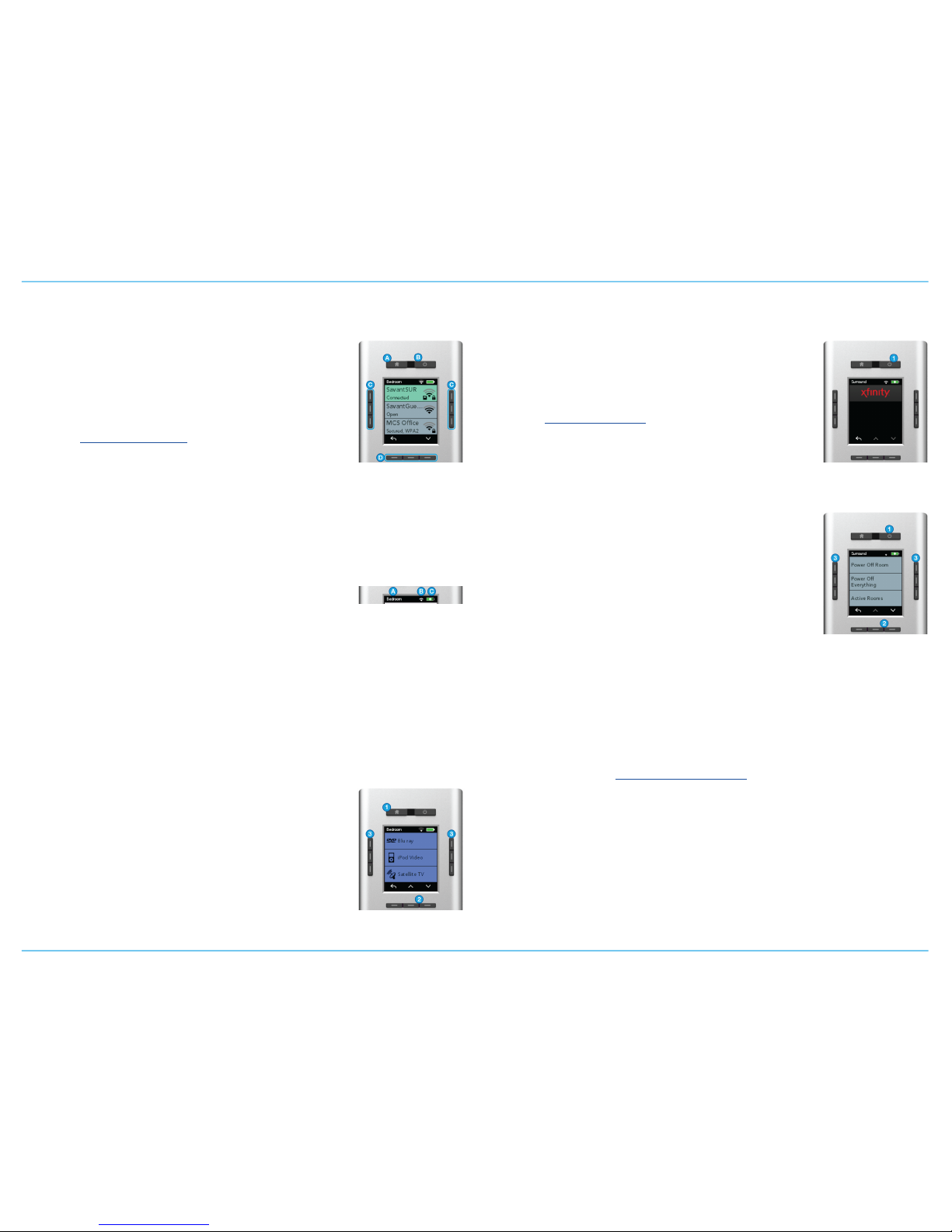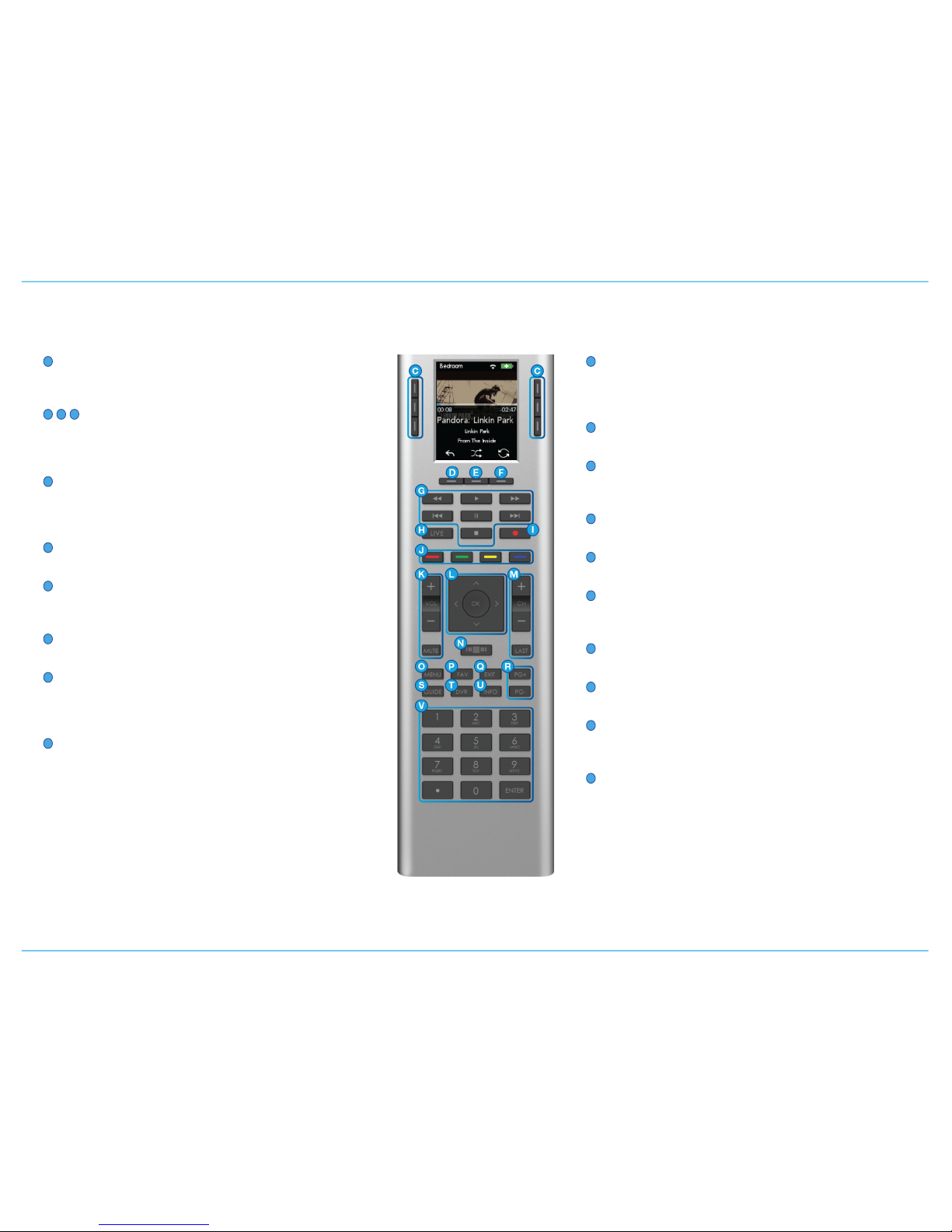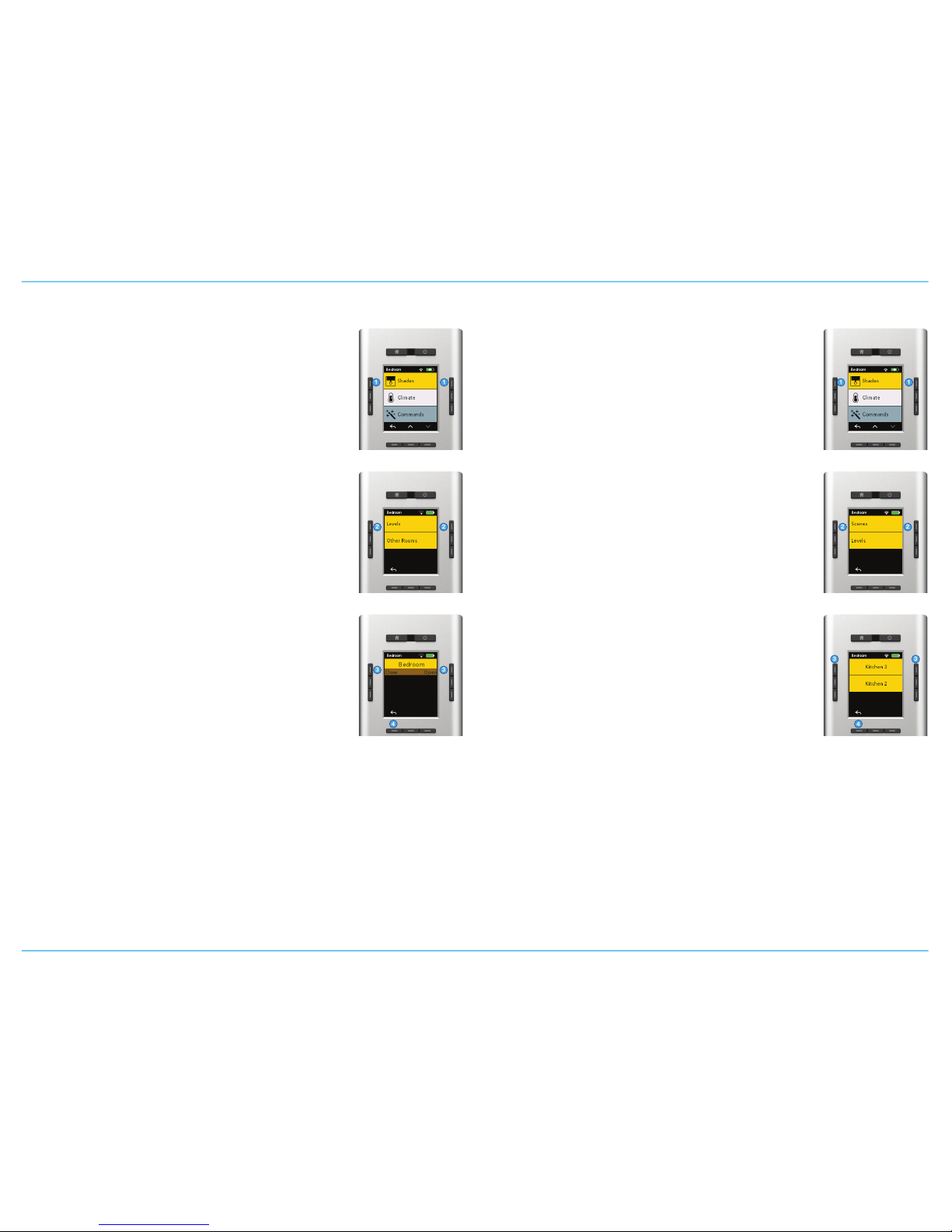Table of Contents
....................................................................Remote Components!2
.............................................Savant® Universal Remote Overview!3
.......................................................................Operating the SUR !4
............................................................................Global Function Buttons !4
................................................................................Remote Status Icons!4
....................................................................................Selecting Services !4
...............................................................................Powering OffServices!4
..............................................................................Savant TrueCommand !5
...........................................................Controlling Savant Services!6
....................................................................................AV Service Control!6
...........................................................................................HVAC Control!7
...........................................................................................Shade Control!10
.........................................................................................Lighting Control!12
..................................................Modifying Remote Configuration!13
..............................................................................Switching IP Networks !13
............................................................................Selecting a Savant Host!14
.....................................................Remote Screen Time Out (Sleep Timer)!14
.......................................................................Updating Remote Firmware!15
...............................................................................Resetting the Remote!15
..............................................................Maintenance Operations!16
..............................................................................Rebooting the Remote!16
...................................................................................Regulatory!17
Remote Components