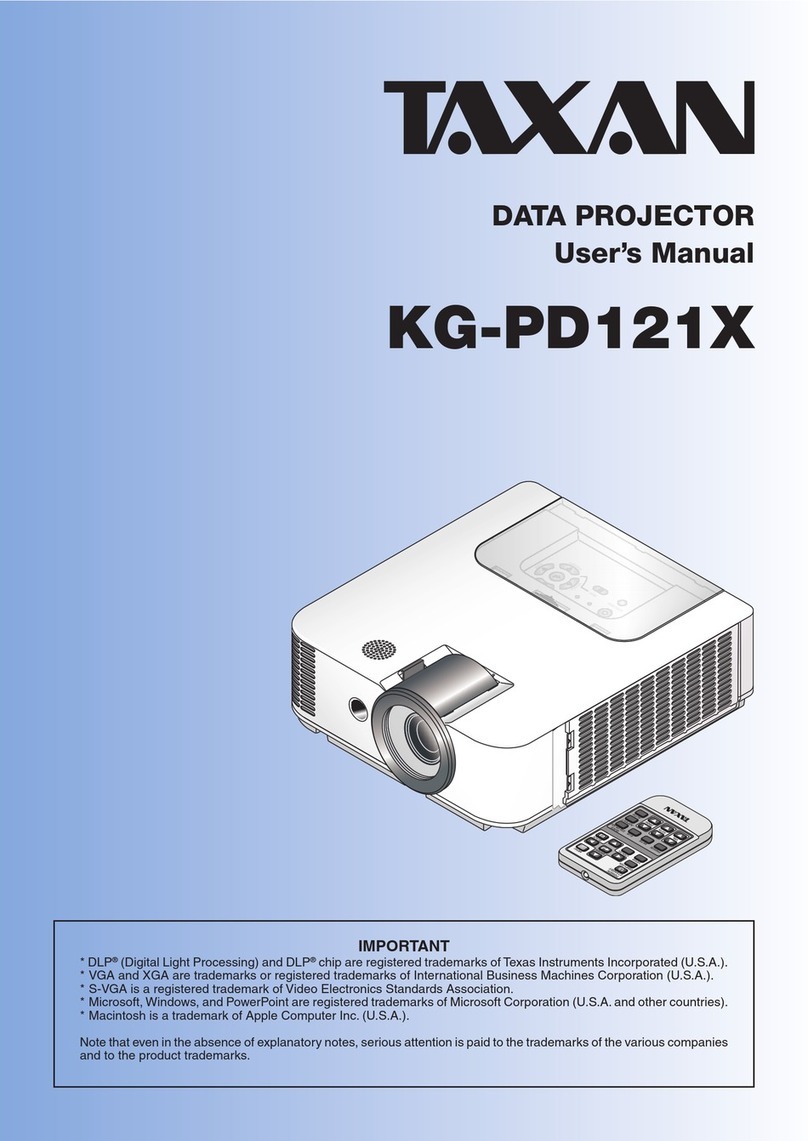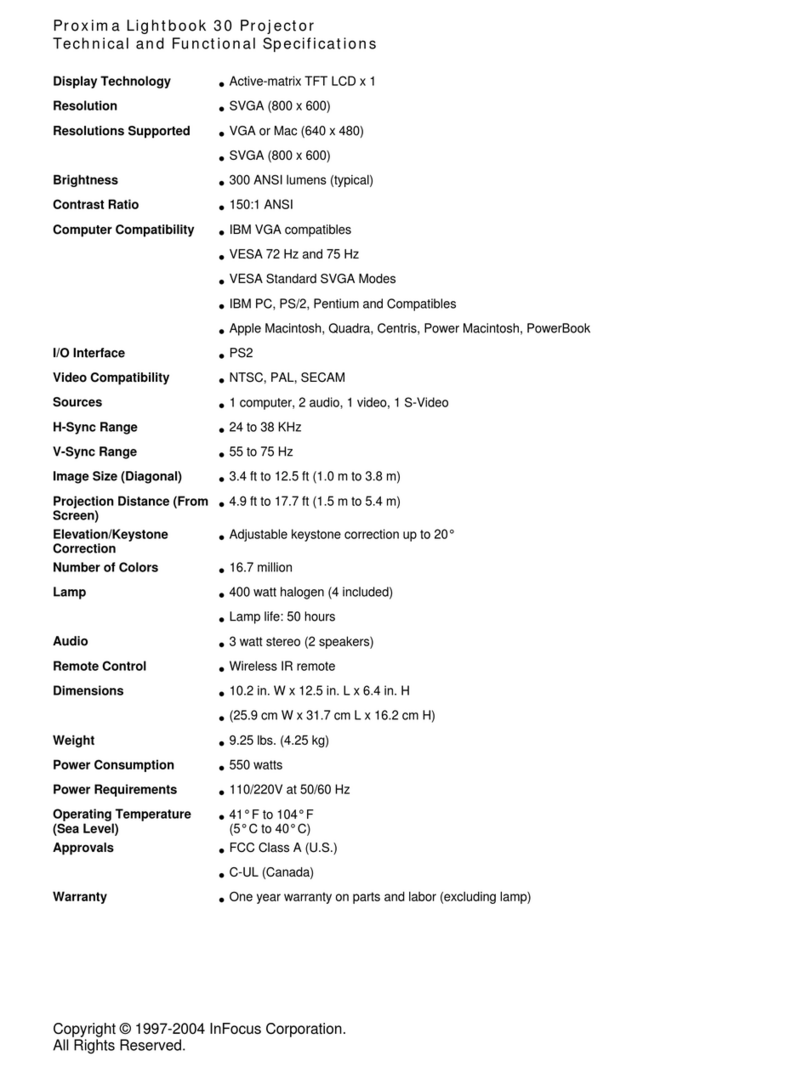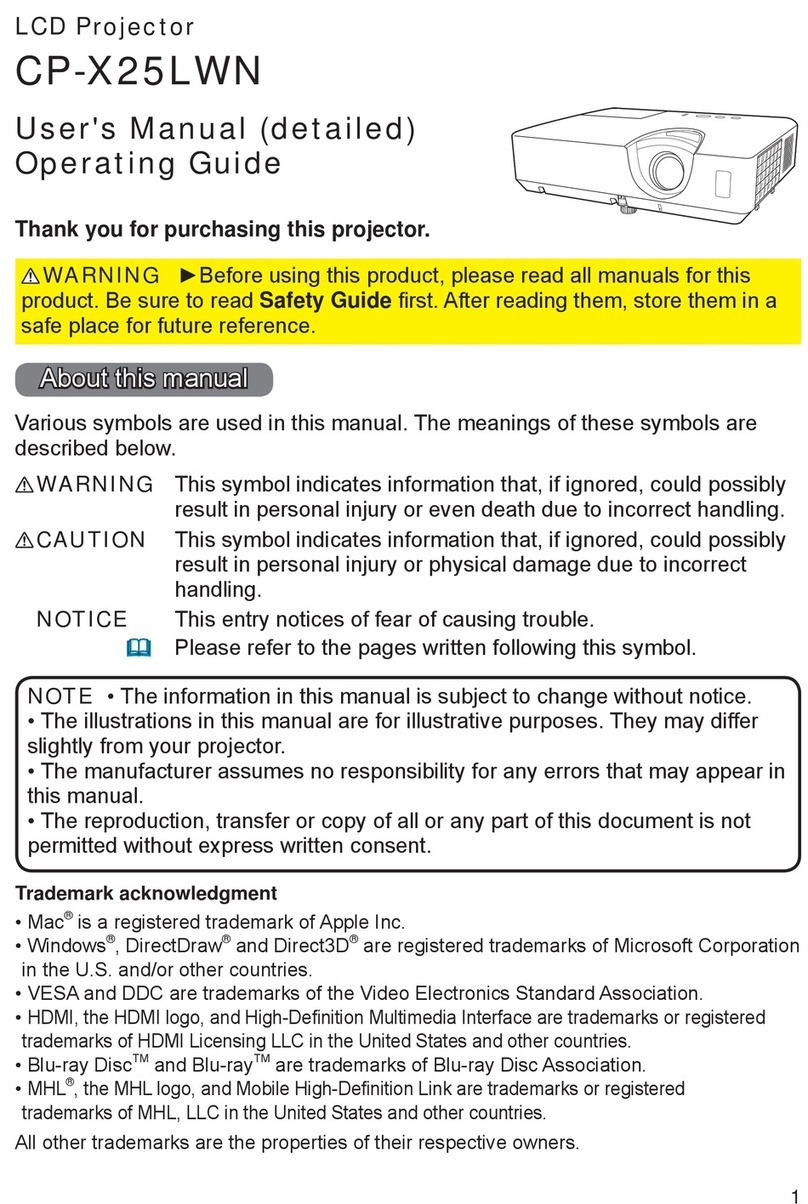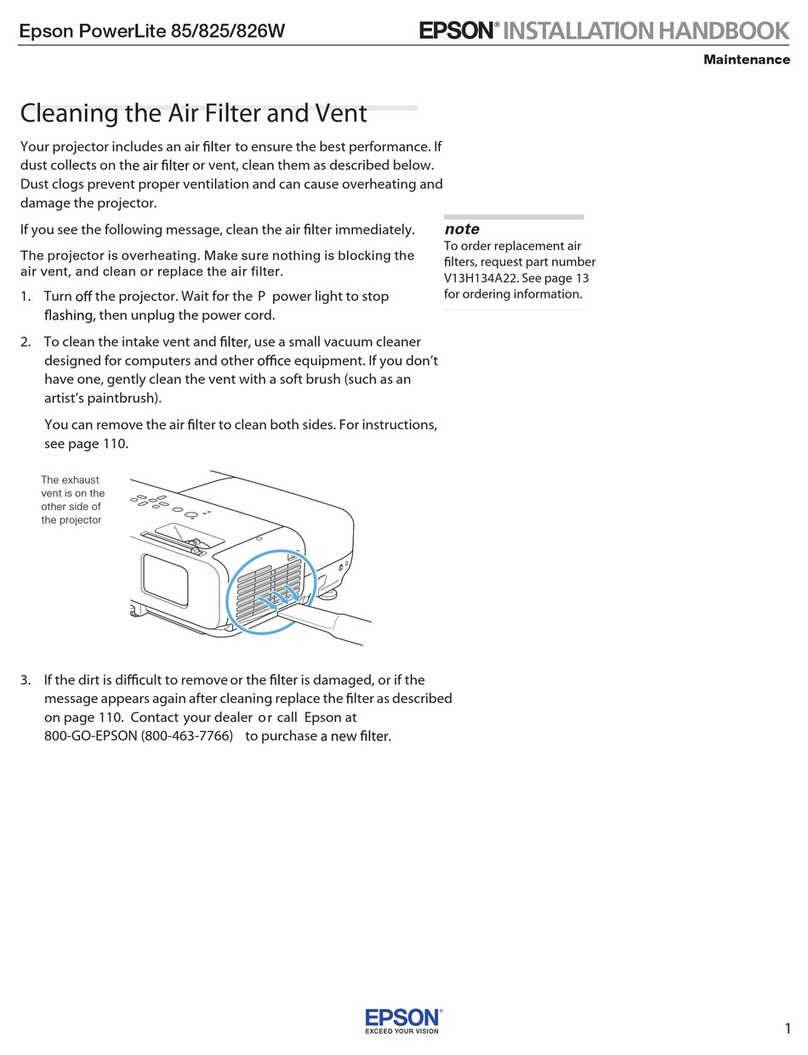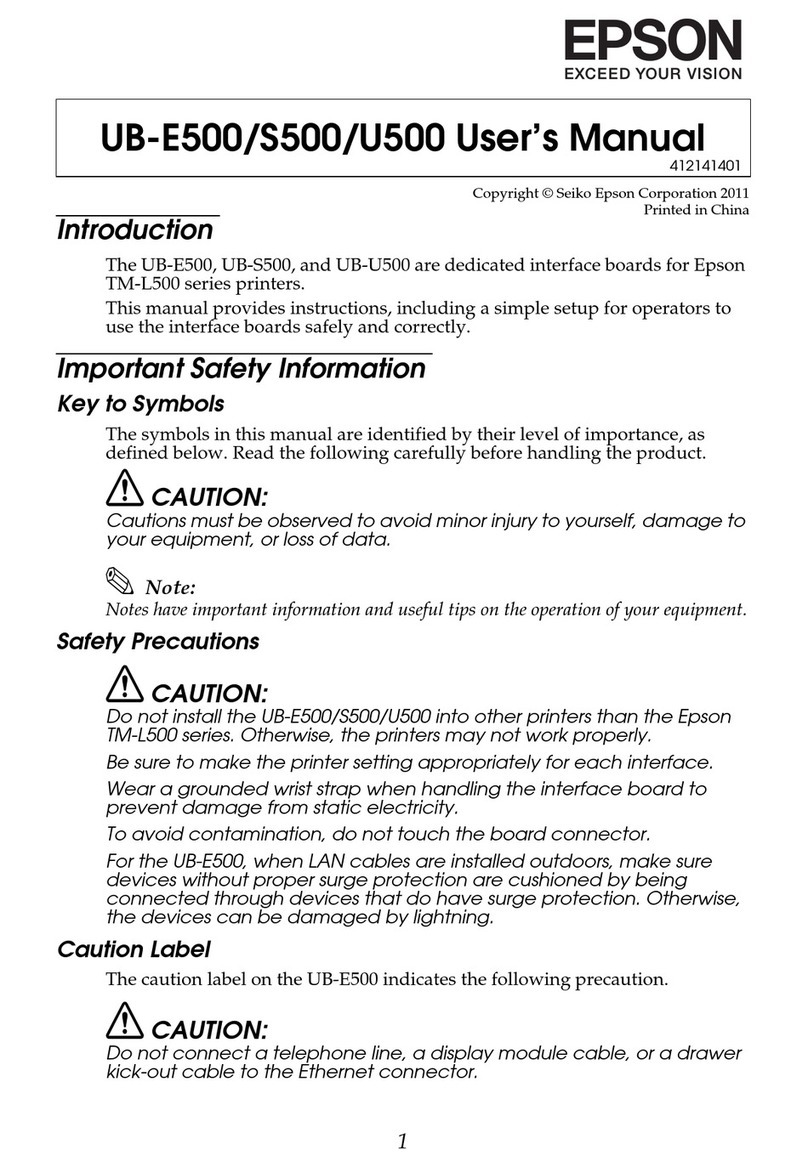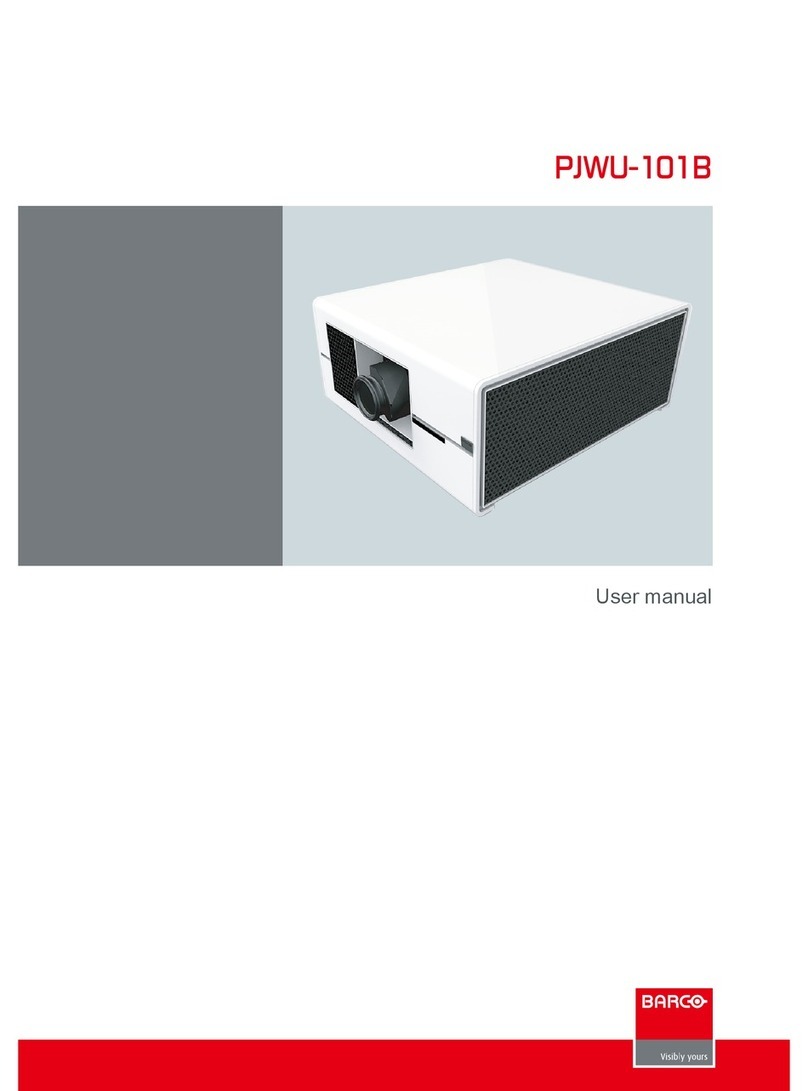Taxan KG-PS232Xh User manual
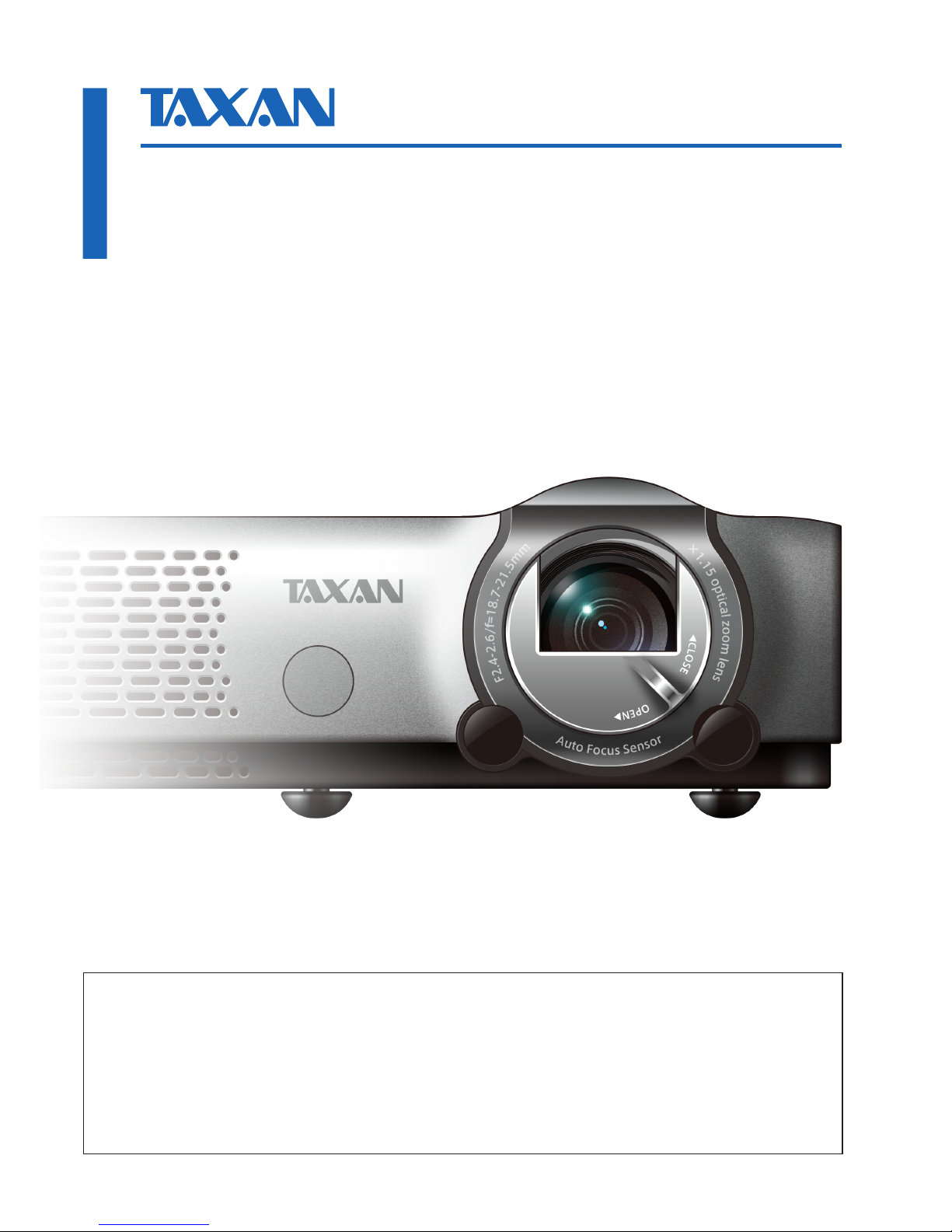
IMPORTANT
DLP® (Digital Light Processing) and DLP® chip are registered trademarks of Texas Instruments Incorporated (U.S.A.).
VGA and XGA are trademarks or registered trademarks of International Business Machines Corporation (U.S.A.).
S-VGA is a registered trademark of Video Electronics Standards Association.
Microsoft, Windows, and PowerPoint are registered trademarks of Microsoft Corporation (U.S.A. and other countries).
Macintosh is a trademark of Apple Computer Inc. (U.S.A.).
Note that even in the absence of explanatory notes, serious attention is paid to the trademarks of the various companies
and to the product trademarks.
•
•
•
•
•
KG-PS232Xh/232X
KG-PV131X/131S
DATA PROJECTOR
User’s Manual

Data Projector
E-2
Important safety information
Precautions
Thank you for your purchase of this TAXAN data projector.
Please read this User’s Manual to the end so that you will be able to use this product properly.
After reading, keep this manual together with the Warranty in a safe place so that you may refer to it whenever you need it.
Please read this User’s Manual should there be something that you need to know during operation of the projector or in case
of an irregularity.
This User’s Manual covers models KG-PS232Xh/KG-PS232X, and KG-PV131X/KG-PV131S.
The projection distance is the same in these models, but the screen resolution, auto focus function, and some other functions
are dierent.
See the table below and the “Major Specications”for details. See Pages E-90 to 93.
Model Resolution (Full Function) Auto Focus Function
KG-PS232Xh 1024 × 768 (XGA) ○
KG-PS232X 1024 × 768 (XGA) ○
KG-PV131X 1024 × 768 (XGA) —
KG-PV131S 800 × 600 (S-VGA) —
○: Function included, —: Function not included
This device complies with Part 15 of the FCC Rules. Operation is subject to the following two conditions. (1) This device may
not cause harmful interference, and (2) this device must accept any interference received, including interference that may
cause undesired operation.
Type of Product:
Equipment Classification:
Models:
Projector
Class B Peripheral
KG-PV131S, KG-PV131X, KG-PS232X, KG-PS232Xh
U.S. Responsible Party:
Address:
Tel. No.:
PLUS Vision Corp. of America
9610 SW Sunshine Court Suite 500 Beaverton,
OR 97005
(503) 748 8700
We hereby declare that the equipment specified above
conforms to the technical standards as specified in the FCC Rules.
DECLARATION OF CONFORMITY
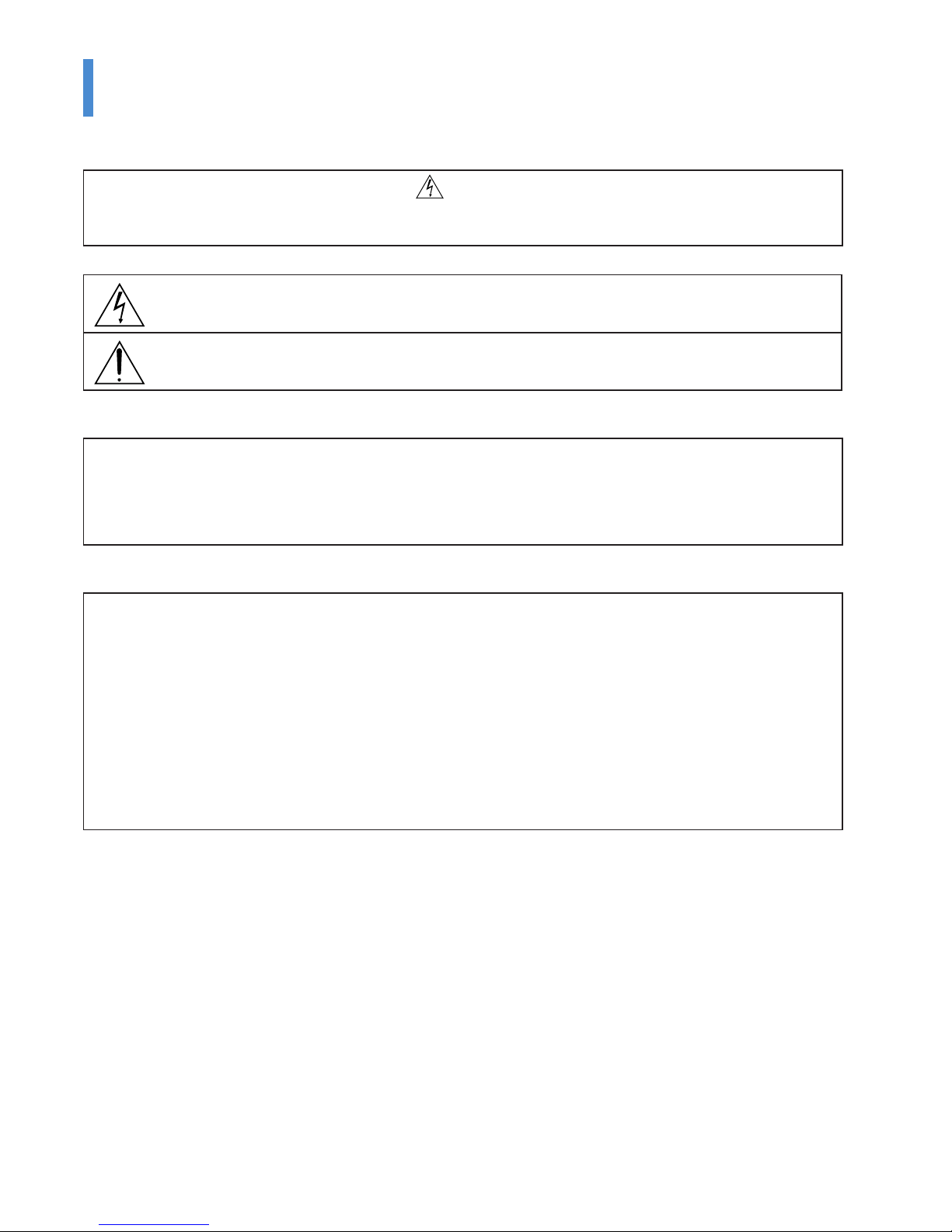
KG-PS232Xh/232X | KG-PV131X/131S User’s Manual E-3
Important safety information
CAUTION
TO PREVENT SHOCK, DO NOT OPEN THE CABINET. NO USER-SERVICEABLE PARTS INSIDE. REFER SERVICING TO QUALIFIED
KAGA COMPONENTS SERVICE PERSONNEL.
This symbol warns the user that uninsulated voltage within the unit may have sucient magnitude to cause
electric shock. Therefore, it is dangerous to make any kind of contact with any part inside of this unit.
This symbol alerts the user that important literature concerning the operation and maintenance of this unit has
been included. Therefore, it should be read carefully in order to avoid any problems.
The above cautions are given on the bottom of the product.
WARNING
TO PREVENT FIRE OR SHOCK, DO NOT EXPOSETHIS UNIT TO RAIN OR MOISTURE. DO NOT USE THIS UNIT’S GROUNDED PLUG
WITH AN EXTENSION CORD OR IN AN OUTLET UNLESS ALL THREE PRONGS CAN BE FULLY INSERTED. DO NOT OPEN THE
CABINET. THERE ARE HIGH-VOLTAGE COMPONENTS INSIDE. ALL SERVICING MUST BE DONE BY QUALIFIED KAGA COMPO-
NENTS SERVICE PERSONNEL.
RF Interference
WARNING
This equipment has been tested and found to comply with the limits for a Class B digital device, pursuant to Part 15 of the
FCC Rules. These limits are designed to provide reasonable protection against harmful interference in a residential installa-
tion. This equipment generates, uses and can radiate radio frequency energy and, if not installed and used in accordance
with the instructions, may cause harmful interference to radio communications. However, there is no guarantee that inter-
ference will not occur in a particular installation. If this equipment does cause harmful interference to radio or television
reception, which can be determined by turning the equipment o and on, the user is encouraged to try to correct the
interference by one or more of the following measures:
Reorientate or relocate the receiving antenna.
Increase the separation between the equipment and receiver.
Connect the equipment into an outlet on a circuit dierent from that to which the receiver is connected.
Consult the dealer or an experienced radio/TV technician for help.
•
•
•
•
DOC Compliance Notice
This Class B digital apparatus meets all requirements of the Canadian Interference-Causing Equipment Regulations.
Hg: Lamp in This Product Contains Mercury. Dispose of Lamp According to Local, State or Federal Law.
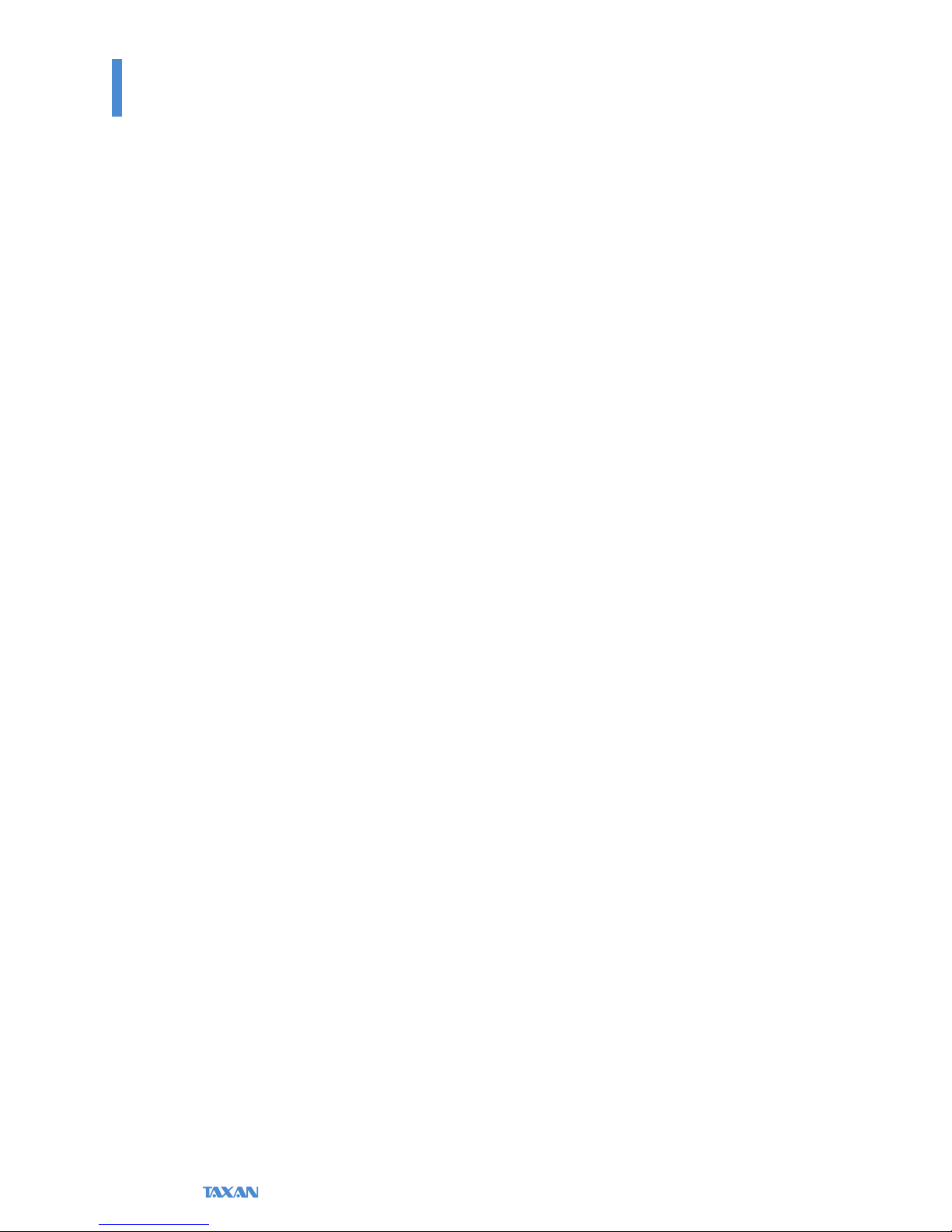
Data Projector
E-4
Important safety information
Important Safeguards
These safety instructions are to ensure the long life of the unit and to prevent re and shock. Please read them carefully and
heed all warnings.
Installation
For best results, use the unit in a darkened room.
Place the unit on a at, level surface in a dry area away from dust and moisture.
Do not place the unit in direct sunlight, near heaters or heat radiating appliances.
Exposure to direct sunlight, smoke or steam can harm internal components.
Handle the unit carefully. Dropping or jarring can damage internal components.
Do not place heavy objects on top of the unit.
Power Supply
The unit is designed to operate on a power supply of 100 - 240 V 50/60 Hz AC. Ensure that your power supply ts these
requirements before attempting to use the unit.
Handle the power cable carefully and avoid excessive bending. A damaged cord can cause electric shock or re.
Disconnect the power cable (main’s lead) from the power outlet after using the unit.
Before disconnecting the power cable, make sure that the indicator of the POWER/STANDBY button lights in orange (not
ashing or in blue).
Cleaning
Disconnect the power cable (main’s lead) from the unit.
Clean the cabinet of the unit periodically with a damp cloth. If heavily soiled, use a mild detergent. Never use strong deter-
gents or solvents such as alcohol or thinner.
Use a blower or lens paper to clean the lens, and be careful not to scratch or mar the lens.
Clean the ventilation slots and speaker grills on the unit periodically using a vacuum cleaner. If accumulated dust blocks the
ventilation slots, the unit will overheat, which may cause the unit to malfunction.
Use a soft brush attachment when using the vacuum cleaner. Do not use a hard attachment, such as a crevice tool, to pre-
vent the damage to the unit.
Lamp Replacement
Be sure to replace the lamp when the LAMP indicator comes on. If you continue to use the lamp after 2000 hours of usage,
the lamp will turn o.
Fire and Shock Precautions
Ensure that there is sucient ventilation and that vents are unobstructed to prevent the buildup of heat inside the unit. Al-
low at least 10 cm (4 inches) of space between the unit and walls.
Prevent foreign objects such as paper clips and bits of paper from falling into the unit. Do not attempt to retrieve any ob-
jects that fell into the unit. Do not insert any metal objects such as a wire or screwdriver into the unit. If something should
fall into the unit, immediately disconnect the power cable from the unit and have the object removed by a qualied KAGA
COMPONENTS service person.
Do not place any liquids on top of the unit.
Carrying around
When carrying the unit around, please use the soft case that comes with it and, to protect the lens from scratches, always shut
the lens shutter. Also, do not subject the unit to strong mechanical shock.
CAUTION – HOT!
The area around the exhaust vents is hot during and immediately after image projection.
To avoid burns, keep your hands away from this area.
Wait until the exhaust vents area cools o before touching it.
Do not look into the lens while the unit is on. Serious damage to your eyes could result.
•
•
•
•
•
•
•
•
•
•
•
•
•
•
•
•
•
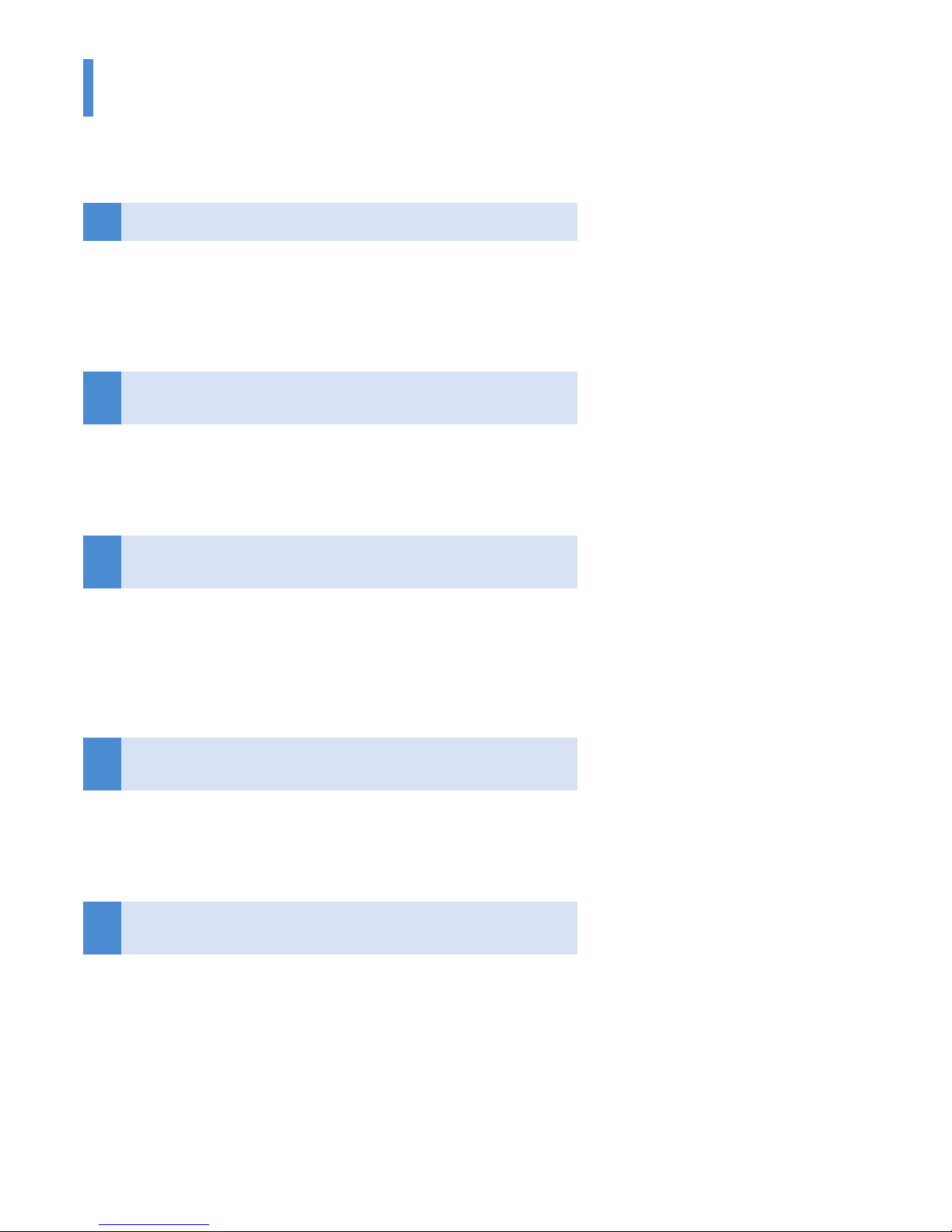
KG-PS232Xh/232X | KG-PV131X/131S User’s Manual E-5
Ways of Viewing this Manual
There are ve ways to search for information in this manual.
1I just want to start using the projector
“The Procedure from Projection to Turning O the Power”
➜See Page E-21
This introduces the basic operations of this product.
2I would like to know about convenient functions when
projecting
“Helpful Hints” ➜See Page E-8
This introduces convenient functions of this product.
3I would like to know about operations via the remote con-
trol and the projector control panel
“Finding Information with the Remote Control and the Projector Control
Panel” ➜See Page E-10
This introduces operating information with the remote control and the projector
control panel.
4I would like to know about menu screen operation meth-
ods
“Finding Information from the Operations Screen” ➜See Page E-12
This introduces operating information from the illustrations of the menu screens.
5I would like to look up operating information about this
product using keywords
“Finding Information with Keywords”➜See Page E-14
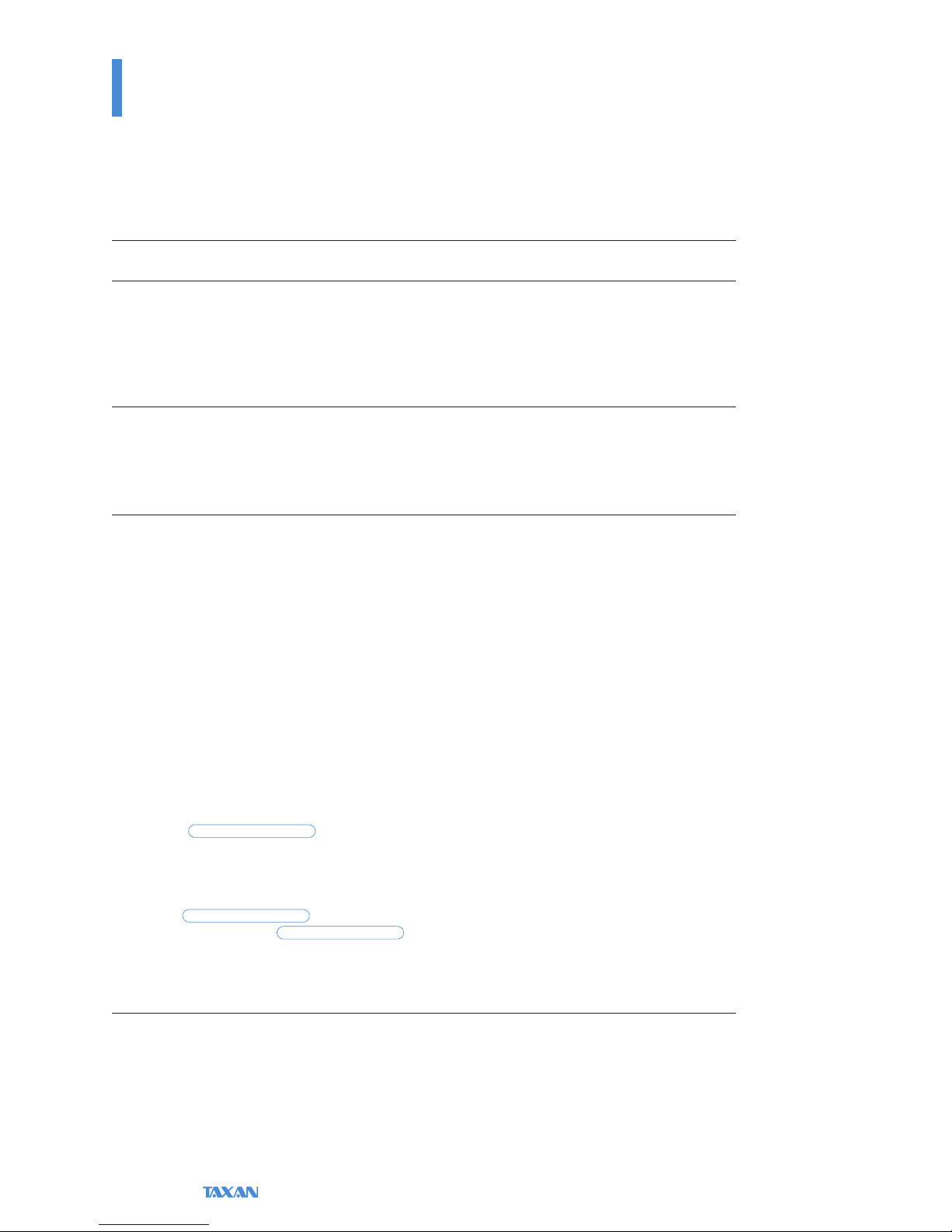
Data Projector
E-6
Table of Contents
Important safety information .......................................................................................................................................E-2
Ways of Viewing this Manual.........................................................................................................................................E-5
Table of Contents.............................................................................................................................................................E-6
Helpful Hints
Convenient functions for the use of this product .....................................................................................................E-8
Finding Information with the Remote Control and the Projector Control Panel
Finding Information with the Remote Control ........................................................................................................E-10
Finding Information with the Projector Control Panel ..........................................................................................E-11
Finding Information from the Operations Screen...................................................................................................E-12
Menu Screen Names and Functions .....................................................................................................................................................................................E-12
Menu Item List ....................................................................................................................................................................................................................................E-13
Finding Information with Keywords .........................................................................................................................E-14
Check before Use
Check the Accessories...................................................................................................................................................E-15
Names of the Projector Parts and their Functions ..................................................................................................E-17
Names of the Remote Control Parts and their Functions ......................................................................................E-19
Preparing the Remote Control....................................................................................................................................E-20
Installing the Batteries (and Battery Replacement) ......................................................................................................................................................E-20
Basic Operation
The Procedure from Projection to Turning O the Power .....................................................................................E-21
Basic Operation....................................................................................................................................................................................................................................E-21
Placement .......................................................................................................................................................................E-25
Screen Size and Projection Distance .....................................................................................................................................................................................E-25
Connecting Personal Computers and Video Equipment ......................................................................................E-26
Connections with the Personal Computer.........................................................................................................................................................................E-26
Connections with Typical Video Equipment ....................................................................................................................................................................E-28
Connections with the AUDIO Jacks .......................................................................................................................................................................................E-30
Connections with the MONITOR OUT Connector ........................................................................................................................................................E-31
Connections with the RS-232C Connector.........................................................................................................................................................................E-32
Turning On the Power...................................................................................................................................................E-33
Turning On the Power for the First Time after Purchase ...........................................................................................................................................E-34
Properly Adjusting the Projected Image to the Screen .........................................................................................E-36
Adjusting the Projected Image. ................................................................................................................................................................................................E-36
Turn o the power after projection is nished........................................................................................................E-38
Regular Operation.........................................................................................................................................................E-39
Selection of Input Signal ...............................................................................................................................................................................................................E-39
Automatic Adjustment....................................................................................................................................................................................................................E-39
Auto Focus
KG-PS232Xh/232X only
...................................................................................................................................................................................E-40
Auto Keystone ......................................................................................................................................................................................................................................E-40
Temporarily Blanking/Muting the Video/Audio ..............................................................................................................................................................E-40
Pausing the Video...............................................................................................................................................................................................................................E-41
Projection Mode Selection ..........................................................................................................................................................................................................E-41
Eco Mode
KG-PS232Xh/232X only
......................................................................................................................................................................................E-42
Manual Adjustment of Focus
KG-PS232Xh/232X only
...........................................................................................................................................E-42
Manual Adjustment of Keystone ..............................................................................................................................................................................................E-43
Volume ......................................................................................................................................................................................................................................................E-43
Enlargement of the Video and Image Movement.........................................................................................................................................................E-44
Using the Menu
Menu Operation Method .............................................................................................................................................E-46
Menu Screen Names and Functions.......................................................................................................................................................................................E-46
Names and Functions of the Remote Control Buttons and Projector Buttons ...........................................................................................E-46
Using Menu Operations .................................................................................................................................................................................................................E-47
List of Items Allowing Adjustment or Setting of Each Input Signal ....................................................................E-49
Simple Menu / Source...................................................................................................................................................E-51
Auto Detect............................................................................................................................................................................................................................................E-51
Manual selection.................................................................................................................................................................................................................................E-51
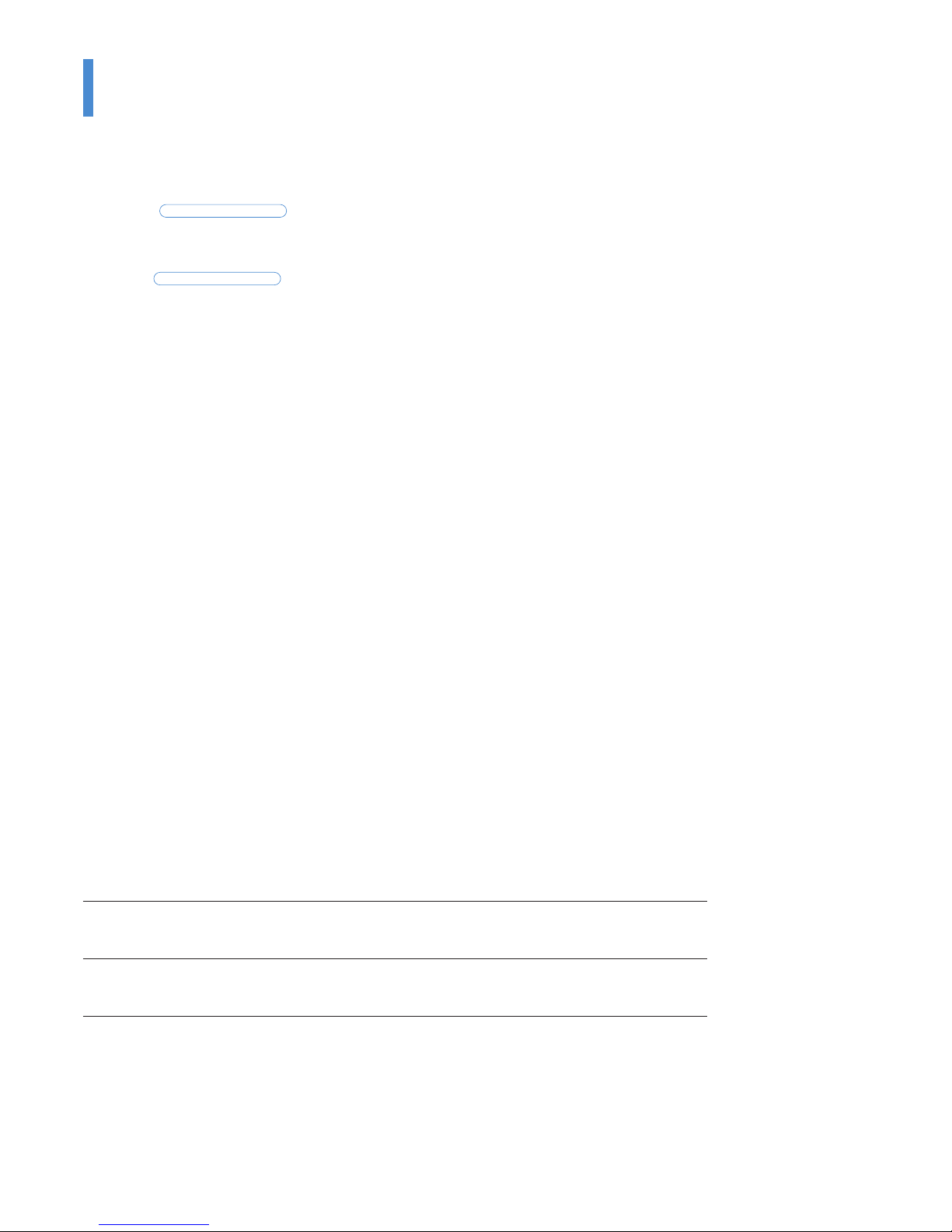
KG-PS232Xh/232X | KG-PV131X/131S User’s Manual E-7
Table of Contents
Simple Menu / Settings ................................................................................................................................................E-52
Projection Mode .................................................................................................................................................................................................................................E-52
Auto Focus
KG-PS232Xh/232X only
...................................................................................................................................................................................E-53
Auto Keystone ......................................................................................................................................................................................................................................E-53
Keystone...................................................................................................................................................................................................................................................E-54
Auto Power O ....................................................................................................................................................................................................................................E-55
Eco Mode
KG-PS232Xh/232X only
......................................................................................................................................................................................E-56
Status Display .......................................................................................................................................................................................................................................E-56
Simple Menu / Tools .....................................................................................................................................................E-57
Blank/Mute..............................................................................................................................................................................................................................................E-57
Still Image ...............................................................................................................................................................................................................................................E-57
Zoom..........................................................................................................................................................................................................................................................E-58
Timer Display ........................................................................................................................................................................................................................................E-60
Volume .....................................................................................................................................................................................................................................................E-61
Select Language..................................................................................................................................................................................................................................E-62
Advanced Menu / Image .............................................................................................................................................E-63
Brightness / Contrast / Sharpness ...........................................................................................................................................................................................E-63
Frequency Compensation.............................................................................................................................................................................................................E-64
Phase Control .......................................................................................................................................................................................................................................E-65
Denition.................................................................................................................................................................................................................................................E-65
Advanced Menu / View ................................................................................................................................................E-66
Select Aspect Ratio ...........................................................................................................................................................................................................................E-66
Horizontal Position / Vertical Position ...................................................................................................................................................................................E-68
Vertical Flip / Horizontal Flip .......................................................................................................................................................................................................E-68
Advanced Menu / Color ...............................................................................................................................................E-69
Custom Mode ......................................................................................................................................................................................................................................E-69
Gamma Correction ...........................................................................................................................................................................................................................E-69
Color Temperature ............................................................................................................................................................................................................................E-70
White Level ............................................................................................................................................................................................................................................E-70
White Balance .......................................................................................................................................................................................................................................E-71
Color Space ...........................................................................................................................................................................................................................................E-72
Chroma......................................................................................................................................................................................................................................................E-72
Hue ..............................................................................................................................................................................................................................................................E-73
Advanced Menu / Input ...............................................................................................................................................E-74
Advanced Menu / Admin .............................................................................................................................................E-75
Set Password..........................................................................................................................................................................................................................................E-75
Version.......................................................................................................................................................................................................................................................E-78
Lamp Timer.............................................................................................................................................................................................................................................E-79
Lamp Timer Reset ..............................................................................................................................................................................................................................E-80
Initialize ....................................................................................................................................................................................................................................................E-81
Startup Screen......................................................................................................................................................................................................................................E-81
Background Color ..............................................................................................................................................................................................................................E-82
Troubleshooting
When an indicator is lit or ashing ............................................................................................................................E-83
At a time such as this… ...............................................................................................................................................E-84
Maintenance
Cleaning ..........................................................................................................................................................................E-86
Replacing the Lamp Cartridge ...................................................................................................................................E-87
Major Specications
Specications List..........................................................................................................................................................E-90
Table of Supported Frequency ...................................................................................................................................E-94
Cabinet Dimensions......................................................................................................................................................E-95
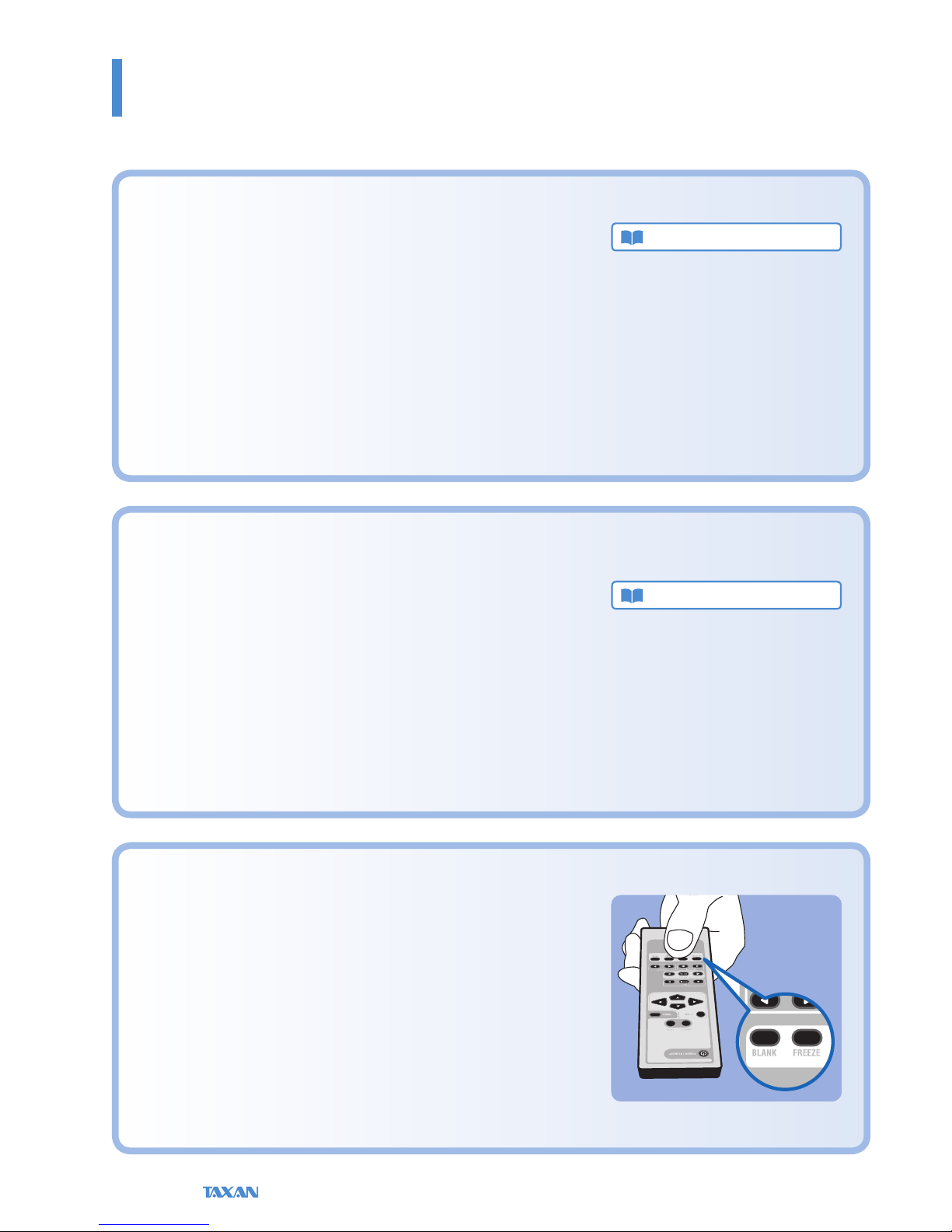
Data Projector
E-8
Helpful Hints
Convenient functions for the use of this product
I would like to use the projector in a simple manner.
This product is equipped with an auto focus function and an auto keystone
correction function. (Only the KG-PS232Xh/232X have the auto focus
function.) When shipped from the factory, both of these functions are ON.
When using this product, just press the POWER/STANDBY button and set the
image size with the zoom ring to allow the image to be projected simply.
See “Basic Operation”for details. See Page E-21.
I would like to project a clear image in conjunction with the projection
location. (Example: I would like to project onto a blackboard, etc.)
A projection mode to suit the purpose can be selected with Projection
Mode under Simple Menu. For example, by selecting the Blackboard
mode a color adjustment that suits blackboards will be made automatically,
allowing a clear image to be projected without making detailed settings.
Other modes include Graphics and Presentation modes.
See “Projection Mode Selection” for information about operation from the
remote control. See Page E-41.
See “Projection Mode” for information about operation from the menu. See
Page E-52.
I would like to stop the projection temporarily.
The projection can be stopped temporarily during a presentation or class.
By using Still Image (FREEZE), or Blank/Mute (BLANK) the projection can
be paused, or the video can be made blank temporarily.
See “Temporarily Blanking/Muting the Video/Audio”, or “Pausing the Video”
for information about operation from the remote control. See Pages E-40
and 41.
See “Blank/Mute” or “Still Image” for information about operation from the
menu. See Page E-57.
What is the automatic keystone
correction function?
When the projector is tilted up or down when projecting, the
picture will appear distorted.
There are two types of keystone distortion, in the horizon-
tal or vertical direction. This projector has a function that
manually or automatically corrects the distortion in the
vertical direction.
See “Auto Keystone,” and “Keystone” for details. See Pages
E-53 and 54.
Technical Point
What is the projection mode?
This projector is already equipped with projection modes
that suit the application. This permits an immediate color
adjustment to suit the purpose without performing detailed
adjustments such as Gamma Correction, Color Tem-
perature, or White Level.
Technical Point

KG-PS232Xh/232X | KG-PV131X/131S User’s Manual E-9
Helpful Hints
Convenient functions for the use of this product
I would like the lamp to have a longer life.
The life of the lamp can be maintained longer by using the Eco Mode to limit
the power consumption of the projector.
KG-PS232Xh/232X only
See “Eco Mode” for information about operation from the remote control.
See Page E-42.
See “Eco Mode” for information about operation from the menu. See Page
E-56.
I would like to put away the projector right after using it.
The projector is equipped with a Quick-o function. After turning o the
power, the fan will continue to turn to cool the lamp even when the power
cable has been disconnected.
See “The Procedure from Projection to Turning O the Power” for details
about the Quick-o function. See Page E-24.
Theft and mischief are concerns.
This projector is equipped with security lock functions that allow it to be
used more safely including a theft-prevention lock compatible with the
Kensington MicroSaver® security system, and a password setting
See “Names of the Projector Parts and their Functions” for details about the
theft-prevention lock. See Page E-18.
See “Set Password” for information about setting the password. See Page E-
75.
What is a password setting?
This projector is equipped with a function that can restrict
the start-up of the projector by setting a password to avoid
mischief and unauthorized use.
When a password has been set, upon starting the projector a
password entry screen will be displayed. Use of the projector
will not be possible unless the password is entered.
Technical Point
What is the Quick-o function?
The projector is equipped with a Quick-o function. Even
when the power cable is unplugged soon after turning o
the power, the internal power supply will power the rotation
of the cooling fan and cool the lamp allowing immediate
removal.
Technical Point

Data Projector
E-10
FOCUS button
This button operates the focus manu-
ally.
KG-PS232Xh/232X only
See Page E-42.
KEYSTONE buttons
These buttons operate the keystone
correction manually. See Page E-43.
D-ZOOM buttons
These buttons adjust the digital zoom.
See Page E-44.
BLANK button
This button temporarily blanks the
video and mutes the audio. See Page
E-40.
FREEZE button
This button pauses the video. See
Page E-41.
Finding Information with the Remote Control and the Projector Control Panel
Finding Information with the Remote Control
AUTO button
This automatically adjusts the video.
(Usually, the video is adjusted auto-
matically at the time of signal selec-
tion.) See Page E-39.
*Only the RGB signal is adjustable.
MENU button
This button selects the menu display.
See Page E-47.
Cursor buttons
These buttons perform the menu
operations.
Infrared transmitter
POWER/STANDBY button
This button is used to switch on the
power and set the projector to the
STANDBY mode. See Page E-34.
SOURCE button
This button selects the input source.
See Page E-39.
ENTER button
This button is used to execute menu
operations, etc.
AUTO FOCUS button
This button adjusts the focus auto-
matically.
KG-PS232Xh/232X only
See Page E-40.
AUTO KEYSTONE button
This button corrects the keystone dis-
tortion automatically. See Page E-40.
VOLUME buttons
These buttons perform the volume
adjustment. See Page E-43.
ECO button
This button switches to the Eco mode.
KG-PS232Xh/232X only
See Page E-42.
COLOR MODE button
This button displays the projection
mode menu. See Page E-41.
Technical Point
What is BLANK?
It is a function that temporarily makes the screen go blank
during video projection. This is convenient when you would
like to temporarily blank the video when projecting to a
white board, etc.
See“Temporarily Blanking/Muting the Video/Audio”for de-
tails. See Page E-40.
What is FREEZE?
It is a function that temporarily stops the projected video.
This is a convenient function that allows you to temporarily
stop the video and look for a document should you wish to
nd another document when projecting a document with
the personal computer.
See“Pausing theVideo”for details. See Page E-41.
What is COLOR MODE?
It is a function that automatically adjusts optimum color
tone in conjunction with the projection circumstances. For
example, when projecting to a blackboard, selecting the
Blackboard mode will automatically set the optimum
color adjustment to a blackboard.
See“Projection Mode Selection”for details. See Page E-41.

KG-PS232Xh/232X | KG-PV131X/131S User’s Manual E-11
Cursor buttons
These buttons perform the menu opera-
tions. (They are allocated to other func-
tions when the menu screen is not being
displayed.)
MENU button
This button selects the menu display.
See Page E-47.
SOURCE button
This button displays the input source
screen. See Page E-39.
ENTER button
This button is used to execute menu opera-
tions, etc.
Finding Information with the Remote Control and the Projector Control Panel
Finding Information with the Projector Control Panel
LAMP indicator
This is an indicator that indicates faults
related to the lamp. See Page E-83.
HEAT indicator
This is an indicator that indicates faults
related to the temperature of the projector.
See Page E-83.
POWER/STANDBY button
This button is used to switch on the power
and set the projector to the STANDBY
mode. See Page E-34.
The power supply symbol of the POW-
ER/STANDBY button serves as an indicator
that indicates the on/o status of the Eco
mode, the temperature, and lamp faults.
Eco Mode: See Pages E-42 and E-56.
Indications of the indicator: See Page E-83.
KEYSTONE buttons
These buttons operate the keystone cor-
rection manually. See Page E-43.
AUTO FOCUS button
This button adjusts the focus automatically.
KG-PS232Xh/232X only
See Page E-40.
AUTO button
This automatically adjusts the video. (Usu-
ally, the video is adjusted automatically at
the time of signal selection.) See Page E-39.
* Only the RGB signal is adjustable.
Technical Point
What is the menu display?
The menus of this projector include the two types of Simple Menu and Advanced Menu.
Simple Menu includes a collection of frequently used functions. Included are On/O switch-
ing of Auto Keystone and Auto Focus, Projection Mode and other items. On the contrary,
the Advanced Menu includes infrequently used settings such as ne adjustments of the im-
age and Set Password, etc.
See“Using the Menu”for details. See Page E-46.
What is Keystone Distortion?
Keystone distortion is distortion of the projected image that occurs when the projector is tilted
vertically or horizontally with respect to the screen.
There are two types of keystone distortion, in the horizontal direction when the projector is
slanted to the left or right, and in the vertical direction when the projector is tilted up or down.
This projector can manually or automatically correct the distortion in the vertical direction.
See“Auto Keystone”, and“Keystone”for details. See Pages E-53 and 54.
BLANK button
This button temporarily blanks the video
and mutes the audio.
KG-PV131X/131S only
See Page E-40.
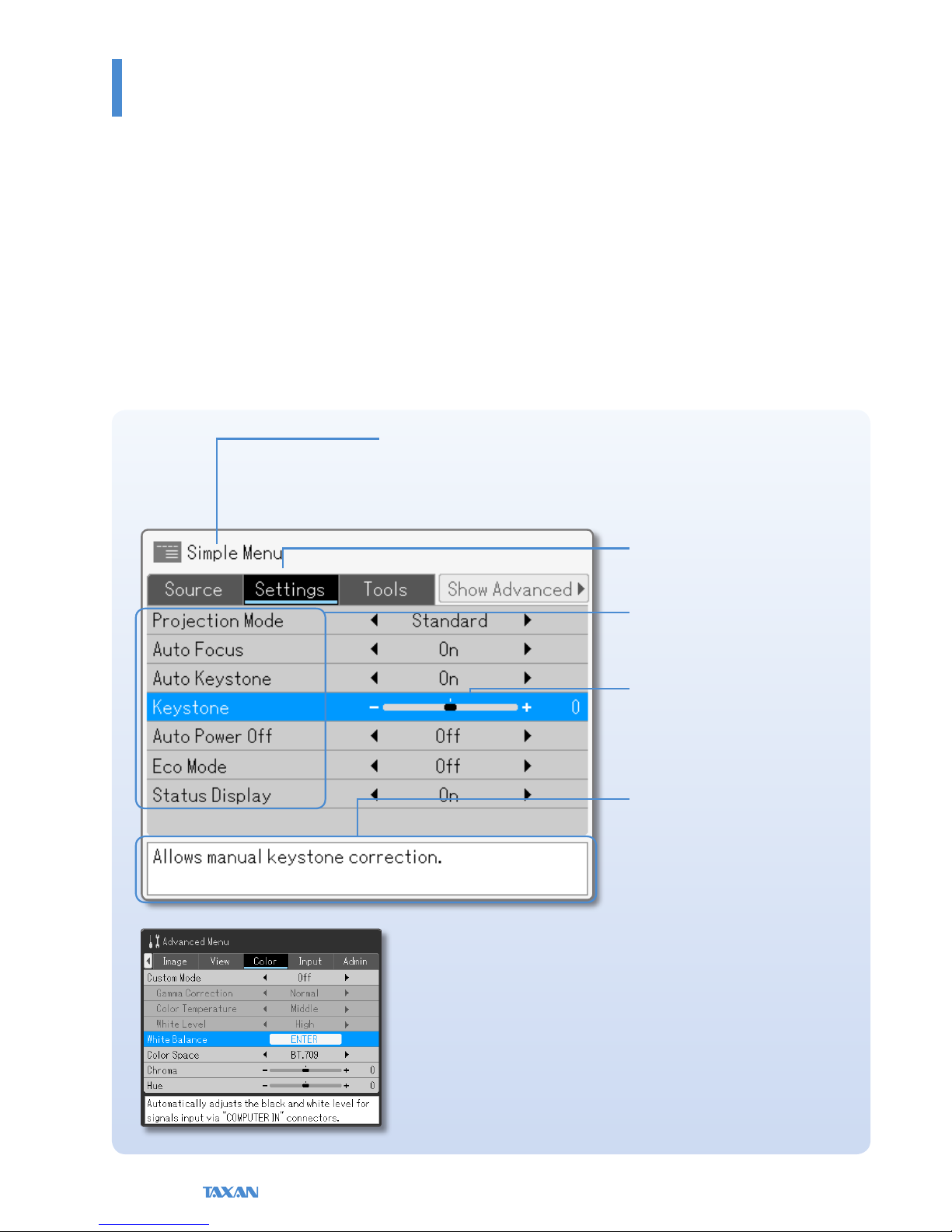
Data Projector
E-12
Finding Information with the Remote Control and the Projector Control Panel
Finding Information from the Operations Screen
This section describes menu viewing and operation. Please see the various explanatory pages about menu functions and
adjustment/setting methods. To use the remote control, direct it towards the remote control infrared sensor of the projector
and operate it.
Menu Screen Names and Functions
This projector has two types of menu, a Simple Menu that enables operation of basic functions, and an Advanced Menu that
enables detailed settings such as image settings, etc. Since the operation method is the same for both types, the Simple Menu
will be used here to describe the names and functions of the menu screen.
Menu Name
This is the title of the menu. The color
of the selected menu will change.
Item Name
This is the name of the adjustment or
setting. The (blue) cursor will move to
the selected item.
Adjustment Bar and Settings
Contents
The increases and decreases in bar
length express the adjustment condi-
tion. The set contents are displayed in
characters.
Help
A Help explanation related to the
selected menu/item is displayed.
With respect to the Simple and Advanced screens,
Simple Menu has a light gray background color. Select-
ing Show Advanced will change the display to the
Advanced Menu.
Advanced Menu
In the Advanced Menu the menu back-
ground color changes from light gray to
deep gray.

KG-PS232Xh/232X | KG-PV131X/131S User’s Manual E-13
Finding Information with the Remote Control and the Projector Control Panel
Finding Information from the Operations Screen
Menu Item List
Advanced Menu
Menu Name Item Name Page
Image Brightness E-63
Contrast E-63
Sharpness E-63
Frequency Compensation E-64
Phase Control E-65
Denition E-65
View Select Aspect Ratio E-66
Horizontal Position E-68
Vertical Position E-68
Vertical Flip E-68
Horizontal Flip E-68
Color Custom Mode E-69
Gamma Correction E-69
Color Temperature E-70
White Level E-70
White Balance E-71
Color Space E-72
Chroma E-72
Hue E-73
Input Computer1 E-74
Computer2 E-74
Video E-74
S-Video E-74
Admin Set Password E-75
Version E-78
Lamp Timer E-79
Lamp Timer Reset E-80
Initialize E-81
Startup Screen E-81
Background Color E-82
Simple Menu
Menu Name Item Name Page
Source Auto Detect E-51
Manual selection Computer1 E-51
Computer2 E-51
Video E-51
S-Video E-51
Settings Projection Mode E-52
Auto Focus E-53
Auto Keystone E-53
Keystone E-54
Auto Power O E-55
Eco Mode E-56
Status Display E-56
Tools Blank/Mute E-57
Still Image E-57
Zoom E-58
Timer Display E-60
Volume E-61
Select language E-62
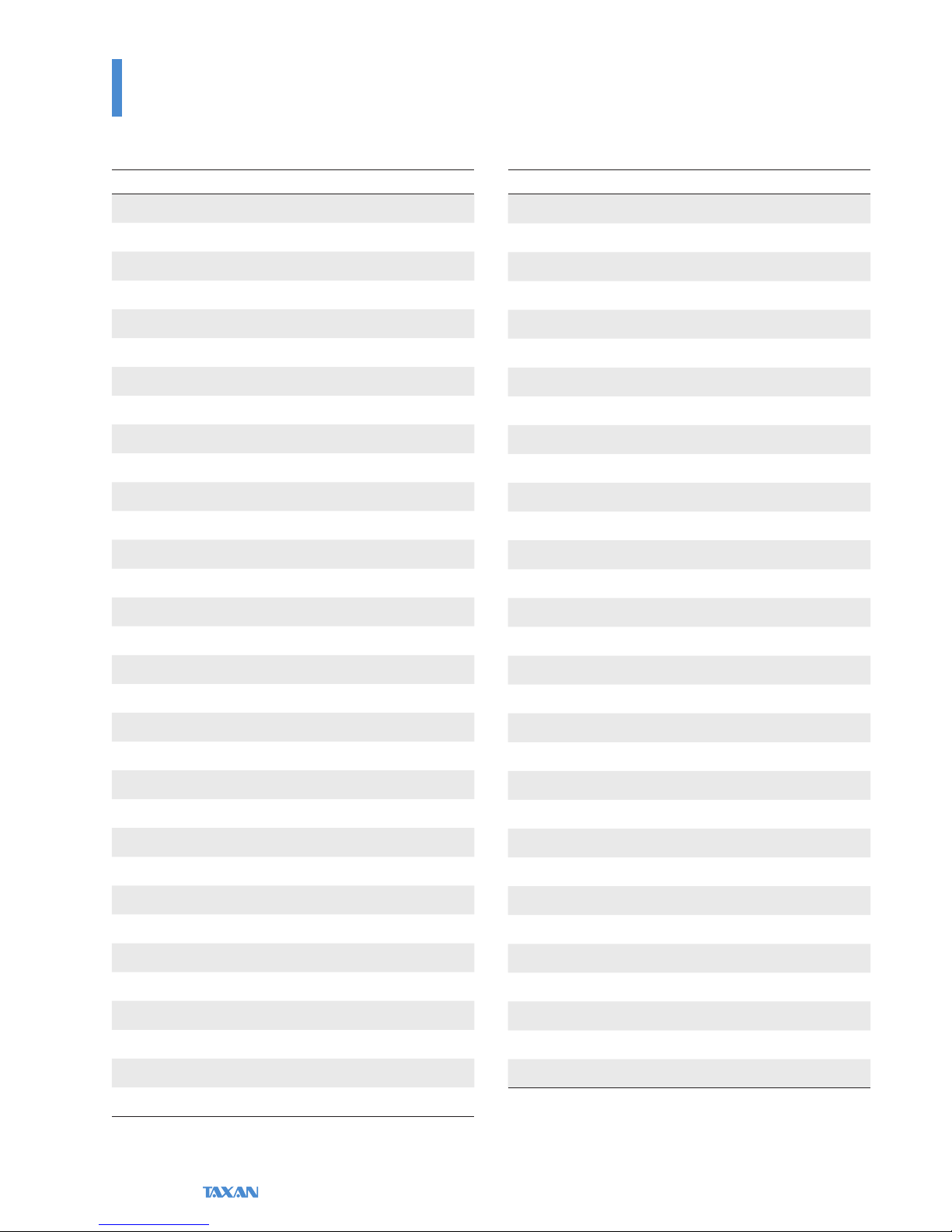
Data Projector
E-14
Finding Information with the Remote Control and the Projector Control Panel
Finding Information with Keywords
Keyword Page
Advanced Menu E-50
Aspect Ratio E-66
AUTO E-39
AUTO FOCUS E-40
Auto Focus function E-40, 53
AUTO KEYSTONE E-40
Auto Keystone (Auto keystone correction) E-40, 53
Auto Power O E-55
Background Color E-82
BLANK E-40
Blanking of the video E-41, 57
Blanking/Muting of the video/audio E-40, 57
Blurred Screen E-37
Ceiling suspension setting E-68
Chroma E-72
COLOR MODE E-41
Color Space E-72
Color Temperature E-70
Computer 1/2 E-51, 74
Contrast E-63
Digital Zoom E-44, 58
D-ZOOM E-44
ECO E-42
Eco Mode E-42, 56
Flashing indicator E-83
Focus E-37, 42
FOCUS E-42
FREEZE E-41
Frequency E-64, 94
Gamma E-69
HEAT E-83
Hue E-73
Keyword Page
Initial Setting E-34
Initialize E-81
Input source E-39, 51
KEYSTONE E-43
Keystone (Keystone correction) E-43, 54
Keystone distortion E-40, 43, 53, 54
LAMP E-83
Lamp replacement E-87
Language E-62
MENU E-47
No signal E-27
Notebook computer external output signal E-27
Phase E-65
POWER/STANDBY E-10, 11, 22
Projection Mode E-41, 52
Quick-o function E-24
Rear Projection E-68
RS-232C connector E-32
Sharpness E-63
Simple Menu E-49
Source E-39, 51
SOURCE E-39
Standby E-33
Startup Screen E-81
Status Display E-56
Timer E-60
Video/S-Video E-51, 74
Volume E-43, 61
VOLUME E-43
White Balance E-71
White Level E-70
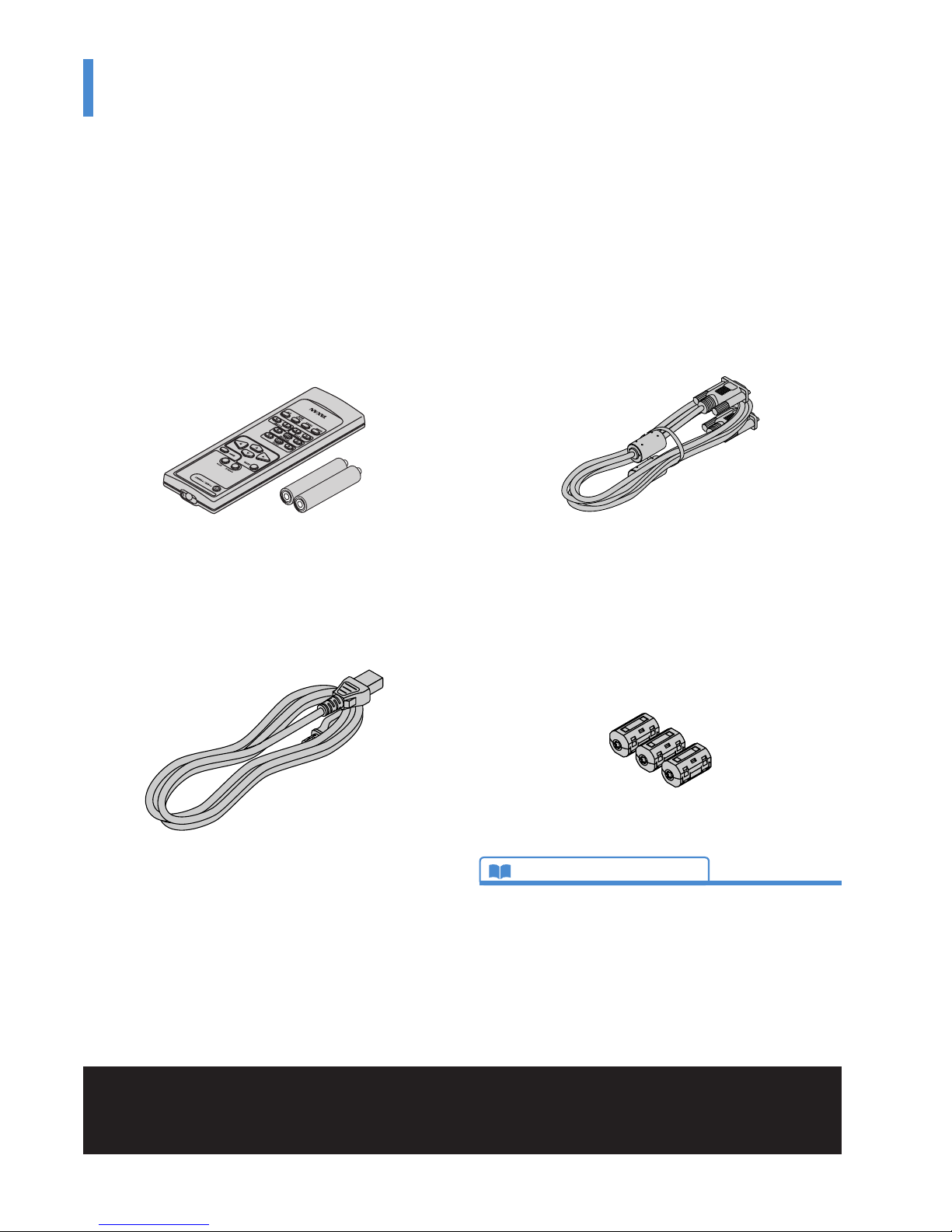
KG-PS232Xh/232X | KG-PV131X/131S User’s Manual E-15
Check before Use
Check the Accessories
Remove the projector and the accessories from the box and check that the following items are included.
*The supplied power cable is a dedicated product for this projector. Never use it with another product.
Remote control (including two AA batteries) [1]
This remote control is used for projector operation. See Page
E-19.
RGB signal cable (Mini D-Sub 15-pin, 2 m / 6.6 feet) [1]
This is used for making connections with a personal com-
puter. See “Connections with a Personal Computer” for con-
nection information. See Page E-26.
Ferrite core [3]
These ferrite cores are attached to the two power cables and
either one of the video cable or S-video cable.
See “Attaching the Ferrite Core” for details. See Pages E-28
and 33.
Power cable (1.8 m / 5.9 feet) [1]
This power cable supplies power to the unit.
See “Turning On the Power” for connection information. See
Page E-33.
What is a ferrite core?
These are accessories that are used to reduce the radiated noise from the interface cables of
digital equipment and other devices.When a high frequency current that is the source of noise
ows in a cable, it will generate a magnetic eld and noise will be emitted. The ferrite core
absorbs this and converts it to heat which is radiated. Attaching a ferrite core will reduce the
deterioration of the picture.
Technical Point
“WARNING”
Handling the cables supplied with this product, will expose you to lead, a chemical known to the State of California to cause
birth defects or other reproductive harm.
Wash hands after handling.
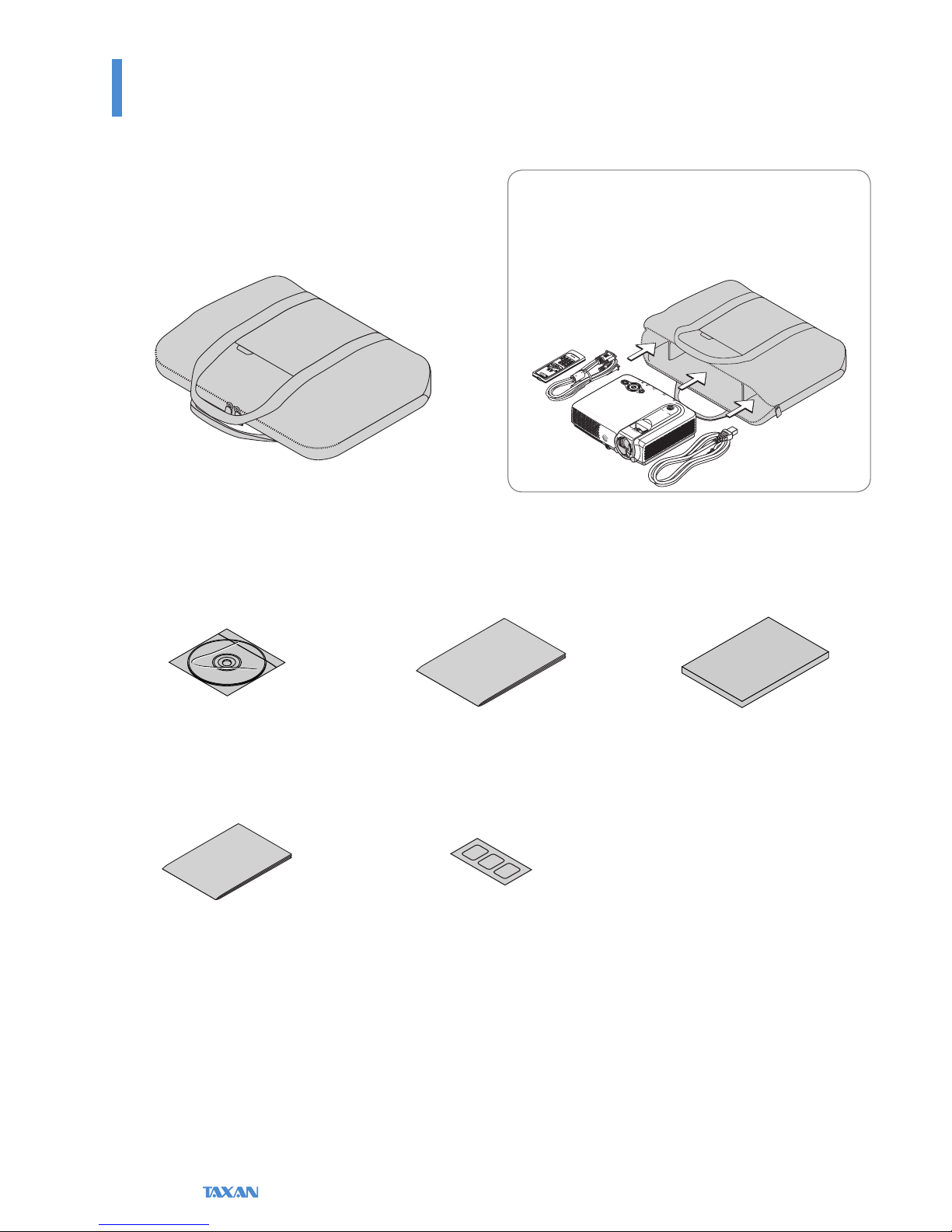
Data Projector
E-16
Check before Use
Check the Accessories
User’s manual (CD-ROM edition)
[1]
Startup Guide [1] Safety and Support Service Guide
[1]
Security Sheet [1] Security Label [1]
Soft Case [1]
This case will hold the projector, the accessories, and the
user’s manual.
Item Insertion
Close the lens shutter of the projector and place the
projector in the case with the lens facing upward. Place
the accessories in the storage pocket.
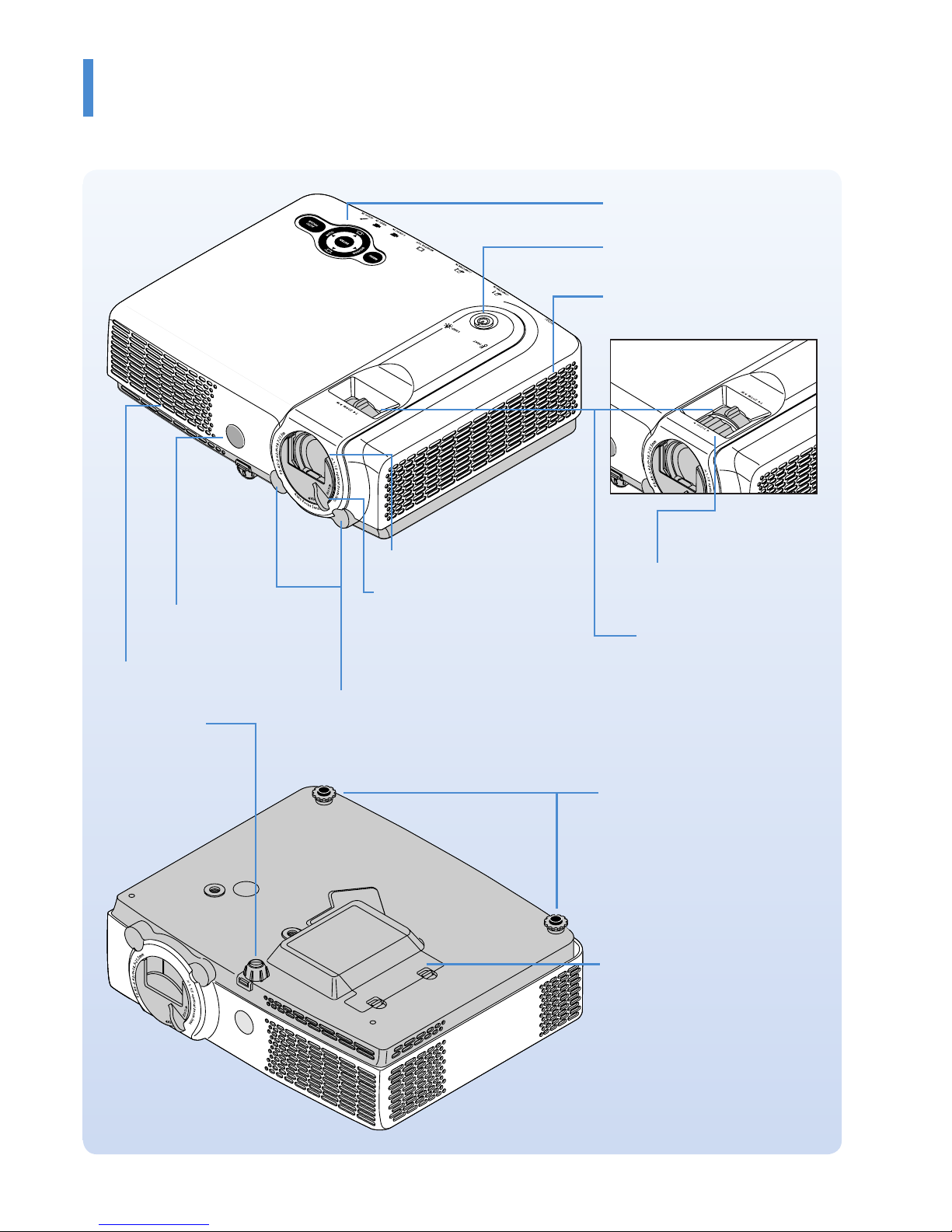
KG-PS232Xh/232X | KG-PV131X/131S User’s Manual E-17
Check before Use
Names of the Projector Parts and their Functions
KG-PS232Xh/232X Projector control panel
See Page E-11
POWER/STANDBY button
See Page E-33
Ventilation slots
Exhaust vents
Lens
Lens shutter
This shutter protects the lens. Closing
the shutter during projection will au-
tomatically activate Blanking/Muting
of the video/audio. See Page E-33.
Rear adjusters
Adjust the projection angle. See Page
E-36.
Focus ring
Adjusts the focus of the screen
picture. See Page E-37.
Zoom ring
Adjusts the size of the screen
picture. See Page E-36
Remote control sensor
Front adjuster
Adjusts the projection
angle. See Page E-36.
KG-PV131X/131S
Lamp cover
See “Replacing the Lamp Cartridge”
for information about how to replace
the lamp. See Page E-87.
Focus sensor

Data Projector
E-18
Check before Use
Names of the Projector Parts and their Functions
Ventilation slots
AC IN connector
See Page E-33
Built-in Security Slot
This is compatible with the Micro-
Saver® security system manufactured
by Kensington Computer Products
Group. (See below)
RS-232C connector
This connector is used
for projector control. See
Page E-32
COMPUTER IN connector
See Page E-26
Remote control sensor
AUDIO IN connector
See Page E-30
VIDEO IN connector
See Page E-28
S-VIDEO IN connector
See Page E-28
Built-in Security Slot
This security slot supports the MicroSaver Security System manufactured by Kensington Microware Inc.
MONITOR OUT connector
This connector is used for
video output. See Page E-31
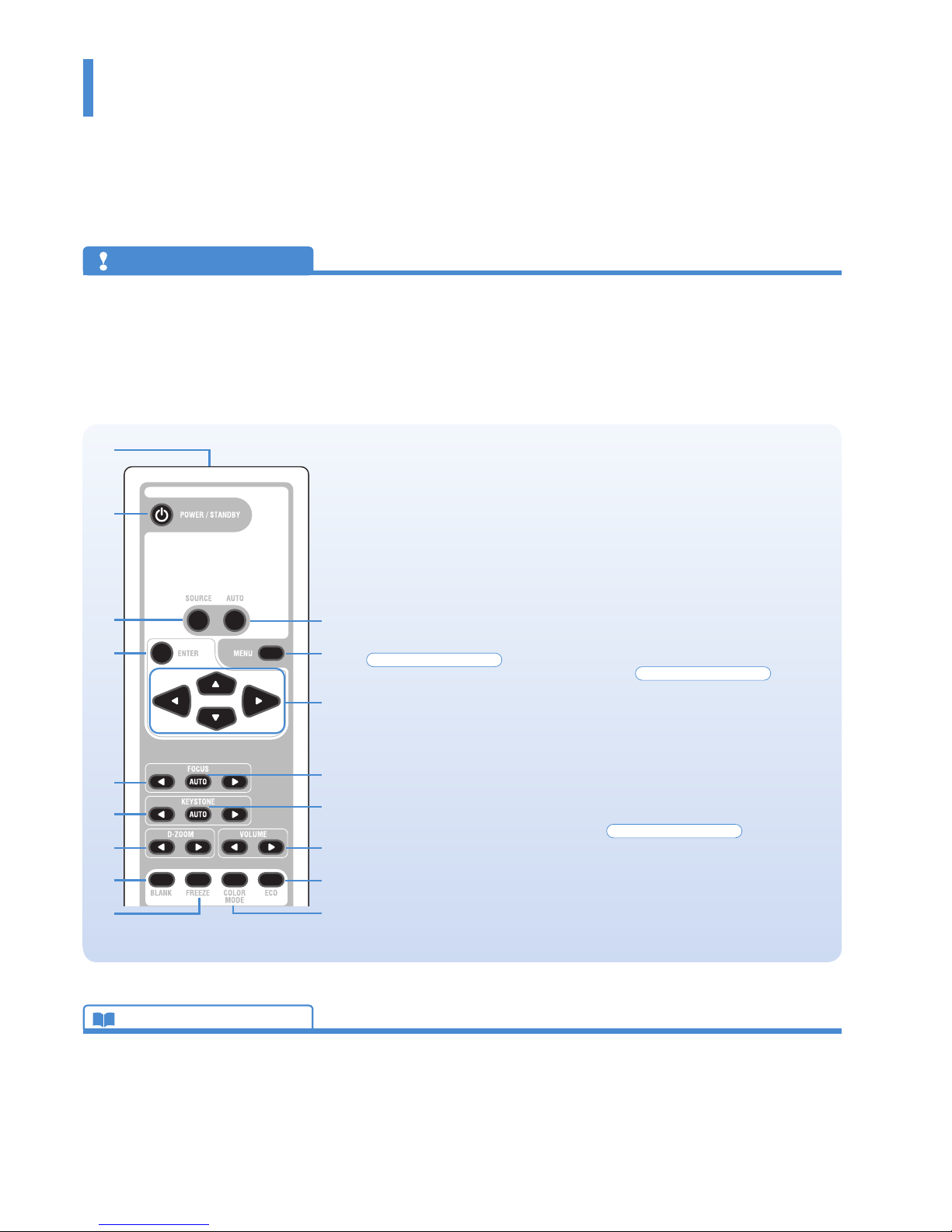
KG-PS232Xh/232X | KG-PV131X/131S User’s Manual E-19
Check before Use
Names of the Remote Control Parts and their Functions
Two types of remote control are available for this product.
Here, the description will be based on the remote control for model KG-PS232Xh/232X.
* The remote control for model KG-PV131X/131S does not include some of the buttons. See description below for details.
Technical Point
What is BLANK?
It is a function that temporarily makes the screen go blank
during video projection. This is convenient when you would
like to temporarily blank the video when projecting to a
white board, etc.
See“Temporarily Blanking/Muting the Video/Audio”for de-
tails. See Page E-40.
What is FREEZE?
It is a function that temporarily stops the projected video.
This is a convenient function that allows you to temporarily
stop the video and look for a document should you wish to
nd another document when projecting a document with
the personal computer.
See“Pausing theVideo”for details. See Page E-41.
What is COLOR MODE?
It is a function that automatically adjusts optimum color
tone in conjunction with the projection circumstances. For
example, when projecting to a blackboard, selecting the
Blackboard mode will automatically set the optimum
color adjustment to a blackboard.
See“Projection Mode Selection”for details. See Page E-41.
10. AUTO button
This automatically adjusts the video.
(Usually, the video is adjusted automati-
cally at the time of signal selection.) See
Page E-39.
* Only the RGB signal is adjustable.
11. MENU button
This button selects the menu display.
See Page E-47.
12. Cursor buttons
These buttons perform the menu opera-
tions.
13. AUTO FOCUS button
This button adjusts the focus automati-
cally.
KG-PS232Xh/232X only
See Page E-40.
14. AUTO KEYSTONE button
This button corrects the keystone distor-
tion automatically. See Page E-40.
15. VOLUME buttons
These buttons perform the volume
adjustment. See Page E-43.
16. ECO button
This button switches to the Eco mode.
KG-PS232Xh/232X only
See Page E-42.
17. COLOR MODE button
This button displays the projection
mode menu. See Page E-41.
1. Infrared transmitter
2. POWER/STANDBY button
This button is used to switch on the
power and set the projector to the
STANDBY mode. See Page E-34.
3. SOURCE button
This button selects the input source. See
Page E-39.
4. ENTER button
This button is used to execute menu
operations, etc.
5. FOCUS button
This button operates the focus manually.
KG-PS232Xh/232X only
See Page E-42.
6. KEYSTONE buttons
These buttons operate the keystone cor-
rection manually. See Page E-43.
7. D-ZOOM buttons
These buttons adjust the digital zoom.
See Page E-44.
8. BLANK button
This button temporarily blanks the video
and mutes the audio. See Page E-40.
9. FREEZE button
This button pauses the video. See Page
E-41.
1
2
3
4
5
6
7
8
9
10
11
12
13
14
15
16
17
Precautions
Do not drop the remote control or handle it inappropriately.
Do not expose the remote control to water or other liquids. Should the remote control become wet, wipe it dry immediately.
Try to avoid use in hot and/or humid locations.
Please keep batteries out of the reach of children. If a battery is swallowed, promptly obtain the medical care of a doctor.
Remove the battery from the remote control when it is not going to be used for a long period.
Some operations (such as menu operations) are available only through the use of the remote control and attention should be given to its careful handling.
•
•
•
•
•
•
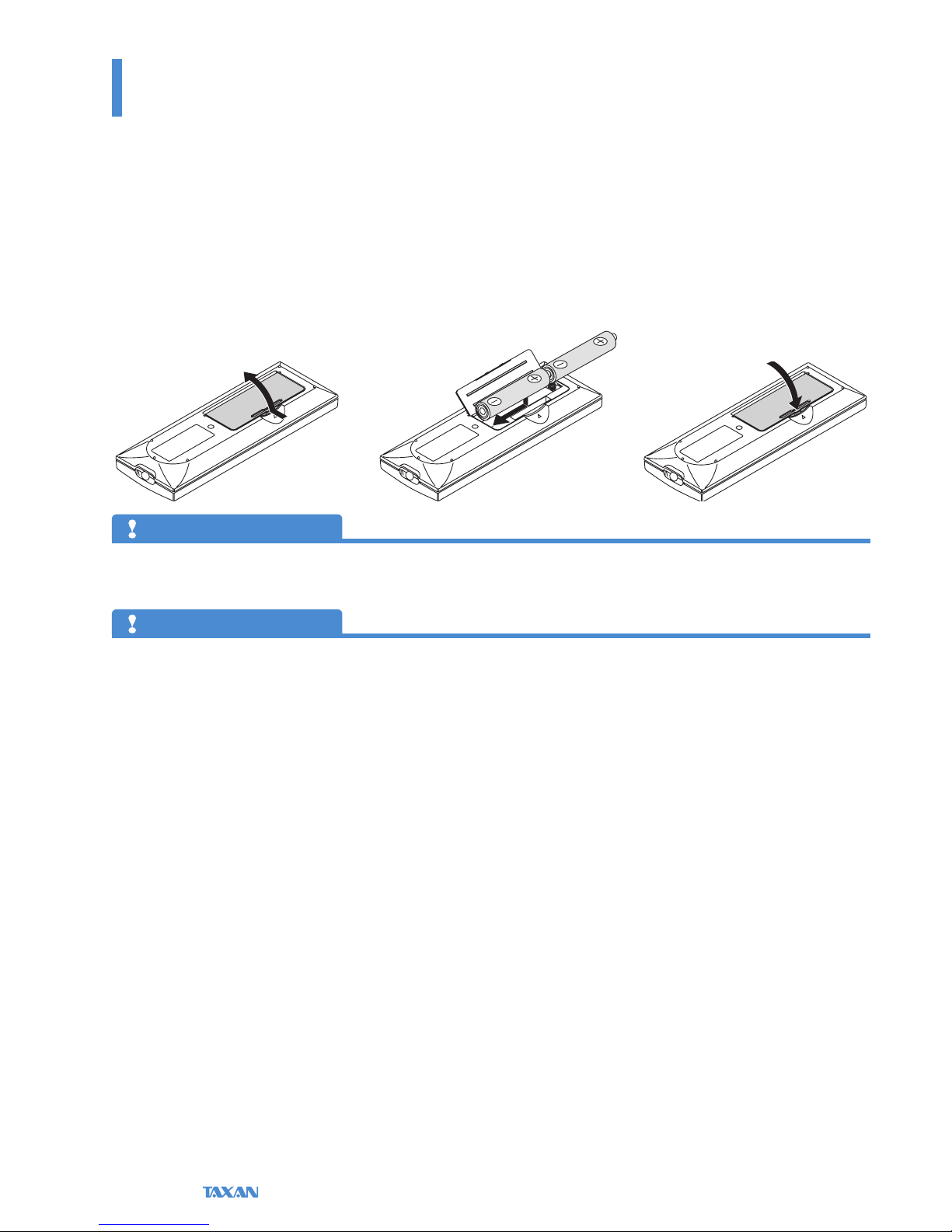
Data Projector
E-20
Check before Use
Preparing the Remote Control
Installing the Batteries (and Battery Replacement)
The projector and the batteries are packaged separately. Insert the batteries in the remote control before use.
When it is time to replace the batteries, do so using the same procedure.
1. Open the cover of the battery
case located on the back of the
remote control.
2. Insert the batteries so that +
and − ends match the markings
inside the case.
3. Close the cover of the battery
case.
Precautions
Use the same type of replacement batteries as the supplied AA batteries. There is danger of explosion if dierent battery types are used.
Dispose of used batteries according to the local regulations.
•
•
Note
Exposure of the main unit’s remote control sensor or the remote control infrared transmitter to bright light or the obstruction of the signal by an obstacle located in the
pathway may prevent operation. To prevent operational diculties with the sensor when the projector is installed suspended from the ceiling, install the projector 1.5
m (4.9 feet) or further from uorescent lighting.
The remote control will not function properly when the batteries are weak.
•
•
This manual suits for next models
3
Table of contents
Other Taxan Projector manuals