TBK vision TBK-M1911 User manual

TFT LED Monitor
Monitor TFT LED
USUR MANUAL
TBK-M1911 / TBK-M1920
*Important Notice: Please read this manual carefully before use.

Contents
1. Intended used………………………………………………………………… 1
2. Explanation of symbols………………………………………………………1
3. Safety instructions……………………………………………………………1
4. Main accessory………………………………………………………………...3
5. Aspect instruction……………………………………………………………..3
6. Connection……………………………………………………………………...5
7. Basic OSD setup……………………………………………………………….6
8. PC resolution…………………………………………………………………..11
9. Specification…………………………………………………………………...11
10. Trouble shooting…………………………………………………………….12
-1-

1. Intended used
To protect against any hazard, please follow the safety notices below when you
set up, use or maintain the LCD monitors.
All the safety or operation instructions should be read before this equipment is
operated. This manual should be retained for future reference.
The machine has high voltage, do not open the housing to avoid electrical shock
Maintenance should be entrusted to professionals.
Incorrect method of operation may cause electric shock or fire. To ensure your
safety and the life of color LCD monitor, please read this manual carefully
before use.
2. Explanation of symbols
A lightning symbol in a triangle indicates a health hazard, e.g.
danger of electronic shock.
The exclamation mark in the triangle indicates a particular risk
in handling, operating or controlling the product.
3. Safety instructions
The guarantee will be void if damage is incurred resulting from non-compliance
with these operation instructions. We assume no liability for any consequential
damage.
We do accept any liability for personal injury or damage to property caused by
incorrect handling or non-observance of the safety instructions. In such cases
the warranty / guarantee is voided.
●
Please read this manual carefully before use.
-2-

●Manual must be kept to the needs of future.
●Do not use the accessories which manufacturer did not recommend.
●Only 12V DC power supply applicable for the unit.
●Don’t place this equipment on uneven or unstable cart, stand, bracket or
table. This equipment will fall, causing serious injury to a child or adult,
and serious damage to this equipment.
●Please operate the equipment under the instructions on back cover.
●Don’t overload the wall outlets and extension cords.
●Please use the cord carefully.
●Don’t place heavy items on the AC cord.
●Don’t touch the AC cord during a lightning storm,
●Please unplug the cord from the wall outlet if it is unused for long periods
of time.
●Don’t place the equipment near water.
●Don’t expose the equipment to liquid, rain or moisture. Never spill liquid of
any kind onto the equipment. Refer all services to quality service
personnel.
●Don’t attempt to service this equipment yourself.
●You are in the danger of high voltage if you remove the back cover, so
please contact quality personnel.
●Please cut off the power from outlet before cleaning the equipment.
●Don’t touch screen with any solid, tip-head item.
●Please clean the equipment with soft dry cloth, not chemical liquid
cleaners or spray cleaners.
●Don’t expose this equipment to high or low temperature or direct sunlight,
which will cause this equipment overheat and damage the equipment.
●Don’t block ventilation slots or openings and install this equipment in a
place where ventilation may not be obstructed.
●Never place this equipment on bed, sola, rug or other similar surface, or
near cloth, wall, bookcase rack, or other similar places unless proper
ventilation is provided.
●Each switching time intervals do not less than 3 seconds.
-3-

4. Acesorios
1) 1 ud alimentador
2) 1 ud cable alimentación
3) 1 ud soporte
4) 1 ud cable VGA
5) 1 ud mando remoto CR2025
5. Aspect instruction
(1) Front panel
1. REM: Remote control receiver
2. LED: LED light
3. POWER: Power
4. MENU: Enter OSD Menu
5. +: Up
6. - : Down
7. AUTO: Image mode selection
Notice: If has video signal, the LED light of front panel is on green; if no
signal, it will turn red.
-4-

(2) Back panel
HDMI:High Definition Multimedia Interface
VGA: Connect computer or other image signal output terminal
AV1 INPUT/ AV2 INPUT: Video 1 input, video 2 input
VIDEO OUT: Video output
AUDIO INPUT: Audio input
AUDIO OUTPUT: Audio output
(3) Remote control
POWER:Power on/off
MUTE Mute:Press to mute the
sound. Press again to un-mute.
PICTURE: Image mode selection
INPUT: Input mode selection, HDMI /
VGA / AV1 / AV2
UP: Menu selection
DOWN: Menu selection
RIGHT:Volume selection and
menu adjustment and Enter.
LEFT: Volume selection and menu
adjustment.
MENU:Press to bring up the main
menu to the screenand exit the
current menu.
VGA:VGA mode selection
HDMI:HDMI mode selection
AV:AV mode selection, AV1 / AV2
Special Note
RIGHTKey also has the function of entering a menu, equivalent of
ENTER key.
-5-

6. Connection
1) P C connection
Connect LCD monitor to the PC, you can enjoy a more realistic picture and
clear sound.
●
Make sure the power of LCD monitor and PC have been shut down.
●
Connect the VGA output of the PC to the VGA jack on the set.
●
Connect the PC audio output to audio input jack on the set.
●
Connect the power cord.
●
Power on the LCD monitor and then PC.
●
Select the VGA mode via the remote controller.
●
The LCD monitor can support the resolution shows on sheet 1, other
resolution can not support. 1280×1024 is suggested.
2)) AV INPUT and AV OUTPUT connection
●
Connect the BNC in cable output of the DVR to the AV input on the set.
●
Connect the BNC out cable input of the other monitor to the VIDEO OUTPUT
on the set.
●
Select AV1 or AV2 input source with pressing the AV button on the remote
controller.
3) HDMI connection
HDMI (High Definition Multimedia Interface) is the first all digital consumer
electronics A/V interface that supports uncompressed standard. One jacksupports
both video and audio information.
●
Make sure the power of LCD monitor and DVR have been shut down.
●
Connect HDMI output of the DVR to the HDMI input jack on the set.
●
Connect the power cord.
●
Power on the LCD monitor and then DVR
●
Select the HDMI mode via the remote controller
7. Basic OSD setup
●
Press the “MENU” button into main menu.
●
Press “UP, DOWM, LEFT, RIGHT” button select OSD menu.
●
Press “RIGHT” button to enter, please refer the following sheet.
●
Following OSD menu are the ones which have video signal input.
-6-

8. PC resolution
Panel size Resolution Horizontal
frequency
KHz
Vertical
frequency
Hz Pixel clock
MHz Sync
direction
17” 19” 1280 x 1024
/ 60Hz 60.680 64.030 54.000 +/+
9. Specification
Item TBK-M1911 TBK-M1920
Tamaño de panel 19”(4:3)
Tipo panel TFT LED TFT LED
Marco metálico
Área de visualización
activa 367×301mm
Brillo 250cd/㎡
Ratio de contraste 1000:1
Tiempo de respuesta 5ms
Colores 16.7M
Resolución 1280×1024
Ángulo de vision 170°/160°(H/V)
Estándar PAL
Idioma OSD Inglés
Alimentación DC 12V 5A
Consumo ≤39W
Temperatura de Operación 0-60°C
Humedad de Operación 10%-85%
Temperatura de
Almacenamiento -20°-60°c
Humedad de
almacenamiento 5%-90%
-7-

10. Trouble shooting
In the event that you experience with your monitor, check the following items
before contacting dealer whom the monitor is purchased.
Problem Trouble shooting tips
Display screen doesn’t work
•Check the plug of AC adapter has been
connected properlyto wall outlet
•Check that the power is ON
•Check that the equipment is ON
No image on display
•Check the signal cord has been connected
and signal cordis OK
•Check the input video mode iscorrect
•Check that the power switch of input signal is
ON
Abnormal image
•Checkmonitor has been connected to outside
equipmentproperly
•Check outside equipment is OK
•Refer to this manual to check other parts or
restore
out-factory setting.
Image become darker The screen illumination tubereachedlifetime
Setting can not be adjusted Check the “PICTURE MODE” selection is
“USER”, settingcan be adjusted only
on“USER” mode.
Strip on image or color and
sound isabnormal Keepthemonitorawayfromdisturbancesources.
-8-
This manual suits for next models
1
Table of contents
Popular Monitor manuals by other brands

Austin Hughes Electronics
Austin Hughes Electronics CyberView RP-1020QD brochure

Austin Hughes
Austin Hughes UltraView AP-8 user manual

Samsung
Samsung SyncMaster 2494HM quick start guide
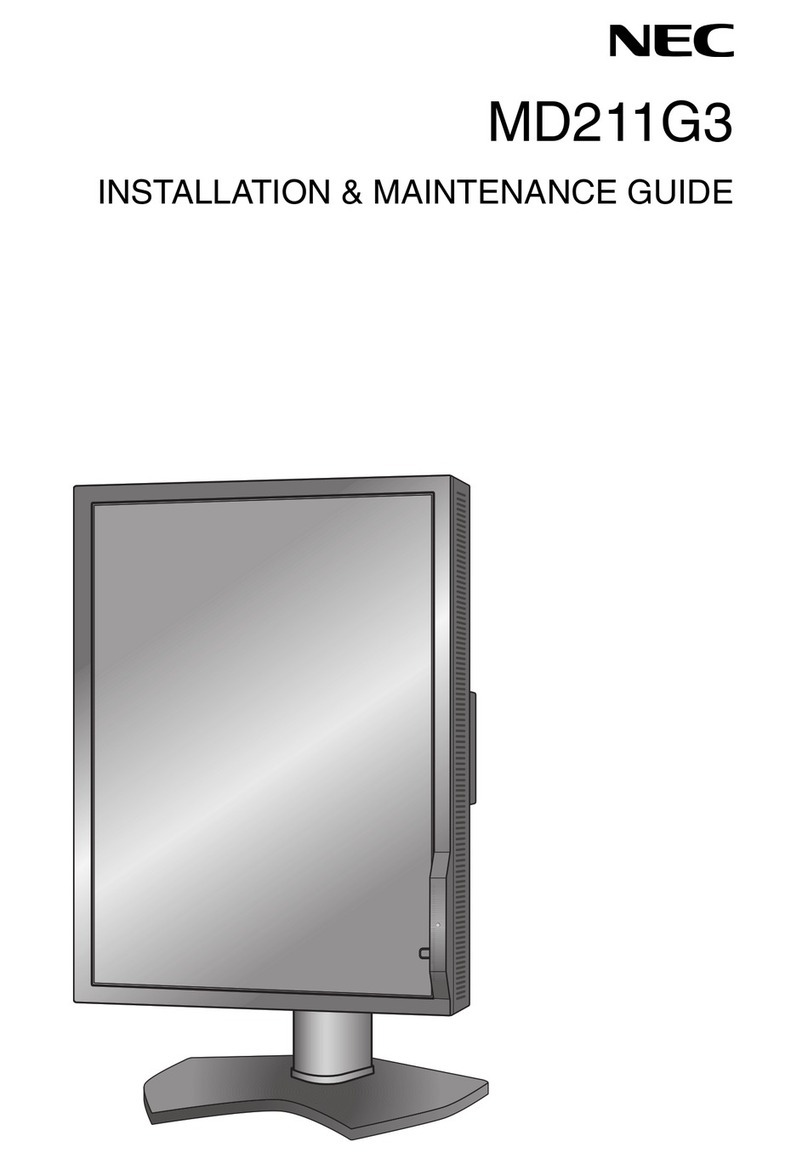
NEC
NEC MD211G3 Installation & maintenance guide
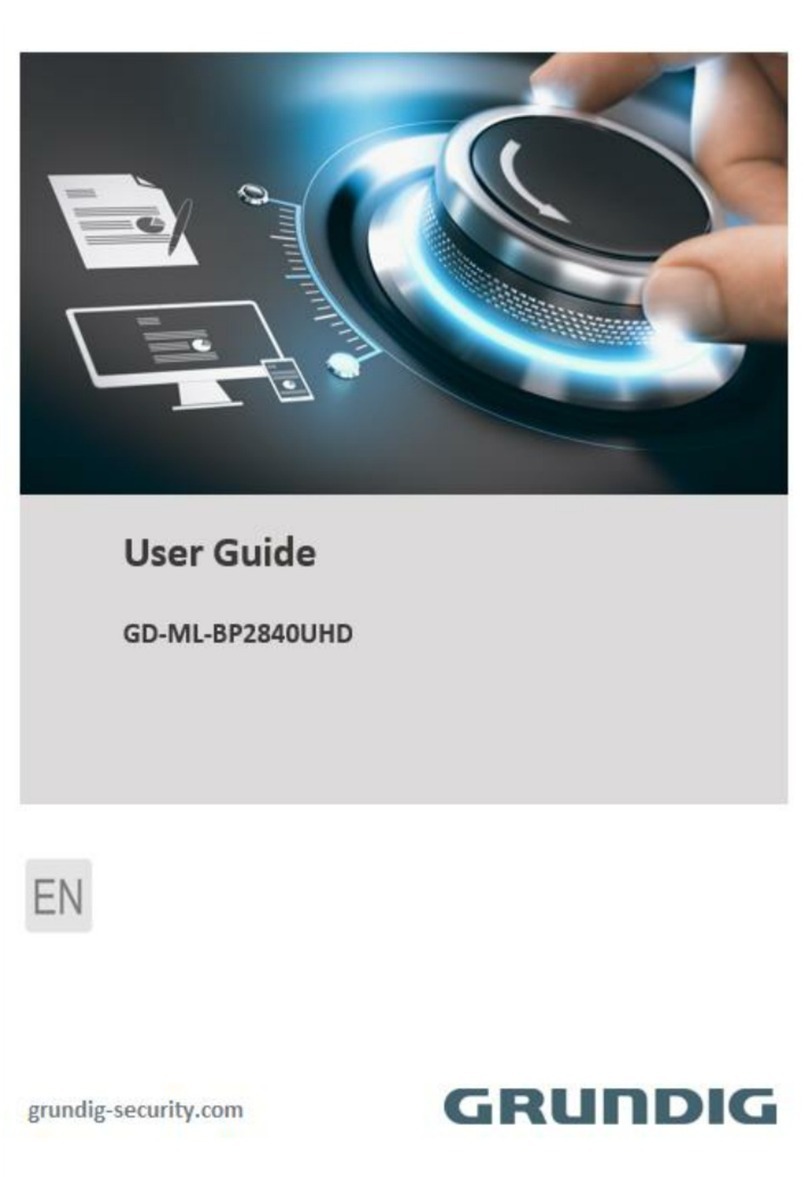
Grundig
Grundig GD-ML-BP2840UHD user guide
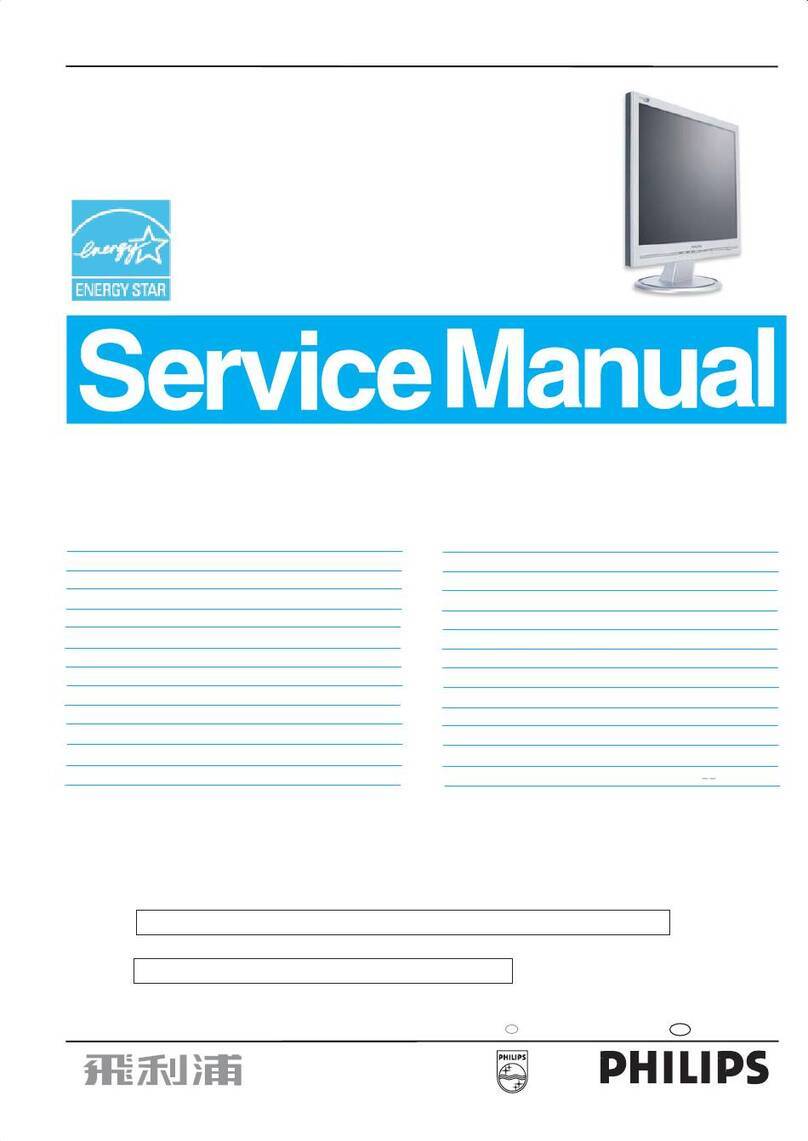
Philips
Philips 150S6FB/00 Service manual











