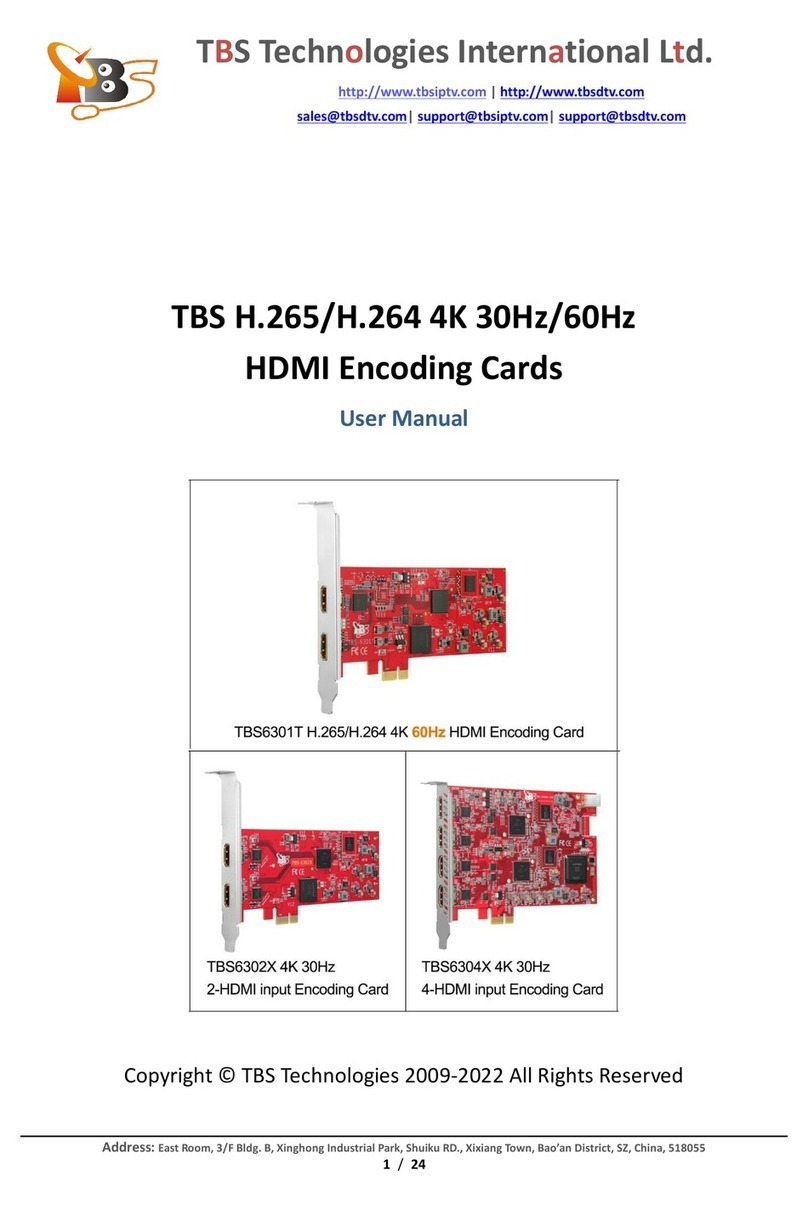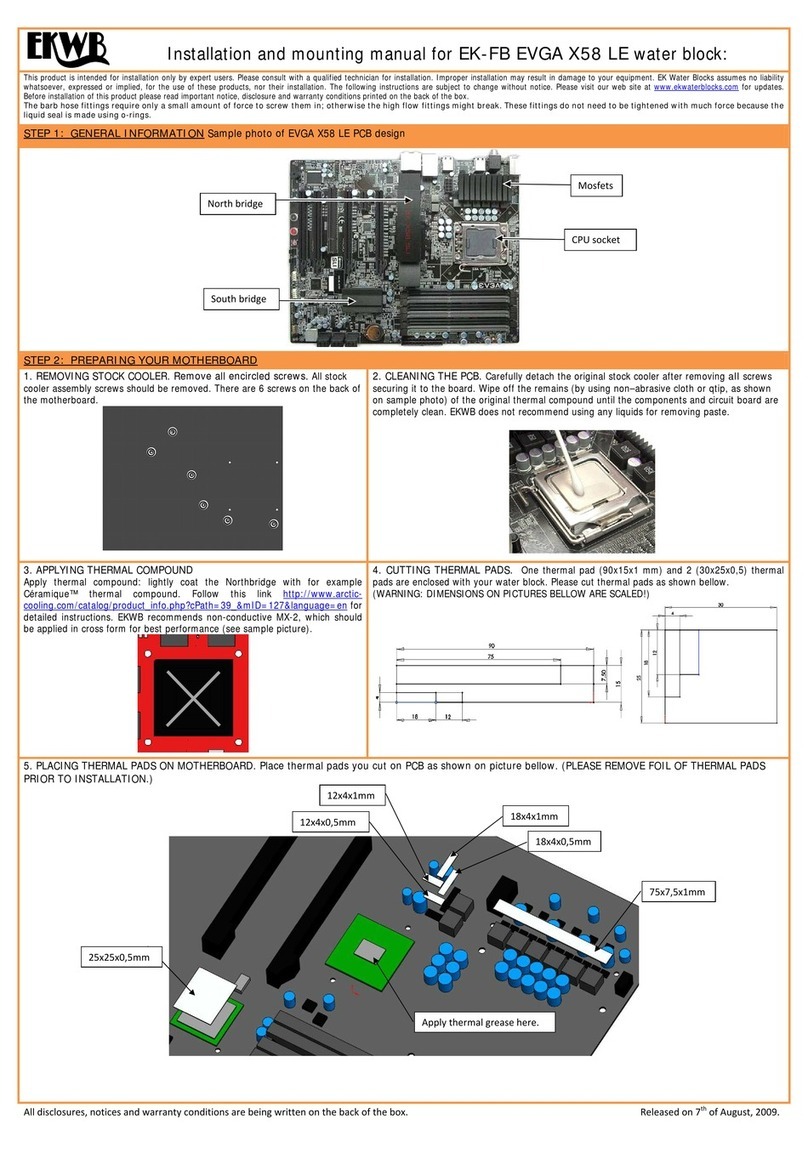TBS technologies TBS6301T User manual

Address: East Room, 3/F Bldg. B, Xinghong Industrial Park, Shuiku RD., Xixiang Town, Bao’an District, SZ, China, 518055
1/ 22
TBS6301T H.265/H.264 4K 60Hz
HDMI Encoding Card
User Manual
Copyright © TBS Technologies 2009-2022 All Rights Reserved
TBS Technologies International Ltd.
http://www.tbsiptv.com | http://www.tbsdtv.com
sales@tbsdtv.com| support@tbsiptv.com| support@tbsdtv.com

Address: East Room, 3/F Bldg. B, Xinghong Industrial Park, Shuiku RD., Xixiang Town, Bao’an District, SZ, China, 518055
2/ 22
SAFETY NOTES
Read the user’s manual before using the equipment, mainly "SAFETY RULES" paragraph.
The symbol on the equipment means "SEE USER’S MANUAL". In this manual may also appear as a Caution
or Warning symbol.
WARNING AND CAUTION statements may appear in this manual to avoid injury hazard or damage to this
product or other property.
USER'S MANUAL VERSION
Version
Date
1.0
April 2022
SAFETY REQUIREMENTS
* The security can be compromised if not applied the instructions in this manual.
* Use this instrument under the specified environmental conditions.
* The user is not allowed to perform changes inside the equipment.
Any change on the equipment must be done exclusively by specialized staff.
* Use appropriate low-level radiation cables for input / output signals, especially on high level signals.
* Follow the cleaning instructions described in the Maintenance paragraph.

Address: East Room, 3/F Bldg. B, Xinghong Industrial Park, Shuiku RD., Xixiang Town, Bao’an District, SZ, China, 518055
3/ 22
Catalog
1. Product Introduction ...........................................................................................................................................4
1.1 Overview....................................................................................................................................................4
1.2 Specification...............................................................................................................................................4
2. Hardware Installation and Connection................................................................................................................6
2.1 TBS6301T installed in PCIe slot..................................................................................................................6
2.1 Signal Connection ......................................................................................................................................7
3. Driver installation.................................................................................................................................................7
4. Encoding configuration........................................................................................................................................8
4.1 Encoding tool .............................................................................................................................................8
4.2 Configure the encoding in the compiled tool provided by TBS .................................................................9
5. Streaming the channel to network....................................................................................................................10
5.1 Use DVBlast to stream the channel .........................................................................................................10
5.2 Use TVheadend to stream the channel ...................................................................................................12
5.3 Use Astra Cesbo to stream the channel...................................................................................................16
6. Maintenance......................................................................................................................................................22
6.1 Instructions for returning by mail............................................................................................................22
6.2 Cleaning Recommendations ....................................................................................................................22

Address: East Room, 3/F Bldg. B, Xinghong Industrial Park, Shuiku RD., Xixiang Town, Bao’an District, SZ, China, 518055
4/ 22
1. Product Introduction
1.1 Overview
TBS6301T is a HDMI 4K UHD Video Encoding Card, being capable of max 3840 x 2160P@60fps input and
H.265 & H.264 encoding. It is an ideal device for whom need to stream lower bit rate video over LAN or WAN
networks –often due to internal network limitations, whilst maintaining high quality video.
A special encoding pattern:
After capturing UHD/HD video from HDMI port, TBS6301T will generate a H.264/H.265-encoded stream by
TS packet and output via PCIe connection. In short, TBS6301T can be used as a normal DVB Tuner PCIe card, so
it can work with many DVB streaming software, like "DVBlast", "TVheadend" in Linux or "DVBDream" in
Windows.
TBS6301T is equipped with a HDMI 2.0 input and a HDMI loop-out port. The PCIe interface allow users to
install TBS6301T into any low-profile or full-profile PCIe slot, including fixed workstations such as 2U or 4U
ack-mountedservers or media centers.
Application
1.2 Specification
Input Interface
1x HDMI 2.0, HDCP2.2
Video Input
-- Max 3840 x 2160P@60fps
-- 3840x2160/1920x1080p/1280x720/720x480/720x576 etc.
Sampling format:
YUV4:2:2; YUV4:2:0
Video Encoding
H.265 & H.264
HEVC Profile
Main / Main 10
HEVC Level
1.0 / 2.0 / 2.1 /3.0 / 3.1 / 4.0 / 4.1 / 5.0 / 5.1

Address: East Room, 3/F Bldg. B, Xinghong Industrial Park, Shuiku RD., Xixiang Town, Bao’an District, SZ, China, 518055
5/ 22
Bit Rate Control
CBR / VBR
Bite depth
8bit
Audio Input
HDMI Embedded audio
Audio Encoding
AAC
Data Rate:
1Mbps~70Mbps
Protocol:
HLS / HTTP / UDP / RTP / RTSP/RTMP and SRT.
Connection:
PCIe x 1.0
OS and Driver
Windows: Windows XP / Vista / Windows 7 Windows 8 / Windows 8.1 / Windows 10.
Linux: Centos 7.2/7.4.
Ubuntu 14.04/16.04/18.04, or others Linux OS with kernel version 4.4.0 and above.
Application:
Tvheadend, VDR, MuMuDVB, DVBlast, dvbdate, dvbscan, dvbdstream, etc.
Working Environment
Operating temperature: 0 to 40 deg C.
Storage temperature: –20 to 70 deg C.
Relative Humidity: 5% to 90% non-condensing.
Precautions:
1. TBS6301T supporting 4K refers to 3840*2160, not 4096*2160.
2. It only supports P (Progressive) signal input, but not I (Interlace) signal, such as 1080i_50hz, 1080i_60hz,
etc.
3. When the HDMI input is 3840x2160p_60hz or 50hz input, it can only be encoded into H.265
3840x2160p60fps or 50fps.It is invalid even if manually setting the output in H.264.
4. In automatic mode, when the input is 4K50, 60, the video encoding is H.265; when the input is other signal,
the video encoding is H.264. When the input video source is in 720, the output is about 4M bit rate; in
1080P60, the output is about 10M; in 4K, the output is about 20~30M. The appropriate bit rate will be
automatically set according to the film source.
5. When the encoding output is in H.264/H.265 3840x2160p_60fps/50fps/30fps, please ensure that the
decoder has sufficient decoding capacity.

Address: East Room, 3/F Bldg. B, Xinghong Industrial Park, Shuiku RD., Xixiang Town, Bao’an District, SZ, China, 518055
6/ 22
2. Hardware Installation and Connection
2.1 TBS6301T installed in PCIe slot
➢Make sure the server or PC is turned off.
➢Install TBS6301T in any available PCIe slot. It is compatible to PCIe 1x, PCIe 4x, PCIe 8x, and PCIe 16x.

Address: East Room, 3/F Bldg. B, Xinghong Industrial Park, Shuiku RD., Xixiang Town, Bao’an District, SZ, China, 518055
7/ 22
2.1 Signal Connection
➢TBS6301T only supports one HDMI input. The other port is for signal LOOP OUT.
3. Driver installation
1. Recommended Linux system for TBS6301T: Ubuntu 16.04 LTS, Ubuntu 18.04 LTS, Ubuntu 20.04 LTS, or
CentOS 7.
2.Check if TBS6301T encoding card is detected by the server or PC.
# lspci –vvv| grep 6301
3. Please download the driver from TBS official open source website:
https://github.com/tbsdtv/linux_media/wiki
➢media_build, media
# git clone https://github.com/tbsdtv/media_build.git
# git clone --depth=1 https://github.com/tbsdtv/linux_media.git -b latest ./media

Address: East Room, 3/F Bldg. B, Xinghong Industrial Park, Shuiku RD., Xixiang Town, Bao’an District, SZ, China, 518055
8/ 22
➢Compile and install:
# cd media_build
# make dir DIR=../media
# makeallyesconfig
# make -j4
# sudo make install
4. Reboot the server to load the driver.
# reboot
➢If the driver is loaded successfully, TBS6301T will be detected by the server as an adapter in the directory
of “/dev/dvb”:
# ls /dev/dvb
➢If severalTBS6301T cardsare installed in a same Server, there will be several “adapter” show in the
directory of “/dev/dvb”. For example:
“adapter0, apdater1, adapter 2, etc.”
NOTE:
If any error occurs during the compilation process, please fix the errors and continue the compilation. We have
a list for common errors and solutions, please refer to:
https://github.com/tbsdtv/linux_media/wiki/Prerequisites,-Build-errors-and-Rebuilding
4. Encoding configuration
4.1 Encoding tool
1.Users can compile the encoding tool with the source code. TBS provides the source code, including files as
bellowed:
“cmd_udp_internal.h,frontend.h,makefile,readme,udp_client.c”
➢When users compile the encoding tool:
# sudo gcc udp_client.c -l pthread -o “binary”

Address: East Room, 3/F Bldg. B, Xinghong Industrial Park, Shuiku RD., Xixiang Town, Bao’an District, SZ, China, 518055
9/ 22
➢For example:
# # sudo gcc udp_client.c -l pthread -o “Encoder”
Then the “Encoder” tool will be created. Users can put it into the directory of “/usr/bin”.
4.2 Configure the encoding in the compiled tool provided by TBS
1. Run the encoding tool
# Encoder
Many encoding options will be showed. The following parameters will be used frequently:
2. Encoding Mode: Automatic Encoding or Manual Encoding
# Encoder –a 0 –e 0
➢If setting to use the automatic mode, there is no need to set “-x -b”. The tool will automatically match the
appropriate encoding parameters and bandwidth according to the input source.
➢Following are more encoding samples for reference:
Example-1:check HDMI input information:
# ./Encoder -a 0 -i
Example-2: set encode auto mode
# ./Encoder -a 0 -e 0
Example-3: set encode manual mode, h265 and open audio and bitrate to 50Mbps
# ./Encoder -a 0 -e 1 -x 0 -b 50
Example-4: set encode manual mode, h264 and open audio and bitrate to 30Mbps
# ./Encoder -a 0 -e 1 -x 1 -b 30

Address: East Room, 3/F Bldg. B, Xinghong Industrial Park, Shuiku RD., Xixiang Town, Bao’an District, SZ, China, 518055
10 / 22
Example-5: set program name to 4ktv
# ./Encoder -a 0 -N 4ktv
Example-6: set the pids (pmt, pcr, vpid, apid) to 1024,768,512,256
# ./Encoder -a 0 -t 1024,768,512,256
Example-7: check the latest configuration
# ./Encoder -a 0 -c
Example-8: reset for encode chip “m10v”
# ./Encoder -a 0 -r
Example-9: get system version
# ./Encoder -a 0 –v
5. Streaming the channel to network
There are many kinds of streaming software under the Linux system, such as DVBlast, TVheadend, Astra Cesbo,
MumuDVB, etc. TBS6301T encoding PCIe card is compatible with all these software, for streaming the encoded
4K channel to network.
5.1 Use DVBlast to stream the channel
1.DVBlast installation
# sudo apt install dvblast (under Ubuntu system)
# su yum install dvblast (under CentOS system)
2.Check if there is valid input through the TBS6301T encoding card.
# Encoder –a 0 –i

Address: East Room, 3/F Bldg. B, Xinghong Industrial Park, Shuiku RD., Xixiang Town, Bao’an District, SZ, China, 518055
11 / 22
3. Scan channels
➢Use TBS6301T as a normal DVB-S/S2 tuner card in DVBlast.
# dvblast –f 12538000 –s 41250000 –v 13 –a 0
-f: Frequency. Enter any frequencies value under DVB-S/S2 standard.
-s: Symbol rate. Enter any symbol rate value under DVB-S/S2 standard.
-v 13: LNB voltage value. -v 18 is available, too.
-a 0: adapter 0
➢The status of a successful scan should be as below screen capture. Please pay attention to the value of
“program number”.
➢4. DVBlast supports UDP/RTP Unicast & Multicast streaming.
Create a configuration file "*.conf" for DVBlast. The streaming address, port, and channel number should be
specified in the configuration file. For example:
# vi dvb.conf
➢Some samples for “dvb.conf”content:
⑴UDP multicast
239.255.2.2:1234/udp 1 1
239.255.2.2:1234 is the multicast address and port.
The first “1”:flag
The second “1”:refer to the “program number” in above screen capture.
Run the file:
# dvblast –f 12538000 –s 41250000 –v 13 –a 0 –c /xxx/xxx/dvb.conf
URL for the UDP multicast stream:
udp://@239.255.2.2:1234

Address: East Room, 3/F Bldg. B, Xinghong Industrial Park, Shuiku RD., Xixiang Town, Bao’an District, SZ, China, 518055
12 / 22
⑵RTP multicast
239.255.3.3:1236 1 1
URL for the RTP multicast stream:
rtp://@239.255.3.3:1236
⑶UDP unicast
Unicast: a packet is sent from a single source to a specified destination.
If broadcasting a UDP stream to an appointed address: 192.168.8.100, the “dvb.conf” content should be:
192.168.8.100:3001/udp 1 1
URL for the UDP Unicast stream:
udp://@192.168.8.100:3001
⑷If broadcasting a RTP stream to an appointed address192.168.8.100, the “dvb.conf” content should be:
192.168.8.100:3002 1 1
URL for the RTP Unicast stream:
rtp://@192.168.8.100:3002
Need to know more user guide for DVBlast streaming, please refer to the file of “README” in:
https://github.com/gfto/dvblast
5.2 Use TVheadend to stream the channel
1.TVheadend installation, please refer to:
https://tvheadend.org/projects/tvheadend/wiki/Building
2.Run TVheadend
# tvheadend -C
3.Get into TVheadend web UI:
The default port in TVheadend web UI is 9981. If want to change the port, please use “--http_port”.
For example:
# tvheadend -C --http_port 8090

Address: East Room, 3/F Bldg. B, Xinghong Industrial Park, Shuiku RD., Xixiang Town, Bao’an District, SZ, China, 518055
13 / 22
4. Configure TVheadend
⑴Create a “DVB-S” network in Configuration→Networks→Add:
⑵Add the “DVB-S” network to Adapter:

Address: East Room, 3/F Bldg. B, Xinghong Industrial Park, Shuiku RD., Xixiang Town, Bao’an District, SZ, China, 518055
14 / 22
⑶Configure the frequency parameter in Muxes:

Address: East Room, 3/F Bldg. B, Xinghong Industrial Park, Shuiku RD., Xixiang Town, Bao’an District, SZ, China, 518055
15 / 22
Note: “Accept zero value for TSID”is very important. Make sure it is ticked. Otherwise, it might fail to scan
channels.
⑷Scan channel. The result will show “ok” if scan is successful.

Address: East Room, 3/F Bldg. B, Xinghong Industrial Park, Shuiku RD., Xixiang Town, Bao’an District, SZ, China, 518055
16 / 22
⑸Map the channels out in Services:
⑹Number the channels in Channels/EPG:
⑺Get URL for the channel stream: http://ip:port/live/stream/channelnumber/Number
For example:
http://192.168.8.67:9981/stream/channelnumber/10
5.3 Use Astra Cesbo to stream the channel
1. Aastra Cesbo installation.
Astra has been compiled into binary, please select a suitable version to download:
http://cesbo.com/download/astra/

Address: East Room, 3/F Bldg. B, Xinghong Industrial Park, Shuiku RD., Xixiang Town, Bao’an District, SZ, China, 518055
17 / 22
For example:
Astra Cesbo V_5.64, x86 64-bit system
# wget http://cesbo.com/download/astra/5.64/x86_64/astra
Grant permissions:
# chmod +x astra
Copy to ”/usr/bin”:
# cp astra /usr/bin
2.Create a directory for Astra and create a configuration file "*.conf":
# mkdir–p /ect/astra
# vi /etc/astra/astra/astra.conf
3. Get the Astra Cesbo license:
https://cesbo.com/orders/software/astra/buy/
Please put the license file "license.txt" in the astra directory: /etc/astra
4.Run Astra
# astra -c /etc/astra/astra.conf -p 7000 -daemon
-p 7000: it is the port of Astra Cesbo web.
5.Log in Astra Cesbo web UI
http://ip:7000
Default ID/Password: admin/admin.

Address: East Room, 3/F Bldg. B, Xinghong Industrial Park, Shuiku RD., Xixiang Town, Bao’an District, SZ, China, 518055
18 / 22
6. Configure the Astra Cesbo to stream the channel.
ADAPTER: Select TBS6301T encoding card.
TYPE: Select DVBS or DVBS2. Both will be working.
FREQUENCY: Enter any value under DVB-S/S2 standard.
POLARIZATION: V or H. Both will be working.
SYMBOLRATE: Enter any value under DVB-S/S2 standard.
➢Click Apply to tune the signal:

Address: East Room, 3/F Bldg. B, Xinghong Industrial Park, Shuiku RD., Xixiang Town, Bao’an District, SZ, China, 518055
19 / 22
➢Click “channel-1” to configure the streaming.
➢Select the program to be streamed and click Apply again.
➢Astra Cesbo supports to streaming in http, rtp, udp, etc.
Table of contents
Other TBS technologies Computer Hardware manuals
Popular Computer Hardware manuals by other brands

Adaptec
Adaptec ACB-2320 user guide

ekwb
ekwb EK-Quantum Momentum Aorus X570 Master D-RGB -... user guide
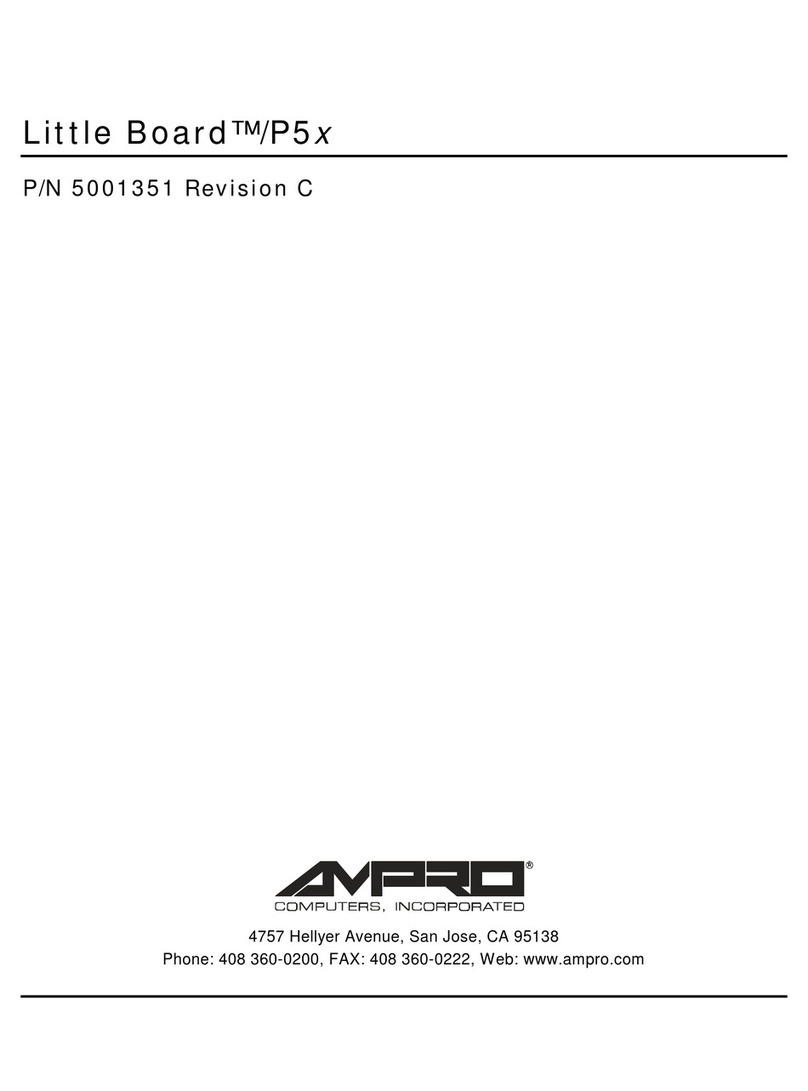
Ampro Corporation
Ampro Corporation LITTLE BOARD P5X Hardware user manual
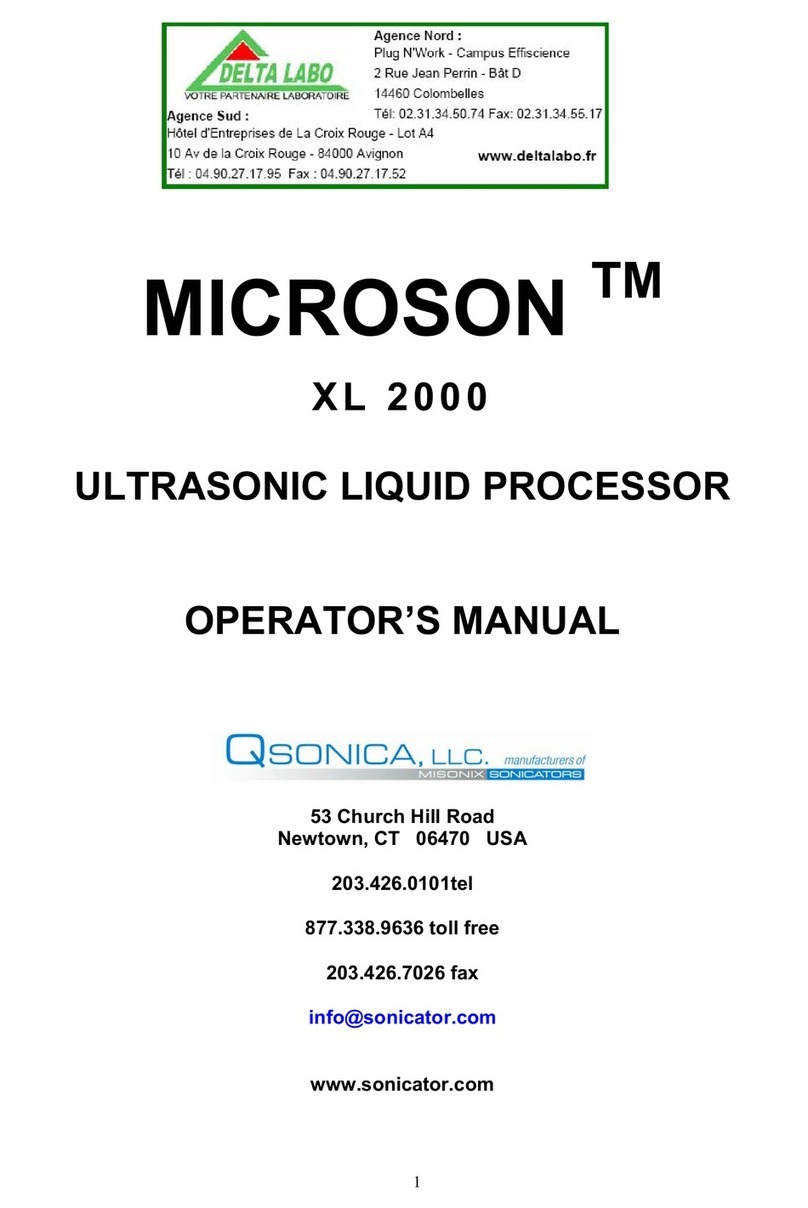
Qsonica
Qsonica MICROSON XL 2000 Operator's manual
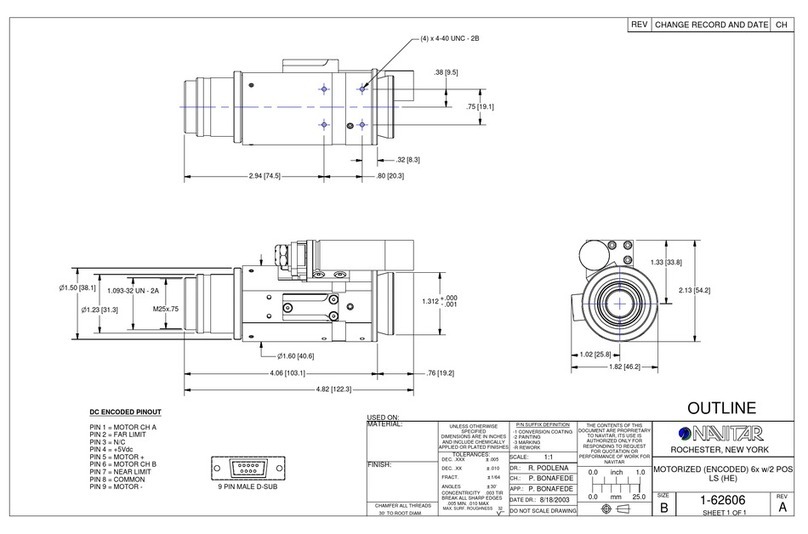
Navitar
Navitar 1-62606 Dimensional drawing

ICOP Technology
ICOP Technology VDX-6354RD user manual
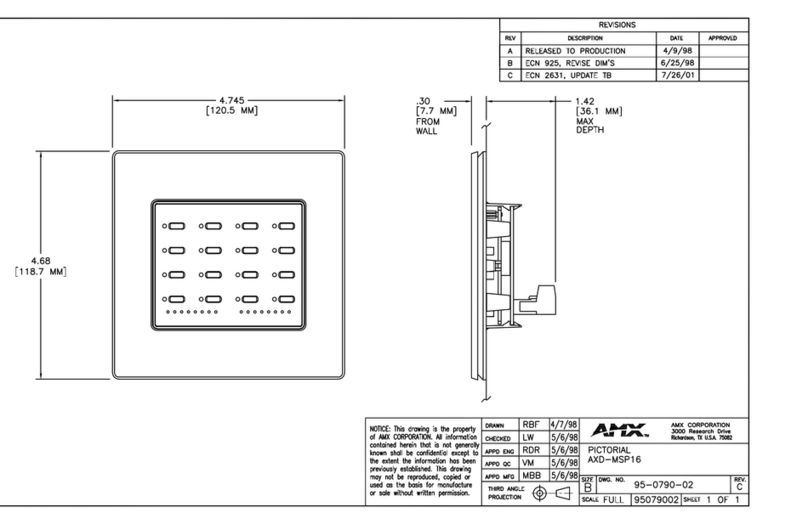
AMX
AMX AXD-MSP16 Schematic diagram
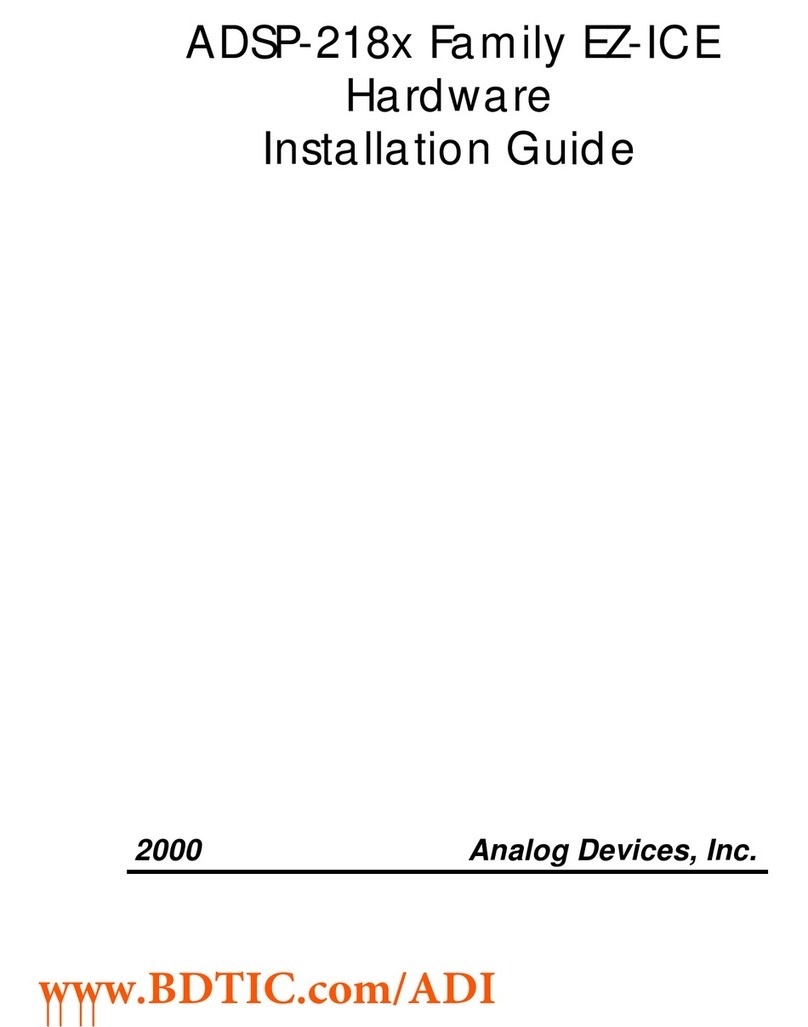
Analog Devices
Analog Devices ADDS-218X-ICE-2.5V installation guide

Panasonic
Panasonic UB-5325 installation manual
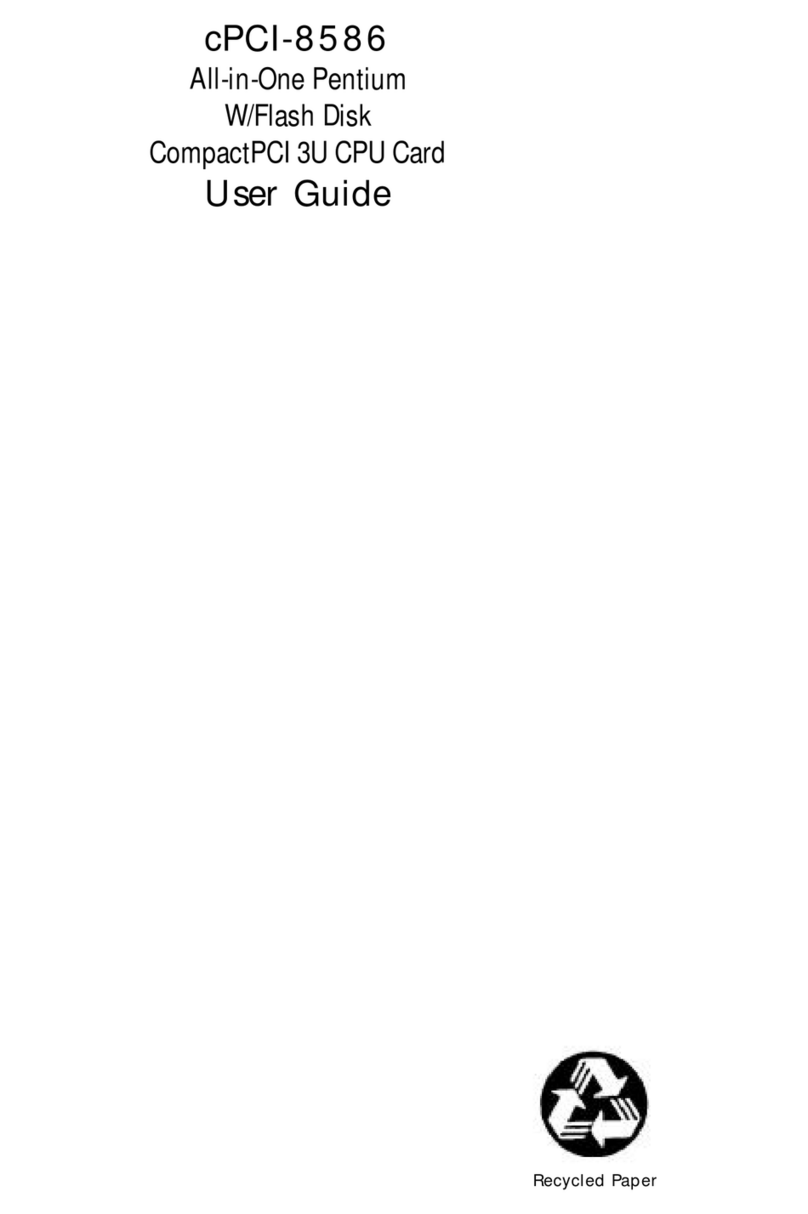
ADLINK Technology
ADLINK Technology cPCI-8586 user guide

HighPoint
HighPoint R1000 Series Quick installation guide
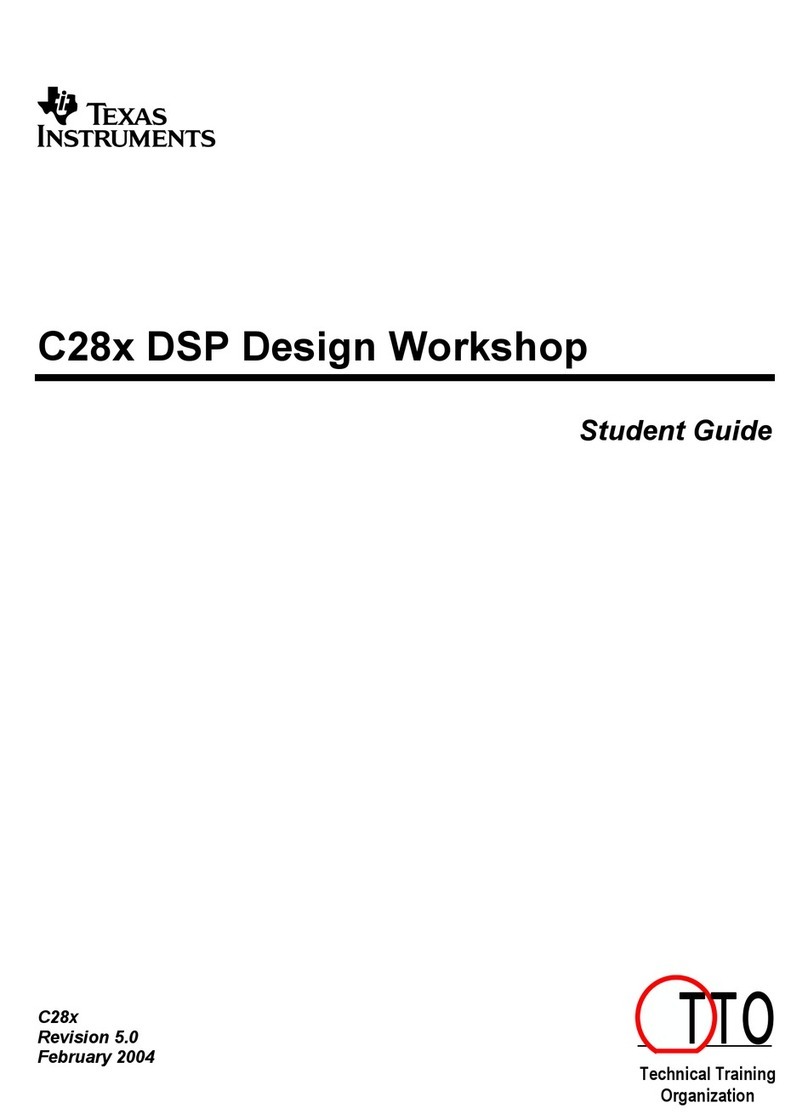
Texas Instruments
Texas Instruments C28 Series Student guide