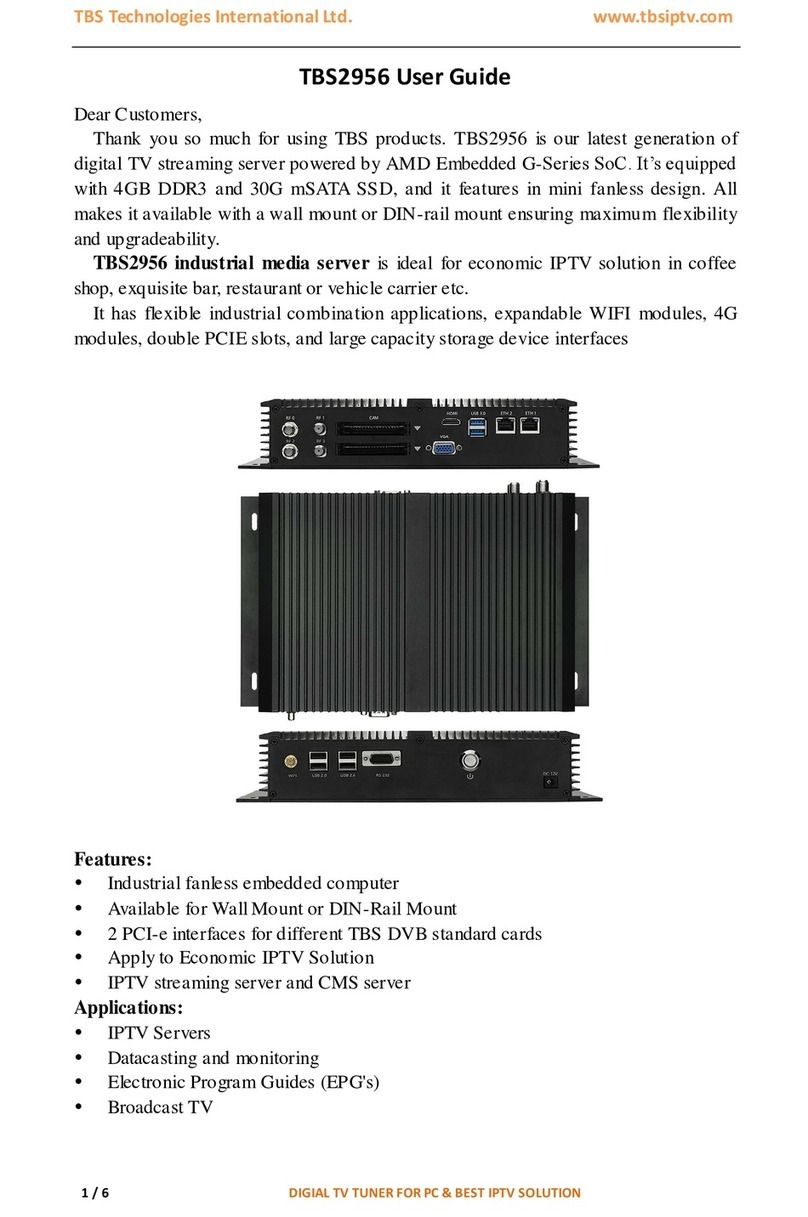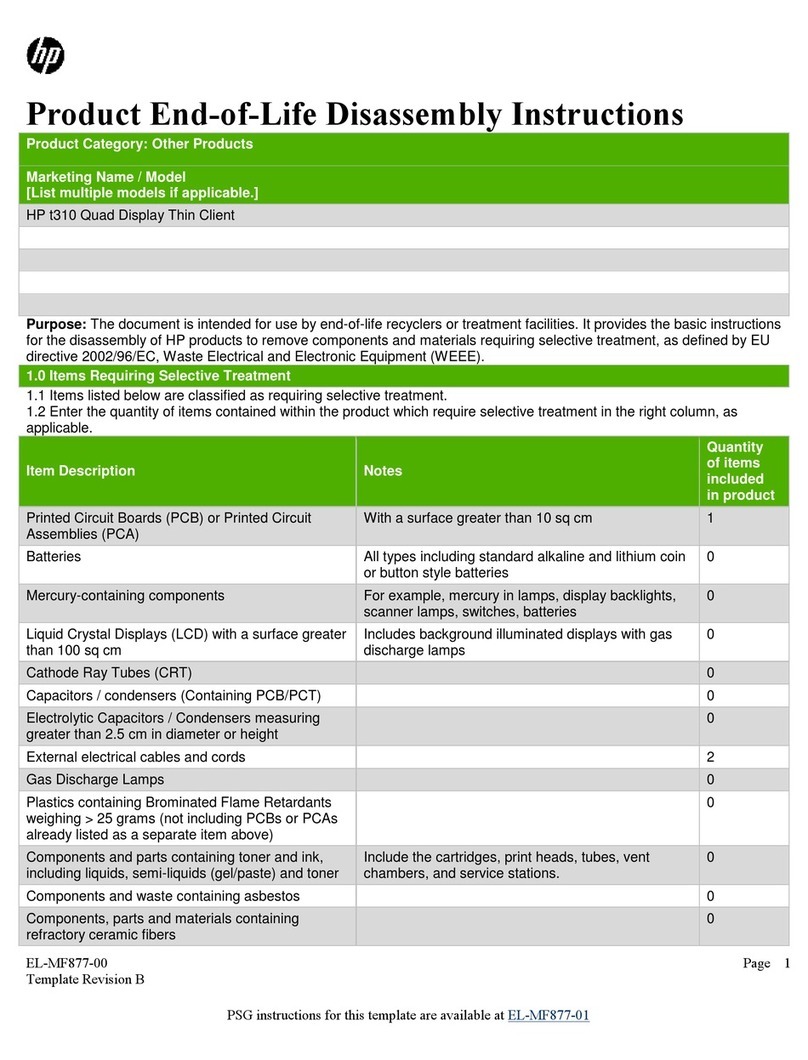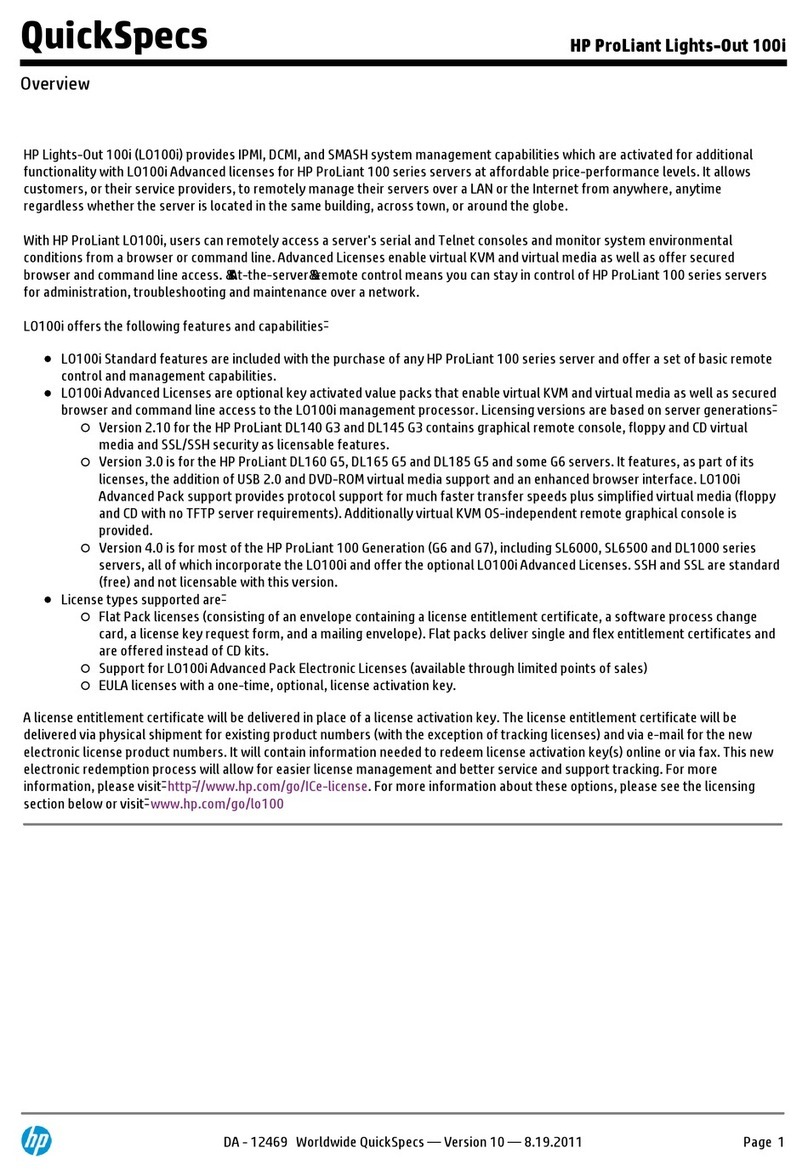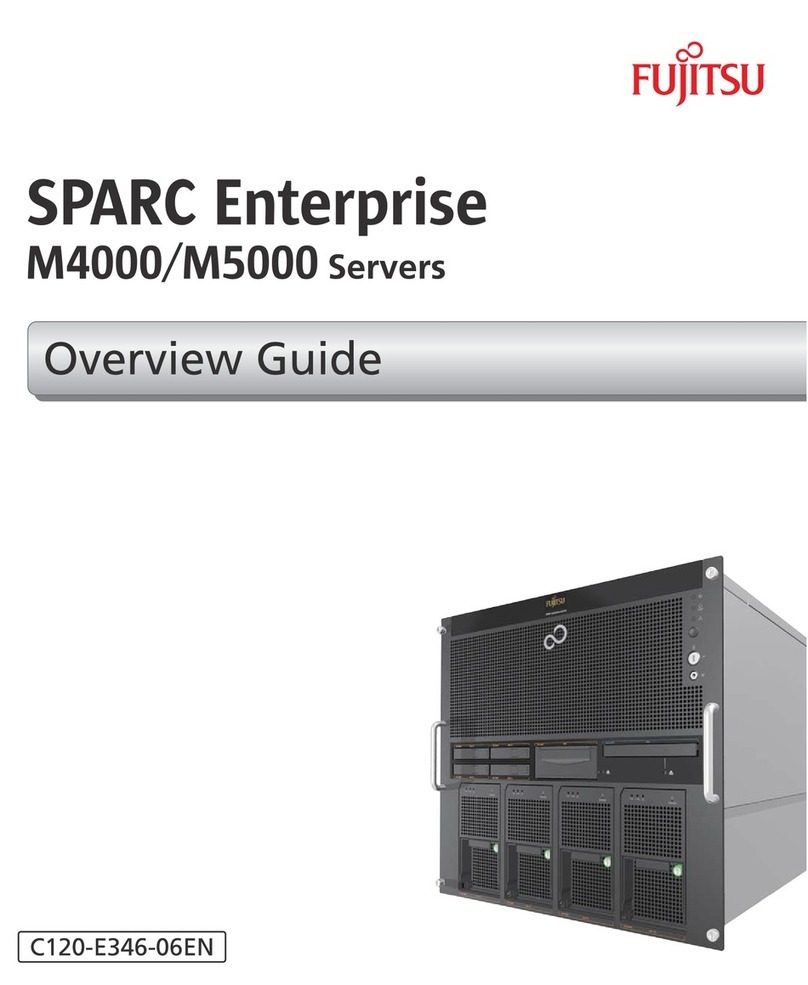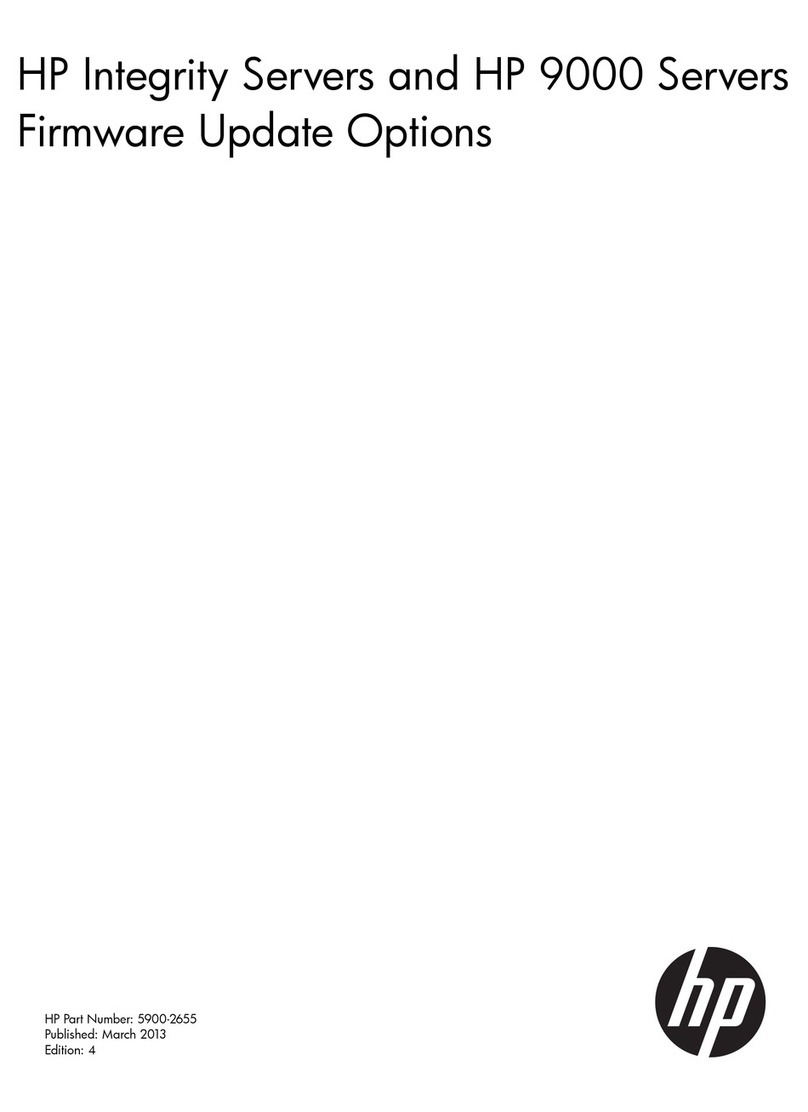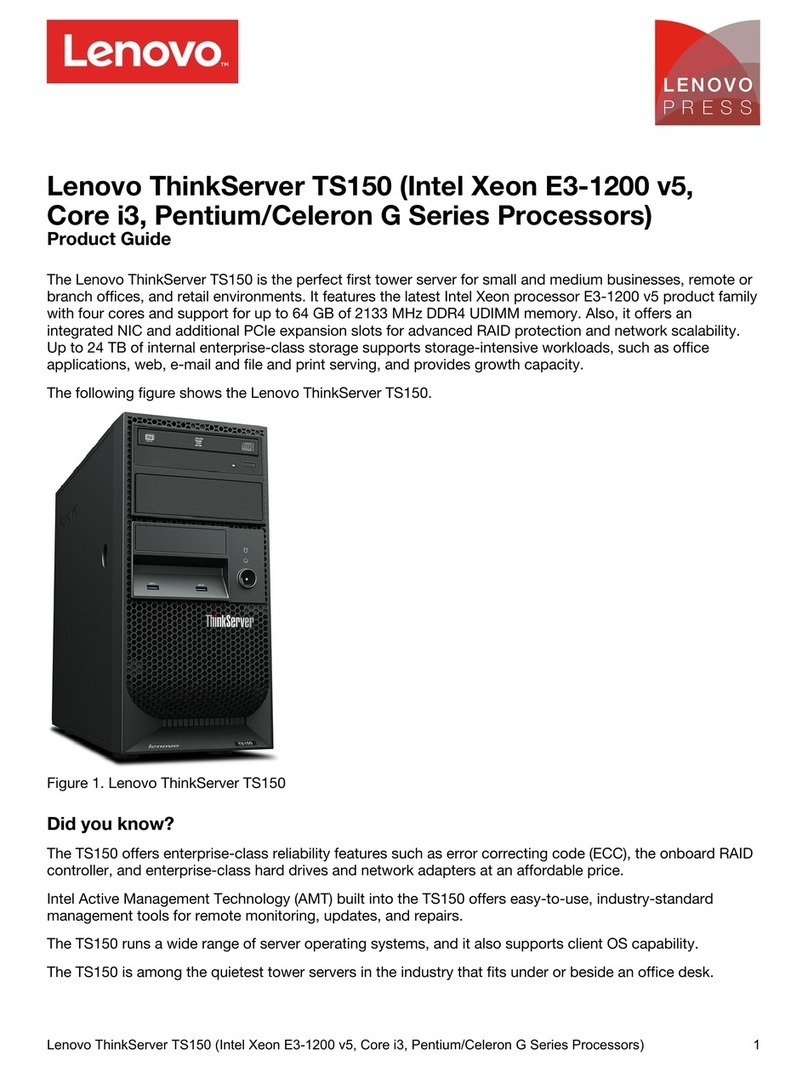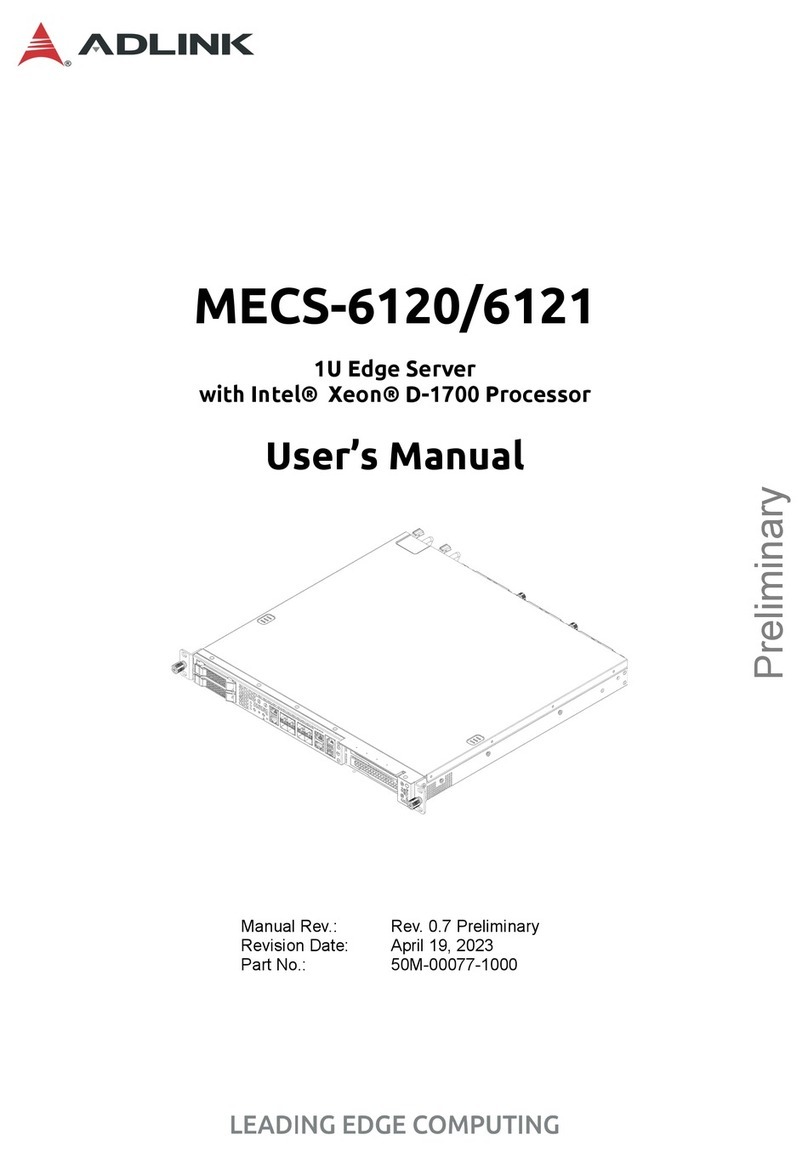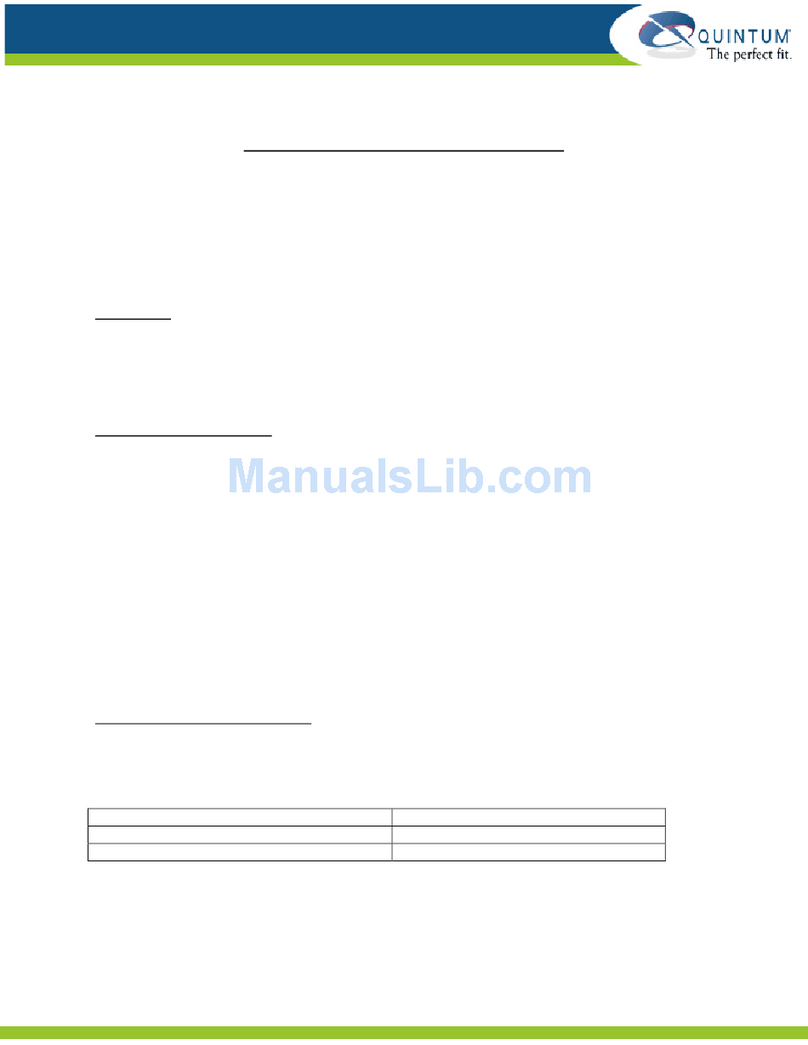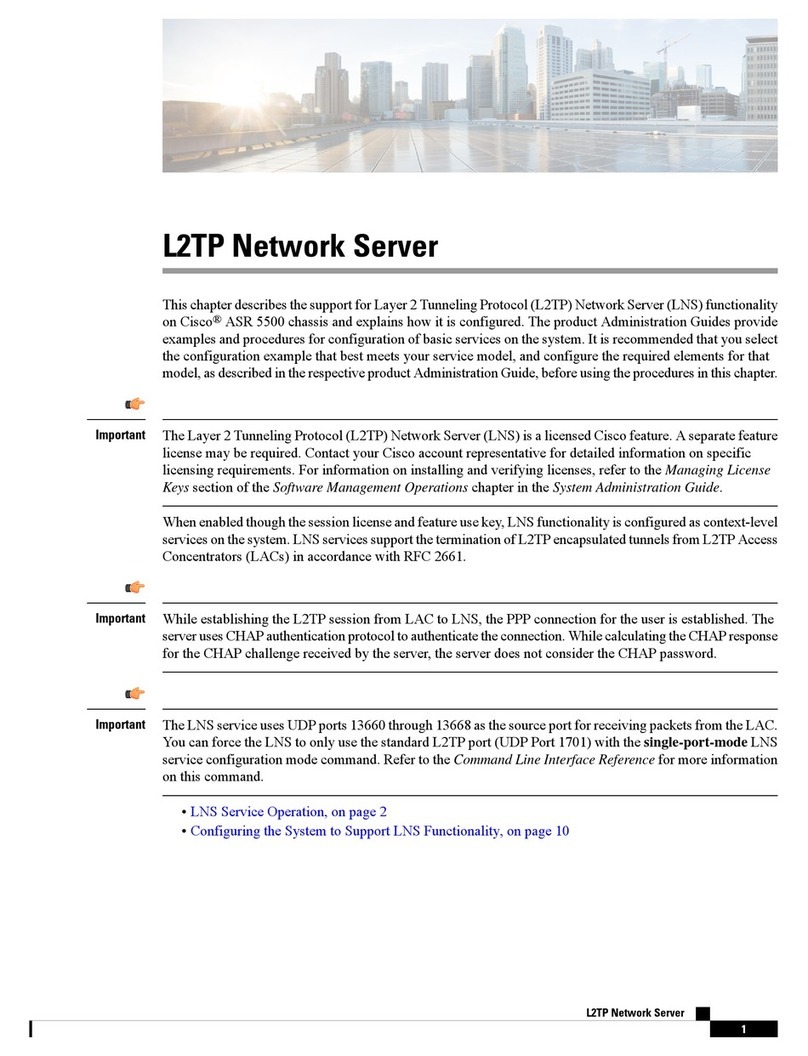TBS technologies TBS8510 User manual

1/ 53 TBS8510 User Guide
TBS8510 Transcoder Server User Guide

2/ 53 TBS8510 User Guide
Copyright © TBS Technologies 2005-2019 All Rights Reserved
2019-01-08
Catalog
1. Product Overview ................................................................................................................................................4
1.1 Product Presentation.................................................................................................................................4
1.2 Product Specifications ...............................................................................................................................5
2. Quick Start ...........................................................................................................................................................7
3. Home Page...........................................................................................................................................................9
4. Clients ..................................................................................................................................................................9
4.1 General Setting ..........................................................................................................................................9
4.2 Clients ......................................................................................................................................................10
5. Content Setting..................................................................................................................................................11
5.1 General Setting ................................................................................................................................................11
5.1.1 Summary.......................................................................................................................................11
5.1.2 Settings .........................................................................................................................................11
5.1.3 Advanced Settings.........................................................................................................................12
5.2 DVB Management....................................................................................................................................12
5.2.1 Transponders (DVBS/S2, DVBT/T2, DVB-C, ATSC…).......................................................................12
5.2.2 All Channels ..................................................................................................................................17
5.2.3 TV Channels ..................................................................................................................................19
5.2.4 Radio Channels .............................................................................................................................19
5.2.5 Tuner Cards...................................................................................................................................20
5.2.6 Modulators ...................................................................................................................................20
5.3 Import Stream Management...................................................................................................................21
5.3.1 Unicast Stream Import..................................................................................................................21

3/ 53 TBS8510 User Guide
5.3.2 Multicast Stream Import...............................................................................................................22
5.3.3 HTTP Stream Import .....................................................................................................................23
5.3.4 RTSP stream import ......................................................................................................................24
5.3.5 HDMI/SDI Capture Import ............................................................................................................25
5.3.6 HTTP Live Playlists.........................................................................................................................26
5.3.7 MPTS stream Import.....................................................................................................................28
5.3.8 Local Files Import..........................................................................................................................30
5.4 Multiplexing Settings ...............................................................................................................................32
5.4.1 Multi Program TS Setting ..............................................................................................................32
5.5 Broadcasting Status .................................................................................................................................33
5.5.1 Multicast Status ............................................................................................................................33
5.5.2 Modulators Status.........................................................................................................................34
5.6 CDN Upload Settings................................................................................................................................34
5.7 Profiles Setting.........................................................................................................................................38
5.7.1 Preprocessing Profile ....................................................................................................................38
5.7.2 Post-processing Profile (Transcode Profile) ..................................................................................39
5.7.3 Output Profile (HLS/ABR Profile)...................................................................................................41
6. Status Page.........................................................................................................................................................42
6.1 Monitoring...............................................................................................................................................42
6.2 Resources (Output Stream Address)........................................................................................................45
7. System Page.......................................................................................................................................................46
7.1 General Setting ........................................................................................................................................46
7.1.1 Settings .........................................................................................................................................46
7.1.2 Data Time......................................................................................................................................47
7.1.3 Tools..............................................................................................................................................47
7.1.4 User Interface ...............................................................................................................................48
7.2 Users ........................................................................................................................................................48
7.3 Services....................................................................................................................................................49
7.3.1 SNMP ............................................................................................................................................49
7.3.2 Sharing..........................................................................................................................................49
7.4 Network ...................................................................................................................................................50
7.4.1 Interface........................................................................................................................................50
7.4.2 Diagnostics....................................................................................................................................51
7.5 Third-Party Plugins...................................................................................................................................52
8. Let the System parameter changes take effect..................................................................................................53

4/ 53 TBS8510 User Guide
1. Product Overview
1.1 Product Presentation
TBS8510 multiple inputs H.264/H.265 IPTV transcoder is specially designed for our TBS TV tuner card
customers. It’s a high-performance video server that features in high integration and reliable hardware
transcoding server. The original data rate from DVB-S/S2 channels is very high. It will cost a lot of bandwidth if
we send it to internet directly. So, you will need both receiving server and transcode server to lowdown the bit
rate. But absolutely, this is not a convenient solution, and it will greatly increase the system cost.
Now with TBS8510 real-time transcoding server you can receive and Transcode channels at the same time.
This is a cost-effective solution for OTT IPTV providers. With Two Giga Ethernet Ports, it can be configured to
transcode up to 80 SD or 30 Full HD streams, and equipped with 2 pieces of TBS Tuner/Capture PCI-e card (up
to 16 tuners) to receive channels directly from satellite or ASI / IP inputs.
It can be easily managed through NMS system, and has become an ideal solution for operators to provide
high quality video transcoding. TBS8510 is a real multi-channel/formal transcoding server which answers all
market requirements and is thus the suitable solution to Terrestrial, Satellite, Cable, IPTV networks

5/ 53 TBS8510 User Guide
1.2 Product Specifications
A
A
D
A
C
B
A:Metal Handles B:USB2.0 C:LED Indicator D:Power
Input 0
A
Input 3
A
Input 7
A
Input 4
A
H
A
A
B
C
D
G
F
E
A:Power Supply B:IPMI C:USB2.0 D:USB3.0
E:LAN1 F:LAN2 G:VGA H: 8 TV Tuners
B:remote control E:LAN1 default network port access
E:

6/ 53 TBS8510 User Guide
Size
1U
Input interface
2xRJ45, 1000M Base-T2
2xPCI-E slot
Input
Input Signal
DVBS/S2, DVBT/T2, DVBC, ATSC, ISDBT, DTMB, HDMI, ASI
Input Net Stream
UDP, RTP, HTTP, HLS, Media Files
Video codecs
MPEG-2, AVC / H.264, HEVC / H.265
Resolution
1920x1080P, 1920x1080i, 1280x720P, 720x576i, 720x480i, 480x576, 544x576,
640x576,704x576
Audio codecs
AAC, MP2, MP3, AC-3
Output
Output types
UDP, RTMP, HTTP, HLS, Media Files
Video codecs
MPEG-2, AVC / H.264, HEVC / H.265
Resolution
1920x1080P, 1920x1080i, 1280x720P, 720x576i, 720x480i, 480x576, 544x576, 640x576,
704x576
Audio codecs
AAC, MP3
Rate Control
CBR/VBR
Transcoder
up to 40 SD / 20 HD1080 AVC(H.264) streams
up to 20 SD / 18 HD1080 HEVC(H.265) streams
Power
Consumption
65W ~ 250W

7/ 53 TBS8510 User Guide
2. Quick Start
When you get the TBS8510, use the default Ethernet LAN1 and connect the server's VGA to your monitor.
Power on the server, after a while you can get follow information from your screen:
You can see that the server
default IP: 10.47.48.1/255.255.240.0
User name: admin
Password: kylone@1
Make sure that your PC is set to be the same range IP of TBS8510.
You can use Google Chrome Browse to open the main page of TBS8510 like this:
Default network port

8/ 53 TBS8510 User Guide
After login in, you can see the whole panel of TBS8510:

9/ 53 TBS8510 User Guide
3. Home Page
In Home page, you can get the server CPU and Memory Usage status, Ethernet Input and Output status
4. Clients
4.1 General Setting
Allow Remote Devices this option is used to enable or disable the stream played from TBS8510. If you set to
Yes, then you can use VLC play the stream from TBS8510. If you are using RTMP to send the stream to your CDN,
then you can disable this to protect your stream.

10 / 53 TBS8510 User Guide
4.2 Clients
This page shows each client’s connecting information including which application and how long he has
been connected.
You can click any of the IP to go into detailed page. If you want to protect your stream, stop this IP getting
the stream from your TBS8510, you can set as bellowed:

11 / 53 TBS8510 User Guide
5. Content Setting
5.1 General Setting
5.1.1 Summary
Here you can see all channels status, check process profile which is using. You can click any of them to into the
detail setting page.
5.1.2 Settings

12 / 53 TBS8510 User Guide
Streaming Configuration: This is the HTTP output option, you can choose the Ethernet for streaming. The
default mode is HTTP output.
Broadcasting (System Defaults): This is the global multicast output option. You can choose the Ethernet for
streaming multicast.
5.1.3 Advanced Settings
Unicast/Multicast/HTTP Stream Acquisition: You can set the buffer time in this section. TBS8510 Transcoder
will cache the stream then start processing.
HTTP Live Stream Acquisition: You can set the HTTP importing stream option in this section, including the
Connection Timeout and Buffer Time.
5.2 DVB Management
5.2.1 Transponders (DVBS/S2, DVBT/T2, DVB-C, ATSC…)

13 / 53 TBS8510 User Guide
Here you can create files to manage all the DVB-S/S2, DVB-T/T2, DVB-C, ISDB-T, ATSC transponders. Let’s create
a DVB-S2 transponder as example:
Press New Record, then you will have follow dialog:
If you install TBS HDMI capture card (such as TBS6304) in the transcoder for stream capturing, please set as
bellowed picture. In Frequency (Hz), you can enter any data.

14 / 53 TBS8510 User Guide
Select the system type with DVB-S or other and enter the frequency value. Then press Save and you will see:

15 / 53 TBS8510 User Guide
If your satellite card is of the DVB-S2 system type, please enter valid frequency value. Then press Save to see:
If you are using TBS Multi Standard Tuner card such as TBS6590, TB6528, TBS6522, the Frontend Number
should be set to 1 when you lock DVB-S/S2 transponder
In other mode, you can keep the value as Default.
Fill all necessary value then press Save, and go to the transponder bottom press Scan:
After press Scan, you can choose the tuner you want to use to scan this transponder, please choose the one
which is not in use:

16 / 53 TBS8510 User Guide
Select the HDMI capture card port with input source to lock the signals.
If the HDMI output source is correct, you will see the follow information:
The satellite tuner will take a few seconds to scanning and it will automatically display the scan resul
ts if the signal is working.
After success scan, press OK. Then you can go to All Channels to configure the channels:

17 / 53 TBS8510 User Guide
5.2.2 All Channels
Let’s take channel HDMI00009d as sample. Click HDMI00009d, it will display the channel properties. Press Edit
to start configuration: such as changing channel’s name to CCTV-5.

18 / 53 TBS8510 User Guide
Let’s take satellite channel P22 as sample again. Click P22, it will display the channel properties. Press Edit to
start configuration:
Record Details of Channel
PIDs: Here you can filter the PID which you do not want to use. Just remove it.
PID Information
Here you can get the channel’s all PID information.
Channel Configuration
Current State: You can disable or enable the channel status here.
Broadcasting
Here you can set the channels output as multicast.
CDN Upload (RTMP upload configuration)
You can choose RTMP (push) to enable the RTMP streaming. After enable the RTMP, you still need to have
more configuration in this page .
External Modules
Preprocessing: Choose the soft decryption profile you want to use.
Post-processing: Choose the transcoding profile you want to use
Output: If you want output HLS/ABR stream, you can choose the profile you want to use.

19 / 53 TBS8510 User Guide
Example:
or
You can output default HTTP, UDP as Post-processing profile or HLS/ABR as Output profile
5.2.3 TV Channels
List all TV Channels
5.2.4 Radio Channels
List all Radio Channels

20 / 53 TBS8510 User Guide
5.2.5 Tuner Cards
Here you can see all tuner status. Follow picture, you can see there is no tuner in use.
Press Edit to assign the transponder to the tuner. Let’s assign one transponder to Input-1 as below:
Then press Save, go back to setting to commit:
5.2.6 Modulators
Use with TBS DVB-C modulator
Other manuals for TBS8510
1
Table of contents
Other TBS technologies Server manuals
Popular Server manuals by other brands
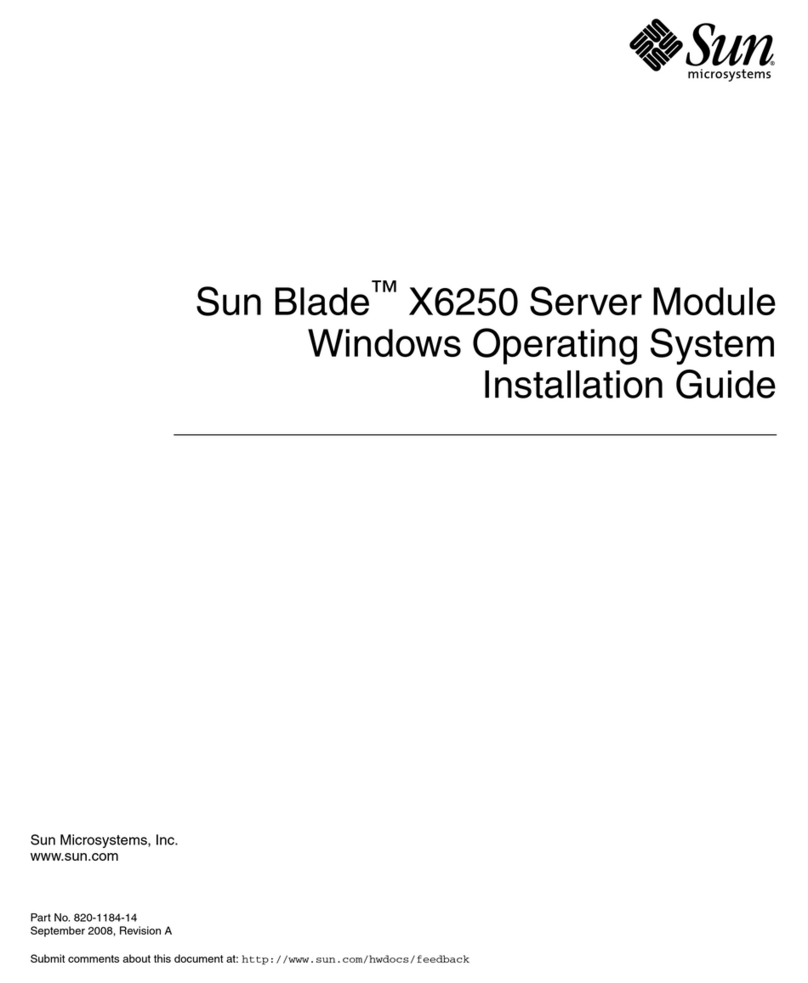
Sun Microsystems
Sun Microsystems Sun Blade X6250 installation guide

Telecom Behnke
Telecom Behnke 20-9612A instructions
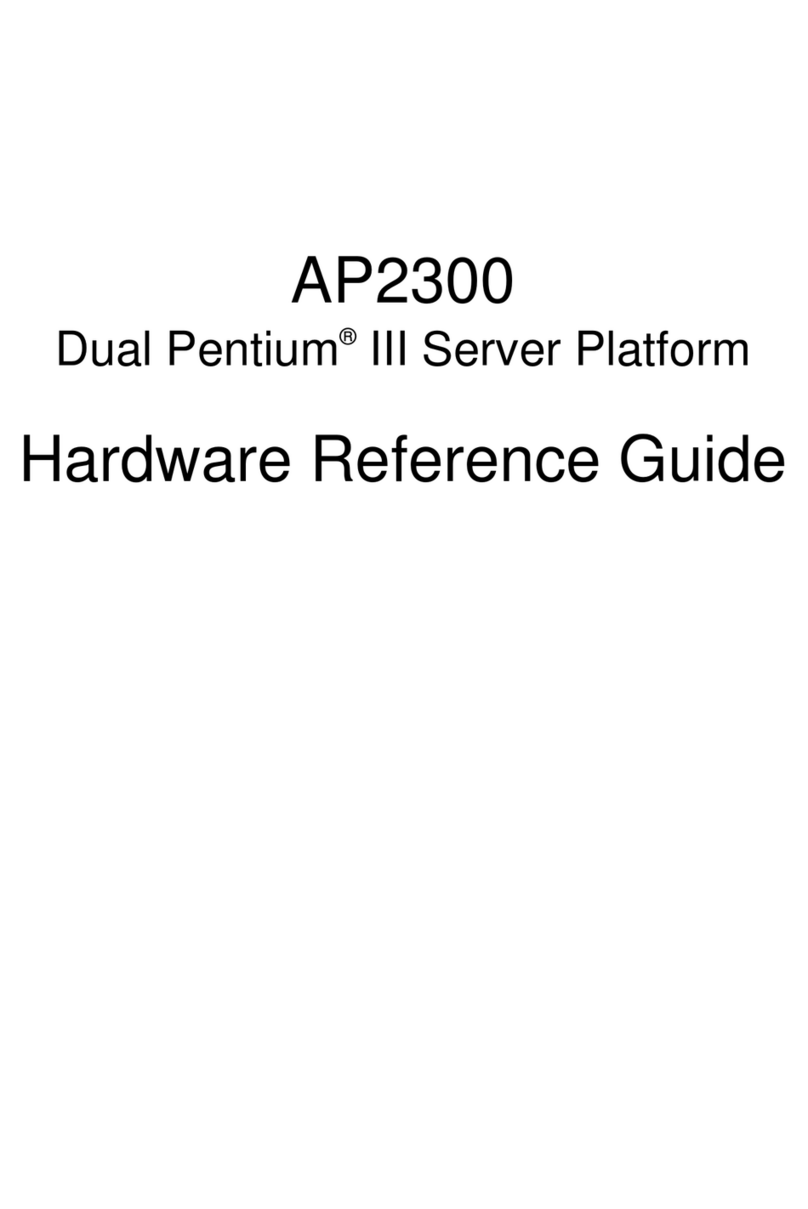
Asus
Asus AP2300 Hardware reference guide

HP
HP ProLiant DL320e Gen8 v2 Maintenance and service guide

AIC
AIC SB303-GE user manual
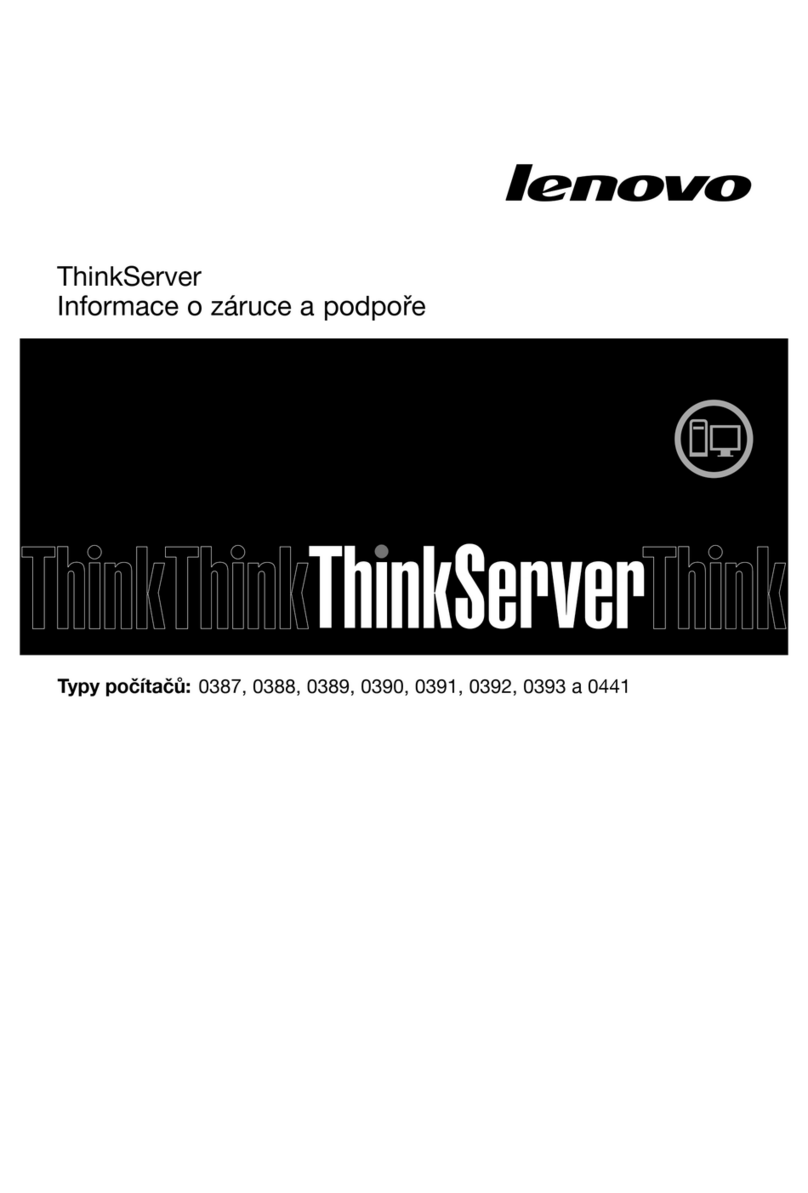
Lenovo
Lenovo ThinkServer TS430 warranty and support information