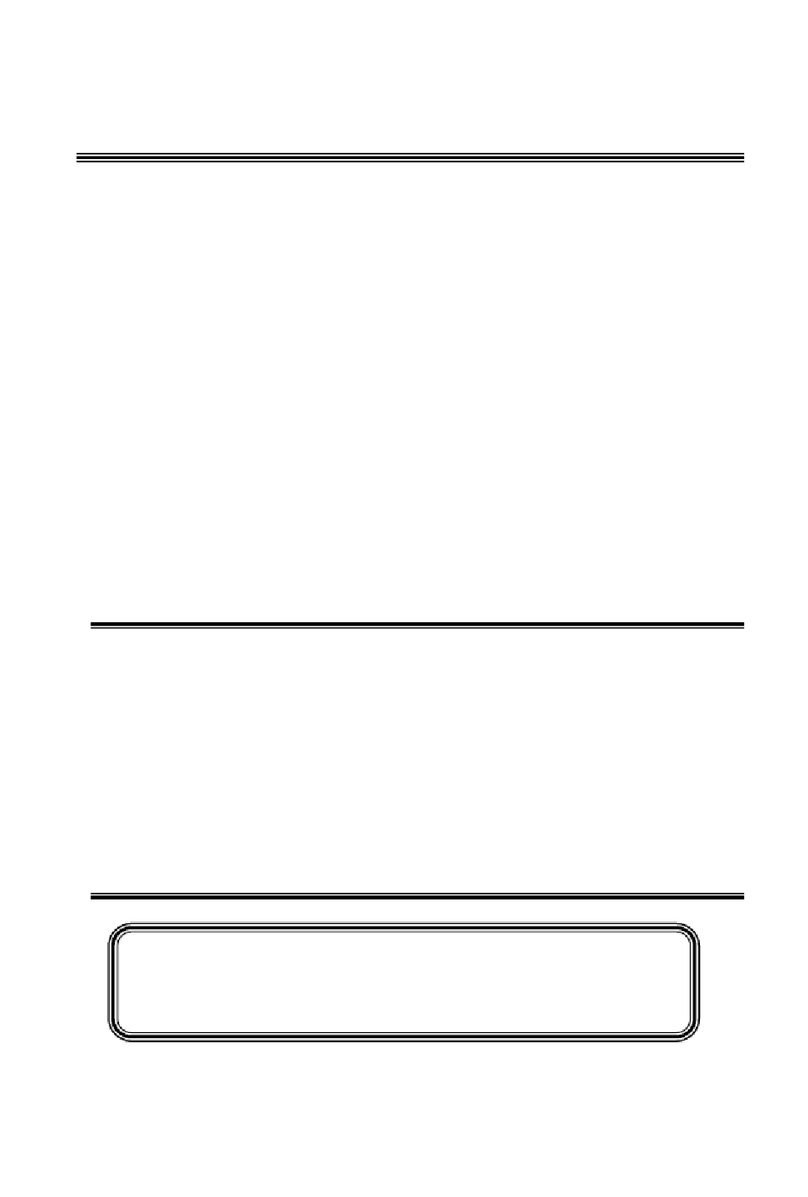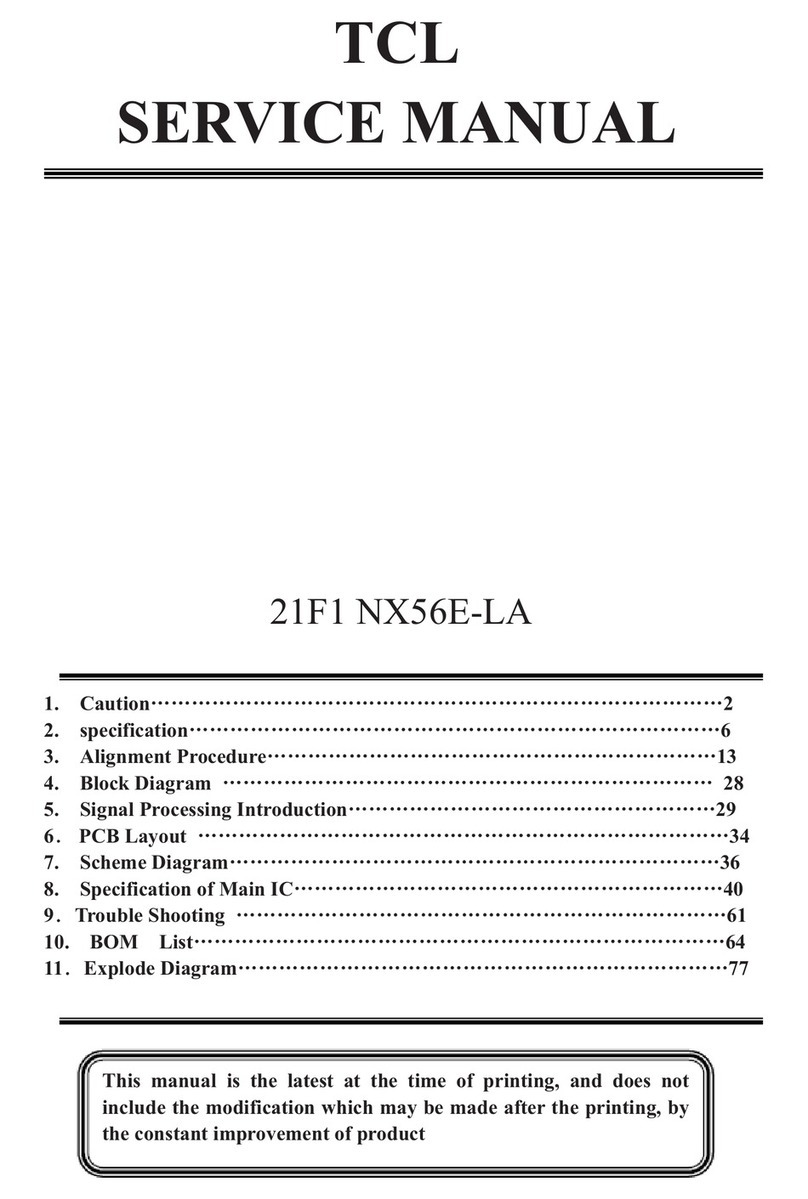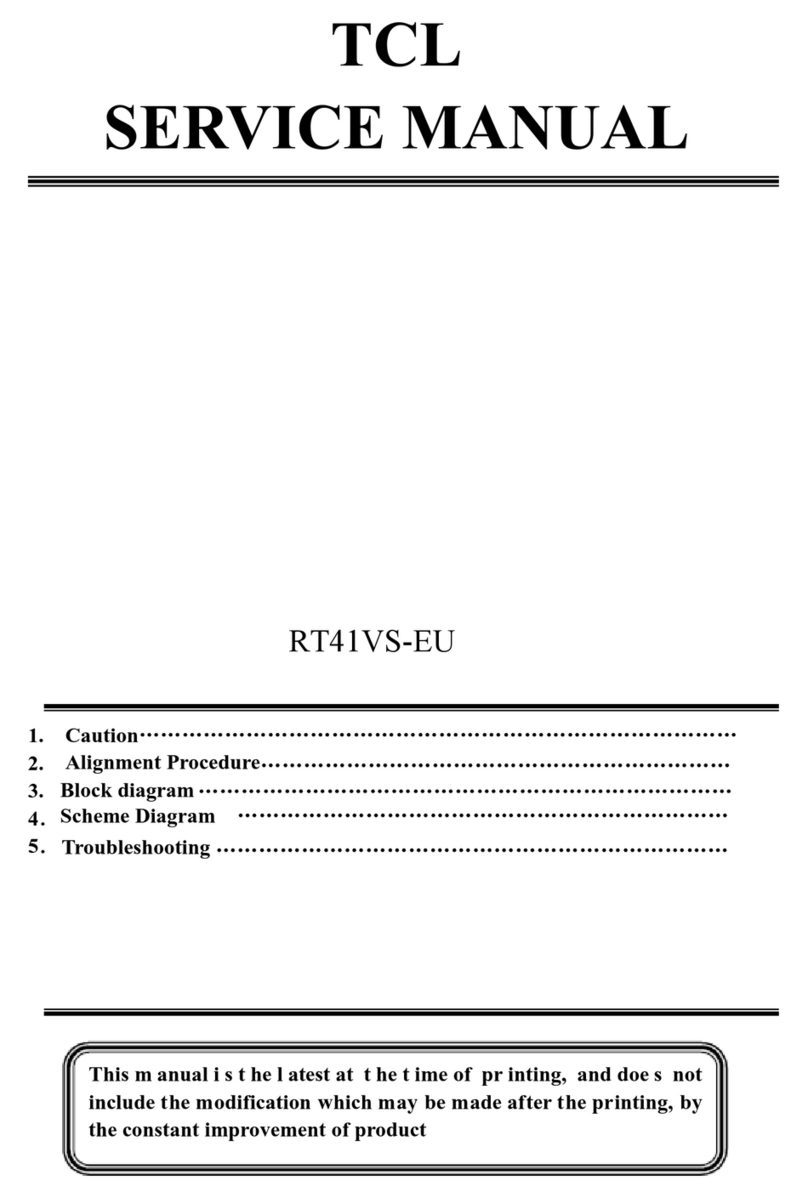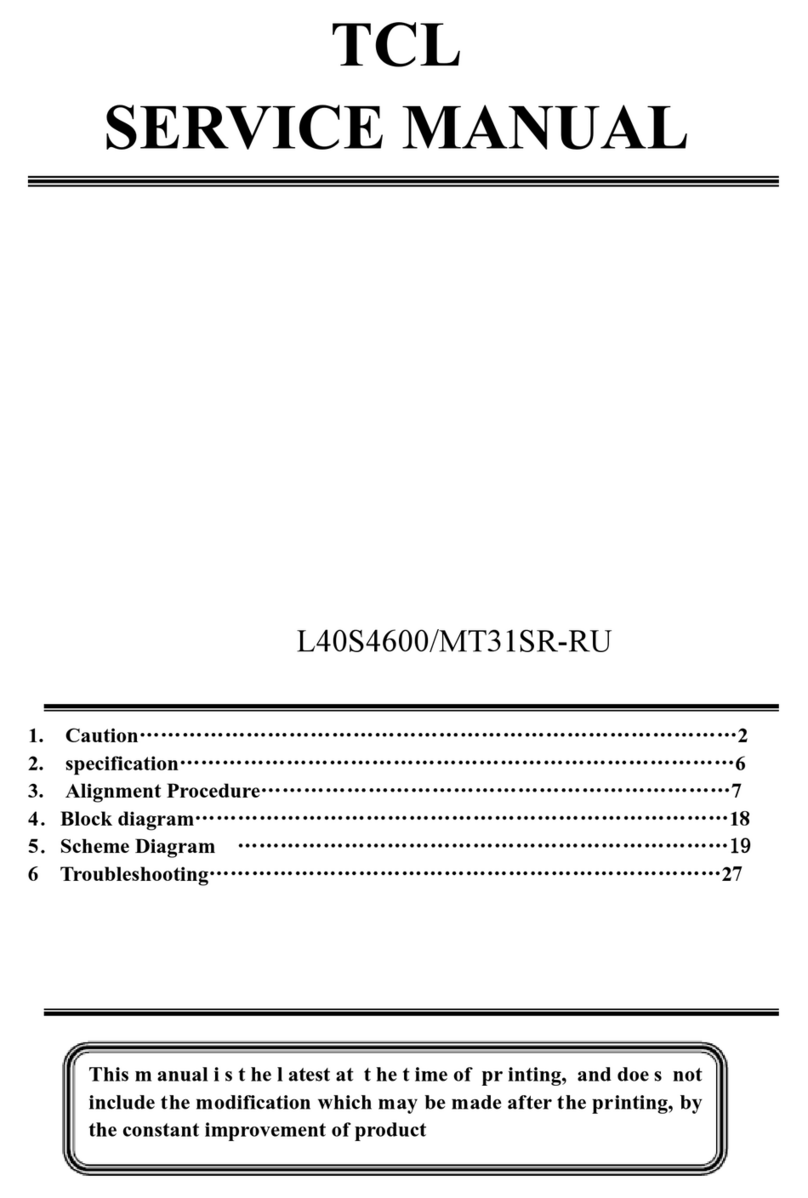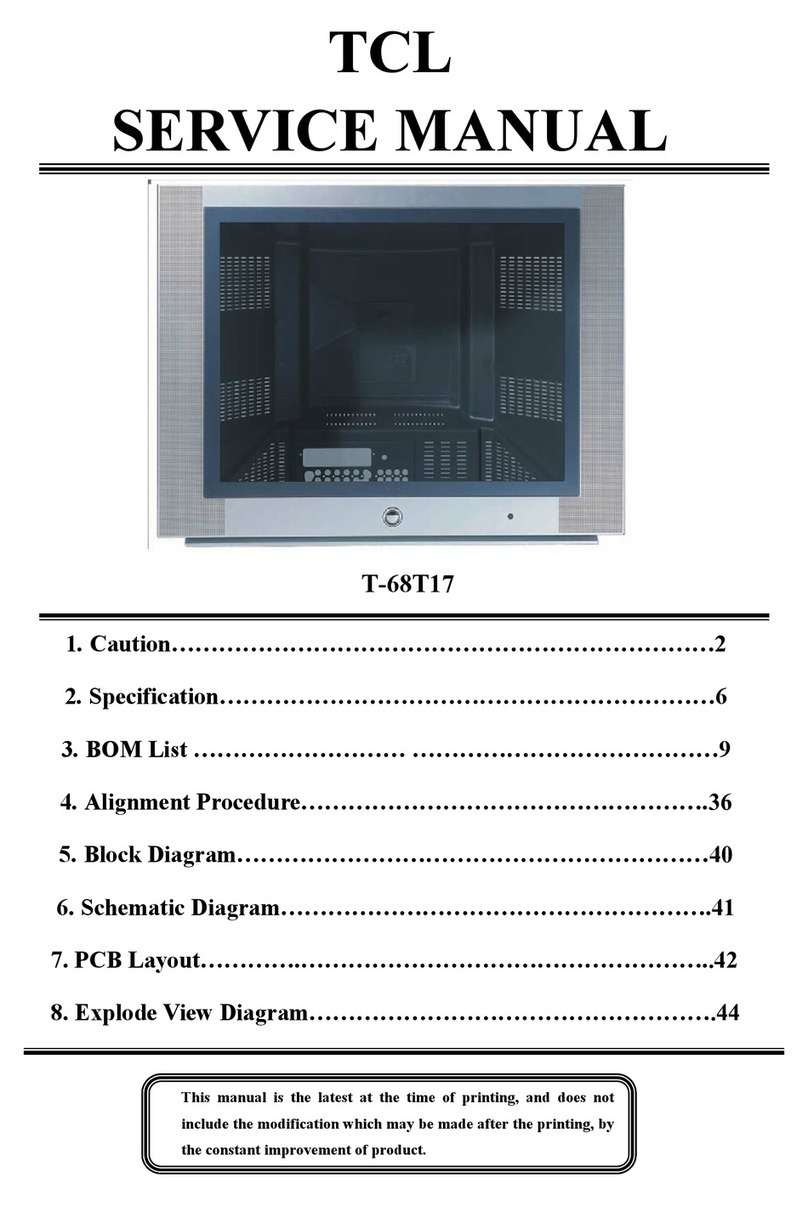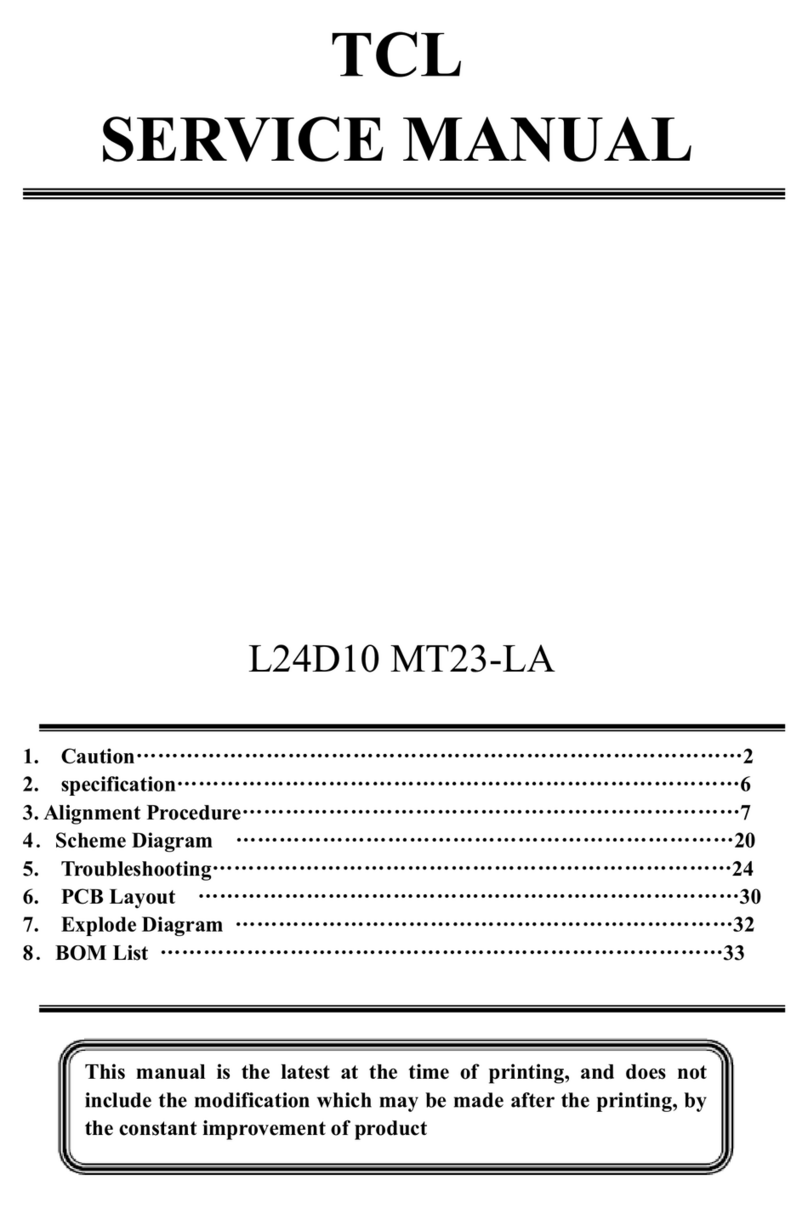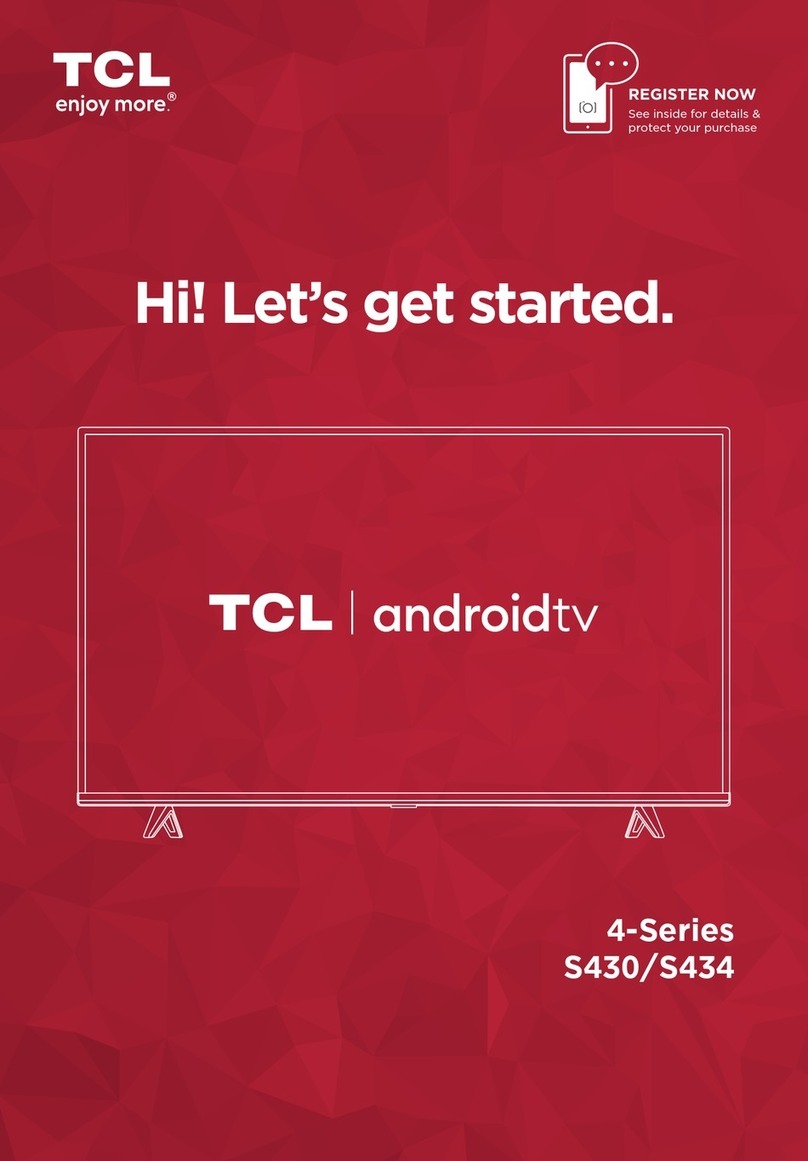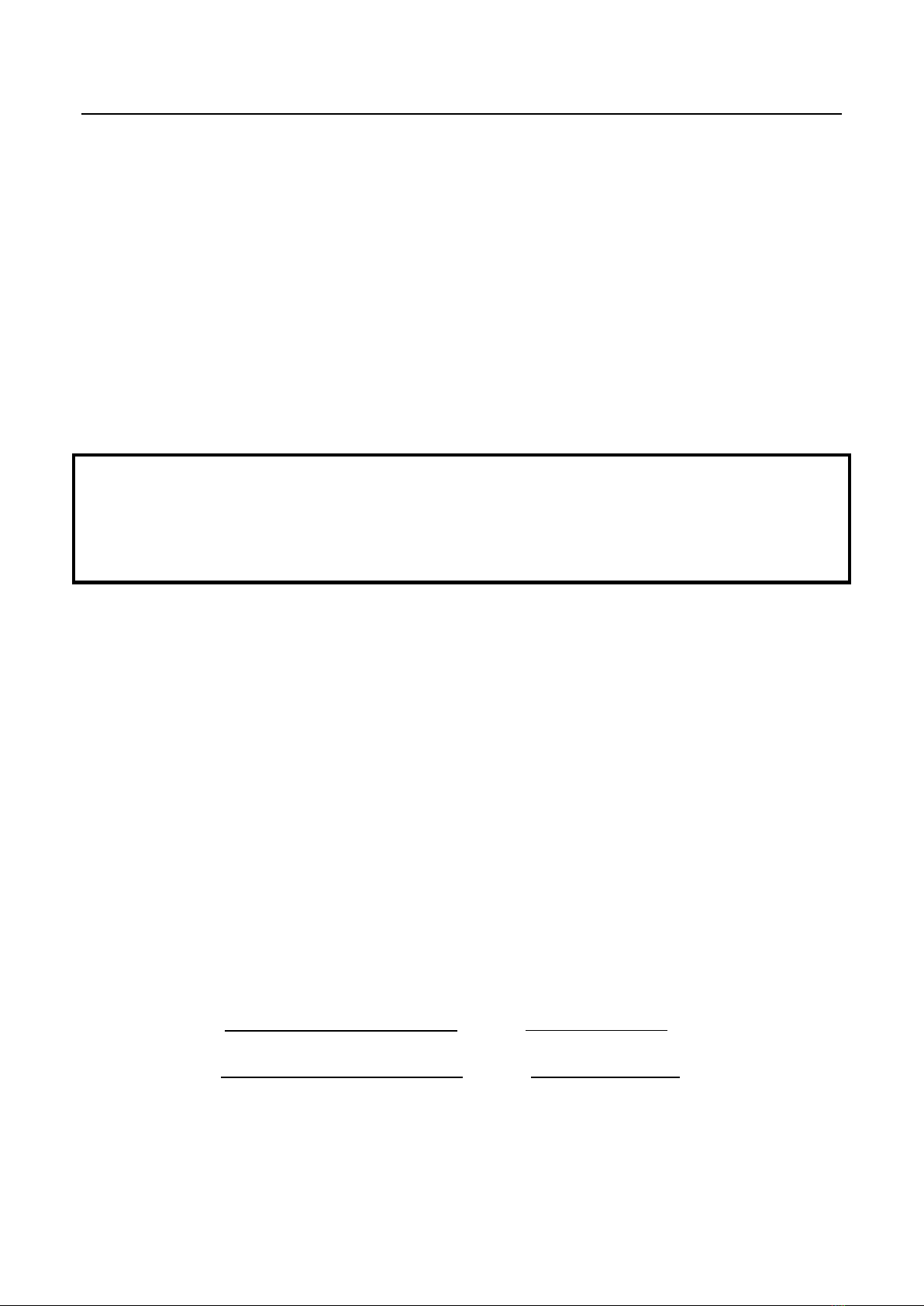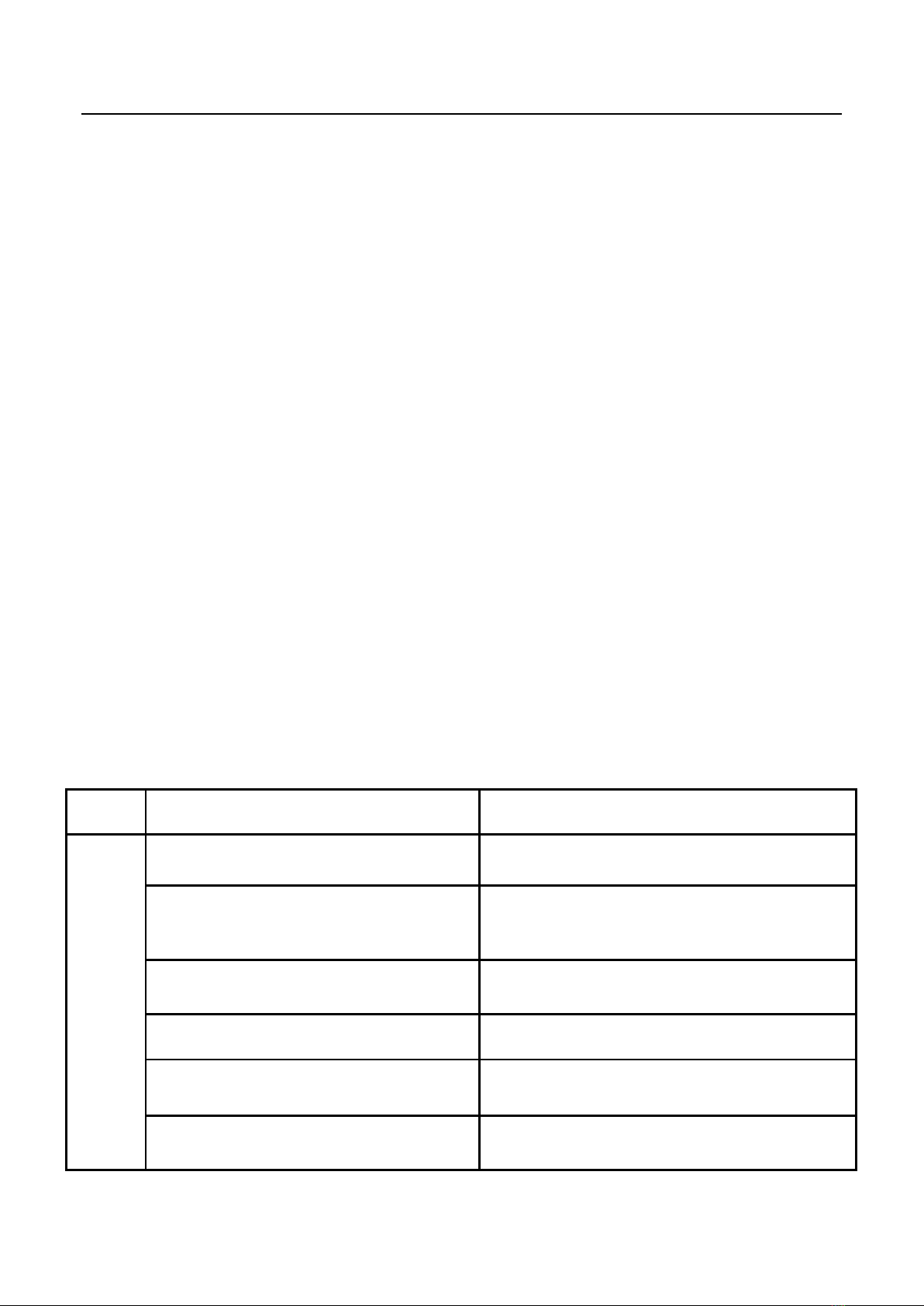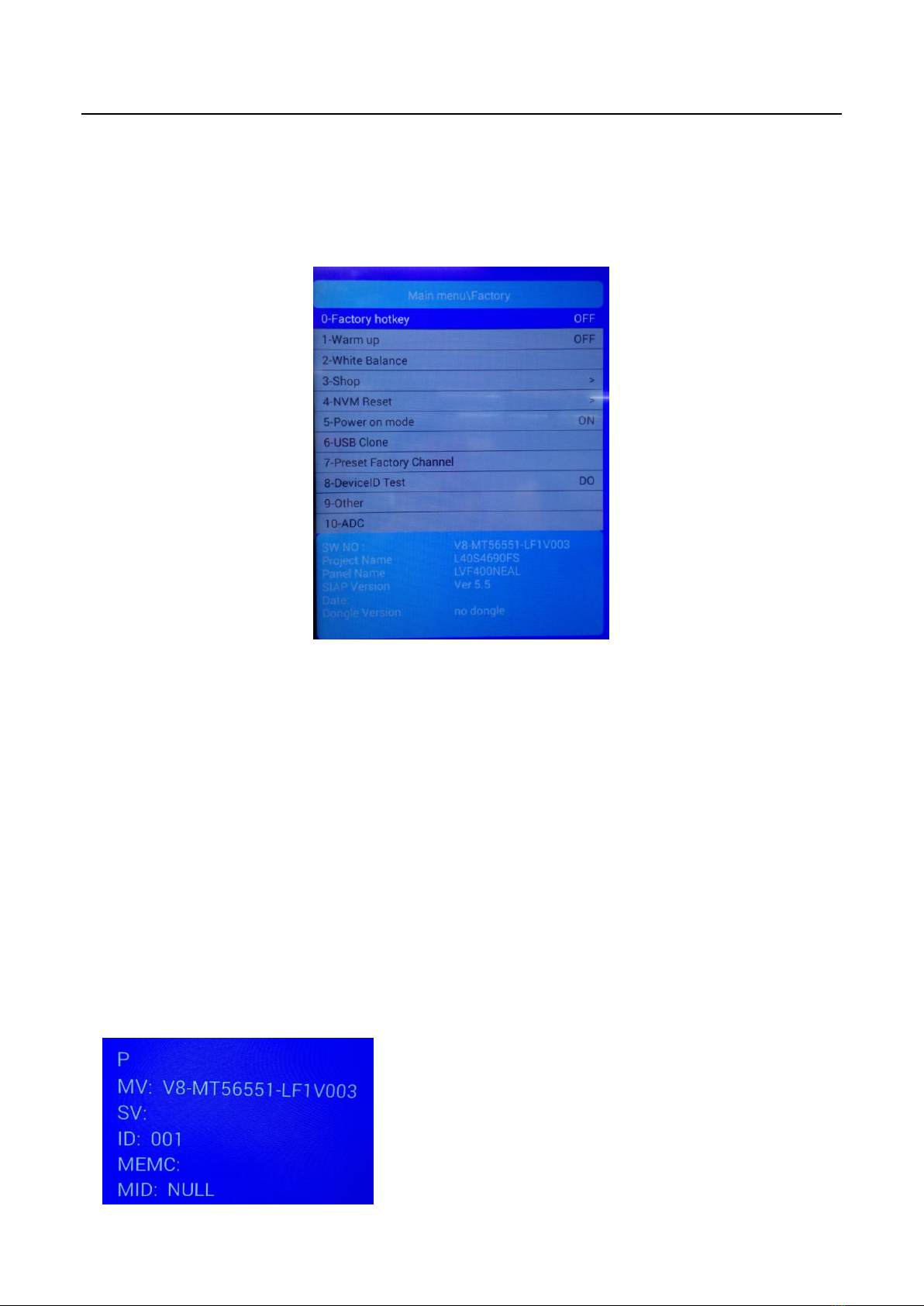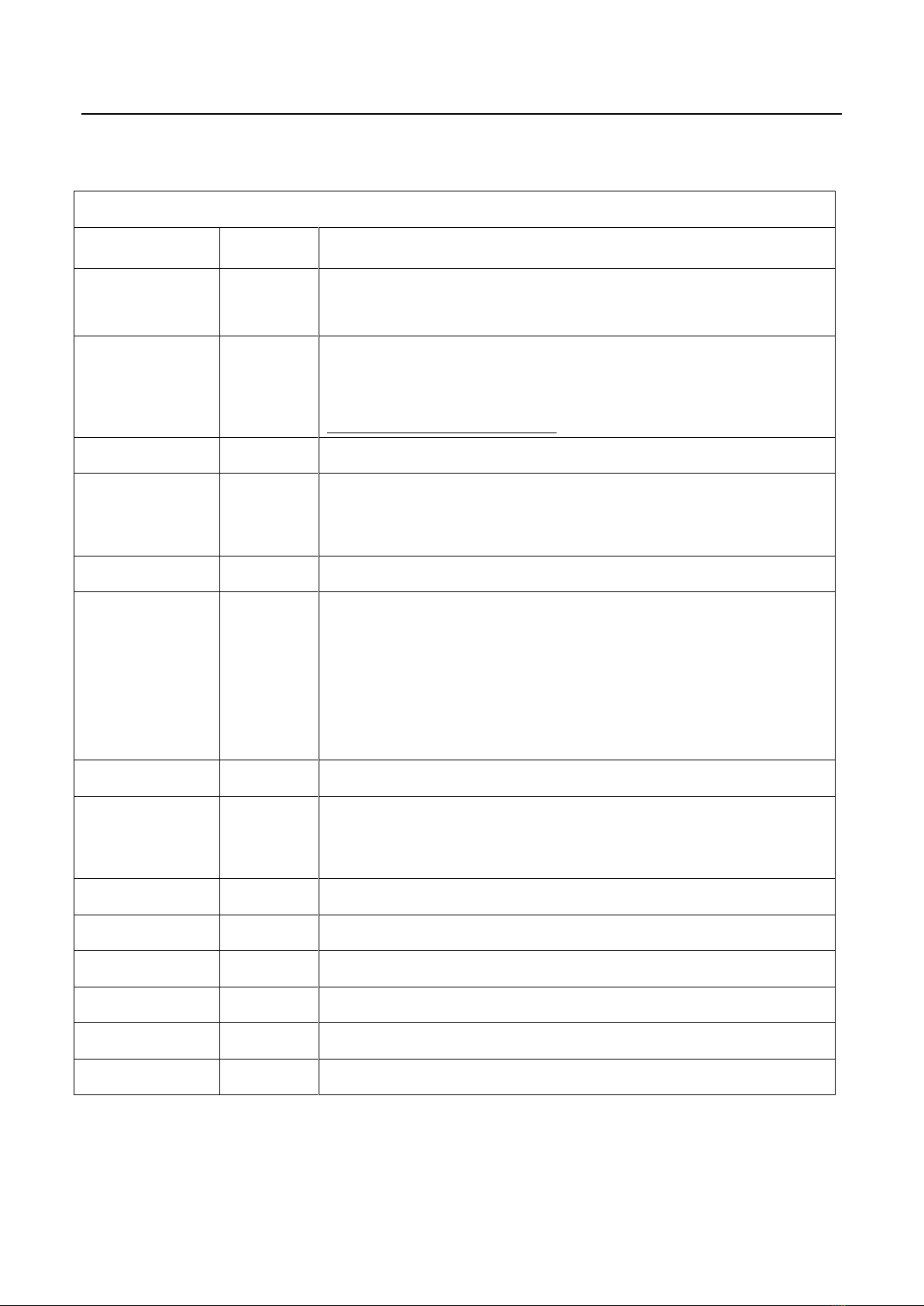Factory Test & Alignment Specification For MT56 Series (V1.0)
2
Content
1. General Description.............................................................................................................................. 3
2. Factory Menu......................................................................................................................................... 5
2.1 Accessing Way................................................................................................................................... 5
2.2 Factory Menu...................................................................................................................................... 6
2.3 White Balance Menu.......................................................................................................................... 7
3. Design Menu.......................................................................................................................................... 7
3.1 Accessing Way................................................................................................................................... 8
3.2 Design Menu....................................................................................................................................... 8
3.3 Other Menu......................................................................................................................................... 9
3.4 Service Menu...................................................................................................................................... 9
3.5 Param Setting Menu........................................................................................................................ 10
4. Test & Alignment................................................................................................................................. 11
4.1 Pre-Conditions and Power Supply Check.................................................................................... 11
4.2 Project ID Modification .................................................................................................................... 11
4.3 Function Test.................................................................................................................................... 12
4.4 LAN/WLAN Test............................................................................................................................... 13
4.5 SHOP INIT ........................................................................................................................................ 13
Appendix...................................................................................................................................................... 14
Appendix 1: Warm-up Test.................................................................................................................... 14
Appendix 2: Software Upgrade............................................................................................................. 15
Appendix 3: Network Connection......................................................................................................... 17
Appendix 4: White Balance (WB) Adjustment.................................................................................... 18