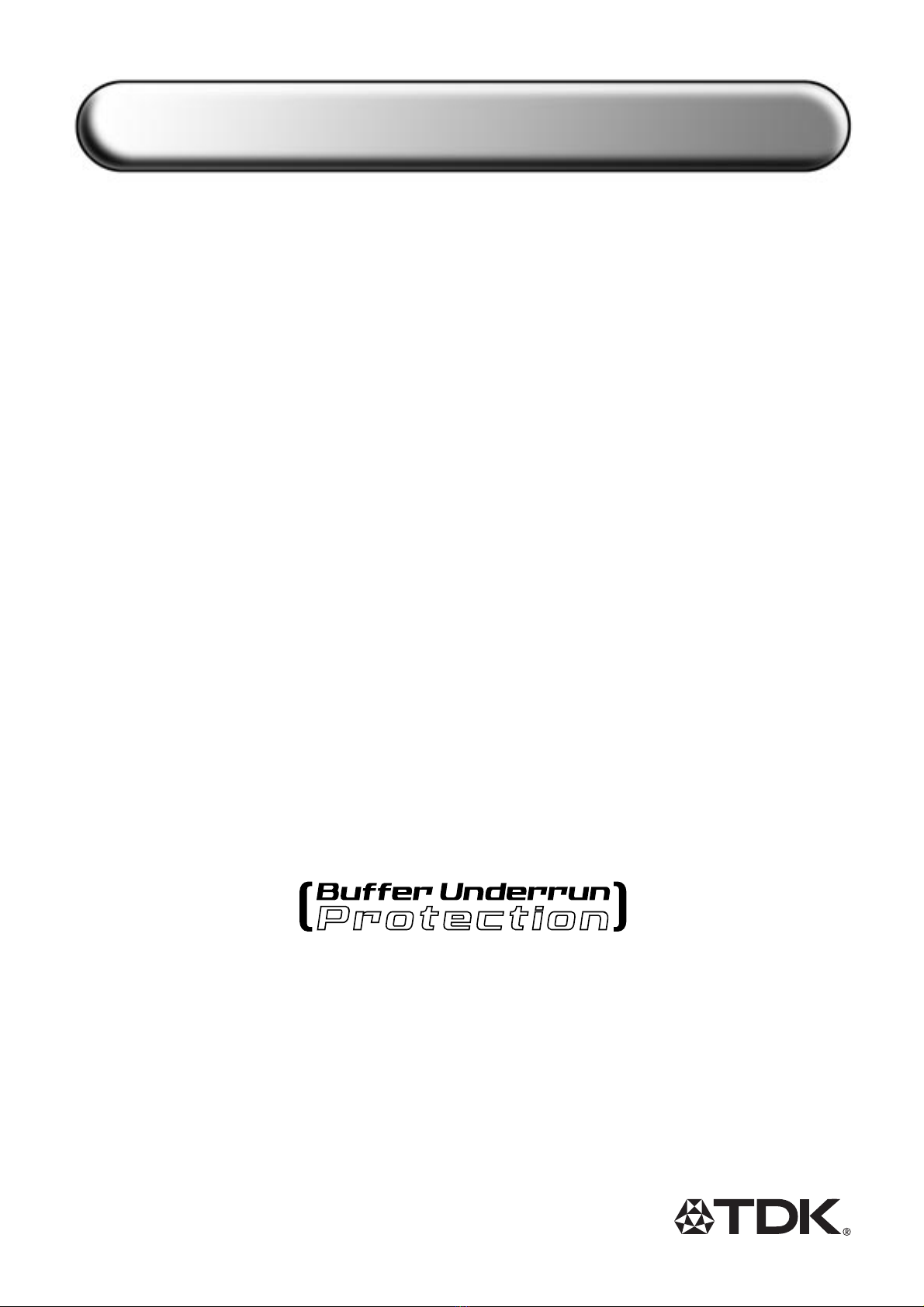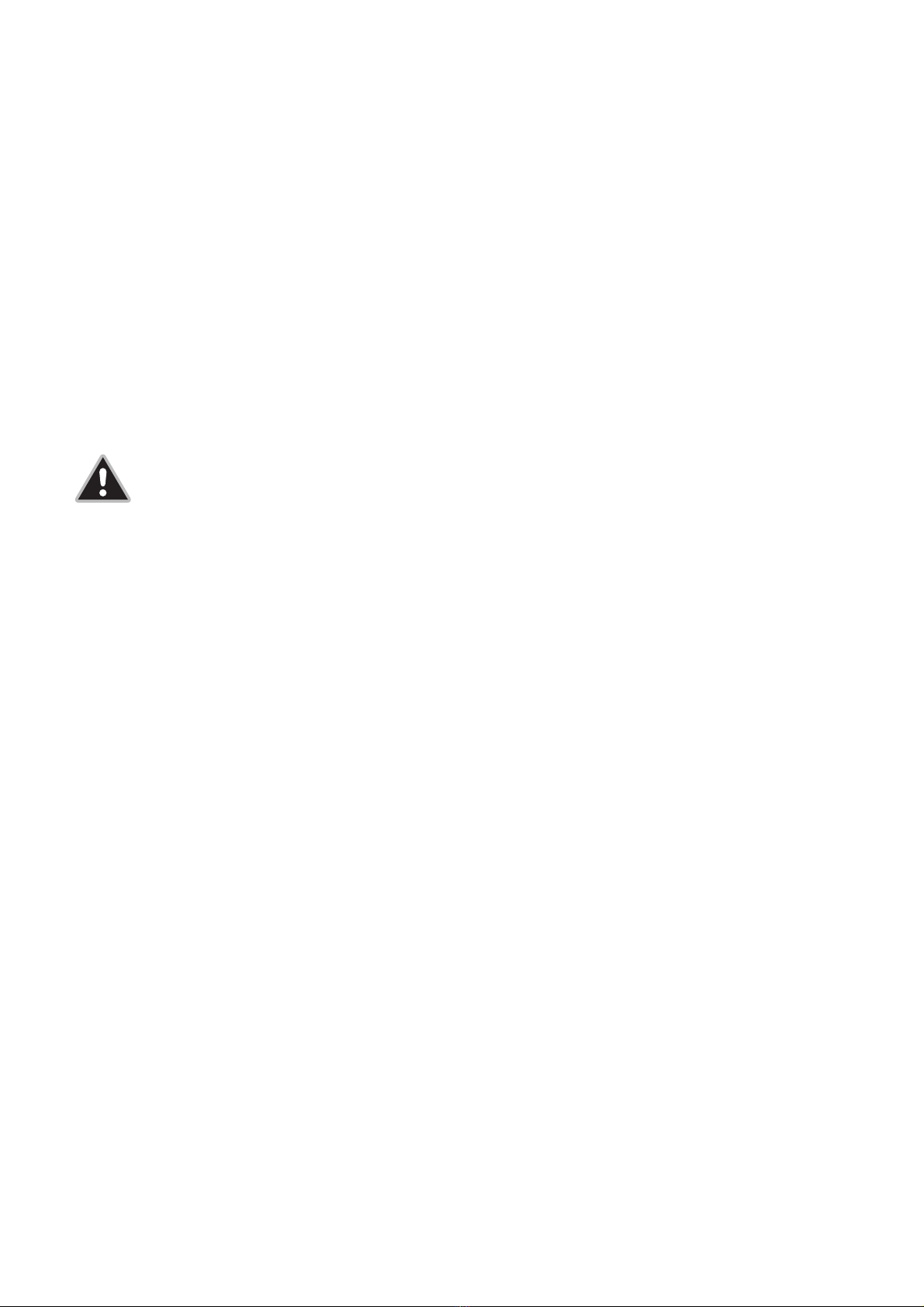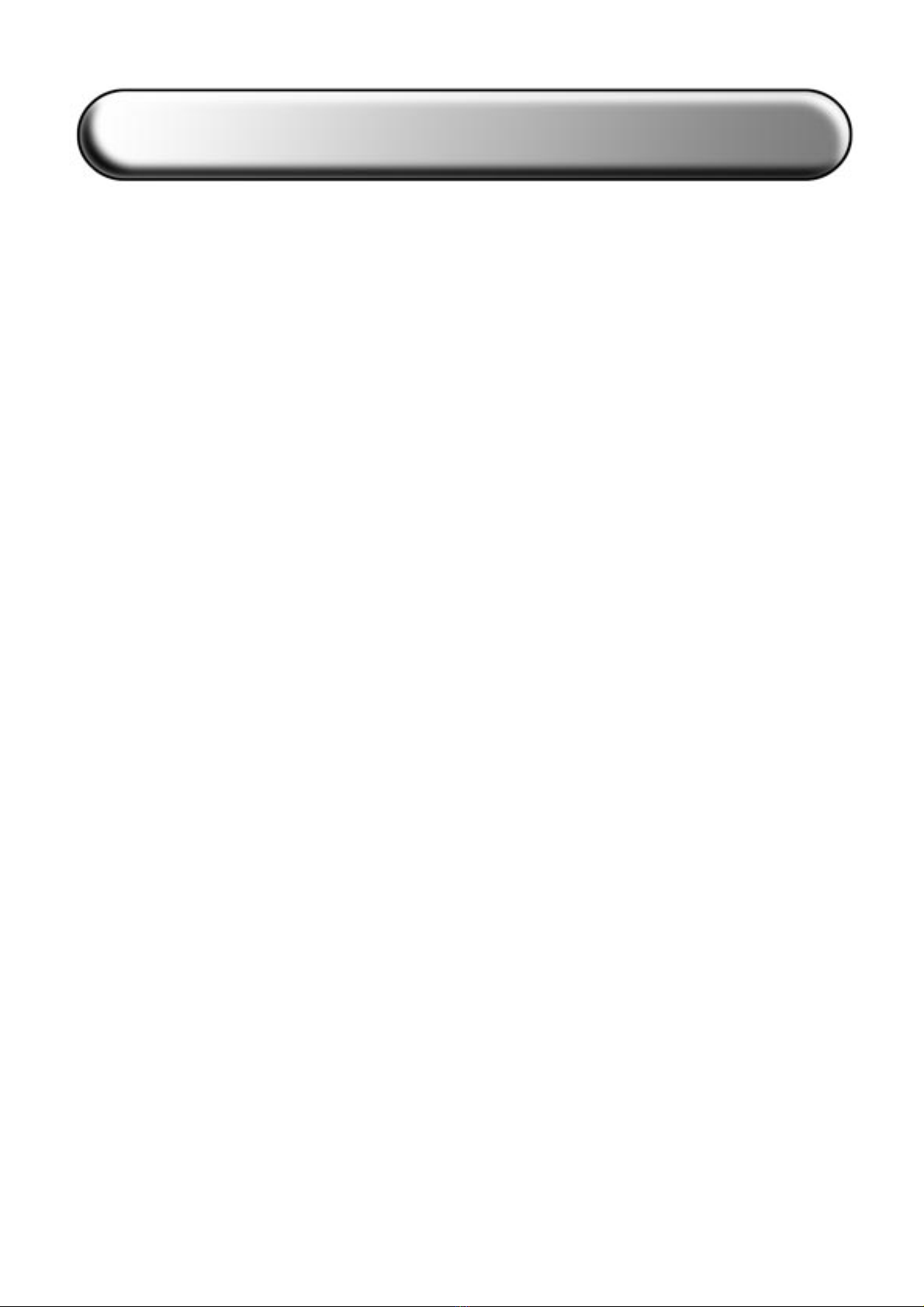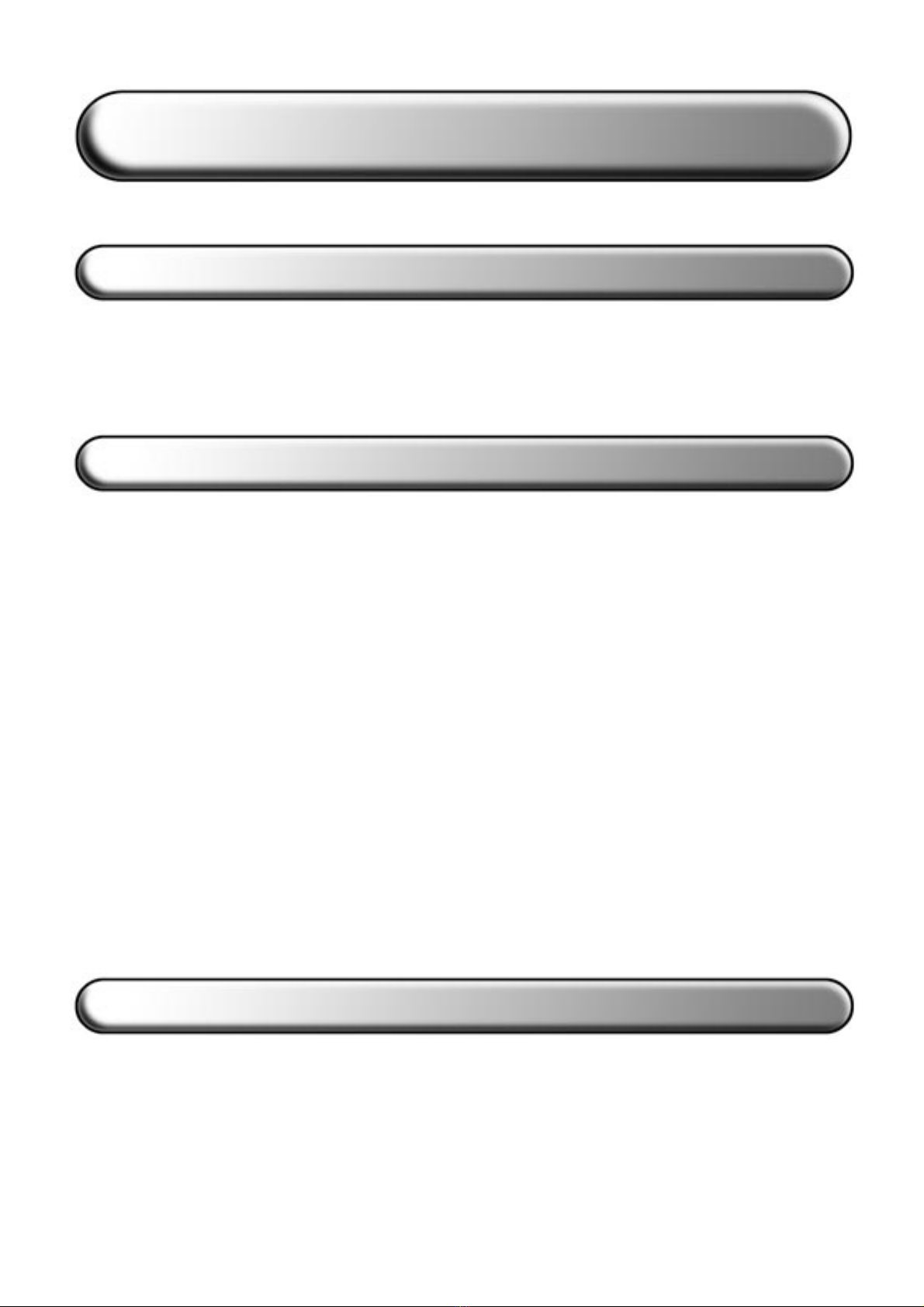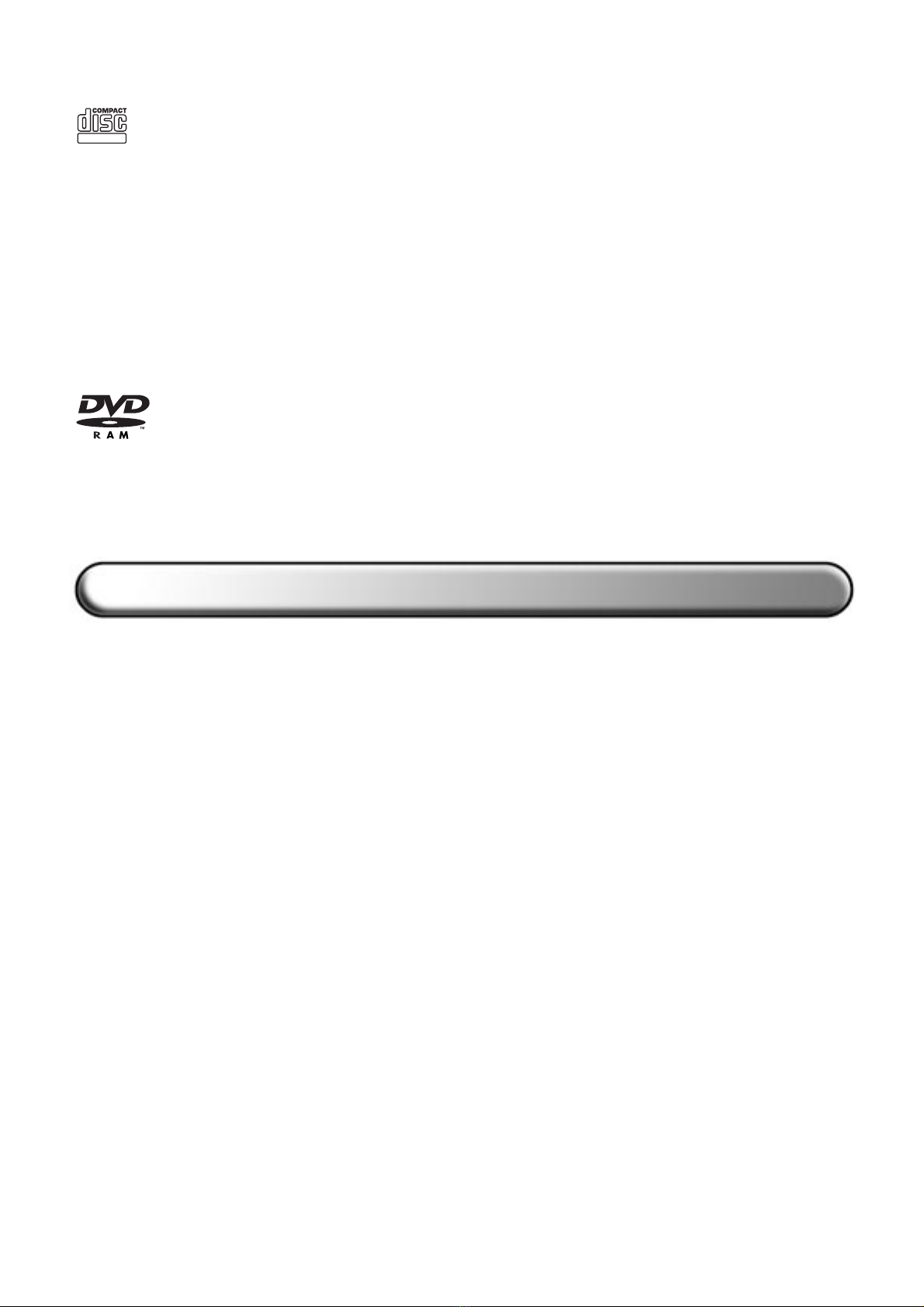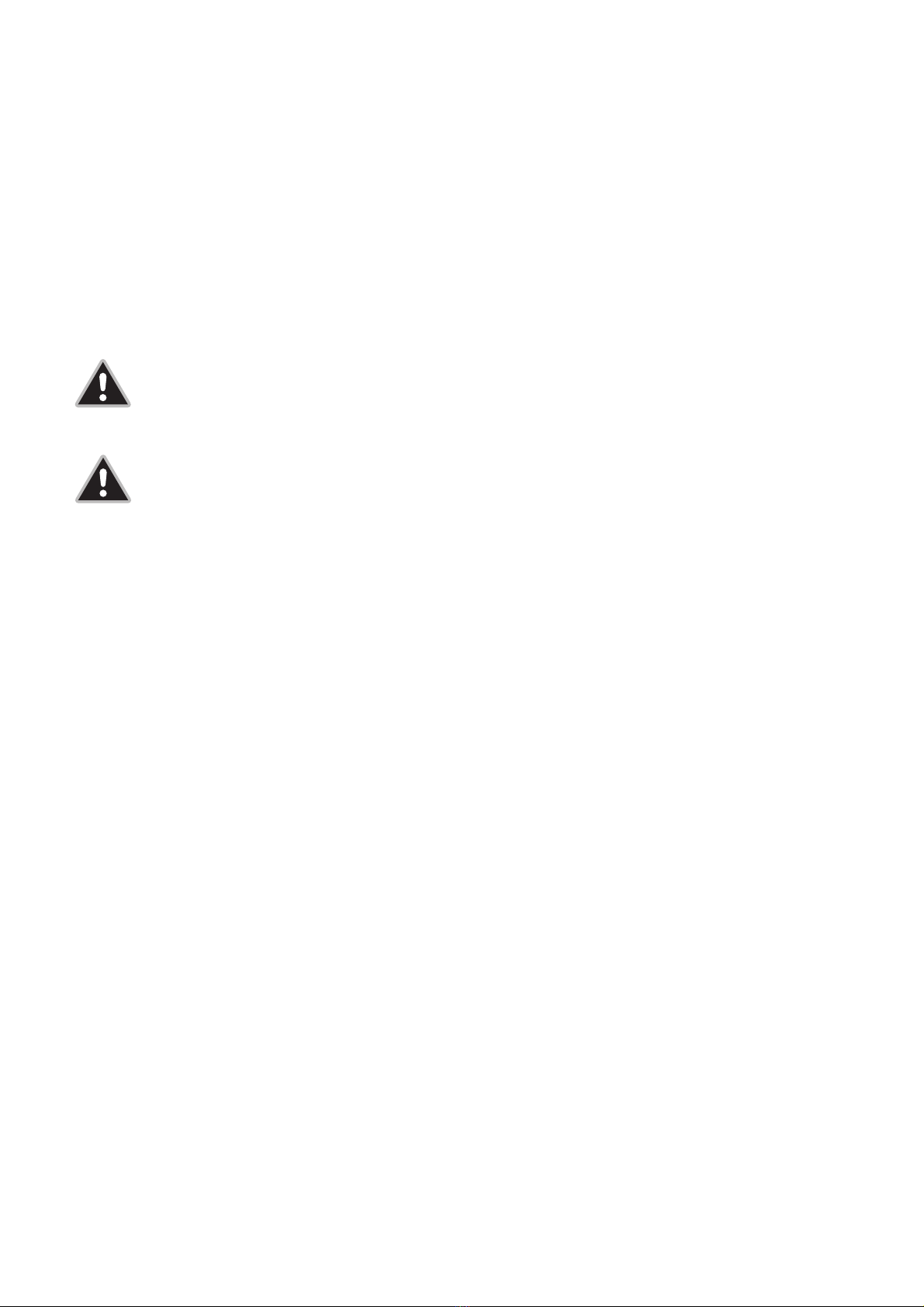8
• CD-Audio Play media at up to 10x speed (CLV*),
• Video CD media at 4x speed (CLV*).
Reliable writing performance is ensured thanks to unique circuitry that enables the TDK DVD-
R/RW writer to automatically detect the type of media being recorded and react with the
optimum laser power and length of burn. Furthermore, the TDK DVD-R/RW writer’s IDE
interface* supports the ATAPI-4* command set*, including special CD-R commands.
NOTE: While most new DVD-ROM drives and DVD-Video players can read DVD-RW
discs, this is not always the case with older drives/players.
NOTE: While most new CD-ROM drives can read CD-RW discs, this is not always the
case with older drives.
Your TDK DVD-R/RW writer includes Buffer Underrun* Protection that ensures even more reliable
writing performance by preventing the problems associated with buffer underruns*. As soon as
recording starts, the internal DVD-R/RW controller starts monitoring buffer status. Should the
controller detect an imminent buffer underrun*, recording is suspended at the respective
location. The writer remains in suspended mode until the host* device has replenished the data
buffer, after which recording is resumed at the end of the previously recorded section.
Your TDK DVD-R/RW writer is equipped with Continuous Recording Speed Control (CRSC)
technology. CRSC continuously monitors the condition of the recording area over the whole
disc to determine the highest possible recording speed. Your TDK writer may adjust the
recording speed if the disc characteristics cannot support the user-selected speed. CRSC
ensures optimum recording quality at the highest recording speed.
Your TDK DVD-R/RW writer is fully MMC2-compliant* and supports writing features such as
Disc-at-Once*, Track-at-Once* and Session-at-Once* as well as variable and fixed packet
writing*. The writer also supports the UDF* writable file system used for packet writing*.
Your TDK DVD-R/RW writer supports running OPC* and is compatible with Windows plug-and-
play. Flash* memory permits the TDK DVD-R/RW writer to be upgraded to the latest firmware*
revision (available from the TDK website at www.tdk-europe.com/support) without having to
open the writer*. In addition, TDK backs the TDK DVD-R/RW writer with a two-year limited
warranty on parts and labour and provides a freephone Technical Support in the countries
specified in the “Technical Support” manual.