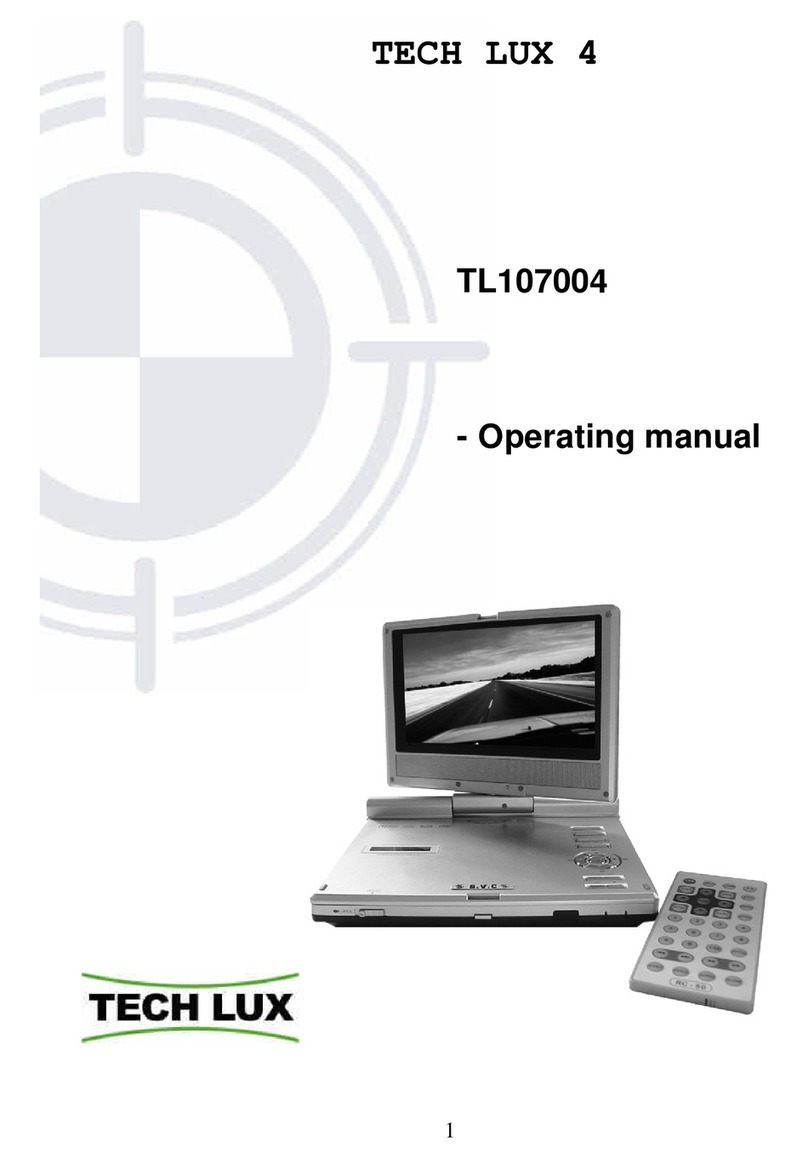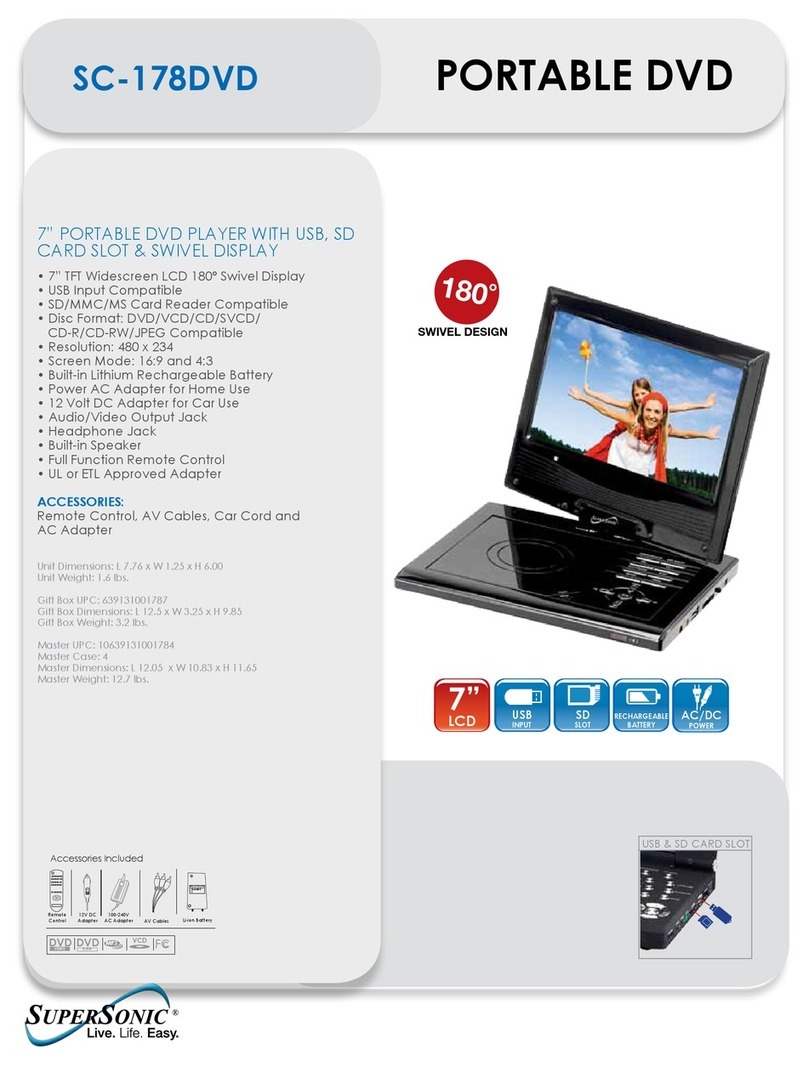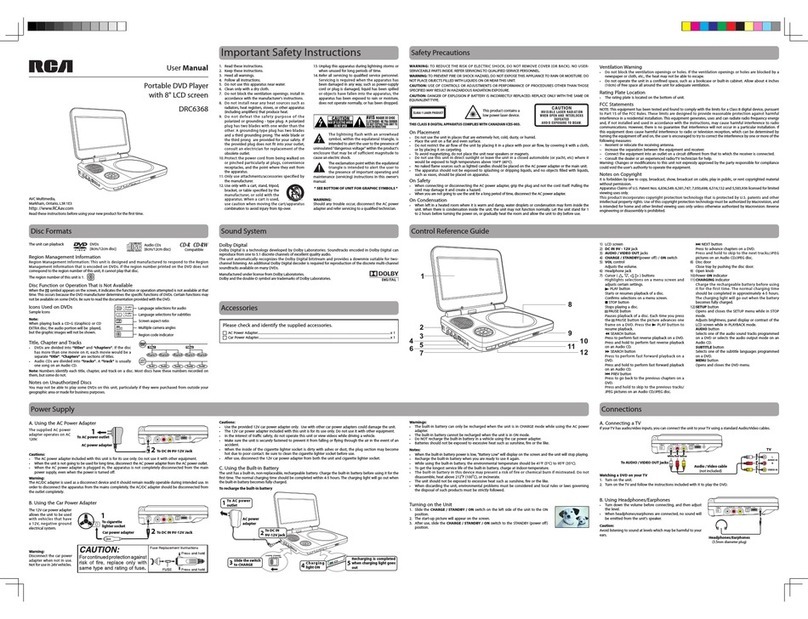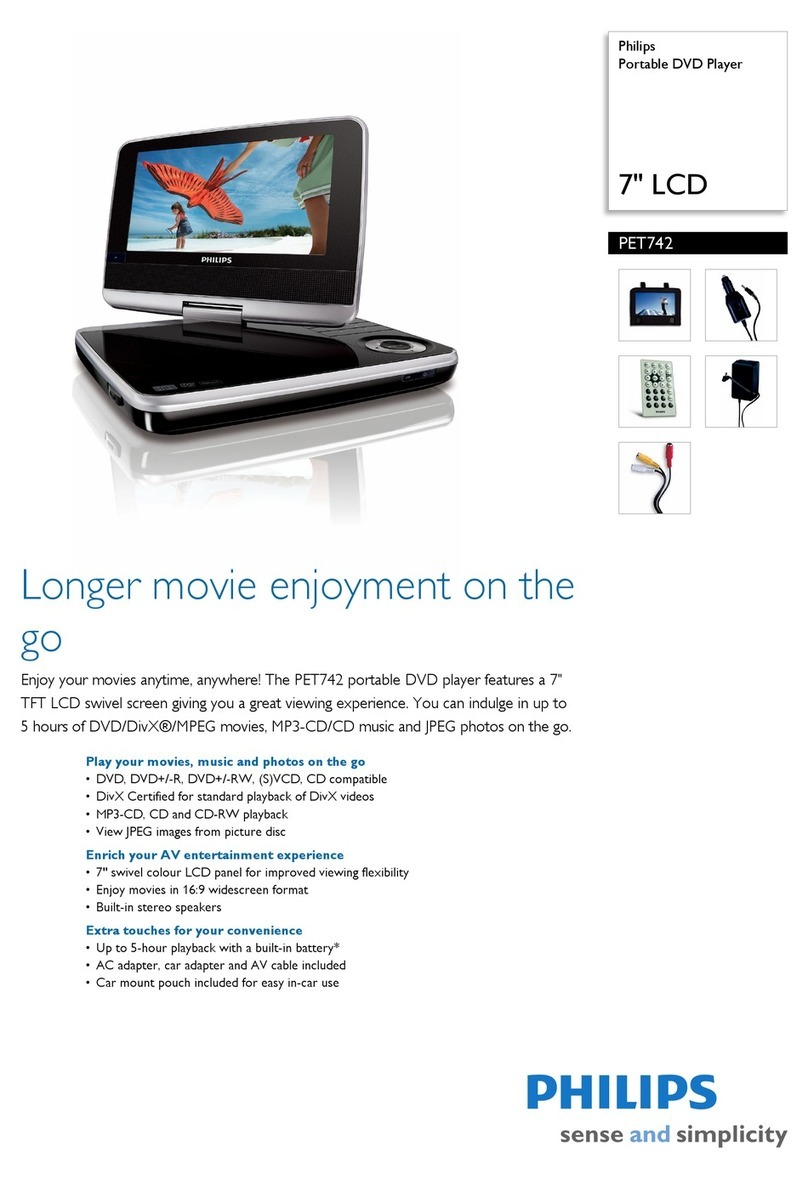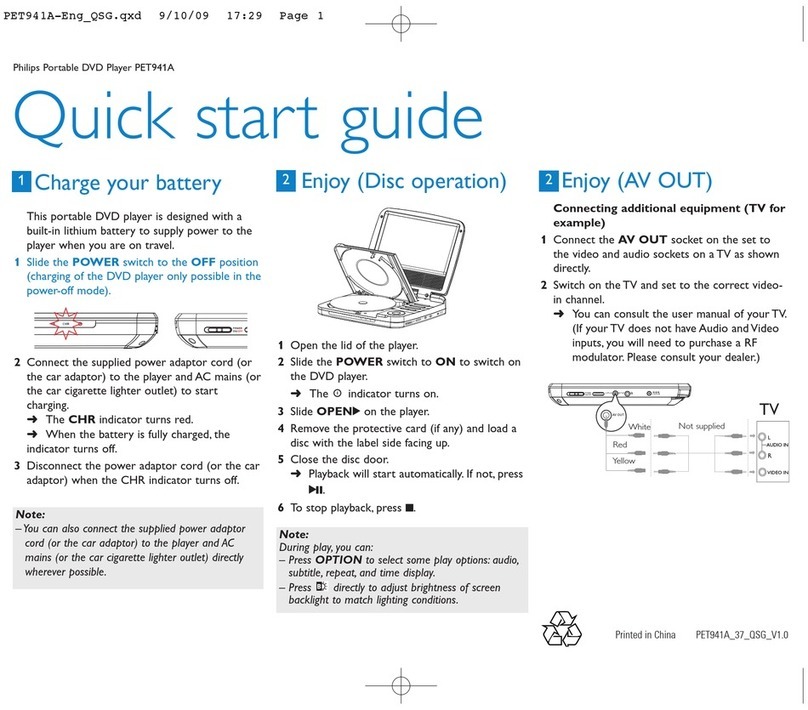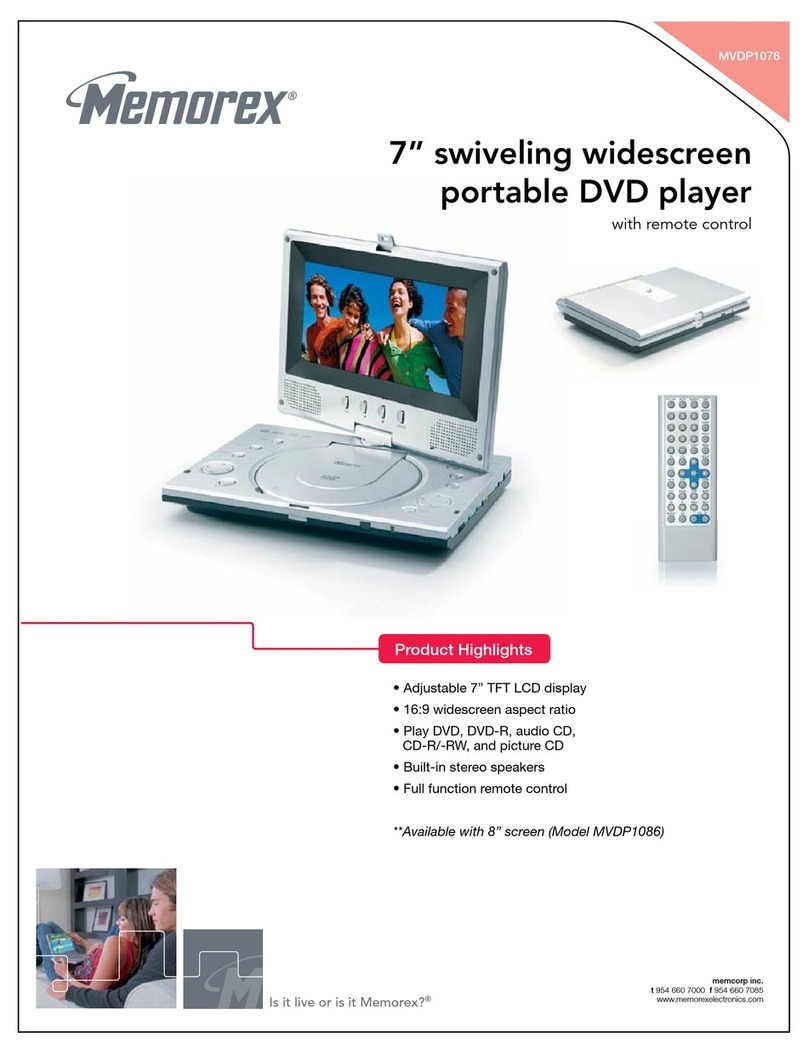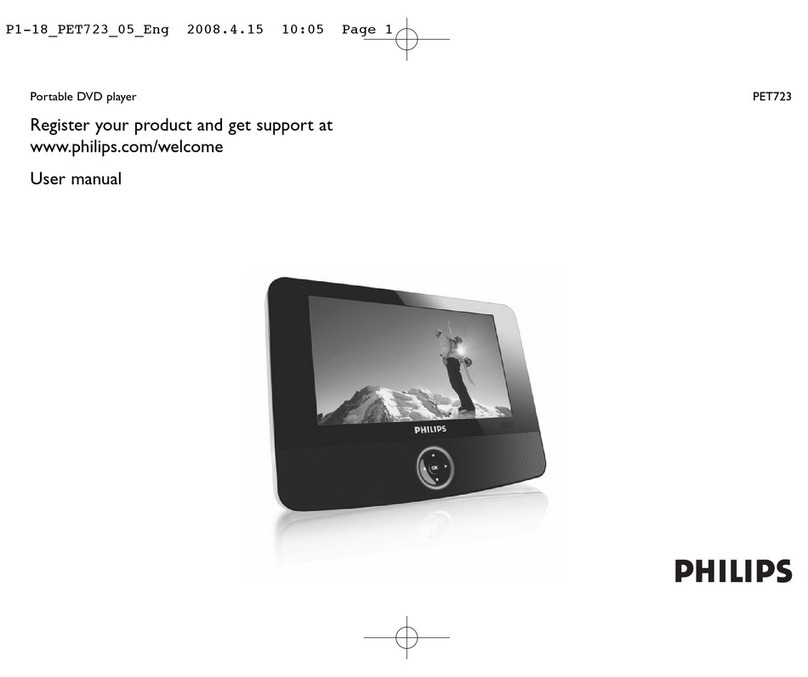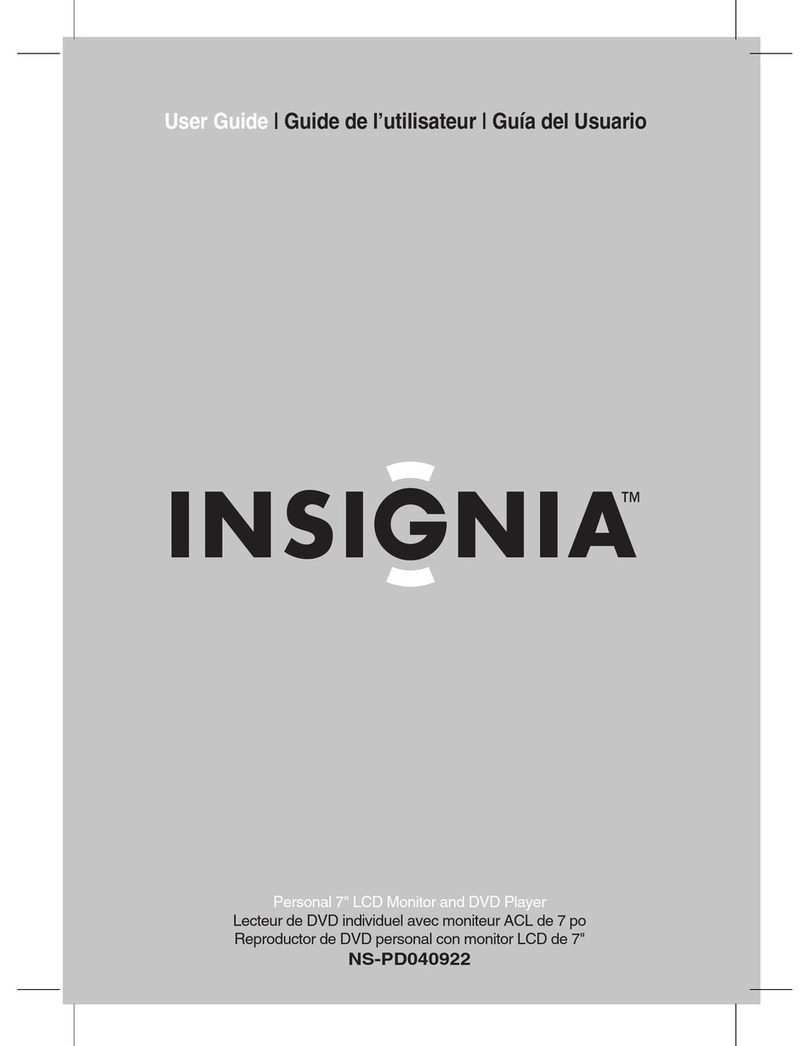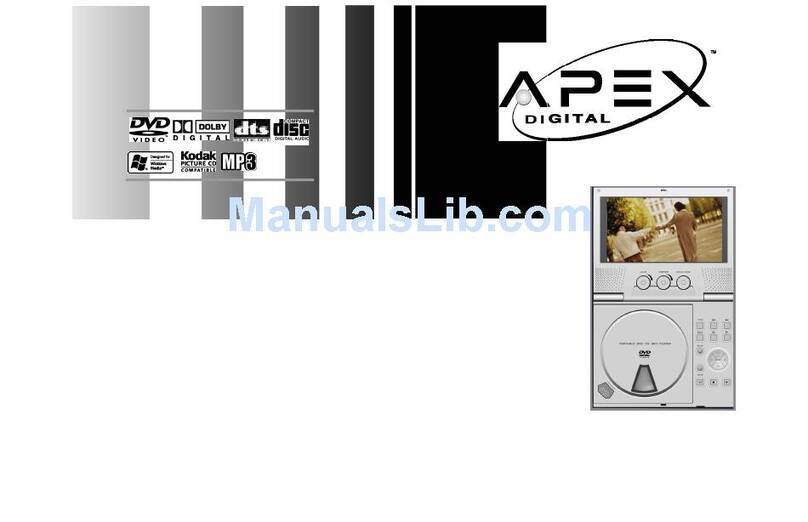TECH LUX DUO 2 TL107003 User manual

TECHLUX DUO 2
TL107003
- Instruction Manual
for Main Unit
V20080509
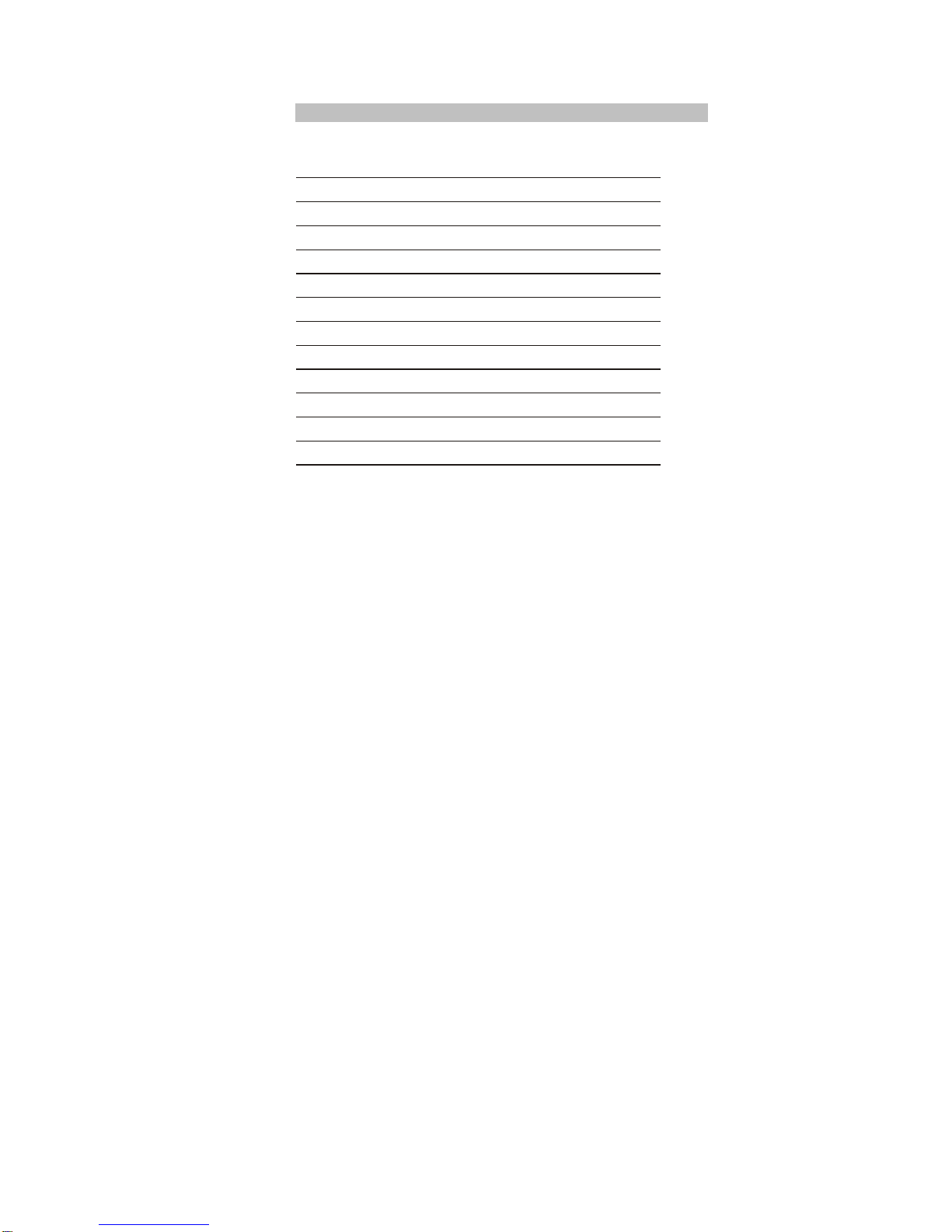
- 1 -
Table Of Contents
Introduction 2
Safety Precautions 2
Main Features 3
Unit View 3
The Remote Control 4
The Package 5
Powering and installation 6
Connecting to external device 6
Basic Operation 7
System Setup 12
Specifications 15
Troubleshooting 15
Warranty Terms and Conditions 16
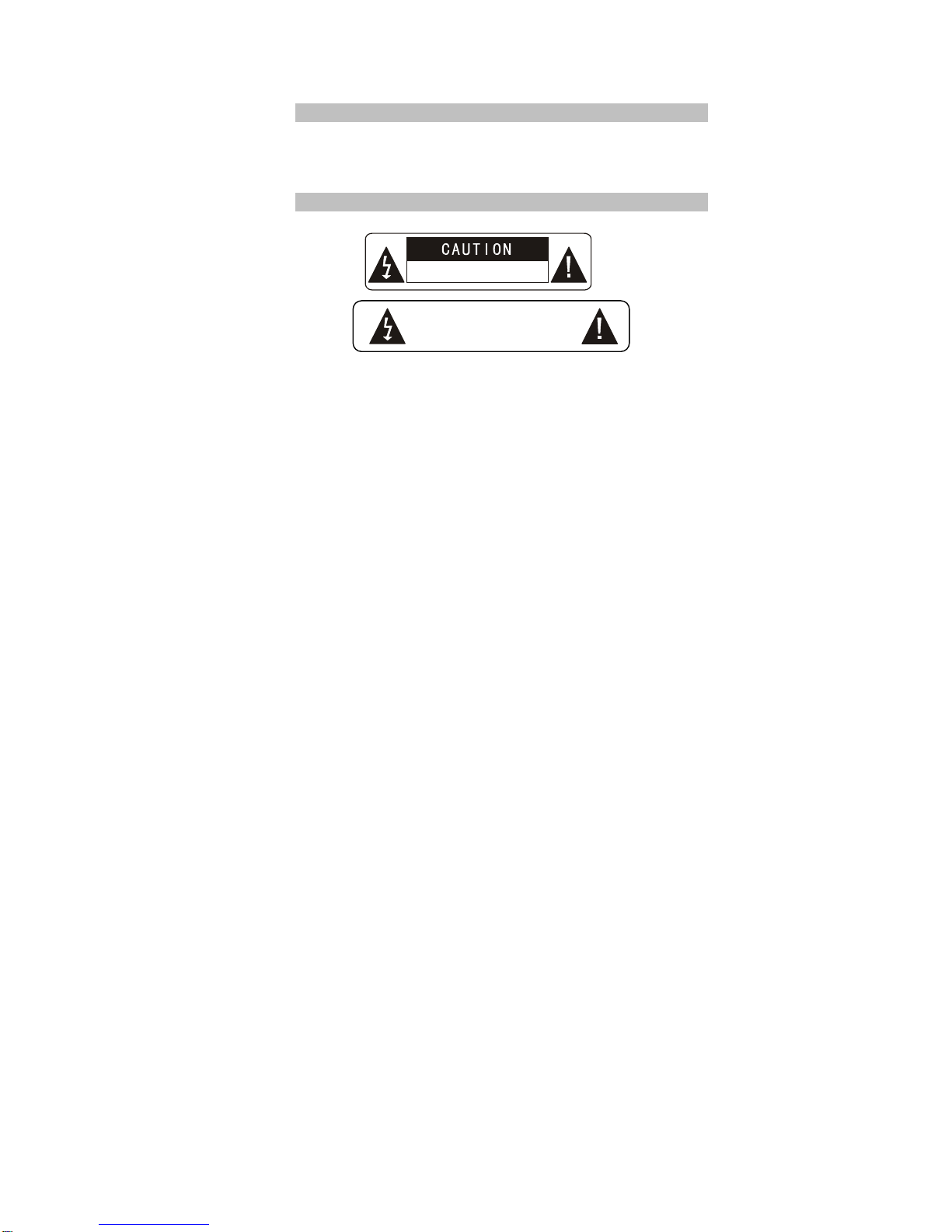
Introduction
Thank you forchoosing our portableDVD player. The unitapplies the latest
state of art electronics and isdesigned for use in car, at home, in hotels etc...
The compact sizemakes carrying easier as well asinstallation. Please read
the manual carefully prior to useand keep it well for later consultation.
Safety Precautions
- 2 -
Remind use
r
to
avoid electri
Hi-voltage,
D
on’t
Open
it
be careful to
c shock
Warning:
To
reduce
the
risk
of
fire
or
electric
shock,
do
not
expose
this
apparatus
to
rain or
moisture.
1)
Please
read
the
instruction
manual
carefully
and
follow
all
the
requirements
of
safe operation
to
operate
the
device.
2)
Do
not
use
this
unit
near
water.
Do
not
place
over
the
unit
any
container
with
liquid
inside.
3)
Do
not
install
near
any
heat
sources
such
as
radiators,
heat
registers,
stoves,
or
other apparatus
(including
amplifiers)
that
produce
heat.
4)
Unplug
this
unit
during
lightning
storms
or
when
unused
for
long
time.
5)
About
Cleaning:
Unplug
the
system,
use
only
wet
cloth
to
clean.
Do
not
use
liquid detergent
or
aerosol.
6)
Only
use
accessories
specified
by
the
manufacturer.
7)
Refer
all
servicing
to
qualified
service
personnel,
servicing
is
required
when
the
unit has
been
damaged
in
any
way,
such
as
power
supply
cord
or
plug
is
damaged,
liquid has
been
spilled
or
objects
have
fallen
into
the
unit,
exposed
to
moisture,
does
not operate
normally.
Don't
try
to
repair
the
machine
by
yourself
because
of
the
danger
of high
voltage
and
electric
shock.
8)
Do
not
use
irregular
shaped
discs
such
as
heart
or
star-shaped
discs
as
they
may cause
the
unit
to
malfunction.

Main Features
High definition colour7” 16/9 TFT LCD screen
Compatible disc: DVD, VCD, SVCD, CD, MP3, MPEG4.
Built-in anti shock system (DVD-3s, CD-6s and MP3-25s)
Built-in stereo speaker (2x1W)
PAL/NTSC system
Multi-language OSD
Full function remote control
SD/MMC Card reader (up to 2GB) and USB connection (1.1)
AV out function
Unit View
2
3
4
5
6
7
8
116 17
9
12
11
10 15
14
13
1. Open knob 9. S
2. Earphone jack 10. T
3. Volumeknob 11. W
4. PowerON/OFF switch 12. X
5. MODE button 13. DC IN
6. MENU button. 14. DCOUT
7. SETUPbutton 15. AVOUT
8. Play/Pause 16. USBPort
17. SD card slot
- 3 -

The RemoteControl
- 4 -
1. Number button
11. ZOOM(To zoom in/outthe image
during the playback)
2. TITLE (Todisplay title information)
12. Menu (To enter orexit root menu)
3. AUDIO(Toselect audio language)
13. Subtitle (To select subtitle
language when playing DVDdisc)
4. SETUP (To enteror exit setupmenu)
14. Angle(Tochange viewing angle
when playing disc withmulti-
angle)
5. Previous/Next button(Togo to
previous/next chapter orscene during
playing)
15. A-B (Repeat a specific portion
from point Ato B, pressit again to
cancel repeat playing)
6. Fast forward/backwardbutton (To
scan forward/backward at 2, 4, 8,16,
or 32 times)
16. Repeat (To repeat playing title,
chapter or track)
7.OSD ( To display discinformation
during playing suchas elapsed and
remaining time)
17. Return (To return tothe main
menu)
8. Play/pause
18. MUTE(To mute the sound)
9. Stop (press once tostop playback,
then press to resumeplayback
from the point where youstopped;
press stop button twice tostop
playback completely)
19. VOL+/- (To adjust thevolume)
10. MODE (To select thesource)
20. Enter (Toconfirm)
1
2
9
8
3
4
5
6
7
10
12
11
13
14
15
16
20
18
17
19
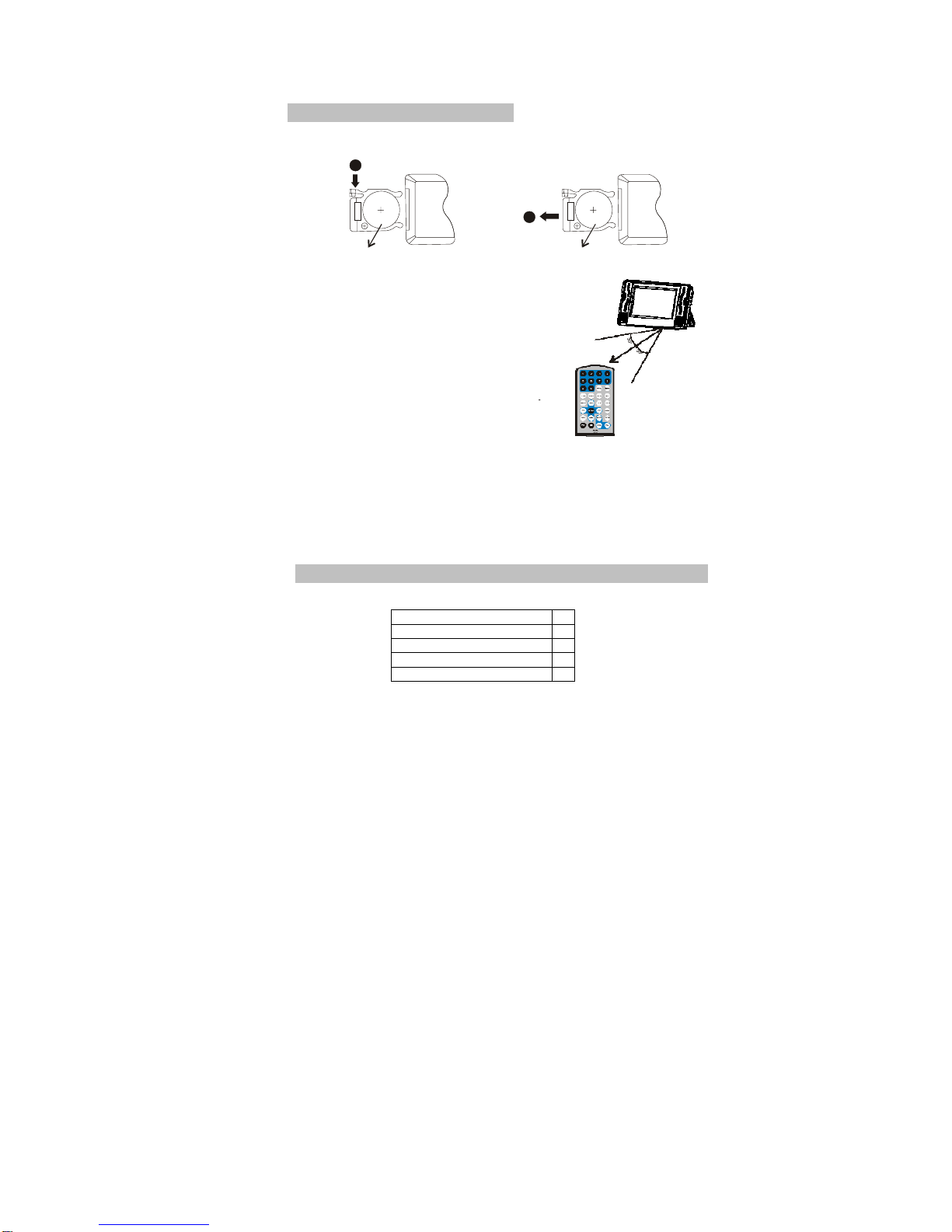
- 5 -
The useof RemoteControl
Please put thebattery into theremote control as per illustration below.
When using remotecontrol, make sure the
infrared window ispointed to infraredreceiving
window of themachine
The distance between machine and remote
control must bewithin 3metres.
Please refer tothe illustration onthe right
Note:
1. Toavoid falling off or placenear damp environment
2. Toavoid infrared receivingwindow of theunit being underdirect
sunlight.
3. Please use anew battery toreplace old oneif the remotecontrol
doesn't work.
The Package
The package contents:
Audio/Video Cable 1
Remote Control with battery 1
Cigarette Lighter Adapter 1
Instruction Manual 1
Earphone 1
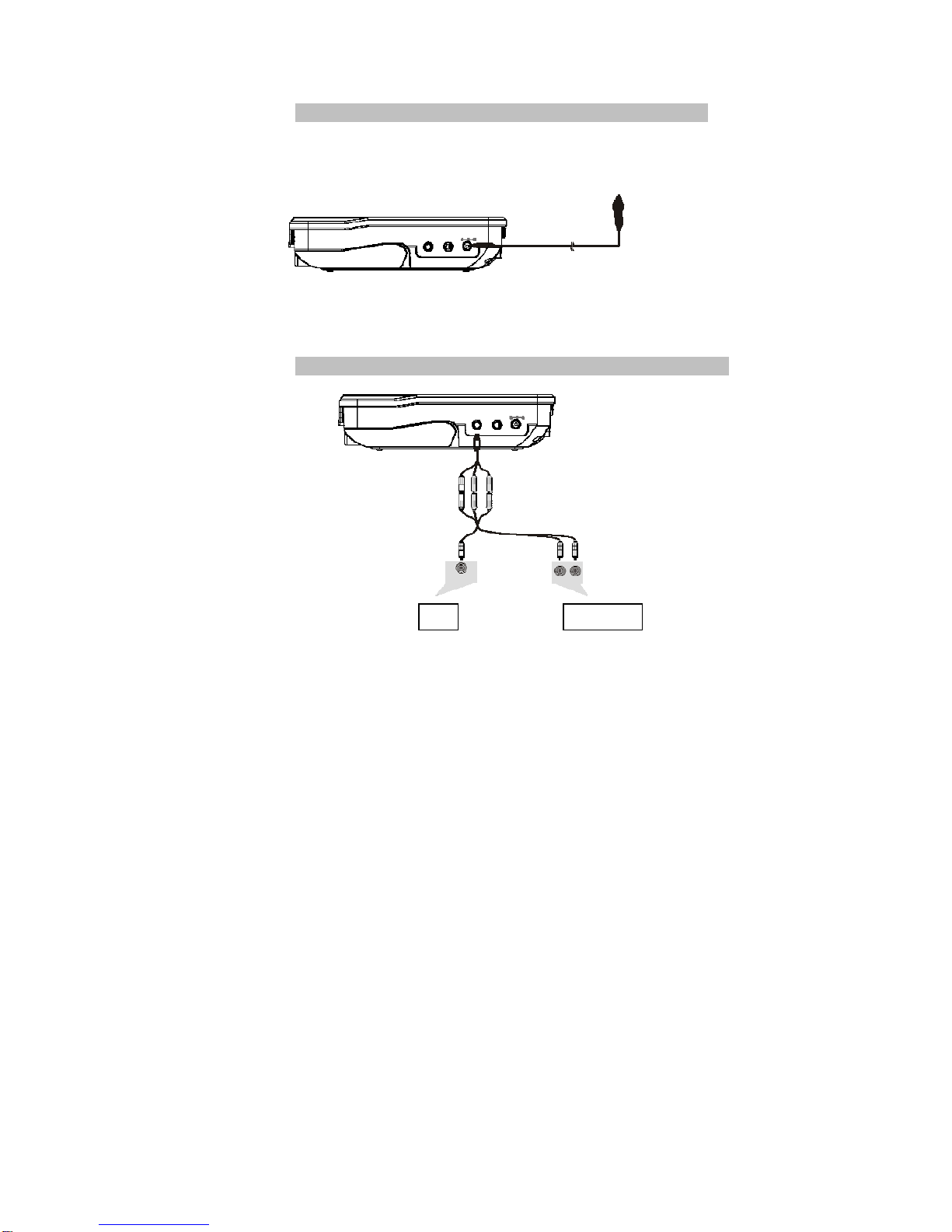
Powering andinstallation
Using car cigarette lighter adaptorto connect tothe power:
Plug one endof the cigarettelighter adaptor intothe DC IN jack onthe
unit, plug the other end into the car cigarette lighter socket. See
illustrationbelow.
Note:
- Car cigarette lighteradaptor is availableto use onlywhen the car power
supply is12V (max allowed is 15V)
Connecting toexternal device
TV
AMPLIFIER
- 6 -
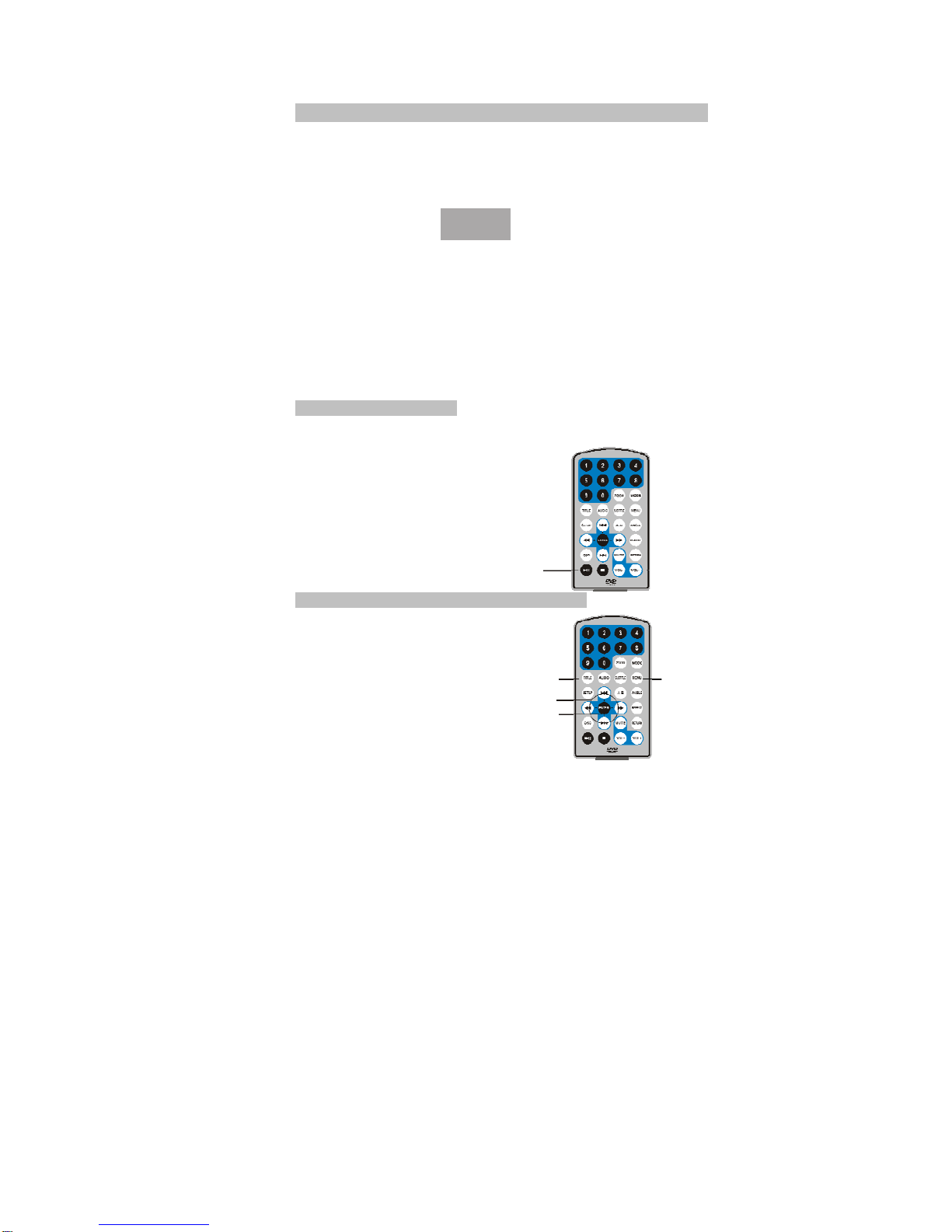
Basic Operation
Playing disc of DVD, MPEG4, SVCD, VCD, CD, MP3
1. Connect the unitto the power;
2. Open the unitand adjust themonitor to thebest position forviewing.
3. Turn onthe unit bysliding the ON/OFFswitch to ON, thesource menu willbe
displayed on the screen:
DVD
MEDIA
Press [] to enterDVD mode orMedia mode and press OK toconfirm.
When selecting media,ensure to insertUSB or SD/MMCcard properly.
4. Open the discdoor and inserta disc intothe door.
5. Close the discdoor. Theunit will loadthe disc andstart playing.
6. Press [] onceto stop playback;then press[]to resume playback
from the point where you stopped;press[] twiceto stop playback
completely.
7. When the playingis finished, pleaseturn off thepower by sliding
ON/OFF switch toOFF.
Pause duringplayback
During playback, press [ ]to pause;
press it again to resumeplayback.
- 7 -
Note:
When at pause, stop orno disc status, after about
3 minutes the unit will beprotected;
Press any buttonto exit.
Play DVD disc with Title or Chapter Menu
Play/Pause
Title
Cursor button
Enter
For some DVDdisc with Title or menu,
press MENU button to entermenu page,
anduse direction buttonto select.
Press ENTER toconfirm. Menu
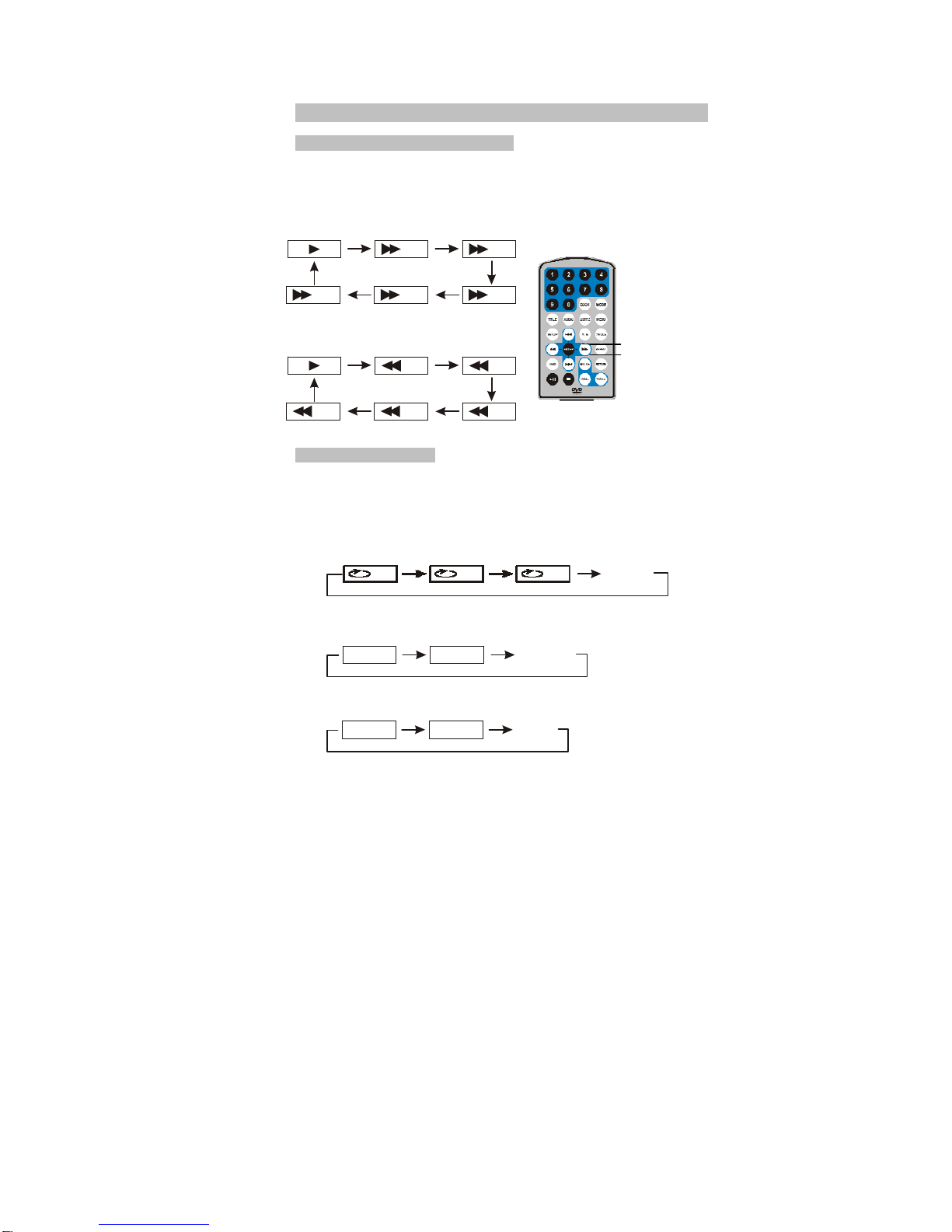
Basic Operation
Fast forwardand fastbackward
When playing discof DVD, MPEG4, SVCD, VCD, CD, the unit can search
forward or backward.
1. Press [ ], theunit will searchforward. Press it repeatedly, the unit will
play at 2,4,8,16,32 timesof speed.
- 8 -
2x 4x
8x16x
32x
2. Press[ ],the unitsearch backward.
Press itrepeatedly, the unit willplay
at 2,4,8,16,32times of speed Search Forward
Search Backward
Repeat playing
When playing discof DVD, MPEG4, SVCD, VCD, CD, user can repeat
playing one chapter, title or the wholedisc.
For DVD disc,press repeat buttonto repeat playingone Chapter,press it again
to repeat playing Title; press itthird time torepeat playing thewhole disc;
Pressit again to cancel repeatfunction.
For CD/VCD disc, press Repeatrepeatedly to repeat thetrack and the whole
disc
For Mp3 disc, pressREPEAT to repeat playingcurrent file; press itagain to
repeat playing the folder; pressit third timeto cancel repeatfunction.
32x 16x 8x
2x 4x
Chapter AllTitle Repe Offat
Track All Repeat Off
Repeat One Repeat Folder Repeat Off
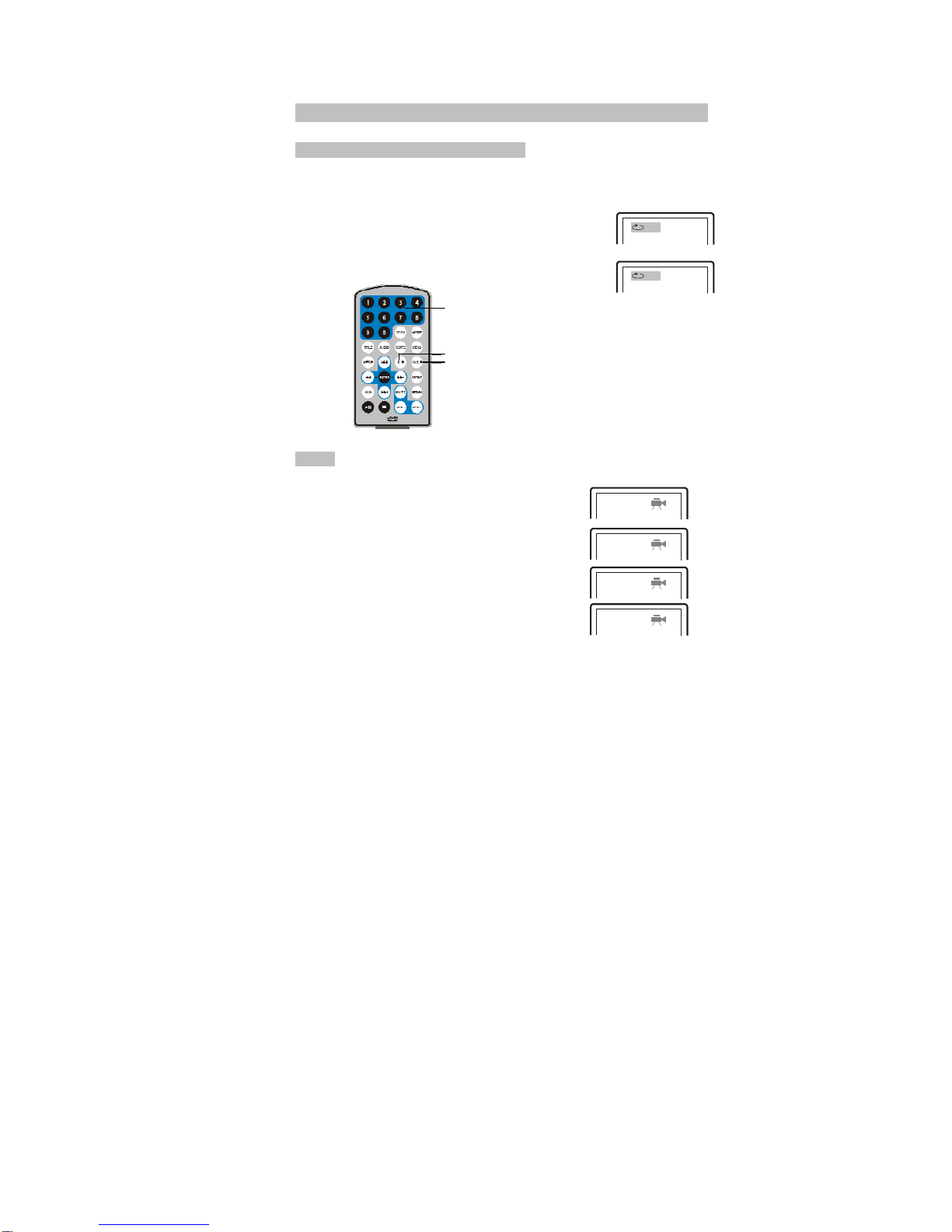
Basic Operation
Repeat playing of favourite scene
When playing discof DVD, MPEG4, SVCD, VCD, CD or MP3
user can repeatedly play a specificsection.
During playback, pressA-B button ata pointA, then press
this button againin point B, theunit will automaticallyrepeat A
playing the part between A-B
Press it thethird time, the unitwill return tonormal playback
A-B
Number
A
-B
A
ngle
Angle
During playing DVDdisc with multi-angle, press“Angle”,
button, the followings willbe displayed onscreen. 1/4
2/4
3/4
4/4
Press number buttonsto select theangle you desire
Toreturn to normalplaying, please press“Angle”
the unit willplay the discin the defaultangle
Note:
The function is available only for discs with multi angle.
- 9 -
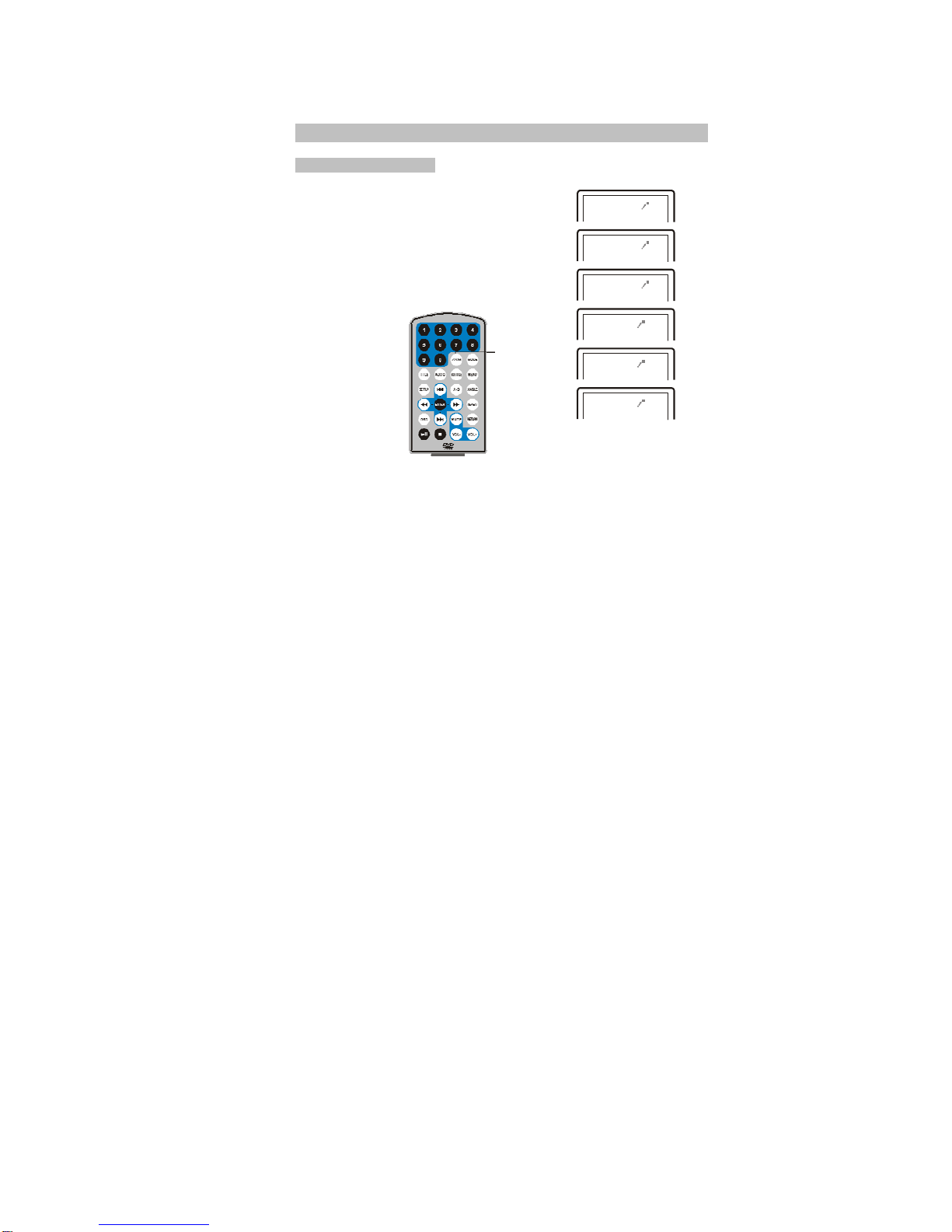
Basic Operation
Zoom in/out
When playing discof DVD, MPEG4, SVCD or
VCD user can zoomin or zoomout the image 2x
3x
4x
1/2x
1/3x
1/4x
During playback, press Zoombutton, the image
willbe enlarged; press it againthe image willbe
enlarged again; press it fourthtime, the image will
zoom out, press it repeatedly and theimage will
returnto normal status
.
When the imageis enlarged, user canpress []
to move the image.
Zoom In/Out
- 10 -
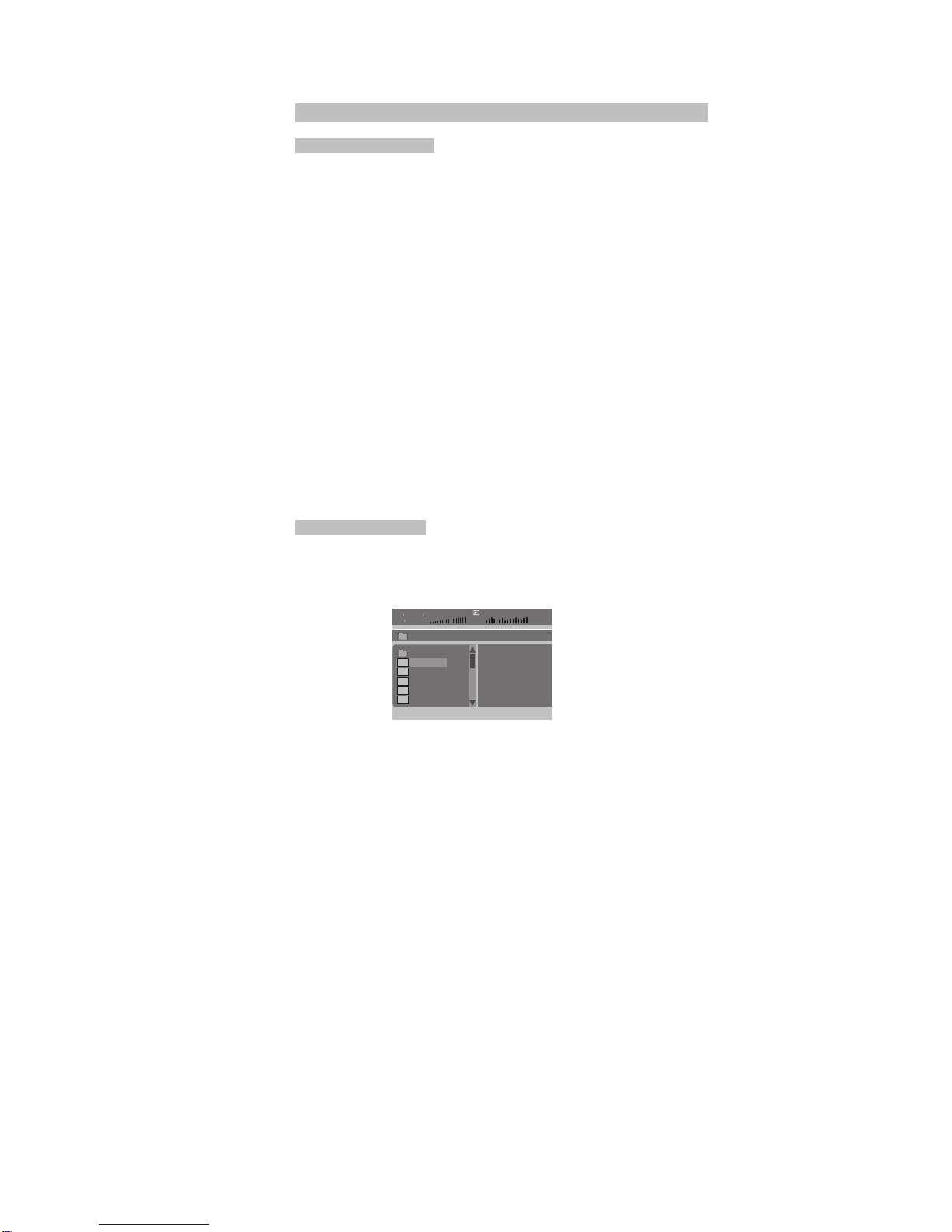
Basic Operation
Playing JPG file
1 Place a JPGdisc into thetray, the unitwill start readingand play.
2 Press "MENU" to browseJPG file.
3 When viewing JPGfile, press [], pictures willbe displayed inthumbnail
mode, press [efcd] orOK button toselect one pictureto view.
4 Press [cd] andOK button toselect a JPGfile from themenu.
5 Tobrowse JPG fileselected, press [f] orOK button.
6 Torotate the picturecounter-clockwise, press [e]; Press [f] to rotatethe
picture clockwise.
7 Press [d] to reverse the picturehorizontally and press[c] to reversethe
picture vertically.
8 Press OSD buttonwhen viewing pictures, youcan select differentrefresh
mode as follows:
a. from top to bottom
b. from bottom totop
c. from left sideto right side
d. from right sideto left side
e. from left topto right bottom
f. from right topto left bottom
g. from left bottomto right top
h. from right bottomto left top
I. from horizontal centreto both
sides
j. from vertical centreto both sides
k. from top andbottom to centre
l. from right andleft to centre
m. from four windowtop side to
bottom side
n. from four windowleft side toright
side
o. from four edgesto centre
9 During viewing files,”[“may appear whenpress “Angle” or ”Subtitle” or
”Audio” or ”A-B” or ”Title” etc; in this situationthese options areunavailable
to operate.
Play Mp3 file
1. Place MP3 discinto the discdoor.
2. Press [cd] or OK button toselect a Mp3file; Press [f] or OK
button to play the fileselected.
11
…
TRACK 01
TRACK 02
TRACK 03
TRACK 04
TRACK 05
00 :35 03 :43
Dir 01
\ Root

System setup
12
--General
Setup
Page--
TV
Display
Wide
Angle
Mark
ON
TV
Type
PAL
Screen
Saver
ON
OSD
Lang
ENG
Go
to
General
Setup
Page
Press ”Setup” button, the main menu willbe
displayed on the screen
Press ef button to highlightthis item.
Press OK button toaccess.
Press cd button to select the setting.
Press OK button toconfirm your selection.
Press ebutton to exit.
General setup page
TV Display WIDE Normal / PS
A
ngle Ma
k
ON Normal / LB
TV Type PAL WIDE
Screen Saver ON
OSD Lang ENG
--General
Setup
Page--
Set
TV
Display
Mode
--General
Setup
Page--
Set
Angle
Mark
--General
Setup
Page--
PAL
NTSC
Set
TV
Standard
--General
Setup
Page--
TV display:
Enter this option, user can set screen display
format (Normal/PS, Normal/LB, Wide)
The default is "Wide"
Note
- The function depends on the display ratio
withwhich the DVD disc is recorded.
- Please choose “Wide(16:9)" when using a
16:9 widescreen TV set
Angle Mark:
When available, a camera symbol will
appear on thescreen when various angle
are availableon the DVD. Select "OFF" and
the camera symbolwill disappear
Se
t
Sc
r
ee
n
Sa
v
e
r
--Video
Setup
Page--
Set
OSD
Language
TV Display WIDE
A
ngle Ma
k
ON ON
TV Type PAL OFF
Screen Saver ON
OSD Lang ENG
TV Type:
Enter this option to select TV type (PAL,
NTSC)
The default is PAL.
Screen Saver
Select On to activatethe screen saver function.
When you activate thisfunction, a moving DVD
symbol appears on the screen when the unit is
stopped or when it shows a still picture for
severalminutes. Select ”Off” to cancel this
function. The default is “ON”
TV Display WIDE
A
ngle Ma
k
ON
TV Type PAL PAL
Screen Saver ON NTSC
OSD Lang ENG
TV Display WIDE
A
ngle Ma
k
ON
TV Type PAL
Screen Saver ON ON
OSD Lang ENG OFF
TV Display WIDE
OSD Language:
In the option user can set OSD
menu language(English,
German, French, Dutch).
The default is English
A
ngle Ma
k
ON
TV Type PAL
Screen Saver ON
OSD Lang ENG

System setup
Video setuppage
13
Enter this option, usercan adjust picture
qualityof video output. There are items
available to be adjusted: Brightness,
contrast, Hue and Saturation.
For all these items the default is 00
--Video
Setup
Page--
Panel
Quality
Go
to
Video
Setup
Pa
g
e
Password setuppage
--Password
Setup
Page--
Password
Enter this option, you can set a password
(four numbers).
All parental Control featuresare protected.
The default password is 8888.
Go
To
Password
Setu
p
Pa
g
e
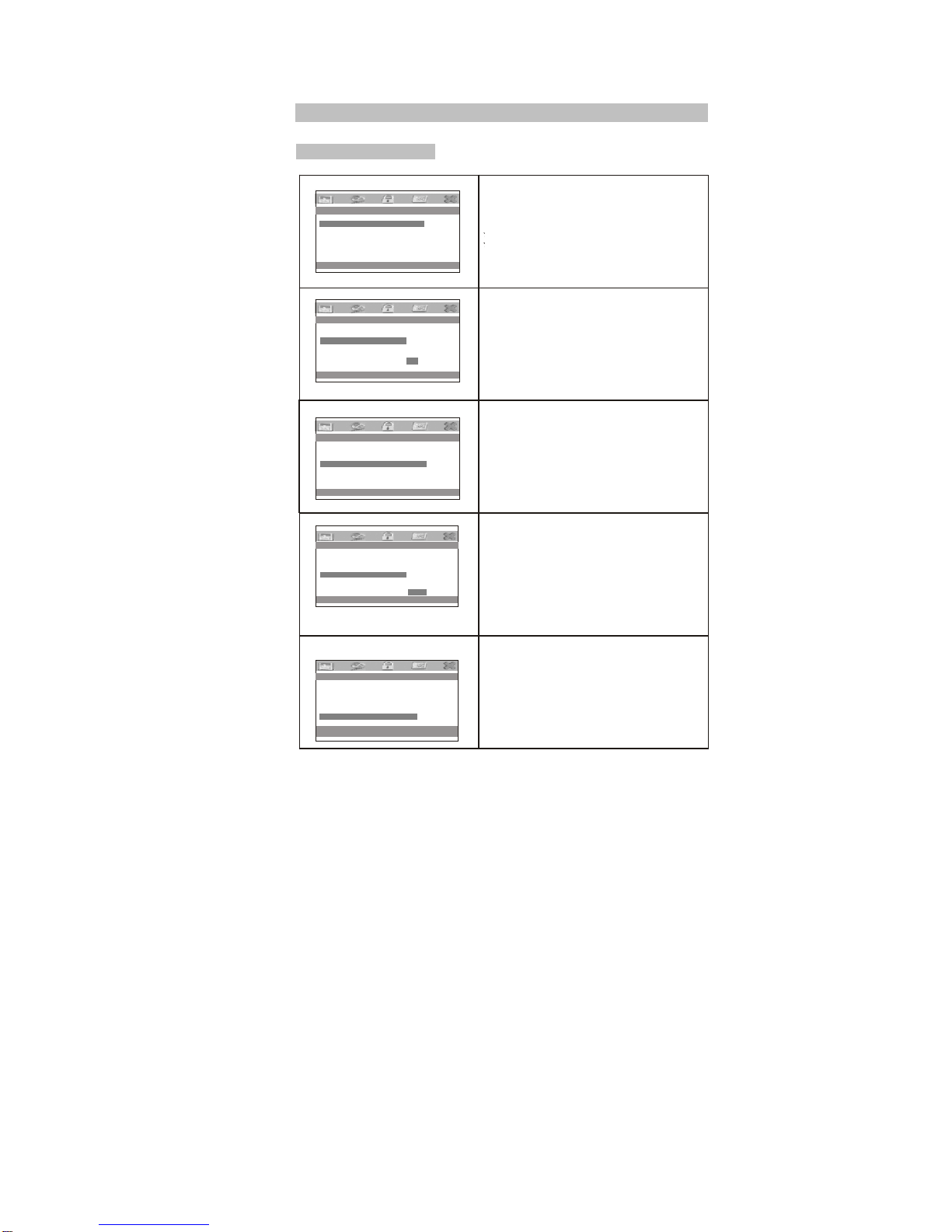
System setup
Preference page
14
-- Preference Page --
A
udio ENG English
Subtitle OFF French
Disc Menu ENG German
Parental Dutch
Default
Preferred Audio Language
-- Preference Page --
A
udio ENG English
Subtitle OFF French
Disc Menu ENG German
Parental Dutch
Default OFF
Preferred Subtitle Language
-- Preference Page --
A
udio ENG English
Subtitle OFF French
Disc Menu ENG German
Parental Dutch
Default
Preferred Menu Language
-- Preference Page --
1-Kid Safe
A
udio ENG 2-G
Subtitle OFF 3-PG
Disc Menu ENG 4-PG13
Parental 5-PGR
Default 6-R
7-NC17
8-Adult
Set Parental Control
-- Preference Page --
A
udio ENG
Subtitle OFF
Disc Menu ENG
Parental
Default Reset
Load Factory Settings
A
udio:
Enter this option, user
preferred audio langua
The default is English
Note:
- The audio language
each disc.
- User can also change
duringplayback by pres
can select his
ge for DVDs,
dependon the material on
the audio language
sing theAudio button.
Subtitle
Select your preferred
subtitles
on the screen. The su
depend on the inform
disc, You can also c
language during play
SUBTITLE button.
language to show the
btitle languages
ation available on each
hange the subtitle
back by press the
Disc Menu
This function allows y
language stored on th
Thedefault is Englis
The function is only
ou to choose the menu
e disc.
h.
available for DVD
Parental:
Enter this option, user
prevent children watchi
content in DVD disc.
This function is disc-
The default is“ADULT
can set child lockto
ng some unsuitable
dependent.
”
Default:
Select this item and pr
all settings to the orig
ess OK button to reset
inal factory settings.
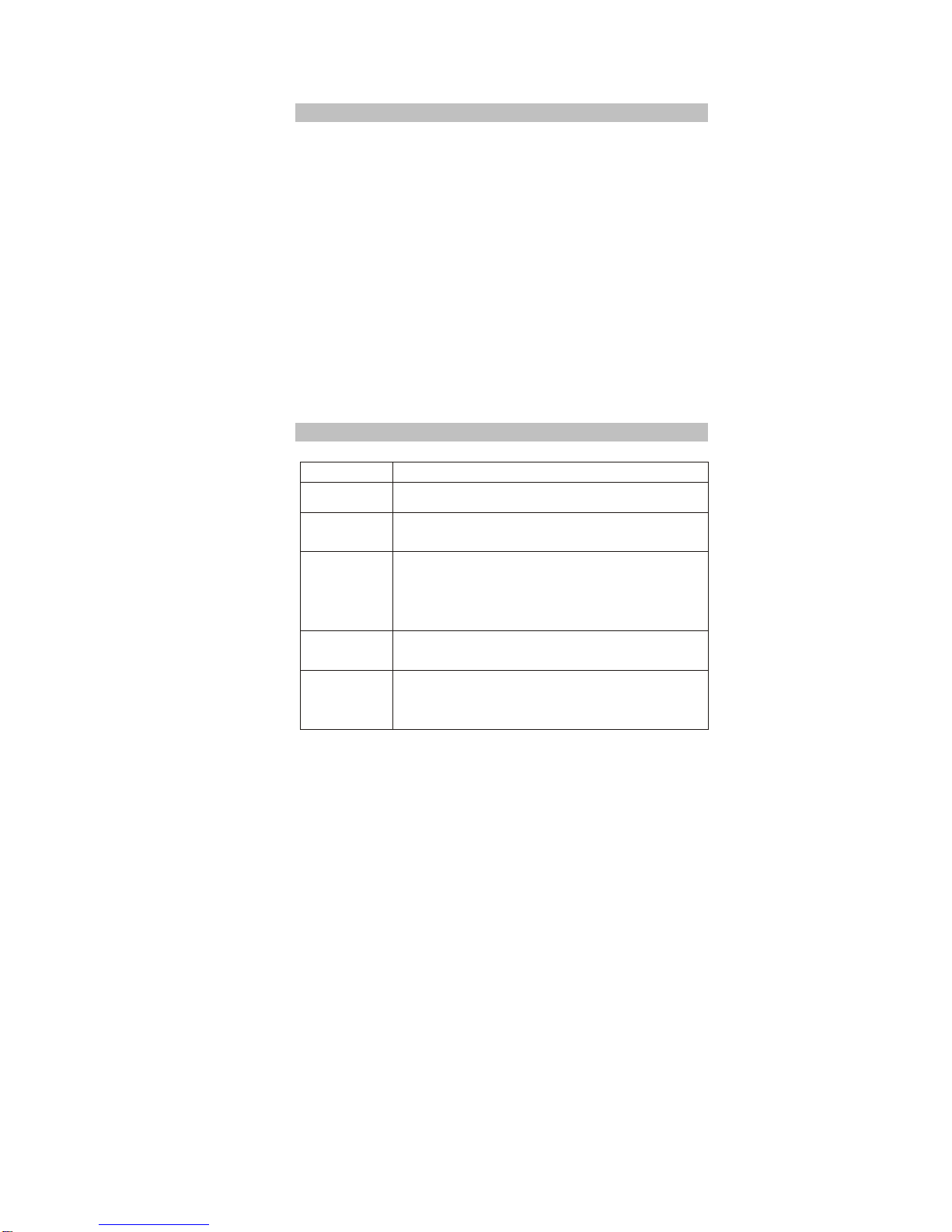
15
Specifications
Compatible disc: DVD/VCD/CD/MP3/MPEG4
Compatible support : DVD+/-R(W), CD-R(W)
Signal system: PAL/NTSC
Panel size: 7“with LED backlight
Resolution: 480(RGB)x234 Contrast: 300:1 Brightness: 80cd/m²
Frequency response: 20Hz to 20kHz
Video output: 1Vp-p/75 Ohm, unbalanced
Audio output:1.4Vrms/10kOhm
Audio S/N:Better than 80dB
Dynamic range: Betterthan 85 dB
Laser: Semiconductor Laser, WaveLength: 650 nm/795nm
Power source: DC9-12V
Power consumption: <12W
Operating temperature: 10~30°C
Weight: 0.7kg
Dimensions (W xD x H):255x 146 x36mm
Note:
1. The quality andspeed for readingJPEG photos dependon the resolutionand
compression ratio ofthe photos. SomeJPEG photo maynot be playeddue to
the disc qualityand the formats.
2. Some DVD+R/RW, DVD-R/RW, CD-R/RW disc may not be playeddue to the
quality of burning conditions and quality of support.
Troubleshooting
PROBLEM SOLUTION
No sound or
distorted sound Make sure themachine is connectedproperly. Make sure all
cables are securelyinserted into the appropriate jacks.
Can't advance
through a movie Youcan't advance throughthe opening credits and warning
informationthat appears atthe beginning of moviesbecause
the discis programmed to prohibitthat action.
The icon [
appears on
screen
The feature oraction cannot becompleted because:
1. The disc's software restricts it.
The disc'ssoftware doesn't support the feature (e.g. angles)
3. The featureis not availableat the moment.
You've requested atitle or chapter number that is outof
range.
Picture is
distorted The disc mightbe damaged. Try another disc;
It is normalfor some distortionto appear during forward or
reversescan.
No forward or
reverse scan
Some discs havesections that prohibitrapid scanning or
chapterskip; If you tryto skip through the warning information
and credits at the beginning ofa movie, you won't be able to.
This partof the movieis often programmed to prohibit skipping
through it.
Owing to continuousimprovement, no prior notice willbe given regarding changes on
above features and specifications.

Warranty Terms and Conditions
1) Coverage:
Claims can be validly made only upon presentation of proof of
purchase through an invoice or receipt.
2) Application:
The present warranty enters into effect on the date of delivery to the user.
3) Period of validity:
2 years warranty for the device - 90 days for the accessories (components of the
product).
4) Validity of warranty:
a) Without prejudice as to the legal guarantee according to article 1641ff of the civil
code, the products are under warranty if used according to the directions included in
the instructions.
b) The warranty is valid only for the first user conditionally to the device being used
wisely and under normal conditions, i.e. suitable for the product.
c) The warranty covers all repairs and/or replacements of components and
accessories which are recognized as being defective by our technical department,
without any granting of damages.
d) The performance of the obligations resulting from the warranty does not entail an
extension or renewal of the warranty period, except in case of components which are
replaced and which fall under the legal guarantee (i.e. in case of exchange or repair
under warranty, the period will be neither extended nor renewed. In this case, the
warranty and the period of the first warranty will remain applicable).
5) Damages not covered:
As the device is recognized as being in good working condition and without noticeable
defect, THE WARRANTY DOES NOT COVER:
transport costs, nor charges relating to an intervention at the address of the
purchaser. Scratches, splinters or marks in the packaging of the device or its
accessories which were not noted at the time of delivery / breakable accessories,
except in case of manufacturing defects recognized by our technical department.
Moreover, we wave any liability for general damages resulting from a defect in the
functioning of our devices and which are not relating to the devices themselves. This
will in no case entitle to any indemnification for damages caused to disks because of a
halt of the device.
6) Excemptions from the warranty are the following:
Interventions due to a faulty installation or connection / a failure in the electrical
installation of the premises or vehicle or of nominal values provided for the supply of
the device / a wrong manipulation or bad use by the user, insufficient or incorrect
maintenance / a fall of or a blow to the device or an accessory / a lack of protection of
the device and its accessories at the time of the transport by or for account of the
user.
7) The warranty is cancelled:
For devices and accessories having been repaired or altered by persons not
authorized by us or whose manufacturing number was altered or deleted.
8) For repairs:
Please contact your retailer.
9) For any disputes or litigation:
The law courts of Luxembourg are exclusively competent.
10) For all information:
Contact: TECH LUX
Zone Industrielle Breedewues
L-1259 Senningerberg
LUXEMBOURG
Phone: (+352) 26 34 57 29 Fax: (+352) 26 34 57 27
Email :
svc@sevic.com
16
Web : www.sevic.com
This manual suits for next models
2
Table of contents
Other TECH LUX Portable DVD Player manuals