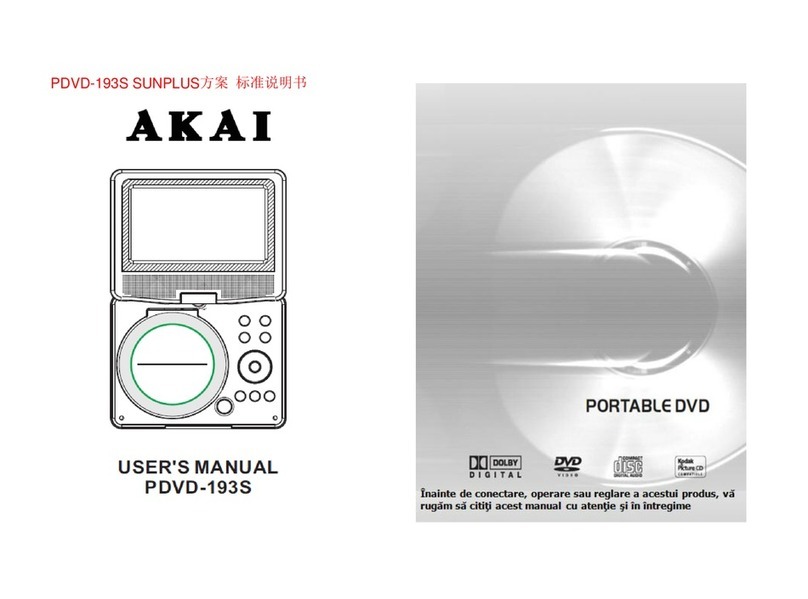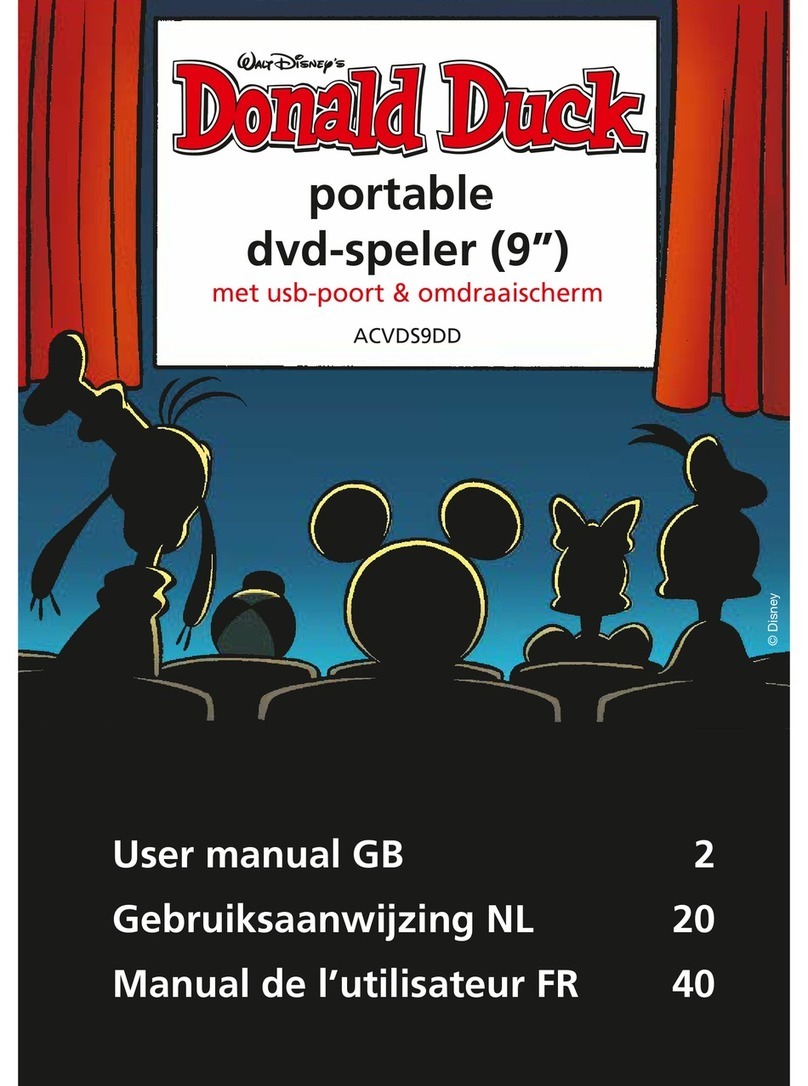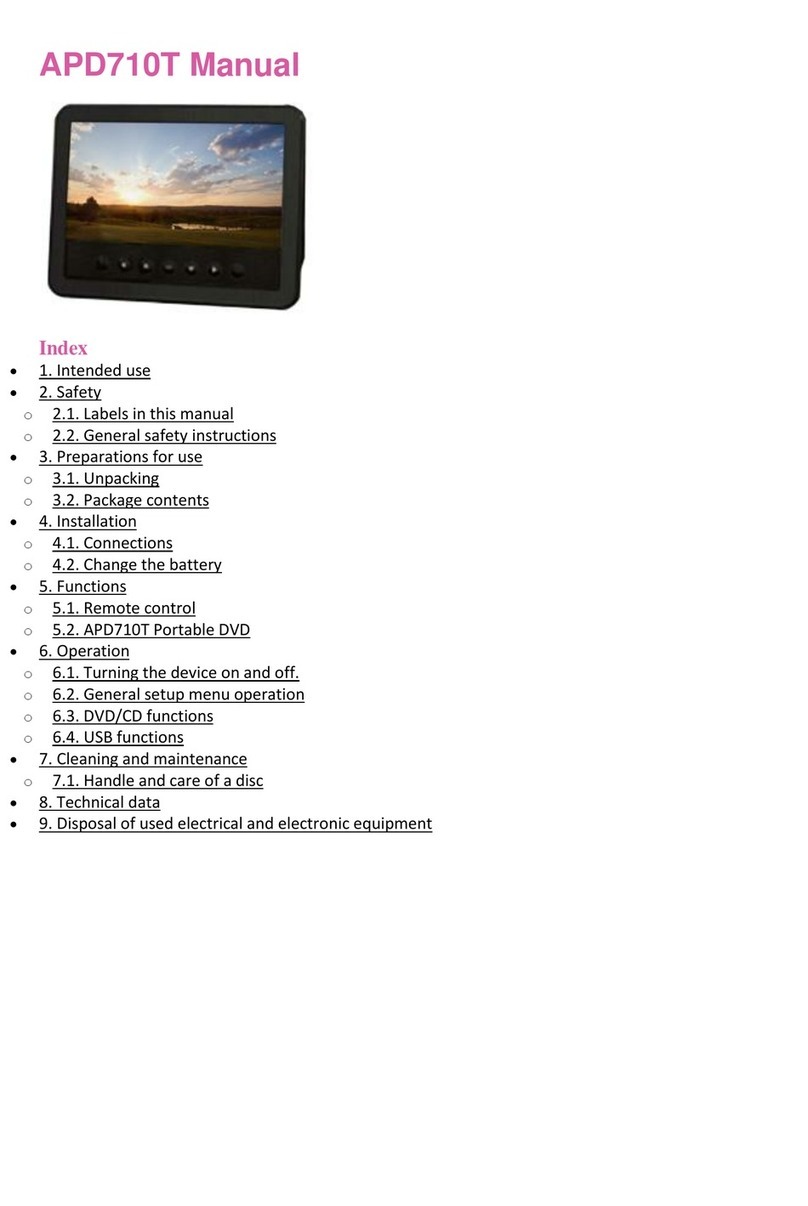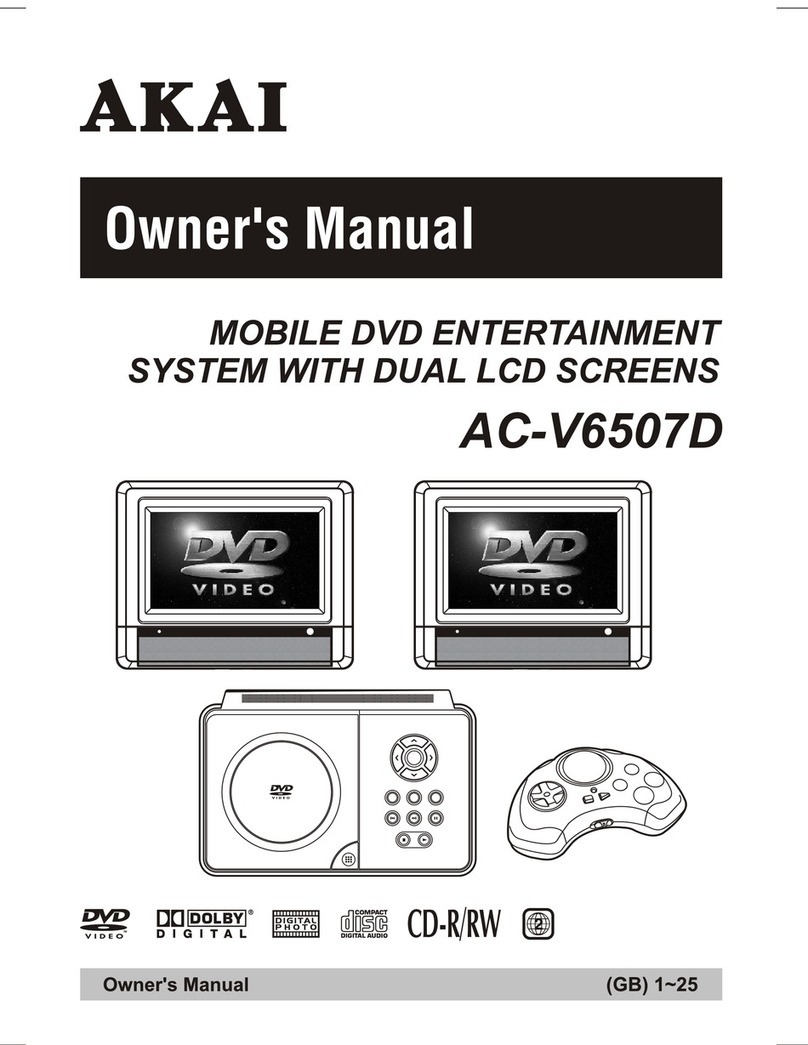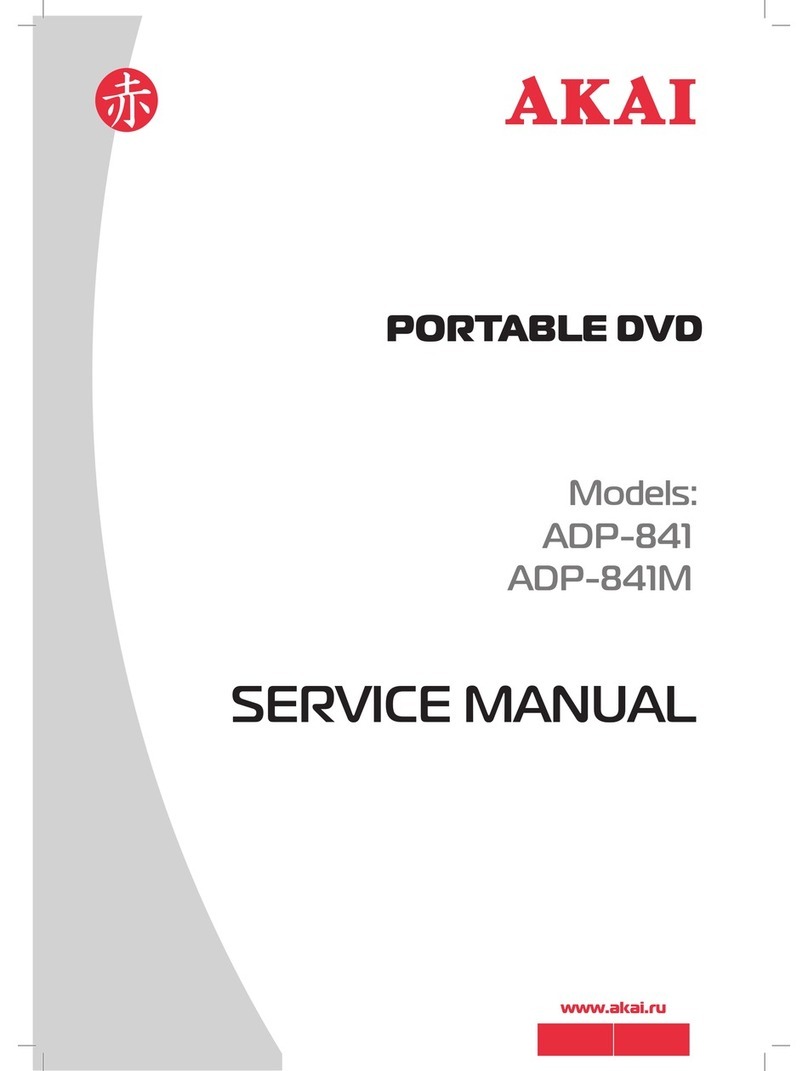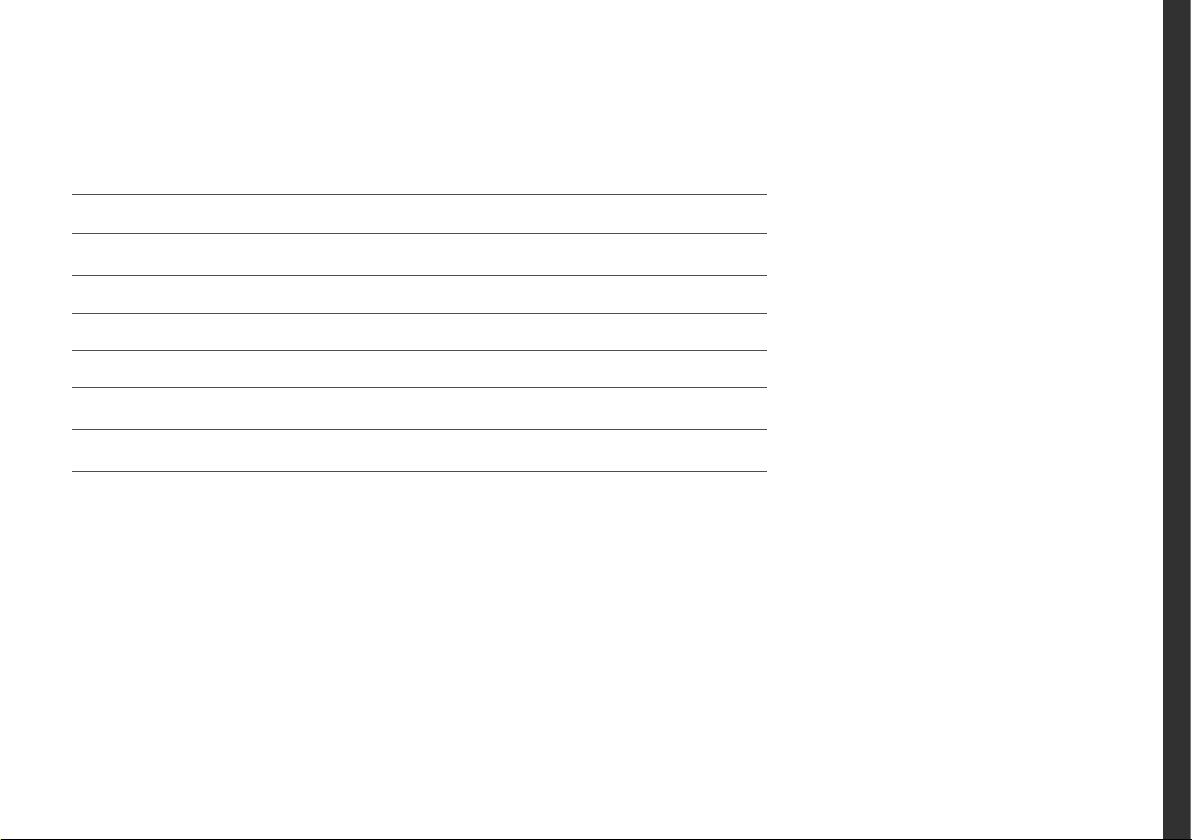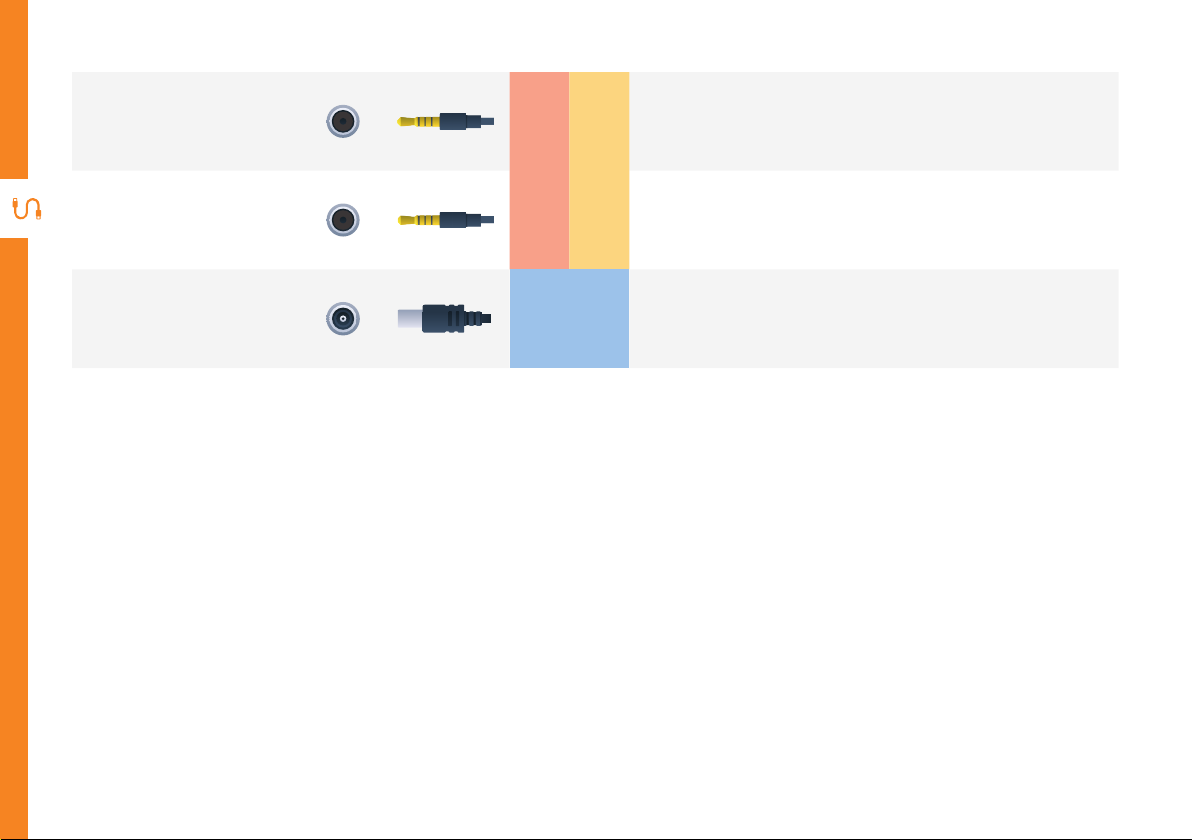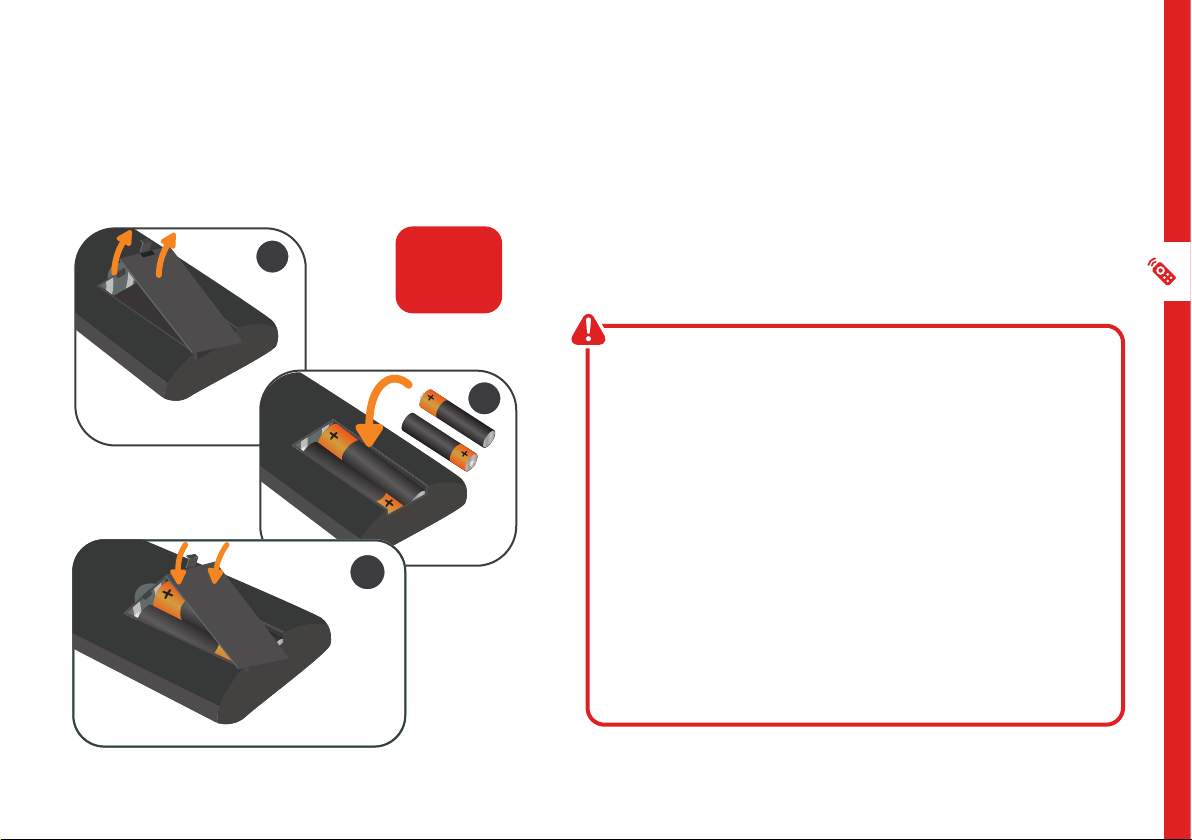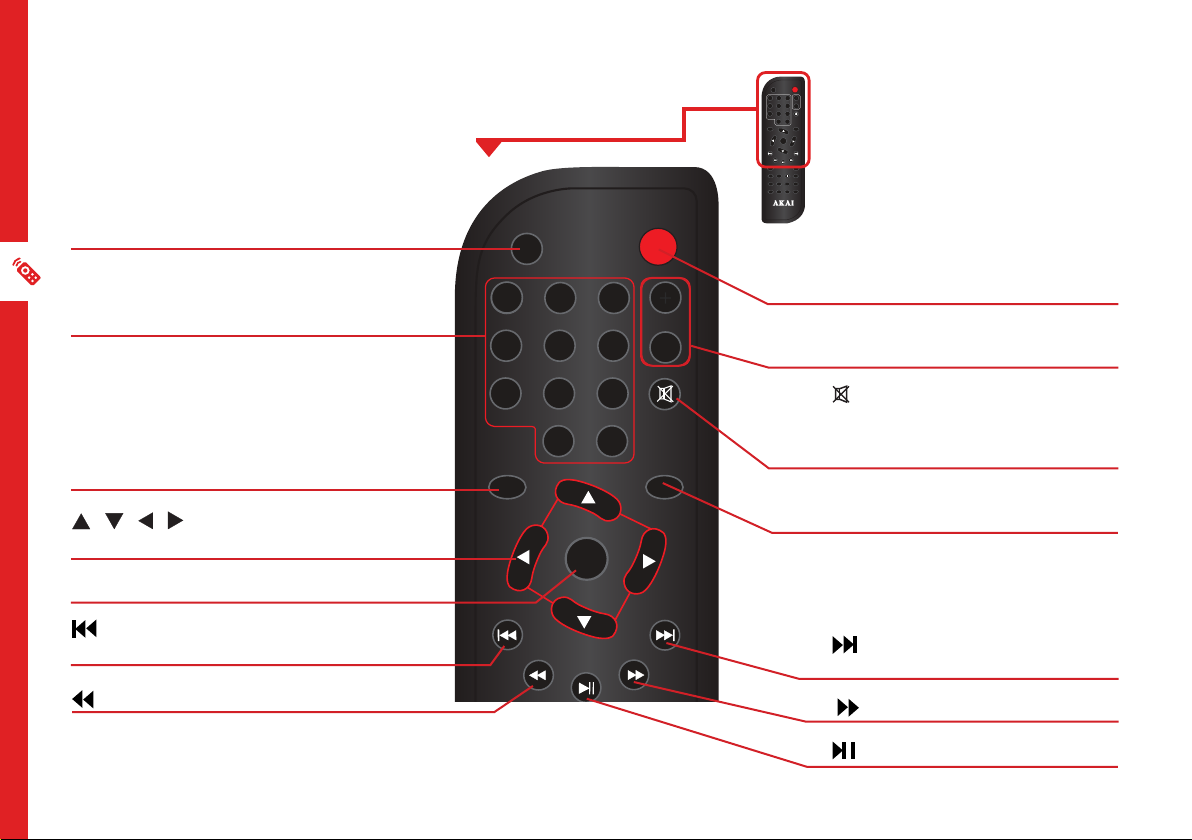6 | CONTROLS AND CONNECTIONS
Top view
15
4
5
6
7
8
9
10
11
12
13
14
4. SETUP: Access/exit the System
Setup menu.
5. LCD ON/OFF: Press to turn on/off the
display.
6. / / / : Navigate in the system
menu.
PREV: Skip to the previous title,
chapter, or track.
NEXT: Skip to the next title,
chapter, or track.
REV: Fast rewind.
FWD: Fast forward.
OK: Confirm or enter.
7. MENU: Return to disc main menu in
DVD mode. Set the PBC menu function
on/off in VCD mode.
8. SOURCE: Press repeatedly to cycle
through DVD/AV IN modes.
9. STOP: Stop media playback.
10. PLAY/PAUSE: Play and pause playback.
11. VOL - / VOL + : Decrease/Increase
volume.
12. DVD/USB/CARD: Switch between DVD,
USB and SD Card mode.
13. AUDIO: Press to select different audio
tracks.
14. MUTE: Mute or unmute the sound.
15. OPEN: Push down to open the disc
compartment cover.