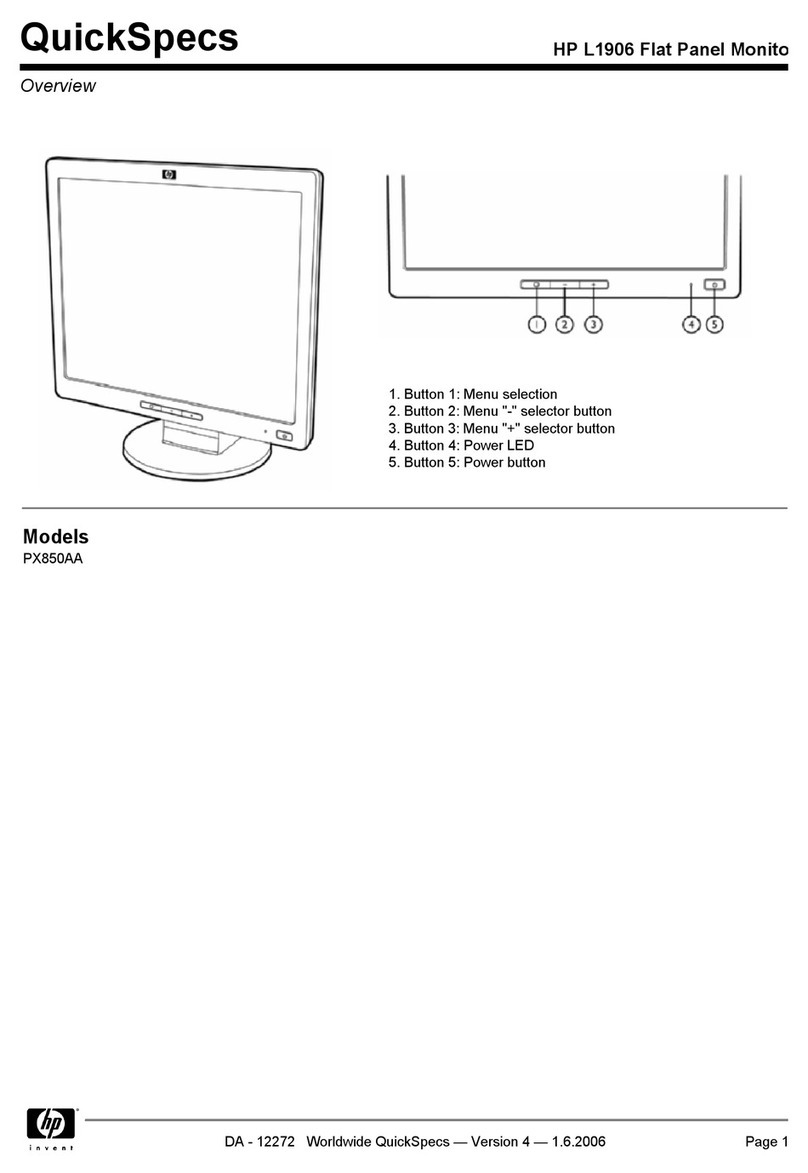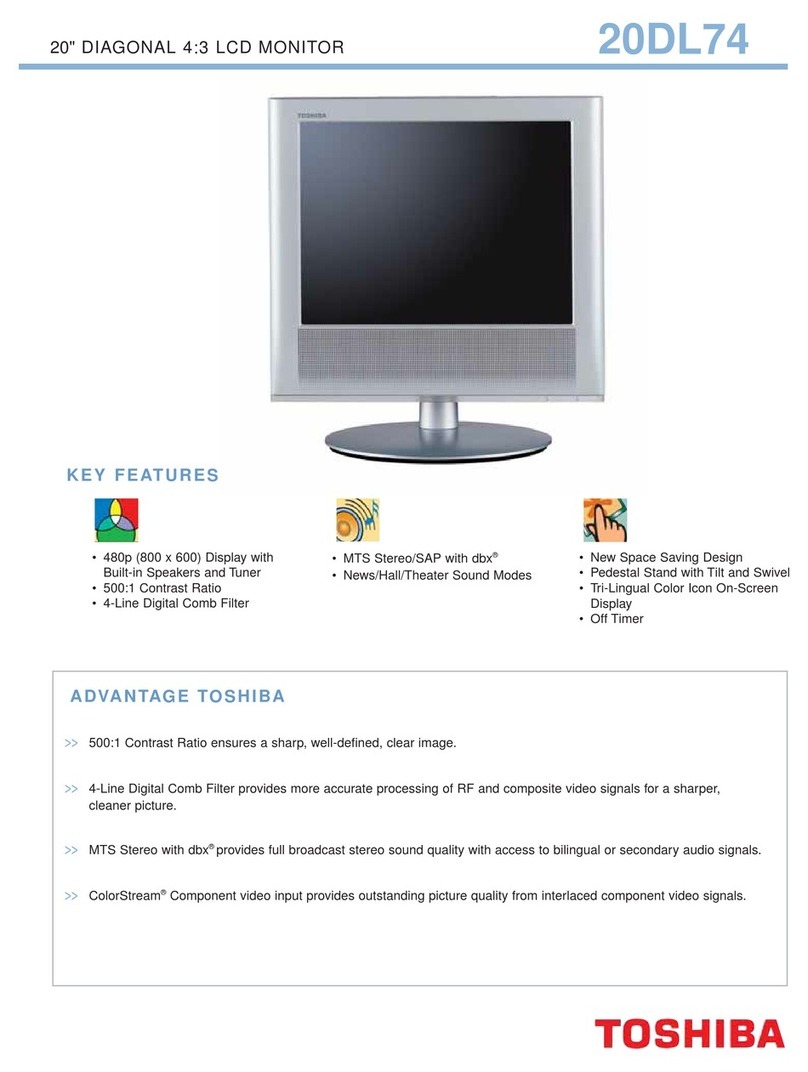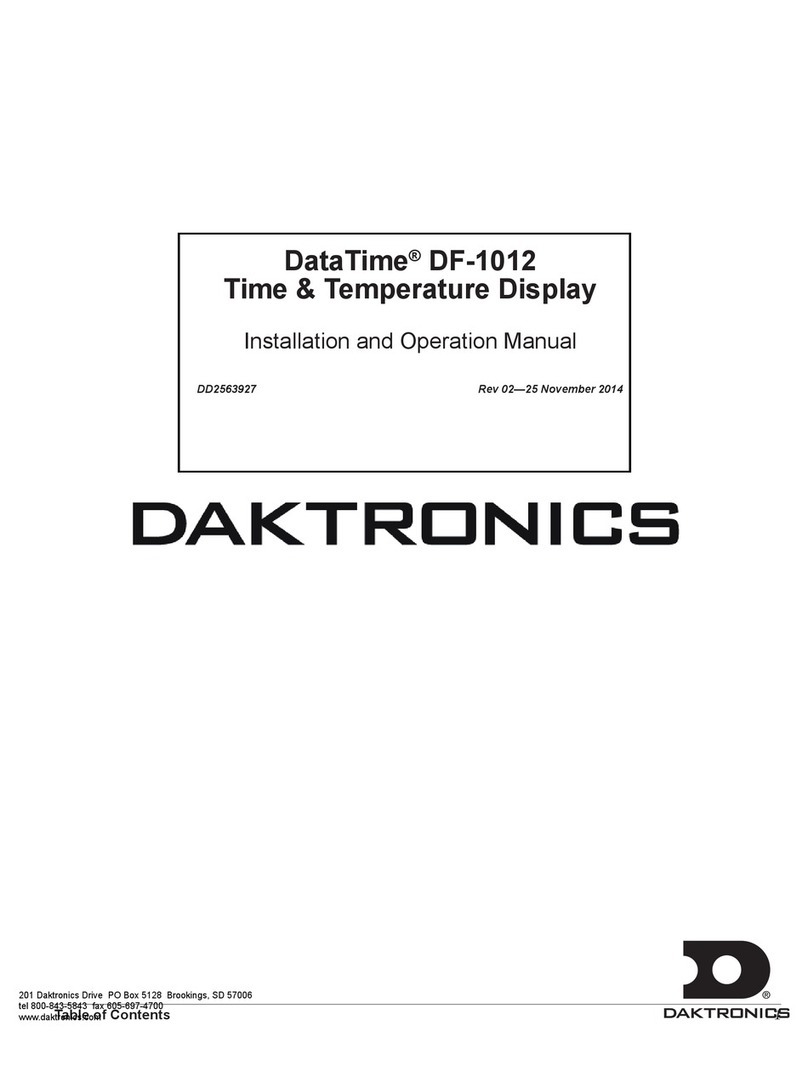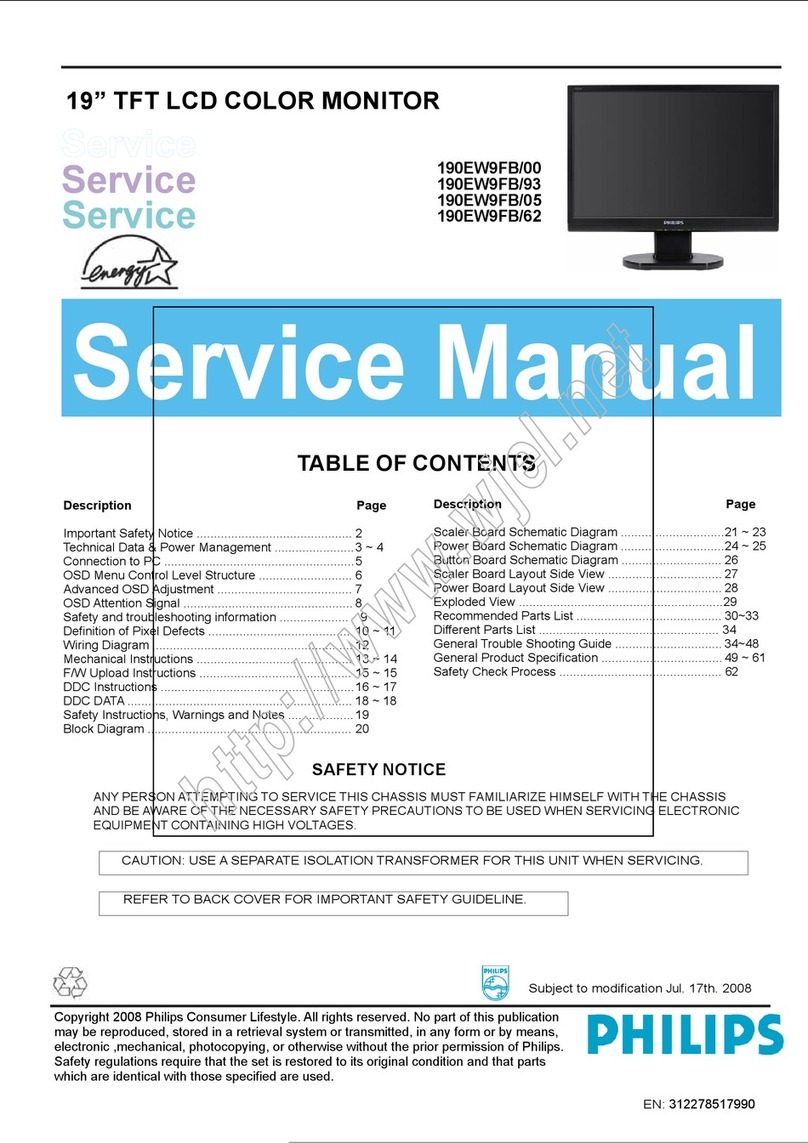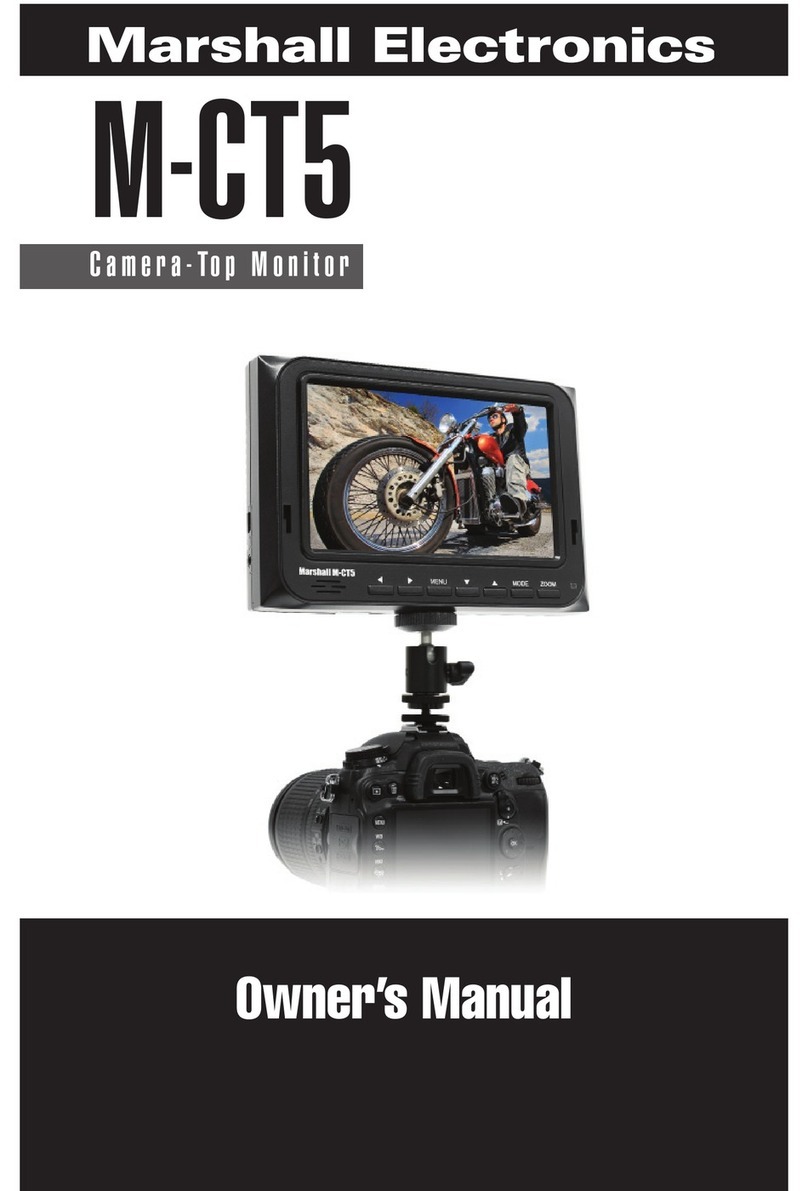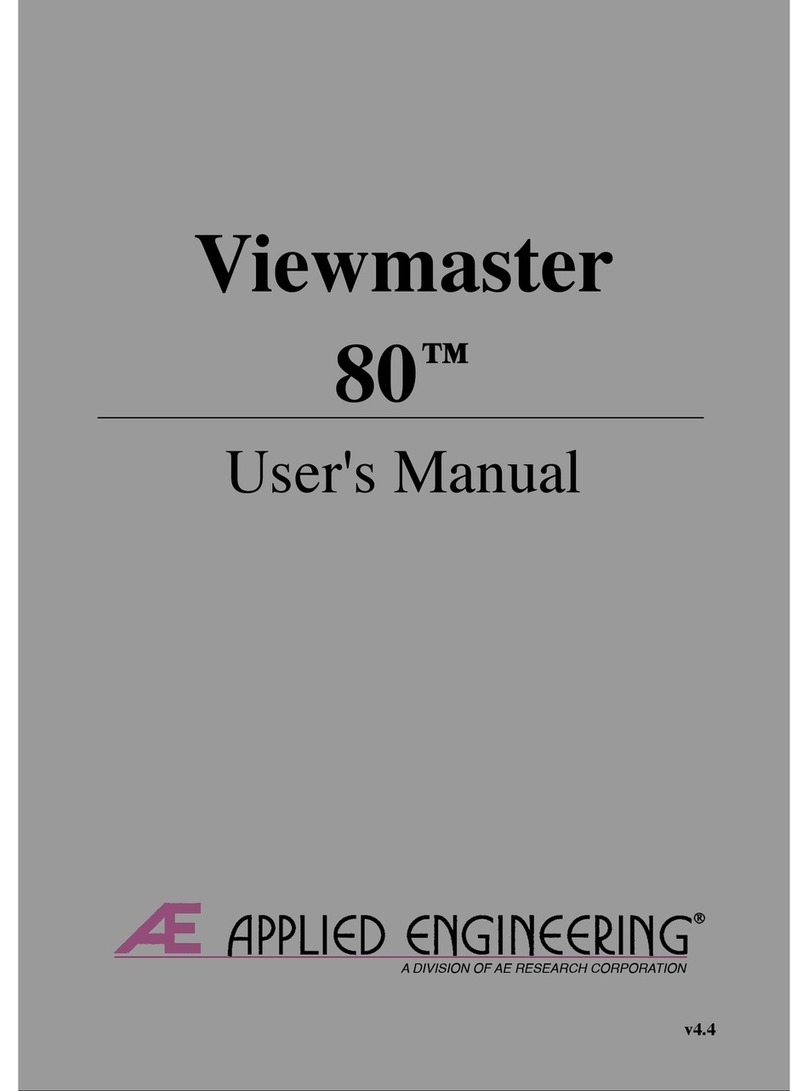Tech Video System TVS32 User manual

LCD COLOR MONITOR
USER MANUAL
26" / 32" / 42"

3
Table Of Content
IMPORTANT SAFETY INSTRUCTIONS……………………….4
FCC Regulation CLASS B COMPUTING statement………..5
CHAPTER 1 INTRODUCTION…………………………………...6
1.1 Product Description…..………………………………………….………..6
1.2 Product Features……………………………………...………….……….6
1.3 Package Contents………………………………………………......…….6
1.4 Product Care………………………………………………………..……..7
1.5 Product Dimension…………………………………...……………...……8
1.6 The length of the joint screw……………………………………..……..9
1.7 Installing the base stand…………………………...……………...……9
1.8 Caution…………………………………………………………………....10
CHAPTER 2 OPERATION INSTRUCTION…………...…...….12
2.1 Control Panel……………………………………………….…...12
2.2 OSD Menu……….…………………..…………………………...………13
2.3 OSD Function Table.….…………………………………………...…....15
2.4 Input Signal Icon…………………...…………………………..…..……17
2.5 Hot Key Icon…...………………………………………………………17
2.6 Remote Controller…………………………………………………....18
CHAPTER 3 SIGNAL CONNECTOR AND INSTRUCTION…19
CHAPTER 4 PRODUCT SPECIFICATION…………..…….…21
CHAPTER 5 PANEL SPECIFICATION………………….…..24
CHAPTER 6 WARRANTY………………………….……….…..24
4
IMPORTANT SAFETY INSTRUCTIONS
1. Read these instructions.
2. Keep these instructions.
3. Heed all warnings.
4. Follow all instructions.
5. Do not use this apparatus near water.
6. Clean only with dry cloth.
7. Do not block any ventilation openings. Install in accordance with the manufacturer’s
instructions.
8. Do not install near any heat sources such as radiators, heat registers, stoves, or other
apparatus (including amplifiers) that produce heat.
9. Protect the power cord from being walked on or pinched particularly at plugs, convenience
receptacles, and the point where they exit from the apparatus.
10. Only use attachments/accessories specified by the manufacturer.
11. Use only with the cart, stand, tripod, bracket, or table specified by the manufacturer, or
sold with the apparatus. When a cart is used, use caution when moving the
cart/apparatus combination to avoid injury from tip-over.
12. Unplug this apparatus during lightning storms or when unused for a long period of time.
13. Refer all servicing to qualified service personnel. Servicing is required when the
apparatus has been damaged in any way, such as power-supply cord or plug is damaged,
liquid has been spilled or objects have fallen into the apparatus, the apparatus has been
exposed to rain or moisture, does not operate normally, or has been dropped.
14. WARNING : To reduce the risk of fire or electric shock, do not expose this apparatus to
rain or moisture.
15. Apparatus shall not be exposed to dripping or splashing and no objects filled with liquids,
such as vases, shall be placed on the apparatus.

5
FCC Regulation CLASS B COMPUTING statement
This equipment has been tested and found to comply with the limits for a class B
digital device, pursuant to Part 15 of the FCC Rules. These limits are designed to
provide reasonable protection against harmful interference in a residential
installation. This equipment generates, uses and can radiate radio frequency
energy and, if not installed and used in accordance with the instruction, may cause
harmful interference to radio communications. However, there is no guaranty that
interference will not occur in a particular installation. If this equipment does cause
harmful interference to radio or television reception, which can be determined by
turning the equipment off and on, the user is encouraged to try to correct the
interference by on or more of the following measures:
● Reorient or relocate the receiving antenna.
● Increase the separation between the equipment and receiver.
● Connect the equipment into an outlet on a circuit different from that to which the
receiver is connected.
● Consult the dealer or an experienced radio / TV technician for help.
This device complies with part 15 of the FCC Rules.
Operation is subject to the following two conditions:
(1)This device may not cause harmful interference, and
(2)this device must accept any interference received, including interference that
may cause undesired operation.
CAUTION :
Any changes or modifications not expressly approved by the grantee off this device
could void the user’s authority to operate the equipment. (FOR FCC MODEL ONLY)
6
CHAPTER 1 INTRODUCTION
Thank you for choosing our new generation LCD monitor. This lightweight, slim
design LCD monitor includes many outstanding features and combines the benefit
of a high resolution display. Your LCD monitor is safe to use and completely free
from any X-ray radiation. We hope you enjoy using our product, and would like to
provide the following additional information to assist you in obtaining the best
results, using the product safely and in complete comfort.
Please followALL instructions and cautions carefully before using this product. And
keep this user manual carefully for future reference.
1.1 Product Description
This product uses 26" / 32" / 42" color active matrix TFT (thin-film transistor) monitor,
providing high quality displayed images. The maximum supported resolution is
1366 x 768, which enables the display of complex and high quality images. In
addition, the monitor also provides access to the new OSD (On Screen Display)
controls and has built in multi-media speakers. It is the option of the DVI and
component terminal, and it depends on the model name.
1.2 Product Features
1. High contrast color TFT LCD monitor, supports VGA / DVI signal input up to
resolution 1366 x 768, video signal resolution up to resolution both 500TVL.
2. Imbedded video signal BNC terminal and S-Video terminal and component
signal RCA terminal and Audio signal RCA Jack.
3. A complete OSD function optimizes the screen display.
1.3 Package Contents
Standard package includes the following :
1. 26" / 32" / 42" TFT LCD Monitor. (Depend on the screen diagonal)
2. Remote Controller.
3. Signal Cable. (VGA Cable)
4. User Manual.
5. DVI-I Cable.【Option】
6. Y Cb Cr Cable.【Option】
7. HDMI Cable.【Option】
8. Support stand.【Option】

7
1.4 Product Care
1. To remove dust or dirt from the screen, use a soft clean cotton cloth and wipe
gently.
2. Do not apply pressure to the screen surface while wiping.
3. Do not use any water or chemical detergent to clean the surface. Chemicals
detergent may damage the surface of the LCD.
8
1.5 Product Dimension
●26"
UNIT :mm
●32"
UNIT :mm
●42"
UNIT :mm
POWER
MODE
AUTO
MENU
ACIN BNC1
IN OUT IN OUT
BNC2 Y I N CbIN CrIN AUDIO1
OUTIN
AUDIO 2
IN OUT
HDMI
IN
DVI
IN
INVGA
OUTIN
Y/C
POWER
MODE
AUTO
MENU
BNC1
IN OUT
BNC2
IN OUT
YIN CbIN CrIN AUDIO1 A UDIO 2
IN OUTOUT
IN
HDMI
IN
DVI
IN
VGAIN
OUTIN
Y/C
ACIN
Y/C
IN OUT
IN
HDMI
IN
DVI
VGAIN
OUTIN
AUDIO2AUDIO1
IN OUT
CrINCbINYINBNC2
OUTININ OUT
BNC1
ACIN
MENU
AUTO
MODE
POWER

9
1.6 The length of the joint screw
1.7 Installing the base stand
j
oint rac
k
rear cove
r
The len
g
th of insert screw :4mm<L<7mm
su
pp
ort stan
d
10
1.8 Caution
● PRODUCT
1. Do not cover or block the ventilation holes in the back of the monitor case.
2. Do not insert any metal objects into the ventilation holes of the monitor case
and be careful not to spill liquids over this product as this could result in
severe injury.
3. Unplug the monitor’s power cable if not to be used for a long period of time.
4. Do not attempt to dismantle this product. Any attempt to dismantle or remove
the covers from this product will invalidate the warranty and may also result in
serious injury.
5. Do not touch the screen directly with fingers. The oils from your skin may
leave marks on the surface of the screen, which are difficult to be removed
and may damage the screen permanently.
6. Do not apply pressure to the LCD screen. The LCD is very delicate and fragile
component.
7. When mounting on the wall, for safety concern, please use the supporting
parts in the packing.
● MAINS PLUG (2Pin / 3Pin)
1. Do not remove the grounding or earth connection from the power supply /
mains plug.
2. Always remember to unplug the LCD Monitor from the power supply under the
following circumstances :
※If the monitor will not be used for a long period of time.
※If the power supply cable or plug / connector is damaged.
(Please refer to the " User Manual " when connecting and disconnecting the LCD
Monitor from any power supply or other systems and before making any adjustments
to the Monitor. In the event of any unexpected situation occurring whilst operating the
Monitor please switch off the power supply and remove the power cable. If the
problem is not explained in the User Manual, please contact your local dealer or our
customer service department.)
※If the monitor housing is damaged or broken.
●POWER CORD AND SIGNAL CABLE
1. Do not put anything on the power cord or signal cable.
2. Do not allow any cables from the monitor to lie on the floor in an area where
pedestrians are likely to trip causing injury.

11
3. This product is supplied with a 3 line-grounding plug. The grounding plug
provides an additional safety feature for anyone using this equipment and
should not be removed. Please contact a qualified electrician for assistance if
the grounding plug and electrical connections appear to differ from the local
supply provided. Do NOT throw this safety-grounding plug.
4. Do not overload the power cord or adapter.
5. Do not put the power cord or signal cable in humid places.
● ALLOCATION ENVIRONMENT
1. DO NOT place this product on any unstable trolleys, shelves or tables as it
may fall and cause severe injury and damage.
2. Always ensure that the monitor is located in a well-ventilated area to prevent
the unit from overheating.
3. AVOID operating or placing the monitor in the following environments :
※Extremes of temperatures, both hot and cold.
※High Humidity.
※Direct sunlight.
※Excessively Dusty Surroundings.
※Avoid close proximity to other equipment that generate a strong magnetic
field.
12
CHAPTER 2 OPERATION INSTRUCTION
2.1 Control Panel
1. Power Switch : press to switch monitor on / off.
2. Mode : press to select input signal. (see ※Remark)
3. Auto : VGA signal auto adjustment.
4. Plus (+) : press to increase the value of OSD option selected; press to increase
volume.
5. Minus (-) : press to decrease the value of OSD option selected; press to
decrease volume.
6. Up (Contrast) : select OSD options upwards; press to adjust contrast.
7. Down (Brightness) : select OSD options downwards; press to adjust brightness.
8. Menu : recall or close OSD display, enter or return selection.
※Remark :
On the first press, the monitor shows OSD of the current signal. Before OSD
disappears, press again to change Mode.
8
7
6
5
4
3
2
1
MENU
AUTO
MODE
POWER
POWER
MODE
AUTO
MENU

13
2.2 OSD Menu
●VGA / DVI/ HDMI Signal
1. ※Item 3,4,5,6 have different value after auto tuning, but DVI can’t adjust.
2.
Above Value / data is for reference only.
1. Brightness 50
2. Contrast 60
3. H-Position 50
4. V-Position 39
5. Clock 50
6. Phase 87
7. Color Temp. User Color
8. User Color R 50
9. User Color G 50
10. User Color B 50
11. Osd H-Pos. 50
12. Osd V-Pos. 50
13. Volume 50
14. PIP/POP Off
15. SUB SOURCE Composite 1
16. PIP SIZE Large
17. PIP H-POS. 0
18. PIP V-POS. 0
19. SOURCE SWAP
20. Language English
21. Recall
※
※
※
※
14
●VIDEO (Composite / S-Video / Component) Signal
1. ※The Color Temp. depends on the region.
2.
Above Value / data is for reference only.
1. Color 60
2. Tint 50
3. Brightness 55
4. Contrast 63
5. Sharpness 19
6. Volume 50
7. H-Position 50
8. Language English
9. Color Temp. Standard
10. Scan Over
11. PIP/POP Off
12. SUB SOURCE Y Cb Cr
13. PIP SIZE LARGE
14. PIP H-POS. 0
15. PIP V-POS. 0
16. Source Swap
17. Recall
※

15
2.3 OSD Function Table
●VGA / DVI/HDMI
1. Brightness Adjust back ground black level of the screen image.
2. Contrast Adjust fore ground white level of the screen image.
3. H-Position Adjust the left or right position of the screen image.
4. V-Position Adjust the up or down position of the screen image.
5. Clock Adjust the horizontal sync width of the screen image.
6. Phase Adjust the clarity of the screen image.
7. Color Temp. Press (+) or (-) to choose three types of color temperature 9300°K , 6500°K ,
User Color.
8. User Color R Adjust the red color’s intensity of the screen image.
9. User Color G Adjust the green color’s intensity of the screen image.
10. User Color B Adjust the blue color’s intensity of the screen image.
11. OSD H-Pos. Adjust the left or right position of the OSD.
12. OSD V-Pos. Adjust the up or down position of the OSD.
13. Volume Adjust the volume control.
14. PIP/POP View the video input screen image on the left-top screen. Press (+) or (-) to
choose three types of PIP/POP : S-Video , Video 1 , Video 2 .
15. SUB SOURCE Choose the source of the sub picture.
16. PIP SIZE Choose the size of the sub picture.
17. PIP H-POS. Adjust the left or right position of the sub picture.
18. PIP V-POS. Adjust the up or down position of the sub picture.
19. SOURCE SWAP Swap the picture in picture.
20. Language Select languages : English, Chinese, French, German, Spanish, Italian or
Japanese.
21. Recall Press (+) or (-) recall the default value.
16
●VIDEO (Composite / S-Video / Component)
1. Color Adjust the color density.
2. Tint Adjust the color tint. (NTSC only)
3. Brightness Adjust back ground black level of the screen image.
4. Contrast Adjust fore ground white level of the screen image.
5. Sharpness Adjust the clarity and focus of the screen image.
6. Volume Adjust the volume control.
7. H-Position Adjust the left or right position of the screen image.
8. Language Select languages : English, Chinese, French, German, Spanish, Italian or
Japanese.
9. Color Temp. Press (+) or (-) to choose three types of color temperature 9300°K , 6500°K ,
Standard.
10. Scan Press (+) or (-) to choose four type of over scan or under scan or full scan or
1 : 1 scan.
11. PIP/POP View the video input screen image on the left-top screen. Press (+) or (-) to
choose three types of PIP : VGA, DVI, Y Cb Cr.
12. SUB SOURCE Choose the source of the sub picture.
13. PIP SIZE Choose the size of the sub picture.
14. PIP H-POS. Adjust the left or right position of the sub picture.
15. PIP V-POS. Adjust the up or down position of the sub picture.
16. SOURCE SWAP Swap the picture in picture.
17. Recall Press (+) or (-) recall the default value.

17
2.4 Input Signal Icon
2.5 Hot Key Icon
VGA Signal
DVI Signal
Composite Signal
S-VIDEO Signal
Component Signal
HDMI Signal
Volume Adjustment
Contrast Adjustment
Brightness Adjustment
18
2.6 Remote Controller
1. Power Switch : press to switch monitor on / off.
2.MUTE :N/A.
3. Plus (+) : press to increase volume; press to increase the value of OSD option
selected.
4. Minus (-) : press to decrease volume; press to decrease the value of OSD option
selected.
5. Up : select OSD options upwards.
6. Down : select OSD options downwards.
7. Menu : recall or close OSD display, enter or return selection.
8. ESC : escape from selection.
9. INPUT : select VGA、DVI(HDMI)、BNC1、BNC2、Y/C、Y Cb Cr.
7
8
6
5
43
21
MENU
CH+
CH-
VOL+VOL-
ESC INPUT
AUTO
DISPLAY
RETURN
MUTEPOWER
-/--09
8765
4321
9

19
CHAPTER 3 SIGNAL CONNECTOR AND INSTRUCTION
Input / Output Interface
1. AC In : Connect the AC power cord to the AC input connector and wall outlet.
2. Y/C In / Out (4-Pin mini-Din) : connect to the Y/C output / input terminal of camera
VCR or other video equipment.
3. VGA In : connect analog R.G.B output terminal, such as the display card output
VGA terminal of the personal computer.
4. DVI In : connect digital R.G.B output terminal, such as the display card output
DVI terminal of the personal computer.【OPTION】
5. HDMI In: connect High Definition Multimedia output terminal, such as DVD.【OPTION】
6. Audio In / Out (RCA Jack) : audio input / output terminal.
7. Y Cb Cr In (RCA Jack) : connect to the component output terminal of video
equipment, such as DVD.【OPTION】
8. VIDEO In / Out (BNC-TYPE) : connect to the output / input terminal of video
equipment, such as a VCR or a color video camera.
9. When you choose a video signal screen without connecting any video signal,
" No Signal " will be showed on the screen. During the time playing the video,
and remove the video signal, " Video Loss " will be showed on the screen. It’s
same of other channel.
Y/C
IN OUT
VGA IN IN
DVI
IN
HDMI
OUT
IN
AUDIO2
IN OUT
AUDIO1Cr INCb IN
Y INBNC 2
OUTINOUTIN
BNC 1
ACIN
OUT
AUDIO 2AUDIO 2
IN
OUT
AUDIO 1
IN
AUDIO 1
OUT
BNC 2
BNC 2
IN
OUT
BNC 1
BNC 1
IN
786
543
21
AC IN
IN
IN
OUT
IN IN
HDMI
VGA
DVI
Y/C Y/C
Cr IN
Cb IN
Y IN
20
Note :
※It takes about 4~ 5 seconds to change Mode.
※When Mode is changed, the monitor will shows blue screen, then enter Signal
Input or shows " NO Signal ".
Caution :
AVOID directly pulling any cables when disconnecting devices from the monitor.
Always disconnect devices carefully by firmly gripping the metal or plastic
connector body and gently easing the connector from its socket.

21
CHAPTER 4 PRODUCT SPECIFICATION
Active Matrix TFT LCD Monitor
MODEL 26" 32"
Pixel pitch (H x V mm) 0.4215 x 0.4215 0.51075x 0.51075
VGA / DVI 1366 x 768 pixel. 1366 x 768 pixel.
Max.
Resolution VIDEO 500TVL.
Dimension
(W x H x D mm) 634.0 x 390.3x 124.43 769.0 x 467.4x 118.27
Packing Dimension
(W x H x D mm) 755.0 x 655.0 x 335.0 921.0 x 725.0 x 359.0
Display Mode VGA、DVI、HDMI、Composite、S-VIDEO、Component.
Signal Connector DC In/Out, VGAIn, DVI In
【OPTION】,HDMI In【OPTION】, BNC1
In/Out, BNC2In/Out, Y/C In/Out, Y Cb Cr In【OPTION】, Audio1
In/Out, Audio2 In/Out.
Front Control Panel
Buttons
Power Switch, LED Indicator, Mode, Auto,
Plus (Volume Increase), Minus (Volume Decrease),
Up (Contrast Adjust), Down (Brightness Adjust), Menu.
VGA /
DVI/HDMI
Brightness, Contrast, H-Position, V-Position, Clock, Phase,
Color Temp., User Color R.G.B, OSD H-Pos., OSD V-Pos.,
Volume, Language, PIP Size/Pos., PIP/POP,SUB SOURCE、PIP
SIZE、PIP H-POS、PIP V-POS、SOURCE SWAP,Recall.
OSD Menu
VIDEO
Color, Tint (NTSC only), Brightness, Contrast, Sharpness,
Volume, H-Position, Language, Color Temp., Scan, PIP/POP,
SUB SOURCE、PIP SIZE、PIP H-POS、PIP V-POS、SOURCE SWAP,
Recall.
Power Input AC Input : 100~240V(±10﹪) 50/ 60HZ.
Operating Condition Temp. : 0°C ~ 50°C, Humidity : 10% ~ 90%.
Storage Condition Temp. : -20°C ~ 60°C, Humidity : 10% ~ 90%.
Power Consumption 100W. (Max.) 190W. (Max.)
Scan Vertical 56.250 ~ 75.029Hz
Scan Horizontal 31.469 ~ 63.981KHz
N.W. 11.42kgs. 21.0kgs.
Weight G.W. 17.26kgs. 27.5kgs.
22
CHAPTER 4 PRODUCT SPECIFICATION
Active Matrix TFT LCD Monitor
MODEL 42"
Pixel pitch (H x V mm) 0.681 x 0.681
VGA / DVI 1366 x 768 pixel.
Max.
Resolution VIDEO 500TVL.
Dimension
(W x H x D mm) 993.2 x 596.7 x 113.4
Packing Dimension
(W x H x D mm) 1145.0 x855.0 x 367.0
Display Mode VGA、DVI、HDMI、Composite、S-VIDEO、Component.
Signal Connector DC In/Out, VGAIn, DVI In
【OPTION】,HDMI In【OPTION】, BNC1
In/Out, BNC2In/Out, Y/C In/Out, Y Cb Cr In【OPTION】, Audio1
In/Out, Audio2 In/Out.
Front Control Panel
Buttons
Power Switch, LED Indicator, Mode, Auto,
Plus (Volume Increase), Minus (Volume Decrease),
Up (Contrast Adjust), Down (Brightness Adjust), Menu.
VGA /
DVI/HDMI
Brightness, Contrast, H-Position, V-Position, Clock, Phase,
Color Temp., User Color R.G.B, OSD H-Pos., OSD V-Pos.,
Volume, Language, PIP Size/Pos., PIP/POP,SUB SOURCE、PIP
SIZE、PIP H-POS、PIP V-POS、SOURCE SWAP,Recall.
OSD Menu
VIDEO
Color, Tint (NTSC only), Brightness, Contrast, Sharpness,
Volume, H-Position, Language, Color Temp., Scan, PIP/POP,
SUB SOURCE、PIP SIZE、PIP H-POS、PIP V-POS、SOURCE SWAP,
Recall.
Power Input AC Input : 100~240V(±10﹪) 50/ 60HZ.
Operating Condition Temp. : 0°C~ 50°C, Humidity : 10% ~ 90%.
Storage Condition Temp. : -20°C~ 60°C, Humidity : 10% ~ 90%.
Power Consumption 250W. (Max.)
Scan Vertical 56.250 ~ 75.029Hz
Scan Horizontal 31.469 ~ 63.981KHz
N.W. 35.0kgs.
Weight G.W. 43.1kgs.

23
26"/32"/42" VGA/DVI Supported Resolution
Mode Resolution FH KHz FV Hz
Mode 1 640*480@60Hz 31.469 59.940
Mode 2 640*480@72Hz 37.861 72.809
Mode 3 640*480@75Hz 37.500 75.000
Mode 4 800*600@56Hz 35.156 56.250
Mode 5 800*600@60Hz 37.879 60.317
Mode 6 800*600@72Hz 48.077 72.188
Mode 7 800*600@75Hz 46.875 75.000
Mode 8 1024*768@60Hz 48.363 60.004
Mode 9 1024*768@70Hz 56.467 70.069
Mode 10 1024*768@75Hz 60.023 75.029
Mode 11 1280*1024@60Hz 63.981 60.020
Mode 12 1360*768@60Hz 47.712 60.015
26"/32"/42" Component/HDMI (Option)Supported Resolution
Sigal Component HDMI
480i YES NO
480p YES YES
720p YES YES
1080i YES YES
1080p YES YES
24
CHAPTER 5 PANEL SPECIFICATION
Please refer to attach specification sheet.
CHAPTER 6 WARRANTY
After Sales Service
After this product is unpacked, keep the carton and packing materials to ensure
safe transportation in case of any after sales service.
The warranty is covered by a 12-month limited warranty, subject to normal
conditions of use. If you experience any problems with this product please contact
your local dealer or supplier for repair and maintenance instructions.
Warranty Do NOT Include :
※Any damage resulting from incorrect use or careless operation or handling of
the equipment.
※Any damage caused by not operating the equipment in accordance with the
manufacturer’s instructions detailed in the " User Manual " .
※Any tampering or removal of the Monitor housing will invalidate the warranty.
※Damages resulting from natural disasters e.g. flood, fire and earthquake.
※Any damages caused by inappropriate transportation or storage of the
equipment.
This manual suits for next models
2
Table of contents