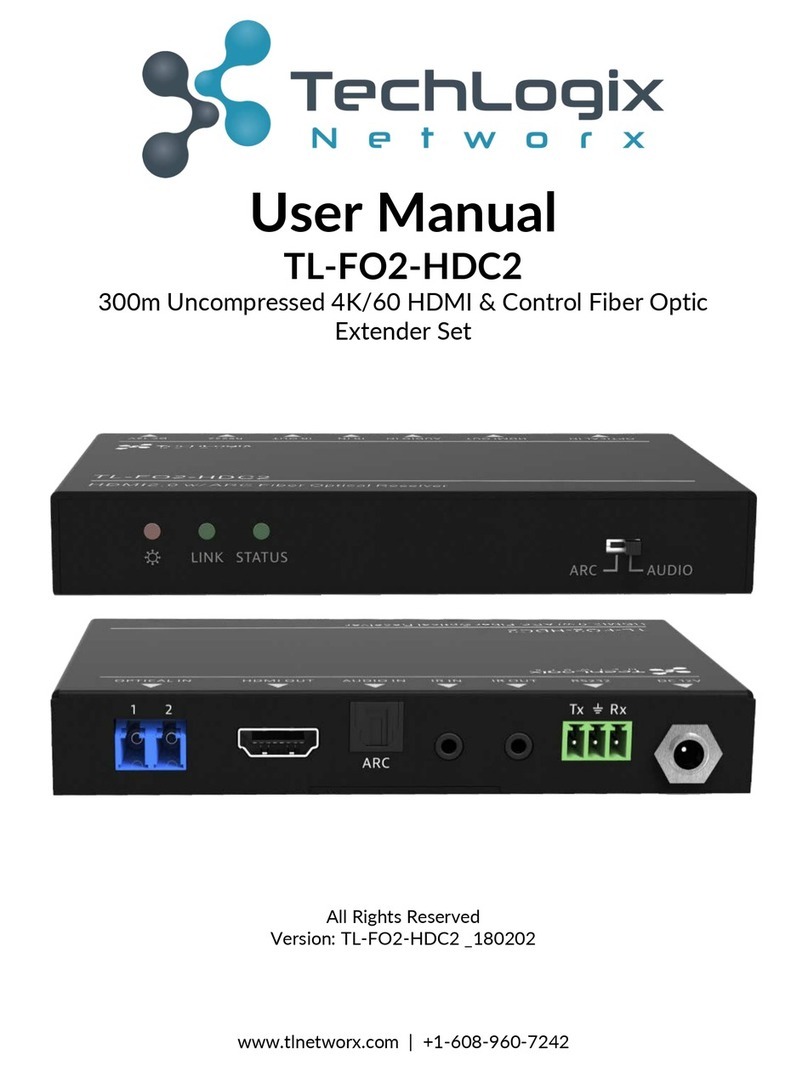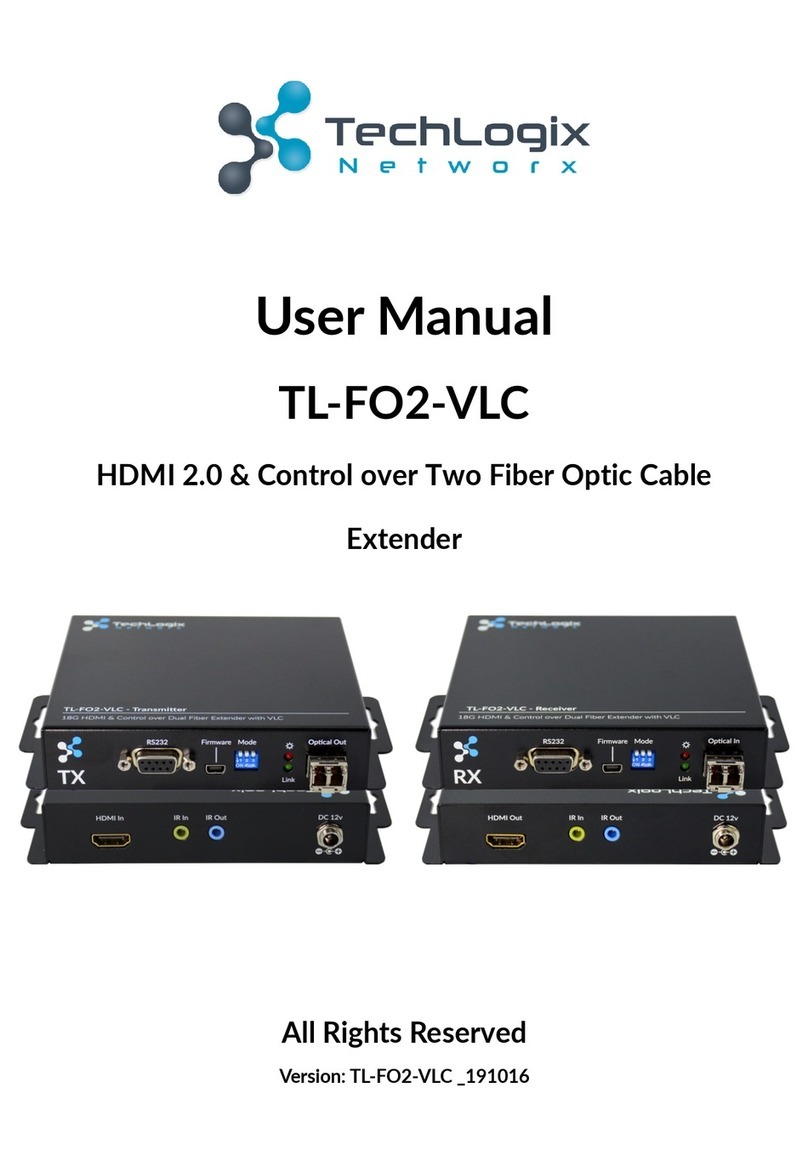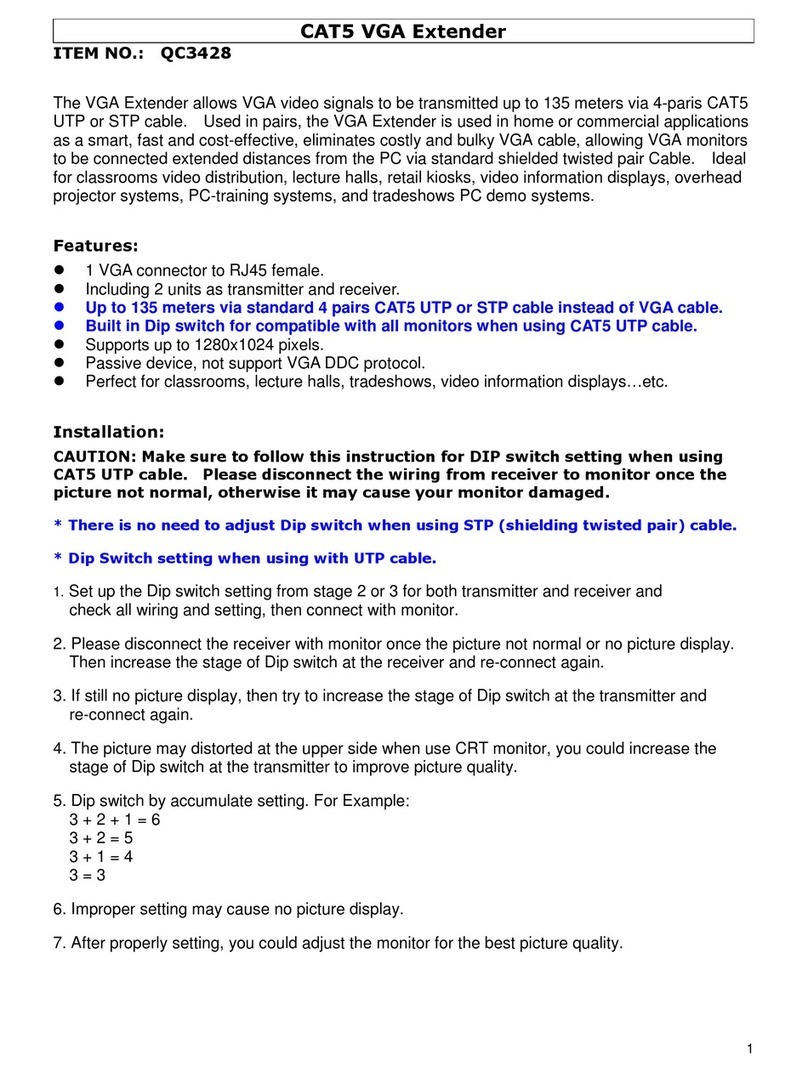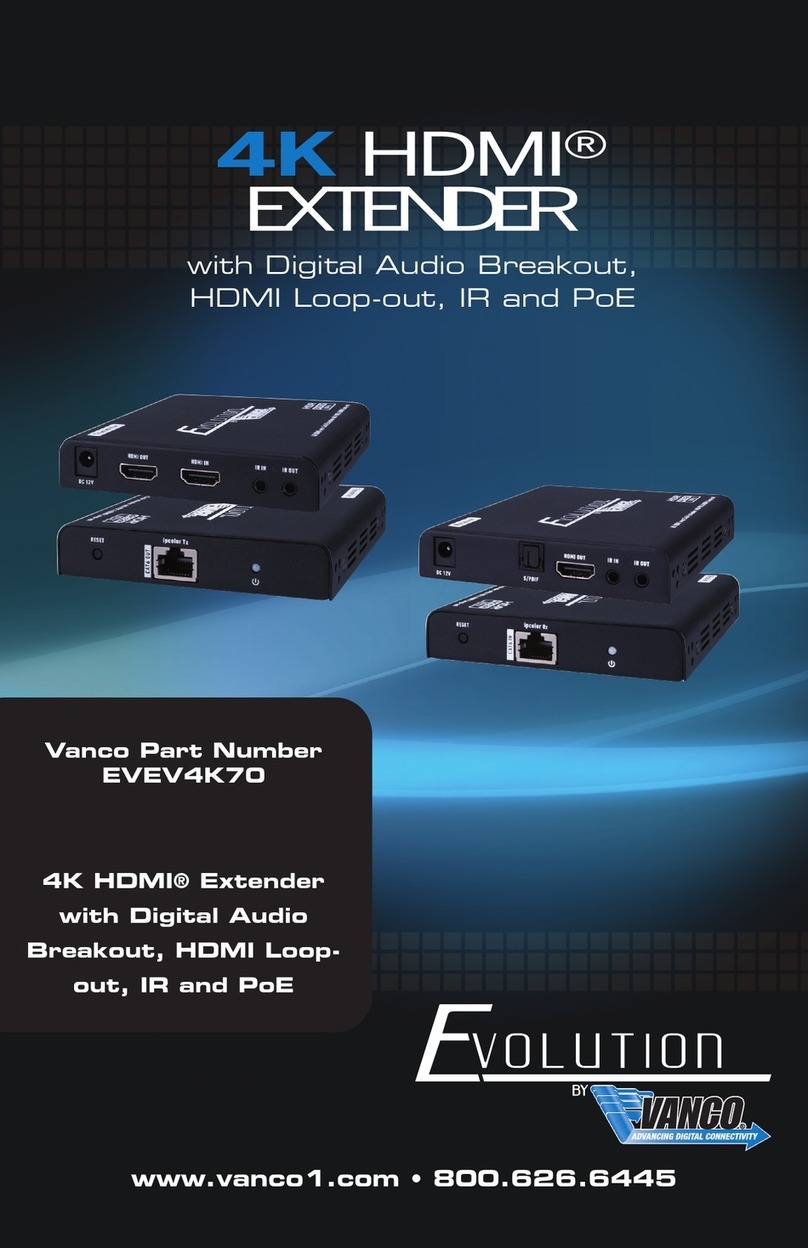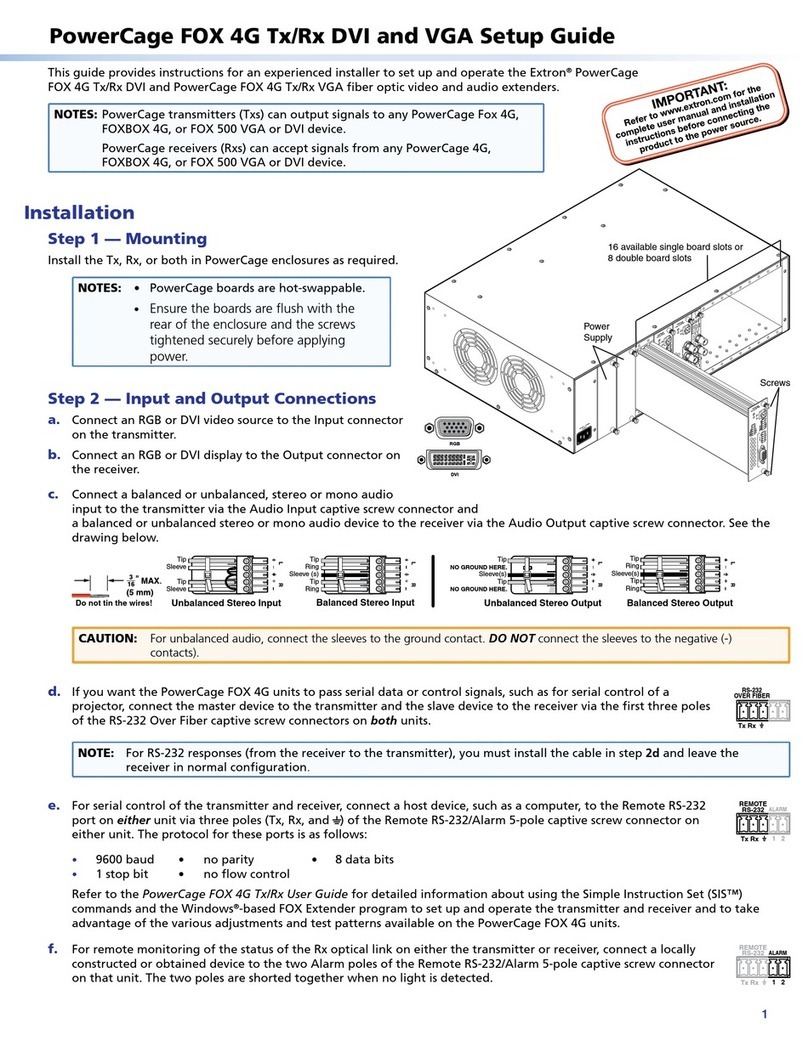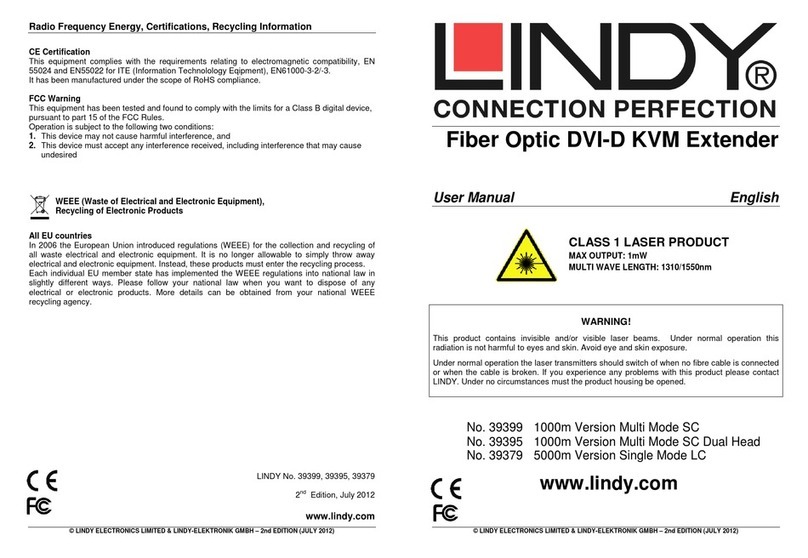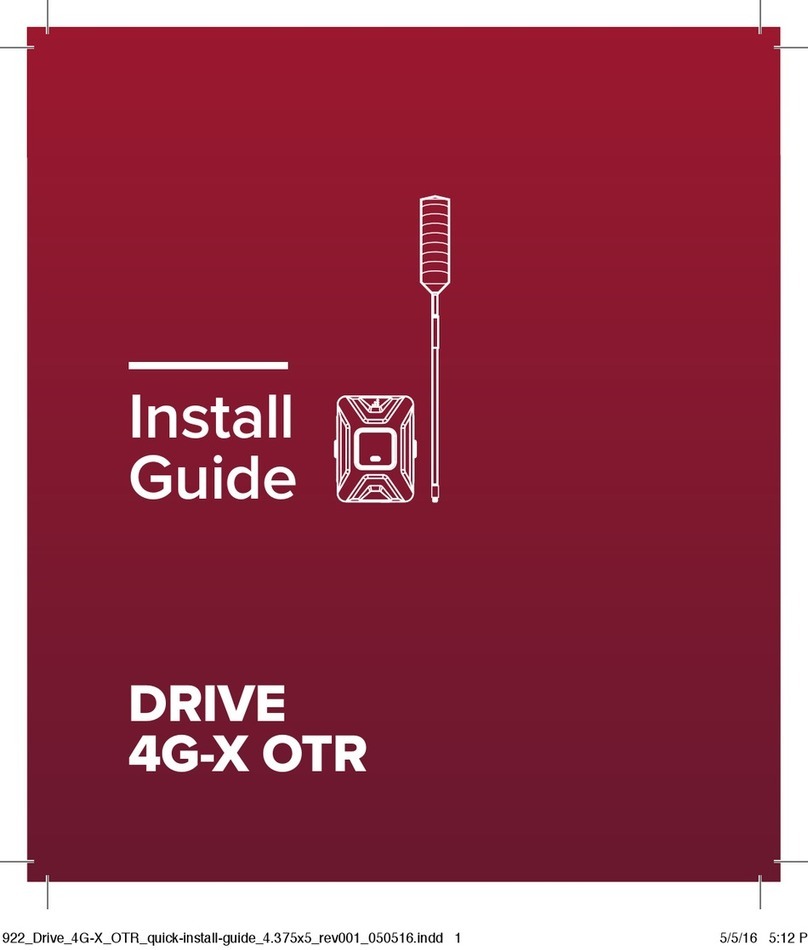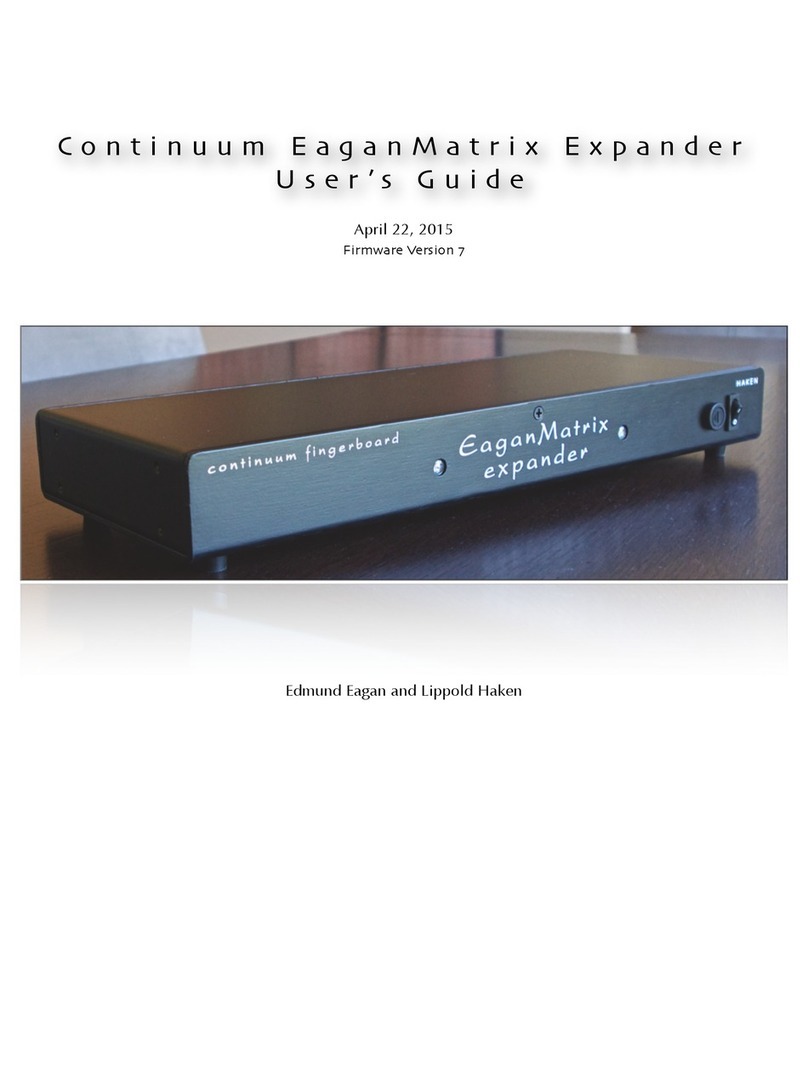TechLogix Networx TL-FO-USB2-01 User manual

TL-FO-USB2-01
USB 2.0 Over Fiber Opc Extender
User Guide

2
Thank you for purchasing the TechLogix TL-FO-USB2-01.
Please read this guide thoroughly.
FCC Radio Frequency Interference Statement Warning
This device complies with Part 15 of the FCC rules. Operaon is subject to the following two condions:
(1) this device may not cause harmful interference, and (2) this device must accept any interference received
including interference that may cause undesired operaon.
CE Statement
We, TechLogix Networx, LLC, declare under our sole responsibility that the TechLogix TL-FO-USB2-01, to which
this declaraon relates, is in conformity with European Standard EN 55022, EN 61000 and EN 55024.
IC Statement
This Class B digital apparatus complies with Canadian ICES-003.
WEEE Statement
The European Union has established regulaons for the collecon and recycling of all waste electrical and
electronic equipment (WEEE). Implementaon of WEEE regulaons may vary slightly by individual EU member
states. Please check with your Host and state government guidelines for safe disposal and recycling or contact
your naonal WEEE recycling agency for more informaon.
Product Operaon and Storage
Please read and follow all instrucons provided with this product, and operate for intended use only.
Do not aempt to open the product casing as this may cause damage and will void warranty. Use only the power
supply provided with this product. When not in use, product should be stored in a dry locaon between -20°C
and 70°C.

3
Contents
Introducon..................................................................................................................................................................................... 4
TL-FO-USB2-01 Product Contents ..........................................................................................................................................4
About the TechLogix TL-FO-USB2-01......................................................................................................................................4
Device Overview............................................................................................................................................................................. 5
Host Extender ..............................................................................................................................................................................5
Client Extender ............................................................................................................................................................................ 6
Installaon Guide ........................................................................................................................................................................... 7
Example Applicaon ...................................................................................................................................................................7
Fiber Opc Link Cabling .............................................................................................................................................................7
Installing the TL-FO-USB2-01 System .....................................................................................................................................7
Installing the Host Extender.......................................................................................................................................................7
Installing the Client Extender.....................................................................................................................................................7
Connecng the Host Extender to the Client Extender...........................................................................................................8
With Surface Cabling ....................................................................................................................................................... 8
With Premise Cabling....................................................................................................................................................... 8
Checking the Installaon............................................................................................................................................................8
Connecng a USB Device...........................................................................................................................................................8
Check if the USB Device Is Detected by Your Operang System.......................................................................... 9
Compability................................................................................................................................................................................9
USB Extender Mounng.......................................................................................................................................................... 10
Troubleshoong ............................................................................................................................................................................11
Specicaons ................................................................................................................................................................................ 13
Technical Glossary........................................................................................................................................................................ 14
USB Cables ................................................................................................................................................................................ 14
Duplex LC Crossover ................................................................................................................................................................ 14

4
Introducon
This guide provides product informaon for the TL-FO-USB2-01, installaon instrucons, and troubleshoong
guidelines.
The instrucons in this guide assume a general knowledge of computer installaon procedures, familiarity with
cabling requirements, and some understanding of USB devices.
Your TL-FO-USB2-01 is packaged with:
• Host Extender
• Client Extender
• Locking AC power adapter
• USB 2.0 cable
The TL-FO-USB2-01 includes the ExtremeUSB® suite of features:
• Transparent USB extension
• True plug and play; no soware drivers required
• Works with all major operang systems: Windows®, OS X®, and Linux®
The TL-FO-USB2-01 incorporates Icron’s patented ExtremeUSB® technology, enabling users to extend beyond
the standard 5m cable limit for USB peripheral devices. With the TL-FO-USB2-01, USB devices can be located up
to 500 meters from the computer. This extender system is composed of two individual units: the Host Extender
unit and the Client Extender unit.
TL-FO-USB2-01 Product Contents
About the TechLogix TL-FO-USB2-01
NOTE: Notes provide addional informaon that could be useful.
CAUTION: Cauons provide important informaon about an operaonal requirement.
CAUTION: The TL-FO-USB2-01 supports only USB 3.0 devices. USB 2.0 and 1.1 devices will not
funcon with this extender.

5
Device Overview
Host Extender
7
1 2 3 4
5 6
Front
Rear
Item Type Descripon
1 Power LED (Blue) LED turns on when power is supplied. The LED light is o when no power is sup-
plied.
2 Link LED (Green) Indicates a valid ExtremeUSB® link is established between the local and remote
extenders.
3 Host LED (Green) Indicates that the RG2224 system is properly enumerated on the host computer.
LED blinks when in suspend state.
4 Acvity LED (Amber)
Indicates acvity when data transmission is acve between the local and remote
extenders. LED blinks intermiently with or without a USB device connected.
When the local and remote extenders are in suspend mode, the LED is o.
5 Power Port (oponal)
Not required in normal operaon. An oponal 5V power supply can be connected
to the local extender to provide power if the USB port on the host computer is not
capable of delivering 500mA to the unit.
6 USB Type B connector Used to connect the local extender to the host computer.
7 Link Port (Duplex LC) Extension link Duplex LC ber opc transceiver port.

6
Client Extender
76
Rear
21 111 3 4 5
Front
Item Type Descripon
1 Device Port (USB Type A) Accepts USB device(s).
2Device LED (Green/Orange)
Indicates when a USB device is connected to the Device Port. Solid green when
device is plugged in and acve. O when device is in suspend mode or remote
extender is powered o. Orange when the remote extender detects an overcurrent
condion, and the aached USB device aempts to draw more than the 500mA
current.
3 Power LED (Blue) LED turns on when power is supplied. O when no power is supplied.
4 Link LED (Green) Indicates a valid ExtremeUSB® link is established between the local and remote
extenders.
5 Host LED (Green) Indicates that the RG2224 system is properly enumerated on the host computer.
LED blinks when in suspend mode.
6 Acvity LED (Amber)
Indicates acvity when data transmission is acve between the local and remote
extenders. LED blinks intermiently with or without a USB device connected.
When the local and remote extenders are in suspend mode, the LED is o.
7 Power Port Connects to the AC power supply. Required on REX for proper operaon.
8Link Port (Duplex LC) Extension link Duplex LC ber opc transceiver port.

7
Installaon Guide
Example Applicaon
Fiber Opc Link Cabling
Installing the Host Extender
Installing the Client Extender
Installing the TL-FO-USB2-01 System
Local Extender
Computer
All USB 2.0 and 1.1 Devices
Up to 500m between extenders over multimode fiber optics
Remote Extender
The host and client extenders are interconnected by up to 500 meters of ber opc cabling. Two strands of
50/125μm (500m) MMF or 62.5/125μm (275m) MMF cabling are required. The cabling subsystem must provide
a duplex connecon with crossover, and must be terminated with Duplex LC connectors at both ends.
1. Place the host extender near the computer.
2. Install the supplied USB cable between the host extender and USB port on the host computer.
1. Place the client extender near the USB device(s).
2. Plug the power adapter into a suitable AC outlet.
3. Connect the power adapter to the client extender.
Before you can install the TL-FO-USB2-01, you need to prepare your site:
1. Determine where the computer is to be located and set up the computer.
2. Determine where you want to locate the USB device(s).
3. If you are using surface cabling, the TL-FO-USB2-01 supports a maximum distance of 500m.
OR
If you are using premise cabling, ensure compable ber opc cabling is installed between the two locaons,
with ber opc informaon outlets located near both the computer and the USB device(s), and the total length
including patch cords is no more than 500m over MMF.

8
Connecng the Host Extender to the Client Extender
Checking the Installaon
Connecng a USB Device
With Surface Cabling
With Premise Cabling
1. Plug one end of the ber opc cabling (not included) into the Link port on the host extender.
2. Plug the other end of the ber opc cabling into the Link port on the client extender.
1. Plug one end of a ber opc patch cord (not included) into the Link port on the host extender.
2. Plug the other end of the patch cord into the ber opc informaon outlet near the host computer.
3. Plug one end of the second ber opc patch cord (not included) into the Link port on the client extender.
4. Plug the other end of the second patch cord into the ber opc informaon outlet near the USB device.
1. On the host and client extenders, check that the Power, Host, and Link LEDs are on and that the Acvity LED
is blinking. If the Link LED is permanently o, then the cabling between the host and client extedners is not
installed properly or is defecve.
2. For Windows users (2000, XP, Vista, Windows 7, Windows 8), open Device Manager to conrm that the TL-
FO-USB2-01 has installed correctly. Expand the entry for Universal Serial Bus controllers by clicking the “+”
sign. If the TL-FO-USB2-01 has been installed correctly, you should nd it listed as a “Generic USB Hub”.
3. For Mac OS X users, open the System Proler to conrm that the TL-FO-USB2-01 has installed correctly. In
the le hand column under Hardware, select “USB” and inspect the right hand panel. If the TL-FO-USB2-01
has been installed correctly, you should nd it listed as a “Hub” under the USB High-Speed Bus/USB Bus.
4. If the TL-FO-USB2-01 is not detected correctly or fails to detect, please consult the Troubleshoong secon
in this User Guide.
1. Install any soware required to operate the USB device(s). Refer to the documentaon for the USB device(s),
as required.
2. Connect the USB device to the device port on the remote extender.
3. Check that the device is detected and installed properly in the operang system.
To ensure proper operaon, the maximum length of the ber opc cable, including patch cords, must not exceed
500 meters. The cabling must provide a duplex connecon with crossover and must be terminated with Duplex
LC connectors at both ends.

9
Compability
Check if the USB Device Is Detected by Your Operang System
The TL-FO-USB2-01 complies with USB 1.1 and USB 2.0 specicaons governing the design of USB devices.
However, it is not possible to guarantee that all USB devices are compable with the TL-FO-USB2-01, as there
are a number of dierent conguraons that may impact the operaon of USB devices over extended distances.
To open System Proler in Mac OS X:
Open the Finder, select Applicaons, then open the Ulies folder and double click on the System Proler icon.
To open Device Manager in Windows 2000 or Windows XP:
Right click “My Computer” then select: Properes >> Hardware tab >> Device Manager
To open Device Manager in Windows Vista or Windows 7:
Open the Start menu, right click on “Computer” then select: Manage >> Device Manager
To open Device Manager in Windows 8 or Windows 10:
Right click on the lower le boom corner of your screen, then select: Device Manager

10
USB Extender Mounng
The boom of the TL-FO-USB2-01 enclosures features four pre-drilled holes for oponal surface mounng.
To ensure the stencil below prints to scale be sure to set the page scaling seng to “none”.
Distance between the enclosure mounng holes: 42.0 mm x 77.0 mm
1. Mark the center point of each of the four holes on your mounng surface either by directly measuring or using
a print out of the stencil below.
2. Hardware recommendaon: M3.0 locking washers and M3.0 screws (4 of each per extender) nong screw
length will depend upon thickness of mounng surface.
3. Drill through each of the four hole markings on the mounng surface using a 4.7625mm (3/16”) drill bit.
4. Align the boom enclosure holes to the newly drilled out holes on the mounng surface.
5. Place a locking washer on each of the four screws and using a screwdriver, fasten the extender into place.
mounting hole
42 mm
(1.65 in)
4.76 mm
(0.1875 in) 77 mm
(3.03 in)

11
Troubleshoong
Problem Cause Soluon
All LEDs on host extender are o. • The host extender is not receiving
power from the USB port or the
(oponal) host extender AC adapter.
• Ensure that the USB connecon between
the host extender and the host computer is
properly installed.
• Move the USB connector to another USB port on
the host computer.
All LEDs on client extender are o. • The client extender is not receiving
power from the AC adapter.
• Ensure that the AC power adapter is
properly connected to the Client Extender.
• Check that the AC adapter is connected to a
live source of electrical power.
Link LEDs on host and client
extenders are o.
• There is no connecon between the
host and client extenders.
• Ensure that a mulmode ber opc cable
with crossover is connected between the host
and client extenders.
• Connect a ber opc crossover patch cord
between the host and client extenders. Recheck
operaon of the system.
Link LED on host and client
extenders are on AND Host LED
on host and client extenders are
o.
• The host computer is not powered on.
• The host extender is not connected
to the computer (when used with the
oponal host extender AC adapter).
• The computer does not support USB
hubs.
• The TL-FO-USB2-01 is malfunconing.
1. Disconnect all USB devices from the
client extender.
2. Disconnect the host extender from the computer.
3. Disconnect the client extender from the AC
power adapter.
4. Reconnect the host extender to the computer.
5. Reconnect the client extender to the AC power
adapter.
6. In the Universal Serial Bus controllers
secon of Device Manager, check that the
TL-FO-USB2-01 is recognized as a “Generic USB
Hub”.
The system was working, but the
Host LED on host/client extenders
are suddenly blinking.
• The client extender is in suspend mode.
The operang system may put the
TL-FO-USB2-01 in suspend mode
when the computer is put into a
Suspend/Standby state or when no
USB devices are aached.
• Recover/Resume the operang system
from Suspend/Standby mode (see your
operang system’s documentaon).
• Aach a USB device to the TL-FO-USB2-01.
All LEDs on both the Host and
Client Extender units are on
but the USB device does not
operate correctly, or is detected
as an “Unknown Device” in the
operang system.
• The USB device is malfunconing.
• The computer does not recognize the
USB device.
• The applicaon soware for the device
is not operang.
• The TL-FO-USB2-01 is malfunconing.
1. Disconnect the TL-FO-USB2-01 from the
computer.
2. Connect the USB device directly to the USB
port on the computer.
3. If the device does not operate properly, consult
the user documentaon for the device.
4. Update your system BIOS, chipset, or USB
Host controller drivers from your System/
Motherboard manufacturer’s website.
5. If the device operates properly when
directly connected to the computer, connect
another device (of a dierent type) to the
TL-FO-USB2-01. Then connect the
TL-FO-USB2-01 to the computer.
6. If the second device does operate properly, the
rst device may not be compable with the
TL-FO-USB2-01.
7. If the second device does not operate,
the extender system may be malfunconing.

12
Problem Cause Soluon
USB device is aached to client
extender USB port but the client
extender device LED is o.
• The USB device must have the
appropriate driver installed on the
computer operang system.
• Install the required USB device driver on
the computer operang system prior to
aaching the USB device to the client extender.
Please see your USB device manufacturer’s
website for details.
• Consult your USB device documentaon
and power your USB device with the addional,
USB device manufacturer supplied, power supply
(if available).
Device LED is orange and host/
client extenders are no longer
funconing.
• Overcurrent condion has occurred
because USB device draws more
power than can be supplied per USB
specicaon (500mA).
• Power cycle the client extender.
LED Host and LINK LEDs on
host and client extenders blink
intermiently.
• Firmware mismatch between the host
and client extender.
• Use a dierent host/client extender pair
which have the same rmware revision.
• Upgrade the host and client extender rmware,
contact technical support for assistance.

13
Specicaons
Range Up to 500m (1640 feet) over OM2 or greater
Up to 275m (902 ) over OM1
Speeds USB 2.0: Up to 480 Mbps; USB 1.1: Up to 12 Mbps
USB Hub Support Any single chain can include up to 3 USB hubs plus one RG2224
USB Host Support xHCI (USB 3.0) at USB 2.0 speed, EHCI (USB 2.0) and OHCI/UHCI
(USB 1.1)
Maximum USB devices supported 15 USB devices or 4 USB hubs with 11 USB devices.
AC Adapter Input: 100/240 V AC, 50 – 60 Hz, 600mA maximum; Output: 5 V
DC, 3 A
AC Adapter Connector 1.7 mm centre-posive jack
System Shipping Weight 2.0 lbs. (0.9 kg)
Host EXTENDER
USB Connector 1 x USB Type B Receptacle
Link Connector 1 x SFP Duplex LC
Dimensions 100 mm x 76 mm x 26 mm (3.94” x 2.99” x 1.02” )
Enclosure Material Black Anodized Aluminum
Client EXTENDER
USB Connector 4 x USB Type A Receptacles
Link Connector 1 x SFP Duplex LC
Dimensions 100 mm x 76 mm x 26 mm (3.94” x 2.99” x 1.02” )
Enclosure Material Black Anodized Aluminum
Available Current 500 mA to each USB port
ENVIRONMENTAL
Operang Temperature Range 0°C to 50°C (32°F to 122°F)
Storage Temperature Range -20°C to 70°C (-4°F to 158°F)
Operang Humidity 20% to 80% relave humidity, non-condensing
Storage Humidity 10% to 90% relave humidity, non-condensing
COMPLIANCE
EMC FCC (Class B), CE (Class B)
Environmental RoHS2 (CE)
SUPPORT
Warranty 3-year

14
Technical Glossary
USB cables have two disnct connectors. The Type A connector is used to connect the cable from a USB device
to the Type A port on a computer or hub. The Type B connector is used to aach the USB cable to a USB device.
When a crossover ber opc cable is called for, the cable has the transmit signal on one end connected to the
receive signal at the other end.
USB Cables
Duplex LC Crossover
TX
RX
USB
Type A
Plug
USB
Type A
Jack
USB
Type B
Jack
USB
Type B
Plug
Table of contents
Other TechLogix Networx Extender manuals