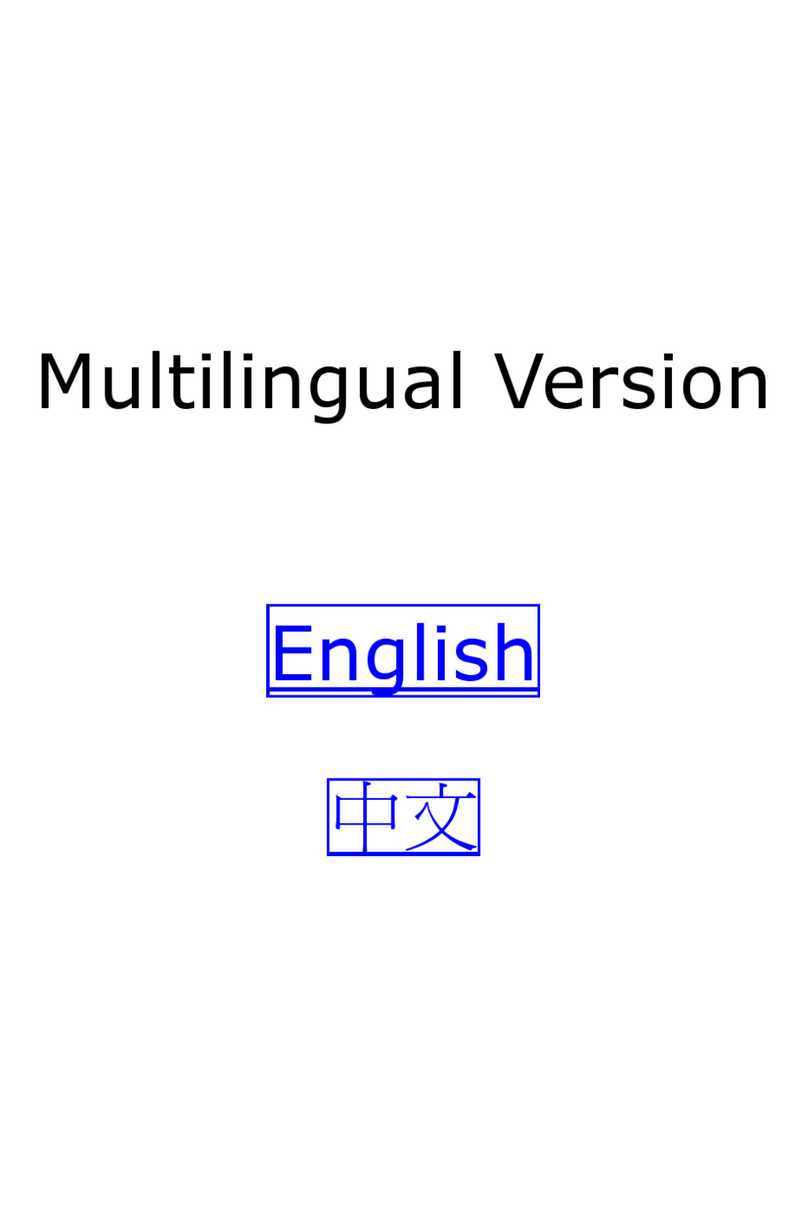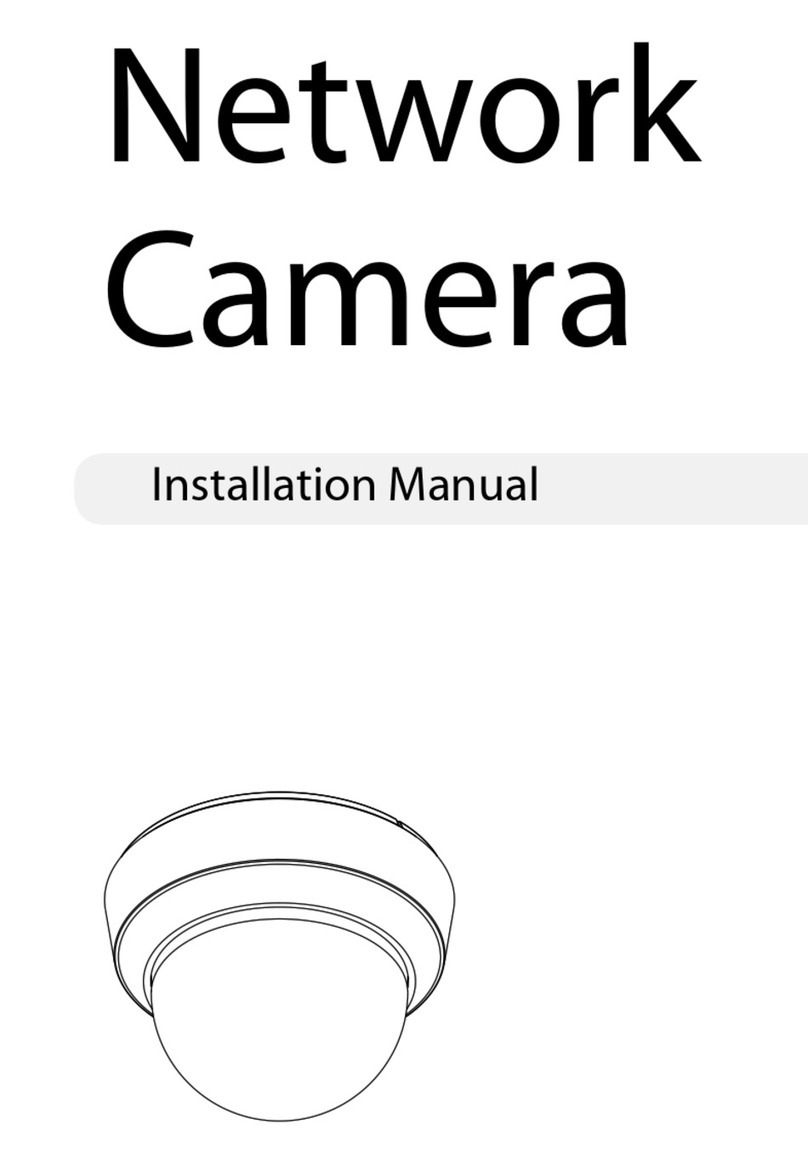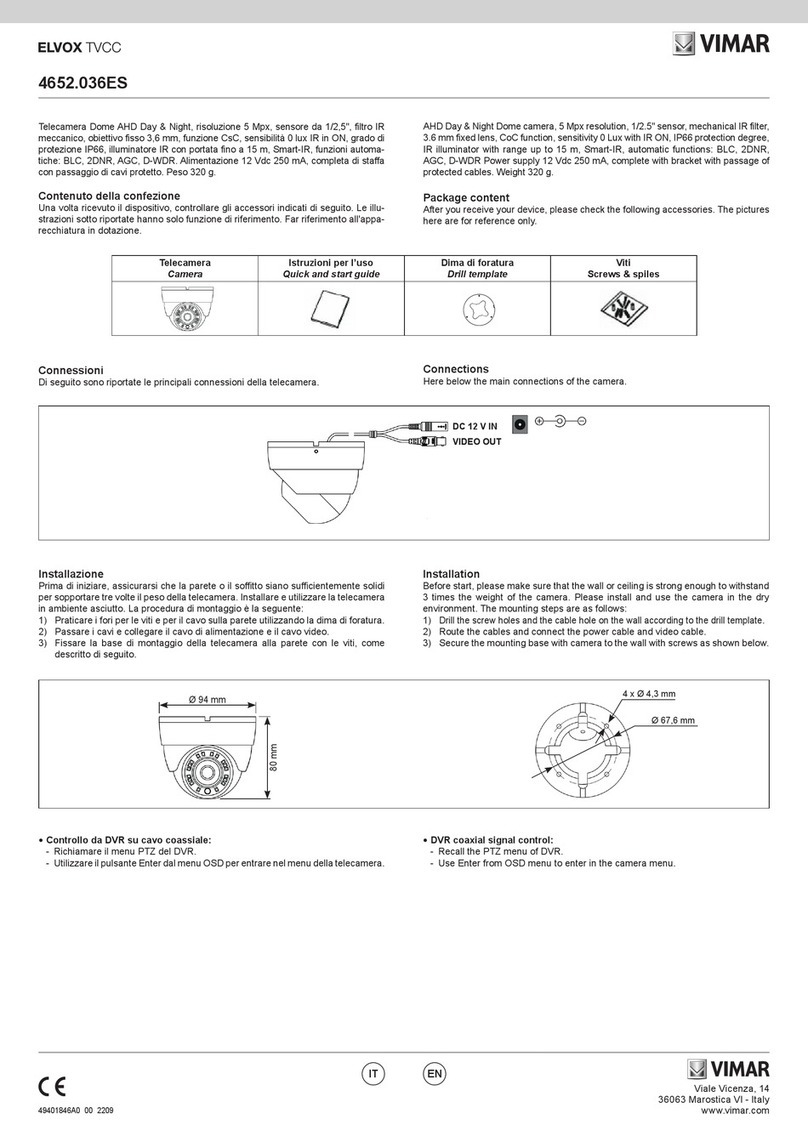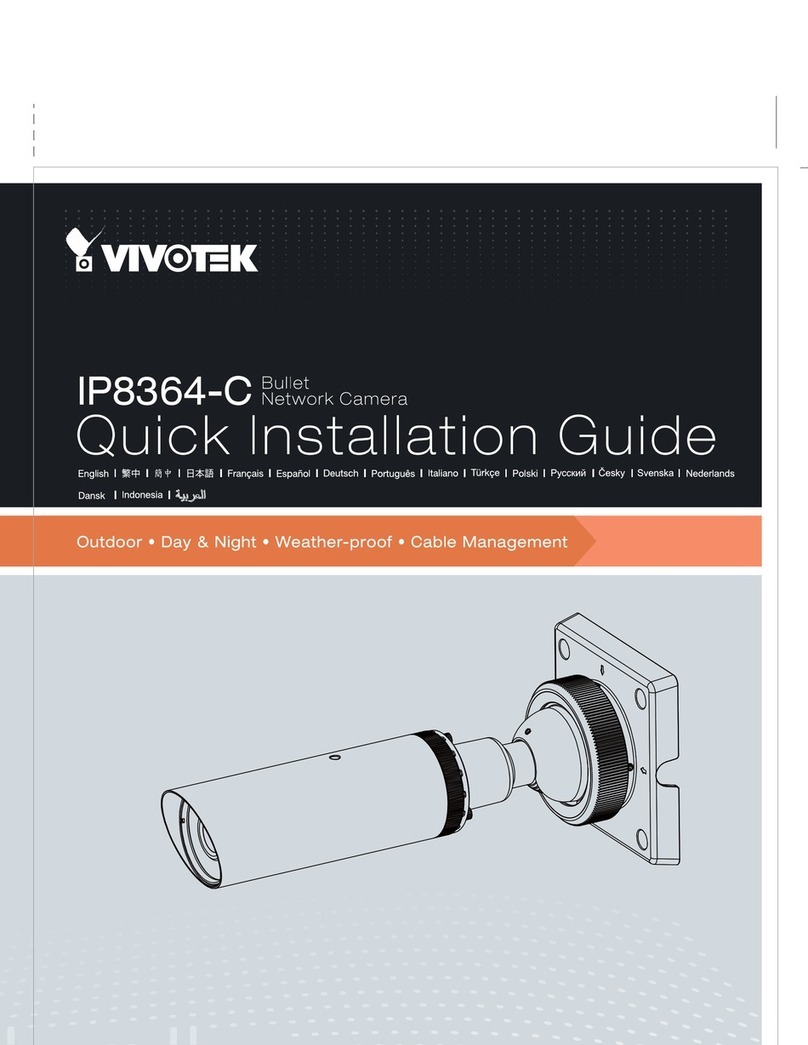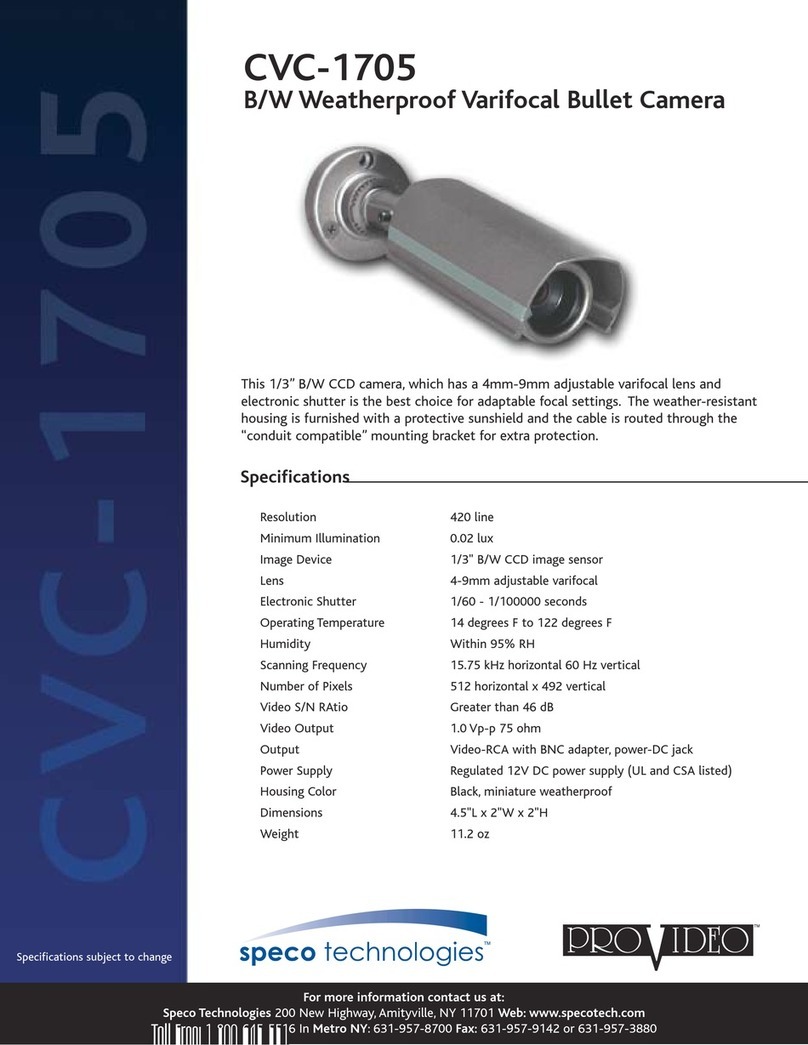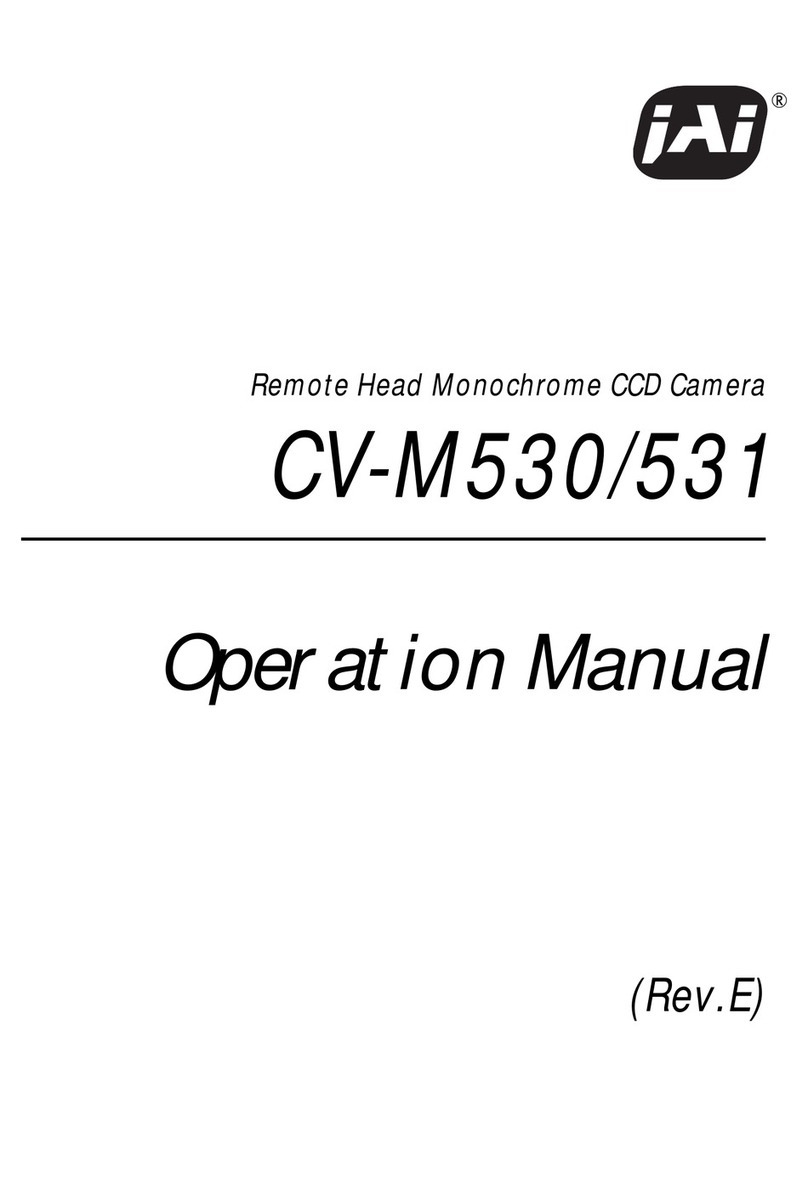Techman Security ADC-3018M User manual

Network Camera User’s Manual
H.264 Pan/Tilt Dome Night Vision IP
Camera
User’s manual
Version0.1
1/62

Network Camera User’s Manual
Table of Contents
Overview...............................................................................................................3
Package Contents.................................................................................................4
Connections..........................................................................................................5
Hardware description.....................................................................................5
Connections..........................................................................................................7
Connect to the Network Camera.........................................................................11
Install the IP Finder program........................................................................ 11
Bonjour program ..........................................................................................21
ip-discovery.com(Free DDNS service) .........................................................22
Initial Access to the Network Camera.................................................................25
Primary user’s capability.....................................................................................27
Main Screen with Camera View...................................................................27
Client Setting ...............................................................................................30
Definitions in Configuration.................................................................................32
System parameters.............................................................................................32
Security...............................................................................................................34
Network...............................................................................................................36
Access list...........................................................................................................39
Audio and Video setting......................................................................................40
Video record .......................................................................................................42
Stream................................................................................................................44
Camera control ...................................................................................................46
Application ..........................................................................................................48
Storage...............................................................................................................51
Syslog.................................................................................................................52
Status and Parameters.......................................................................................53
Maintenance .......................................................................................................54
Appendix.............................................................................................................56
A. Troubleshooting & Frequently Asked Questions......................................56
B. Technical specifications ...........................................................................62
2/62

Network Camera User’s Manual
H.264 Pan/Tilt Dome Night Vision IP Camera
Overview
Law in your country may prohibit the use of surveillance devices. The Network Camera
is not only a high-performance web-ready camera but also can be part of a flexible
surveillance system. It is the user’s responsibility to ensure that the operation of such
devices is legal before installing this unit for its intended use.
It is important to first verify that all contents received are complete according to the list in
the "Package Contents" chapter. Take notice of the warnings in “Quick installation guide”
before the Network Camera is installed, then carefully read and follow the instructions in
the “Installation” chapter to avoid damages due to faulty assembly and installation. This
also ensures the product is used properly as intended.
The Network Camera is accessible via the LAN or Internet connection. Connect your
Network Camera directly to a computer network or DSL modem, and with a standard
Web browser you get instant, on demand video streams. Within minutes you can set up
the Network Camera to capture a video sequence to a PC. Live video image can be
uploaded to a website for the world to see or made available only to select users on the
network.
The Network Camera is a network device and its use should be straightforward for those
who have basic network knowledge.
The Network Camera is designed for various applications including video sharing,
general security/surveillance, etc. The “How to Use” chapter suggests ways to best
utilize the Network Camera and ensure proper operations.
Minimum System Requirement
H.264 Pan/Tilt Dome Night vision IP Camera
Network Environment
LAN 10/100M Ethernet
Monitoring System Recommended for Internet Explorer
System Hardware Basic requirements
· CPU: Intel® Celeron® Dual-Core @2.70GHz or above
· Memory Size: 2 GB or above Recommended
· VGA card resolution: 1024 x 768 or above
System Requirement for Viewer & Recorder Application
Support OS XP, Windows 7
System Hardware 1-4 cameras surveillance application
· CPU: Intel® Celeron® Dual-Core @ 2.70GHz or above
· Memory Size: 2 GB or above
· VGA card resolution: 1024 x 768 or above
3/62

Network Camera User’s Manual
Package Contents
If any of the above items are missing, please contact your dealer immediately.
Network Camera (Wired)
Software CD
Power adapter
Quick installation guide
Bracket
Note:Using a power supply with a different voltage than the one included with the
Network Camera will cause damage and void the warranty for this product.
4/62

Network Camera User’s Manual
Connections
Hardware description
1. DC Power Jack
The DC power input jack is located on the rear of Network Camera’s. The input power is
12VDC. Note that supply the power to the Network Camera with standard power adapter
included in package. Otherwise, the improper power adapter may damage the unit and
result in danger.
2. LAN Socket
Beside the DC power Jack, the LAN socket is an RJ-45 connector for connections to
10Base-T or 100Base-TX Fast Ethernet cabling. Please use Category 5 “straight
through” cable to connect the Network Camera to an Ethernet network switch or hub.
3. Indicating LEDs
Red LED indicates power, red LED will turn on always after plug-in power.
Green LED indicates networking, green LED will blink every second after getting IP
address.
Upon powering up, two of front LEDs will become lighted then the camera will do
self-rotation. During the self-rotation, red LED will be on and the network camera is
standby for getting IP address.
4. Infrared LEDs and Light sensor
There are twelve Infrared (IR) LEDs and a light sensor in front of the head of camera for
night vision purpose. The IR LEDs will auto or manual turn on when the camera is in the
dark environment.
5. Factory Default Reset
This button is hidden in the pinhole under then Network Camera’s bottom. Please refer
to the Appendix A in this manual for more information.
6.SD Card slot and USB socket
The built-in SD/SDHC card slot offers a convenient and portable storage
(snapshots and video clips) option to prevent data loss in case of network
disconnection.
7.Microphone in and Audio out
The Network Camera supports two way audio communication so that operators can
transmit and receive audio simultaneously. By using the Network Camera’s built-in or
external microphone and an external speaker, you can communicate with people around
the Network Camera.
8.General I/O Terminal Black
This Network Camera provides a general I/O terminal block which is used to
connect external input / output devices.
5/62

Network Camera User’s Manual
◎ Panel
Light sensor
Infrared LEDs
External microphone
USB Socket
Audio Jack
Power Jack
LAN Socket
SD Socket
General I/O terminal block Indicating LEDs
6/62

Network Camera User’s Manual
Connections
1. Attach the Network Camera with the included stand
2. Place the Camera on the table or fix it onto ceiling or wall
Use screws to fix the Network Camera onto the ceiling or wall. You could also put the
Network Camera on the table directly.
Fixed it by
Screws
3. Plug a RJ-45 Ethernet cable into the Network Camera
Connect an Ethernet cable to the LAN socket located on the rear of Network Camera’s
and attach it to the network.
7/62

Network Camera User’s Manual
Ethernet
Cable Socket
4. Connect the external power supply to Network Camera
Connect the attached power adapter to the DC power jack of the Network Camera. Note:
Use the power adapter, 12VDC, included in the package and connect it to wall outlet for
AC power.
Power
Socket
Once you have installed the Network Camera well and powered on, the camera
will do self-rotation and then the red LED will turn on and green LED will flash
every second. It means that the system is booting
8/62

Network Camera User’s Manual
5. General I/O Terminal Block
1: Power
2: Digital output
3. Digital input
4. Ground
If you have external devices such as sensors and alarms make connection from
I/O terminal block.
6. Set up the Network Camera through Power over Ethernet (PoE)
a. Using a PoE-enabled switch
The Network Camera is PoE-compliant, allowing transmission of power and
data via a single Ethernet cable. Follow the below illustration to connect the
Network Camera to a PoE-enabled switch via Ethernet cable.
9/62

Network Camera User’s Manual
b. Using a non-PoE switch
If your switch does not support PoE, use a PoE power injector(optional) to
connect between the Network Camera and a non-PoE switch.
10/62

Network Camera User’s Manual
Connect to the Network Camera
Install the IP Finder program
When you installed your Network camera on your LAN environment, you may install “IP
Finder” to discover Network camera’s IP address. The Administrator must place the
product software CD into the CD-ROM drive of the PC running in Microsoft Windows. An
auto-run program will pop up (If the program is not on auto-run, go to the root directory
of the software CD and click on “autorun.exe”).
Click on “Software Utility” item, after the window contents changed, click on “Install IP
Finder2” to run “IP Finder2” program.
11/62

Network Camera User’s Manual
“IP Finder2” is used to search the IP address of Network Cameras or Video
servers on a LAN. After searching, Video Servers or Network Cameras will be
located by the IP Finder.
12/62

Network Camera User’s Manual
Search Camera
Click search Camera button, The program will search for all family network
devices on the same LAN. After searching, the main installer window will pop up.
Click on the MAC and model name which matches the product label on your
device to connect to the Network Camera via Internet Explorer.
13/62

Network Camera User’s Manual
Setup Camera
Auto Install Wizard will be started and that it can auto guide through the
installation process. Press the “Next” button execute next process. For more
information, please refer to the Network section on page 34.
14/62

Network Camera User’s Manual
15/62

Network Camera User’s Manual
16/62

Network Camera User’s Manual
17/62

Network Camera User’s Manual
18/62

Network Camera User’s Manual
Search in Intranet
This is used to search the IP address of Network Cameras or Video servers on a NAT
Server.
Search and connecting the camera in internet from Server
19/62

Network Camera User’s Manual
Setup Language
Click this button to choose a language for the user interface. Language options are
available in: English and Chinese、Japanese.
20/62
Table of contents