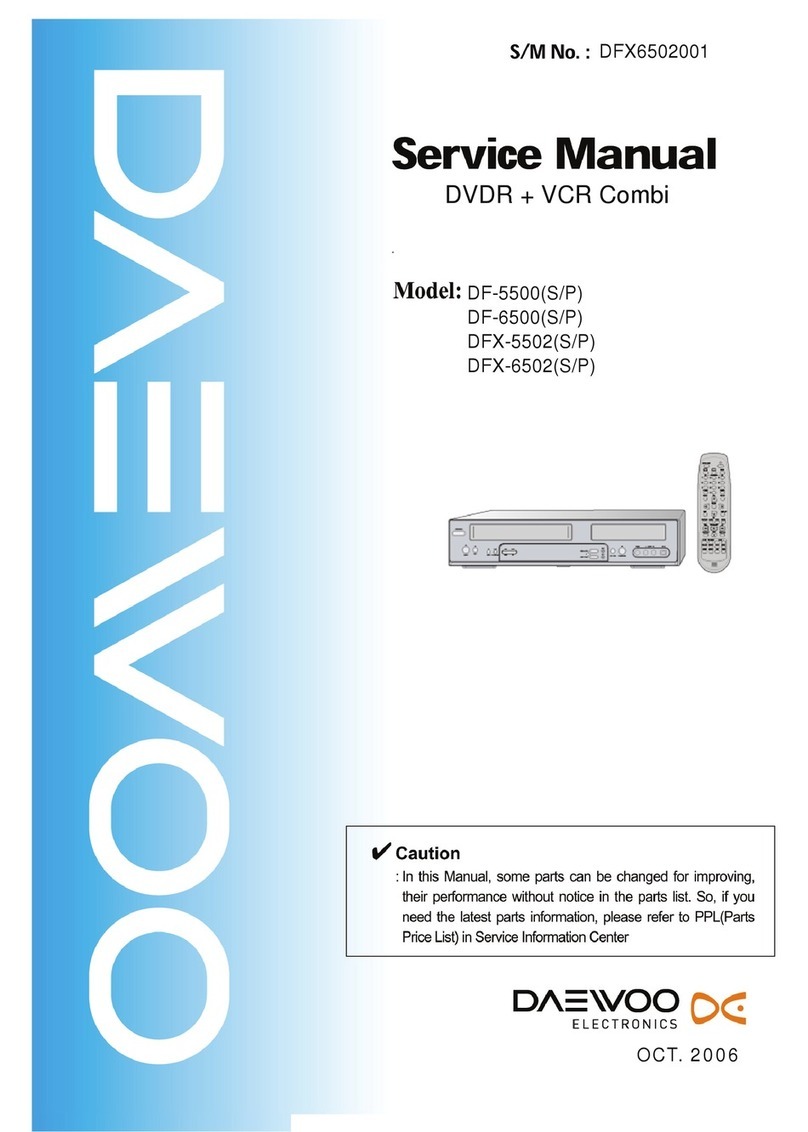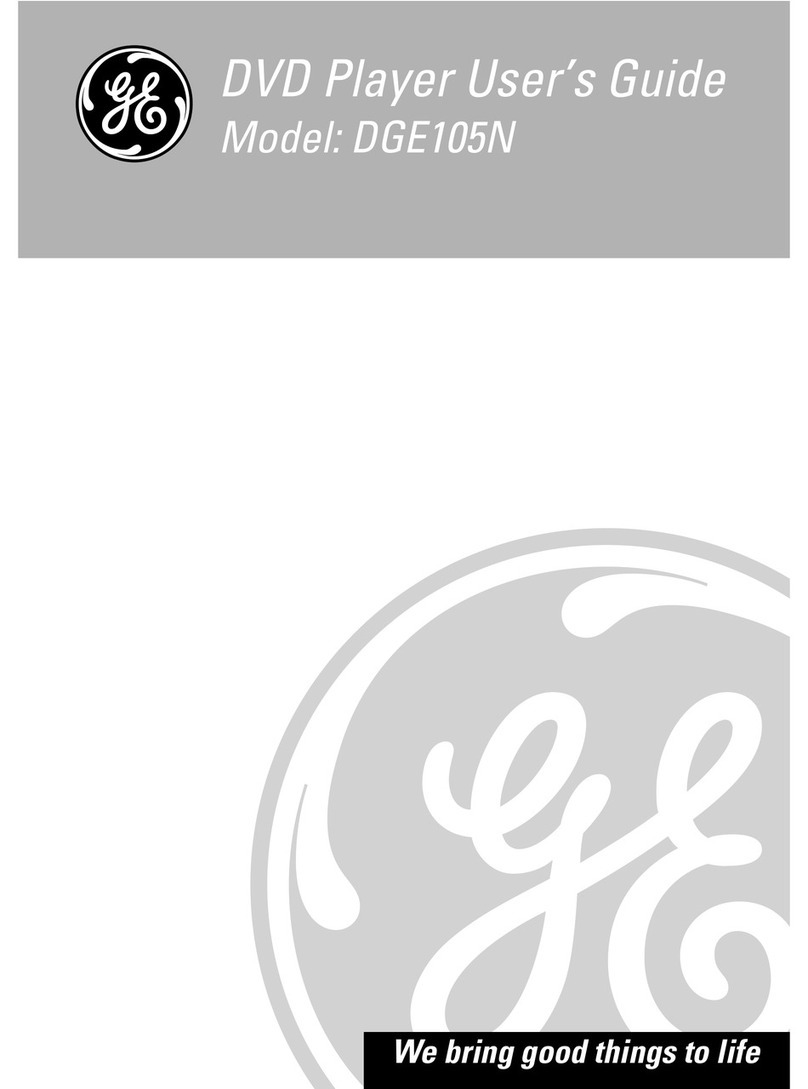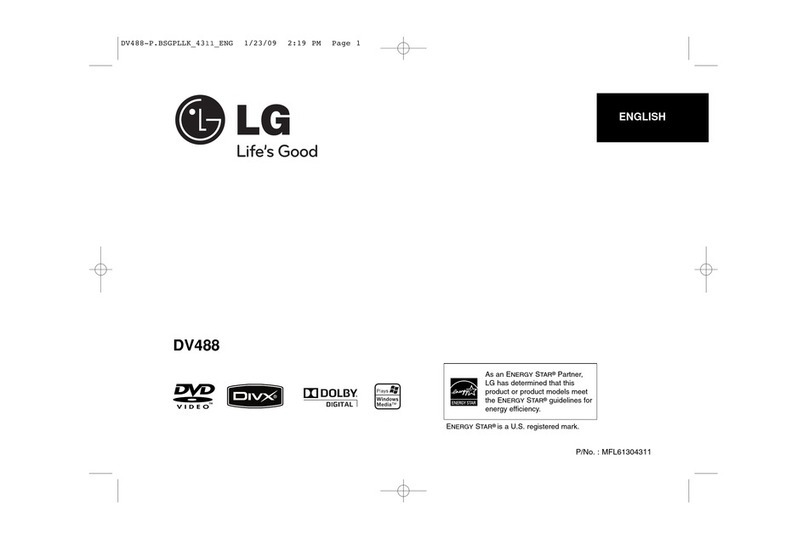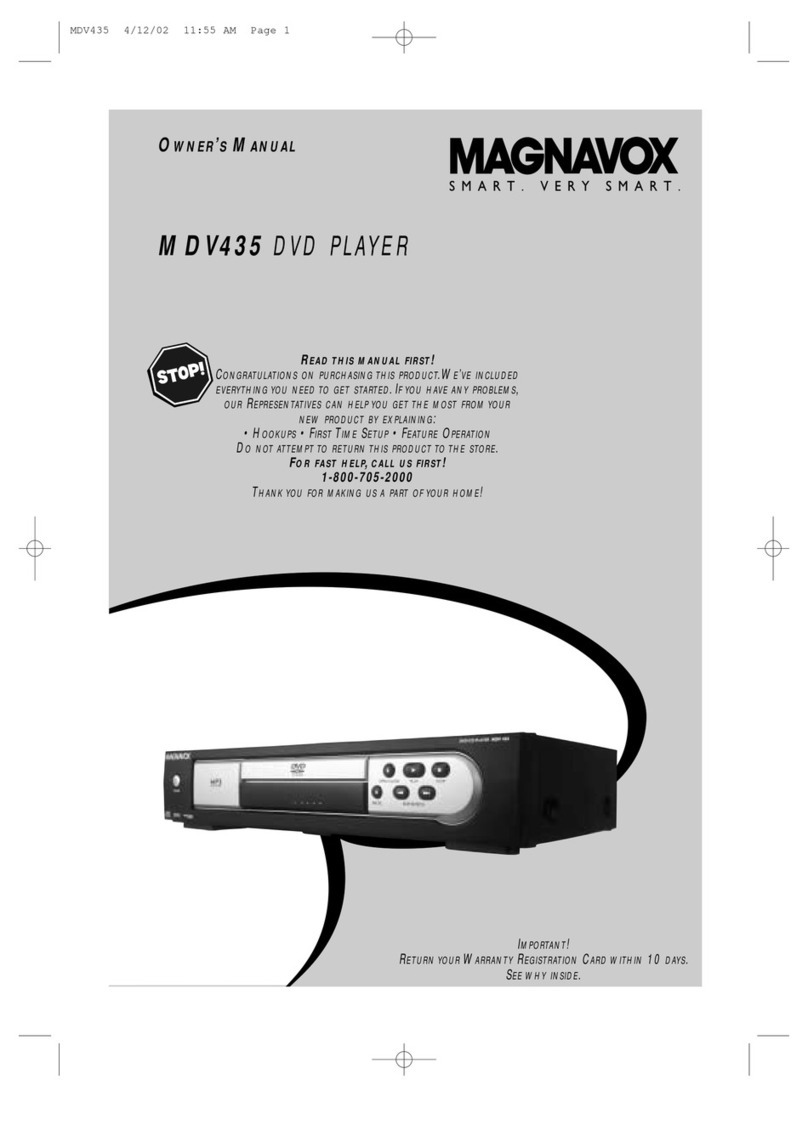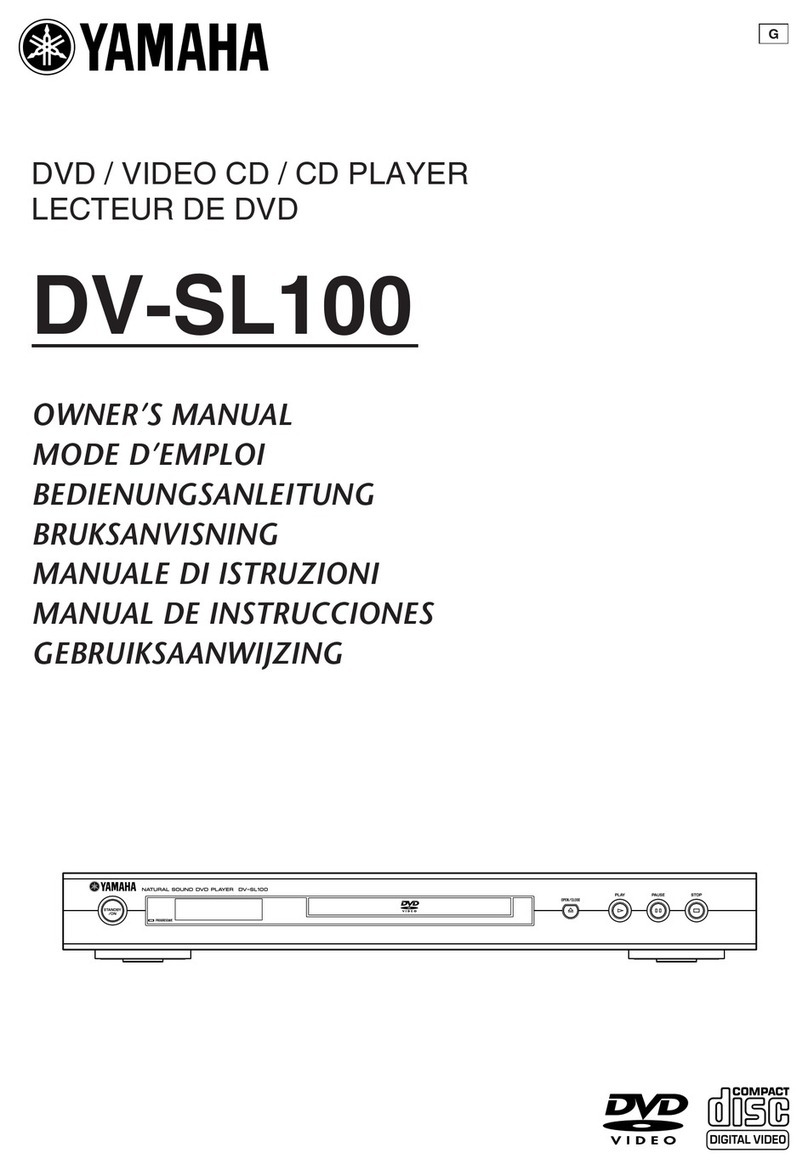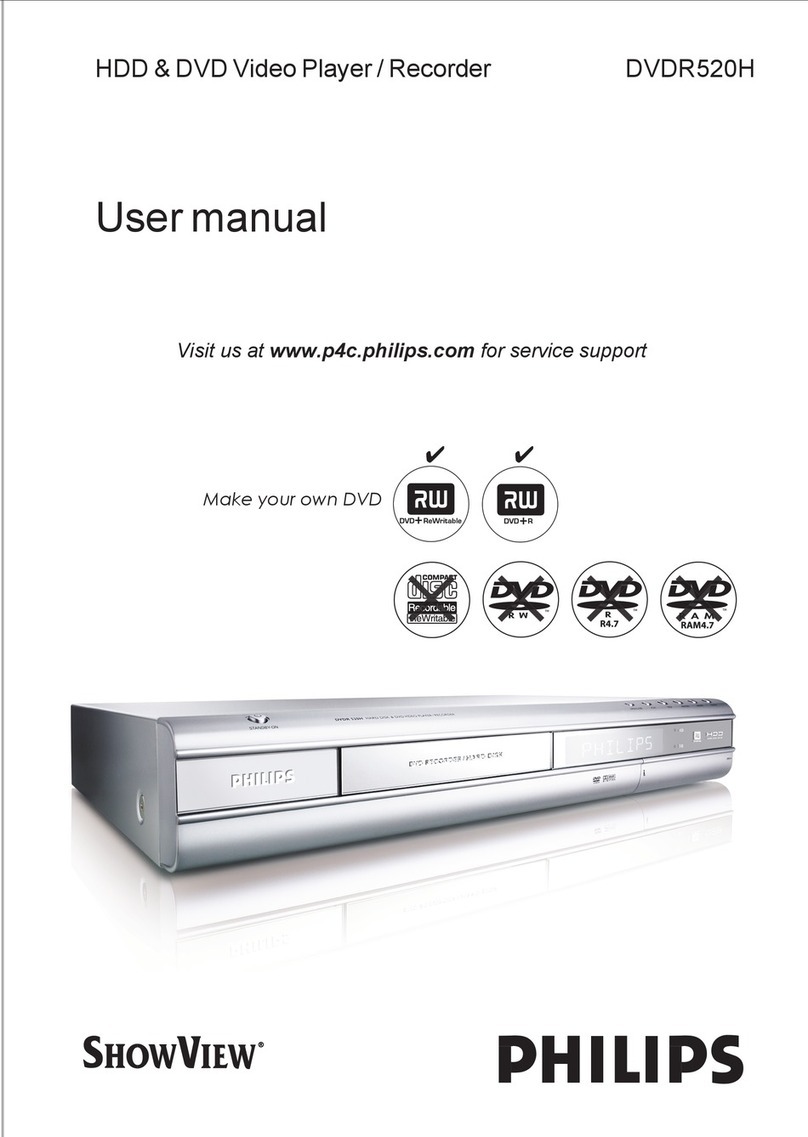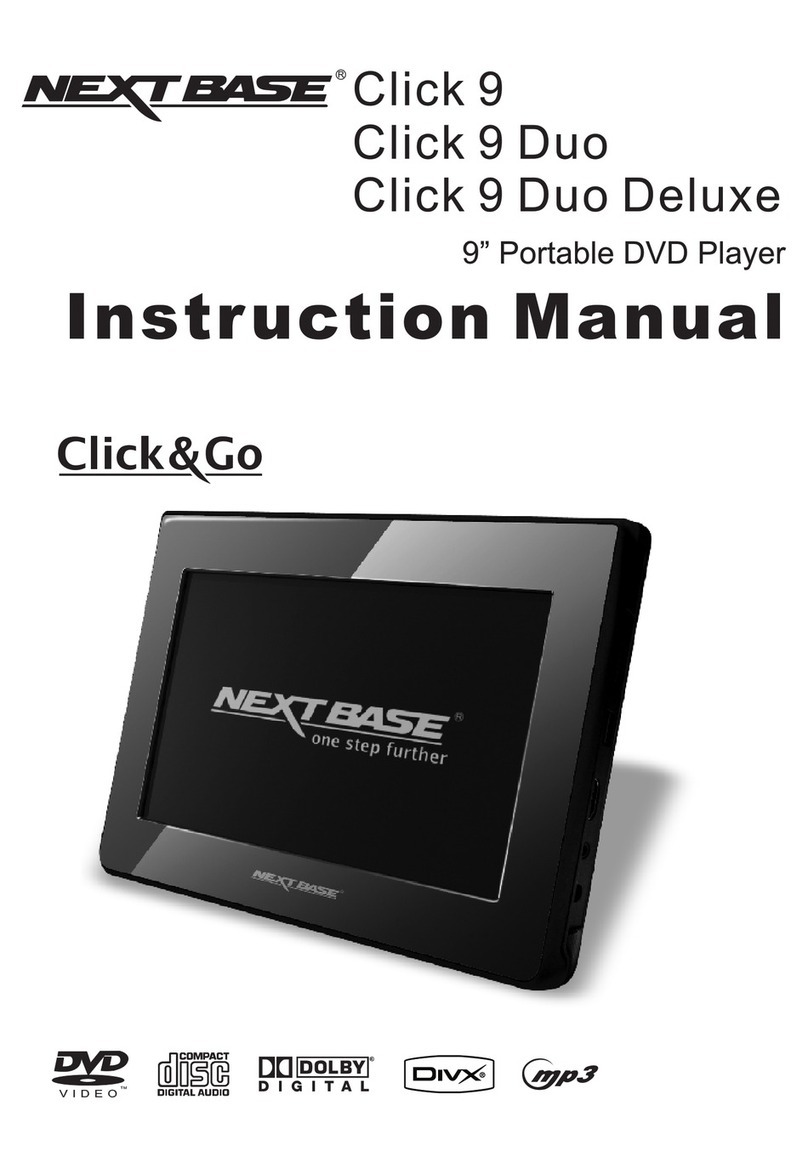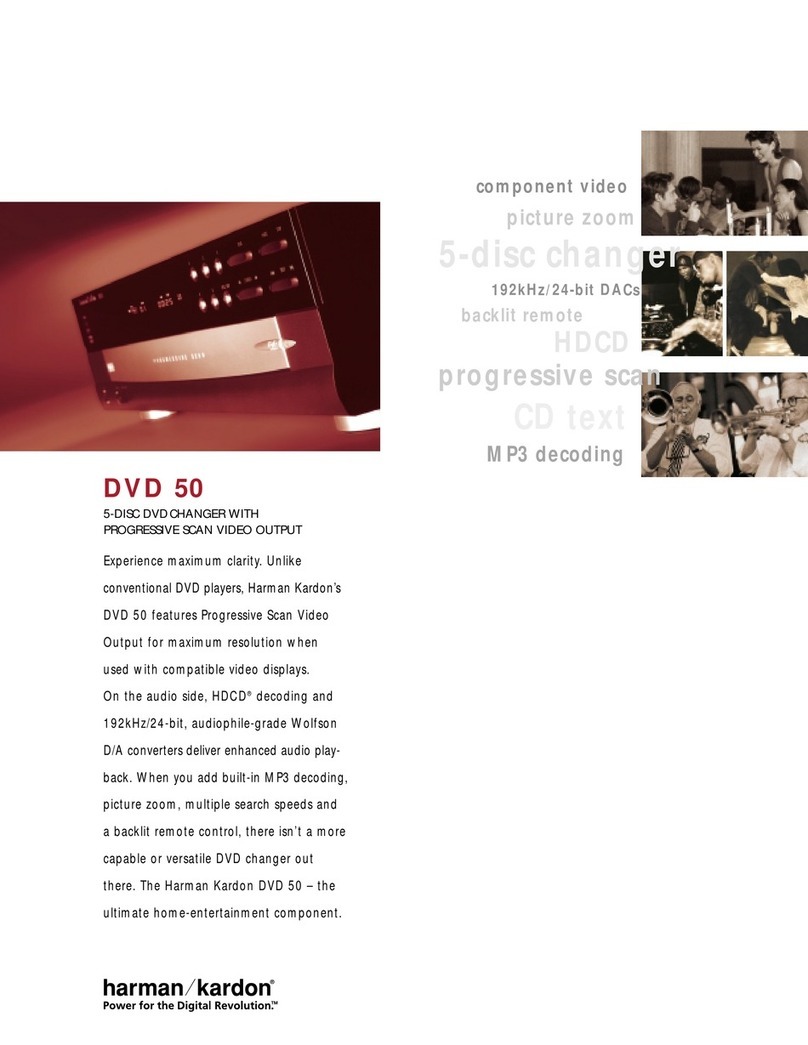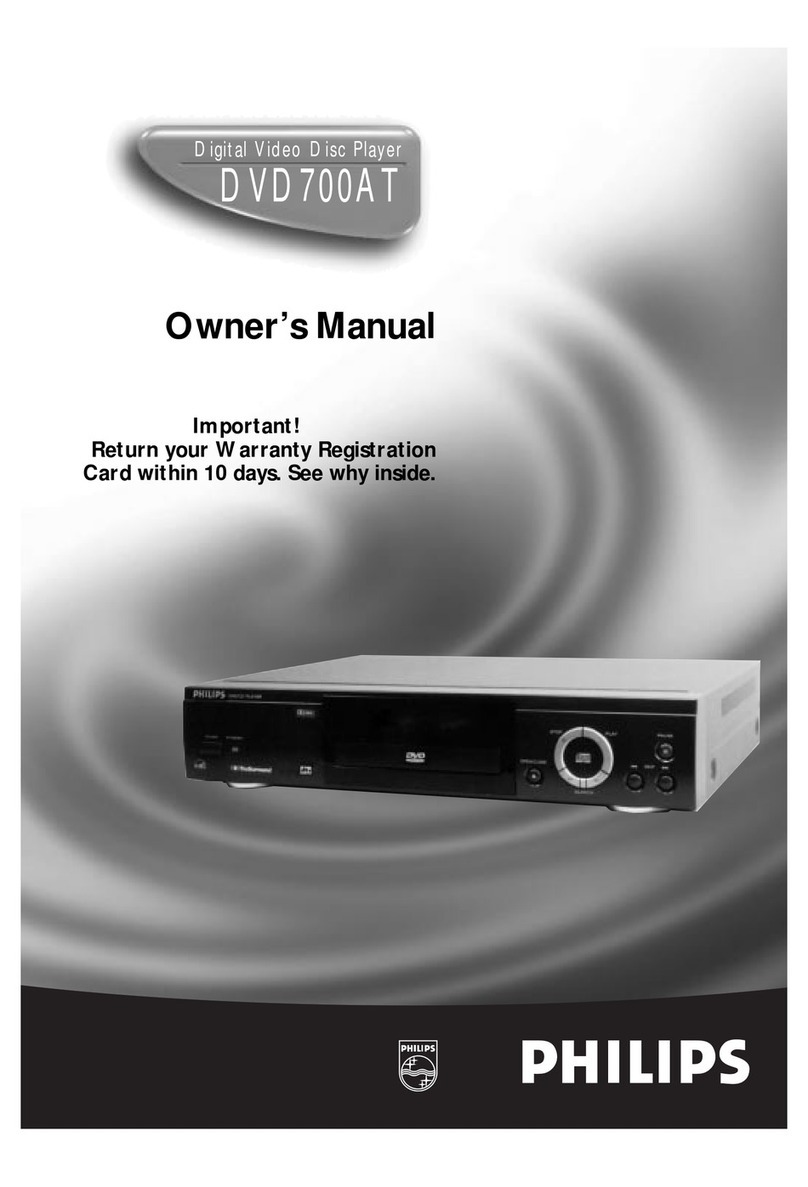Technica Advanced HDMAW07 User manual

HDMAW07
HDMI DVD Player
User Guide
UK
HDMAW07 HDMI DVD Player UK .indd 1HDMAW07 HDMI DVD Player UK .indd 1 28/01/2008 11:21:4628/01/2008 11:21:46

HDMAW07 HDMI DVD Player UK .indd 2HDMAW07 HDMI DVD Player UK .indd 2 28/01/2008 11:22:1328/01/2008 11:22:13

User Guide
1
CONTENTS
Introduction.................................... 3
HDMI............................................... 3
Safety is Important ................................. 3
In the box ....................................... 3
Safety Information......................... 4
Power Source ......................................... 4
General .................................................. 4
Cleaning................................................. 4
Ventilation.............................................. 4
Servicing................................................. 4
Battery Disposal...................................... 4
How Do I Dispose of This Product? ......... 4
Electrical Safety.............................. 5
PARTS IDENTIFICATION .................. 6
Front View.............................................. 6
Rear View............................................... 6
Remote Control...................................... 7
Getting Started .............................. 8
Connecting to the TV ............................. 8
The Remote Control ............................... 9
Switching the unit On and Off................ 9
Screen Saver........................................... 9
Inserting a Disc............................. 10
DVD ..................................................... 10
Audio CD ............................................. 10
Photo CD ............................................. 10
Compatible Discs.................................. 11
DVD Player Functions .................. 12
Playing DVDs ........................................ 12
Pause Play ............................................ 12
Stop Play .............................................. 12
Fast Forward/Reverse ............................ 12
Skip to the Next/Previous Chapter......... 12
Step ..................................................... 13
Mute .................................................... 13
Volume................................................. 13
Pal/NTSC .............................................. 13
Special DVD Functions................. 14
Menu ................................................... 14
Title...................................................... 14
Subtitles ............................................... 14
Audio Language ................................... 14
Zoom ................................................... 14
Angle ................................................... 15
Search .................................................. 15
Repeat.................................................. 15
Repeat A-B ........................................... 16
Display ................................................. 16
Program ............................................... 16
Playing Audio CDs........................ 18
Selecting Tracks .................................... 18
Control During Playback ....................... 18
Repeat.................................................. 18
Repeat A-B ........................................... 18
Program ............................................... 18
Search .................................................. 18
Playing Photo CDs........................ 20
Control During Playback ....................... 20
Mixed Media CDs ................................. 21
HDMAW07 HDMI DVD Player UK .indd Sec1:1HDMAW07 HDMI DVD Player UK .indd Sec1:1 28/01/2008 11:22:1328/01/2008 11:22:13

HDMI DVD Player HDMAW07
2
Setup Menus ................................ 22
Basic Controls....................................... 22
General Setup ...................................... 22
Audio Setup ......................................... 24
Video ................................................... 25
HDMI Setup.......................................... 26
Preference Page.................................... 27
Password Setup .................................... 30
Help and Advice........................... 31
Care and Maintenance................. 32
Handling Discs...................................... 32
Technical Specification................. 33
WARRANTY .................................. 33
HDMAW07 HDMI DVD Player UK .indd Sec1:2HDMAW07 HDMI DVD Player UK .indd Sec1:2 28/01/2008 11:22:1428/01/2008 11:22:14

User Guide
3
INTRODUCTION
Thank you for purchasing this Tesco DVD Player which has been designed and manufactured to
give you many years of trouble-free service.
You may already be familiar with using a similar product but please take time to read these
instructions which have been written to ensure you get the very best from your purchase.
HDMI
HDMI (High Definition Multimedia Interface) is the next generation of digital interface. Unlike
conventional connections, it transmits uncompressed digital and audio signals using a single cable.
This Tesco DVD Player supports high-definition video output (720p and 1080i) from the HDMI Out
terminal on the rear of the DVD Player.
To enjoy high-definition video, a HD ready TV will be required.
Safety is Important
To ensure your safety and the safety of others, please read the Safety precautions BEFORE you
operate this product.
Keep this information in a safe place for future reference.
WARNING! THIS PRODUCT UTILISES A CLASS 1 LASER. USE OF CONTROLS,
ADJUSTMENTS OR PROCEDURE NOT LISTED IN THIS USER GUIDE MAY RESULT IN
HAZARDOUS RADIATION EXPOSURE.
IN THE BOX
You will find the following:
• HDMI DVD Player
• User Guide
• Remote Control
NOTE: If any of the items listed are damaged or missing, please contact customer services on
0845 456 6767.
HDMAW07 HDMI DVD Player UK .indd Sec1:3HDMAW07 HDMI DVD Player UK .indd Sec1:3 28/01/2008 11:22:1428/01/2008 11:22:14

HDMI DVD Player HDMAW07
4
SAFETY INFORMATION
This symbol indicates that there are important operating and maintenance instructions
in the literature accompanying this unit.
This symbol indicates that dangerous voltage constituting a risk of electric shock is
present within this unit.
These labels tell you that the unit contains a laser
component. Do not stare at the laser lens.
Power Source
• This appliance requires a 110-240V AC, 50/60Hz mains supply. Do not use any other supply.
General
• Position cables so that they cannot be walked on or pinched by other items placed on or against
them.
• Do not use this product in humid or damp conditions.
• Do not allow this product to get wet.
• Do not expose this product to dripping or splashing.
• Do not place water filled objects such as vases on top of this product.
• Do not place naked flame sources, such as candles on top of this product.
Cleaning
• Always unplug this product from the mains supply before you clean it.
• Do not use liquid or aerosol cleaners.
• This product should be cleaned with a soft, barely damp cloth.
HDMAW07 HDMI DVD Player UK .indd Sec1:4HDMAW07 HDMI DVD Player UK .indd Sec1:4 28/01/2008 11:22:1428/01/2008 11:22:14

User Guide
5
Ventilation
• The slots and openings on this product are for ventilation purposes. Do not cover or block them
as this could cause overheating.
• Never let children push anything into the slots or openings in the case.
Servicing
• There are no user-serviceable parts in this product.
• If servicing is required, always refer to qualified service personnel.
• Always consult the dealer if you are ever in doubt about the installation, operation or safety of
this product.
Battery Disposal
• Please ensure that used batteries are disposed of safely.
• Please do not dispose of in a fire or with household waste.
• Please check with local authority for disposal regulations.
ELECTRICAL SAFETY
This appliance is fitted with a BS1363/A 13 amp plug. If it is not suitable for your supply sockets
it must be removed and replaced with an appropriate plug. If the plug becomes damaged and/or
needs to be replaced please follow the wiring instructions below.
The plug removed must be disposed of immediately. It must not be plugged into a supply socket as
this will be an electrical hazard.
If the fuse needs to be replaced it must be of the same rating and ASTA approved to BS1362. If
the plug is changed, a fuse of the appropriate rating must be fitted in the plug, adapter or at the
distribution board. If the fuse in a moulded plug is replaced, the fuse cover must be refitted before
the appliance can be used.
HDMAW07 HDMI DVD Player UK .indd Sec1:5HDMAW07 HDMI DVD Player UK .indd Sec1:5 28/01/2008 11:22:1528/01/2008 11:22:15

HDMI DVD Player HDMAW07
6
PARTS IDENTIFICATION
1. Power On/Off
2. Remote Control Sensor
3. Disc Tray
4. Open/Close
5. Play/Pause
6. Stop
7. Previous
8. Next
9. HDMI Output
10. 2 Channel Audio Output
11. Coaxial Output
12. Video Output
13. Y, Cb/Pb, Cr/Pr Output
14. S-video Output
15. SCART Output
16. Mains Cable
qertyui
Front View
Rear View
w
o
1)
1!1@ 1$
1#
1%
1^
HDMAW07 HDMI DVD Player UK .indd Sec1:6HDMAW07 HDMI DVD Player UK .indd Sec1:6 28/01/2008 11:22:1528/01/2008 11:22:15

User Guide
7
1. EJECT opens and closes the disc tray
2. V.MODE cycles between HDMI, RGB,
CVBS, YUV and P-SCAN
3. OSD switches the screen display on
and off
4. SUBTITLE switches the subtitles on and off
5. TITLE returns to the title menu of the
disc
6. SEARCH used to jump to a specific point
on the disc
7. REPEAT repeats chapter/track or title
8. A-B RPT repeats a user defined section of
the disc
9. SETUP opens the setup menu
10. ARROWS used to navigate the menu
screens
11. ZOOM enlarges and reduces the picture
12. F.REV searches backwards during play
13. F.FWD searches forwards during play
14. PAUSE pauses during playback
15. STEP steps through playback
16. MUTE turns the sound on and off
17. ANGLE switches between camera angles
18. STANDBY switches the unit on and off
19. NUMERIC buttons
20. PAL/NTSC select video output
21. CLEAR clears the current entry in a menu
22. MENU opens the root menu of the disc
23. PLAY starts play and confirms menu
selection
24. PROG programs playback in a user
defined order
25. NEXT skips to the next chapter/track
26. PREV skips to the previous chapter/track
27. AUDIO switches between audio modes
28. STOP stops playback
29. VOLUME +/- Adjusts volume
Remote Control
q
w
e
r
ty
u
o
1)
1!
i
df
gh
jk
l
;
2)
2!
2@
2$
2%
2^
2&
2*
2(
2#
HDMAW07 HDMI DVD Player UK .indd Sec1:7HDMAW07 HDMI DVD Player UK .indd Sec1:7 28/01/2008 11:22:1628/01/2008 11:22:16
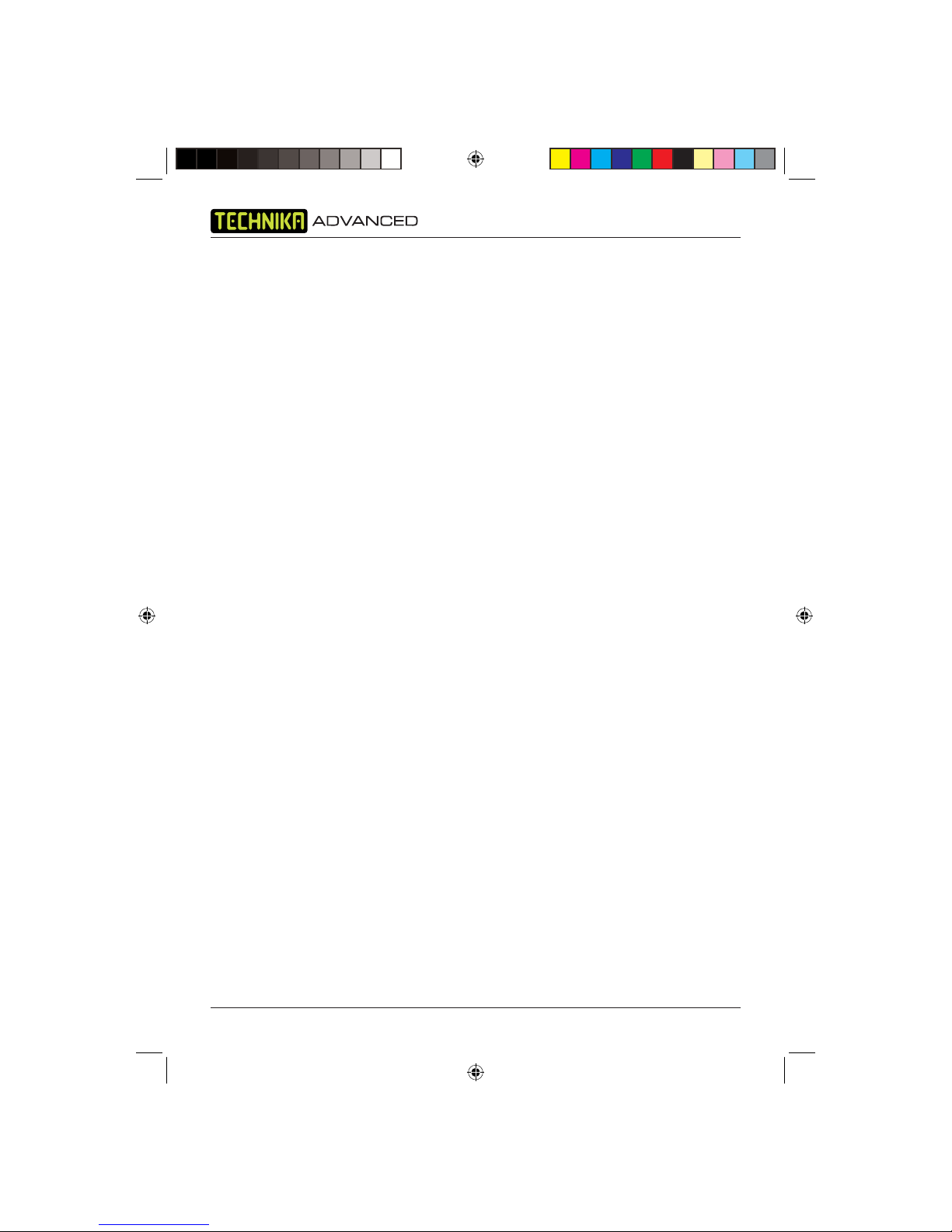
HDMI DVD Player HDMAW07
8
GETTING STARTED
Connecting to the TV
The Quick Start Guide shows the simplest and most effective way of connecting your DVD player to
your television. Alternative methods are listed below.
NOTE: The DVD player will connect through the HDMI cable by default.
Only use the HDMI and one other option. Connecting more than one option may cause
interference.
Use the V-Mode button to select the correct V-Mode. Select Composite when using RCA
cables, RGB when using a SCART lead or HD when using a HDMI cable.
HDMI lead
This method is shown in the Quick Start Guide.
You can connect this unit to a compatible TV using a HDMI to HDMI lead. This method will give you
the best picture.
SCART lead
This method is shown in the Quick Start Guide.
You can use a SCART lead with your DVD player. The connection uses component video signals, i.e.
the red, green and blue (RGB) content of the video are sent on separate signals. This gives the best
quality video signal.
RCA AV cable
This is the method used in the Quick Start Guide.
The RCA AV cable is not supplied with your DVD player. Connect the video (yellow), audio left
(white) and audio right (red) RCA connectors. In this method the video is a composite signal of the
chrominance and luminance.
S-Video lead
You can connect this unit to a compatible TV using an S-Video lead (not supplied).
HDMAW07 HDMI DVD Player UK .indd Sec1:8HDMAW07 HDMI DVD Player UK .indd Sec1:8 28/01/2008 11:22:1628/01/2008 11:22:16

User Guide
9
The Remote Control
Installing the Remote Control Batteries
1. To remove the battery compartment cover, push the
cover away from the remote control.
2. Place two AAA size batteries in the compartment
following the battery polarity (+ and -) symbols
indicated inside the battery compartment.
3. Replace the lid in position and press until it clicks shut.
Use of the Remote Control
To use the remote control, point it at the front of the DVD
player, towards the left of the DVD disc tray.
The remote control has a range of up to 6 metres from the DVD player and at an angle of up to +
30 and -30 degrees.
Do not block the path of the beam from the remote control to the DVD player.
NOTE: Sunlight or very bright light will reduce the remote control sensitivity.
Switching the unit On and Off
Your DVD player requires a mains supply of to 230 volts AC at 50Hz. Please ensure that your mains
supply is compatible.
1. Unwind the mains cable and insert the mains plug into the mains outlet socket and switch on.
2. To turn the unit on, press the Power On/Off button on the front of the unit. The LCD display
will show ‘Hello’ followed by ‘Load’ followed by ‘No di’.
The Power On/Off button on the remote control works in the same way as the Power On/Off
button on the front of the unit.
Screen Saver
Television screens can sometimes be damaged by displaying stationary images for prolonged
periods of time. To prevent this, the DVD player is equipped with an automatic screen saver to
protect your television screen.
If the DVD player is in the stop mode and no buttons are pressed for approximately five minutes,
the screen saver is displayed. The screen saver moves the DVD VIDEO graphic around the screen.
Press any button on the remote control to deactivate the screen saver.
HDMAW07 HDMI DVD Player UK .indd Sec1:9HDMAW07 HDMI DVD Player UK .indd Sec1:9 28/01/2008 11:22:1728/01/2008 11:22:17
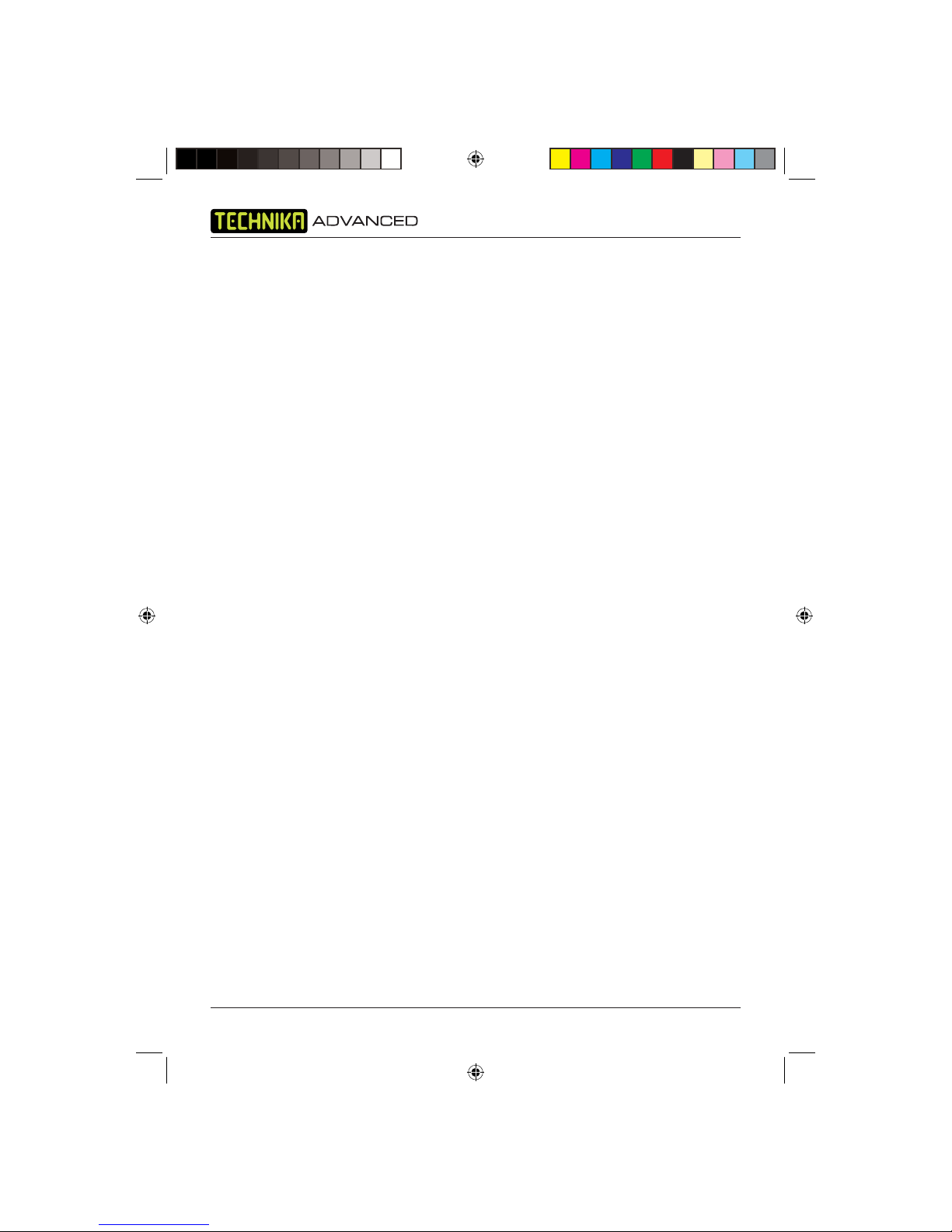
HDMI DVD Player HDMAW07
10
INSERTING A DISC
Ensure the DVD player is connected to the mains and correctly connected to your television.
1. Press the Power On/Off button on the front of your DVD player.The screen displays the static
DVD logo and background.
2. Press the Open/Close button to open the DVD disc tray. In the top left of the TV screen, ’Open’
will be displayed.
3. Place a compatible DVD disc into the recess on the DVD disc tray, ensuring that the label is
facing upwards. Place 8cm discs on the inner recess.
4. Press the Open/Close button on the DVD unit or on the remote control to close the DVD
drawer. ‘Close’ will be displayed on the television screen.
DVD
When the drawer has closed, ‘Loading...’ will be displayed on the TV screen followed by ‘Dvd
Video’.
The disc will automatically start to play. The DVD will pause at the start of the disc menu to enable
you to make any selections.
Audio CD
If an audio CD has been inserted, after the screen loading message, the player will automatically
start to play the first audio track on the disc. The elapsed time and track number will be displayed
on the TV screen.
Photo CD
If a JPEG disc has been inserted, after the screen loading message, the root menu for the disc will
be displayed. If the images are stored in folders these will be listed. If the images are stored at
the root level the list of image files will be shown and a thumbnail view of the first image will be
displayed.
HDMAW07 HDMI DVD Player UK .indd Sec1:10HDMAW07 HDMI DVD Player UK .indd Sec1:10 28/01/2008 11:22:1728/01/2008 11:22:17

User Guide
11
Compatible Discs
Your DVD player can play discs that are marked with the following logos:
8cm/12cm DVD Video Discs.
12cm Compact Disc Recordable Discs.
12cm Compact Disc Re-Writable Discs.
8cm/12cm Compact Disc Audio Discs.
12cm Photo Compact Discs.
Kodak Picture Compact Discs.
Region code
If the region code of the disc being played does not match the region code of this DVD player
then the disc cannot be played. If you do try to do this a region violation notice will appear on the
screen.
The region code for this player is region 2 (refer to the symbols below).
HDMAW07 HDMI DVD Player UK .indd Sec1:11HDMAW07 HDMI DVD Player UK .indd Sec1:11 28/01/2008 11:22:1728/01/2008 11:22:17

HDMI DVD Player HDMAW07
12
DVD PLAYER FUNCTIONS
NOTE: Unless otherwise stated, all references to buttons refer to the remote control.
Playing DVDs
When you load a DVD it will start to play automatically, most will stop at the DVD menu on the
disc. This enables you to select from various play options, such as different titles, trailer, and
language options for example. The options available depend on the particular DVD. Normally you
will need to press the Play button.
Pause Play
1. Press the Pause button to pause play. ‘II‘ will be displayed on the TV screen.
2. To resume normal play press the Play or Pause button. ‘’ will be briefly displayed on the TV
screen.
Stop Play
1. Press the Stop button to stop play. ‘Press Play Key to Continue’ will be displayed on the TV
screen and the DVD player background graphic is displayed.
2. Press the Play button to resume play. ‘’ will be briefly displayed when the button is pressed.
NOTE: Play will commence from the exact position where the DVD was stopped, unless either the
DVD disc has been removed from the player or the Stop button is pressed a second time.
Fast Forward/Reverse
You can fast search the contents of a disc during play.
1. Press either the Fast Forward button, to fast forward through the disc or the Fast Reverse
button, to search backwards through the disc.
Each press of the fast button steps through the five available speeds. These are x2, x4, x8, x16 and
x32 normal play speed. The set speed will be displayed on screen after each press of the button
as ‘2x’, ‘4x’, ‘8x’, ’16x’ or ‘32x’ for fast forward and ‘2x’, ‘4x’, ‘8x’,
’16x’ or ‘32x’ for fast reverse.
Press the Play button at any time during fast mode operation to return to normal playing speed.
The play symbol, ‘’, will be briefly displayed.
Skip to the Next/Previous Chapter
You can skip to the next chapter during play.
Press the Skip Forward button. Play re-starts at the beginning of the next chapter each time this
button is pressed.
To skip to the previous chapter, press the Skip Backwards button. Press the Skip Backwards
button once to skip back to the start of the current chapter and repeatedly to skip back to previous
chapters.
HDMAW07 HDMI DVD Player UK .indd Sec1:12HDMAW07 HDMI DVD Player UK .indd Sec1:12 28/01/2008 11:22:1828/01/2008 11:22:18

User Guide
13
Each time a skip button is pressed, ‘I’ or,’ I’ are displayed briefly on the screen for forward
and reverse respectively.
Step
The Step function allows you to advance through the program one frame at a time. During play:
1. Press the Step button to freeze the display.
2. Press Step to advance play position by one frame.
3. Press Step to repeat as required.
4. To return to normal play press the Play button.
Mute
The audio outputs from the DVD player can be muted by pressing the Mute button. The mute
symbol will be displayed at the bottom left of the TV screen.
To restore sound output, press the Mute button again. The mute off symbol will be briefly
displayed at the bottom left of the screen.
Volume
The volume of the DVD player can be adjusted by pressing the Volume +/- buttons.
Pal/NTSC
The TV type can be changed from Pal to NTSC by pressing the Pal/NTSC button.
HDMAW07 HDMI DVD Player UK .indd Sec1:13HDMAW07 HDMI DVD Player UK .indd Sec1:13 28/01/2008 11:22:1828/01/2008 11:22:18

HDMI DVD Player HDMAW07
14
SPECIAL DVD FUNCTIONS
NOTE: The functions described in the following sections may not be supported on all DVD discs.
Refer to the DVD packaging for details of supported features and availability of languages
and subtitles etc.
Menu
1. To return to the main menu of the DVD disc while the DVD is playing, press the Menu button.
‘Root Menu’ will be displayed on the TV screen briefly before the DVD Menu is displayed.
2. Press the Arrow buttons to highlight an option then press Play.
Title
1. While playing a DVD, press the Title button to restart play from the first title on the DVD. ‘Title
Menu’ is displayed on the TV screen briefly as the Title menu is displayed.
2. Make your selections and press the Play button as required.
Subtitles
Some DVD discs contain subtitles in several languages.
1. To access the subtitles, press the Subtitle button repeatedly to step through the available
languages displayed on the TV screen until the desired language is found.
The subtitle in the selected language appears shortly after selection.
The selected subtitle overrides the subtitle setting in the Preferences Setup menu.
Audio Language
Some DVD discs are supplied with audio commentaries / audio tracks in different languages.
1. To access the different audio tracks, press the Audio button repeatedly to step through those
available on the DVD until the desired language is found.
The audio language selected is heard shortly after selection. The selected audio language overrides
the audio language setting in the Preference Setup menu.
NOTE: See the DVD disc cover for a list of commentaries/audio language tracks.
Zoom
The Zoom function allows you to magnify or shrink the picture displayed on the TV screen. You
have six preset zoom factors to choose from. To use the zoom function press the Zoom button.
1. Press the Zoom button repeatedly to cycle through the available zoom levels until you reach the
level you require. The zoom factor is displayed.
2. When using zoom you can move around the picture using the Arrow buttons.
3. To cancel the zoom function, keep pressing the Zoom button until the full picture is displayed.
HDMAW07 HDMI DVD Player UK .indd Sec1:14HDMAW07 HDMI DVD Player UK .indd Sec1:14 28/01/2008 11:22:1828/01/2008 11:22:18

User Guide
15
Angle
Some DVD movie scenes are filmed using different camera angles and these may be included on
the DVD disc. These can be viewed using the Angle feature.
1. Repeatedly press the Angle button to cycle through the available angles. The TV screen will
show n/N where n is the currently selected angle and N is the total number of angles included.
The set angle will stay current until changed or the disc is removed.
Search
You can search to a specific point in the DVD by either defining the title and chapter, or the elapsed
time.
1. Press the Search button. The screen opposite will be
displayed on the screen:
2. Press the Up/Down Arrow buttons to highlight Title,
Chapter, Audio. Subtitle, Angle, Tt Time, Ch Time,
Repeat or Time Disp.
3. Press the Play button to select the required option.
4. Press the Numeric buttons to enter the Title number,
Chapter number, Elapsed Title Time or Elapsed Chapter
Time required. Or press the Arrow buttons to select the
desired option for; Subtitle, Angle, Repeat or Time Disp.
5. Press Enter. Playback will jump to that point on the
DVD.
Repeat
The repeat function allows you to set the player to automatically replay the current chapter or title.
1. Each press of the Repeat button steps through the list of options and displays them on the TV
screen for a short time.
2. To repeat the current chapter press the Repeat button once. ‘ Chapter’ is displayed. The
current chapter will be repeated until cancelled.
3. To repeat the current title press the Repeat button twice. ‘ Title’ is displayed. The current title
will be repeated until cancelled.
4. To repeat the entire disc press the Repeat button three times. ‘ All’ is displayed. The entire
disc will be repeated until cancelled.
Press the Repeat button to cancel the repeat function.
HDMAW07 HDMI DVD Player UK .indd Sec1:15HDMAW07 HDMI DVD Player UK .indd Sec1:15 28/01/2008 11:22:1928/01/2008 11:22:19

HDMI DVD Player HDMAW07
16
Repeat A-B
The A-B function allows you to specify a section of the program on the DVD to be replayed. It will
replay the section until the function is cancelled.
1. When the required start point has been reached, press the A-B RPT button. ‘ A’ will be
displayed on the TV screen.
2. Press the A-B RPT button again when the required end point has been reached.’ Ab’ will be
displayed and the selected section will replay continuously until cancelled. Rep A-B remains on
the screen for the duration of the repeat.
3. To cancel this function, press the A-B RPT button again. ‘ Ab’ is no longer displayed. The
program continues to play normally.
Display
The OSD button is used to display the current title number and chapter number and the current
time location. The display box is positioned across the top of the screen and is overlaid on the
picture playing.
Title Remain
Tt 02/03 Ch 02/32 1 : 33: 52
1. Repeatedly pressing the OSD button will cycle through the following time information.
• Title elapsed
• Title remaining
• Chapter elapsed
• Chapter remaining
2. Press the OSD button again to remove the display.
Program
The program function can be used to play your selected chapters in the order of your choosing.
A sequence of up to sixteen chapters can be set. A chapter can be set more than once. It is not
necessary to program all slots in the sequence.
1. Press the Prog button. The Program window will be displayed as shown below.
2. Press the Play button to select title.
3. Press the Numeric buttons to enter your title selection.
HDMAW07 HDMI DVD Player UK .indd Sec1:16HDMAW07 HDMI DVD Player UK .indd Sec1:16 28/01/2008 11:22:1928/01/2008 11:22:19

User Guide
17
4. Press the Numeric buttons to enter you chapter selection.
5. Press the Down Arrow button to select the second memory location.
6. Repeat the previous steps to enter the next title and chapter.
7. Repeat for as many memory locations as required.
8. If you make a mistake press the Clear button to delete the last entry.
9. Repeat the above procedure until you have programmed all of your chapters then highlight Start
and press the Play button. Your programmed selection will begin. Your programmed selection is
retained in the memory until either the Stop button is pressed twice or the disc is removed from
the DVD player.
HDMAW07 HDMI DVD Player UK .indd Sec1:17HDMAW07 HDMI DVD Player UK .indd Sec1:17 28/01/2008 11:22:2028/01/2008 11:22:20

HDMI DVD Player HDMAW07
18
PLAYING AUDIO CDS
1. Switch the DVD player on and load the audio CD as previously described for DVD discs.
‘Loading...’ will be briefly displayed then the DVD player will begin to play the first track on the CD.
Selecting Tracks
Numeric Buttons
1. Enter the track number. The selected track automatically starts to play.
Control During Playback
The Vol +/-, Mute, Play, Stop, Next, Previous, Fast Forward and Fast Reverse buttons all
operate in the same way as described for DVDs in ‘Playing DVDs’ on page 12.
Repeat
You can replay either a specific track or all of the tracks on the disc. To use the repeat functions,
either:
1. Press the Repeat button once to continuously play the current track. ‘ Track’ is displayed.
2. Press the Repeat button twice to continuously play all of the tracks on the CD. ‘ All’ is
displayed.
3. Press the Repeat button three times to cancel the repeat functions.
Repeat A-B
The repeat A to B function operates in the same way as described for DVDs in “Repeat A-B” on
page 16.
Program
The Program function operates in the same way as described for DVDs in Program on page 16.
Search
You can search to a specific point in the CD by either defining the elapsed list time, elapsed chapter
time, or track number.
Track 03/20 01 : 24
Track Go to: - - : - -
Disc Time:
1. Press the Search button once to select the Disc Time option.
2. Press the Numeric buttons to enter the disc time in mm:ss format.
3. Playback will start at that time on the disc.
HDMAW07 HDMI DVD Player UK .indd Sec1:18HDMAW07 HDMI DVD Player UK .indd Sec1:18 28/01/2008 11:22:2028/01/2008 11:22:20
Table of contents