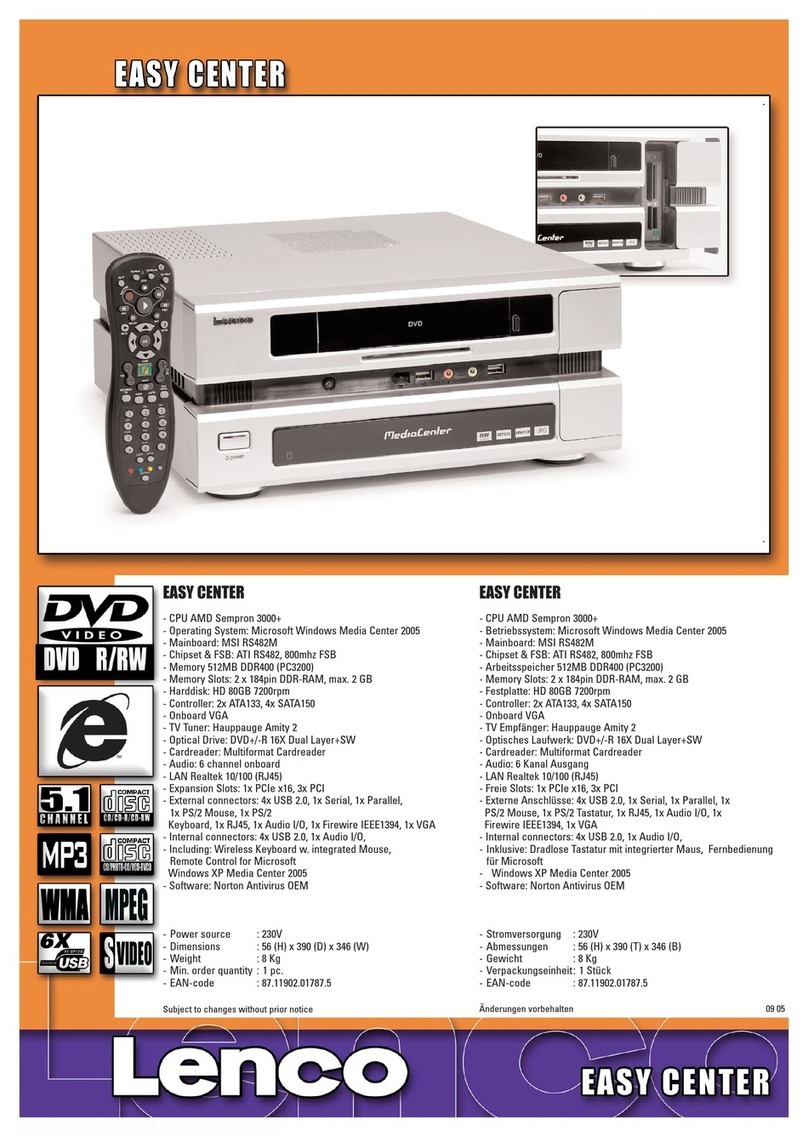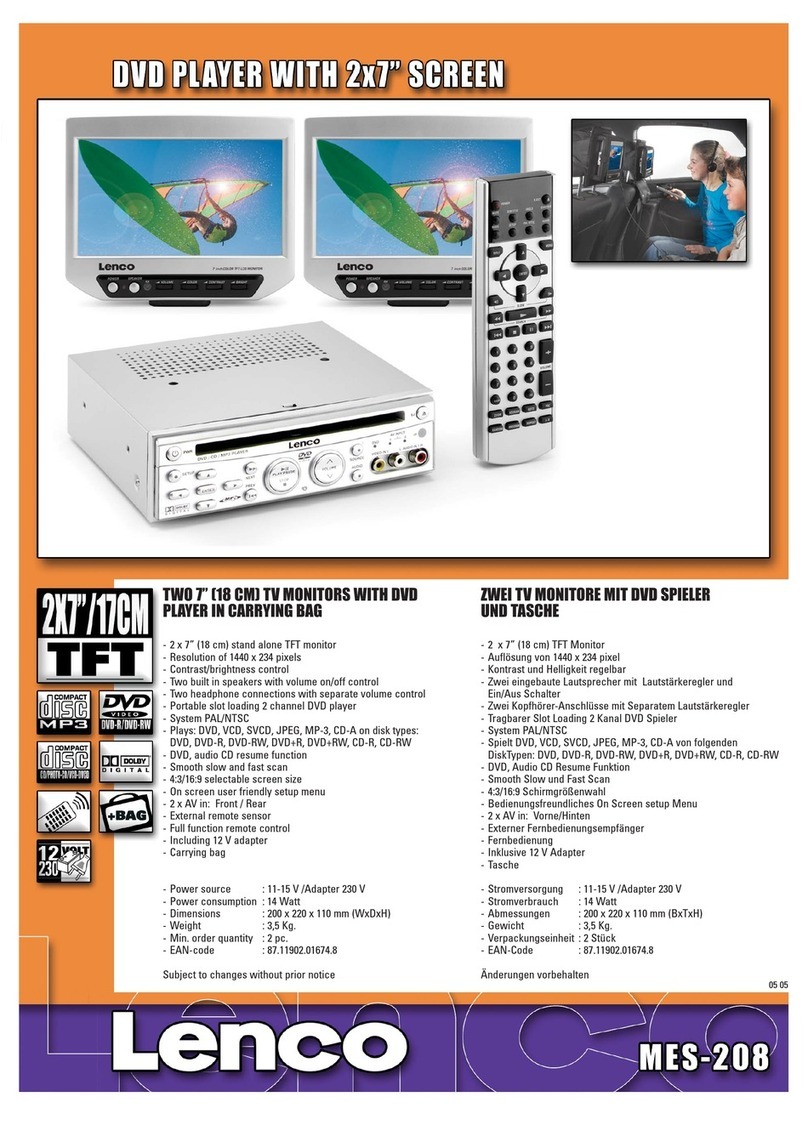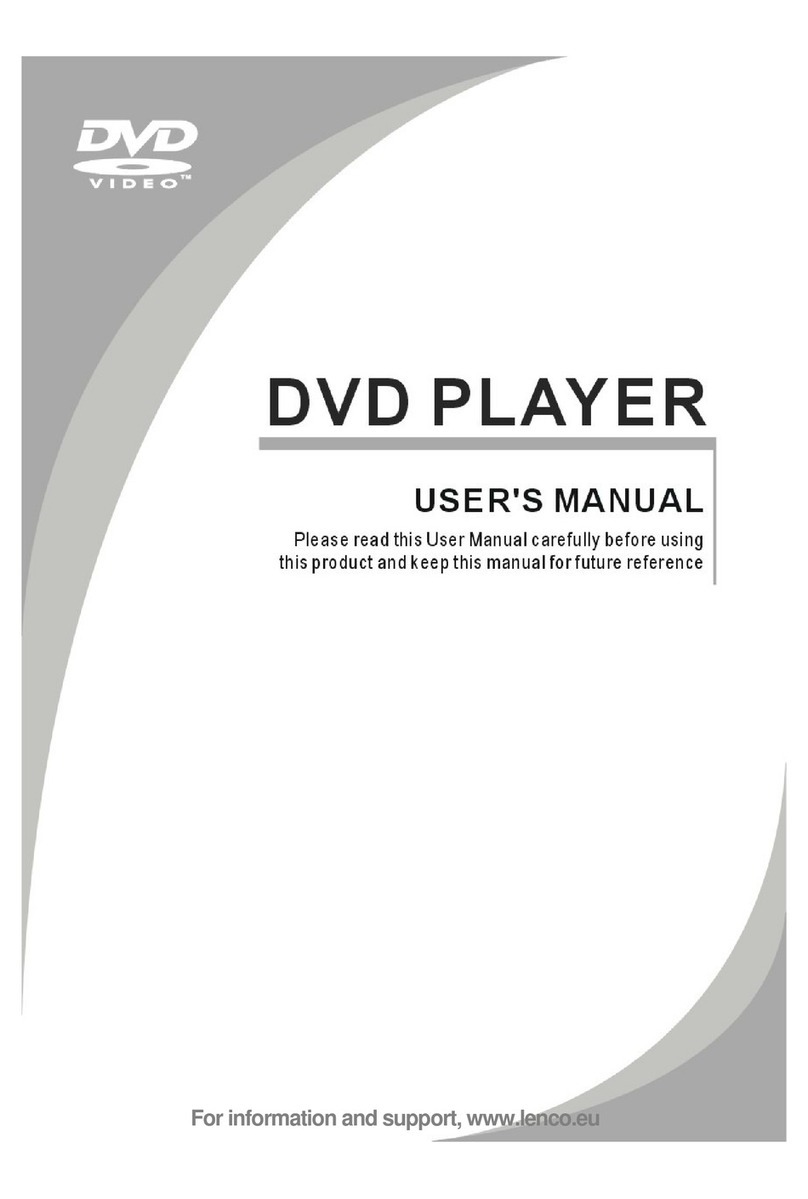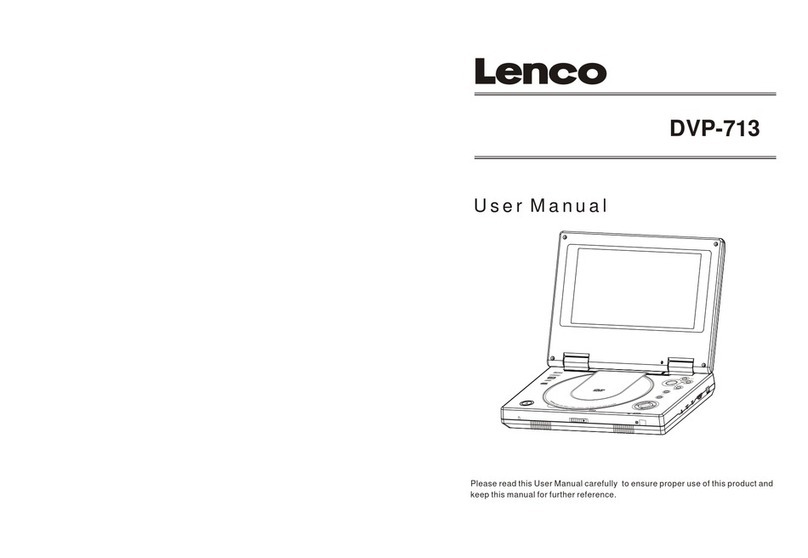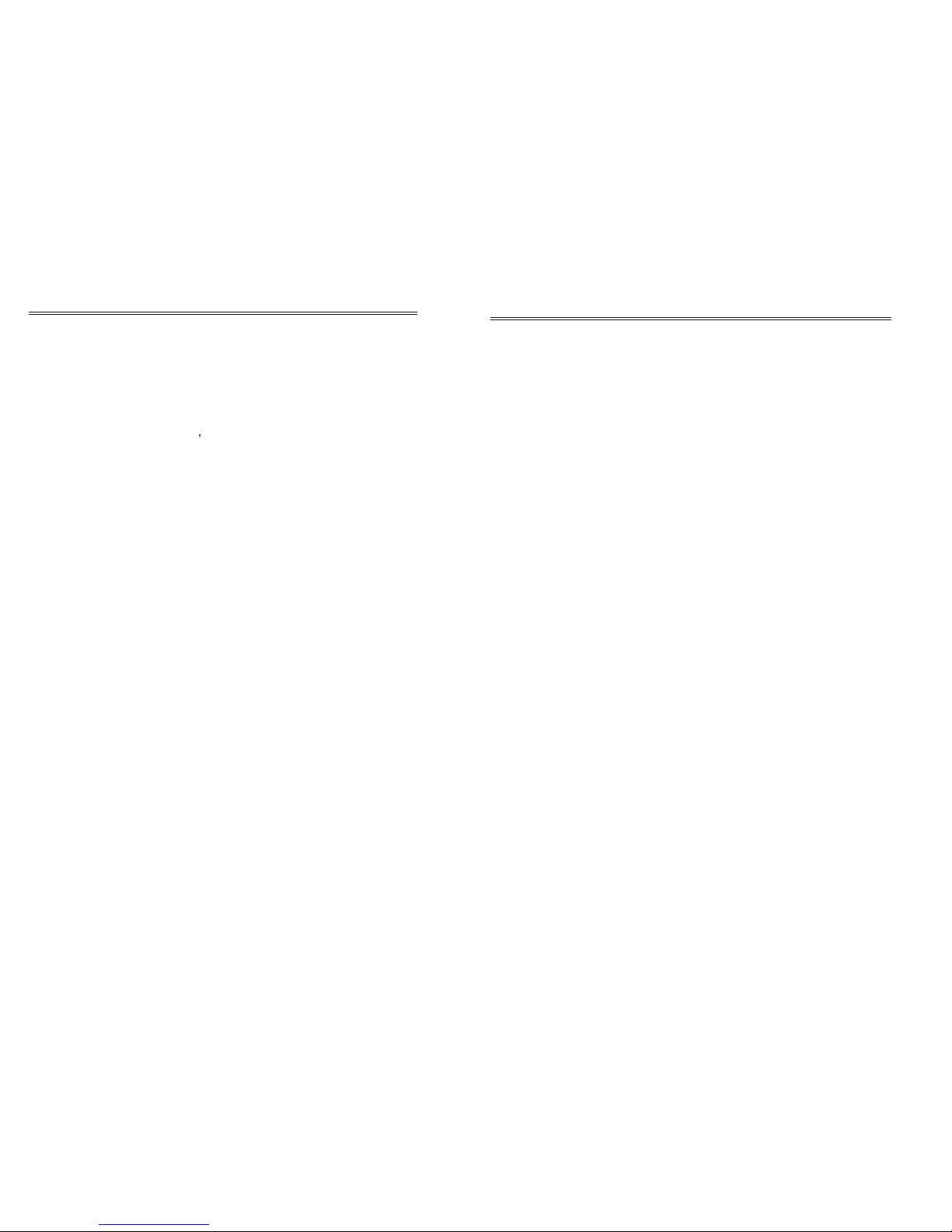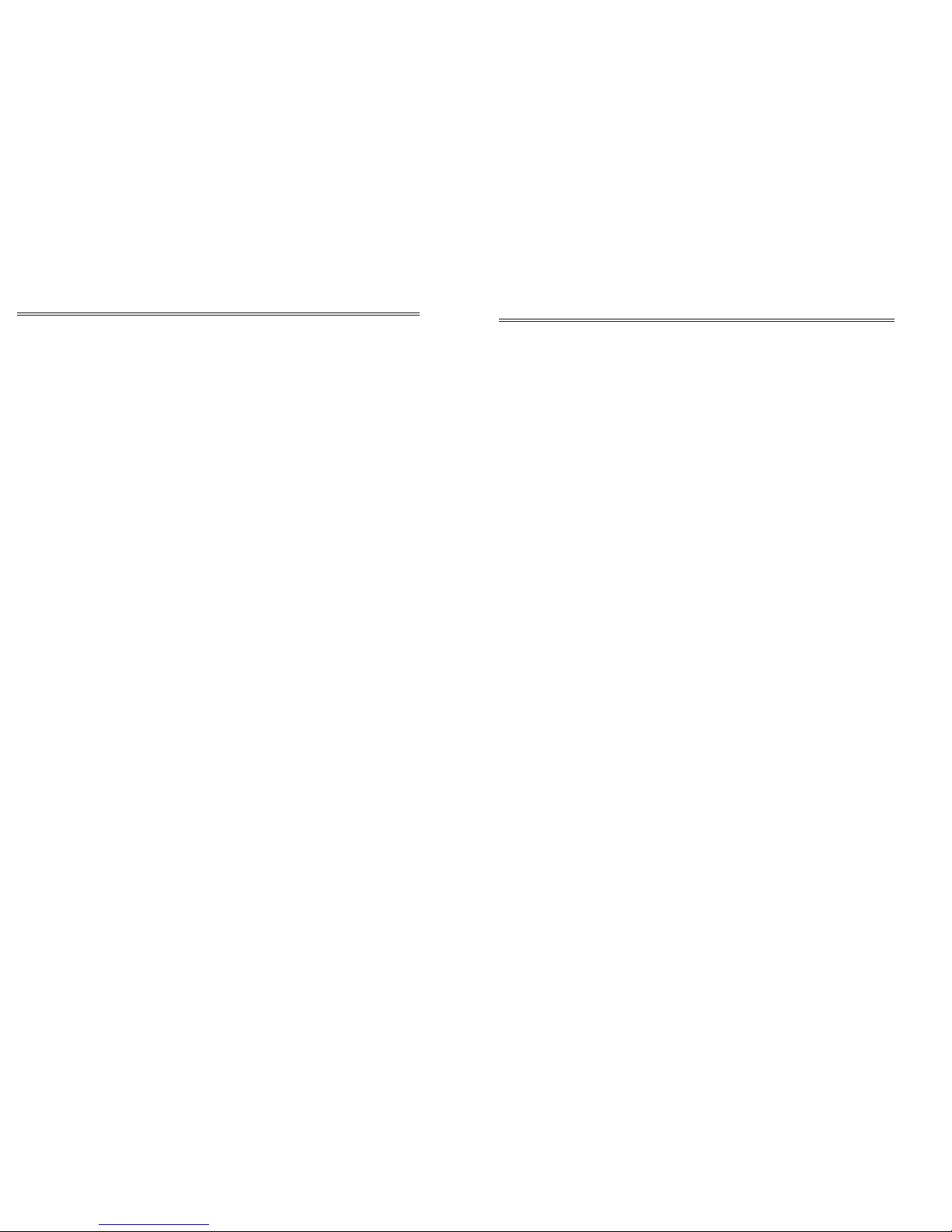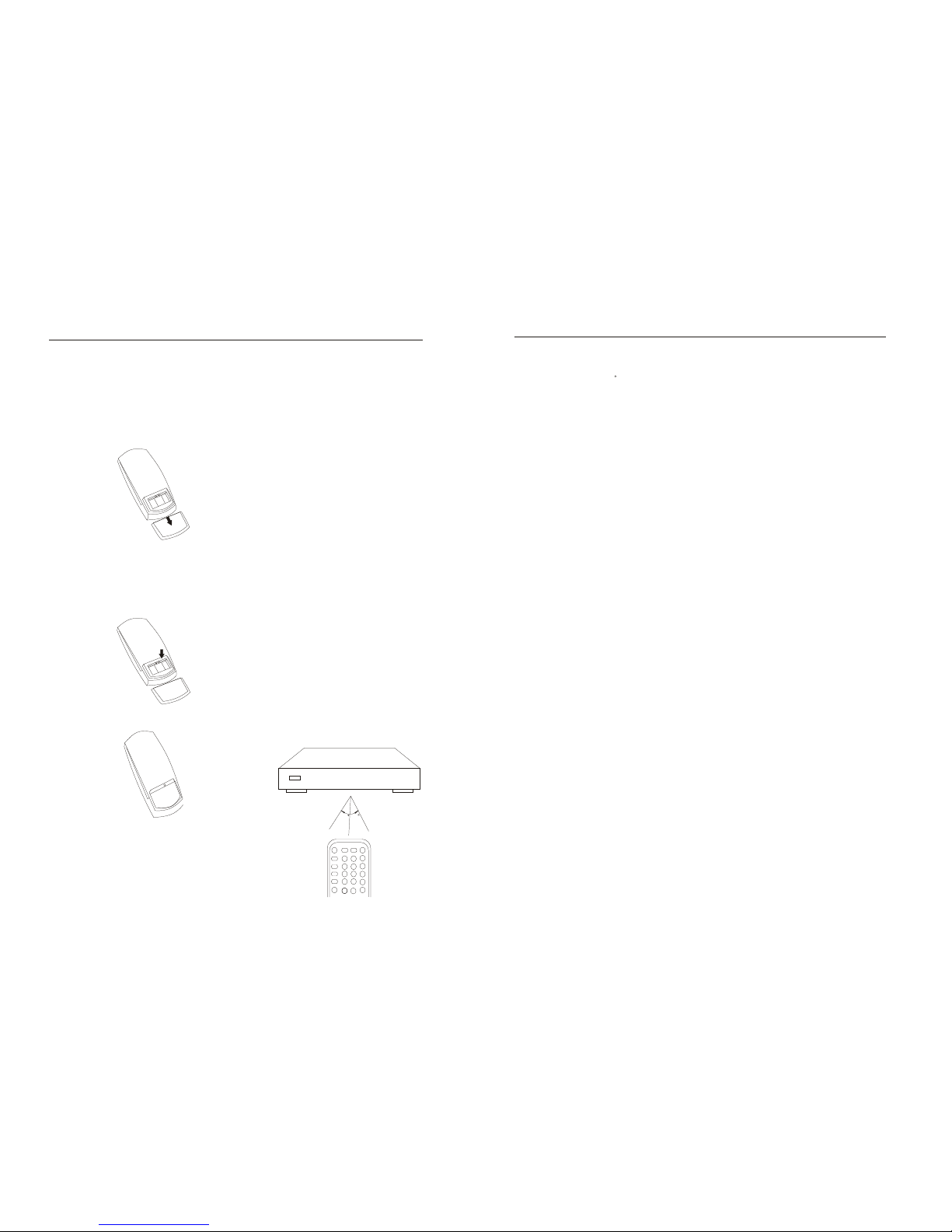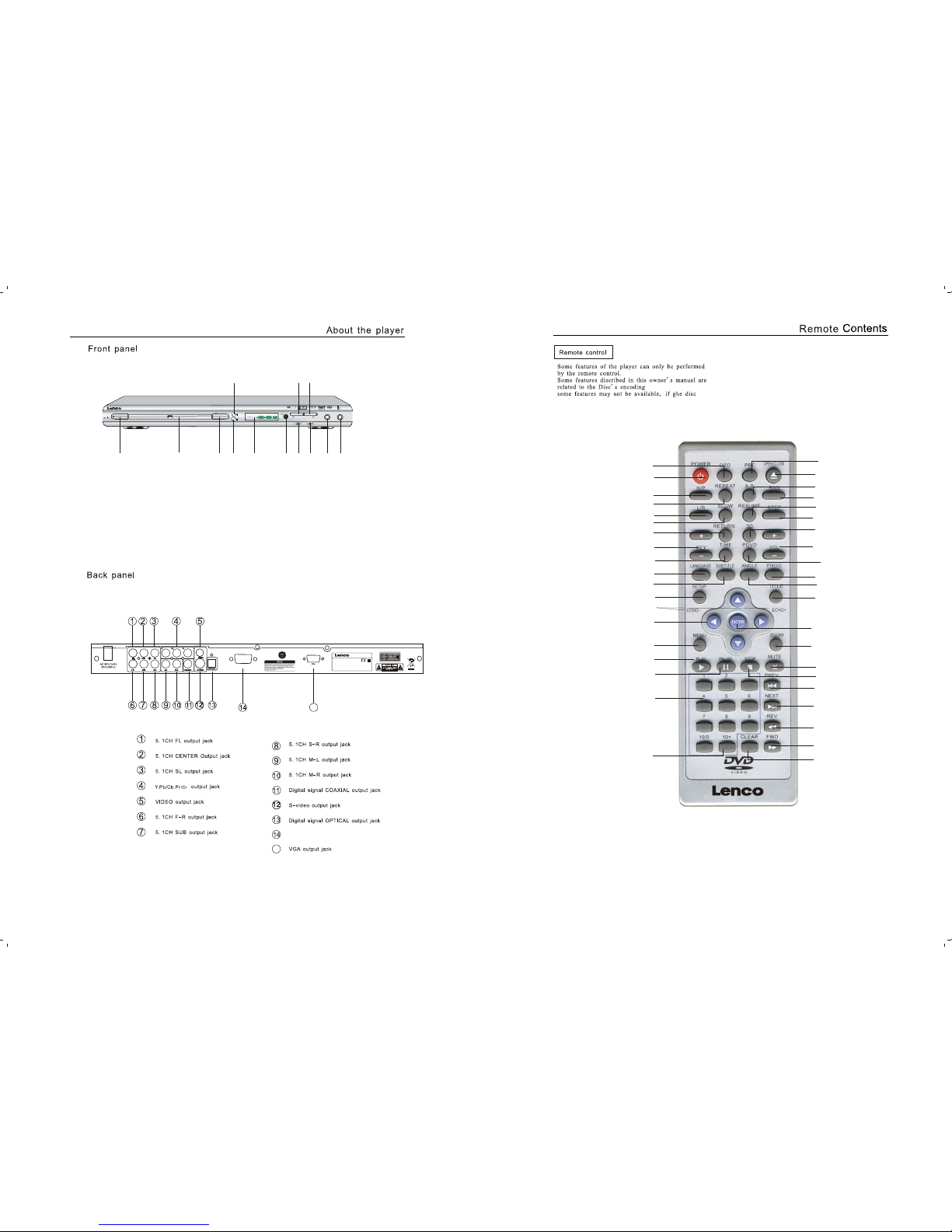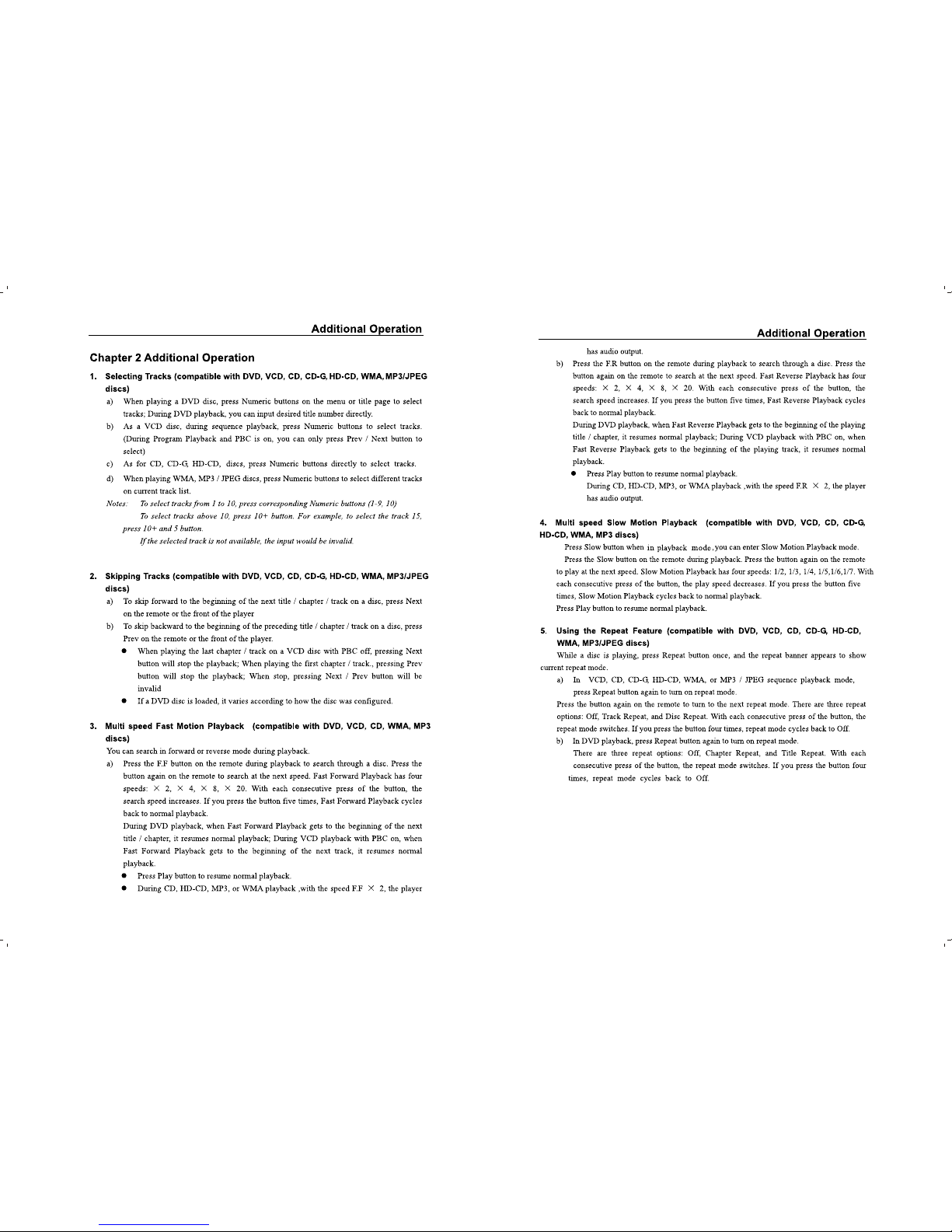3
OSD
Display the disc status information
on TV screen.
ANGLE
As for a DVD disc with Multi-angle,
the button to view the picture
from the different angle. Each time
when press it , the picture will switch
to another angle.
RESUME
During playback, press STOP Once,
Press this button to resume play
back from the stopped point. ( you
can press PLAY to resume for some
discs.)
Press
then
MUTE
Press this button to Mute the Analog
Channel.
Press this button to play fast forward
without sounds. Each time when press
it, the fast forward speed will change
a level. Finally it will return to the
normal Playback.
Press this button to play fast backward
without sounds. Each time when press
it , the fast backward speed Will
change a blevel. Finally it will return to
the normal playback.
As for a DVD disc, press this button
skip to the previous chapter to play, as
for a SVCD disc or other disc, press
button to skip to the previous Track.
to
this
As for a DVD disc, press
next chapter. As for a SVCD disc
it to skip to
or other
to the
disc, press this button to skip
track.
the
next
ZOOM
The Zoom Function allows you to
enlarge or zoom out the video image
and to pan though the image. Press
Zoom repeatedly to activate the
function and choose the required
zoom factor: Zoom 2,Zoom 3,Zoom 4
Zoom 1/2,Zoom 1/3,Zoom 1/4,Zoom
off.
RETURN
As for a non-DVD disc, when
on, press this button to return
list menu during playback.
the menu
to the
is
track
REPEAT
As for a DVD disc, press this button
repeat the Current chapter . Press
it again to repeat the programs Of the
current title. Press It the third time
cancel
to
repetition. As for a SVCD disc
( the menu is off), press this button to
Repeat the current track. Press it the
third time to cancel the repetition.
to
to load
remove a
disc or
disc.
a
tray, press it again to Close the disc
Tray.
use this button
OPEN/CLOSE
Press this Button once to eject the disc
To activate the aptions contalned in
the disc (valld or not depending on
the disc). When the PBC is off, In the
stop mode press this button to
browse the contents of the disc
MENU
As for a DVD disc, press this button
PROGRAM
Press this button to change the
playback order. It varies according to
the different discs.
TITLE
Press this button, the selection menu
of the DVD disc will appear. At this
moment , use button
to move the selection mark to the
desired menu. Then press ENTER
button to confirm the selected contents.
(It may be the next sub menu,
use button and
ENTER button to operate )
/ / /
/ / /
PLAY
During the state of stop, pause, slow
motion, fast forward or fast reverse
etc., Press this button to return to
the normal playback.
A-B
During the playback, press this button
at the point ( A ) where the repetition
will start. Press this button again at
the point ( B ) where the repetition Will
Then the player repeats the programs
between A and B . Press this Button
third time to finish repetition.
end.
the
This chapter lists the functions or
operations of keys on the remote
You can refer to the Previous
Of most keys.
control.
or the detailed operations
Chapters
of the disc.
contents
press this button to browse the
mode,
When the PBC is off, in the stop
disc ).
( valid or not depending on the
disc
activate the options contained in the
As for a DVD disc, press this button to
ROOT
4
PAUSE
While the player is in the playback
( include slow, fast forward,
fast reverse etc. ), Press this button
and the playback will pause. The
picture will be still. Press It again
to return to the normal playback.
mode
SETUP
Press this button, the SETUP screen
will appear and wait for your setting.
You can
set up according to your needs.
STOP
As for a DVD disc, press this button
once and the playback will pause,
press this button Again to stop the
playback. Asfor a non-DVD disc, press
it once to stop the playback.
TIME
Press this button to enter the
designated time. The player will
skip to the designated time to play.
( it varies according to the disc).
LANGUAGE
Press this Button to select the
language of the disc.
the different discs.
To
according
AUDIO (L/R)
As for a VCDs or DVCDs, press this
button to select left, right, stereo etc.
Multi output modes. Each time when
press this button it will switch to
another channel. Press this button
close
to
karaoke melody . It varies
the
N/P
Press this button to switch the
system of output signal of the DVD
player (PAL or NTSC), Each time
when press this button, the system
will switch to another one.
forward . Each time when
press this
button, the slow speed will change
once. Finally it will return to the normal
Playback.
PBC
Press this button to switch the menu
Mode.
POWER
Press this button to turn on or off the
player.
ENTER
Press this button to make the selection
valid.
When the DVD menu or system menu
display on te TV screen and wait for
selection, press this button to move
selection mark to select the desired
program.
// /
of the karaoke songs, the
DVD chapters and the
number of the
Number buttons
[0], [1], [2]......[9] is Used forentering
numbers. For example, enter the
the
number
time.
numbers of the
chapter is more than 10, use the 10+
When the number of the track or
then enter the second
number. Each time when press 10+
button, the number increase 10.
first,
button
will
10+
press it , the subtitle language will
switch to another one.
SUBTITLE
Press this button to select the
language of the the subtitle such as
Chinese, English, etc., Each time when
RAN
In STOP state,Press RAN button,the
player is in the random play mode.
ECHO+,ECHO- (with karaoke model)
In karaoke mode,ECHO+and ECHO-
can be used,the funciton is ECHO effect.
KEY+,KEY-
In karaoke mode,Tone can be modified
by Button KEY+ and KEY-.
SLOW
Press this button to play in slow speed
without sound.
CLEAR
Selects sound balance, tone controls
and brightness level by pressing this
button Clear input selections and
cancel certain playback function.
3D
Press this button to switch sound
field effects.
Press VOL+ to increase the volume.
Each time when press it, the volume
will increase a volume unit.
Press VOL- to decrease the volume.
Each time when press it, the volume
will decrease a volume unit.
VOL+,VOL-
VIDEO (PDVD)
Press this button to switch the System
Of output signal of the DVD player
(
Progres Sive or interlace scan)