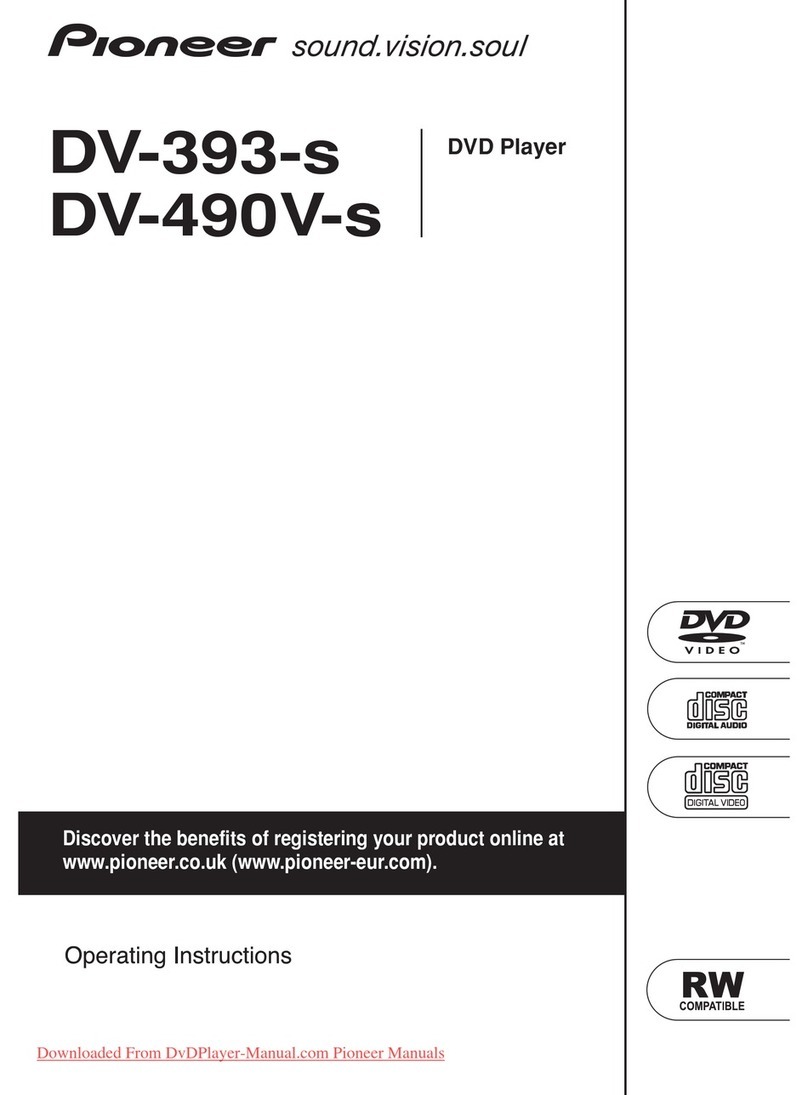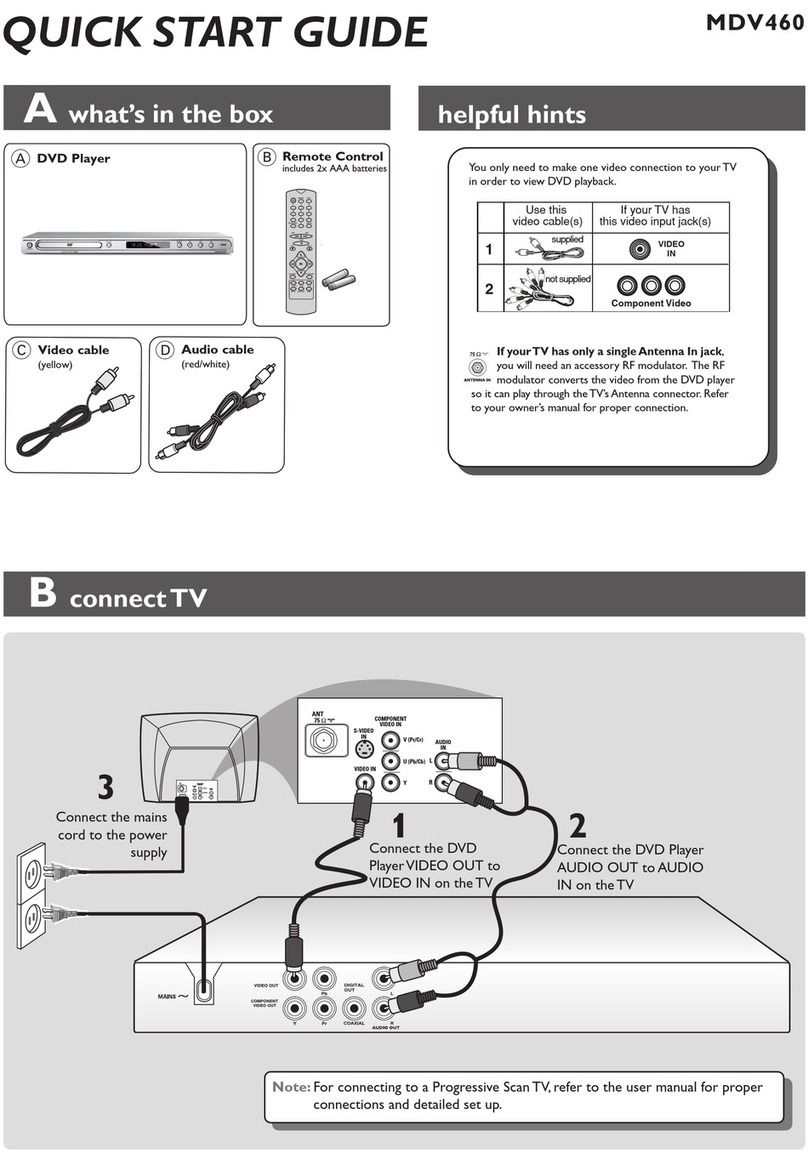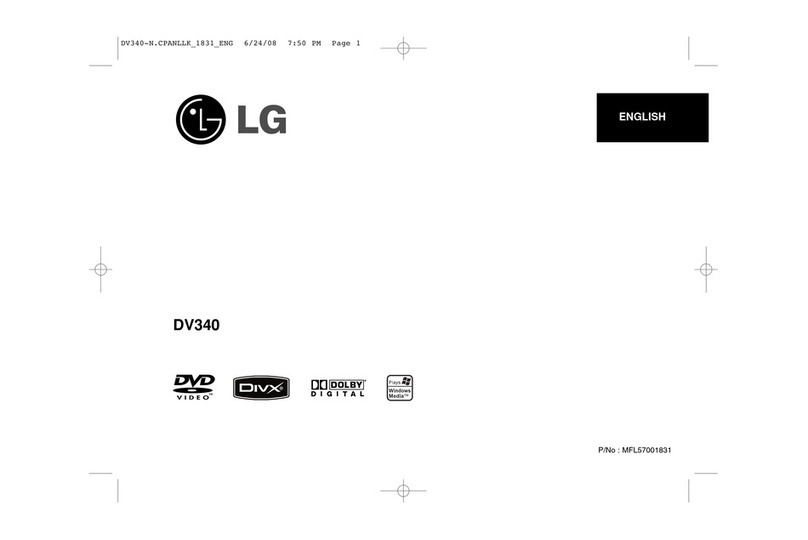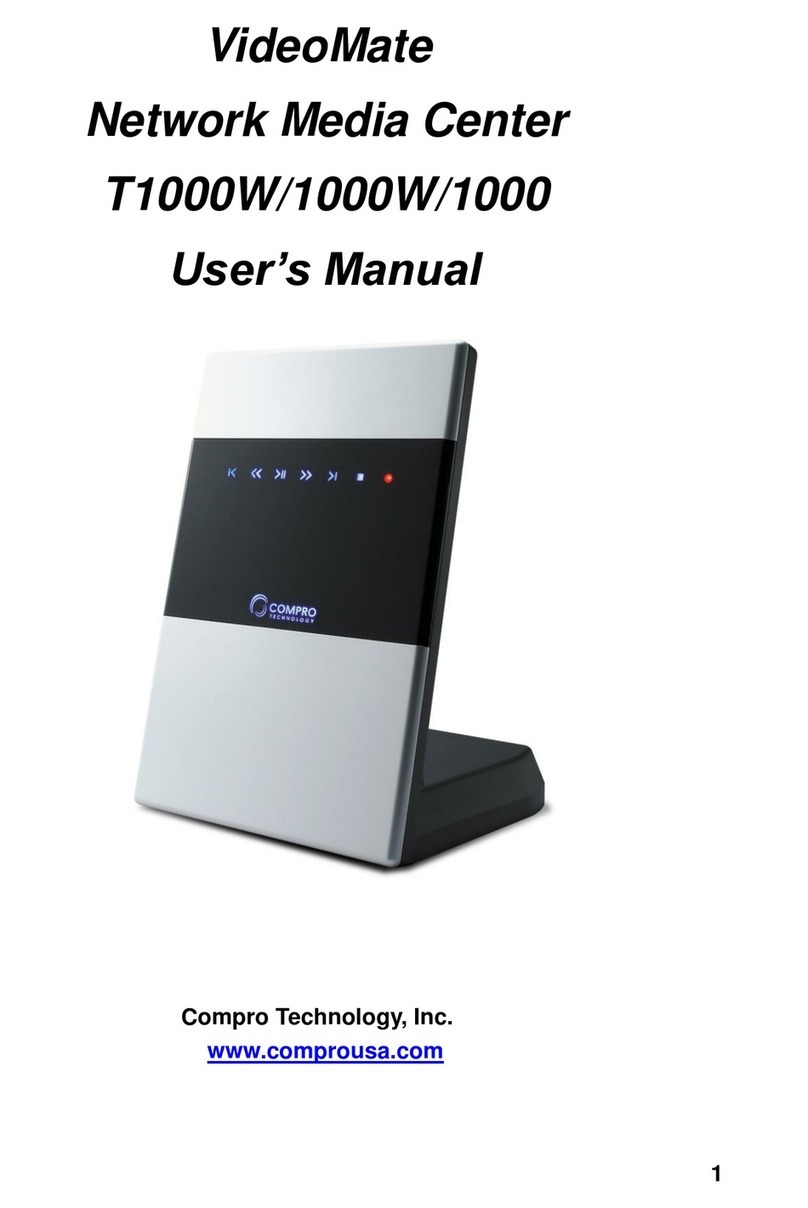Technika DVD 105 Instruction Manual

DVD 1O5
DVD Player
User Handbook
Tesco Stores Ltd, Delamare Road, Cheshunt, Herts, EN8 9SL
DVD 105 DVD Player
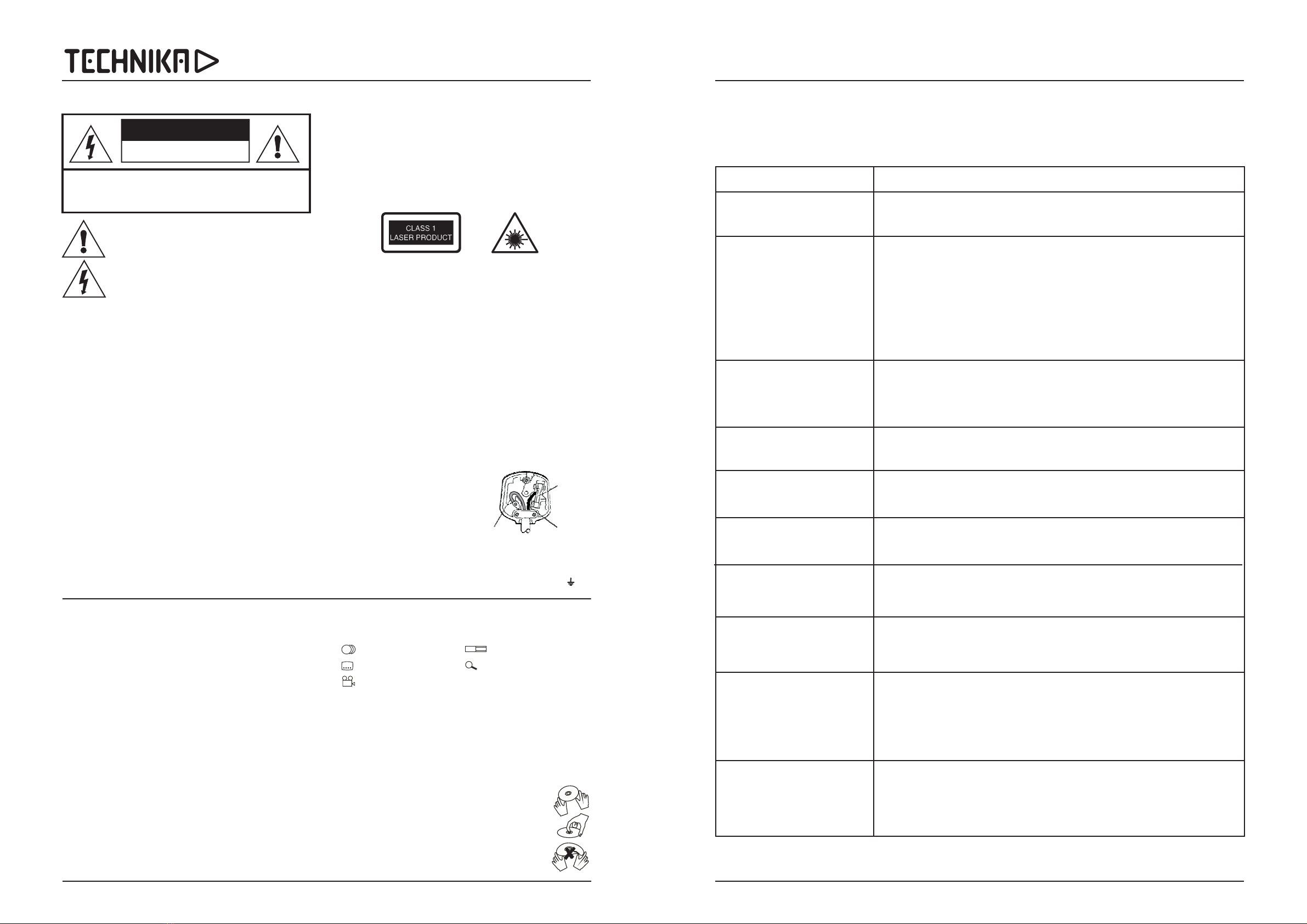
DVD 105 DVD Player
IMPORTANT SAFETY INFORMATION
ELECTRICAL INFORMATION
Read these instructions.
Keep these instructions.
Heed all warnings.
Follow all instructions.
Do not use this apparatus near water.
Clean only with a slightly damp cloth.
Do not block any ventilation openings.
Install in accordance with the manufacturer's instructions.
Do not install or operate near any heat sources such as radiators, stoves,
or other apparatus that produce heat.
Protect the power cord from being walked on or pinched, particularly at
plugs, convenience receptacles, and the point where it exits from the
apparatus.
Do not allow the power cord to overhang the edge of a table.
Unplug this apparatus during lightning storms or when unused for long
periods of time.
To avoid interference, switch this unit off while operating other radio
devices in the immediate vicinity.
Refer all servicing to qualified service personnel. Servicing is required
when the apparatus has been damaged in any way, such as the power-
supply cord or plug is damaged, liquid has been spilled or objects have
fallen into the apparatus, the apparatus has been exposed to rain or
moisture, does not operate normally, or has been dropped.
To reduce the risk of fire or electrical shock, do not expose this
product to rain or moisture. The product must not be exposed to dripping
and splashing and no object filled with liquids such as a vase of flowers
should be placed on the product.
No naked flame sources such as candles should be placed on the
product.
Changes or modifications not expressly approved by the
manufacturer could void the user's authority to operate this device.
Usage of controls or adjustments or performance of procedures
other than those specified herein may result in hazardous exposure.
These labels tell you that the unit contains a Laser component. Do not
stare at the laser lens.
The mains operating voltage of this unit is on the rating
plate on the rear. In the UK this is 230/240 V.
The mains lead on this equipment may be supplied with a moulded plug
incorporating a fuse, the value of which is indicated on the pin face of the
plug. Should the fuse need to be replaced, an ASTA or BSI approved
BS1362 fuse must be used of the same rating. If the fuse cover is
detachable never use the plug with the cover omitted. If a replacement fuse
cover is required, ensure it is of the same colour as that visible on the pin
face of the plug. If there is no alternative to cutting off the mains plug,
dispose of it immediately, having first removed the fuse, to avoid a
possible shock hazard by inadvertent connection to the mains supply.
The wires in this mains lead are coloured in accordance with the following
code: Blue: NEUTRAL Brown: LIVE. As these colours may not correspond
to the coloured markings
identifying the terminals in your
plug, proceed as follows:
The wire coloured BLUE must be
connected to the terminal marked
with the letter N or coloured BLUE
or BLACK. The wire coloured
BROWN must be connected to the
terminal marked with the letter L or coloured BROWN or RED
DO NOT connect either of these wires to the terminal marked E, or
coloured green or green and yellow, or marked by the earth symbol
Warning:
Caution:
Caution:
Mains Supply:
IMPORTANT
CAUTION!
RISK OF ELECTRIC SHOCK
DO NOT OPEN
TO REDUCE THE RISK OF ELECTRIC SHOCK DO NOT REMOVE COVER (OR BACK)
NO USER-REMOVEABLE PARTS INSIDE
REFER SERVICING TO QUALIFIED PERSONNEL
This symbol indicates that there are important operating
and maintenance instructions in the literature
accompanying this unit.
This symbol indicates that dangerous voltage constituting
a risk of electric shock is present within this unit.
3A FUSE
BS 1362
BROWN
(Live)
BLUE
(Neutral)
GENERAL INFORMATION
DVD (Digital Versatile Disc) is a digital video medium featuring a variety of
capabilities. The technology provides capacity for an excellent picture with
a minimum of 500 lines, up to 8 language soundtracks, up to 9 views from
different camera angles and subtitles in up to 32 languages all on the DVD
disc itself which may support all, or a limited choice from these features.
DVD discs contain various features Below are some common symbols.
Many features are determined by the programme or software content on
the DVD disc itself. Some procedures in this manual cannot be performed
if the disc does not support the feature. Also, some discs may need special
settings which are unsupported by the player.
the disc's outer edge and/or the
centre spindle hole. touch the disc surface.
bend or flex a disc.
Clean the disc surface with a soft, dry cloth. Wipe the disc
surface gently, radially, from centre toward the outer edge.
Never apply solvents to the surface of a disc.
SOME COMMON SYMBOLS
IMPORTANT NOTE
CARE OF DISCS
Do not Never
DVD REGION CODES
DVD discs and players are covered by a worldwide agreement which limits
playback of DVD discs to specific regions as determined by the software
manufacturer. Most DVDs come marked with a region coding. A disc
specified as playable in one region may not play on a player designed for a
different region. A disc specified as universal or with no region coding
(Code 0)may be played in any region.
Canada, USA
Japan, Middle East, South Africa
South-East Asia
Australia, Caribbean, Central & South America, New Zealand
Africa, Former Soviet Union, India, North Korea, Pakistan
China
DVD discs are fragile. Treat them with care. Always store them upright in
their packing; away from direct sunlight, heat and damp.
When handling discs, hold
The regions are:
Region 1:
Region 2: Europe,
Region 3:
Region 4:
Region 5:
Region 6:
THE DVD104 PLAYS REGION 2 AND UNIVERSAL (REGION FREE) DISCS.
2
Camera Angle Indicator
16:9
LB
2
Number of Audio Tracks Screen Format
2
Number of Subtitles Zoom
+
User Handbook
TROUBLESHOOTING
If your DVD 105 player is not working properly please work through this checklist before returning the unit or contacting Tesco. Before
investigating a problem, always switch off the player and any connected units off.
Check that the power cord has been properly connected to the power outlet.
Check that the mains power has been switched on.
No disc, load a disc.
Disc has been loaded upside down. Place the disc with the label side up.
Disc's region code does not match the player’s.
Disc's rating level is higher than the player's rating level setting
Disc is not correct type for the player.
Disc is damaged or dirty, clean the disc or try another disc.
Moisture may have condensed inside the player. Remove the disc and leave the unit powered up
for one or two hours.
Check if the TV set has power.
Select an appropriate A/V input for the DVD player rather than a broadcast or other input.
Check that the connecting cables are securely connected and undamaged.
Clean the disc.
The disc is dirty or damaged. Clean the disc or try another disc.
Reset the colour system of the TV set (NTSC/PAL).
Select the screen format from the player's SETUP MENU.
Select the screen format from the DVD disc menu.
The inbuilt copy protection is trigerring. Connect the player directly to the TV set.
If the player develops a malfunction, switch off and unplug the player for 30 minutes.
After 30 minutes, plug the player in and switch on. The restore function should reset the player.
Some discs do not allow users to SKIP or SEARCH at some sections, especially at the beginning
WARNING section.
Single Chapter discs cannot apply the SKIP function.
Check if the TV and Amplifier have been switched on, and correctly set up.
Check if the connecting cables are securely connected and undamaged.
Press the AUDIO button to select other audio tracks(languages) on the Player
Check if the MUTE function of the Player, TV or Amplifier has been activated.
There will be no sound output during REVERSE PLAY / PAUSE / SLOW/.
Remove any obstacles between the handset and the player.
Point the remote handset towards the remote sensor on the player.
Check if the handset batteries are correctly loaded. Replace old batteries.
Replace the handset batteries.
No Power
Disc does not play
No picture
Picture noisy or distorted
Picture not full screen
Brightness unstable, picture noisy
or distorted, sound imtermittent.
Software malfunction
No SKIP or SEARCH
No sound, poor sound
Remote handset does not function
SYMPTOM POSSIBLE CAUSE AND ACTION
Page 13

DVD 105 DVD Player
Page 1
TECHNIKA DVD 105 SPECIFICATIONS
TV System:
Video System
Audio System:
Video Output:
Composite:
S-Video:
Analogue Audio Output:
Output Terminals:
Power input:
Power Consumption:
Dimensions (WxDxH)
Weight:
MULTI/PAL/NTSC
MPEG-2
Stereo analogue (switchable to mono)
DOLBY DIGITAL 5.1 digital output
DTS 5.1 digital output
1 V p-p (75 )
1V p-p (75 ) 0.386V p-p (75 )
2 V rms 10k
0.5V p-p (75 )
SCART output
(configurable RGB, S-Video)
Composite video output
S-Video output
2xRCA Phono analogue audio outputs
SPDIF Digital audio coaxial output (configurable RAW, PCM)
SPDIF Digital audio optical output (configurable RAW, PCM)
220-240 VAC 50-60Hz
20W
430 x 260 x 38mm
3.0 kg
Y: C:
Specifications liable to change without notice. E&OE
Ω
ΩΩ
Ω
ΩDigital Audio Output:
negative sync.
negative sync.
Page 12
DVD 105 DVD Player User Handbook
A GENERAL NOTE ON SCART CONNECTIONS
THE SCART connection is the default A/V connector in Europe and
its use is strongly recommended.
SCART connectors carry multiple video connections of which the
RGB connection offers the most acceptable picture and is widely
supported.
The DVD 105 offers both RGB and S-Video configurations. We
advise the player is setup to use RGB connectivity though there is
no reason why you should not use the S-Video configuration if
your TV set supports it.
DVD 105 PLAYER FEATURES
DVD, CD, CD-R, CD-RW DVD+R, DVD+RW capable
PAL/NTSC colour system
Selectable Normal/Widescreen
Composite Video output
S-Video output
SCART connection
Stereo analogue output
Dolby Digital 5.1 output (via SPDIF connectors)
DTS Digital 5.1 output (via SPDIF connectors)
SPDIF Digital audio output switchable RAW PCM(coaxial/optical)
Multi Subtitle select
Multi Language select
Multi Angle select
On screen display menu
Multi-level zooming
Multi-level Slow motion
Parental control
JPEG picture view
Manufactured under license from Dolby Laboratories. Dolby
and the double-D symbol are trade marks of Dolby
Laboratories. DTS and the DTS logo are the trade marks of
Digital Theater Systems.
This player incorporates copyright protection technology that
is protected by method claims of certain U.S. patents and other
intellectual property rights owned by Macrovision Corporation
and other rights owners. Use of this copyright protection
technology must be authorized by Macrovision Corporation.
and is intended for home and other limited viewing uses only
unless otherwise authorized by Macrovision Corporation.
Reverse engineering or disassembly is prohibited.
The player has built in copyright protection technology that
prevents copying from a DVD disc to any media.
If a video recorder is connected to the player, the video output
image will be distorted.
TV format:
Screen format:
Video output:
Audio output:
DVD features:
Other features:
CONTENTS
SAFETY INFORMATION.....................................IFC
GENERAL INFORMATION..................................IFC
INTRODUCTION................................................2
GETTING STARTED ...........................................2
VIDEO CONNECTIONS ......................................3
EXTERNAL AUDIO CONNECTIONS....................4
REMOTE CONTROL HANDSET ..........................4
HANDSET KEY FUNCTIONS...............................5
FUNCTION KEYS AND MENUS...........................8
OPERATION ......................................................6
SETTING UP THE PLAYER .................................6
PLAYING A DVD ................................................8
ADVANCED OPERATION ...................................8
‘ON THE FLY’ ADJUSTMENTS............................9
PLAYING AUDIO CDS .......................................10
PLAYING JPEG DISCS.......................................10
PLAYING OTHER FORMATS ..............................10
PARENTAL SETTINGS.......................................11
SWITCHING OFF ...............................................11
ABOUT SCREEN FORMATS ...............................12
CARE AND CLEANING .......................................11
WARRANTY......................................................11
DISPOSAL ADVICE ...........................................11
TROUBLESHOOTING ........................................12
SPECIFICATIONS ..............................................13
2
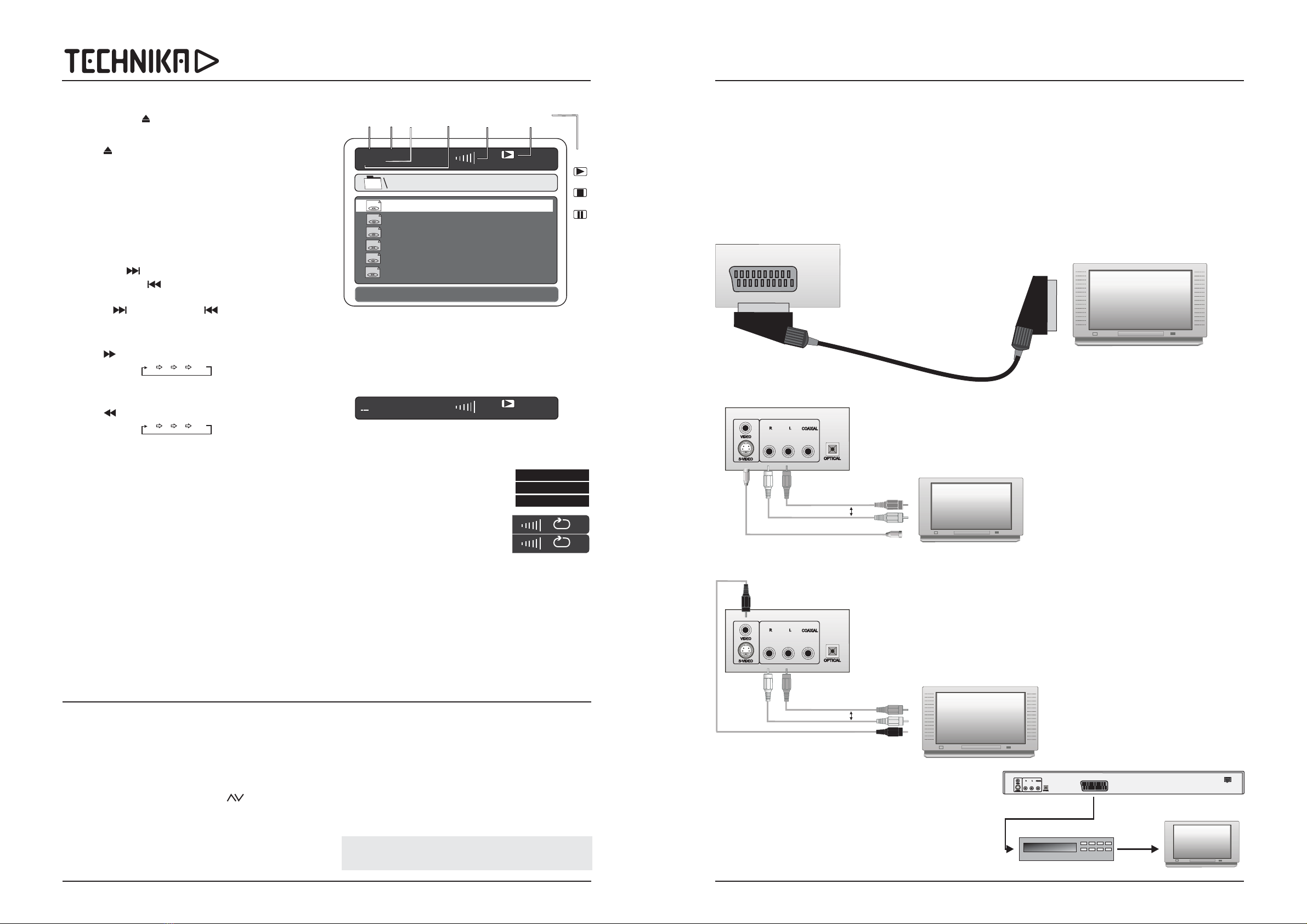
User HandbookDVD 105 DVD Player
Page 3
PLAYING AN AUDIO CD
Press OPEN/CLOSE to open the disc drawer
Load a disc into the tray, label side up
Press to close the disc drawer
The disc will now load. the player reads the disc, downloads the
Table of Contents (TOC).
will start automatically - a very few won’t
Press
Press to go forward one track at a time
Press to go back one track at a time
When you reach the final track you cannot go to the first track
using Press to go back through the
tracks.
Press repeatedly
Speed increases 2X 4X 8X 16X
Press to resume normal play
Press repeatedly
Speed increases 2X 4X 8X 16X
Press to resume normal play
Press The disc will pause
Press or to resume normal play
Press repeatedly to increase the volume
Press repeatedly to reduce the volume.
Press . The sound will be muted
Press again to restore the sound
Press .
Press to start play from the track at which the disc was
stopped.
using one of the methods shown here
Press twice to re-load the disc.
Press the keys to select a track. The highlight moves to
the track selected.
Press to play from the selected track
Press
Enter the track number using the number keypad
Press to play from the selected track
Press once to repeat the track
Press again to repeat the disc
Press again to cancel repeat
Press to select the start point ( )
Press o select the end point ( )
Press to return to normal play
Press to play tracks at random
Press again to resume normal play
Press to toggle the display between Time Elapsed
and Time Remaining on the current track. In Time Remaining
mode the display counts back to 0).
!
!
!
!
!
!
!
!
!
!
!
!
!
!
!
!
!
!
!
!
!
!
!
!
!
!
!
!
!
!
!
!
!
!
!
!
Most CDs
1)
ENTER/PLAY
NEXT
PREVIOUS
NEXT . PREVIOUS
ENTER
ENTER
PAUSE/STEP.
PAUSE/STEP ENTER
VOLUME +
VOLUME-
MUTE
MUTE
STOP
ENTER
Select Track 1 OR
OPEN/CLOSE
ENTER
GOTO
ENTER
REPEAT
REPEAT
REPEAT
A-B A
A-B t B
A-B
SHUFFLE
SHUFFLE
DISPLAY
BASIC OPERATION
ADVANCED OPERATION
To play an entire disc from the beginning
2) To change tracks when a disc is playing
3) Fast Forward Playback
4) Fast Reverse Playback
5) Pausing a disc
9) To alter the volume
10) To Mute the sound
11) Stopping and Re-starting a Disc
To play a stopped disc from the start of the disc:
A) Choosing a track with the arrow keys
B) Choosing a track via the GOTO menu
C) Repeat
D) A-B Repeat
E) Shuffle Play
F) Display Indications
(not available at the digital audio outputs)
(not available at the digital audio outputs)
Page 10
CONNECTING THE PLAYER
SCART OUT
This is the player’s default connection mode and the most convenient to use. Both audio and video
signals are carried by the SCART lead.
Connect the SCART output of the DVD 105 to the SCART input of the TV set. If your TV has 2 SCART
connectors we suggest you use the connector which offers a choice of RGB and composite input.
The recommended setting is RGB (see Page 7). Please refer to your TV user manual to establish
whether the TV will support this feature.
Some TV sets offer composite video on SCART 2. Consult your TV user manual for details.only
Use only one of the connection methods described here
IF YOUR TV SET DOES NOT HAVE A DIRECT A/V INPUT
It may be possible to connect the DVD 105 to a VCR which
have A/V inputs and then play the VCR through the antenna input
of the TV set. This will produce an acceptable picture but will not
maximise the potential of the DVD medium.
Refer to your VCR manual to establish what connections the VCR
uses and use one of the connection methods described above.
does
.........
.........
.........
.........
.........
.........
.........
.........
.........
.........
.........
.........
.........
.........
.........
.........
.........
.........
.........
.........
.........
.........
.........
.........
.........
.........
.........
.........
ANTENNA
VCR
Connect the composite Video output of the DVD 105 to the Composite Video input of the TV set. You
will also need to connect the Analogue audio outputs to the audio input sockets of the TV,
If your TV has only a mono audio input, you will need to purchase a ‘Y’ adaptor to combine the stereo
outputs of the DVD 105 to a mono output for the TV.
COMPOSITE VIDEO CONNECTION
Connect thecomposite Video output of the DVD 105 to the Composite Video input of the TV set.
You will also need to connect the Analogue audio outputs to the audio input sockets of the TV,
If your TV has only a mono input, you will need to purchase a ‘Y’ adaptor to combine the stereo
outputs of the DVD 105 to a mono output for the TV.
S-VIDEO CONNECTION
SCART CONNECTION
.........
.........
.........
.........
.........
.........
.........
.........
.........
.........
.........
.........
.........
.........
.........
.........
.........
.........
.........
.........
.........
.........
.........
.........
.........
.........
.........
.........
AUDIO
VIDEO
AUDIO
VIDEO
L
R
L
R
00:01 06:32
001/017
AV
TRACK02
TRACK03
TRACK04
TRACK05
AV
AV
AV
TRACK01
AV
AV
TRACK06
Current
Track
Total
Tracks
Volume
Level
Playback
Status
Time
Indication
Play
Pause
Stop
00:01 06:32
/017
Repeat One
Repeat Folder
Folder
Highlight Bar at
bottom of display
A
A-B
PLAYING JPEG DISCS PLAYING OTHER FORMATS
Load the disc
ENTER
PAUSE PAUSE
STOP
OPEN/CLOSE
MP3 WMA
WMV
!
!
!
!
!
!
!
!
!
!
!
A display will open very similar to the CD display
If there is only one folder this will open to display the pictures.
If there are several folders the menu will display the folders
Navigate to the desired folder using the keys
Press to play all the pictures in sequence.
Press to hold a picture still. Press again to
continue play.
Press to stop the disc.
Press twice to reload the disc.
and (Windows Media Audio) files copied onto a
CDR from a PC will in most cases play normally as Audio CDs
but with a limited choice of menu and display options.
files are not supported. WMV files downloaded to a PC
will require conversion to an MPEG-2 format (such as VCD).
A mixed CD containing several folders may display some or all
the folders but incompatible formats will not be accessible.
NOTE: Home-recorded discs are widely variable and some
burners may not be compatible with this player.

User HandbookDVD 105 DVD Player
Page 5
PLAYING A DVD DISC -BASIC OPERATION
!
!
!
!
!
!
!
!
!
!
!
!
!
!
!
!
!
!
!
!
!
!
!
!
!
!
!
!
!
!
!
!
Press OPEN/CLOSE to open the disc drawer
Load a disc into the tray, label side up
Press to close the disc drawer
The disc will now load. Some formats take more time to load than
others as the player has to read the disc, decide the format and
download the Table of Contents (TOC).
discs will display the ROOT or TITLE menu. In exceptional
cases where there is one title and nothing else the disc may play.
Press
Press to go forward one track at a time
Press to go back one track at a time
When you reach the final track you cannot go to the first track using
Press to go back through the tracks.
Press repeatedly
Speed increases 2X 4X 8X 16X
Press to resume normal play
Press repeatedly
Speed increases 2X 4X 8X 16X
Press to resume normal play
Press The disc will pause
Press to resume normal play
Repeatedly press
The film advances on frame at a time.
Press to resume normal play
Press
Speed cycles 1/2X 1/4X 1/8X 1/16X 1X
Press (or cycle to 1X)to resume
(In normal playback or Slow Motion)
Press repeatedly
The picture magnifies 2X 3X 4X 1X
Use the arrow keys to shift the zoom point
Recycle to 1X to restore normal zoom.
Press repeatedly to increase the volume
Press repeatedly to reduce the volume.
Press . The sound will be muted
Press again to restore the sound
The button on the DVD 105 has two modes.
When a disc is paused the may be stopped but the is
active. If the disc is paused for too long the surface may burn. A
special stop mode is available which stops the laser the disc
but memorises the position. When PLAY is next pressed the disc
picks up where it left off.
Press . The disc will stop
Press or to continue
play from the point at which STOP was
pressed.
Press STOP twice. The message ‘Press
PLAY Key to Continue’ disappears and
the disc is now stopped.
Press to play the disc from the start.
If you give the player an invalid command it will be
ignored and a ‘No Entry’ sign will flash on screen.
DVD
1)
ENTER/PLAY
NEXT
PREVIOUS
NEXT . PREVIOUS
ENTER
ENTER
PAUSE/STEP.
ENTER
PAUSE/STEP.
ENTER
SLOW
ENTER
ZOOM
VOLUME +
VOLUME-
MUTE
MUTE
STOP
STOP
ENTER RESUME
ENTER
To play an entire DVD disc from the beginning
2) To change tracks when a DVD disc is playing
3) Fast Forward Playback
4) Fast Reverse Playback
5) Pausing a disc
6) Frame Advance
7) Slow Motion
8) Zoom:
9) To alter the volume
10) To Mute the sound
11) Stopping the Disc
(In Pause/Frame Advance the sound is muted)
(In Slow Motion the sound is muted)
(not available at the digital audio outputs)
(not available at the digital audio outputs)
disc laser
and
Page 8
OPERATING FUNCTIONS
Below is a quick guide to all the handset key functions. The
symbol indicates that the function is available on the front panel.
Switch the mains power and ( )
Set the DVD 105 to ( )
Press to mute/unmute the audio output.
Clear a program. Clear an entry. Clear A-B repeat
Program play a disc in any sequence of your choice
Press to enter/leave the main DVD player setup menu.
Press to access the title menu on a DVD disc
Press to move through setup menus, etc.
Press to confirm a selection from a menu, etc
Fast forward search on a disc
Fast search in reverse on a disc
Press to resume playing when the disc has been paused.
Press to stop a disc while playing
Press to choose the language of a multi-language DVD soundtrack
Choose subtitles for a film (if the DVD disc supports this feature)
Select different camera angles (if the disc supports the feature)
Choose the PAL/NTSC video system. (UK system is PAL)
Slow motion playback of a video disc (6 speeds are available)
Open and close the disc tray.
Enter a number (See below)
Use to play a disc from selected tracks/time/chapter.
Confirm a selection
Change the size of the picture on screen
Press to move the disc successively back one track at a time
Press to move the disc successively forward one track at a time
Increase the sound (not operable on digital SPDIF outputs)
Reduce the sound (not operable on digital SPDIF outputs)
Repeat a track, repeat a chapter
Repeat a sequence between any two points of your choosing
Press once to pause a disc, press twice to stop the disc.
Play tracks in a random order
DVD players use and there are three principal kinds:
The player itself has a Menu which enables you to set up
the various parameters of the player.
The menu is the basic menu of a
DVD disc and contains all the information
relating to the DVD disc itself. This menu
loads when you first insert a disc. To
access this menu at other times, press
the MENU key
The shows the titles available on
the DVD disc. On many DVDs the ROOT
and TITLE menus are the same.
Each TITLE is further subdivided into
So by knowing the right command you can play the whole disc, or
any part of the disc as you choose.
The are mainly used
to navigate through Menus.
The key accesses the
DVD 105 player’s SETUP menu
and enables you to set up the
player - TV system, languages,
parental controls, etc.
The key accesses the DVD
disc’s TITLE menu.
Pressing or will take you to the menu list or return you to
the one.
Pressing or will take you or in the menu list.
Pressing confirms your selection.
Some functions require entries
from the NUMBER keypad.
To select a number between 0
and 9 just enter the number.
To select numbers from 10-19
(e.g. 11) press the key and
then the number (1).
To select a number between 20
and 29 press twice followed
by the number, and so on.
press the key to cancel the
entry
The key is used in combination with the number keypad to
go to a specific chapter or track or time on the disc from which to
commence play.
b
c
d
e
f
g
h
i
j
1)
1!
1@
1#
1$
1%
1^
1&
1*
1(
2)
2!
2@
2#
2$
2%
2^
2&
2*
2(
3)
3!
Press to access the root menu of the DVD disc
POWER
MUTE
CLEAR
PROGRAM
SETUP
TITLE
LEFT/RIGHT UP/DOWN
FORWARD
FAST REVERSE
RESUME
STOP
AUDIO
SUBTITLE
ANGLE
PAL/NTSC
SLOW
OPEN/CLOSE
NUMBER KEYPAD
GO TO
MENU
ENTER
ZOOM
PREVIOUS
NEXT
VOLUME +
VOLUME -
REPEAT
A-B
PAUSE/STOP
SHUFFLE
ON OFF Front panel only
Standby Handset only
menus
SETUP
ROOT
TITLE
CHAPTERS.
Function Keys
SETUP
TITLE
ENTER
When you are in any menu the current choice is highlighted.
+10
+10
If you make a mistake, CLEAR
GOTO
ENTER
FUNCTION KEYS AND MENUS
next
previous
up down same
d
.
>>>>
FP
FP
FP
FP
TITLE 1
TITLE 2
LANGUAGE
CHAPTER
TITLE 1
of 2
2
of 5
CHAPTER
1
of 5
AUDIO
FP
FP
2x
2x
½
2X
Press Play Key
To Continue
PLAYING A DVD -ADVANCED OPERATION
ON SCREEN DISPLAY
ROOT AND TITLE MENUS
CHECKING THE OPERATIONAL STATUS
An On Screen Display (OSD) disc status indicator will be displayed
at the top of the TV screen when certain functions are executed, or
when the button on the handset is pressed. When
different discs are loaded the indicators may change.
Load a DVD disc following the procedure above.
To display the menu: press . The root menu displays
the hierarchical structure of the DVD disc
To display the menu: Press . All the user choices
available on the disc are driven from this menu. The title menu
may contain one or several titles.
Press to display the TITLE menu
Navigate to the title
Press to play the chosen title.
The current highlighted choice should be actioned by the
key on the handset. You cannot action this choice from the
control on either the handset or the front panel.
The ON SCREEN DISPLAY can be configured to show the current
title playing, the chapter being played and various time modes.
Press continuously to cycle the display modes
DISPLAY
ROOT MENU
TITLE TITLE
DIRECT PLAY FROM THE TITLE MENU
TITLE
ENTER
ENTER
PLAY/PAUSE
DISPLAY
!
!
!
Note:
TITLE 1
TITLE 2
TITLE 3
PLAY
ALL
TITLE 01/03 CH 02/06
Current Title
Total Titles
Current Chapter
Total Chapters
0:15:05
Total Time played on Disc
TITLE 01/03 CH 02/06
0:76:25
Total Time remaining on Disc
TITLE 01/03 CH 02/06
0:10:16
Time played on current chapter
TITLE 01/03 CH 02/06
0:07:06
Time remaining on current chapter
Display OFF
PRESS
PRESS
PRESS
PRESS

Access the menu when no disc is
in the player or when a disc is stopped.
Press or to take you to the menu
list or return you to the one.
Press or to take you or in
the menu list. Press to
confirm your selection.
The menu and the choice within the
menu are highlighted GREEN.
Press enter Setup. Press the key again to exit Setup.
The parameters are displayed to the left and the current settings
are displayed in the next column.
Press to take you to the menu
Press to take you to list of the TV Display choices avaible
Press or to take you or through the choices
The settings are: (4:3 Pan Scan) (4:3
Letter Box) (16:9). {Refer to your TV manual for guidance if
you are unsure}. Press to confirm your choice.
The TV Display setting changes to confirm your choice
This enables/disallows the user to select different camera angles if
the Disc supports this function. The default setting is
Press to take you to the ANGLE MARK display
Press to take you to the choices available.
Press or to make the choice. Press ENTER to confirm
Select the language, press
(Digital audio output only)
Use this for audio CDs: Use this for 5.1 DVDs If you
are not using the digital audio connections, select
SETUP
ENTER
SETUP
GENERAL SETUP PAGE
TV Display .
Normal/PS Normal/LB
Wide
ENTER
.
ANGLE MARK
on
ON SCREEN DISPLAY LANGUAGE
ENTER
SPDIF OUTPUT
PCM: Raw: .
Off.
next
previous
same
up down
up down
ito
2@
OPERATION
Ensure that all system connections are secure and correctly
made. Plug the TV into the mains (along with the hi fi unit if used).
Ensure the mains ON/OFF switch of the DVD 105 is in the
extended (OFF) position
Plug the player into the mains and switch the mains on.
Switch on the TV (and the hi fi if used).
Set the TV set to its input (Refer to the TV user manual)
Depress the ON/OFF switch on the DVD 105 front panel. A
welcome screen with the DVD logo will appear on the TV.
Your TV set will probably
have multiple AV inputs: Scroll through these until the welcome
screen appears.
With the exception of the ON/OFF switch, all the front panel
controls of the DVD 105 are duplicated by the handset and are
covered in the Operation sections of this manual.
!
!
!
!
!
A/V
If the welcome screen does not appear:
FRONT PANEL OPERATION
User HandbookDVD 105 DVD Player
Page 7Page 6
SETTING UP THE DVD105 PLAYER
If you are using the SCART connection and your only language requirement is English, the DVD 105 is virtually set up and you need to alter
few settings but it is useful to familiarise yourself with how your player works. If you wish you can skip this section and proceed to Page 8.
-- General Setup Page --
TV Display PS
Angle Mark On
OSD Lang Eng
SPDIF Output Raw
Captions Off
Screen Saver On
Go To General Setup Page
General Audio Dolby Video Preference
-- General Setup Page --
Go To General Setup Page
General Audio Dolby Video Preference
Normal/PS
Normal/LB
Wide
TV Display PS
Angle Mark On
OSD Lang Eng
SPDIF Output Raw
Captions Off
Screen Saver On
-- General Setup Page --
Go To General Setup Page
General Audio Dolby Video Preference
TV Display LB
Angle Mark On
OSD Lang Eng
SPDIF Output Raw
Captions Off
Screen Saver On
On
Off
-- General Setup Page --
Go To General Setup Page
General Audio Dolby Video Preference
TV Display LB
Angle Mark On
OSD Lang Eng
SPDIF Output Raw
Captions Off
Screen Saver On
English
Spanish
French
-- General Setup Page --
Go To General Setup Page
General Audio Dolby Video Preference
TV Display LB
Angle Mark On
OSD Lang Eng
SPDIF Output Raw
Captions Off
Screen Saver On
Off
Raw
PCM
CAPTIONS: ON OFF
SCREEN SAVER: ON OFF
Page Headings
DOLBY
STEREO
Mix Mono
DYNAMIC
VIDEO
COMPONENT: unless
CONTRAST: SHARPNESS: BRIGHTNESS:
PREFERENCE
V TYPE:
AUDIO DISC MENU
ENGLISH.
SUBTITLE: ENGLISH
DEFAULT: RESET
PASSWORD: .
PASSWORD. ENTER
E.
.
ENTER.
PARENTAL CONTROL
TO EXIT THE SETUP MENU. SETUP.
Choose or
Choose between and
Press to take you to the at the top of the screen
Press to take you to the AUDIO setup page. Press ENTER
Choose STEREO unless you are connecting the player to a mono
TV. Refer to your TV instruction manual for guidance.
Now navigate to the page Press ENTER
Choose if you have a Stereo TV or are connecting to a
Stereo hi-fi system
Choose if you are connecting to a mono TV.
manages the difference in intensity between very loud
and very soft sounds. If the player is connected to a powerful hi-fi
system choose MAX. Choose lower settings for TV connections
Now navigate to the setup page. Press ENTER
Set to RGB you are connecting to a TV
monitor or AV processor via the S-Video connection (see P. 12).
Set to personal choice.
The final page is the page
T Set to PAL for the UK and Europe. Individual films can be
changed from PAL to NTSC with the PAL/NTSC handset button.
and : The main language you want the film to
be in. Normally these should be set to
Normally . If there is a non English speaker in
your house you may want to set the subtitles to that language.
Selecting overrides all user settings in the
SETUP menu and reverts the player to the factory default settings.
The default Password is
Select Press
nter the old password
Enter the new password using the number keypad
RE-ENTER this password to confirm
Press The new password is stored.
It is essential that you memorise the new code, or you will not able
to alter the Parental Control setting. If you forget the secret code
contact the Tesco Helpline on
The PARENTAL function allows you to block access to certain
types of film. To set parental controls see the section on Page 11
Press
When the settings on this page are complete:
To change this password:
At the prompt:
At the prompt:
At the prompt:
3308
3308
0845 601 2459 for assistance.
-- General Setup Page --
Go To General Setup Page
General Audio Dolby Video Preference
TV Display LB
Angle Mark On
OSD Lang Eng
SPDIF Output Raw
Captions Off
Screen Saver On
On
Off
General Audio Dolby Video Preference
Lt/Rt
Stereo
-- Speaker Setup Page --
Downmix
General Audio Dolby Video Preference
Lt/ Rt
Stereo
-- Dolby Digital Setup --
Dual Mono
Dynamic
Go To Dolby Digital Setup
FULL
3/4
1/2
1/4
OFF
General Audio Dolby Video Preference
Dual Mono
Dynamic
Stereo
L-Mono
R-Mono
MIX-Mono
-- Dolby Digital Setup --
-- Video Setup Page --
Component RGB
Sharpness Low
Brightness 00
Contrast 00
Go To Video Setup Page
General Audio Dolby Video Preference
S-VIDEO
RGB
High
Medium
Low
Brightness
0-20
Contrast
0-16
-- Preference Page --
TV Type Pal
Audio Eng
Subtitle Eng
Disc Menu Eng
Parental
Password
Default
Go To Preference Page
Reset
English
German
French
Spanish
Chinese
Japanese
Korean
Russian
Thai
Others
General Audio Dolby Video Preference
PAL
MULTI
NTSC
English
German
French
Spanish
Chinese
Japanese
Korean
Russian
Thai
Off
Others
Change
SETUP MENU
General Audio Dolby Video Preference

THE ‘GO TO’ COMMAND
PROGRAM PLAY
REPEAT PLAY
REPEATING A CHOSEN PASSAGE (A-B Repeat)
SHUFFLE (RANDOM) PLAY
‘ON THE FLY’ ADJUSTMENTS
CHANGING THE AUDIO SETTINGS OF A DVD DISC
SELECTING SUBTITLES
CHANGING THE CAMERA ANGLE
PAL AND NTSC TV FORMATS
The GO TO command can be used either to select a title or chapter
by number. It can also be used to access the disc by directly
entering the time .
Press
Enter the Title (say 1)
Enter the Chapter (say 3)
The disc will play from the start of Track 1, Chapter 3.
Press
Press and so on.
Press
Select TRACK & CHAPTER: The disc plays from the selection
Press
Enter the time (say 1:08:36)*
Play will start from a point 1 hr 8min and 36 secs into the disc
Press
Enter the time (say 0:05:22)*
The disc will play from a point 5 min and 22 sec into the Chapter
*You must enter the full time i.e. hours, minutes and seconds
If you enter an invalid Time, Track or Chapter, the command will be
ignored and the disc will continue to play normally.
You can program up to 20 titles or chapters to play in any order.
Press
The menu appears
Using the number keys, fill
in the title (TT) and chapter
(CH) numbers.
As soon as you enter the
first item the lower part of
the screen will change to:
The highlight moves automatically, but you can also move it with
the keys. Correct mistakes by moving the highlight back
and re-keying the numbers.
Highlight and
press to move to
the next page.
Highlight START; press
Highlight Exit, press
Press The program screen will appear
Edit the wanted track and exit the program (see above)
Press a second time. All the entries will clear and
you can re-enter and play a new program as above.
Repeat a Chapter
Repeat a Title
Repeat the entire disc
Cancel REPEAT
In REPEAT mode the selection repeats continuously until cancelled
You can use this function to repeat any chosen passage
Press at the start of the selection (point )
Press at the end of the selection (point )
The disc will repeat the passage continuously
Press to return to normal play
Press
The player will play through the disc in random order
Press to return to normal play
Although the DVD 105 player’s Setup menu contains the system
setups of Angle, Subtitle and Audio soundtrack selection, you may
change them when a DVD disc is playing providing the disc
supports these features. The disc’s Root menu will display the
relevant information.
The player allows you to select a preferred language, TV and audio
format from those included on the DVD video disc.
Press AUDIO repeatedly.
The choices will cycle as follows
First the Audio Formats
Then the Languages
After you have entered the
selection, the program will
play with the new settings.
The DVD 105 will play Stereo, Dolby 5.1 formats
and DTS encoded discs. However the Analogue audio outputs will
play DTS encodings. The digital outputs play both DTS and
Dolby encoded discs. If you choose an Audio format not
supported by the player, there will be no sound output. In this
case, change to a supported format to restore the sound.
Repeatedly press to
choose between the languages
supported by the disc.
Press repeatedly to select the
camera angle. A DVD disc may contain
up to 9 camera angles.
Press to cycle the choice between the PAL format,
NTSC format and MULTI format. If you select an incorrect
format the picture may roll and distort. Change to a supported
TV format to restore normal pictures.
FROM THE TITLE MENU:
GOTO
WHILE THE DISC IS PLAYING:
GOTO
GOTO
GOTO
WHILE THE DISC IS PLAYING:
PROGRAM
PROGRAM
ENTER
ENTER.
ENTER
EDITING A PROGRAM DURING PROGRAM PLAY
PROGRAM.
PROGRAM
A-B A
A-B B
A-B
SHUFFLE
SHUFFLE
Important Note:
not do
SUBTITLE
ANGLE
PAL/NTSC
!
!
!
!
!
!
!
ONCE
To enter a number from 10 to 19, (say 17):
To enter 20 to 29, (say 27):
ONCE
TWICE
THREE TIMES
If you enter an invalid Title or Chapter no. the entry will self clear.
Repeat is available in Normal or Program play.
A-B Repeat is available in Normal or Program play.
Shuffle play is available in Normal or Program play
During playback of a DVD disc:
!
!
!
!
!
!
!
!
!
!
!
!
!
!
!
!
!
!
!
!
!
!
!
!
!
!
!
!
!
!
!
To enter further selections:
To play the program:
To cancel the program:
You can now:
Pressing REPEAT will:
b
c
d
e
!
In all cases the player returns to the system
settings when you switch off the player or replace a disc.
User HandbookDVD 105 DVD Player
Page 9Page 4
Connecting the DVD 105 audio outputs to a hi fi unit
instead of the TV may offer improved sound quality.
Connect the left and right outputs to a suitable line
input (AUX CD or TAPE) on the amplifier or receiver.
When playing the DVD 105 remember to switch the
amplifier to this input.
The DVD 105 is capable of reproducing movies in
Stereo Dolby Digital and DTS 5.1 Surround Sound
modes via the digital audio connections. To experience
the enhanced listening experience of multichannel
sound you will need a digital AV processor or other
5.1sound equipment equipped with a digital optical or
digital co-axial connector, and a 5.1 speaker array.
Connect the DVD 105 via the digital optical or
coaxial outputs to your processor and refer to your
existing 5.1 equipment manual for further guidance.
either
EXTERNAL AUDIO CONNECTIONS
use one connection only
When using external audio connections
you still have to connect a video signal!
NOTE: If you are using the SCART connection,
the audio signal will appear on the TV as well
as the Hi Fi. It may be advisable to turn off the
TV sound when listening to the DVD 105.
ANALOGUE AUDIO CONNECTIONS
DIGITAL AUDIO CONNECTIONS
b
c
d
e
f
g
1)
POWER ON/OFF
AUDIO MUTE
PROG. CLEAR
PROG. SET
DISPLAY ON/OFF
TITLE
FAST REV.
ZOOM
h
i
j
1!
1@
1#
1$
1%
1^
1&
1*
1(
2)
2!
2@
2#
2$
2%
2^
2&
2*
2(
3)
3!
3@
DIRECTION KEYS
UP/DOWN LEFT/RIGHT
SETUP
FAST FWD.
RESUME
STOP
AUDIO
SUBTITLE
ANGLE
PAL/NTSC
SLOW MOTION
0PEN/CLOSE
NUMBER KEYPAD
GO TO
MENU
ENTER
PREV. TRACK
NEXT TRACK
VOLUME UP
VOLUME DOWN
REPEAT
A-B REPEAT
PAUSE/STEP
NEXT TRACK
SHUFFLE PLAY
REMOTE HANDSET
INSERTING BATTERIES
Lift off the cover of the battery compartment. Unwrap
the supplied AAA batteries and place them in the
battery compartment with the polarity as shown.
Replace the cover
Always use AAA batteries and always replace them in
pairs. Never mix old and new batteries.
Dispose of used batteries with regard to the recycling
regulations in your area. Do NOT throw used batteries
into water, the general rubbish or in a fire.
HANDSET OPERATION
The remote handset has a
maximum range of 6 metres.
Ensure there is a clear line of
sight between the handset
and the display window.
The normal operating angle
should not be greater than
30º of horizontal.
Direct bright sunlight may
adversely affect remote
operation. If this happens,
move the player and handset
into a shadier location.
30º
30º
<6m
b
c
d
e
f
g
h
i
j
1)
1!
1@
1#
1$
1%
1^
1&
2#
2$
2%
2^
2&
2*
2(
3)
3!
2@
2!
2)
1(
1*
TI 01/03 CH 02/06
TI 01/03 CH /06
TI 01/03 CH 03/06
TI 01/03 CH 02/06
TI 01/03
TI 01/03 108 36
10+ 7
10+ 7
10+
CHAPTER 03/06
CHAPTER 03/06 05 220
01 TT: CH: 06 TT: CH:
02 TT: CH: 07 TT: CH:
03 TT: CH: 08 TT: CH:
04 TT: CH: 09 TT: CH:
05 TT: CH: 10 TT: CH:
Exit NEXT
Start NEXT
Exit
NEXT 14 TT: CH: 19 TT: CH:
15 TT: CH: 20 TT: CH:
PREV Exit Start
Chapter
b
Title
c
ALL
de
A
A-B
Audio - 1/2 : AC-3 5.1 English
Audio - 1/2 : AC-3 5.1 French
Audio - 2/2 : DTS 5.1 English
Audio - 1/2 : AC-3 5.1 German
Total
Audio
Channels
Audio
Format Language
English
French
Off
Subtitle
Subtitle
Subtitle
1/02
2/02
2/3
Shuffle
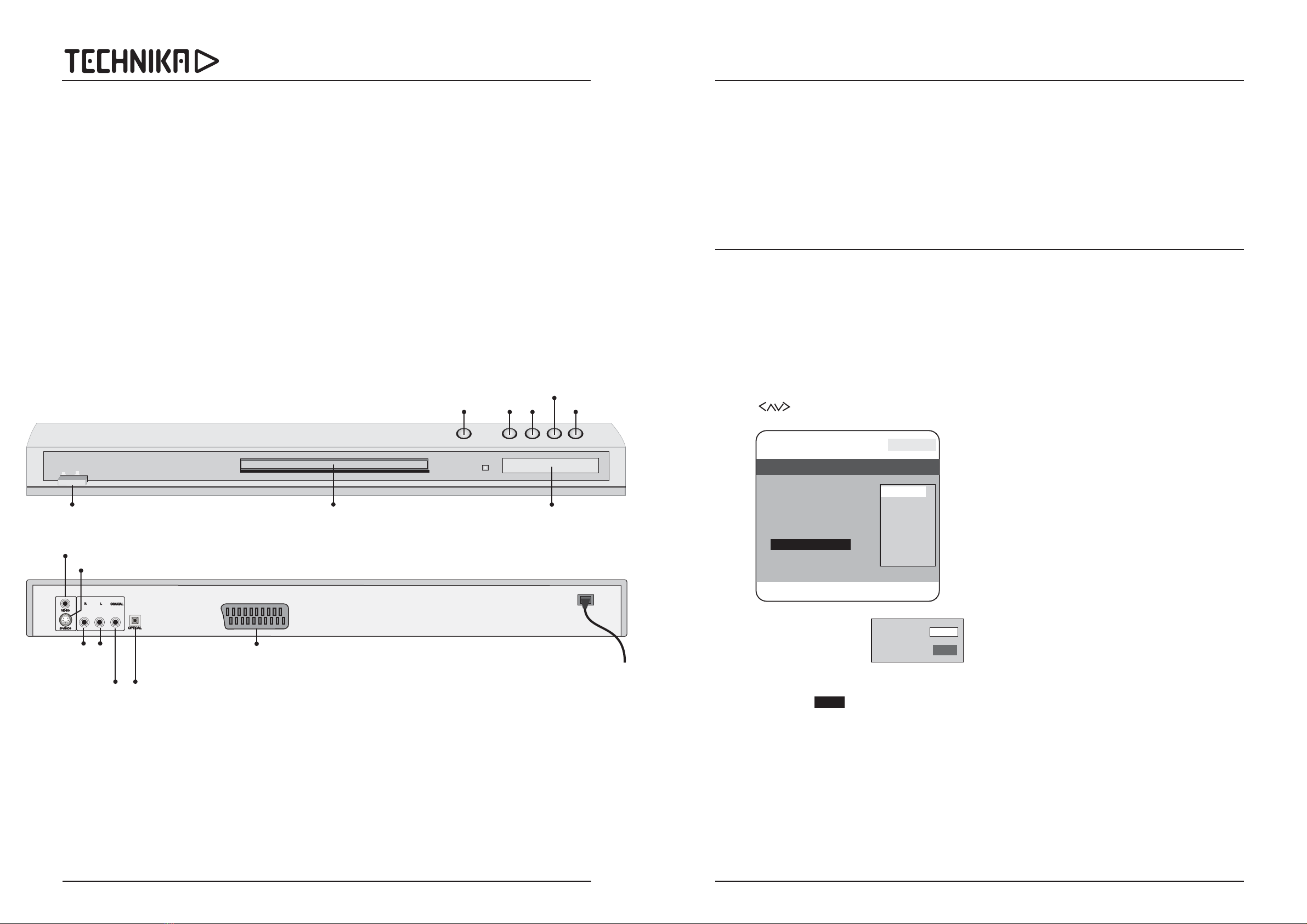
User HandbookDVD 105 DVD Player
Page 11Page 2
INTRODUCTION
UNPACKING
Please read this manual thoroughly before connecting and using
your player.
Your DVD 105 is a versatile player capable of playing several disc
formats. It is set to play discs encoded as Region 2.
Some application files such as Windows formatted discs are not
acceptable. Additionally, some discs formatted in a PC may not be
acceptable due to formatting anomalies.
DVD discs with a region code other than Region 2 (Check the disc
code printed on the label or the packing for compatibility). Discs
coded ALL or O’ will play on this player.
PC application programmes on CD-R or CD-RW
Improperly formatted CD-Rs or CD-RWs. This may include Audio
discs recorded on a computer but not finalised.
The player has built in copyright protection technology that
prevents copying from a DVD disc to any media. If a video
recorder is connected to the player, the video output image may be
distorted during recording. Some discs feature this technology
and some do not. Modern best-selling movies nearly always
feature copyright protection.
Unpack the DVD 105 carefully. The carton should contain:
The DVD 105 Player
One remote Handset and 2 AAA batteries
If any items are missing or damaged, contact your nearest TESCO
store for a replacement. Have your receipt ready when you call.
Retain the packaging. If you dispose of it, do so having regard to
any recycling regulations in your area.
The player will accept the following formats (among others):
The following formats are not acceptable:
DVD, DVD+R, DVD+RW
CD-DA, CD, CD-R, CD-RW, Picture CD,
.
‘’‘
!
!
GETTING STARTED
Site the player on a solid stable surface away from strong
magnetic fields and sources of heat and damp.
The player should be sited fairly near the TV set and your AV
processor or audio amplifier if you are using one. There should be
clear line of sight between the player and the listening seat so that
the player can be properly operated from the remote handset.
Do not site your DVD player on top of an audio power amplifier or
receiver as the heat and vibration may affect performance.
The DVD 105 features video output connections for SCART (RGB
or S-Video), S-Video and Composite Video. The best video quality
is usually obtained from SCART in RGB mode or from the S-Video
output.
Analogue and Digital audio outputs are provided. The analogue
outputs are down mixed to Stereo. For full featured 5.1 sound in
either Dolby Digital or DTS, you should use a dedicated AV
processor or receiver with a digital input connected to either the
co-axial or optical connection of the DVD 105. If you are not using
the optical connection leave the blanking plug in place.
Before connecting your player to your TV or audio equipment,
ensure that all units are switched off at the mains.
CONNECTIONS
ABOUT YOUR PLAYER
FRONT VIEW
AUDIO
OUTPUTS
RL
DIGITAL
AUDIO OUTPUTS
CO-AX OPTICAL
S-VIDEO
OUTPUT
SCART
OUTPUT
POWER
CORD
COMPOSITE
VIDEO OUTPUT REAR VIEW
MAINS ON/OFF
PLAY/
PAUSE NEXT
DISC TRAY
DISC TRAY
OPEN/CLOSE
OPEN/CLOSE PLAY/PAUSE STOP PREVIOUS NEXT
POWER
OFFON
STOP
PREVIOUS
DISPLAY WINDOW
PARENTAL SETTINGS
SWITCHING THE PLAYER OFF
CARE AND CLEANING
Age related coding is on the disc. The DVD 104 player picks up this
coding and allows or restricts viewing dependent on the control
level set by the user. There are eight levels of control as follows:
Kid Safe G; PG; PG13 PGR R; NC17; Adult
The first level is open to all ages, progressively rising through the
age groups until level which is strictly adult viewing only.
Press
Using the keys navigate to the PARENTAL setting on the
Preference Page. (Follow the procedure on Page 7).
Highlight ,Press
Select the Rating, press
Input the password
Press OK
If the password is accepted the rating will be changed. If the
password is incorrect the rating will not be changed
Refer to the procedure on Page 7.
Press twice
Press
Remove and store the disc in its packing
Set the player to via the handset.
Although the SETUP menu allows you to specify the default setup
of the SCREEN size, some DVDs are formatted only for 16:9 and
will force this format on the TV set, regardless of the Setup
parameters.
All care and cleaning operations should be carried out with the
unit unplugged from the mains power.
The surface of the unit can be cleaned with a barely damp cloth
and then dried carefully.
Do NOT clean the inside of the player tray with a cloth. Lightly blow
out any dust.
If your discs jump tracks, skip passages or don’t play properly,
this is more likely to be caused by surface damage or dirt on the
actual disc rather than any fault of the unit. In extreme cases,
however, these phenomena could be due to dirt or dust on the lens
If the CD lens gets dusty or dirty, use a proprietary lens cleaner
and follow the instructions carefully.
Do NOT leave discs in the player when not in use.
If you are not going to use the player for an extended period,
switch it off at the front panel and unplug it from the mains.
1: 2: 3: 4: 5: 6: 7: 8
8
SETUP
Parental ENTER
ENTER
The default password is
STOP
OPEN/CLOSE.
STANDBY
To change the Parental Control setting:
To change the password:
When you have finished using the player:
!
!
!
!
!
!
!
!
!
!
!
!
!
A FOOTNOTE ON PICTURE FORMATS
3308
WARRANTY
Your Technika appliance is covered by a warranty for 12 months
from the date of purchase. If a fault develops during this period,
please contact the TESCO electrical help line on 0845 601 2549.
Please have your original purchase receipt with you when you call.
This warranty in no way affects your consumer rights
-- Preference Page --
TV Type Pal
Audio Eng
Subtitle Eng
Disc Menu Eng
Parental
Password
Default
Go To Preference Page
General Audio Dolby Video Preference
2G
3Pg
4 Pg13
5Pgr
6R
7 Nc17
8 Adult
1 Kid Safe
Password
OK
Playing VCD DISCS
Load the disc
ENTER
DISPLAY
DISPLAY
DISPLAY
If the player does not recognise the disc format the words ‘NO
DISC’ will appear on the screen and the player will stop.
If there is a PBC menu the player will auto-detect this and flash an
indication on the screen.
Some VCD discs will not have a suitable menu. In this case the
disc may begin playing. Other discs will stop after loading.
Press to commence play.
Press to access the on-screen display. If there are no
menus accessible the player will continue playing without
displaying a menu.
The PBC menu on a VCD is similar to that on a DVD but the menu
choices are more limited.
Repeatedly pressing will bring up the Time elapsed and
the Time Remaining if these are supported by the disc.
Press again to exit the display function.
Press STOP to stop the disc and exit all menus.
Table of contents
Other Technika DVD Player manuals