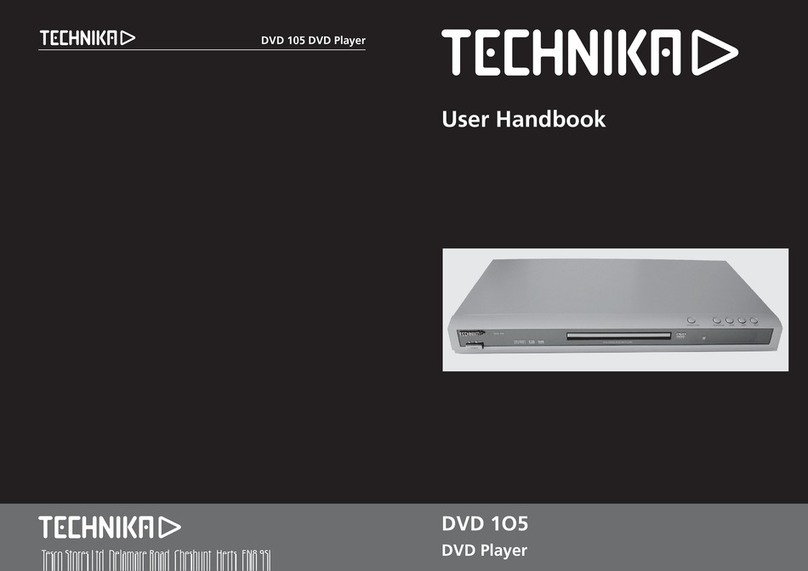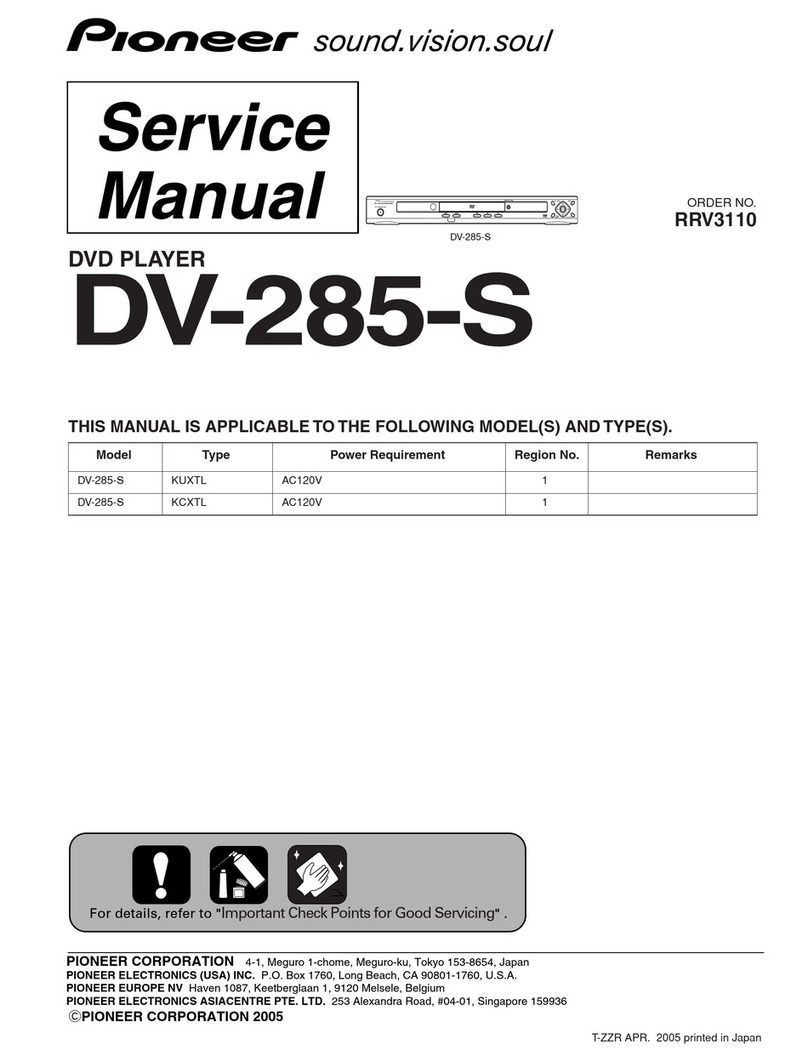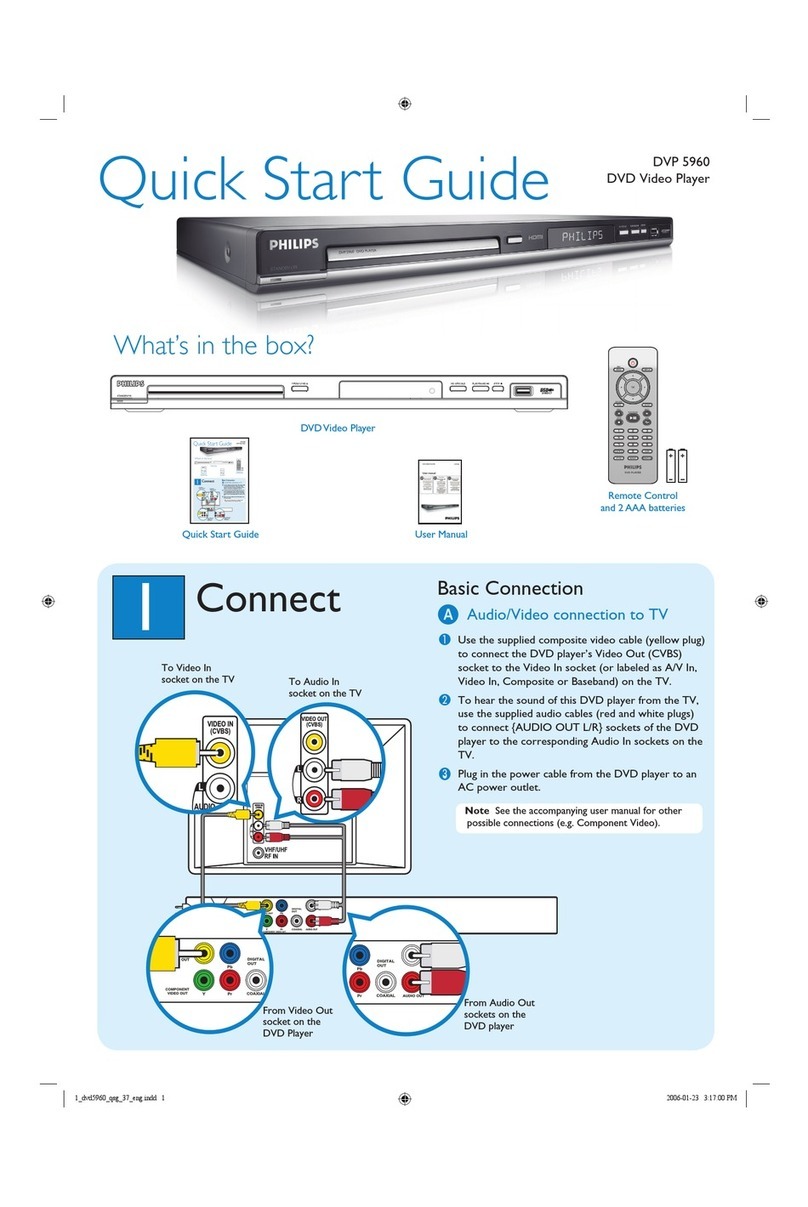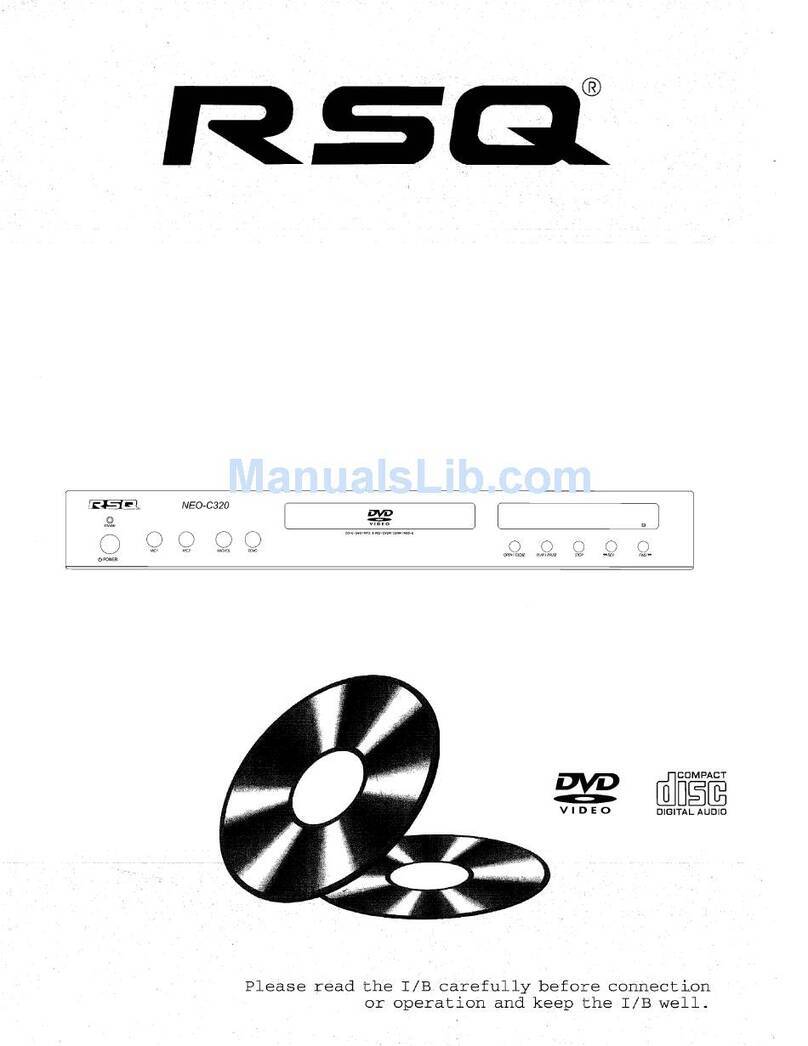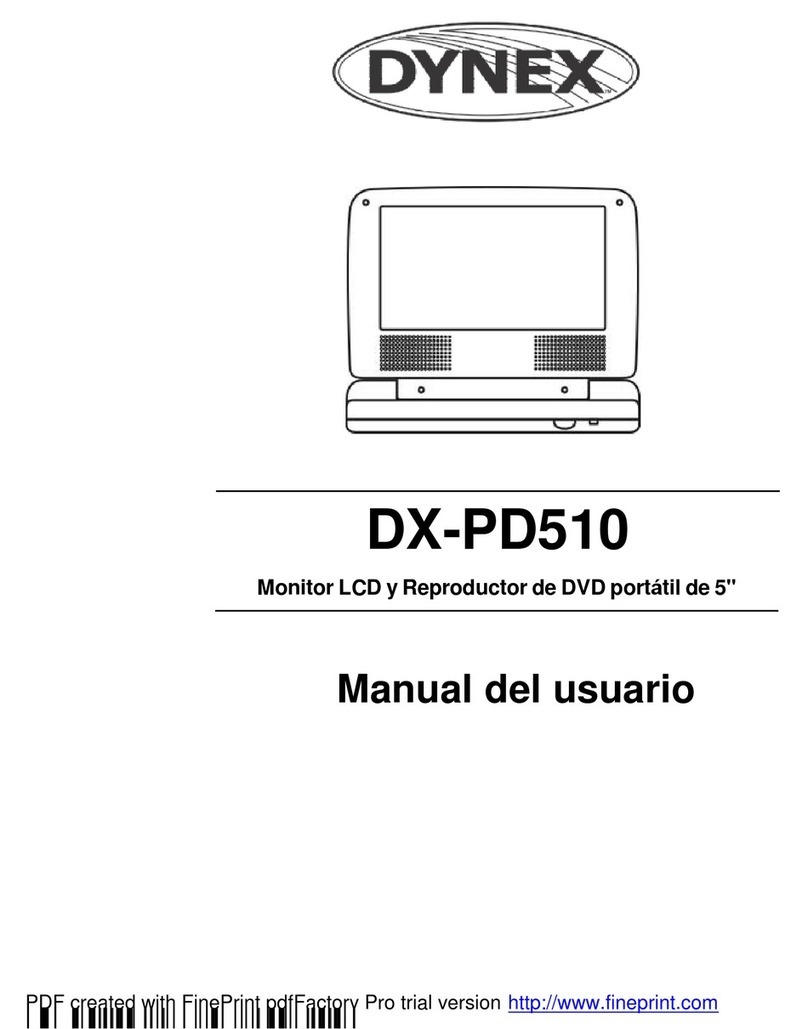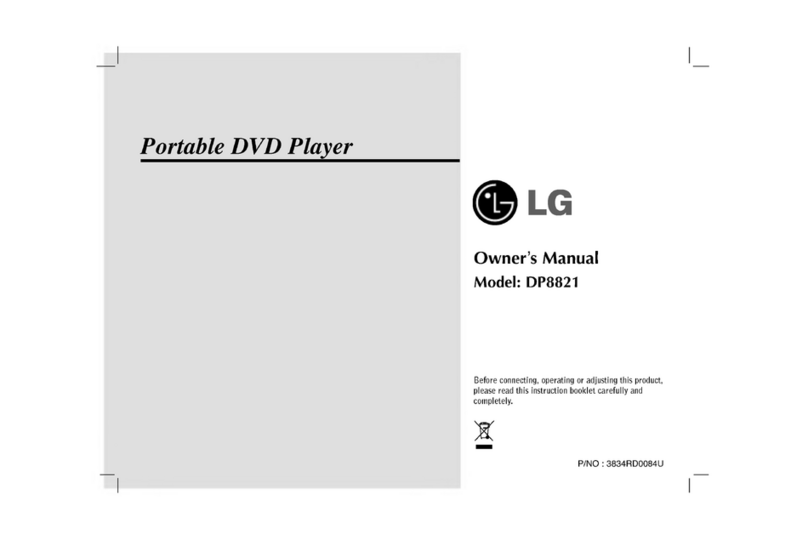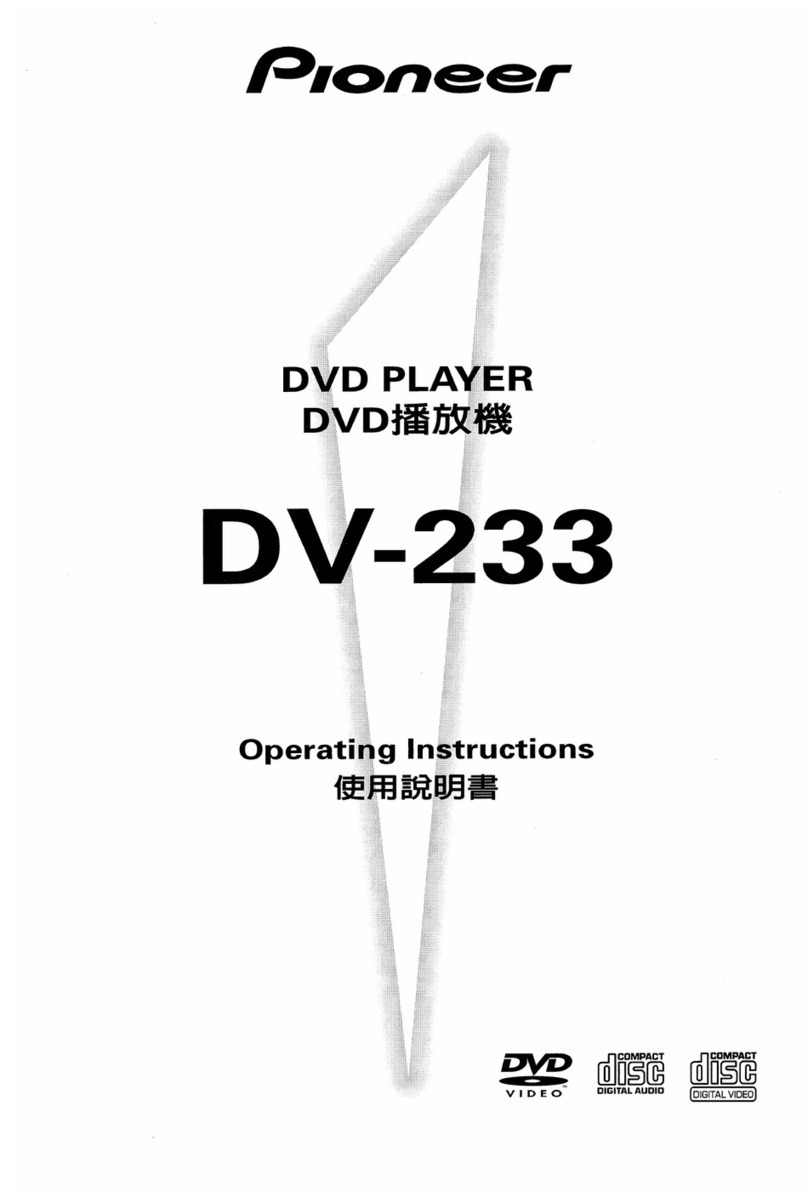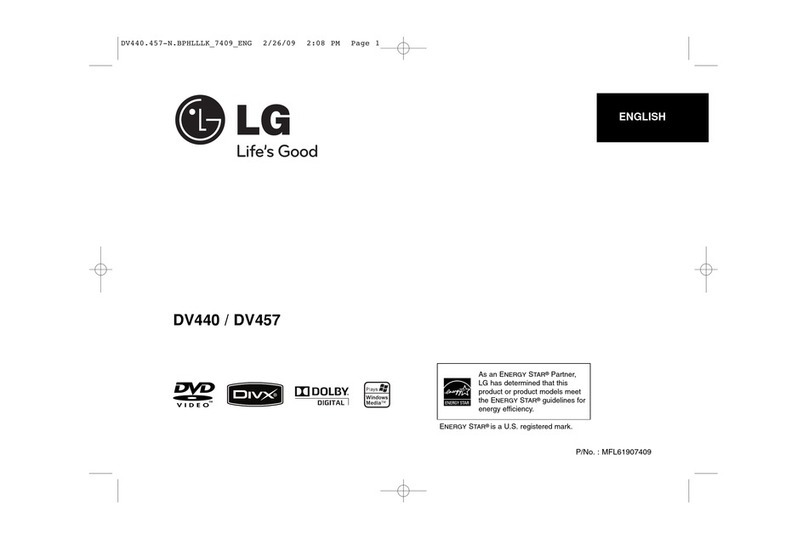Technika TKHVD214 User guide

Owner’s
Handbook
TKHVD214
HDMI DVD player
EXCLUSIVELY FROM
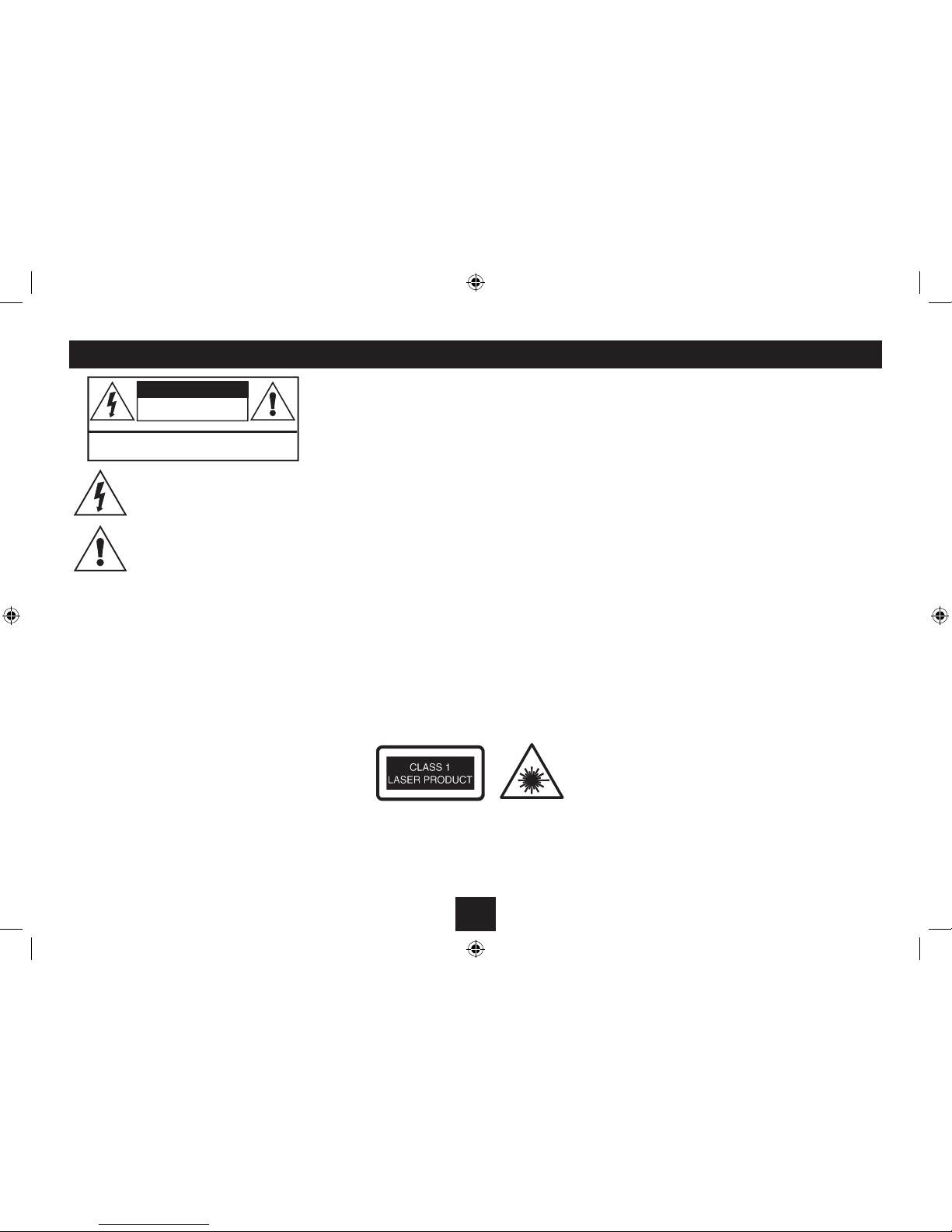
1
Read these instructions.
Keep these instructions.
Heed all warnings.
Follow all instructions.
Do not use this apparatus near water.
Clean only with a slightly damp cloth.
Do not block any ventilation openings.
Install in accordance with the manufacturer’s
instructions.
Do not install or operate near any heat sources such as
radiators, stoves, or other apparatus that produce heat.
Unplug this apparatus during lightning storms or when
unused for long periods of time.
Refer all servicing to qualied service personnel. Servicing
is required when the apparatus has been damaged
in any way, such as the power-supply cord or plug is
damaged, liquid has been spilled or objects have fallen
into the apparatus, the apparatus has been exposed to
rain or moisture, does not operate normally, or has been
dropped.
Warning: To reduce the risk of re or electrical shock, do
not expose this product to rain or moisture. The product
must not be exposed to dripping and splashing and no
object lled with liquids such as a vase of owers should
be placed on the product.
No naked ame sources such as candles should be placed
on the product. No naked ame sources such as candles
should be placed on the product.
Batteries (a battery pack or installed batteries) shall not
be subject to excessive heat such as sunshine, re or the
like.
Caution: Changes or modications not expressly approved
by the manufacturer could void the user’s authority to
operate this device.
Caution: Usage of controls or adjustments or performance
of procedures other than those specied herein may result
in hazardous exposure.
IMPORTANT
This equipment generates, uses and can radiate radio
frequency energy and, if not installed and used in
accordance with the instructions, may cause harmful
interference to radio communication. However, this is no
guarantee that interference will not occur in a particular
installation. If this equipment does cause harmful
interference to radio or television reception, which can be
determined by turning the equipment o and on, the user
is encouraged to try to correct the interference by one of
the following measures:
Reorient or relocate the receiving antenna.•
Increase the separation between the equipment and•
receiver.
Connect the equipment into an outlet on a•
circuit dierent from that to which the receiver is
connected.
Consult the dealer or an experienced radio/TV•
technician for help.
ELECTRICAL INFORMATION
Mains Supply:The mains operating voltage is marked on a
rating plate on the back panel.
The means of disconnecting this appliance from the mains
supply is the AC mains plug. This should be unobstructed
and readily operable at all times.
This symbol indicates that there are
important operating and maintenance
instructionsintheliteratureaccompanying
this unit.
This symbol indicates that dangerous
voltage constituting a risk of electric shock
is present within this unit.
CAUTION!
RISK OF ELECTRIC SHOCK
DO NOT OPEN
TO REDUCE THE RISK OF ELECTRIC SHOCK
DO NOT REMOVE COVER (OR BACK)
These labels tell you that the unit contains a Laser
component. Do not stare at the laser lens.
When the disc tray is open a safety interlock disconnects
power to the laser. Do not defeat this safety interlock.
IMPORTANT SAFETY INFORMATION

2
BATTERY WARNINGS
The handset uses a battery. There is a risk of re and burns
if batteries are handled improperly. Do not disassemble,
crush, puncture, short external contacts, or dispose of in
re or water.
Replace the handset battery only with a battery of the
same voltage and type.
Discard used batteries in accordance with recycling
regulations in force in your area.
GENERAL CAUTIONS
CAUTION: During playback, the disc spins at high speed,
do not lift or move the player, doing so may damage the
disc.
CAUTION: When the player is stopped the disc is still
rotating at a very high speed. Leave the disc to come to a
rest before removing it.
CARE OF DISCS
DVD discs are fragile. Treat them with care. Always store
them upright in their packing; away from direct sunlight,
heat and damp.
When handling discs, hold the disc’s outer edge and/or
the centre spindle hole. Do not touch the disc surface.
Never bend or ex a disc.
Clean the disc surface with a soft, dry cloth. Wipe the
disc surface gently, radially, from centre toward the outer
edge. Never apply solvents to the surface of a disc.
BATTERY CAUTIONS CAUTIONS IN USE
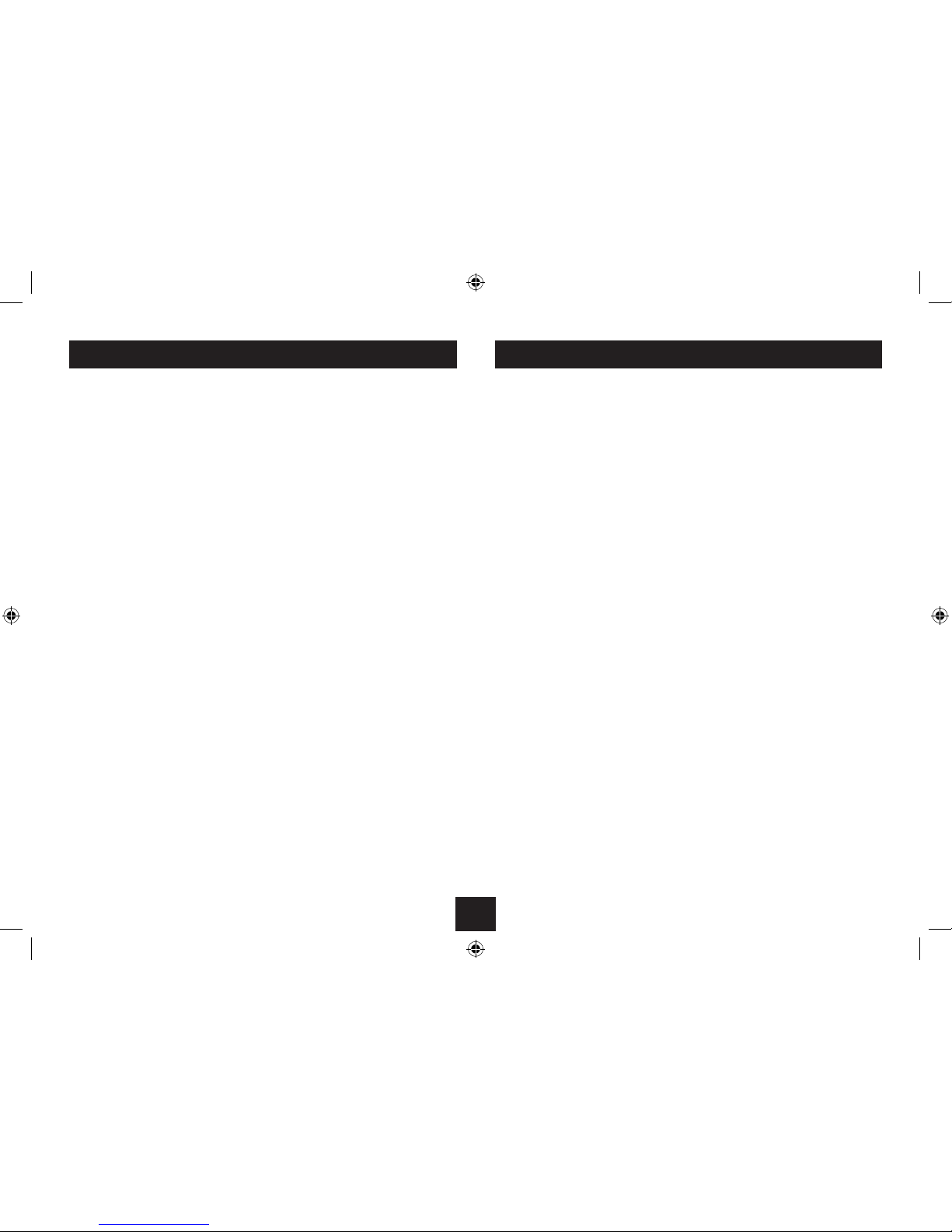
3
Read this manual before using your player.
The Player is set to play Region 2 discs.
The player will accept the following formats (among others): DVD, DVD+R, DVD+RW,
DVD-R, DVD-RW, CD-DA, CD, CD-R, CD-RW, Picture CD.
The following formats are not acceptable:
DVD discs with other region codes.
Improperly formatted recordable discs.This may include discs which are not nalised.
The player has built in copyright protection technology. If a video recorder is connected to
the player, the video output image may be distorted during recording.
UNPACKING
The carton should contain:
TKHVD214 DVD player•
Remote control with battery•
User guide•
If any items are missing or damaged, contact your nearest TESCO store for a replacement.
Have your receipt ready when you call. Retain the packaging. If you dispose of it, do so
having regard to any recycling regulations in your area.
Important safety information ......................................................................................... 1
Battery cautions.............................................................................................................. 2
Cautions in use................................................................................................................ 2
Introduction.................................................................................................................... 3
Player features ................................................................................................................ 4
Controls and connections................................................................................................ 5
Remote control handset.................................................................................................. 6
Connecting HDMI digital video and audio....................................................................... 7
Connecting analogue video and audio............................................................................ 8
Connecting power, power control ................................................................................... 9
Loading/removing discs.................................................................................................. 9
Playing a DVD................................................................................................................ 10
Playing an audio CD ......................................................................................................12
Program play................................................................................................................. 13
Playing computer media les........................................................................................ 14
Setting up the player.....................................................................................................15
Troubleshooting............................................................................................................ 21
Care and cleaning.......................................................................................................... 21
Specications................................................................................................................ 22
Warranty....................................................................................................................... 22
INDEX INTRODUCTION
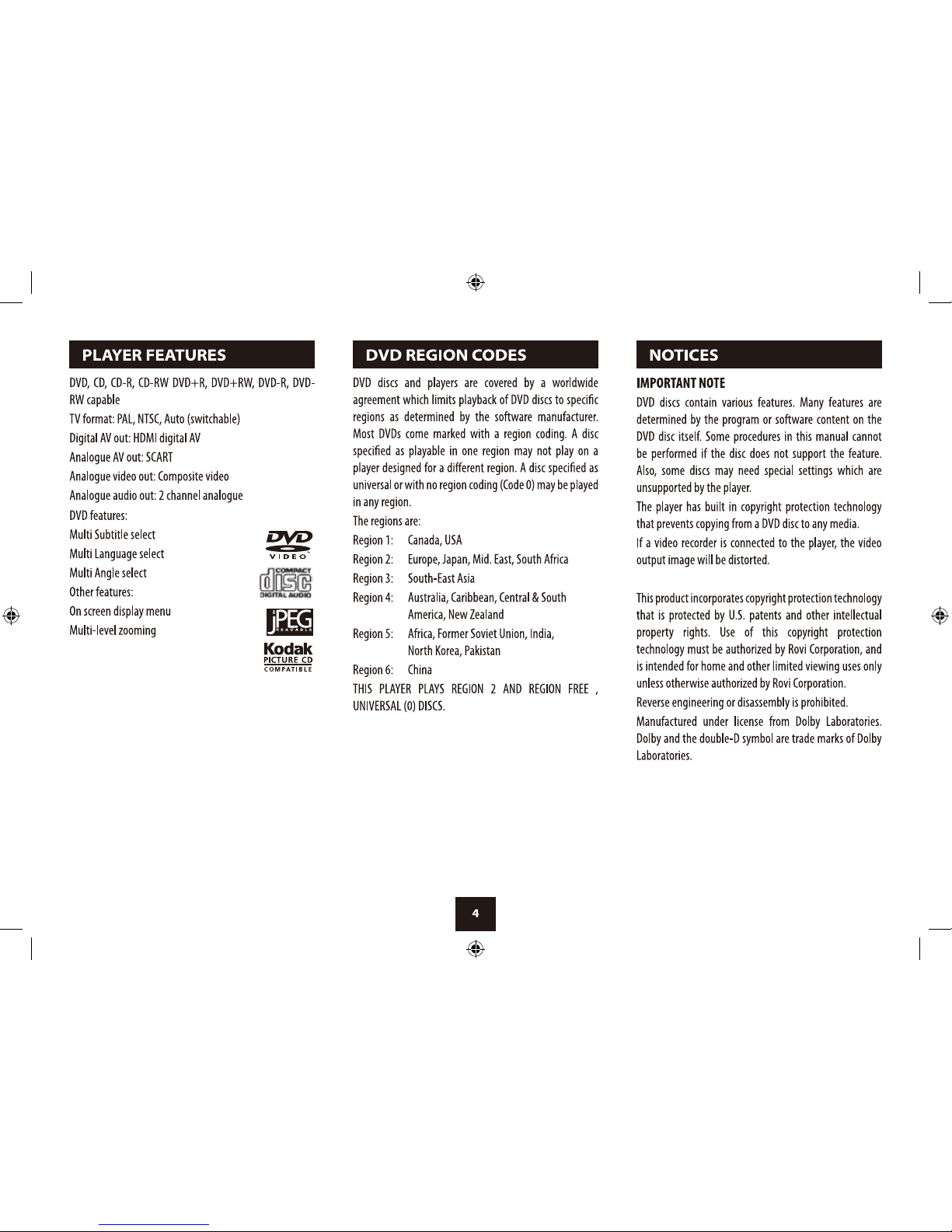

5
Standby button1.
Disc tray2.
Display area3.
Open/close button4.
Play/pause button5.
Stop button6.
FRONT VIEW
BACK VIEW
CONTROLS AND CONNECTIONS
Power cable1.
HDMI jack2.
Mix left (analogue audio) jack3.
Mix right (analogue audio) jack4.
Video out (CVBS) jack5.
SCART jack6.
AUDIO
VIDEO
HDMI
LR
SCARTOUTPUT
cd
bf
e
a
bcdefa

6
Standby/On1.
Volume up2.
Volume down3.
Mute4.
Cursor up5.
Setup6.
Enter7.
Cursor right8.
Next track9.
Down cursor10.
Fast search forward11.
Play/pause12.
Title13.
Audio mode select14.
Stop15.
Video mode select16.
Screen mode select17.
Step18.
Slow motion19.
GOTO search20.
Random play21.
Clear22.
Program23.
A-B repeat24.
Repeat25.
Zoom26.
REMOTE CONTROL
N/P
RA NDOM
WIDE
GOTO
a
b
e
f
g
h
i
1#
1$1%
1^
c
d
1)
1!
1@
1&
1*1(
2)2!
2(
2*
2&
2^
2%
2$
2#
2@
3)
3!
3@
3#
3$
3%
3^
Angle27.
NTSC/PAL select28.
Subtitle29.
On-screen display30.
Fast search back31.
Previous track32.
Cursor left33.
Menu34.
Numeric keypad35.
Open/close36.
FITTING/REPLACING THE BATTERIES
When tting the batteries in the remote control, refer to
the diagram.
Press the battery door catch (arrowed).While holding1.
the catch, lift o the door.
Fit two AAA batteries (not supplied) into the battery2.
compartment, observing polarity as shown. When
replacing the batteries, use only the same AAA type
specied.
Re-Fit the battery cover.3.
Dispose of used batteries with regard to the recycling
regulations in your area. Do NOT short circuit batteries or
throw them into water, the general rubbish or in a re.
Weak batteries can leak and damage the remote control.
Replace them in good time!
AAA
AAA

7
AUDIO
VIDEO
HDMI
LR
SCART OUTPUT
HDMI CONNECTION TO A TV
Your player includes dierent connection options. Digital
HDMI connection is recommended for the highest quality
video and audio performance.
If your TV includes HDMI digital connections, connect
an HDMI cable (not supplied) as shown for the highest
quality of picture and sound from yourTV.
HDMI CONNECTION TO AN (OPTIONAL)
SURROUND-SOUND DECODER
If your audio-visual system includes a separate surround-
sound decoder with HDMI connections, you can use two
HDMI cables (not supplied) to connect your player to the
decoder and then to theTV.
Connect to an HDMI
input of the decoder.
Connect from the HDMI output
of the decoder to theTV
SURROUND-SOUND DECODER
CAUTION: Always disconnect the player,
TV, and any other AV system components
from the mains before making or
changing any connections.
CONNECTING HDMI DIGITAL VIDEO AND AUDIO
AUDIO
VIDEO
HDMI
LR
SCART OUTPUT

8
CAUTION: Always disconnect the player,
TV, and any other AV system components
from the mains before making or
changing any connections.
CONNECTING ANALOGUE VIDEO AND AUDIO
SCART CONNECTION TO A TV
If your TV doesn’t have a digital HDMI connection, it may
have a SCART audio/visual connector. To connect to a
SCART input you will need a SCART cable (not supplied).
Connect the SCART connector at one end of the cable to
the player as shown, then connect the other connector to
a free SCART input of theTV.
ANALOGUE AUDIO AND VIDEO
If your TV doesn’t include a digital HDMI or SCART
connection, it may have separate composite video (CVBS)
and stereo audio connection.
The input jacks for these connections are normally
coloured yellow (composite video), white (left audio)
and red (right audio). To connect to composite video and
stereo audio you will need a 3-way AV phono cable (not
supplied).
Connect the AV phono cable to the player as shown, then
connect the other end to the TV, matching the coloured
plugs to the coloured sockets on the TV.
AUDIO
VIDEO
HDMI
LR
SCART OUTPUT
AUDIO
VIDEO
HDMI
LR
SCARTOUTPUT
White (left audio)
Red (right audio)
Yellow (Video)
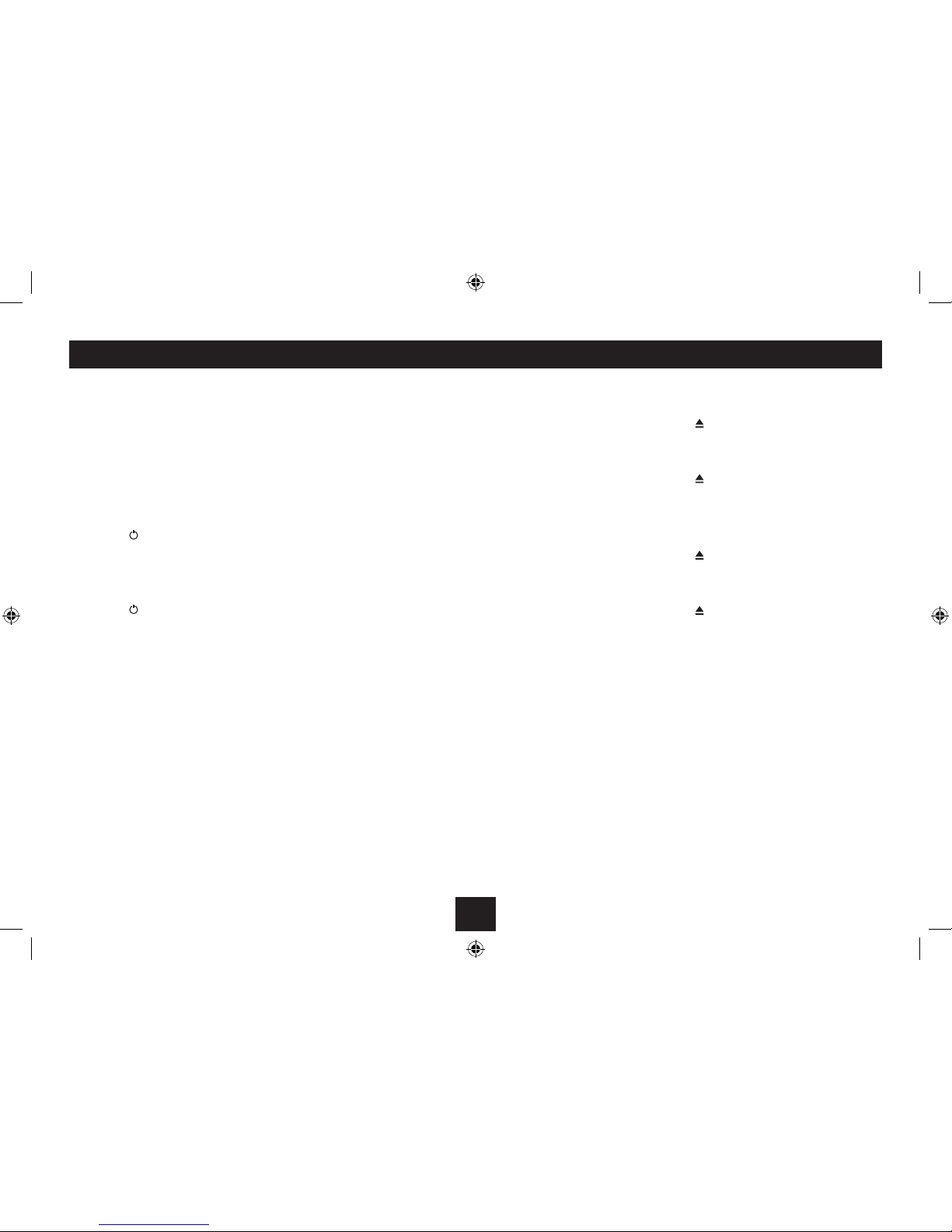
9
CONNECTING POWER
Check that the mains voltage marked on the rating•
plate on the back panel is the same as the voltage in
your area.
Plug the mains plug into the wall socket.•
Switch the mains power on at the socket.•
POWER CONTROL
Switching on the player:
Press the• button.
The player will switch on. If a disc is loaded, it will start to
play automatically.
Switching o the player:
Press the• button.
The player will switch o .
USING THE REMOTE HANDSET
Point the handset at the infrared receiving window of the
player, located on the front panel.The handset must be no
more than 3 metres from the player and at an angle of no
more than 30º for reliable operation. If handset operation
is erratic in sunlight, move the player into the shade.
REMOTE CONTROL AND FRONT PANEL OPERATION
The text of this instruction book describes functions that
are controlled by the remote control.
A standby button and three of the function buttons
are also duplicated on the front panel for convenient
operation when you are close to the unit.
GETTING STARTED
LOADING/REMOVING A DISC
Loading a disc:
Press the• button to open the disc tray.
Holding the disc by the edges, place the disc on the•
tray with the label uppermost.
Press the• button to close the disc loading tray.
The unit will read the disc and automatically start playing
the disc from the beginning.
Removing a disc:
Press the• button to open the disc loading tray.
Holding the disc by the edges, lift the disc o the•
loading tray and place it back in the case.
Press the• button to close the disc loading tray.
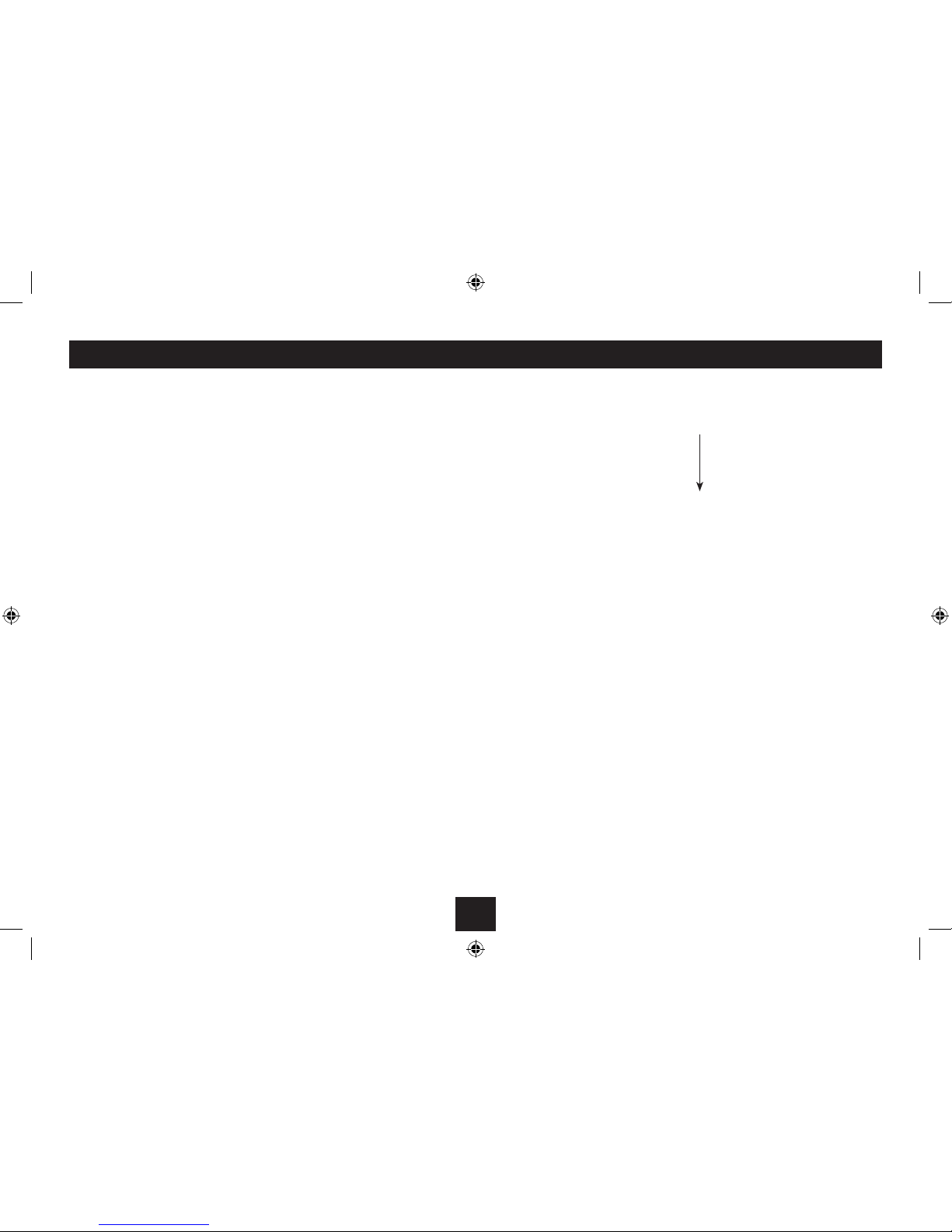
10
PLAYING A DVD DISC
Load the disc and wait for the title menu to appear.•
Navigate to the menu option to play the movie with•
the buttons.
Press• ENTER to select this option.
The movie will begin to play.
PLAYBACK CONTROL
Play Pause:
Press the• /, button at any time to pause the movie
and display a still-frame.
Press the• STEP button to advance the still-frame one
frame at a time.
Press the• /, button again to return to play the
movie.
Slow motion:
You can choose to play the movie in slow motion.•
Press the• SLOW button repeatedly to set the slow
motion speed. Choose from - 1/2X g1/4X g1/8X
g1/16X gNormal.
Fast picture search:
Press the• ]or [button repeatedly to fast search
forward or backward through the movie.
Each time you press the button, the speed will change 2X g
4X g8X g16X g32X gNormal.
Press• /, to resume play.
PLAYING A DVD
Repeat play:
Press the• REPEAT button repeatedly to step through
the repeat mode options.
To change chapter:
Most DVD movie discs are divided into chapters so you can
skip to convenient points within the movie.
Press the• }or {button to skip to the next or
previous chapter.
Jump to a chapter:
To jump directly to a chapter, enter a number from the•
keypad to open the chapter entry screen.
For chapters 1 - 9, enter a number on the numeric•
keypad to jump directly to the chapter. For chapter
10 or above, press the 10+ button repeatedly to set
the rst digit of the chapter you want, then enter the
second digit on the numeric keypad.
Once the number has been entered, the player will skip
directly to the selected chapter.
To stop the disc:
Press the• .button.
Play will stop, holding at the point you stopped the disc.
To resume playing the disc from the point where you•
stopped, press the /, button.
To completely stop the disc:
Press the• .button twice.
The disc will stop.
Repeat chapter
Repeat title
Repeat AII
Repeat A-B:
A-B repeat enables you to choose the start and end of a
section within a DVD and repeat it continuously.
Press A-B to mark the start of the section you want•
to repeat.
Press A-B again to mark the end of the section you•
want to repeat.
This section will now repeat constantly.
Press A-B again to clear A-B repeat.•
To set the volume:
The volume may be set from the remote control.
Press the• VOLUME+ button to increase the volume.
Press the• VOLUME- button to decrease the volume.
Muting the sound:
Press the• MUTE button to mute and un-mute the
sound from the speakers.
MUTE will be displayed on-screen when the sound is
muted.

11
PLAYING A DVD
Root and title menus:
Press• MENU to display the Root menu from the disc.
All the user choices available on the disc are driven from this
menu.
Press• TITLE to display the Title menu.
The title menu may contain one or several titles.
NOTE: On many DVD discs the TITLE and ROOT menus are
the same.
Selecting items from the menus:
Navigate to the item with the• buttons.
Press• ENTER.
Camera angle:
Some discs will include the option to view from a choice
of camera angles.
To change camera angle -
Press the• ANGLE button repeatedly to step through
the camera angles that are available on the disc.
NOTE: There are very few discs that include multi-angle
views.
Zoom:
While a DVD is playing you can zoom in closer to the
picture.
Press the ZOOM button repeatedly to change the zoom
setting from 2X g3X g4X g1/2X g1/3X g1/4X
gNormal.
On-screen display:
An On Screen Display (OSD) disc status indicator will be
displayed at the top of the screen when certain functions
are executed, or when the OSD button on the remote
control is pressed. When dierent discs are loaded the
indicators may change.
To change the on-screen display:
Press the• OSD button repeatedly.
The display modes will change on the screen.
To switch o the on-screen display:
Press the• OSD button repeatedly until the display
banner disappears.
Changing the audio settings of a DVD:
The player allows you to select a preferred language, TV
and audio format from those included on the DVD video
disc.
Press the• AUDIO button repeatedly.
The choices available depend on the disc and may include
dierent audio formats and languages.
Selecting subtitles
Press the• SUBTITLE button repeatedly.
The choices available depend on the disc.
To cancel the subtitle display, press the• SUBTITLE
button repeatedly until the subtitles switch o.
Search the disc:
You can search for a particular chapter or a time point
within a chapter or title using the GOTO feature.
Press the• GOTO button repeatedly until you see the
search option you want.
Enter the search information with the number•
keypad.
When you complete entry, play will jump to the point you
selected.
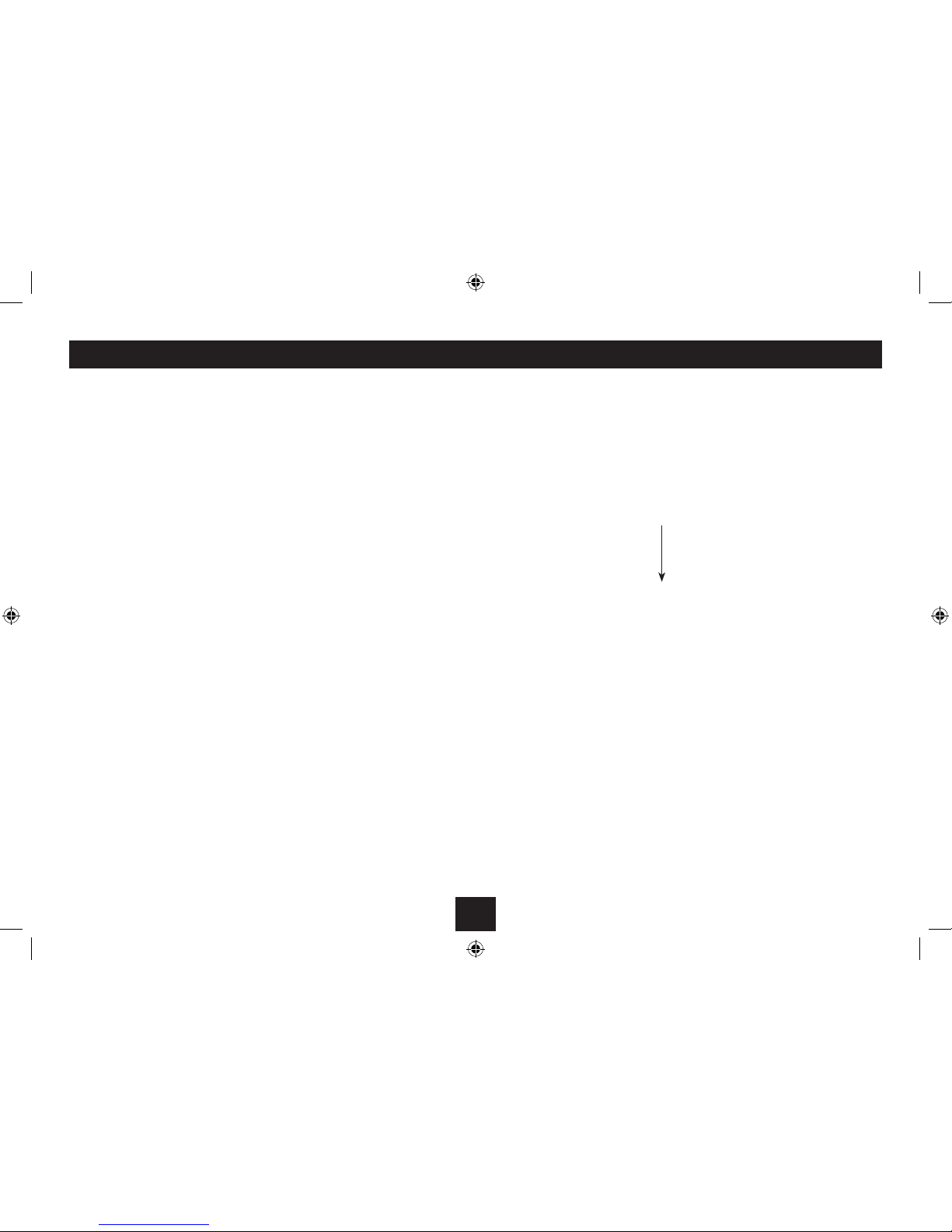
12
PLAYING AN AUDIO CD
Load an Audio CD into the player.•
The player will read the disc. Most CDs will start playing
automatically. The elapsed time of the track playing will be
displayed on the front panel.
If the TV is switched on the navigation screen will be
shown.
Play/Pause:
Press the• /, button at any time to pause playback.
Press the• /, button again to continue to play the
disc.
To change track:
Press the• }or {button to skip to the next or
previous track.
Direct access track selection:
You can jump directly to a track using the numeric
keypad.
For tracks 1 - 9, enter a number on the numeric keypad•
to jump directly to the track. For track 10 or above,
press the 10+ button repeatedly to set the rst digit
of the track you want, then enter the second digit on
the numeric keypad.
Once the number has been entered, the player will skip
directly to the selected track.
Fast search:
Press the• ]or [button repeatedly to fast search
forward or backward.
Each time you press the button, the speed will change 2X g
4X g8X g16X g32X gNormal
Press• /, to resume play.
To set the volume:
Press the• VOLUME+ button to increase the volume.
Press the• VOLUME- button to decrease the volume.
To stop the disc:
Press the• .button.
Play will stop, holding at the point you stopped the disc.
To resume playing the disc from the point where you•
stopped, press the /, button.
To completely stop the disc:
Press the• .button twice.
The disc will stop.
Search the disc:
You can search for a particular track or a time point within
a disc or track using the GOTO feature.
Press the• GOTO button repeatedly until you see the
search option you want.
Enter the search information with the number•
keypad.
When you complete entry, play will jump to the point you
selected.
Changing the audio mode:
Press the AUDIO button repeatedly to change the•
audio mode.
The audio mode will change to play the left channel only,
right channel only, mix the channels or play in stereo.
Repeat play:
Press the• REPEAT button repeatedly to step through
the repeat mode options.
O
Track (repeat current track)
All (repeat all tracks)
PLAYING AN AUDIO CD
Repeat A-B:
A-B repeat enables you to choose the start and end of a
section within a CD and repeat it continuously.
Press• A-B to mark the start of the section you want
to repeat.
Press• A-B again to mark the end of the section you
want to repeat.
This section will now repeat constantly.
Press• A-B again to clear A-B repeat.
Random play:
Press the• RANDOM button to switch random play on
or o.
Random mode status will be shown on the display.
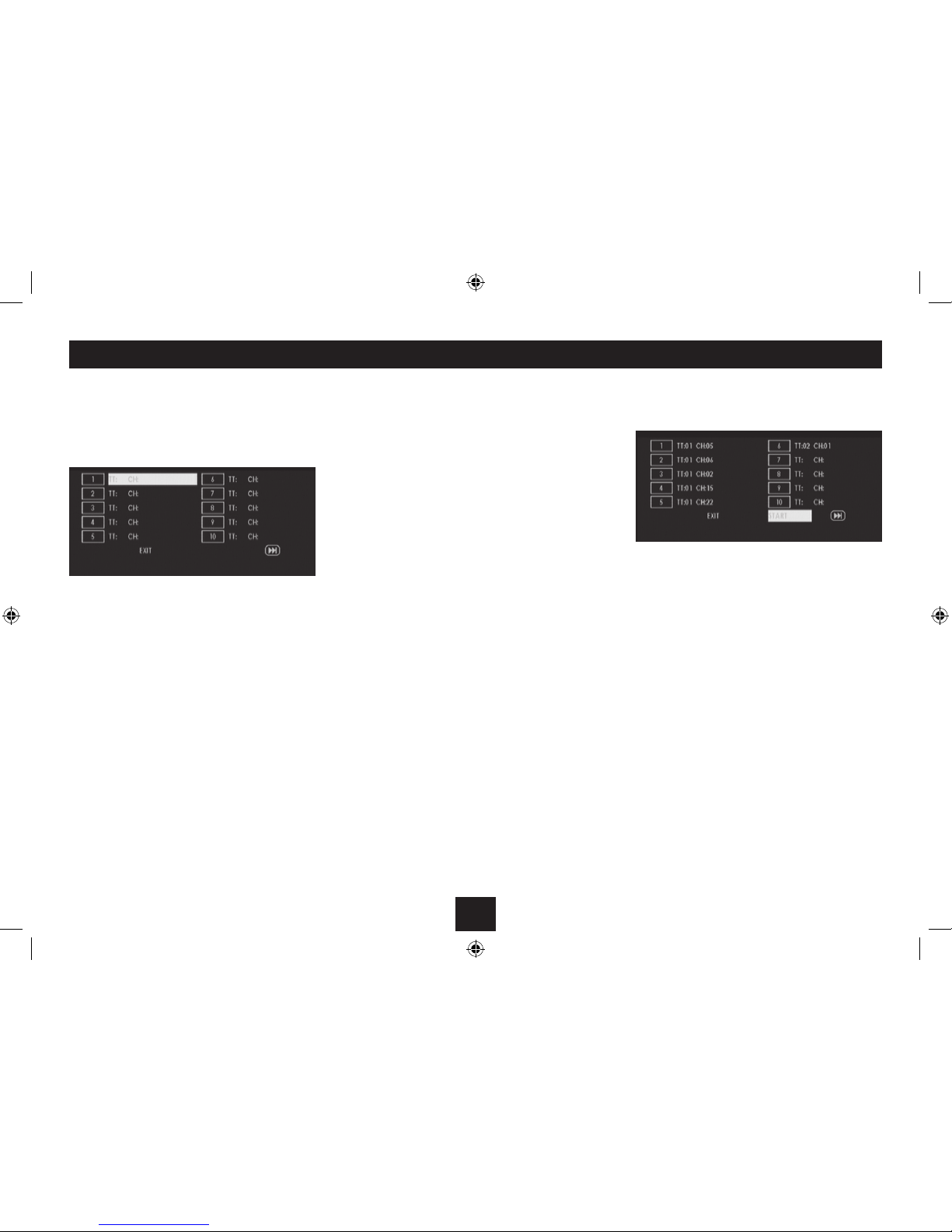
13
You can program up to 20 chapters (DVD) or tracks (audio
CD) to play in your preferred sequence.
Press PROG.•
The program screen will open. The rst 10 program entries
are shown.
PROGRAM PLAY OF A DVD OR AUDIO CD
Playing the program:
When you have completed entry, highlight ‘START’at•
the bottom of the screen.
Entering a program:
Use the• buttons to highlight the program
entry you want to change.
Enter the Title and Chapter numbers (DVD) or Track•
number (CD) in sequence with the numeric keypad.
Use the 10+ button to enter numbers greater than 9.
As you complete each entry, the next line will be•
highlighted.
Continue to enter all the chapters/tracks in your•
program in this way.
Press• }or {to step between the rst and second
pages of program entries.
Exiting program entry:
If you want to leave the program entry screen and•
erase the program you entered, highlight‘EXIT’at the
bottom of the screen.
Press• ENTER.
The program screen will close.
Press• ENTER.
The program will start to play.
Clearing a program:
Press• .to stop play.
Press• .again.
Program repeat:
While playing a program, repeat modes can be set in•
the normal way.
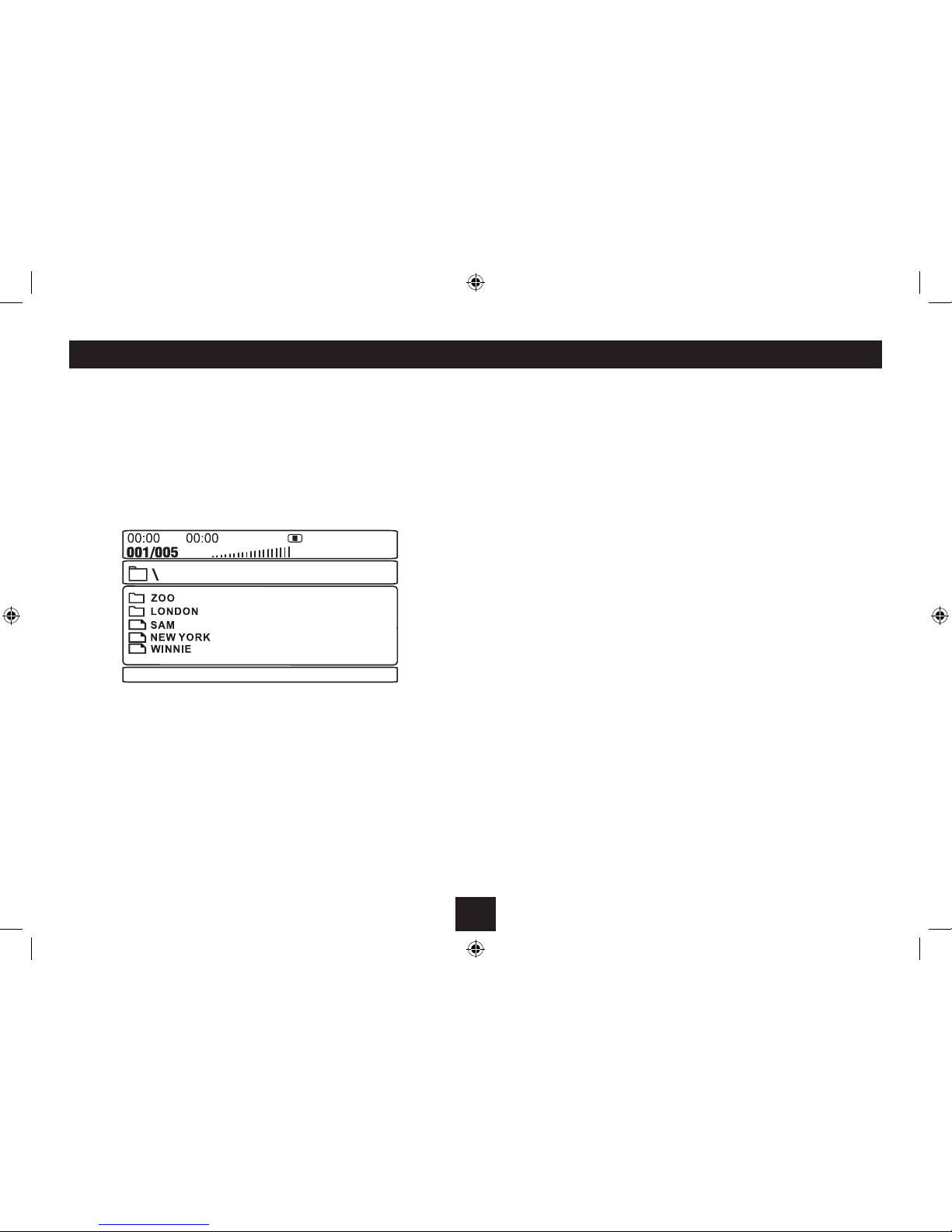
14
PLAYING A CD-ROM OR DVD-ROM CONTAINING COMPUTER MEDIA FILES
You can also play a disc containing digital photos (.JPG), music (.WMA) or movies (MPEG4).
The media les may all be saved to the ‘root’ folder of the disc or they may be saved in
folders.
NOTE: Not all MPEG4 movie les will be compatible with your player.
Loading a CD-ROM or DVD-ROM:
Load the disc in the same way as a DVD.•
The main screen will appear
To return to the main screen:
Press MENU.•
Playback control:
Control the playback of media les and slideshows with the• /,, }, {, ], [
playback control buttons.
Additional controls for photo slideshows:
Press• to rotate a photo anti-clockwise by 90°.
Press• to rotate a photo clockwise by 90°.
Press•
Press•
Photo thumbnail display:
Press• .to stop a slideshow and display thumbnails.
The pictures will display in sets of 12 thumbnails.
Press• or to move along a row.
Press• or to move between rows.
Press• }or {to move to the next/previous set of 12 thumbnails.
To view a thumbnail:
Navigate to a picture in the thumbnail view.•
Press• ENTER.
The picture will display and a slideshow will start.
PLAYING COMPUTER MEDIA FILES
A disc may contain only les or may have one or more folders with les within the folders.
Use the• buttons to select a folder or le.
Press ENTER.•
If you have selected a le:
Movie or music les will play. For photos, a slideshow will start with the photo you selected.
If you have selected a folder:
Press• to navigate to the les you want to play.
Press ENTER to start play.•
The le will play.
horizontally.
vertically.
to mirror a photo
to mirror a photo
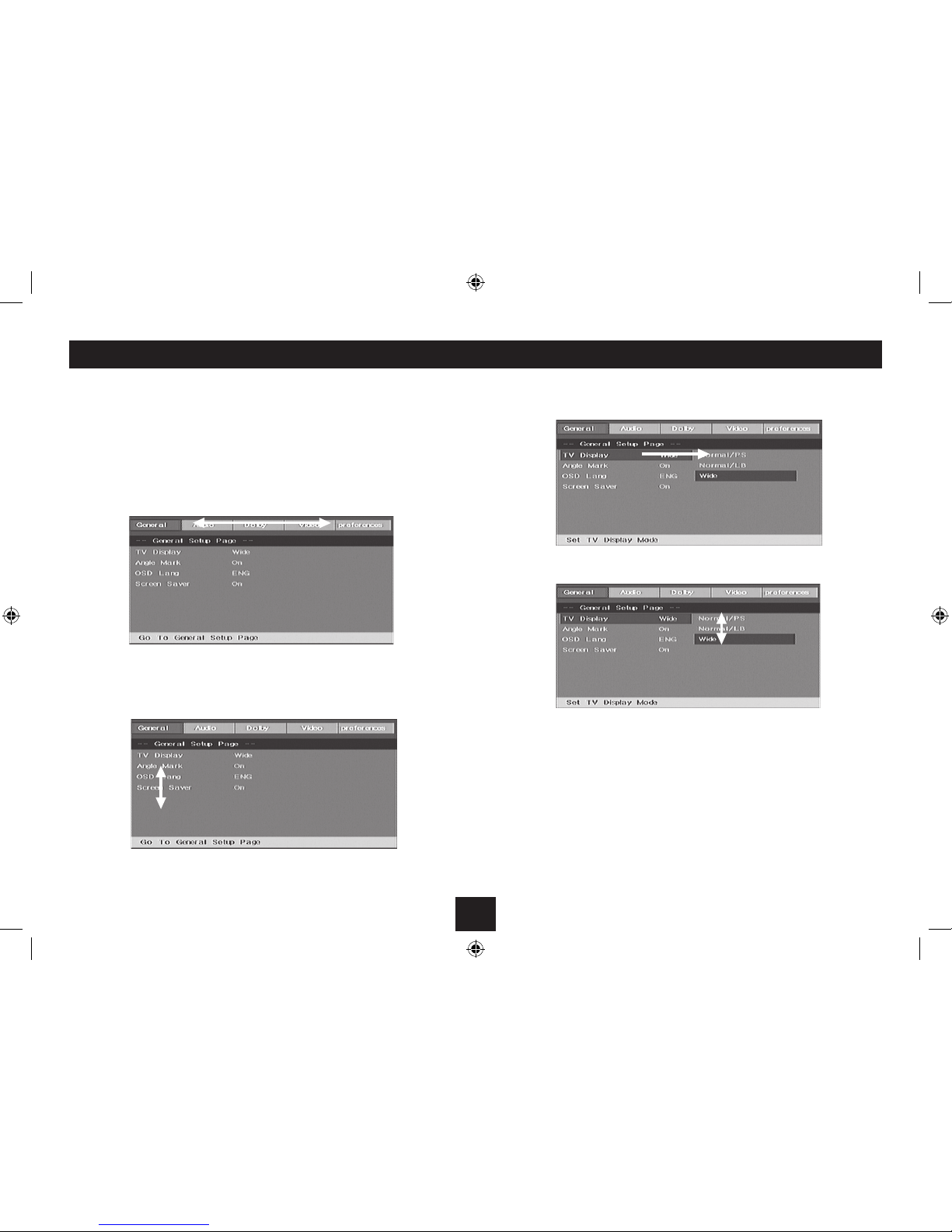
15
The setup menu enables you to customise language and display preferences, to match your
To open the setup menu:
Press the• SETUP button.
The Setup menu will open at the General setup page.
To change to another setup page:
Press the• or button.
Navigating the setup screens:
Press the• button to move down to the list of settings.
Press the• or button to move up or down the list.
When the setting you want to change is highlighted, press the• button.
A list of options for this setting will open.
Press the• or button to move up or down the list of options.
Press• to select an option.
Press• to move back to the list of settings.
From the list of settings:
Press• to move up to select another setup page.
To close the setup menu:
Press the• SETUP button.
SETTING UP THE PLAYER
audio and video components.
ENTER
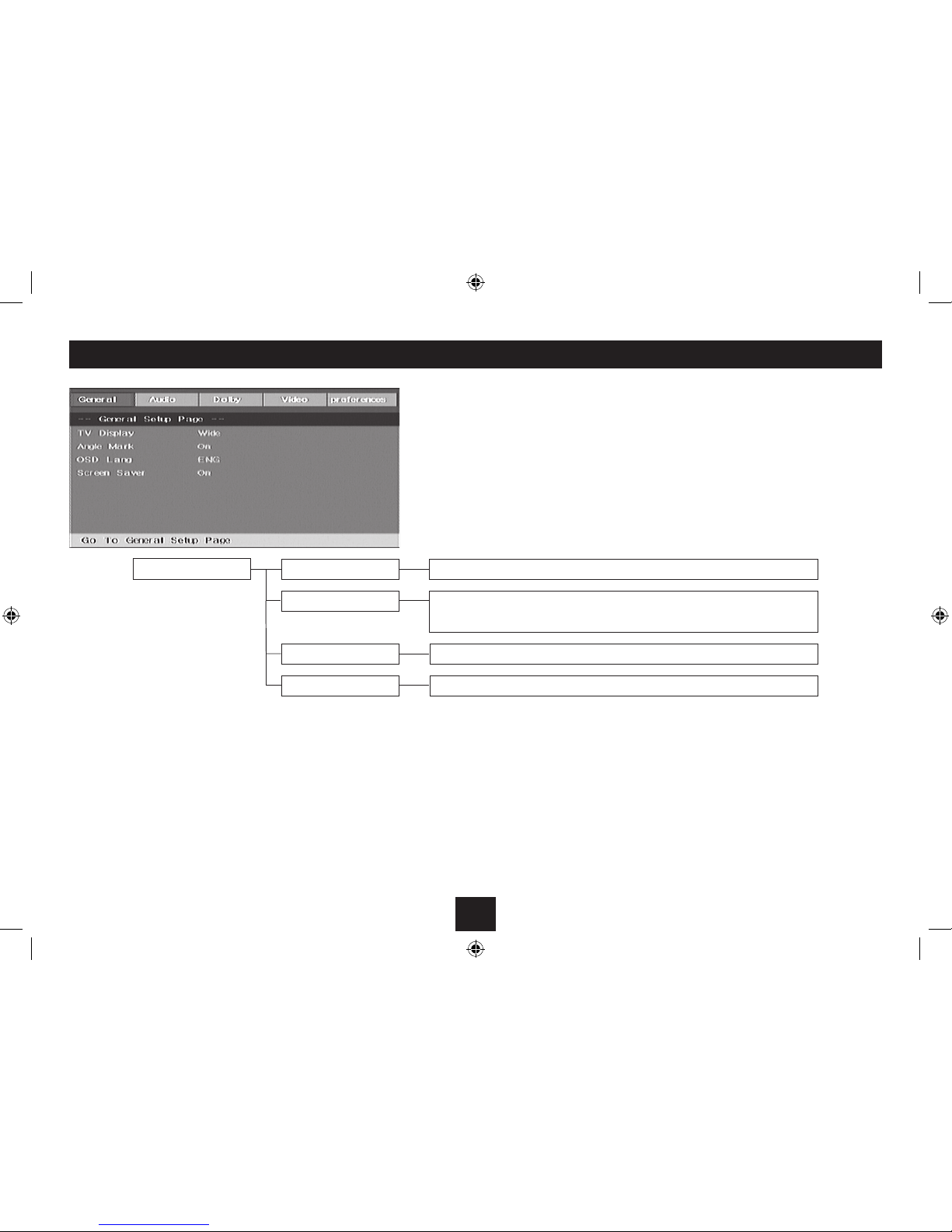
16
GENERAL SETUP PAGE TV display Choose from 4:3 Pan Scan (Normal PS), 4:3 Letter Box (Normal LB), 16:9 (Wide).•
Angle mark This enables/disallows the user to select dierent camera angles.•
NOTE: Very few DVD movies include multiple camera angles.
Screen saver setting Choose ON or OFF.•
OSD language Set the language for the on-screen display menus.•
Choose the General setup page to:
Change the TV display format.•
Enable/disable multi-angle selection.•
Change the on-screen language setting.•
Switch the screen saver on or o.•
GENERAL SETUP PAGE

17
Choose the Audio setup page to:
Set how the player downmixes multiple audio channels.•
AUDIO SETUP PAGE
Downmix •
AUDIO SETUP PAGE
Analogue audio
Choose from LT/RT or Stereo.

18
DOLBY SETUP PAGE Dual mono
Dynamic
Choose from Stereo (factory setting), L-Mono (left channel plays through both left and•
right channels), R-Mono (right channel plays through both left and right channels),
Mix-Mono (left and right channels are mixed, then played through both left and right
channels).
Choose this option to set the Dynamic range. Quieter sounds will become louder so•
the audio will be clearer when you are listening at low levels.
Choose the Dolby setup page to:
Change the audio channel arrangement for two channel modes.•
Set dynamic range compression.•
DOLBY SETUP PAGE

19
VIDEO SETUP PAGE Component
Resolution
Option not available.•
Set the resolution of the HDMI output.•
NOTE:The Auto option is recommended to detect the best resolution setting to match
your TV.
Choose the Video setup page to:
NOTE:The component option is listed, but not available for this model.
Set the resolution for the HDMI video output.•
Enable or disable the HDMI output.•
VIDEO SETUP PAGE
HDMI Choose On or O to enable or disable the HDMI output.•
Table of contents
Other Technika DVD Player manuals