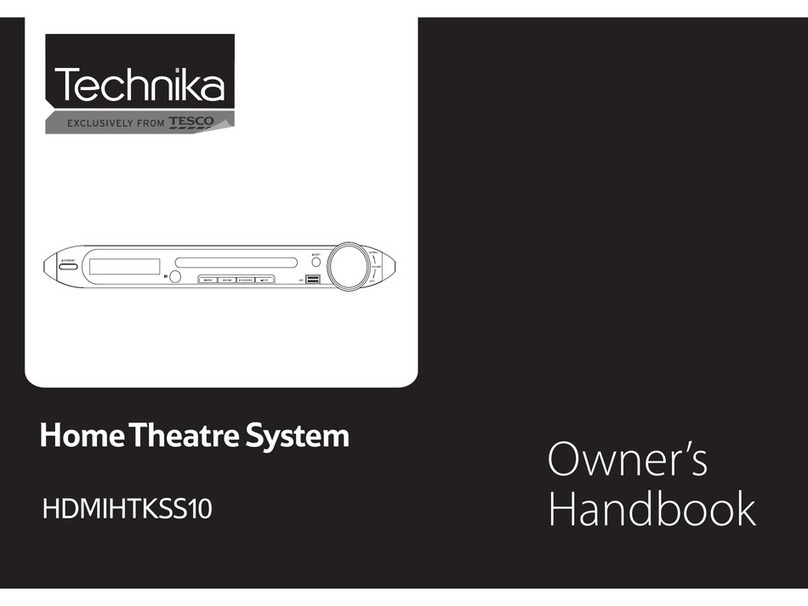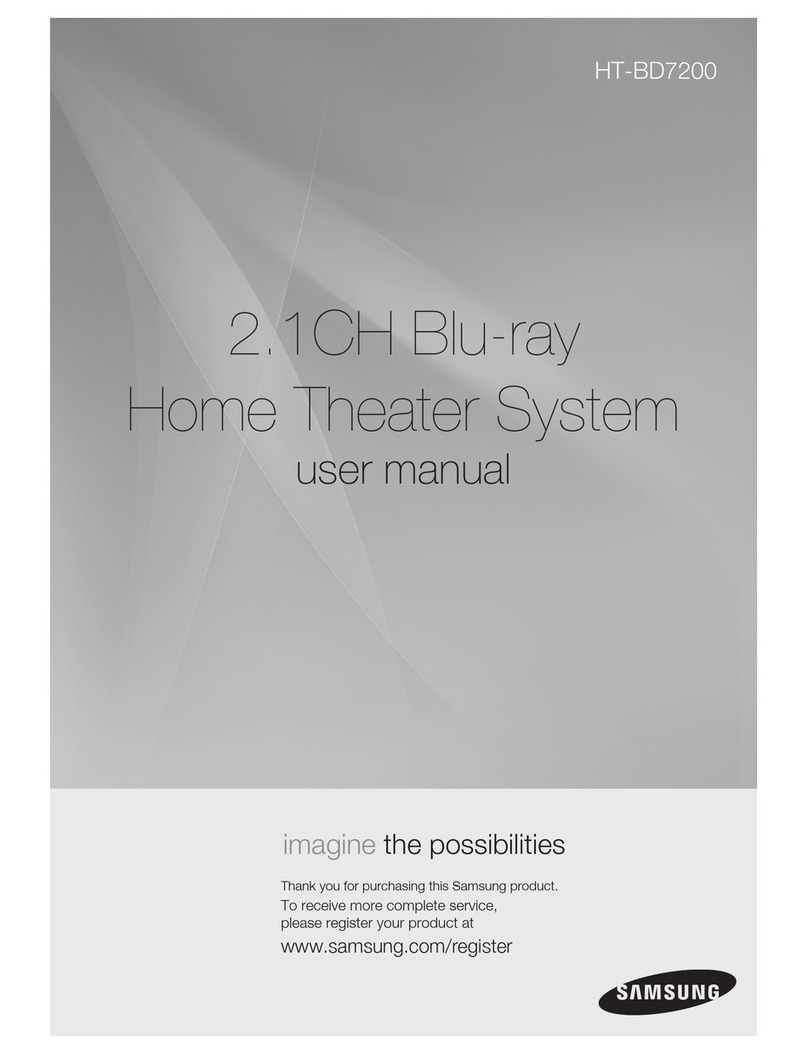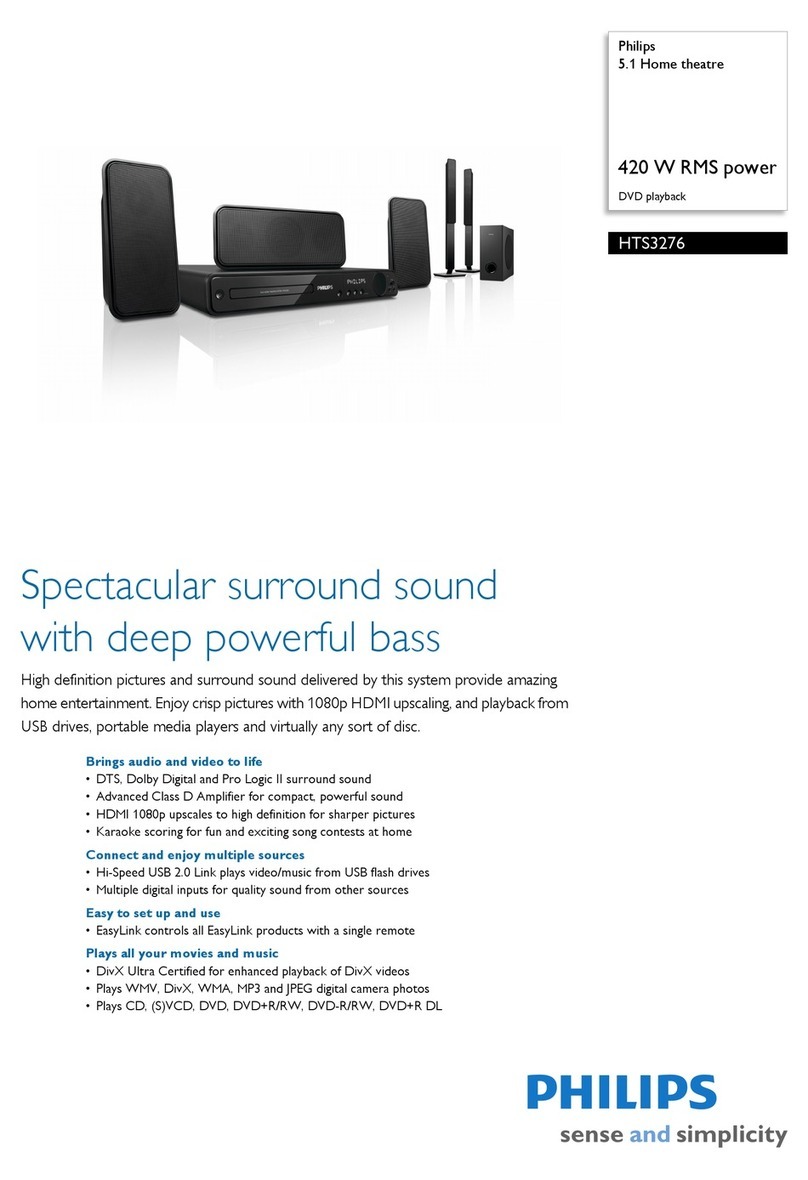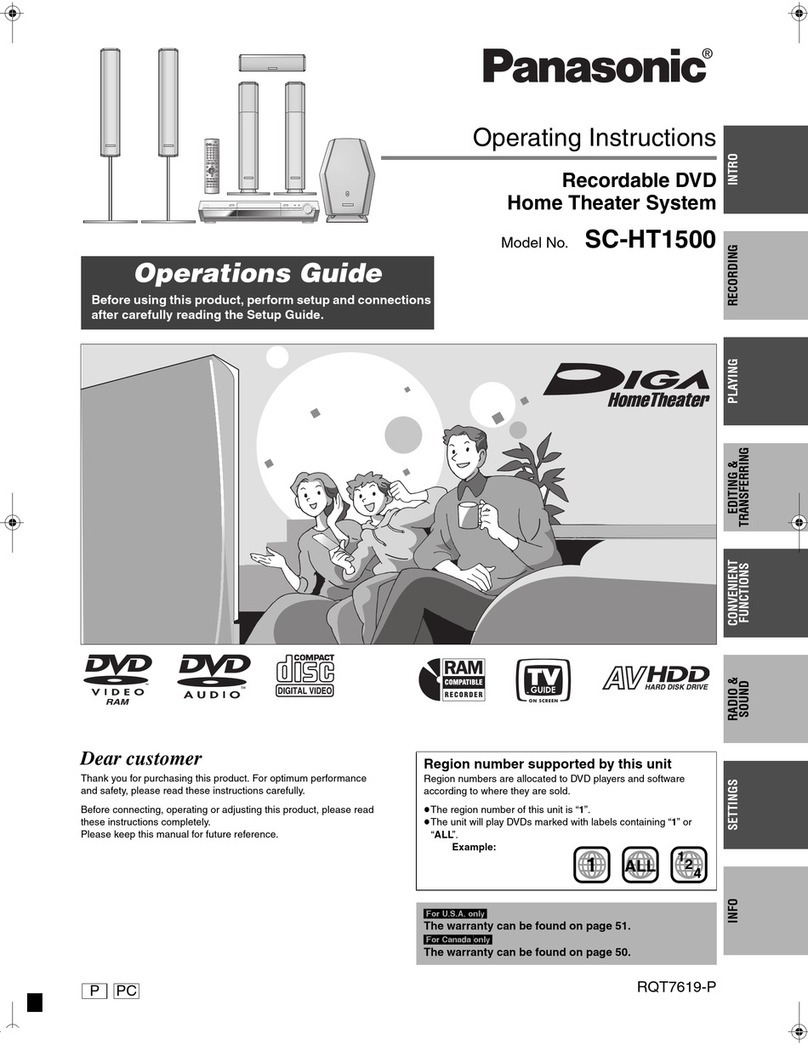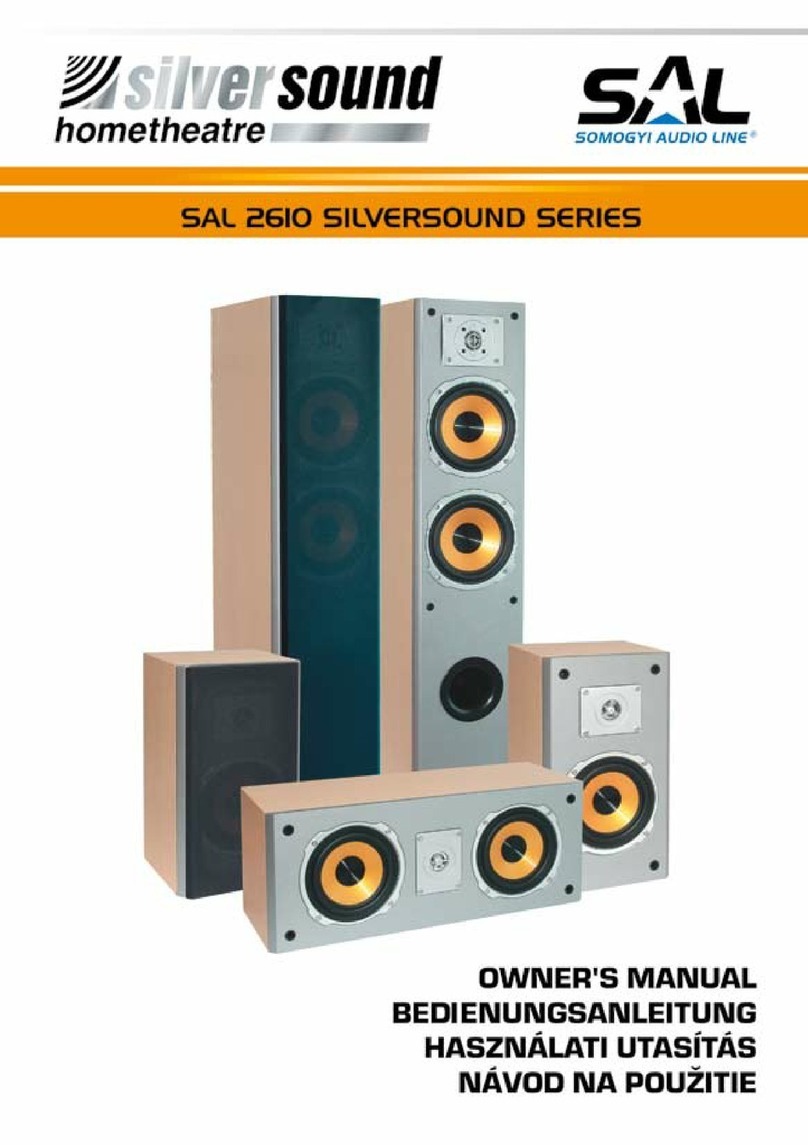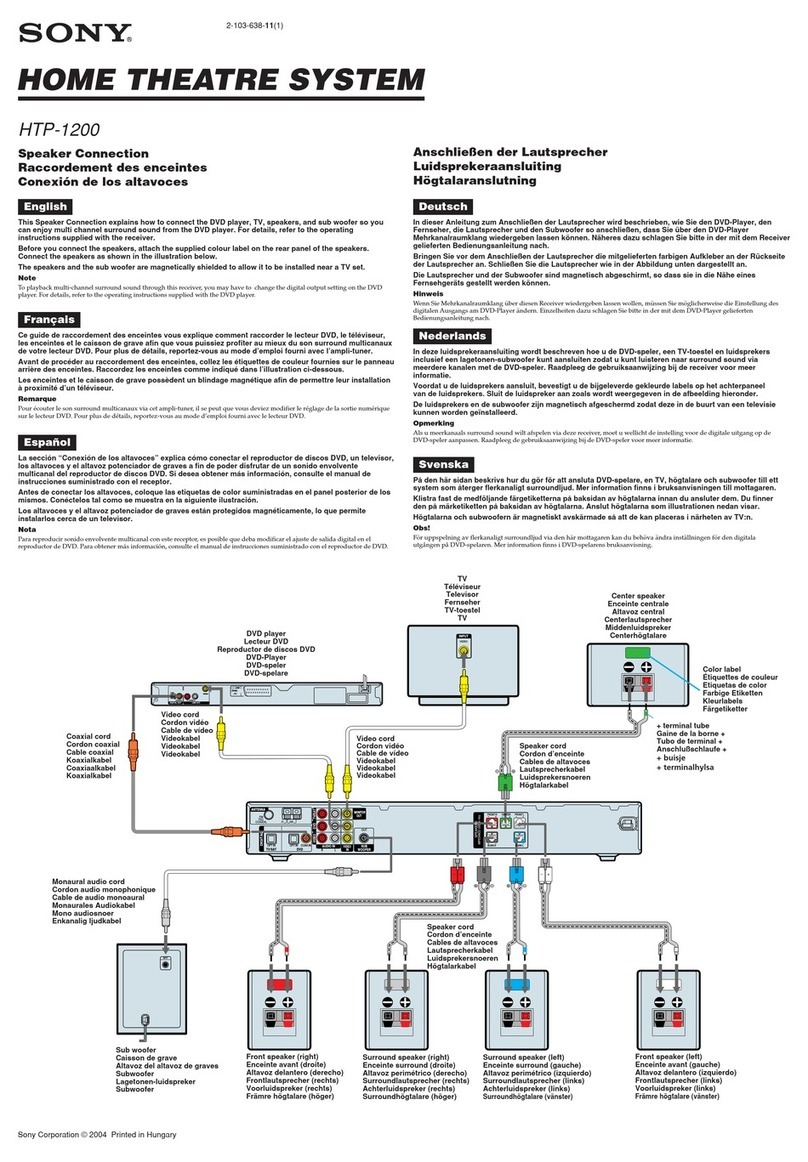Technika HTK2CHID User manual

User Guide
HTK2CHID
HDMI 2 .0 Home Theatre System with iPod Dock


Page 3
Read these instructions.
Keep these instructions.
Heed all warnings.
Follow all instructions.
Do not use this apparatus near water.
Clean only with a slightly damp cloth.
Do not block any ventilation openings.
Install in accordance with the manufacturer’s instructions.
Do not install or operate near any heat sources such as ra-
diators, stoves, or other apparatus that produce heat.
Unplug this apparatus during lightning storms or when un-
used for long periods of time.
Refer all servicing to qualied service personnel. Servicing
is required when the apparatus has been damaged in any
way, such as the power-supply cord or plug is damaged,
liquid has been spilled or objects have fallen into the appa-
ratus, the apparatus has been exposed to rain or moisture,
does not operate normally, or has been dropped.
Warning:To reduce the risk of re or electrical shock, do not
expose this product to rain or moisture. The product must
not be exposed to dripping and splashing and no object
lled with liquids such as a vase of owers should be placed
on the product.
No naked ame sources such as candles should be placed
on the product.
Caution: Changes or modications not expressly approved
by the manufacturer could void the user’s authority to oper-
ate this device.
Caution: Usage of controls or adjustments or performance
of procedures other than those specied herein may result
in hazardous exposure.
These labels tell you that the unit contains a Laser compo-
nent. Do not stare at the laser lens.
When the disc drawer is open a safety interlock disconnects
power to the laser. Do not defeat this safety interlock.
The rating and marking information are located the bottom
of the unit.
IMPORTANT
This equipment generates, uses and can radiate radio fre-
quency energy and, if not installed and used in accordance
with the instructions, may cause harmful interference to
radio communication. However,this is no guarantee that
interference will not occur in a particular installation. If this
equipment does cause harmful interference to radio or tel-
evision reception, which can be determined by turning the
equipment o and on,the user is encouraged to try to cor-
rect the interference by one of the following measures:
- Reorient or relocate the receiving antenna.
- Increase the separation between the equipment and re-
ceiver.
- Connect the equipment into an outlet on a circuit dierent
from that to which the receiver is connected.
- Consult the dealer or an experienced radio/TV technician
for help.
BATTERY WARNING: The DVD handset uses two AAA bat-
teries. There is a risk of re and burns if the batteries are
handled improperly. Do not disassemble, crush, puncture,
short external contacts, or dispose of in re or water. Do
not attempt to open batteries. Replace the batteries in pairs
with new batteries of the same type and construction. Dis-
card used batteries in accordance with recycling regulations
in force in your
area.
This symbol indicates that there are impor-
tantoperatingand maintenanceinstructions
in the literature accompanying this unit.
This symbol indicates that dangerous volt-
age constituting a risk of electric shock is
present within this unit.
IMPORTANT SAFETY INFORMATION

Page 4
CONTENTS
SAFETY INFORMATION ................................................................................................3
INTRODUCTION..............................................................................................................5
PLAYER FEATURES .........................................................................................................5
CONTROLS AND CONNECTORS................................................................................6
VIDEO CONNECTIONS..................................................................................................7
AUDIO CONNECTIONS.................................................................................................8
THE REMOTE HANDSET...............................................................................................9
HANDSET FUNCTIONS.............................................................................................. 10
GETTING STARTED ..................................................................................................... 11
PLAYING A DVD .......................................................................................................... 12
PLAYING AN AUDIO CD ........................................................................................... 15
PLAYING A JPG DISC.................................................................................................. 16
CUSTOMISING PLAYER SETTINGS ......................................................................... 17
SETTING AND CHANGING THE PASSWORD ...................................................... 18
PARENTAL CONTROL SETTINGS ............................................................................18
RESTORING SYSTEM DEFAULTS ............................................................................. 18
DOCKING AN iPod...................................................................................................... 21
PLAYING iPod MUSIC OR MOVIES......................................................................... 22
iPod MUSIC PLAYBACK DISPLAY ...........................................................................23
iPod PHOTO SLIDESHOW......................................................................................... 24
TROUBLESHOOTING.................................................................................................. 25
CARE AND CLEANING ............................................................................................... 26
SPECIFICATIONS.......................................................................................................... 26
WARRANTY ................................................................................................................... 26

Page 5
PLAYER FEATURES
DVD, CD, CD-R, CD-RW DVD+R, DVD+RW capable
TV format: PAL/NTSC
HDMI AV Connection
SCART A/V connection
Audio: Stereo analogue line output.
Coaxial SPDIF output
Stereo Loudspeaker output
DVD features:
Multi Subtitle select
Multi Language select
Multi Angle select
Other features:
On screen display menu
Multi-level zooming
Parental control
JPG picture view via CD
Integral iPOD dock withVideo function
DVD REGION CODES
DVD discs and players are covered by a worldwide agreement
which limits playback of DVD discs to specic regions as deter-
mined by the software manufacturer. Most DVDs come marked
with a region coding. A disc specied as playable in one region
may not play on a player designed for a dierent region. A disc
specied as universal or with no region coding (Code 0)may be
played in any region.
The regions are:
Region 1: Canada, USA
Region 2: Europe, Japan, Mid. East, South Africa
Region 3: South-East Asia
Region 4: Australia, Caribbean, Central & South
America, New Zealand
Region 5: Africa, Former Soviet Union, India, North
Korea, Pakistan
Region 6: China
THIS PLAYER PLAYS REGION 2 AND REGION FREE , UNIVER-
SAL (0) DISCS.
DVD FILM RATINGS
An international agreement limits playback of DVD discs to
certain age groups as below:
I KID SAFE
2 G
3 PG
4 PG 13
5 PGR
6 R
7 NC17
8 ADULT
Your DVD disc and packaging has information about the clas-
sication of the disc. If there are young children in your house
you can restrict viewing to particular age groups by following
the instructions in the SETUP menu on Page 18.
The DVD player is set to play all disc ratings.
NOTICES
This DVD player incorporates copyright protection technology that is
protected by method claims of certain U.S. patents and other intel-
lectual property rights owned by Macrovision Corporation and other
rights owners. Use of this copyright protection technology must be
authorized by Macrovision Corporation. and is intended for home
and other limited viewing uses only unless otherwise authorized
by Macrovision Corporation. Reverse engineering or disassembly is
prohibited.
The player has built in copyright protection technology that prevents
copying from a DVD disc to any media. If a video recorder is con-
nected to the player, the video output image will be distorted.
The HDMI output of the player has High Denition Copyright Protec-
tion (HDCP) technology. Connecting the HDMI output of the player
to a video screen not supporting HDCP technology will downgrade
the picture.
Manufactured under license from Dolby
Laboratories. Dolby and the double-D sym-
bol are trade marks of Dolby Laboratories.
.
INTRODUCTION

Page 6
FRONT VIEW
REAR VIEW
TOP VIEW
KEY
Press to OPEN/CLOSE1.
DVD disc cover2.
iPOD Dock (under sliding cover)3.
SOURCE (DVD/iPOD Switch)4.
STOP5.
Volume DOWN (–)6.
Play/Pause7.
Volume UP (+)8.
Next Track & Fast Forward9.
STANDBY10.
Previous Track & Fast Reverse11.
Power Indicator12.
Display Screen13.
Remote Control Sensor14.
Stereo Loudspeaker Outputs15.
HDMI Connector16.
Analogue Stereo Line Outputs17.
SPDIF Coaxial Output18.
SCART Connector19.
Power Cord20.
CONTROLS AND CONNECTORS
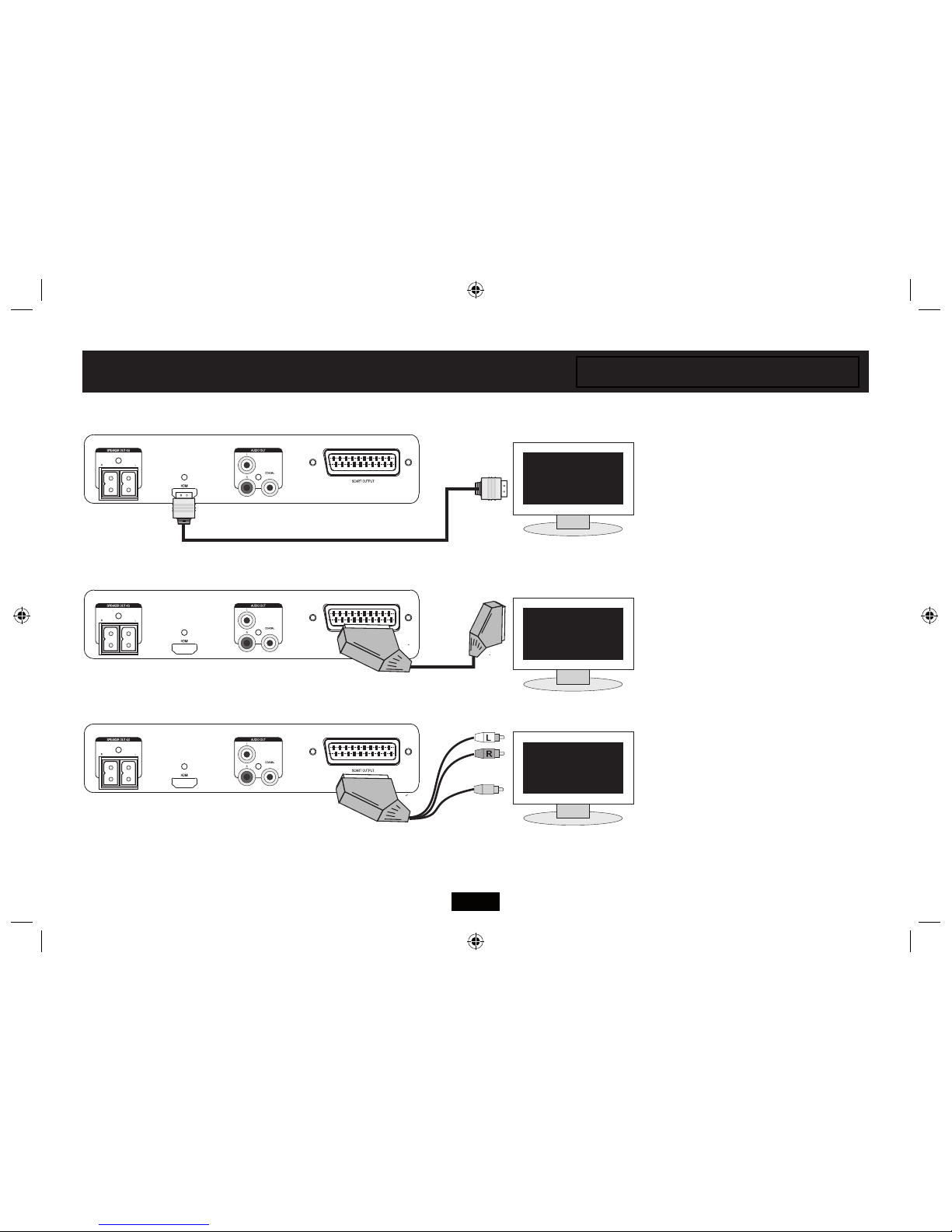
Page 7
HDMI CONNECTION
THIS IS THE PREFERRED CONNECTION.
You will need to purchase an HDMI cable. Con-
nect this as shown from the HDMI output of the
unit to a suitable HDMI input on theTV.
If you are using the supplied loudspeakers,
you may have to turn the volume on the TV o
or mute theTV audio sound. Refer to yourTV
handbook for further information.
You will need to purchase a SCART cable. Connect
this as shown from the SCART output of the unit
to a suitable SCART input on theTV.
If you are using the supplied loudspeakers,
you may have to turn the volume on the TV o
or mute theTV audio sound. Refer to yourTV
handbook for further information.
If yourTV does not have an HDMI input and/
or if there is no available SCART input you can
purchase this special SCART interconnect.This
features two RCA audio plugs and one RCAVideo
plug (usually coded YELLOW). Connect the VIDEO
plug to the Composite Video input of theTV,
If you are not using the supplied loudspeakers, if
you wish, you can connect the RCA Audio phono
plugs to the L and R audio inputs of theTV.
BASIC SCART CONNECTION
ALTERNATIVE SCART CONNECTION
WHITE
RED
YELLOW (VIDEO)
BEFORE CONNECTING ANY EQUIPMENT ENSURE IT IS SWITCHED
OFF AND DISCONNECTED FROM THE MAINS POWER SUPPLY!
VIDEO CONNECTIONS
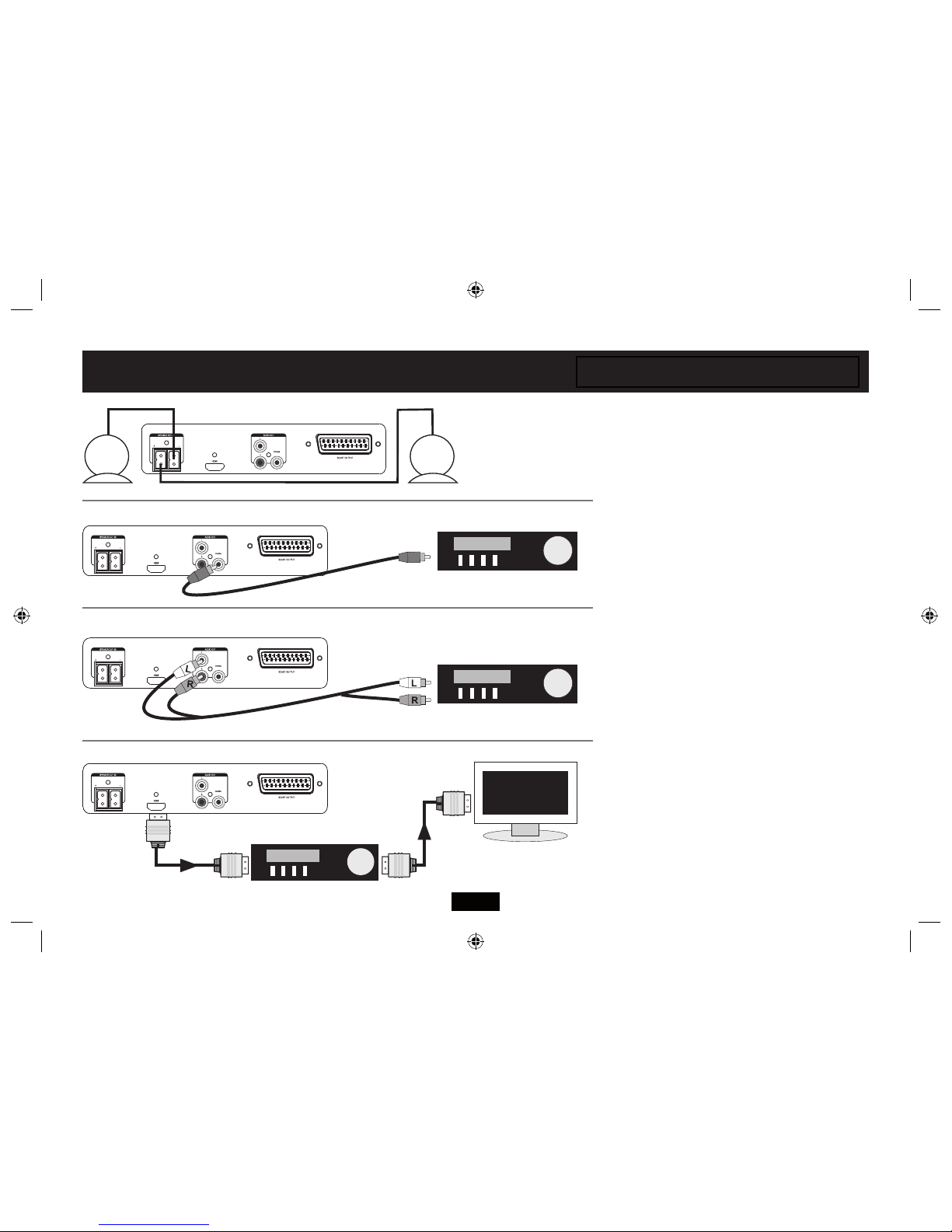
Page 8
LOUDSPEAKER CONNECTIONS
Unwrap the speaker cables. Place the supplied loudspeakers on either side of theTV on a secure
table or shelf, in locations where they cannot fall or be knocked over. Make sure the plugs are the
correct way round and push them rmly in. Connect the RIGHT speaker to the socket coloured RED.
Connect the LEFT speaker to the socket colouredWHITE.
DIGITAL AUDIO (SPDIF) CONNECTIONS
If you have an AV System with a digital coaxial input you can connect
the Coaxial output from the unit to a Coaxial digital input on the AV
system.You will need to purchase a Digital RCA interconnect.
You may disable the sound on your TV or turn it o if you wish.You
may also disconnect the supplied loudspeakers.
DUAL HDMI A/V CONNECTION
This connection oers the best performance.
If you have an AV System with an HDMI input you can connect the
HDMI output from the unit to an HDMI input on the AV system. Con-
nect a second HDMI cable from the HDMI output on the AV unit to an
HDMI input on the TV. You will need to purchase two HDMI cables.
You may disable the sound on your TV or turn it o if you wish.You
may also disconnect the supplied loudspeakers.
ANALOGUE CONNECTIONS
If you have a Stereo System you can enjoy high quality sound. You
will need to purchase a Stereo RCA interconnect. Connect the inter-
connect from the L/R outputs of the DVD player to a stereo line input
on your system. Make sure the Left (L) and Right (R) are connected
correctly.You may disable the sound on your TV or turn it o if you
wish. You may also disconnect the supplied loudspeakers.
LEFT RIGHT
BEFORE CONNECTING ANY EQUIPMENT ENSURE IT IS SWITCHED
OFF AND DISCONNECTED FROM THE MAINS POWER SUPPLY!
AUDIO CONNECTIONS

Page 9
KEY
1 STANDBY
2 DIGIT KEYS
3 GOTO KEY
4 FAST REWIND
5 PAUSE
6 FAST FORWARD
7 DVD/iPOD SELECT
8 NAVIGATION KEYS
9 ENTER/PLAY KEY
10 SETUP
11 PAL/NTSC SELECT
12 OSD
13 CLEAR
14 REPEAT
15 RETURN
16 SUBTITLE
17 PBC
18 AUDIO
19 MUTE
20 PREVIOUS
21 STOP
22 NEXT
23 PROG
24 ZOOM
25 STEP
26 MENU
27 A-B REPEAT
28 ANGLE
29. TITLE
30. VOLUME UP (+)
31. VOLUME DOWN (–)
HANDSET BATTERIES
When the handset becomes erratic or ceases to work you should
replace the batteries.
Page 2 contains guidance for battery replacement and disposal.
USING THE HANDSET
Point the handset directly at the remote sensor of the player. The
handset must be no more than 8 metres from the player and at an
angle of no more than 30º for reliable operation. If operation is erratic
in bright sunlight, move the player to a shady location.
Insert 2 AAA batteries
with their polarities
as shown.
Replace the cover.Invert the handset.
Slide o the battery
cover.
This illustration refers to handset functions when
playing a Disc.
For iPod control functions refer to Page 22.
THE REMOTE HANDSET
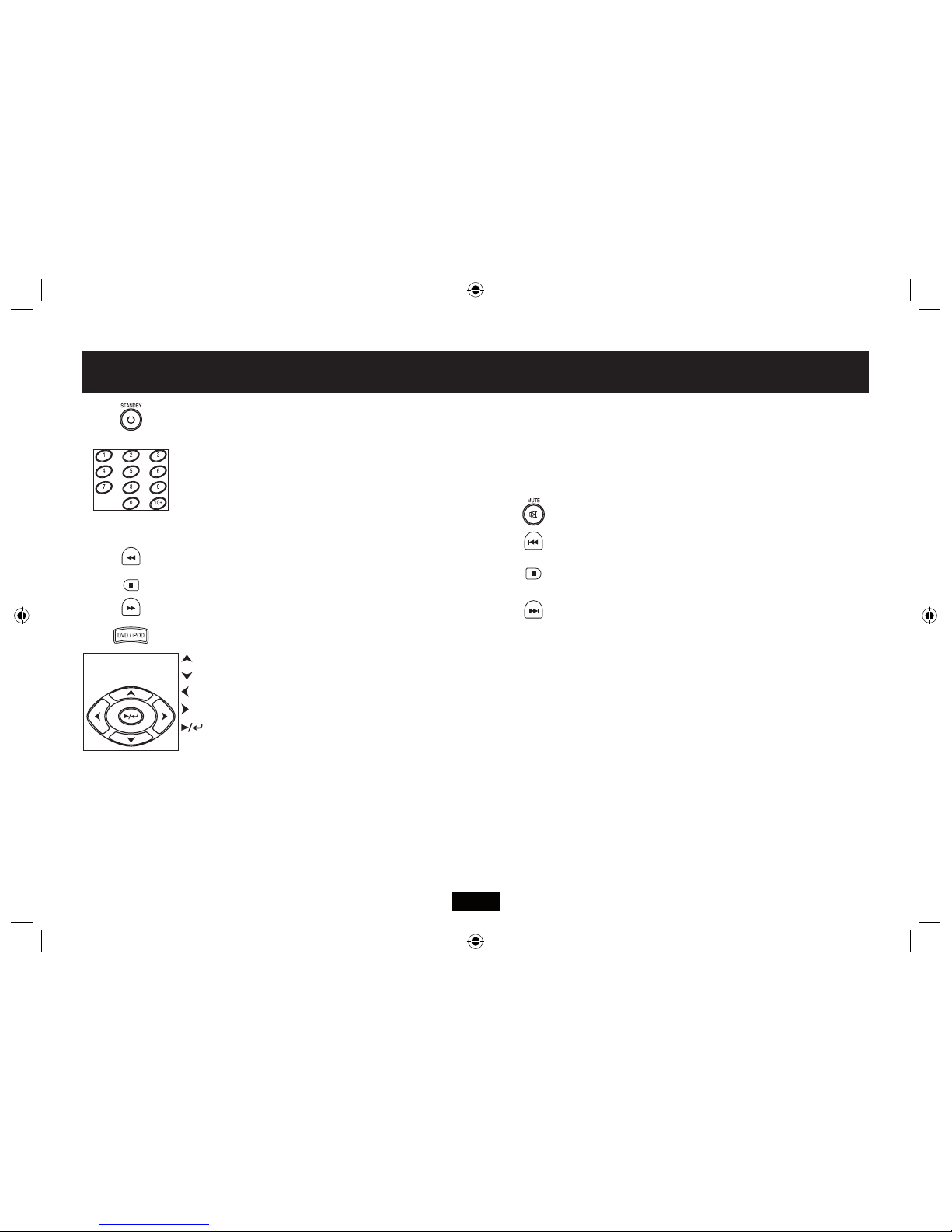
Page 10
Press to bring the player in and out of Standby
To select a number between 0 and 9 just enter the number.
To enter the number 10, press“0”
To select numbers from 11-19 (e.g. 12) press the 10+ key and
then the number (2). To select a number between 20 and 29 press the
10+ key twice followed by the number, and so on.
Use to play a disc from a selected track/time/chapter.
Press to fast reverse search a disc during play
Press to pause a disc.
Press to fast forward search a disc during play
Press to play a DVD disc or a connected iPOD
Press to enter the Setup menu of the player
Press to force PAL or NTSC mode.
Press to reveal on-screen information
Press to clear an incorrect entry
Press to select dierent repeat modes or no repeat.
Press to return to the previous menu/screen
Select a subtitle language (Requires disc support)
Display the PBC manu on a VCD Disc (requires disc support)
Select a language/audio format (requires disc support)
Press to mute/unmute the sound
Press to move back a track during play
Press once to temporarily stop a disc .
Press a second time to nally stop the disc.
Press to move forward a track during play
Press to program a disc
Press to select dierent zoom levels
Press to advance a movie frame-by-frame.
Go to the ROOT menu of a disc
Use to repeat a passage of your choice (A-B repeat )
Select a camera angle (requires support on the disc)
Go to the title menu of a disc
Press to increase volume
Press to decrease volume
REPEAT
GOTO
SETUP
PAL/NTSC
Move up a menu/item
Move down a menu/item
Move left in a menu
Move right in a menu
Enter a selected menu item/conrm a selection
Play/resume playing a disc.
ANGLE
AUDIO
PROG
ZOOM
STEP
MENU
A-B RPT
TITLE
VOL +
VOL –
PBC
OSD
CLEAR
RETURN
SUBTITLE
HANDSET FUNCTIONS
NAVIGATION
KEYS

Page 11
POSITIONING THE SYSTEM
Place the player and the speakers on a level surface where
they are unlikely to be knocked over or fall and where the
connecting leads do not constitute a cause of danger.
Tne means of disconnection from the mains supply is
via the mains plug on the power cord.This must not be
obstructed and be readily operable at all times.
The loudspeakers should be placed 1.5-3 metres apart, on
either side of the TV and central to the listener. If you wish
you can angle the speakers inward (toe-in) by as much
as 30°. Ideally the speakers should be at head height to a
seated listener.
You may disable the sound on your TV or turn it o if you wish.
CONNECTING THE PLAYER
Make sure all system units are switched OFF.
Connect the player to yourTV (and Sound system if
required) as shown on Pages 5 and 6. Use the SCART or the
HDMI connection (preferred) but NOT BOTH.
Switch on theTV (and the Sound System).
Make sure the TV is set to the correct input. (Some TVs have
auto sensing - refer to yourTV user manual).
SWITCHING ON THE PLAYER
• Plugthemainsplugintothemainsoutlet
• Switchonthepower.The indicator on the player will
light to show power is connected.
• PresstheSTANDBYkeyontheplayerorthehandset.
The screen display will light and the player is operational.
HDMI CONNECTION
When you switch on: the TV and the player will‘handshake’
and the correct resolution will be set by the system.You can set
the resolution manually - see Page 17 but do NOT set a resolu-
tion above that of your monitor or the picture will be very
distorted and you may lose the picture altogether. Consult your
TV user handbook before manually setting the resolution.
SCART CONNECTION
This is the standard mode supported by virtually all TVs and
monitors.
LOADING A DISC
•Press down lightly on the disc cover to open it
•Load a disc into the tray, label side up. Align the centre
of the disc with the centre of the disc guide. Press gently
on the disc to snap it into place.
• Closethedisccover.Thediscwillnowload.Some
formats take more time to load than others as the player
has to download theTable of Contents (TOC).
DVD discs will display the ROOT orTITLE menu. In excep-
tional cases where there is one title and nothing else the
disc may play.
The ROOT menu is the basic menu of a DVD disc and
contains all the information relating to the DVD disc This
menu loads when you rst insert a disc. To access this
menu at other times, press the MENU key. The TITLE shows
the titles available on the DVD disc. On many DVDs the
ROOT andTITLE menus are the same. Each TITLE is divided
into CHAPTERS. So you can play all, or any part of the disc
as you choose.
If you give the player an invalid
command it will be ignored and a
“hand”will ash on screen.
GETTING STARTED
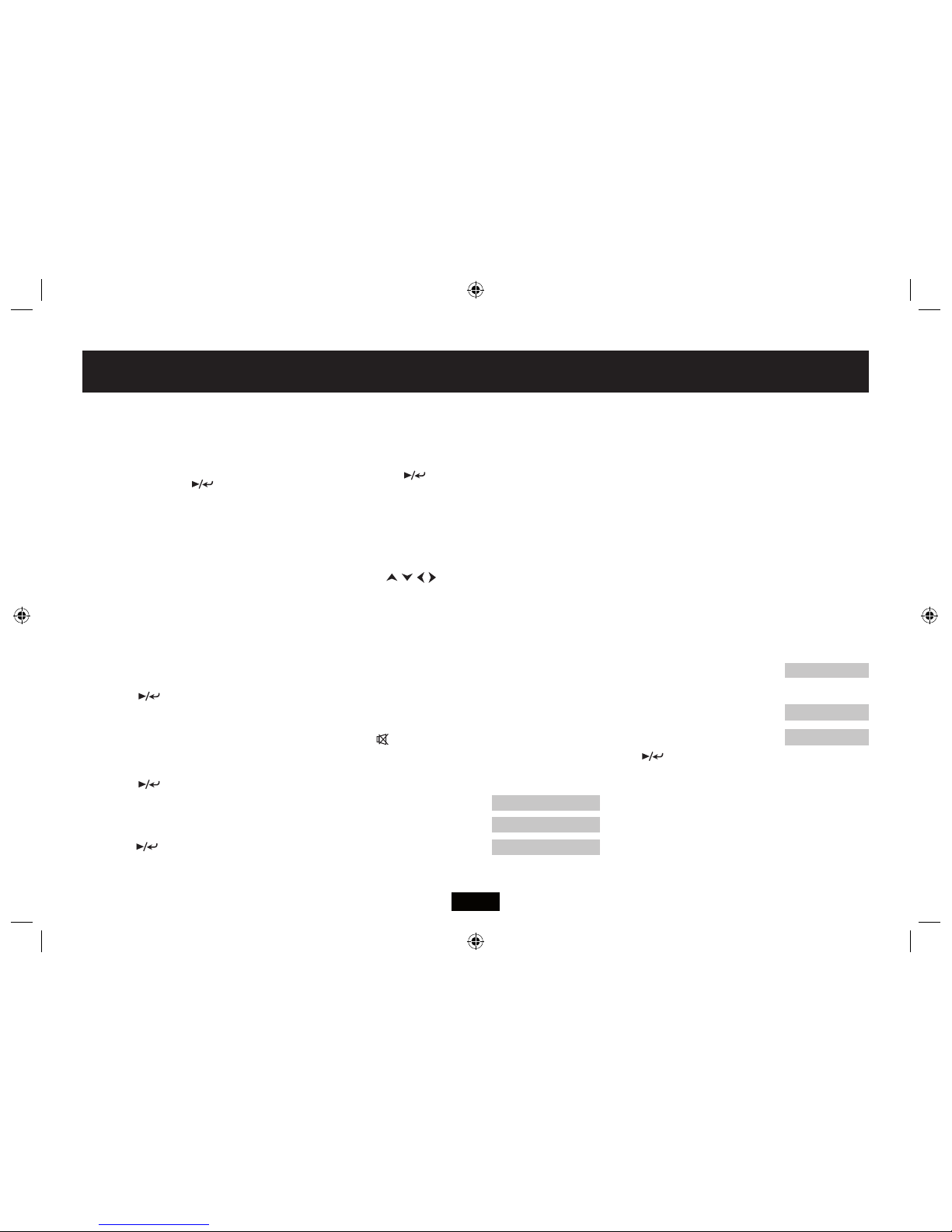
Page 12
BASIC OPERATION
Make sure the player is switched to DVD playback
1) To play a DVD disc from the beginning
Press uII on the player or (ENTER) on the handset.
2) To change tracks when a DVD disc is playing
Press }to go forward one track at a time
Press {to go back one track at a time
When you reach the nal track you cannot go to the rst
track using } (Some DVDs return you to theTitle screen).
Press {to go back through the tracks.
3) Fast Forward Playback
Press ]repeatedly
The speed cycles 2X 4X 8X 20X Normal (Play)
Press uII or or cycle to Normal Speed to resume play
4) Fast Reverse Playback
Press [repeatedly
The speed cycles 2X 4X 8X 20X Normal (Play)
Press uII or or cycle to Normal Speed to resume play
5) To Pause a disc during Play:
Press uII on the player or II on the handset.
Press uII or to resume play
6) Step (Frame Advance)
Repeatedly press the STEP key.
The lm advances on frame at a time.
Press uII or to resume play
7) Zoom:
Press ZOOM repeatedly to cycle the ZOOM level
2 341/2 1/3 1/40FF
When Zoom is greater than 1:
Use the keys to shift the zoom point.
In zoom mode you can pause and resume play.
To restore normal viewing: Press ZOOM to cycle to OFF
Stopping and restarting the disc also restores normal mode
8) To alter the volume:
Use theVOL+/- keys on the handset to alter volume from 0
(min) up to 15 (max).
9) To mute/unmute the volume:
Press on the handset.
10) Repeat Play
Pressing the REPEAT key will:
A: Repeat a Chapter
B: Repeat a Title
C: Cancel REPEAT
In REPEAT mode the selection repeats continuously.
During Play: Check the repeat status by pressing the
REPEAT key once.
11) Repeating A Chosen Passage (A-B Repeat)
• PressA-BRPTatthestartoftheselection(REPEATA)
• PressA-BRPTattheendoftheselection(REPEATA-B)
The disc will repeat the passage continuously
• PressA-BRPTtoresumenormalplay(A-BCANCEL)
12) Stopping the Disc
The .button has two modes. When a disc is paused the
laser is active. If the disc is paused for too long the surface
may burn. A special stop mode is available which stops the
laser and the disc but memorises the position. When PLAY
is next pressed the disc picks up where it left o.
Press .on the handset or the player.
Press uII or ENTER to resume play from the point at which
STOP was pressed.
Press .twice.The disc is now stopped.
Press or uII to play the disc again.
NOTE: If there is no activity i.e the disc is stopped or no disc
is loaded, after a period the screen saver will appear. After a
further period the player will enter Standby.
After Use:
Stop the disc and remove it from the player before switch-
ing o.
PRE STOP
REP: [CHAPTER]
REP: [TITLE]
REP: [OFF]
RESUME
STOP
PLAYING A DVD

Page 13
ON SCREEN DISPLAY
An On Screen Display (OSD) disc status indicator will be
displayed on theTV screen when certain functions are ex-
ecuted, or when the OSD button on the handset is pressed.
When dierent discs are loaded the indicators may change.
ROOT AND TITLE MENUS:
1: Load a DVD disc.
2: To display the ROOT menu: Press MENU on the hand-
set or the player.
The Root Menu displays the hierarchical structure of the
DVD disc. If a disc is playing it will stop.
3: To display the TITLE menu: PressTITLE on the handset.
The title menu may contain one or more titles.
All user choices on the disc are driven from these menus.
(On many DVDs the TITLE and ROOT menus are the same).
DIRECT PLAY FROM THE TITLE MENU
1: PressTITLE on the handset to display theTITLE menu
2: Enter the title/chapter number from the handset
3: To play the title: Press ENTER.
Note: Many current DVD movies block access to (or do not
have) aTitle menu as all the valid choices are driven from
the Root menu.
CHECKING THE OPERATIONAL STATUS
The ON SCREEN DISPLAY shows the current title playing,
the chapter being played and various time modes.You can
display the OSD menu during play or from the ROOT menu.
Press the OSD key continuously to cycle the Display Modes:
These screens give you all the information abut the disc.
Direct Selection During Play
You can change chapters by pressing the chapter number.
To select a number between 0 and 9: enter the number.
To enter the number 10: press“10”
To select numbers from 11-19 (e.g. 12): press the 10+ key
and then the number (2). To select a number between 20
and 29 press the 10+ key twice followed by the number, etc.
• Enteranumber(say2).
The player will jump to the start of the chapter/title
indicated if the entry is valid.
HINT: When using direct selection having the OSD visible
will help you make a valid selection.
THE ‘G0 TO’COMMAND
This command can be used either to select a title or
chapter by number. It can also be used to access the disc by
directly entering the time.
• PressGOTO
The currently playing Chapter, Title and Time will display.
• Movethecursorwiththe keys to select the
required parameter.
• EntertheTitle/Chapter/Timewiththenumberkeys.
• Press to play the disc from the selected Time/
Chapter/Title or
• PressGOTOtocanceltheentry.
TT 3/3 CH 3/20 00:04:08
(OFF)
TT 3/3 CH 3/20 -00:07:18
TT 3/3 CH 3/20 00:27:18
TT 3/3 CH 3/20 -00:30:18
No of Chapters
Current/Total
Current Chapter
Time Elapsed
Current Chapter Time Remaining
Current Title Time Elapsed
Current Title Time Remaining
No of Titles
Current/Total
Audio Tracks
Current/Total
Subtitles
Current/Total
Camera
Angles
Sound Format
1/3 ENG 5.1 CH 1/2 ENG OFF
SELECT 02
TT
01/03 CH 000/20 00:07:18
PLAYING A DVD - ADVANCED OPERATION

Page 14
PROGRAM PLAY
You can program 16 titles or chapters to play in any order.
• Press PROG.The PROGRAM menu appears.
Using the number keys, ll in the rst title number.
• Press to highlight the Chapter. Enter the number.
Use the keys to move the cursor and enter
further selections.
To correct mistakes: Reselect the Title/Chapter, press
the CLEAR key on the handset to clear the entry and then
re-enter the number. If you enter an invalidTitle or Chapter
number the entry will self clear.
When you have nalised the program:
To play the program:
Highlight PLAY, press the key
To cancel a program:
Press the PROG key
To clear all entries in the Program menu:
Highlight
CLEAR, press the key.You can now re-enter a program.
During Program play:
• PressPROG.ThePROGRAMmenuappears.
Use the procedure above to add or remove entries from the
program and cancel the program.
To clear a program during program play: Press .twice.
THE FOLLOWING FEATURES REQUIRE DISC SUPPORT.
Some discs will support all the features, some support
none. Some features may require setting up from the main
menu of the DVD disc.The OSD facility on this DVD player
will help you to see the features which are available.
CHANGING THE AUDIO SETTINGS OF A DVD
The player allows you to select a preferred language,TV
and audio format from those included on the DVD disc.
• PressAUDIOrepeatedly.Afteryouhaveenteredthe
selection, the program will play with the new settings.
The player will support Dolby 5.1 formats from the HDMI
outputs but will down mix program material to 2 channel
via the analogue (phono and SCART) andspeaker outputs.
NOTE:This player will not support DTS.
SELECTING SUBTITLES
• RepeatedlypressSUBTITLEtochooseasupported
language.
Hint: Often the Subtitle menu will contain Director’s com-
mentary and other items that are not part of the main lm.
CHANGING THE CAMERA ANGLE
During playback of a DVD disc:
Press ANGLE repeatedly to select a camera angle.
A DVD may contain 9 angles (requires Disc Support).
AFTER USE
• Openthedisctrayandremovethedisc.
• Closethedisctray
T C
5 – – : – –
6 – – : – –
7 – – : – –
8 – – : – –
T C
9 – – : – –
10 – – : – –
11 – – : – –
12 – – : – –
T C
13 – – : – –
14 – – : – –
15 – – : – –
16 – – : – –
PROGRAM PLAY CLEAR
T C
1 – – : – –
2 – – : – –
3 – – : – –
4 – – : – –
PLAYING A DVD -PROGRAM PLAY AND SPECIAL FEATURES
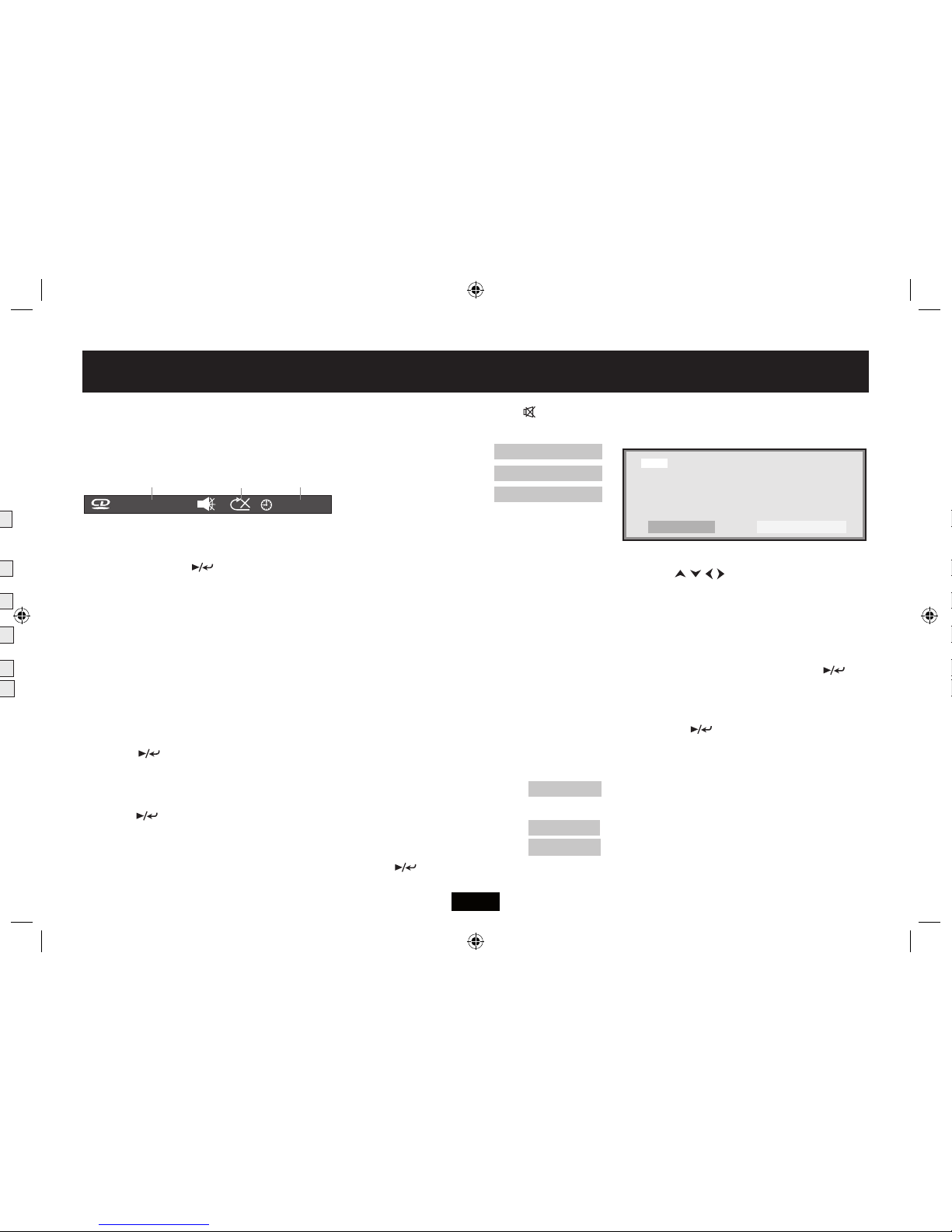
Page 15
OPERATION
1: Load a CD disc.The disc will load and start playing. (A
very few CDs will not start). The OSD display will indicate:
• PresstheOSDkeytohide/showtheOSDmenu
2) To play a CD disc from the beginning
Press uII on the player or (ENTER) on the handset.
3) To change tracks when a disc is playing
Press } /{ to go forward / back one track at a time
When you reach the nal track you cannot go to the rst
track using } (The CD will stop playing).
Press {to go back through the tracks.
4) Fast Forward/Reverse Playback
Press ]/ [ repeatedly
The speed cycles 2X 4X 8X 20X Normal (Play)
Press uII or or cycle to Normal Speed to resume play
5) To Pause a disc during Play:
Press uII on the player or II on the handset.
Press uII or to resume play
6) To alter the volume:
Use theVOL+/- keys on the handset to alter volume from 0
(min) up to 15 (max).
7) To mute/unmute the volume: Press .
8) Repeat Play
Pressing the REPEAT key will:
A: Repeat a Track
B: Repeat a CD (allTracks)
C: Cancel REPEAT
In REPEAT mode the selection repeats continuously. Check
the repeat status by pressing the REPEAT key once.
8) Repeating a Chosen Passage (A-B Repeat)
• PressA-BRPTatthestartoftheselection(REPEATA)
• PressA-BRPTattheendoftheselection(REPEATA-B)
The disc will repeat the passage continuously
• PressA-BRPTtoresumenormalplay(A-BCANCEL)
9) Direct Track Selection
• PresstheOSDkeytohidetheOSDmenu:Enterthe
track with the number keys.
10) Stopping the Disc
• Press.on the handset or the player. The disc stops
and the player memorises the position. Any Repeat mode
will also be cancelled.
• PressuII or ENTER to resume play from the point at
which STOP was pressed.
• Press.twice to fully stop the disc.
• Press or uII to play the disc again.
11) Program Play
• PressPROG.ThePROGRAMmenuappears.
• Usingthenumberkeys,enterthersttracknumber.
• Use the keys to move the cursor and
enter further selections.
To correct mistakes: Reselect the Track, press CLEAR key
on the handset to clear the entry; re-enter the number.
When you have nalised the program:
To play the program:
Highlight PLAY, press the key
To cancel a program: Press the PROG key
To clear all entries in the Program menu:
Highlight
CLEAR, press the key.You can now re-enter a program.
During Program play:
• PressPROG.ThePROGRAMmenuappears.Youcan
now alter the program and cancel the program.
To clear a program during program play: Press .twice.
AFTER USE
• Openthedisctrayandremovethedisc.
• Closethedisctray
TRK 1/19 00:04:08
Current Track
Time Elapsed
No of Tracks
Current/Total
Repeat
Status
Camera
Angles
1/3 ENG 5.1 CH 1/2 ENG OFF
REP: [REP 1]
REP: [REP ALL]
REP: [OFF]
PRE STOP
RESUME
STOP
5 [– – ]
6 [– – ]
7 [– – ]
8 [– – ]
9 [– – ]
10 [– – ]
11 [– – ]
12 [– – ]
13 [– – ]
14 [– – ]
15 [– – ]
16 [– – ]
PROGRAM PLAY CLEAR
1 [– – ]
2 [– – ]
3 [– – ]
4 [– – ]
PLAYING AN AUDIO CD Make sure the player is switched to DVD playback!
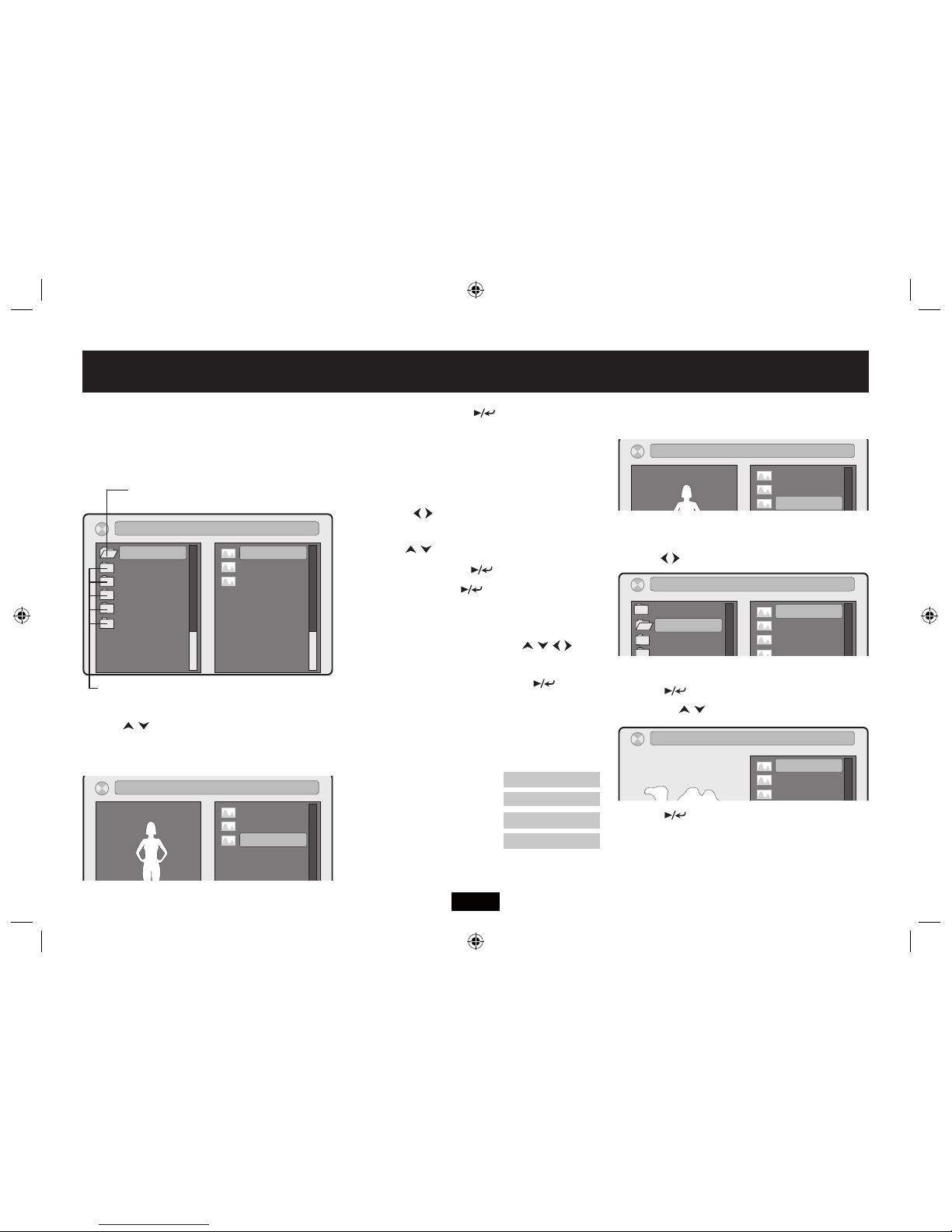
Page 16
Load a disc.The player will scan the disc. If no playable les
are detected the player will display an error message on
the front panel and then stop.
If there are playable les these will display:
The current selection is highlighted YELLOW:
Press the keys to move up and down the list of pic-
tures.The highlight moves and a thumbnail of the selected
picture appears in the left pane.
To View a Picture:
Press the key.
All the pictures on the entire disc will now play as a slide
show (depending on the Repeat mode see below).
During Play:
• Press } /{ to go to the next/previous image.
• Press the keys repeatedly to rotate the the im-
age 90° to the left or right.
• Pressthe keys to rotate the picture 180°
After rotating a picture press to return to the slide show
• PressII to pause. Press to resume.
• Press ZOOM repeatedly to cycle the ZOOM level
2 340FF
•
When Zoom is greater than 1: u
se the keys
to
shift the zoom point.
During Zoom, the slide show is paused:
Press to cancel
Zoom and return to the slide show.
• PressthePROGkeytoselectarangeofslideshow
transition eects. There are 14 eects to choose from.
Repeat Modes: Pressing the REPEAT key will:
A: Repeat an image
B: Repeat all images in a folder
C: Repeat all images on the disc
D: Cancel REPEAT
• Press. or RETURN to stop the disc and go to the
main menu.
PLAYING FOLDERS
To move from the left hand pane to the right and back:
Press the keys.
Select the Left hand Pane:
• Press to select a folder
• Press the keys to select an image
• Press to start the Slide show.
When you have nished play: Press . or RETURN to go
to the main menu. Press the Disc cover to open the disc.
Allow the disc to stop spinning and then remove the disc.
PLAYING A JPG DISC Make sure the player is switched to DVD playback!
01.–
02.Z00
03.HOLIDAY
04.AEROPLANES
05.PARTY
06.VISIT TO AUN
01.MUM
02.DAD
03.JANE
[–] MUM.JPG
01.–
02.ZOO
03.HOLIDAY
04.AEROPLANES
05.PARTY
06.VISIT TO AUN
01.CAMEL
02. ELEPHANT
04.GIRAFFE
05.HIPPO
06.KANGAROO
07. ANTEATER
08.ALLIGATOR
09.RHINO
03.TIGER
[ZOO] CAMEL.JPG
01.CAMEL
02. ELEPHANT
04.GIRAFFE
05.HIPPO
06.KANGAROO
07. ANTEATER
08.ALLIGATOR
09.RHINO
03.TIGER
[ZOO] CAMEL.JPG
01.MUM
02.DAD
03.JANE
[–] JANE.JPG
All les on the disc that are NOT in folders display rst.
This is the ROOT folder and always No 1.
Any images that are in folders are grouped by folder
REP: [REP DIR]
REP: [REP 1]
REP: [REP ALL]
REP: [OFF]
01.MUM
02.DAD
03.JANE
[–] JANE.JPG

Page 17
Always access the SETUP menu when the player is FULLY
stopped or when there is no disc in the drawer.
• PressSETUPtoentertheSetupmenu.
The setup menu has 5 categories: System: Language:
Digital Audio: Screen: Analogue Audio: Dolby.
• Press to move up and down a menu list
• Press to take you to the next/previous menu list.
• Press to conrm your selection.
• PressSETUP or RETURN at any time to leave the
Setup menu. If you are in the middle of a procedure any
change will be discarded.
• PressSETUP to display the rst menu. (SYSTEM)
• Press to highlight TV SYSTEM
• Press to enter the menu.
• Press to choose a system. Press to conrm.
We advise you to leave this set to PAL. If a Video is in NTSC
it will force NTSC for the duration of the video
• Press to highlight SCREEN SAVER.
Press
• Press to choose ON/OFF. Press to conrm.
Even if you are using aTFT screen we advise you to use the
screen saver.
• Press to highlight HDMI OUTPUT.
Press
• Press to choose a value. Press to conrm.
Note: HDMI monitors handshake with the player and auto
set the resolution. Only select a higher resolution if you are
certain that your monitor will support this resolution or you
might lose the picture. If this happens refer to Page25.
• Press to highlight TV TYPE.
Press
If yourTV is a WidescreenTV , leave the display at 16:9
4:3 PS (Pan Scan) spreads a widescreen image full width
but“tops and tails”the picture on a standardTV.
4:3 LB (Letterbox) spreads the image full height but cuts
the sides o on a standardTV.
CUSTOMISING PLAYER SETTINGS -1
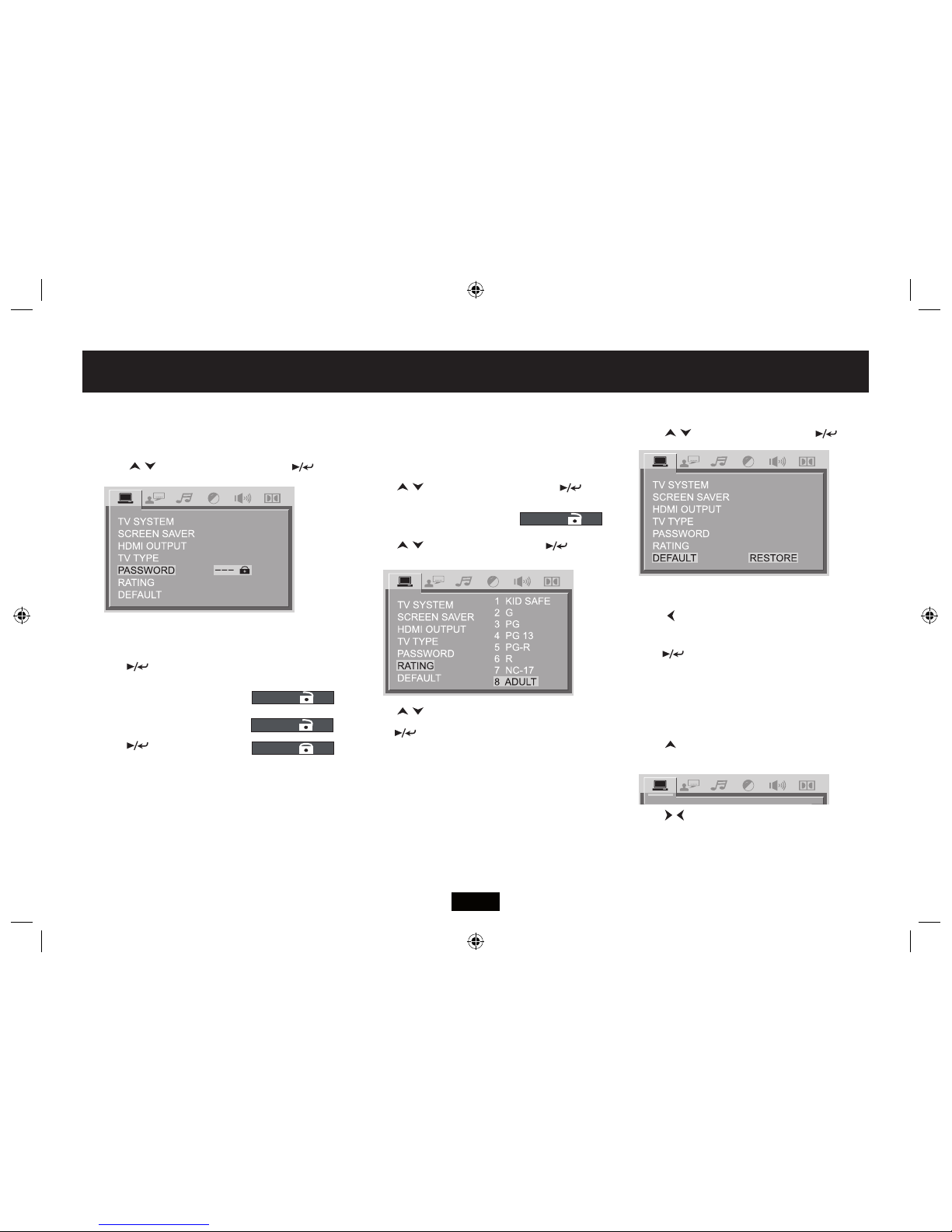
Page 18
THE PASSWORD
The system is normally locked.To set the Rating feature,
the system must be unlocked by entering a password.
• Press to highlight PASSWORD.
Press
The default password is 0000.
• Enterthispasswordwiththenumberkeys.
•
Press
to conrm
You will see that system is unlocked
You may now change the password.
• Entera4digitno.
•
Press
to conrm
The password is changed.
We suggest you or write down the new password. If you
forget the password, the system default of 0000 will
always unlock the system.
PARENTAL CONTROL SETTINGS
Age related coding is on the disc.The player restricts view-
ing to control level set by the user. (See Page 5)
To change the ratings:
• Press to highlight PASSWORD.
Press
• Enterthepassword:
The system is now unlocked
• Press to highlight RATING.
Press
• Press to select a rating.
•
Press
to conrm the new rating.
NOTE: If you enter an incorrect password you will not be
able to access the Rating page.
RESTORING SYSTEM DEFAULTS
• Press to highlight DEFAULT.
Press
To return to the main menu without restoring defaults:
• Press
To restore Default Settings:
•
Press
The player will be reset to the default settings as supplied
by the factory. A changed password will not be reset. Aftar
a short delay the DEFAULT screen will re-appear.
• PressSETUP or RETURN to leave the SETUP menu:
• Press repeatedly to move up to the top of the
Setup menu.
• Press to select another category.
- - - -
- - - -
XXXX
- - - -
CUSTOMISING PLAYER SETTINGS -2

Page 19
LANGUAGE SETTINGS
• PressSETUPtoentertheSetupmenu.
• Press to go to LANGUAGE.
• Press to highlight OSD LANGUAGE
To change a language:
• Press to enter the language list
• Press to highlight a language.
•
Press
to conrm and return or
• Press to return without conrming.
Repeat the procedure to adjust the other three languages.The default is English
AUDIO LANG:The language you want the lm menus to display.
SUBTITLE LANG: If you have a foreign language speaker you may wish to alter this.
MENU LANG: The language the player uses to display On Screen Menus
After making your selection:
• PressSETUP or RETURN to leave the SETUP menu or
• Press repeatedly to move to the top of the Setup menu.
DIGITAL AUDIO SETTINGS
This screen allows you to set up the Digital Output (SPDIF)
• PressSETUPtoentertheSetupmenu.
• Press to go to AUDIO OUT.
• Press
• Press to enter the list
• Press to select a parameter
•
Press
to conrm and return or
• Press to return without conrming.
SPDIF OFF: If you are not using the digital output, you may select this option.
SPDIF RAW:This is the default, for use with all Digital AV systems.
DPDIF PCM: Use this ONLY if you have a Stereo DAC or aVCD/Laservision processor.
ANALOGUE AUDIO SETTINGS
• PressSETUPtoentertheSetupmenu.
• Press to go to DOWNMIX.
• Press to highlight the parameter
• Press to enter the list
• Press to select a parameter
•
Press
to conrm and return or
• Press to return without conrming.
LT/RT: Combines Audio Channels (Mono)
STEREO: This is the default option.
VSS: Adds a“surround sound”eect. If you use a TV or the speakers you may enable this
After making your selection: Press SETUP or RETURN to leave the SETUP menu or
• Press repeatedly to move to the top of the Setup menu.
CUSTOMISING PLAYER SETTINGS -3

Page 20
SCREEN SETTINGS
• PressSETUPtoentertheSetupmenu.
• Press to go to SCREEN.
• Press to highlight BRIGHTNESS
• Press to enter the menu
To changethe Brightness
• Press to alter the setting.
•
Press or
to conrm and return
Repeat the procedure to adjust all the other
screen settings. Adjustments are immediately
noticeable on the screen.
After making your selection:
• PressSETUP or RETURN to leave the SETUP menu or
• Press repeatedly to move to the top of the Setup menu.
DOLBY DIGITAL AUDIO SETTINGS
This screen allows you to set up the Dolby Digital Output (SPDIF)
• PressSETUPtoentertheSetupmenu.
• Press to go to DOLBY.
• Press to go to DRC
• Press to enter the DRC menu
• Press to adjust DRC
•
Press or
to conrm and return
DRC (Dynamic Range Compression) manages
the dierence in intensity between loud and
soft sounds. If the player is connected to a hi-
system choose OFF (Default). Choose other
settings accordingly.
• Press to go to DUAL MONO
• Press to select a parameter
•
Press
to conrm and return or
• Press to return without conrming.
MONO L: Play the left audio channel through both outputs
MONO R: Play the right audio channel through both outputs
MIX MONO: Combine Left and Right channels and play them through both outputs.
STEREO: This is the default option.
After making your selection:
• PressSETUP or RETURN to leave the SETUP menu or
• Press repeatedly to move to the top of the Setup menu.
CUSTOMISING PLAYER SETTINGS -4
Table of contents
Other Technika Home Theater System manuals