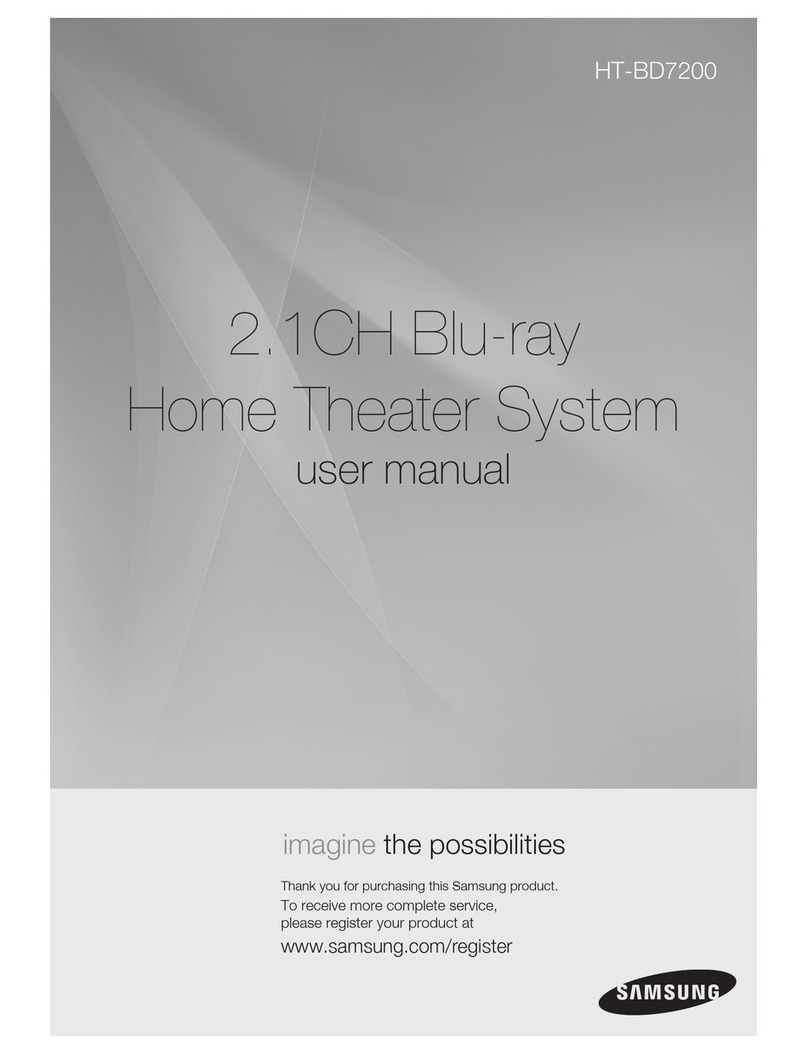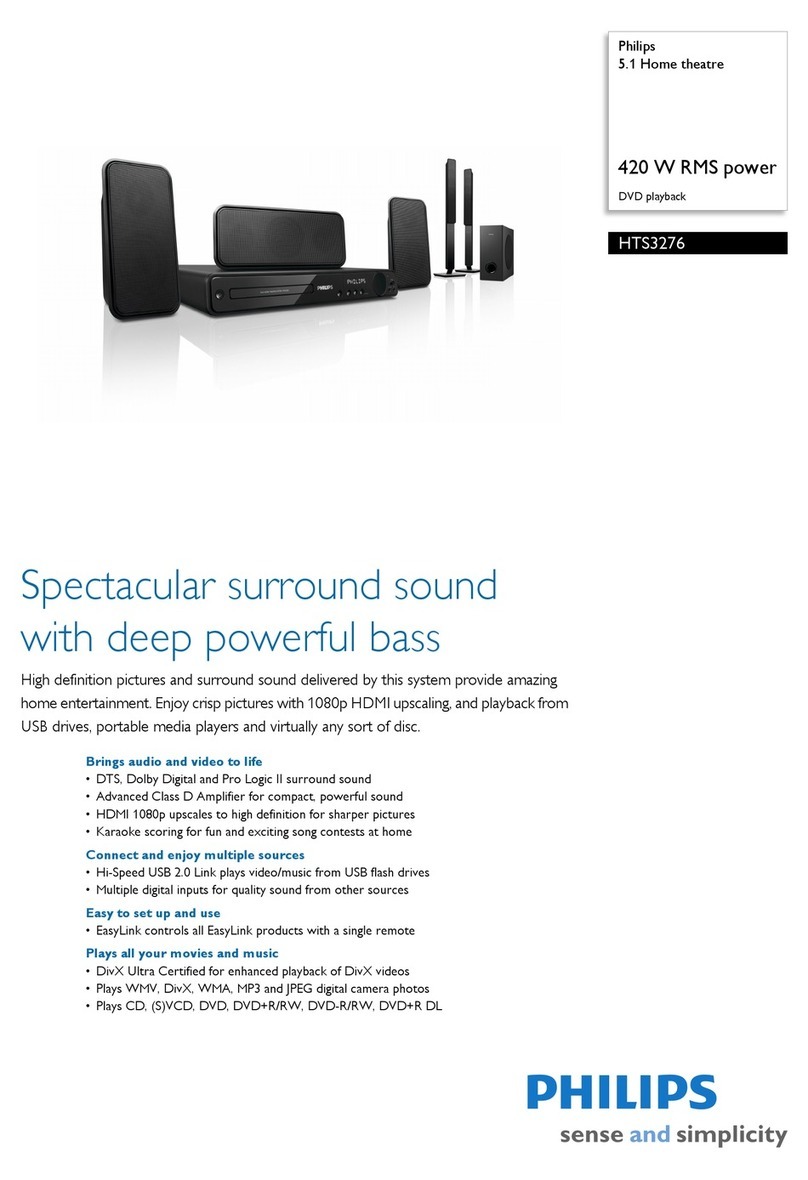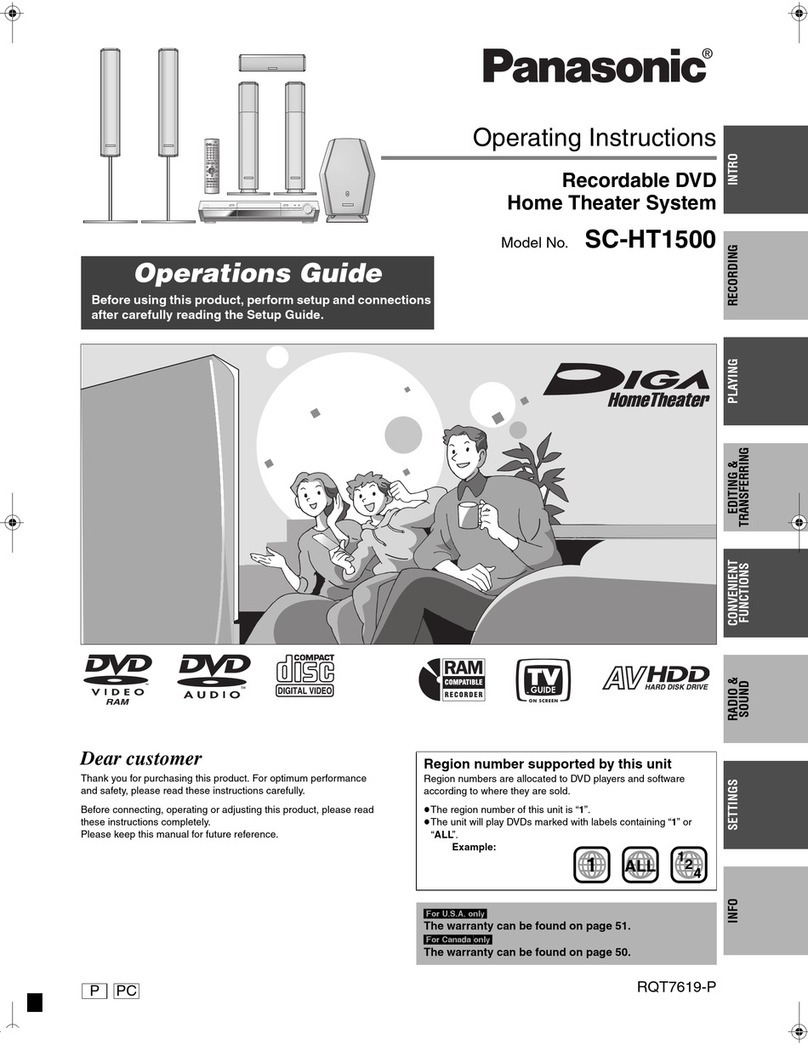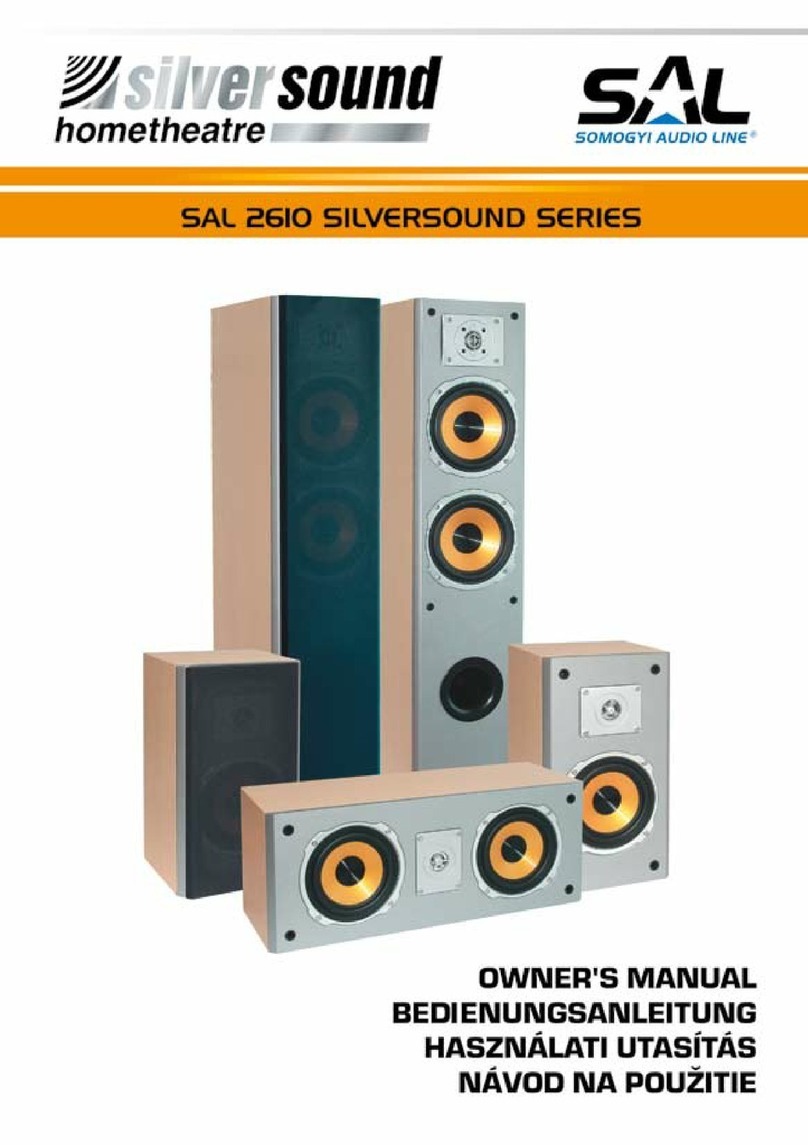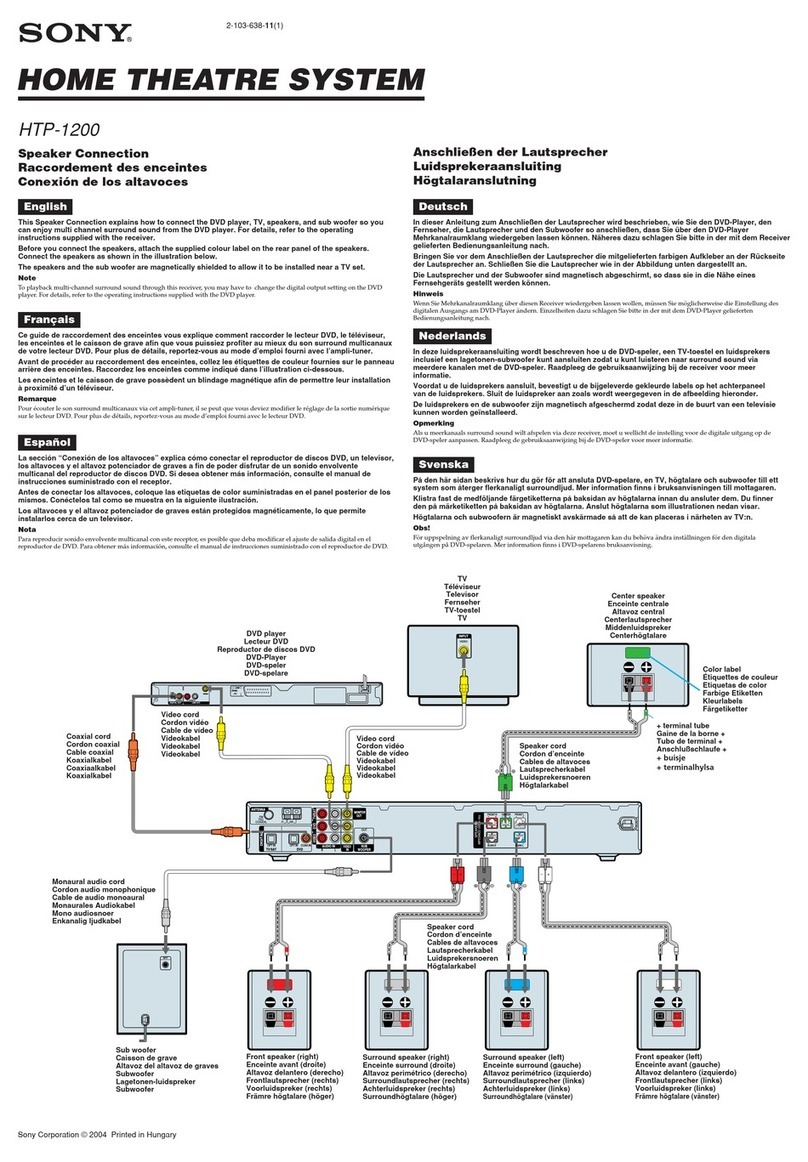Technika HDMIHTKSS10 User guide

1
Owner’s
Handbook
HDMIHTKSS10
HomeTheatre System

2
CONTENTS
SAFETY INFORMATION....................................................................................................2
INTRODUCTION...................................................................................................................3
FRONT AND REAR PANEL DIAGRAMS....................................................................4
CONNECTING LOUDSPEAKERS ..................................................................................4
SYSTEM CONNECTIONS..................................................................................................5
PRELIMINARIES.....................................................................................................................7
REMOTE HANDSET.............................................................................................................8
GETTING STARTED..............................................................................................................9
THE MENU SYSTEM ..........................................................................................................9
THE LANGUAGE SETUP PAGE ...................................................................................10
THE VIDEO SETUP PAGE...............................................................................................10
THE AUDIO SETUP PAGE..............................................................................................13
THE GENERAL SETUP PAGE........................................................................................16
PARENTAL CONTROL SETTINGS..............................................................................17
CHANGING THE PASSWORD ....................................................................................17
CALIBRATING SYSTEM VOLUME..............................................................................17
PLAYING A DVD DISC ....................................................................................................17
PLAYING AN AUDIO DISC ...........................................................................................21
PLAYING A JPG DISC ......................................................................................................21
PLAYING MPEG4 AND WMA DISCS.......................................................................22
PLAYING MUSIC AND PICTURE FILES...................................................................22
PLAYING A USB DEVICE................................................................................................22
PLAYING AN AUXILIARY INPUT................................................................................22
TROUBLESHOOTING ......................................................................................................23
CARE AND CLEANING...................................................................................................23
WARRANTY..........................................................................................................................23
SPECIFICATIONS................................................................................................................23
IMPORTANT SAFETY INFORMATION
This symbol indicates that dangerous voltage
constituting a risk of electric shock is present
within this unit.
This symbol indicates that there are important
operating and maintenance instructions in the
literature accompanying this unit.
Read these instructions.
Keep these instructions.
Heed all warnings.
Follow all instructions.
Do not use this apparatus near water.
Clean only with a slightly damp cloth.
Do not block any ventilation openings.
Install in accordance with the manufacturer’s instructions.
Do not install or operate near any heat sources such as radiators,
stoves, or other apparatus that produce heat.
Unplug this apparatus during lightning storms or when unused for
long periods of time.
Refer all servicing to qualied service personnel. Servicing is required
when the apparatus has been damaged in any way, such as the pow-
er-supply cord or plug is damaged, liquid has been spilled or objects
have fallen into the apparatus, the apparatus has been exposed to
rain or moisture, does not operate normally, or has been dropped.
Warning: To reduce the risk of re or electrical shock, do not expose
this product to rain or moisture. The product must not be exposed
to dripping and splashing and no object lled with liquids such as a
vase of owers should be placed on the product.
No naked ame sources such as candles should be placed on the
product.
Caution: Changes or modications not expressly approved by the
manufacturer could void the user’s authority to operate this device.
Caution: Usage of controls or adjustments or performance of pro-
cedures other than those specied herein may result in hazardous
exposure.
These labels tell you that the unit contains a Laser component. Do
not stare at the laser lens.
When the disc tray is open a safety interlock disconnects power to
the laser. Do not defeat this safety interlock
IMPORTANT
This equipment generates, uses and can radiate radio frequency en-
ergy and, if not installed and used in accordance with the instruc-
tions, may cause harmful interference to radio communication.
However,this is no guarantee that interference will not occur in a
particular installation. If this equipment does cause harmful inter-
ference to radio or television reception, hich can be determined by
turning the equipment o and on,the user is encouraged to try to
correct the interference by one of the following measures:
- Reorient or relocate the receiving antenna.
- Increase the separation between the equipment and receiver.
- Connect the equipment into an outlet on a circuit dierent from
that to which the receiver is connected.
- Consult the dealer or an experienced radio/TV technician for help.
BATTERY WARNING:
The DVD handset uses two AAA batteries. There is a risk of re and
burns if the batteries are handled improperly. Do not disassemble,
crush, puncture, short external contacts, or dispose of in re or water.
Do not attempt to open batteries.
Replace the batteries in pairs with new batteries of the same type
and construction.
Discard used batteries in accordance with recycling regulations in
force in your
area.

3
INTRODUCTION
Read this manual before using your player.
The Player is set to play Region 2 discs.
The player will accept the following formats (among others):
DVD, DVD+R, DVD+RW, CD-DA, CD, CD-R, CD-RW, Picture CD.
The following formats are not acceptable:
DVD discs with other region codes. Improperly formatted
CD-Rs or CD-RWs includingdiscs which are not nalised.
UNPACKING
The carton should contain:
The DVD Player•
Remote Control•
5 Satellite Loudspeakers•
Subwoofer•
Operating Manual•
If any items are missing or damaged, contact your near-
est TESCO store for a replacement. Have your receipt ready
when you call. Retain the packaging. If you dispose of it, do
so having regard to any recycling regulations in your area.
PLAYER FEATURES
TV format: PAL; NTSC
SCART A/V connection
Composite and Component Video Connection
Analogue Line Input
Stereo analogue output.
Digital Coax output
5.1 multichannel speaker outputs
DVD features:
Multi Subtitle/Language select
Multi Angle select
3
Other features:
On screen display menu
Multi-level zooming
Parental control
JPG picture view via CD
MP3 PLAYBACK
MPEG4 and WMA support
CD upsampling support
Ripping CDs to a USB device
DVD REGION CODES
DVD discs and players are covered by a worldwide agree-
ment which limits playback of DVD discs to specic regions
as determined by the software manufacturer. Most DVDs
come marked with a region coding. A disc specied as
playable in one region may not play on a player designed
for a dierent region. A disc specied as universal or with no
region coding (Code 0)may be played in any region.
The regions are:
Region 1: Canada, USA
Region 2: Europe, Japan, Mid. East, South Africa
Region 3: South-East Asia
Region 4: Australia, Caribbean, Central & South
America, New Zealand
Region 5: Africa, Former Soviet Union, India,
North Korea, Pakistan
Region 6: China
THIS PLAYER PLAYS REGION 2 AND REGION FREE , UNIVER-
SAL (0) DISCS.
IMPORTANT NOTE
DVD discs contain various features. Many features are deter-
mined by the program or software content on the DVD disc
itself. Some procedures in this manual cannot be performed
if the disc does not support the feature. Also, some discs may
need special settings which are unsupported by the player.
CAUTION: during playback, the disc spins at high speed, do
not lift or move the player, doing so may damage the disc.
NOTICES
This player incorporates copyright protection technology that
is protected by method claims of certain U.S. patents and oth-
er intellectual property rights owned by Macrovision Corpora-
tion and other rights owners. Use of this copyright protection
technology must be authorized by Macrovision Corporation
and is intended for home and other limited viewing uses only
unless otherwise authorized by Macrovision Corporation. Re-
verse engineering or disassembly is prohibited.
The player has built in copyright protection technology that
prevents copying from a DVD disc to any media.
If a video recorder is connected to the player, the video out-
put image will be distorted.
Manufactured under license from Dolby
Laboratories. Dolby and the double-D sym-
bol are trade marks of Dolby Laboratories.
WARNING:
PLAYING THE SYSTEM AT HIGH VOLUME LEVELS CAN DAMAGE
YOUR HEARING AND YOUR EQUIPMENT.
IF YOU SET EXCESSIVE LEVELS OF VOLUME AND/OR
EQUALIZATION YOU WILL OVERLOAD THE SUBWOOFER AND
POSSIBLY DAMAGE IT IRREPARABLY.
IF YOU HEAR POPPING OR LOUD THUMPING SOUNDS COMING
FROM THE SUBWOOFER , TURN THE OVERALL VOLUME DOWN
IMMEDIATELY AND THEN TURN THE SUBWOOFER LEVEL
DOWN.

4
KEY
HDMI output1.
Component Video Out2.
Digital Coaxial Output3.
Composite Video Out4.
Digital Optical Output5.
SCART Output6.
Analogue Audio (Aux) Input7.
Analogue Audio Output8.
Speaker Connections9.
ON/OFF Switch10.
Power Cord11.
KEY
STANDBY Key1.
Display Screen2.
Remote control receiver3.
Reverse/Previous Key4.
Next/Forward key5.
Play/Enter Key6.
STOP key7.
Disc Drawer8.
Eject (Open/Close) Key9.
USB input*10.
Volume Control11.
*USB Input : The player accepts USB
memory sticks and USB hard drives. You
can play images, music les and videos on
the player provided the format of these
les is supported by the player.
You can also rip (copy) CDs from the player
directly to a connected USB drive.
R C L
SW
SR SL
FRONT PANEL
REAR PANEL
CONNECTING LOUDSPEAKERS
The loudspeaker terminal panel is colour coded for easy channel iden-
tication. The colours are:
White Left (front) Channel Red Right (front) Channel
Green Centre Channel Mauve Subwoofer
Blue Surround Left Channel Grey Surround Right Channel
All the speakers have captive cables with one black core and one with a
RED stripe. Connect the Red striped cable to the upper loudspeaker (+)
(coloured) terminal and the Black cable to the lower (-) terminal.
For best results it is essential to have all the speaker cables correctly connected.
To connect loudspeakers: Depress the terminal, insert the bare end of
the cable into the terminal. Release the terminal. Make sure the termi-
nal grips the wire and not the plastic insulation and check that there
are no stray strands of wire protruding from the terminal.

5
AUDIO INPUTS AND OUTPUTS
The LINE INPUT can be connected to the output of a stereo unit such as a cassette deck, MP3 player etc.,
with a stereo RCA phono cable.
The AUDIO OUTPUT is a variable line output. As the volume level of this output is controlled by the player,
it is not suitable for connection to a recording unit. Connect this output to a power amplier or a stereo
amplier and do not alter the level of the amplier once connected.
The DIGITAL AUDIO coaxial or optical sockets can be connected with a digital RCA phono cable to a sec-
ond AV processor, or a stereo amplier equipped with a suitable digital coaxial input.
ONLY ONE output can be used at any one time.
VIDEO CONNECTIONS
TThe SCART and Component Video connections are preferable to the Composite connection.
SCART: Connect the SCART cable from the TV to the player as shown. Scart connections carry Video and
Audio signals so remember to turn o the volume on the TV set. You can connect a second cable from the
analogue output of the player to a Stero receiver for improved sound if you prefer.
Component Video: You need a special 3 core RCA Video Phono cable . Connect the Cb/Cr/Y inputs on the
TV to the corresponding sockets on the player.
Composite Video: Connect a single RCA Video Phono Cable from the Video Out socket of the player to
the Video In socket on the TV.
For both component and composite connections you must connect the audio outputs of the player
to the TV (or external audio unit).
SYSTEM CONNECTIONS
Please read the connection diagrams carefully before connecting your player.
Switch o all system units before making connections!
You will need to purchase suitable Audio/Video connection cables to connect your player to your TV.
If your TV has an HDMI socket, we suggest that you use this connection for superior picture and sound
REFER TO YOUR TV MANUAL FOR ASSISTANCE IF IN DOUBT.
ANALOGUE RECEIVER
AV PROCESSSOR
Component and
Composite Video
Connections
SCARTConnections

6
HDMI IN HDMI OUT
AV
PROCESSOR
HDMI IN HDMI OUT
AV
PROCESSOR
HDMI AUDIO/VIDEO CONNECTIONS
STANDARD HDMI CONNECTIONS
You will need to purchase an HDMI interconnect. Keep the intercon-
nect short for maximum transfer quality. If you need a longer cable
purchase an HDMI approved product.
Set the TV to the HDMI input (refer to your TV instructions for guid-
ance). Audio and Video will now appear on the TV.
You can connect the analogue outputs of the DVD player to your ster-
eo equipment if you wish Refer to the previous page for details.
HDMI CONNECTIONS TO AN AV PROCESSOR
If you have an HDMI equipped multichannel AV processor you can
enjoy the benets of digital multichannel sound.You will need to pur-
chase two HDMI interconnects.
Connect the output of the DVD player to an HDMI input of the proc-
essor. Connect the HDMI output of the processor to the HDMI input
of the TV. If you wish you may be able to disable the sound from the
TV (or set the volume to minimum).
Refer to the handbooks of your AV processor and TV for further infor-
mation.

7
PRELIMINARIES
Unpack all the system components carefully.
Place the player on a steady level surface where it cannot
get knocked o or disturbed. DO NOT place objects or other
items of equipment on the player - leave it freestanding.
The player ON/OFF switch must be easily accessible.
Unwrap all the loudspeaker connecting cables.
LOUDSPEAKER PLACEMENT
The illustration shows a typical 5.1 loudspeaker setup.
FL: Front Left Speaker
C: Centre Speaker
FR: Front Right Speaker
SW: Subwoofer
SR: Surround Right Speaker
SL: Surround Left Speaker
The Front Speakers should point slightly in toward the
listening position.
The Centre Speaker should be mounted above or below the
monitor screen central to the front speakers and the listen-
ing seat.
The Surround loudspeakers are less critical but ideally
should face inward from a point somewhat behind the
listener’s head.
As a general rule the subwoofer may be placed almost any-
where, but a position in front of the listener is preferred.
Placing the subwoofer across a corner will increase bass but
the sound may be distorted.
Do not place the subwoofer where it is likely to be obscured
by furniture or other objects.
The height of the satellites is important - ideally they should
be at ear level or slightly above pointing down.
The satellites may be placed on shelves or stands or hung
on the wall with suitable mounting hardware.
When you have placed the speakers they may be connected
following the diagrams on Page 6. Please pay attention to all
the notes below.
NOTES:
If you have a conventional (CRT) TV ensure all speakers are
placed so that the magnets can cause colour aberrations in
the TV. Flat (lcd) screens are unaected.
NOTE: When connecting loudspeakers make sure that the
cables do not trail across open oor spaces where they could
cause danger. Protect them or route them out of harm’s way
Ensure that the interconnecting cables can comfortably
reach the loudspeaker connecting panel on the player and
that the cables are not stretched taut.
IMPORTANT: The setup procedure assumes that the
listening seat is midway between the Front loudspeakers.
Dierent distances of the Centre and Surround loudspeak-
ers and the Subwoofers from the listening seat can be
compensated for during the adjustment procedure.
FITTING HANDSET BATTERIES
Invert the handset.
Lift o the battery cover
Place 2 AAA batteries in the
battery compartment with
their polarities as shown
Replace the battery cover.
When the handset becomes erratic or ceases to work you
should replace the batteries. The Cautions page contains
guidance for battery replacement and disposal.
USING THE HANDSET
Point the handset directly at the remote sensor of the player.
The handset must be no more than 8 metres from the player
and at an angle of no more than 30º for reliable operation. If
operation is erratic in bright sunlight, relocate the player to a
shady location.

8
REMOTE HANDSET
DISPLAY
HDMI
T/F
1 STANDBY:
2 DVD:
3 USB
4 AUDIO IN
5 HDMI
6 MENU
7 TITLE
8 PLAY/ENTER
9 SETUP
10 PAUSE
11 FAST FWD/REVERSE
12 REP. AB
13 REPEAT
14 ZOOM
15 STEP
16 SHORTCUT
17 2/5.1 CH
18 OPEN/CLOSE
19 NUMBER KEYS*
20 T/F
21 SUBTITLE
22 ANGLE
23 L/R LANG
24 NAVIGATION KEYS**
25 DISPLAY
26 RESET
27 STOP
28 NEXT/PREVIOUS KEYS
29 PROGRAM
30 CLEAR
31 CHANNEL LEVEL
32 VOLUME+/- KEYS
33 MUTE
Press to bring the player in/out of Standby mode
Press to select and play a disc. (Default mode)
Use to play a connected USB device
Use to play an external audio source (e.g radio)
Select the HDMI connection
Press to access the ROOT menu of a DVD
Go to the title menu of a disc
Press to start/resume play (Conrm a selection see Navigation Keys**)
Press to enter/leave the player’s setup menu.
Press to pause/resume play
Press to forward/reverse search a disc during play
Use to repeat a passage of your choice (A-B repeat)
Press to select dierent repeat modes or no repeat.
Press to select dierent zoom levels
Press to advance a movie frame-by-frame.
Skip the opening sequences of a DVD (requires disc support).#
Press to switch between 2 channel and 5.I channel mode.
Press to open/cl;ose the disc drawer
Refer to the panel NUMBER KEYS*
Press to display track and repeat status times on a DVD/VCD
Playing a DVD: Select/deselect a subtitle language (needs disc support)
Select a camera angle (requires multi angle support on the disc)
Playing a DVD: Select a language/audio format (requires disc support)
Playing a CD: Press to select various Mono or Stereo modes
Refer to the panel NAVIGATION KEYS
Press to display disc/chapter/title times elepsed and remaining.
With no disc inserted: Press to reset the player to factory defaults.
Press once to temporarily stop a disc .Press again to nally stop the disc.
Press to move back/forward a chapter/track during play
Press to programme tracks in an order of your choice
Press to clear an entry/command
Select individual speaker/system levels - adjust with Volume keys
Press to increase/decrease volume.
Press to mute/unmute the sound.
▲Move up a menu/item
▼Move down a menu/item
◄ Move left in a menu
►Move right in a menu
PLAY/ENTER
Press to enter a selected item
in the menu or to conrm and
execute a selection.
**NAVIGATION KEYS
*NUMBER KEYS
To select a number be-
tween 0 and 9 just enter the
number.
To select numbers from
10-19 (e.g. 12) press the 10+
key and then the number (2).
To select a number between
20 and 29 press the 10+
key twice followed by the
number, and so on.

9
GETTING STARTED
Make sure all system units are switched OFF.
Connect the player to your TV (and other units if required) fol-
lowing the instructions on the previous pages. Use only one
video connection method.
Switch on the TV .
SWITCHING ON THE PLAYER
Plug the mains plug into the mains outlet
Switch on the power. The Standby light will go RED as the
player enters Standby.
Press the STANDBY key on the player or the handset.
The player is now operational.
SETTING UP YOUR SYSTEM
After the player is switched on it is important that you adjust
the system to suit your circumstances. In particular please
pay attention to the loudspeaker setup.
THE PLAYER MENU STRUCTURE
The player setup menu is organised into ve main pages. Each main page is com-
posed of sub-pages and each sub-page may have one or more menu items.
ACCESSING THE SETUP MENU
• Press
theDVDkeyonthehandset.
• Makesurethereisnodiscinthedrawer.
This procedure will ensure that all parameters of the SETUP menu can be accessed.
You can accesss SETUP during play but some menu screens will be unavailable.
NOTE: You can access the Setup menu when in USB mode. In AUDIO IN mode the
Setup menu is inaccessible.
NAVIGATING THE SETUP PAGES
• PresstheSETUPkeytoentertheSetupmenu.
• Press
►
or
◄
to take you to the next menu or return
you to the previous one.
• Press
▲
or
▼
to take you up or down in the same
menu list.
• PressPLAY/ENTERtoconrmyourselection.
• Press
◄
to exit the menu
• PresstheSETUPkeytoexittheSetupmenu.
HOW THE MENU PAGES WORK
The selected menu and the choice within the menu are highlighted GREEN.
The current setting is highlighted BROWN.
To change a setting, move up or down the list until you reach the setting you
want - the GREEN highlight will move to reect your choice.
• Press the PLAY/ENTERkeytoconrmtheselection.
• Press
◄
to exit and return to the next menu up
AUDIO
SETUP PAGE
LANGUAGE
SETUP PAGE
ANALOG
AUDIO
OSD
LANGUAGE
DIGITAL
AUDIO
AUDIO
CHANNEL
DELAY
SUBTITLE
DISC MENU EQUALIZER
3D
PROCESSING
VIDEO
SETUP PAGE
VIDEO
OUTPUT
TV
DISPLAY
GENERAL
SETUP PAGE
ANGLE
MARK
CLOSE
CAPTION
SCREEN
SAVER
TV
TYPE
LAST
MEMORY
COLOR
SETTING
VERSIONRESOLUTION
DEFAULT
HDMI
SETUP
PARENTAL
CONTROL
SETUP PAGE
PARENTAL
PASSWORD
(CHANGE)
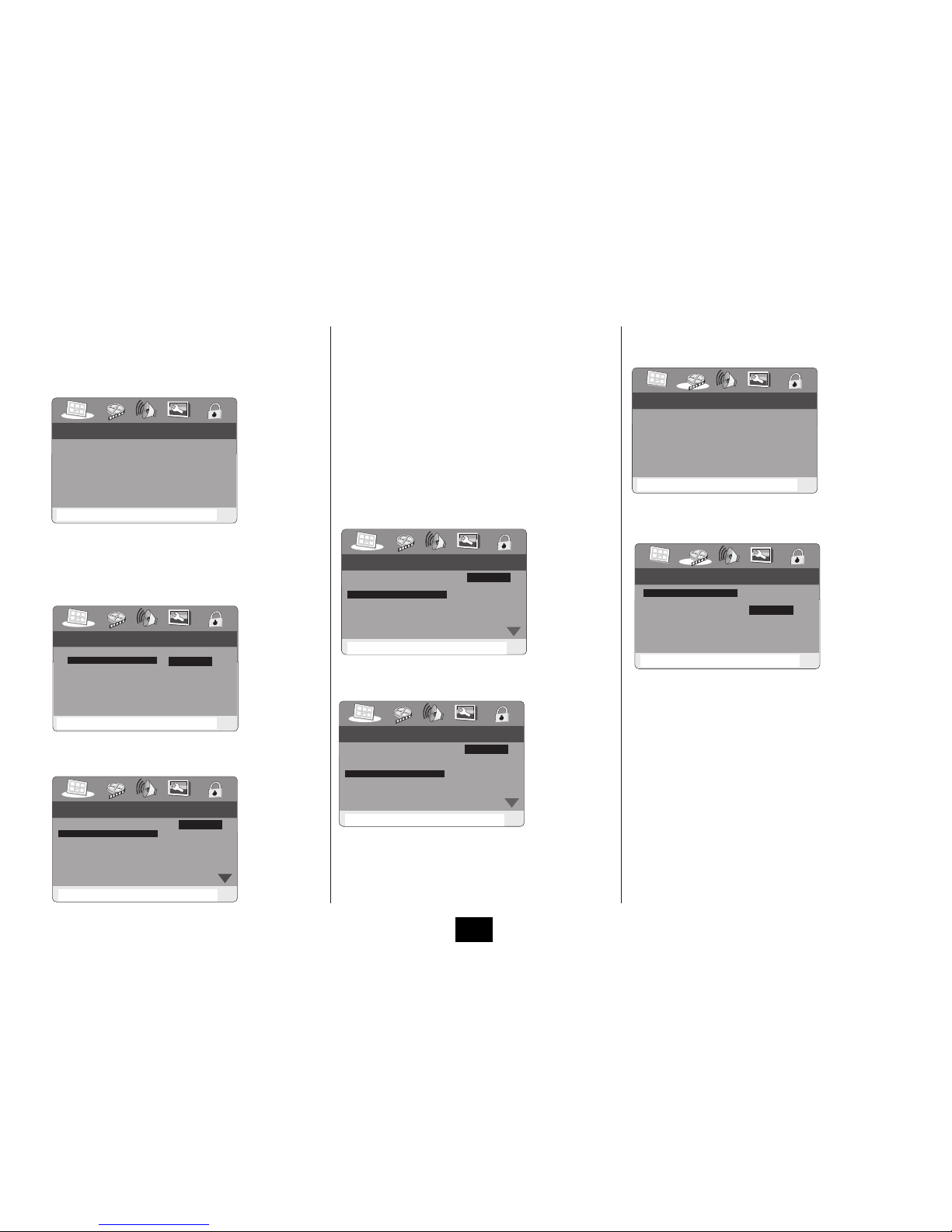
10
THE LANGUAGE SETUP PAGE
Press SETUP to go to the Language Setup Page.
The parameters are displayed to the left and the current set-
tings are displayed in the next column.
Press the PLAY/ENTER key to go to the rst selection
ON SCREEN DISPLAY LANGUAGE
This enables you to select the On Screen Display (OSD) lan-
guage: The only option available is English.
Press the
▼
key to go to the next selection
AUDIO
The AUDIO setting sets the language you want the lm to be
in. Default is English
To change the setting:
Press the ►key to highlight the Language menu on the Right.
Press the
▲▼
keys to select a setting
Press the PLAY/ENTER key to conrm the setting
Press the
◄
key to return to the main menu on the left.
Press the
▼
key to go to the next selections. Set these up
following the above procedure.
SUBTITLE
Normally ENGLISH. If there is a non English speaker in your
house you may want to set the subtitles to that language.
You may select OFF if you prefer not to see subtitles.
DISC MENU
The language in which you want the lm menus to display.
To move to another menu page: Repeatedly press the
◄
key to exit the current menu and to cycle the options. When
you reach the page you want, press the PLAY/ENTER key.
To exit the Setup menu: Press the SETUP key
THE VIDEO SETUP PAGE
Navigate to the• VIDEO SETUP PAGE. Press PLAY/ENTER.
Select• VIDEO OUTPUT with the
▲▼
keys.
Press• ENTER
CVBS: Set video to output via the composite output.
YPbPr: Set video output in analog component video format
if the component video outputs are used.
RGB: Set video output in Red/Green/Blue format if the
SCART output is used.
NOTE: If the video setting diers from the actual video
connection, you may get no image or very poor image on
the TV. In this case, you should reset this setting item to an
appropriate video output mode.
Select a video output mode with the•
▲▼
keys.
Press• PLAY/ENTER.
Press the•
▼
key to go to TV DISPLAY.
Press• PLAY/ENTER.
LANGUAGE SETUP
GOTO DOLBY DIGITAL SETUP
OSD LANGUAGE ENG
AUDIO ENG
SUBTITLE ENG
DISC MENU ENG
VIDEO SETUP
GO TO VIDEO SETUP PAGE
VIDEO OUTPUT RGB
TV DISPLAY 16:9
TV TYPE PAL
COLOR SETTING
RESOLUTION
HDMI SETUP
VIDEO SETUP
SCART HDMI RGB VIDEO
VIDEO OUTPUT RGB
TV DISPLAY 16:9
TV TYPE PAL
COLOR SETTING
RESOLUTION
HDMI SETUP
CVBS
YPbPr
RGB
HANDSET KEYS
pqto select an item
uto go to the item choice
pqto choose an item
ENTER to Conrm
◄
to Return
HANDSET KEYS
pqto select an item
uto go to the item choice
pqto choose an item
ENTER to Conrm
◄
to Return
HANDSET KEYS
pqto select an item
uto go to the item choice
pqto choose an item
ENTER to Conrm
◄
to Return
HANDSET KEYS
pqto select an item
uto go to the item choice
pqto choose an item
ENTER to Conrm
◄
to Return
HANDSET KEYS
pqto select an item
uto go to the item choice
pqto choose an item
ENTER to Conrm
◄
to Return
HANDSET KEYS
pqto select an item
uto go to the item choice
pqto choose an item
ENTER to Conrm
◄
to Return
HANDSET KEYS
pqto select an item
uto go to the item choice
pqto choose an item
ENTER to Conrm
◄
to Return
SET OSD LANGUAGE
ENGLISH
OSD LANGUAGE ENG
AUDIO ENG
SUBTITLE ENG
DISC MENU ENG
LANGUAGE SETUP
PREFERRED SUBTITLE LANGUAGE
ENGLISH
FRENCH
GERMAN
SPANISH
CHINESE
JAPANESE
KOREAN
THAI
OSD LANGUAGE ENG
AUDIO ENG
SUBTITLE ENG
DISC MENU ENG
LANGUAGE SETUP
PREFERRED MENU LANGUAGE
ENGLISH
FRENCH
GERMAN
SPANISH
CHINESE
JAPANESE
KOREAN
THAI
OSD LANGUAGE ENG
AUDIO ENG
SUBTITLE ENG
DISC MENU ENG
LANGUAGE SETUP
PREFERRED AUDIO LANGUAGE
OSD LANGUAGE ENG
AUDIO ENG
SUBTITLE ENG
DISC MENU ENG
LANGUAGE SETUP
ENGLISH
FRENCH
GERMAN
SPANISH
CHINESE
JAPANESE
KOREAN
THAI

11
TV DISPLAY (ASPECT RATIO)
If your TV is a Widescreen TV , set the display to 16:9 WIDE
4:3 PANSCAN spreads a widescreen image full width but
“tops and tails”the picture on a standard TV.
4:3 LETTERBOX: spreads the image full height but cuts the
sides o on a standard TV.
Press the•
▼
key to go to TV TYPE. Press PLAY/ENTER.
Select PAL TV (for Europe). If you do happen to play an NTSC
disc the format will be converted to PAL for viewing -if the
region code is compatible with the player.
Press the•
▼
key to go to COLOR SETTING.
Press• ENTER
COLOR SETTING: SHARPNESS
Set the sharpness to High, Medium or Low
Press• PLAY/ENTER. Pressq
BRIGHTNESS
• Press u
In the Flyout menu which opens
Press•
►◄
to adjust the Brightness level (from -20 - +20)
Press• PLAY/ENTER to conrm and return to the Color
Setting Setup Screen
CONTRAST, HUE and SATURATION
Set these in the same way.•
After each adjustment press• PLAY/ENTER to conrm
and return to the Color Setting Setup Screen
Press the•
▼
key to move to GAMMA.
Press•
►
GAMMA
Gamma correction improves colour resolution especially
with ne colour dierences but the eects are small and on
many monitors will be barely noticeable.
Press•
▲▼
to adjust the Gamma to suit your monitor.
Press• ENTER to conrm and return to Color Setup.
Press the•
▼
key to move to LUMA DELAY.
Press•
►
LUMA DELAY
This is a phenomenon where the intensity appears at the
right of the colour, marginally blurring the image.
Press•
▲▼
to select 0T or 1T.
Press• PLAY/ENTER to conrm
Press the•
◄
to return to COLOR SETTING.
Press the•
▼
key to move to RESOLUTION.
VIDEO SETUP
GO TO VIDEO QUALITY SETUP PAGE
VIDEO OUTPUT RGB
TV DISPLAY 16:9
TV TYPE PAL
COLOR SETTING
RESOLUTION
HDMI SETUP
VIDEO SETUP
SET TV STANDARD
VIDEO OUTPUT RGB
TV DISPLAY 16:9
TV TYPE PAL
COLOR SETTING
RESOLUTION
HDMI SETUP
PAL TV
MULTI
NTSC TV
VIDEO SETUP
SET THE TV SHAPE
VIDEO OUTPUT RGB
TV DISPLAY 16:9
TV TYPE PAL
COLOR SETTING
RESOLUTION
HDMI SETUP
4:3 PANSCAN
4:3 LETTERBOX
16:9 WIDE
COLOR SETTING SETUP
SHARPNESS
SHARPNESS MED
BRIGHTNESS 00
CONTRAST 00
GAMMA NONE
HUE 00
SATURATION 00
LUMA DELAY 1 T
HIGH
MEDIUM
LOW
COLOR SETTING SETUP
BRIGHTNESS
SHARPNESS MED
BRIGHTNESS 00
CONTRAST 00
GAMMA NONE
HUE 00
SATURATION 00
LUMA DELAY 1 T
BRIGHTNESS 0
COLOR SETTING SETUP
GAMMA
SHARPNESS MID
BRIGHTNESS 00
CONTRAST 00
GAMMA NONE
HUE 00
SATURATION 00
LUMA DELAY 1 T
NONE
LOW
MEDIUM
HIGH
COLOR SETTING SETUP
LUMA DELAY
SHARPNESS MID
BRIGHTNESS 00
CONTRAST 00
GAMMA NONE
HUE 00
SATURATION 00
LUMA DELAY 1 T
0 T
1T
HANDSET KEYS
pqto select an item
uto go to the item choice
pqto choose an item
ENTER to Conrm
◄
to Return
HANDSET KEYS
pqto select an item
uto go to the item choice
pqto choose an item
ENTER to Conrm
◄
to Return
HANDSET KEYS
pqto select an item
uto go to the item choice
pqto choose an item
ENTER to Conrm
◄
to Return
HANDSET KEYS
pqto select an item
uto go to the item choice
pqto choose an item
ENTER to Conrm
◄
to Return
HANDSET KEYS
pqto select an item
uto go to the item choice
pqto choose an item
ENTER to Conrm
◄
to Return
HANDSET KEYS
pqto select an item
uto go to the item choice
pqto choose an item
ENTER to Conrm
◄
to Return
HANDSET KEYS
pqto select an item
uto go to the item choice
pqto choose an item
ENTER to Conrm
◄
to Return

12
RESOLUTION
The resolution settings adjust the HDMI resolution settings
and should be treated with care!! Read this section in con-
junction with your TV or monitor handbook.
If you are using the SCART, Component or Composite Video
connections these settings have no eect on the picture.
When the player is rst connected to a monitor via the HDMI
connection the two units “handshake” and establish the
xorrect resolution. If you set this resolution higher then what
the screen will handle you may lose the picture.
NEVER set the resolution to 1080P unless your monitor
manual says that the screen can operate at this setting.
RESTORING A LOST PICTURE
If you lose your picture through incorrectly setting the reso-
lution, use this procedure to restore the picture.
Press the SETUP button on the handset to leave the1.
Setup Menu (even if you cannot see the screen)
Press the RESET button on the handset2.
The picture will now return.3.
HDMI SETUP
Select HDMI SETUP, Press ENTER
Press• u
Press•
▲▼
to select ON or OFF.
Press• PLAY/ENTER to conrm
ONLY select OFF if you are NOT using the HDMI connection
or you will lose the picture. If this happens:
Press the SETUP button on the handset to leave the•
Setup Menu (even if you cannot see the screen)
Press the RESET button on the handset•
The picture will now return.•
AUDIO FORMAT
Press•
▲▼
to select AUDIO FORMAT.
Press• ENTER.
Press•
▲▼
to select AUTO or PCM.
Press• ENTER.
HDMI connections can carrry up to 8 channels of digital
Audio.
If the player is connected to the TV set you may set this
parameter to PCM - this will pass all signals as Stereo.
If the player is connected to a Home theatre multichannel
Audio processor (see Page 6) set this to AUTO.
The default is AUTO. Unless there is good reason to do
otherwise, we suggest you leave the setting at AUTO
After making any changes:
Press•
◄
to return to the VIDEO Setup page
Press•
◄
to deselect all options
Press• u
to go to the AUDIO Setup page
VIDEO SETUP
VIDEO OUTPUT RGB
TV DISPLAY 16:9
TV TYPE PAL
COLOR SETTING
RESOLUTION
HDMI SETUP
720P(60Hz)
1080I (60Hz)
1080P (60Hz)
576I (50Hz)
576P (50Hz)
720P(50Hz)
1080I (50Hz)
1080P (50Hz)
VIDEO SETUP
VIDEO SETUP
VIDEO OUTPUT RGB
TV DISPLAY 16:9
TV TYPE PAL
COLOR SETTING
RESOLUTION
HDMI SETUP
HDMI ON
AUDIO FORMAT AUTO
ON
OFF
GO TO HDMI SETUP PAGE
HDMI
VIDEO SETUP
AUDIO FORMAT
RESOLUTION
AUTO
PCM
HDMI ON
AUDIO FORMAT AUTO
HANDSET KEYS
pqto select an item
uto go to the item choice
pqto choose an item
ENTER to Conrm
◄
to Return
HANDSET KEYS
pqto select an item
uto go to the item choice
pqto choose an item
ENTER to Conrm
◄
to Return
HANDSET KEYS
pqto select an item
uto go to the item choice
pqto choose an item
ENTER to Conrm
◄
to Return
HANDSET KEYS
pqto select an item
uto go to the item choice
pqto choose an item
ENTER to Conrm
◄
to Return

13
AUDIO SETUP PAGE
The AUDIO page enables you to set up all the audio proper-
ties of the system. Take time over this page - the results will
repay the time spent
Press• PLAY/ENTER to go to the rst Menu item
Press• PLAY/ENTER again to go to the SURROUND setting.
The system default is 5.1. Setting any other mode disables
the Centre and Surround speakers.
To enable 5.1 channel mode
Select the• 5.1 CH option. Press PLAY/ENTER. (In this
mode the DOLBY DYNAMIC feature is unavailable).
SETTING SPEAKER SIZES
There are two types of Bass in Home Theatre Systems. There
is the normal programme bass content and the LFE channel
which directs special bass eects to the Subwoofer.
Setting a channel to LARGE operates the speakers full range.
Setting SMALL removes all the bass from the satellites and
sends the programme bass and the LFE to the Subwoofer.
Set all speakers in this system to SMALL (NOT LARGE!!)
The Subwoofer should be set to ON
DUAL MONO
This setting aects Dolby AC-3 2 Channel Discs only.
STEREO: Normal Stereo via the FL and FR speakers.
L-MONO: Left-channel only via the FL and FR speakers.
R- MONO: Right-channel audio via the FL and FR speakers
MIX- MONO: left and right signal via the FL/FR speakers.
DOLBY-DYNAMIC
Only available when LT/RT and Stereo are enabled in the
SURROUND menu. This manages the dierence in intensity
between very loud and very soft sounds.
Set the slider using the
▲▼
keys. (Default OFF)
-- AUDIO SETUP PAGE --
GOTO SPEAKER SETUP PAGE
ANALOG AUDIO SETUP
DOLBY DIGITAL
CHANNEL DELAY
EQUALIZER
3D PROCESSING
-- ANALOG AUDIO SETUP PAGE --
V. SURROUND
LT/RT
STEREO
5.1 CH
SURROUND 5.1CH
FRONT SPEAKER LRG
CENTER SPEAKER LRG
REAR SPEAKER LRG
SUBWOOFER ON
DUAL MONO
DOLBY DYNAMIC
-- ANALOG AUDIO SETUP PAGE --
SETUP FRONT SPEAKER
LARGE
SMALL
-- ANALOG AUDIO SETUP PAGE --
LARGE
SMALL
OFF
SURROUND 5.1CH
FRONT SPEAKER LRG
CENTER SPEAKER LRG
REAR SPEAKER LRG
SUBWOOFER ON
DUAL MONO
DOLBY DYNAMIC
-- ANALOG AUDIO SETUP PAGE --
LARGE
SMALL
OFF
SURROUND 5.1CH
FRONT SPEAKER LRG
CENTER SPEAKER LRG
REAR SPEAKER LRG
SUBWOOFER ON
DUAL MONO
DOLBY DYNAMIC
-- ANALOG AUDIO SETUP PAGE --
-- ANALOG AUDIO SETUP PAGE --
SETUP SUBWOOFER
SETUP CENTRE SPEAKER
SETUP REAR SURROUND SPEAKER
DUAL MONO (1 + 1) SETUP
ON
OFF
STEREO
L-MONO
R-MONO
MIX-MONO
-- AUDIO SETUP PAGE --
GOTO AUDIO SETUP PAGE
ANALOG AUDIO SETUP
DIGITAL AUDIO
CHANNEL DELAY
EQUALIZER
3D PROCESSING
SURROUND 5.1CH
FRONT SPEAKER LRG
CENTER SPEAKER LRG
REAR SPEAKER LRG
SUBWOOFER ON
DUAL MONO
DOLBY DYNAMIC
SURROUND 5.1CH
FRONT SPEAKER LRG
CENTER SPEAKER LRG
REAR SPEAKER LRG
SUBWOOFER ON
DUAL MONO
DOLBY DYNAMIC
SURROUND 5.1CH
FRONT SPEAKER LRG
CENTER SPEAKER LRG
REAR SPEAKER LRG
SUBWOOFER ON
DUAL MONO
DOLBY DYNAMIC
-- ANALOG AUDIO SETUP PAGE --
SURROUND STR
FRONT SPEAKER LRG
CENTER SPEAKER LRG
REAR SPEAKER LRG
SUBWOOFER ON
DUAL MONO
DOLBY DYNAMIC
HANDSET KEYS
pqto select an item
uto go to the item choice
pqto choose an item
ENTER to Conrm
◄
to Return
HANDSET KEYS
pqto select an item
uto go to the item choice
pqto choose an item
ENTER to Conrm
◄
to Return
HANDSET KEYS
pqto select an item
uto go to the item choice
pqto choose an item
ENTER to Conrm
◄
to Return
HANDSET KEYS
pqto select an item
uto go to the item choice
pqto choose an item
ENTER to Conrm
◄
to Return
HANDSET KEYS
pqto select an item
uto go to the item choice
pqto choose an item
ENTER to Conrm
◄
to Return
HANDSET KEYS
pqto select an item
uto go to the item choice
pqto choose an item
ENTER to Conrm
◄
to Return
HANDSET KEYS
pqto select an item
uto go to the item choice
pqto choose an item
ENTER to Conrm
◄
to Return
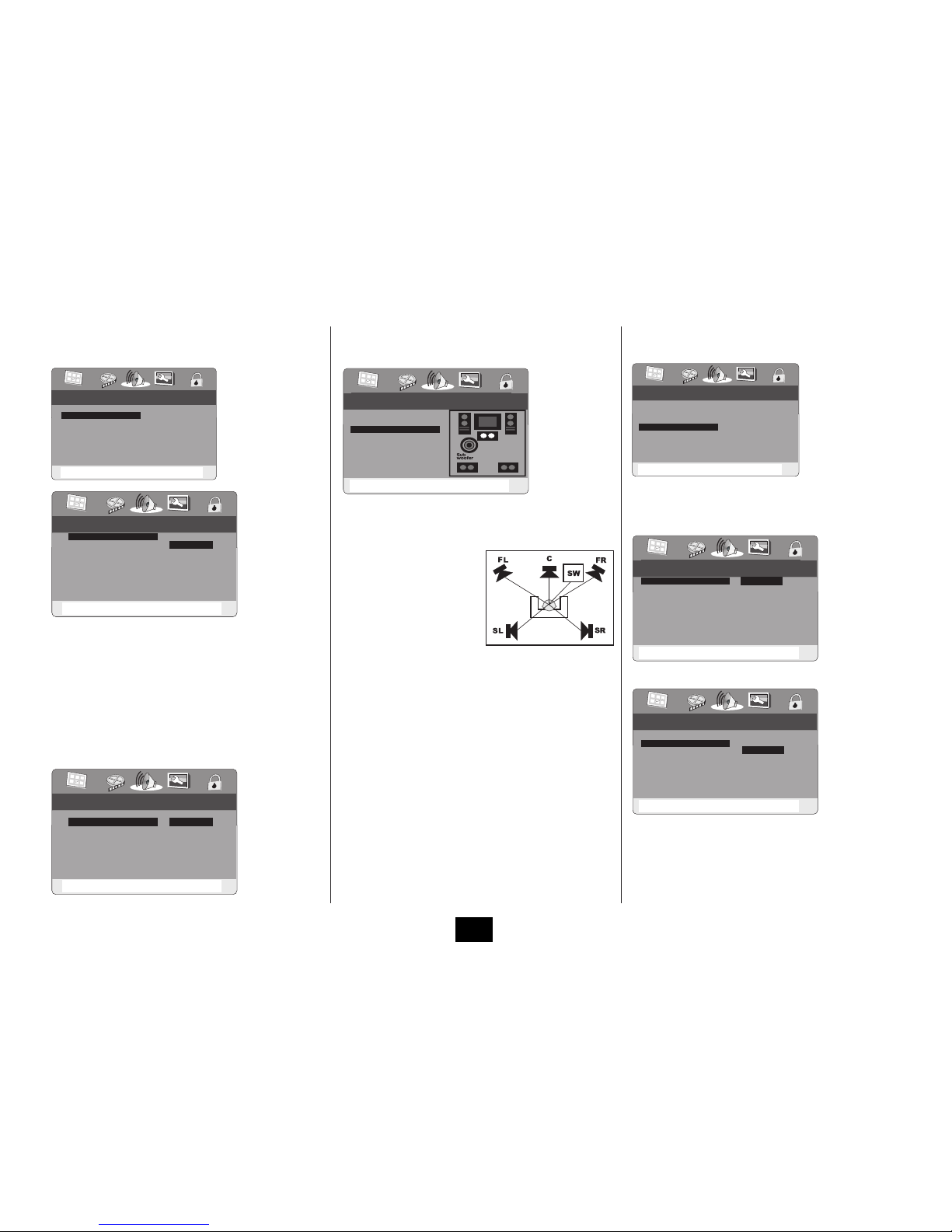
14
DIGITAL AUDIO SETUP PAGE
Navigate to DIGITAL AUDIO. Press ENTER•
The SPDIF setting aects the Coaxial Digital Output only.
Select OFF if you are not using this output.•
Select RAW if the Digital Output is connected to a• sec-
ond Home Cinema processor (default).
Select PCM if the Digital Output is connected to a stereo•
amplier DAC or a pair of digital speakers.
When SPDIF/PCM mode is enabled the Sampling Rate can
be altered. Unless your amplier/digital speaker specically
recommends 96 kHz leave the setting at 48 kHz.
CHANNEL DELAY
Navigate to CHANNEL DELAY. Press ENTER•
If the speakers are at unequal distances from the listening
seat the sound arrives at dierent times and the sound im-
age may be poor. The Channel Delay settings compensate
for this.
Place the listening1. seat cen-
tral to the Front speakers.
Measure the distance2.
between the listening seat
and the dierent speakers.
Select a loudspeaker with the3.
▲▼
keys.
With the4.
► ◄
keys enter the dierence between the dis-
tance from the Front speakers and the chosen speaker.
Example: If you are sitting 3 metres from the Front
speakers and 2 metres from the Centre speaker, enter
100 cm (1metre) for the Centre speaker.
Select the Centre, Subwoofer and surround speakers in5.
turn and enter all the data.
Press6. PLAY/ENTER to conrm the settings.
Press7.
◄
to return to the Audio page.
NOTE: All the loudspeakers should be the same distance or
closer to the listening seat than the Front speakers. If the dis-
tance is greater (as it may be in the case of the Subwoofer)
set the distance to 0. There is no facility for setting distances
greater than the Front speakers.
The centre speaker is the most critical and should be set up
accurately. The subwoofer is less critical.
AUDIO SETUP
GOTO SPDIF SETUP PAGE
ANALOG AUDIO SETUP
DIGITAL AUDIO
CHANNEL DELAY
EQUALIZER
3D PROCESSING
-- DIGITAL AUDIO SETUP PAGE --
SET LPCM SPDIF OUTPUT RATE
48K
96K
DIGITAL OUTPUT RAW
LPCM OUTPUT 48K
-- DIGITAL AUDIO SETUP PAGE --
SET UP SPDIF
DIGITAL OUTPUT
LPCM OUTPUT 48K
SPDIF/OFF
SPDIF/RAW
SPDIF/PCM
AUDIO SETUP
CENTER DELAY
ANALOG AUDIO
DIGITAL AUDIO
CHANNEL DELAY
EQUALIZER
3D PROCESSING O cm
A
DE
BC
A
EQUALIZER
Navigate to EQUALIZER. Press ENTER•
EQUALIZER MODE
Select an eect to add atmosphere. If you are listening to a
movie in 5.1 mode we suggest you set the mode to Normal.
BASS BOOST: SUPER BASS: TREBLE BOOST
Set these parameters• ON or OFF.
We recommend that all these parameters should be set to
OFF especially when watching movies as the sound is pre-
equalised. Additionally, setting bass boost could overload
the system and reduce maximum undistorted output levels.
AUDIO SETUP
GOTO EQUALIZER PAGE
ANALOG AUDIO
DIGITAL AUDIO
CHANNEL DELAY
EQUALIZER
3D PROCESSING
-- EQUALIZER PAGE --
SELECT EQUALIZER TYPE
OFF
ROCK
POP
LIVE
DANCE
TECHNO
CLASSIC
SOFT
ON
OFF
EQUALIZER MODE OFF
BASS BOOST OFF
SUPER BASS OFF
TREBLE BOOST OFF
-- EQUALIZER PAGE --
BASS BOOST
EQUALIZER MODE OFF
BASS BOOST OFF
SUPER BASS OFF
TREBLE BOOST OFF
ON
OFF
HANDSET KEYS
pqto select an item
uto go to the item choice
pqto choose an item
ENTER to Conrm
◄
to Return
HANDSET KEYS
pqto select an item
uto go to the item choice
pqto choose an item
ENTER to Conrm
◄
to Return
HANDSET KEYS
pqto select an item
uto go to the item choice
pqto choose an item
ENTER to Conrm
◄
to Return
HANDSET KEYS
pqto select an item
uto go to the item choice
pqto choose an item
ENTER to Conrm
◄
to Return
HANDSET KEYS
pqto select an item
uto go to the item choice
pqto choose an item
ENTER to Conrm
◄
to Return
HANDSET KEYS
pqto select an item
uto go to the item choice
pqto choose an item
ENTER to Conrm
◄
to Return
HANDSET KEYS
pqto select an item
uto go to the item choice
pqto choose an item
ENTER to Conrm
◄
to Return

15
3D PROCESSING PAGE
Navigate to the 3D PROCESSING Page.
Press• PLAY/ENTER to go to the PROLOGIC II CONFIG page.
Select a mode.•
Press• PLAY/ENTER to set the MODE.
OFF: Pro Logic II processing is disabled. All the other options
on this page will be unavailable. This is the Default mode.
ON: Pro Logic II is always on.
AUTO: Pro Logic II processing is on only when Dolby Pro
Logic II encoded content is detected.
To access the PLII Mode Screens:
Select AUTO or ON; Press• PLAY/ENTER
PLII MODE•
Dolby Pro Logic II creates ve full-bandwidth channels from
2-channel sources.
When you select Pro Logic II Music : The Panorama, Dimen-
sion and Centre width screens become operative. These
parameters can be adjusted as shown BELOW. Use this mode
to apply surround processing to 2-channel audio discs.
Pro Logic II Movie is pre-congured by Dolby. There are no
user settings. Use this mode for applying surround process-
ing to 2-channel movies.
EMU: The processor emulates a version of Pro Logic- a lega-
cy format which has been superseded by Pro Logic II Movie.
We suggest you use Pro Logic II Movie with this system.
NOTE: If you are using only the front speakers, the format will
be 2-channel regardless of any Pro Logic II selection.
PRO LOGIC II MUSIC MODES
Panorama mode extends the front stereo image to include
the surround speakers for a ‘wraparound’eect with side wall
imaging. This is eective for recordings with strong left or
right-channel elements in the mix.
Adjustment: On/O
Dimension Control allows you to move the sound eld to-
wards the front or the rear, depending on how much spatial
eect there is in a stereo recording.
Adjustment: Size : -3 to 3: 0 is mid point
Center Width Control allows the sound of the centre-chan-
nel to be apportioned between the centre channel loud-
speaker and the left/right front loudspeakers, from ‘no sound’
in the centre to‘full’centre performance.
Adjustment: L/R : 0-7: 4 is mid point.
DSP MODE
Navigate to DSP MODE•
Select a mode with the•
▲▼
keys
Press• PLAY/ENTER to conrm
Press•
◄
repeatedly to return to the Audio Setup page.
-- PRO LOGIC II CONFIG --
SET PRO LOGIC II PANORAMA CONTROL
ON
OFF
PRO LOGIC II AUTO
MODE MUS
PANORAMA OFF
DIMENSION 00
CENTER WIDTH 00
-- PRO LOGIC II CONFIG --
SELECT PRO LOGIC II MODE
MUSIC
MOVIE
EMU
PRO LOGIC II AUTO
PLII MODE MUS
PANORAMA OFF
DIMENSION 00
CENTER WIDTH 03
-- PRO LOGIC II CONFIG --
PRO LOGIC II
PRO LOGIC II OFF
PLII MODE MUS
PANORAMA OFF
DIMENSION 00
CENTER WIDTH 03
ON
OFF
AUTO
-- PRO LOGIC II CONFIG --
SET PRO LOGIC II DIMENSION SIZE
PRO LOGIC II Auto
MODE MUS
PANORAMA OFF
DIMENSION 00
CENTER WIDTH 00
SIZE -3
SIZE -2
SIZE -1
SIZE 0
SIZE 1
SIZE 2
SIZE 3
-- 3D PROCESSING PAGE --
GOTO PRO LOGIC II CONFIG PAGE
PRO LOGIC II
DSP MODE OFF
-- PRO LOGIC II CONFIG --
SET PRO LOGIC II CNETER WIDTH
PRO LOGIC II AUTO
MODE MUS
PANORAMA OFF
DIMENSION 00
CENTER WIDTH 00
LEVEL 0
LEVEL 1
LEVEL 2
LEVEL 3
LEVEL 4
LEVEL 5
LEVEL 6
LEVEL 7
AUDIO SETUP
ANALOG AUDIO
DIGITAL AUDIO
CHANNEL DELAY
EQUALIZER
3D PROCESSING
-- 3D PROCESSING PAGE --
DSP MODE
OFF
CONCERT
LIVING ROOM
HALL
BATHROOM
CAVE
ARENA
CHURCH
PRO LOGIC II
DSP MODE OFF
GOTO 3D PROCESSING PAGE
HANDSET KEYS
pqto select an item
uto go to the item choice
pqto choose an item
ENTER to Conrm
◄
to Return
HANDSET KEYS
pqto select an item
uto go to the item choice
pqto choose an item
ENTER to Conrm
◄
to Return
HANDSET KEYS
pqto select an item
uto go to the item choice
pqto choose an item
ENTER to Conrm
◄
to Return
HANDSET KEYS
pqto select an item
uto go to the item choice
pqto choose an item
ENTER to Conrm
◄
to Return
HANDSET KEYS
pqto select an item
uto go to the item choice
pqto choose an item
ENTER to Conrm
◄
to Return
HANDSET KEYS
pqto select an item
uto go to the item choice
pqto choose an item
ENTER to Conrm
◄
to Return
HANDSET KEYS
pqto select an item
uto go to the item choice
pqto choose an item
ENTER to Conrm
◄
to Return
HANDSET KEYS
pqto select an item
uto go to the item choice
pqto choose an item
ENTER to Conrm
◄
to Return

16
THE GENERAL SETUP PAGE
Navigate to the• GENERAL SETUP PAGE.
Press• PLAY/ENTER
ANGLE MARK
This enables you to select dierent camera angles or set the
feature OFF. For this feature to work the DVD disc has to sup-
port multiple camera angles.
CLOSE CAPTION
Some DVD discs have selected screens with captions. You
can set the feature ON or OFF.
SCREEN SAVER
This option enables/disables the screen saver.
When the screen saver is on, after a period of inactivity
the player displays a moving image on screen. This stops
‘screen burn’. which can happen even on LCD screens.
We suggest that the screen saver always be enabled.
LAST MEMORY
This enables/disables the Last Memory option. See Page 21
VERSION
Press PLAY/ENTER to display the software version.
RESTORING PLAYER DEFAULT SETTINGS
Select DEFAULT:•
Press• PLAY/ENTER
Press• PLAY/ENTER a second time.
This restores the player to the settings it had when it left the
factory.
Parental Control Settings are not aected.
The player will automatically exit the Settings Menu when
this procedure is completed.
GENERAL SETUP
GENERAL SETUP
GENERAL SETUP
GENERAL SETUP
GENERAL SETUP
SCREEN SAVER
SET LAST MEMORY STATE
CLOSED CAPTION
SET ANGLE MARK
GOTO GENERAL SETUP PAGE
ANGLE MARK ON
CLOSE CAPTION ON
SCREEN SAVER ON
LAST MEMORY OFF
VERSION
DEFAULT
ON
OFF
ON
OFF
ON
OFF
ON
OFF
ANGLE MARK ON
CLOSE CAPTION ON
SCREEN SAVER ON
LAST MEMORY OFF
VERSION
DEFAULT
ANGLE MARK ON
CLOSE CAPTION ON
SCREEN SAVER ON
LAST MEMORY OFF
VERSION
DEFAULT
GENERAL SETUP
SHOW CURRENT VERSION
HDMIHTKSS10
ANGLE MARK ON
CLOSE CAPTION ON
SCREEN SAVER ON
LAST MEMORY OFF
VERSION
DEFAULT
GENERAL SETUP
LOAD FACTORY SETTING
RESET
ANGLE MARK ON
CLOSE CAPTION ON
SCREEN SAVER ON
LAST MEMORY OFF
VERSION
DEFAULT
ANGLE MARK ON
CLOSE CAPTION ON
SCREEN SAVER ON
LAST MEMORY OFF
VERSION
DEFAULT
ANGLE MARK ON
CLOSE CAPTION ON
SCREEN SAVER ON
LAST MEMORY
OFFVERSION
DEFAULT
HANDSET KEYS
pqto select an item
uto go to the item choice
pqto choose an item
ENTER to Conrm
◄
to Return
HANDSET KEYS
pqto select an item
uto go to the item choice
pqto choose an item
ENTER to Conrm
◄
to Return
HANDSET KEYS
pqto select an item
uto go to the item choice
pqto choose an item
ENTER to Conrm
◄
to Return
HANDSET KEYS
pqto select an item
uto go to the item choice
pqto choose an item
ENTER to Conrm
◄
to Return
HANDSET KEYS
pqto select an item
uto go to the item choice
pqto choose an item
ENTER to Conrm
◄
to Return
HANDSET KEYS
pqto select an item
uto go to the item choice
pqto choose an item
ENTER to Conrm
◄
to Return
HANDSET KEYS
pqto select an item
uto go to the item choice
pqto choose an item
ENTER to Conrm
◄
to Return

17
PARENTAL CONTROL SETTINGS
Navigate to PARENTAL CONTROL SETUP: Press PLAY/ENTER
NOTE: Adult level is the factory default.
Press PLAY/ENTER
Select a Rating:
Press PLAY/ENTER
Input the password 138900 at the prompt.
Press PLAY/ENTER
ONLY If the password is accepted will the rating change. To
change the password refer to the next column.
SETTING AND CHANGING THE PASSWORD
Press•
▲▼
to select PASSWORD
Press• PLAY/ENTER
Press• PLAY/ENTER a second time.
At the prompt:
Enter• 138900
At the prompt:
Enter the new password.•
At the prompt:
RE-ENTER this password to conrm.•
Press•
ENTER
to conrm and store the password.
Press• SETUP to leave the SETUP menu
The password 138900 operates even when a new•
password is set.
To exit the Setup menu:
Press the SETUP key.•
OPERATION
CALIBRATING SYSTEM VOLUME
Before using the system you should calibrate the sound levels of all
the speakers.Press the VOL+/- keys to set a system level around 45.
With the1. 2/5.1 CH key select DOWNMIX STEREO mode
(Centre & Surround Channels. OFF).
Press the2. CH-LEVEL key on the handset. This will select the
Front Left speaker. DO NOT adjust this speaker.
Press the CH-LEVEL key again. This will select the Front Right3.
speaker. Set the level of this speaker with the VOL+/- key to
be the same as the Front Left. Now select and adjust the Sub-
woofer to the same level as the Front speakers.
With the4. 2/5.1 CH key select DOWNMIX 5.1 CH mode (Centre
& Surround Channels. ON).
Select and adjust the centre and both surround speaker levels5.
to be the same as the front speakers.
SELECTING AN INPUT
Press the• DVD, USB, or AUDIO IN key on the handset to select
the desired input.
PLAYING A DVD DISC
Press the• OPEN/CLOSE key on the handset or the player to
open the drawer.
Opening the Disc drawer automatically selects Disc Play Mode.
Load a DVD disc into the tray, label side up.•
Press the• OPEN/CLOSE key on the handset or the player to
close the drawer.
The disc will now load. Some formats take more time to load than
others as the player has to download the Table of Contents (TOC).
DVD discs will display the ROOT or TITLE menu. In a few cases
where there is only one title the disc may play. The ROOT menu is
the basic menu of a DVD disc This menu loads when you rst insert
a disc. To access this menu at other times, press the MENU key.
To access theTITLE menu, press the TITLE key. The TITLE menu
shows the titles on the DVD disc. On many DVDs the ROOT and
TITLE menus are the same. Each TITLE is divided into CHAPTERS. So
you can play all, or any part of the disc you choose.
GO TO PREFERENCE PAGE
PARENTAL CONTROL SETUP
PARENTAL
PASSWORD
SET PARENTAL CONTROL
PARENTAL CONTROL SETUP
I KID SAF
2 G
3 PG
4 PG 13
5 PGR
6 R
7 NC17
8 ADULT
PARENTAL
PASSWORD
CHANGE PASSWORD
PARENTAL CONTROL SETUP
CHANGE
PARENTAL
PASSWORD
OLD PASSWORD
NEW PASSWORD
CONFIRM PWD
OK
PASSWORD
OK
HANDSET KEYS
pqto select an item
uto go to the item choice
pqto choose an item
ENTER to Conrm
◄
to Return

18
BASIC OPERATION
1) To play a DVD disc from the beginning
Press uII on the handset or the player (or ENTER on the handset)
2) To skip the Intro Sequence on a DVD
Press SHORTCUT on the handset. Many DVDs will not allow this
operation.
3) To change tracks when a DVD disc is playing
Press NEXT } to go forward one track at a time
Press PREVIOUS {to go back one track at a time
When you reach the nal track you cannot go to the rst track using
NEXT (Some DVDs will return you to the Title screen).
Press PREVIOUS { to go back through the tracks.
4) Fast Forward Playback
Press ] repeatedly
The speed cycles 2X4X8X16X32XNormal
Press ENTER or cycle to Normal Speed to resume normal play
5) Fast Reverse Playback
Press [ repeatedly
The speed cycles 2X4X8X16X32XNormal
Press PLAY/ENTER or cycle to Normal Speed to resume normal play
6) To Pause/Restart a disc during Play:
Press II to pause. Press II or PLAY/ENTER to resume.
7) Frame Advance
Repeatedly press STEP.
The lm advances on frame at a time.
Press PLAY/ENTER to resume normal play.
8) Zoom:
Press ZOOM repeatedly
The picture size changes 2X 3X4X1/2X 1/3X 1/4X 1X
When Zoom is greater than 1: use the ptuqkeys to shift the
zoom point.
9) To alter the volume:
Use the VOL+/- keys on the handset to alter volume from 0 (min)
up to 50 (max).
10) To mute/unmute the volume:
Press the MUTE key on the handset.
11) Stopping the Disc
The STOP .button has two modes.
When a disc is paused the laser is active. If the disc is paused for too
long the surface may burn. A special stop mode is available which
stops the laser and the disc but memorises the position. When
PLAY/ENTER is next pressed the disc picks up where it left o.
Press STOP .on the handset or the player.
Press PLAY/ENTER to play from the
point at which STOP was pressed.
Press STOP .twice.
The message ‘Press PLAY Key to Continue’
disappears and the disc is now stopped.
Press PLAY/ENTER to play the disc.
NOTE: If there is no activity i.e the disc is stopped or no disc is
loaded, after a few minutes the screen saver will appear.
After Use: Stop the disc and remove it. Now switch the player o.
IMPORTANT: IF YOU CHANGE INPUTS DURING DISC PLAY THE
DISC WILL STOP AND THE SELECTED INPUT WILL PLAY.
ADVANCED OPERATION
ON SCREEN DISPLAY
An On Screen Display (OSD) disc status indicator will be displayed
at the top of the TV screen when certain functions are executed, or
when the DISPLAY button on the handset is pressed.
DVD DISC ROOT AND TITLE MENUS
To display the ROOT menu:• Press MENU on the handset or
the player. The Root Menu displays the hierarchical structure
of the DVD disc. If a disc is playing it will stop.
To display the TITLE menu:• Press TITLE on the handset. All
the user choices on the disc are driven from this menu. The
title menu may contain one or more titles. (On many DVDs
the TITLE and ROOT menus are the same).
DIRECT PLAY FROM THE TITLE MENU
Press TITLE on the handset to display the TITLE menu
Navigate to the title with the
▲▼►◄
keys on the handset
To play the title: Press PLAY/ENTER
Some DVD discs restrict access to the Title menu.
CHECKING THE OPERATIONAL STATUS
The ON SCREEN DISPLAY can be congured to show the current
title playing, the chapter being played and various time modes.
Press the DISPLAY) key continuously to cycle the Display Modes:
During Play: You can change chapters by pressing the chapter no.
To select a number between 0 and 9 enter the number. To select
numbers from 10-19 (e.g. 12) press the 10+ key and then the
number (2). To select a number between 20 and 29 press the 10+
key twice followed by the number, and so on.
Direct Selection From the TITLE Menu:
Enter a number.•
The player will usually go to the start of the chapter indicated by
the number you enter. If there is more than one title on the disc,
entering a number may take you to the title. Play begins from the
start of the selection. (Needs Disc Support)
Direct Selection During Play
Enter a number (say 2).•
The player will jump to the start of the chapter/title indicated.
REPEAT PLAY
Pressing the REPEAT key will:
A: Repeat a Chapter
B: Repeat a Title
C: Repeat the entire disc
D: Cancel REPEAT
In REPEAT mode the selection repeats continuously until cancelled.
] 2x
[ 2x
II
►
II
►
2X
Press Play Key to Continue
If you give the player an invalid command it will be
ignored and a‘No Entry’ sign will ash on screen.
SELECT 05
T: 01/33 C: 02/09
Chapter
ALL
Repeat Off
Title
TITLE ELAPSED
T: 05/33 C: 05/09
0:33:12
TITLE REMAIN
T: 05/33 C: 05/09
1:18:18
CHAPTER ELAPSED
T: 05/33 C: 05/09
0:15:10
CHAPTER REMAIN
T: 05/33 C: 05/09
0:15:20
TotalTitles
Current Title
Time Played On Disc Current Chapter Total Chapters
Time Left On Chapter
Time Left On Disc
Time Played On chapter
DISPLAY OFF

19
REPEATING A CHOSEN PASSAGE (A-B Repeat)
Press REP A-B at the start of the selection•
Press REP A-B at the end of the selection•
The passage repeats continuously•
Press REP A-B to return to normal play•
PROGRAM PLAY
You can program up to 20 titles or chapters to play in any order.
Press• PROGRAM. The PROGRAM menu appears
Using the number keys:
Fill in the title (TT) and chapter (CH)
numbers.
After you enter the rst item the
lower part of the screen will change
to:
The cursor moves automatically, but can be moved with the
▲▼►◄
keys.
To correct mistakes: reselect the item and re-enter the numbers.
If you enter an invalid Title or Chapter no. the entry will self clear
To clear a Program entry: Select the entry, press CLEAR.
To enter selections from 11-20:
Highlight }and press the
PLAY/ENTER key to move to the
next page.
To play the program: Highlight
START; press PLAY/ENTER.
To cancel the program: Highlight
EXIT, press PLAY/ENTER.
During program play: Press PROG to view a program.
To stop and cancel a program:
Highlight STOP. Press PLAY/ENTER. The program contents will clear
Highlight }and press PLAY/ENTER to start a new program. OR
Highlight EXIT and press PLAY/ENTER to clear the screen.
Pressing the STOP .key twice will also cancel Program play.
SELECTING SUBTITLES (Requires Disc Support)
Repeatedly press SUB.
to choose a supported
language.
CHANGING AUDIO SETTINGS (Requires Disc Support)
The player allows you to select a preferred language, TV and audio
format from those included on the DVD video disc.
During play:
Press• L/R/LANG repeatedly.
The choices will cycle:
First the Audio Formats
Then the Languages
After you have entered the selection, the program will play with the
new settings.
The player will support Dolby 5.1 formats from the HDMI speaker
and digital outputs but will downmix programs to 2-channel mode
via the analogue and SCART output. DTS is not supported.
CHANGING THE CAMERA ANGLE (Requires Disc Support)
During playback of a DVD disc:
Press ANGLE repeatedly to select a camera angle.
A DVD may contain up to 9 angles.
THE ‘GO TO’ COMMAND
The GO TO command can be used to select a title or chapter by
number and to access the disc by directly entering the time.
From the Title Menu: Press T/F
Enter the Title (say 1). Enter the Chapter (say 3).•
The disc will play from the start of Track 1, Chapter 3.
During Play:
Press T/F: The GOTO menu will appear beneath the movie
The GOTO MENU enables access to a wide range of parameters
and information.The routine to access each parameter is as follows:
WHILE THE DISC IS PLAYING:
• PressT/F
• Accessthemenuitemwiththe
▲▼
keys on the handset
• PressENTER.
SELECTING TITLES AND CHAPTERS
If there are no choices you can only select the default item.
• PressT/F
• Access TITLE or CHAPTER with the
▲▼
keys on the handset
• PressPLAY/ENTER to select the item. A cursor appears.
• Usethenumberkeystoenterthewantedtitleorchapter.Enter
numbers from 1-9 as 01, 02, etc. (Example: Enter Title No. 4)
• Press0.Thecursormovestotheright
• Press4.
Play commences immediately. The thumbnail at the top of the
screen displays the new chapter, title etc.
• To exit the menu and return to full screen view: Press T/F
• To choose another menu item: Press the
▲▼
keys.
AUDIO MENU
• PressT/F
• ChooseAUDIO with the
▲▼
keys. Press PLAY/ENTER to select.
• Usethe
▲▼
keys to select the parameter. Press PLAY/ENTER.
The previous screen will display with the new setting
STOP
A
AB
T: 01/33 C: 03/09
Total Audio
Channels
Audio - 1/2 : AC-3 5.1 German
Audio - 2/2 : DTS 5.1 English
Audio - 1/2 : AC-3 5.1 French
Audio - 1/2 : AC-3 5.1 English
Audio Format
Subtitle Off
Subtitle - 1/02 French
Subtitle - 1/02 English
Title Elapsed 0:18:10
01/05
04/06
5.1CH. ENGLISH
ENGLISH
1/3
1:10:01
0:20:03
OFF
TITLE ELAPSED
TITLE
CHAPTER
AUDIO
SUBTITLE
ANGLE
TT TIME
CH TIME
REPEAT
TIME DISP.
Menu
TITLE ELAPSED 0:18:10BITRATE 80
01/05
04/06
5.1CH. ENGLISH
ENGLISH
1/3
1:10:01
0:20:03
OFF
TITLE ELAPSED
TITLE
CHAPTER
AUDIO
SUBTITLE
ANGLE
TT TIME
CH TIME
REPEAT
TIME DISP.
2/3
MENU
TITLE ELAPSED 0:18:10
BITRATE 80
_1/05
04/06
5.1CH. ENGLISH
ENGLISH
TITLE
CHAPTER
AUDIO
SUBTITLE
Title 04/05
Title 0_/05
MENU
BITRATE 80
01/05
04/06
2.1 AC3 ENGLISH-
ENGLISH
TITLE
CHAPTER
AUDIO
SUBTITLE
MENU
BITRATE 80
AUDIO
5.1 AC3 ENGLISH
5.1 AC3 GERMAN
5.1 AC3 FRENCH
2.1 AC3 ENGLISH
MENU
BITRATE 80
01/05
04/06
5.1CH. ENGLISH
ENGLISH
TITLE
CHAPTER
AUDIO
SUBTITLE

20
• PressT/F to exit the menu and return to full screen view. If you
press T/F before you press ENTER the setup will not change.
SUBTITLE MENU (Subtitles must be enabled in the Setup menu)
• NavigatetoSUBTITLE with the
▲▼
keys. Press PLAY/ENTER.
• Usethe•
▲▼
keys to select the parameter. Press ENTER.
• PressT/F to exit the menu and return to full screen view.
ANGLE MENU
Navigate to ANGLE with the
▲▼
keys. Press PLAY/ENTER.
• Entertheanglenumberwiththekeypad.PressT/F to exit.
DIRECT SELECTION WITHIN A TRACK OR CHAPTER
The MENU screen displays the time of the title and chapter cur-
rently playing. The current title length is 1:10:01 and the chapter
length is 0:20:03. If you choose a dierent Title/Chapter these times
will change.
You can play a title or a chapter within the title from any point.
• Select the title or chapter you require (see previous instructions)
•
Select TT TIME or CH TIME with the▲▼ keys. Press PLAY/ENTER.
• Enter the time in H:MM:SS.
• Tocancelanentry:Pressthe
◄
key
The display reverts to total time but the disc plays from the selected
time.
REPEAT
• Navigate to REPEAT with the
▲▼
keys.
• Press PLAY/ENTER to select
Select the passage to repeat the
▲▼
keys. Press PLAY/ENTER.
CHANGING THE TIME DISPLAY
• Navigate to TIME DISP with the
▲▼
keys.
Press ENTER to select
• Select with the
▲▼
keys,
• Press PLAY/ENTER to conrm;
• Press T/F to exit.
LAST MEMORY
To enable Last Memory:
At the point you wish to stop, press• STOP ..
You will see the message “Press Play Key To Continue”
Do not press STOP .a second time, or switch the player o or load
a dierent disc otherwise the player will lose its settings!
Open the disc tray•
Remove the disc.•
Re-load the disc.•
The disc will load and play from the point where you stopped. The
words“Last Memory” will briey appear on the screen
“Last Memory”must be enabled in the System Menu - See P16
CHANGING THE AUDIO OUTPUT MODE
Press 2/5.1 to toggle between 5.1 and Stereo output.. In Stereo
mode the centre and surround channels are disabled.
MENU
BITRATE 80
01/05
04/06
2.1 AC3 ENGLISH-
ENGLISH
TITLE
CHAPTER
AUDIO
SUBTITLE
MENU
BITRATE 80
SUBTITLE
ENGLISH
GERMAN
FRENCH
2.1 AC3 ENGLISH
MENU
BITRATE 80
_/3
1:10:01
0:20:03
OFF
ANGLE
TT TIME
CH TIME
REPEAT
MENU
BITRATE 80
1/3
_:10:01
0:20:03
OFF
ANGLE
TT TIME
CH TIME
REPEAT
MENU
BITRATE 80
1/3
1:10:01
0:20:03
OFF
ANGLE
TT TIME
CH TIME
REPEAT
MENU
BITRATE 80
1:10:01
0:20:03
OFF
TITLE ELAPSED
TT TIME
CH TIME
REPEAT
TIME DISP.
MENU
BITRATE 80
TIME DISP
TITLE ELAPSED
TITLE REMAIN
CHAPTER ELAPSED
CHAPTER REMAIN
MENU
BITRATE 80
TITLE
ALL
OFF
CHAPTER
REPEAT
Table of contents
Other Technika Home Theater System manuals