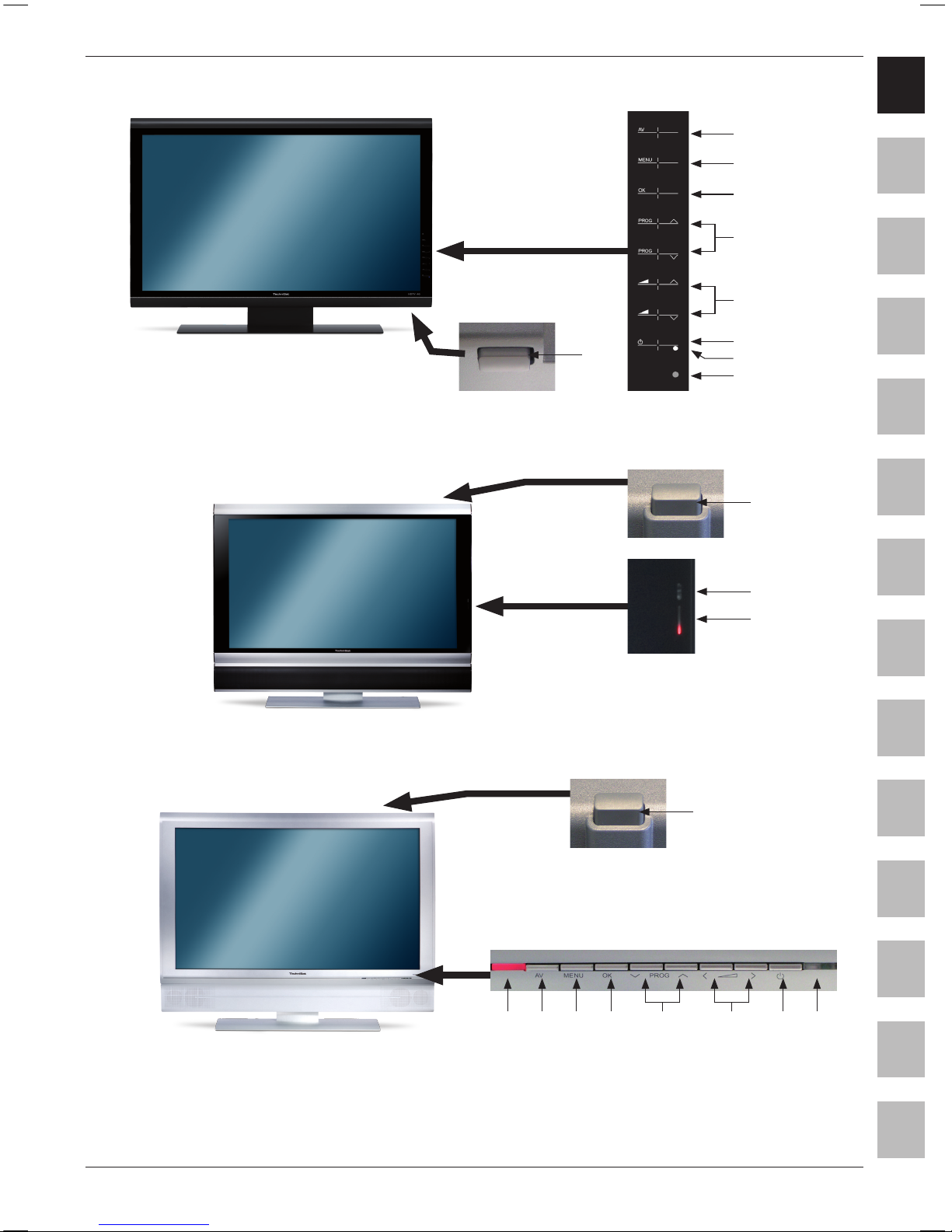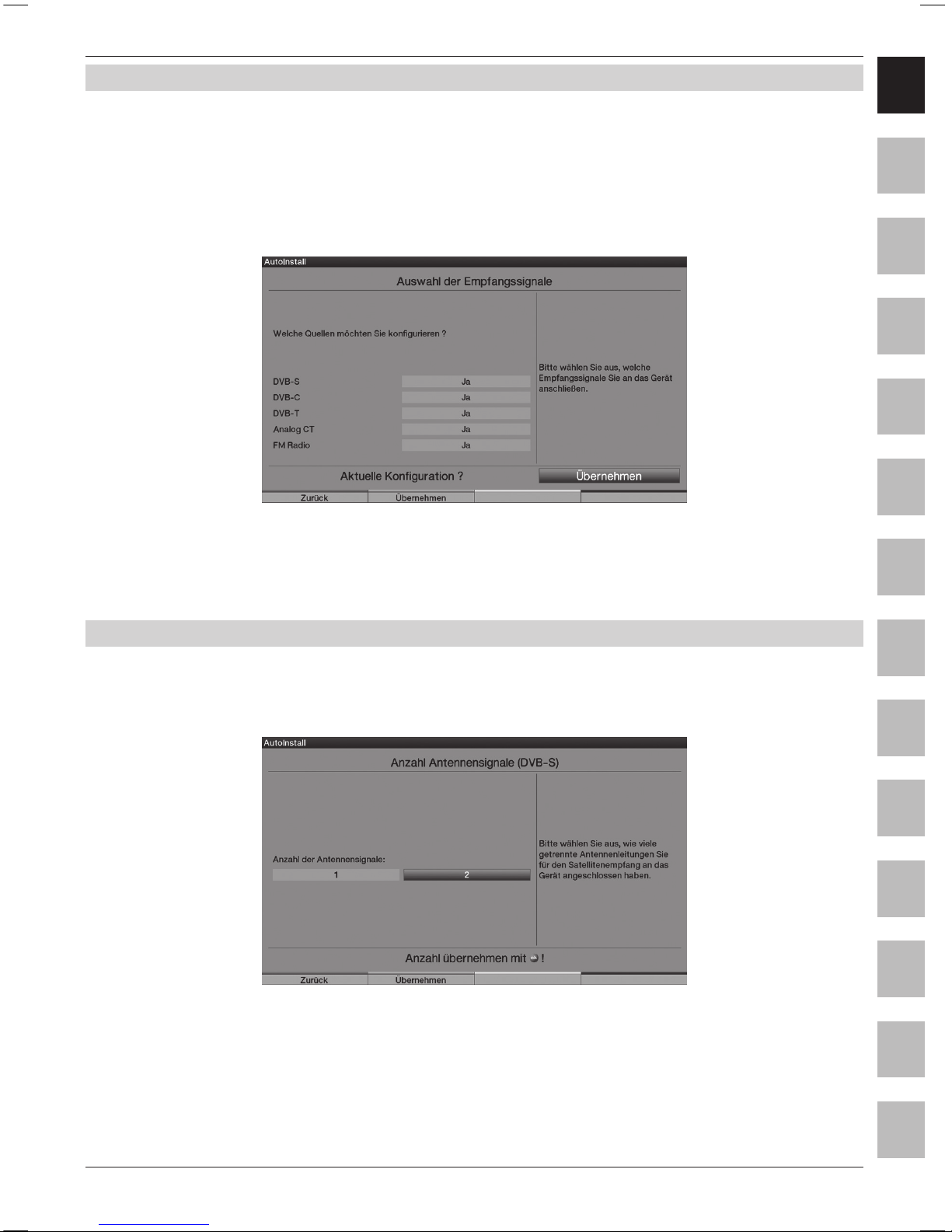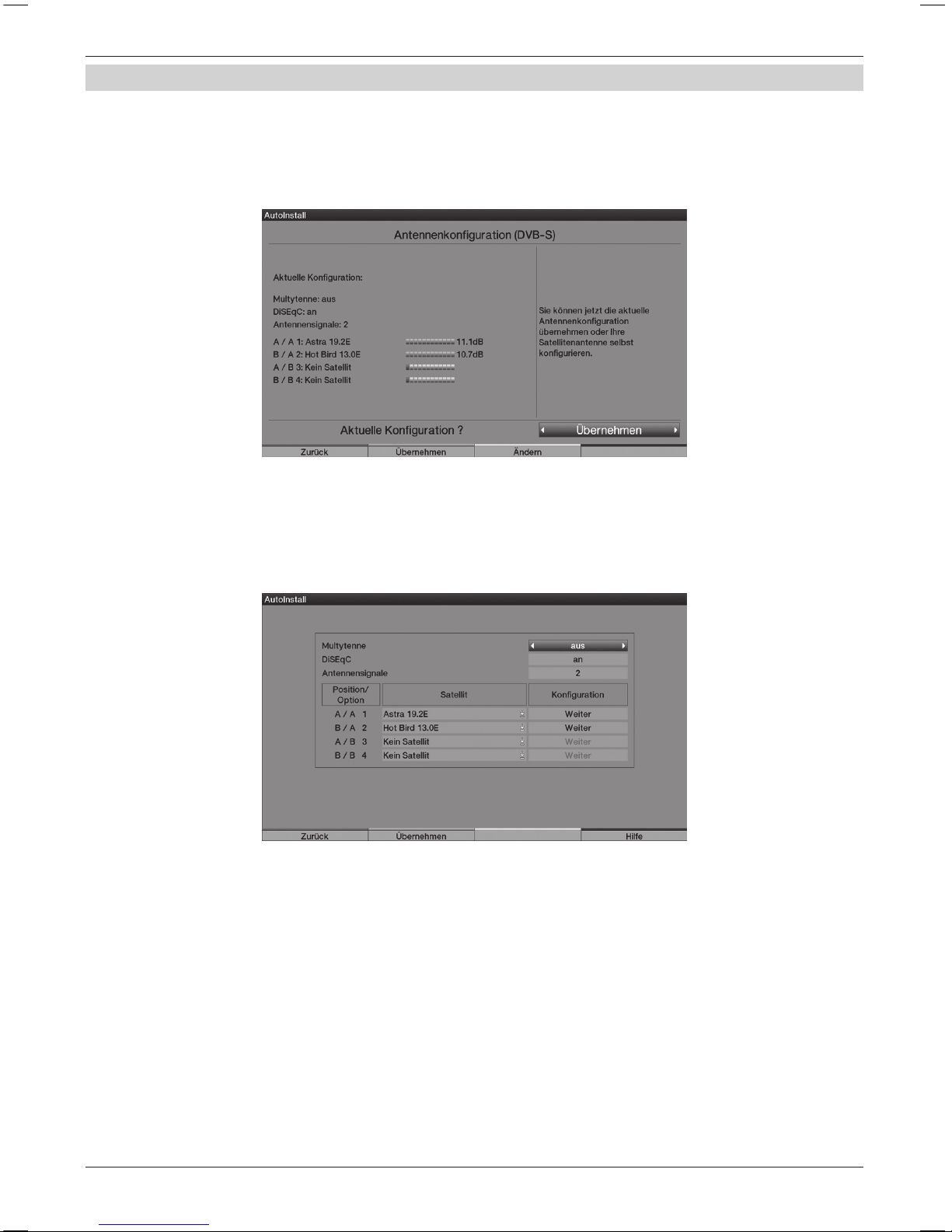7
ENFRESITGRNLNODASVFIPLCZHURU
Connecting
The following references (a b c) refer to the connection example on page 6.
4.2 Antenna/cable connector (analogue and digital)
a Connect the antenna input of the LCD TV set either to a terrestrial antenna
or to the outlet of the cable or antenna connection.
Please note that the simultaneous reception of DVB-T and DVB-C signals
can lead to problems when receiving some cable and DVB-T programmes.
4.3 Satellite antenna
b Connect the LNB inputs 1/2 to two separated antenna feeders, which are used identically,
in order to be able to use the full functional range.
or
Only if one antenna signal is available, then connect it to the LNB input 1 of the device.
4.4 DVD player
c Connect your DVD player either with
- an HDMI connector cable to a HDMI connection
or by
-a DVI/HDMI connector cable to a HDMI connection and additionally with an audio connector
cable to the Audio (VGA/DVI) input respectively Audio digital input (SPDIF electric).
or by
- a SCART cable to a SCART socket
or by
- a Cinch cable to the component inputs of the LCD TV set.
4.5 HiFi/Surround amplifier
You can connect the LCD TV set to a HiFi /Surround amplier,
in order to achieve the best possible sound quality.
dTo achieve this connect the cinch sockets of the analogue audio output
of the television set with a suitable cable with to the input of your HiFi amplier
(e.g. CD or AUX; Note! The phono-input is not suitable!).
or
If your amplier should be equipped with an appropriate electrical or optical input (SPDIF),
then connect the audio digital output socket (electric or optical) to the input of your amplier.
4.6 Mains connection
The LCD TV equipment should only be connected to the mains (230 V/50 Hz) after all cables
from the device to the associated components have been connected. This prevents destruction
of the TV set or of other components.