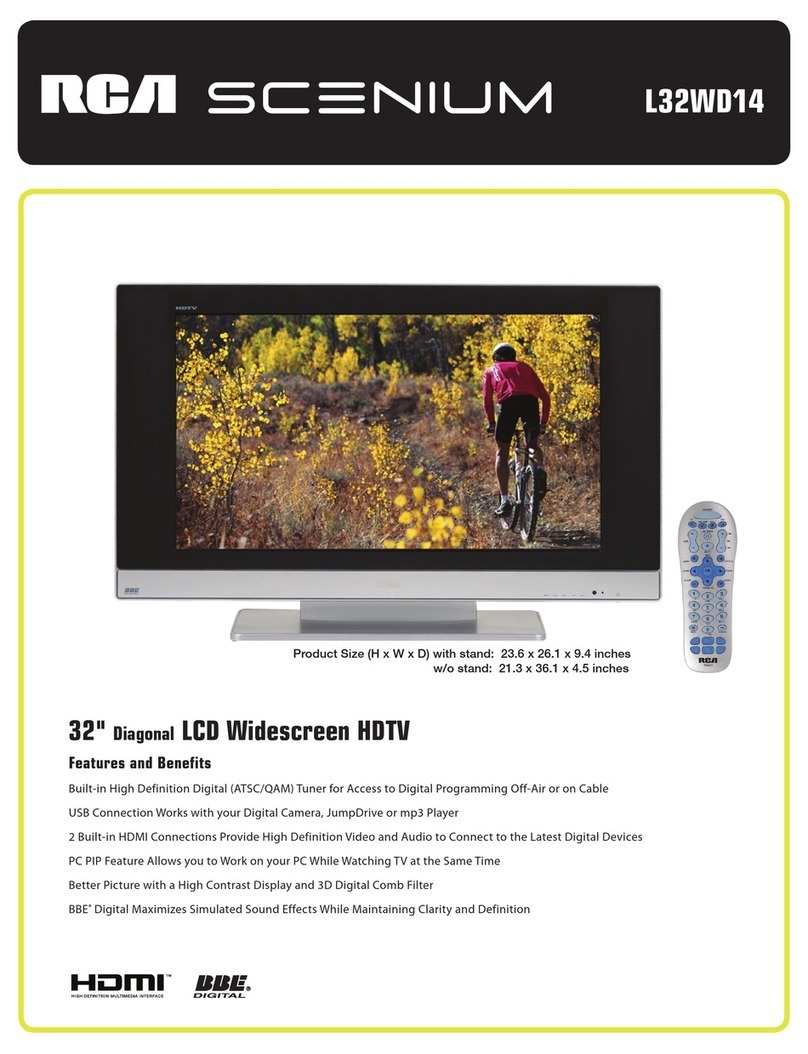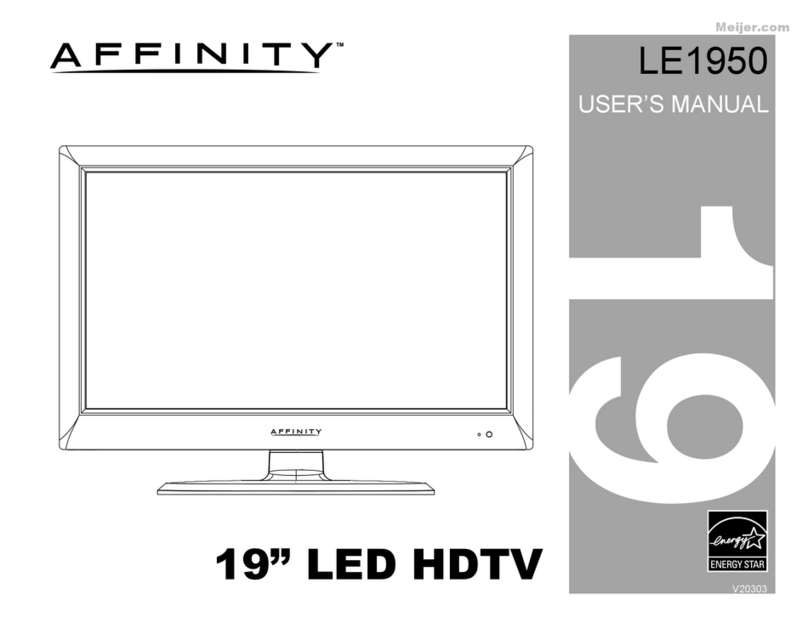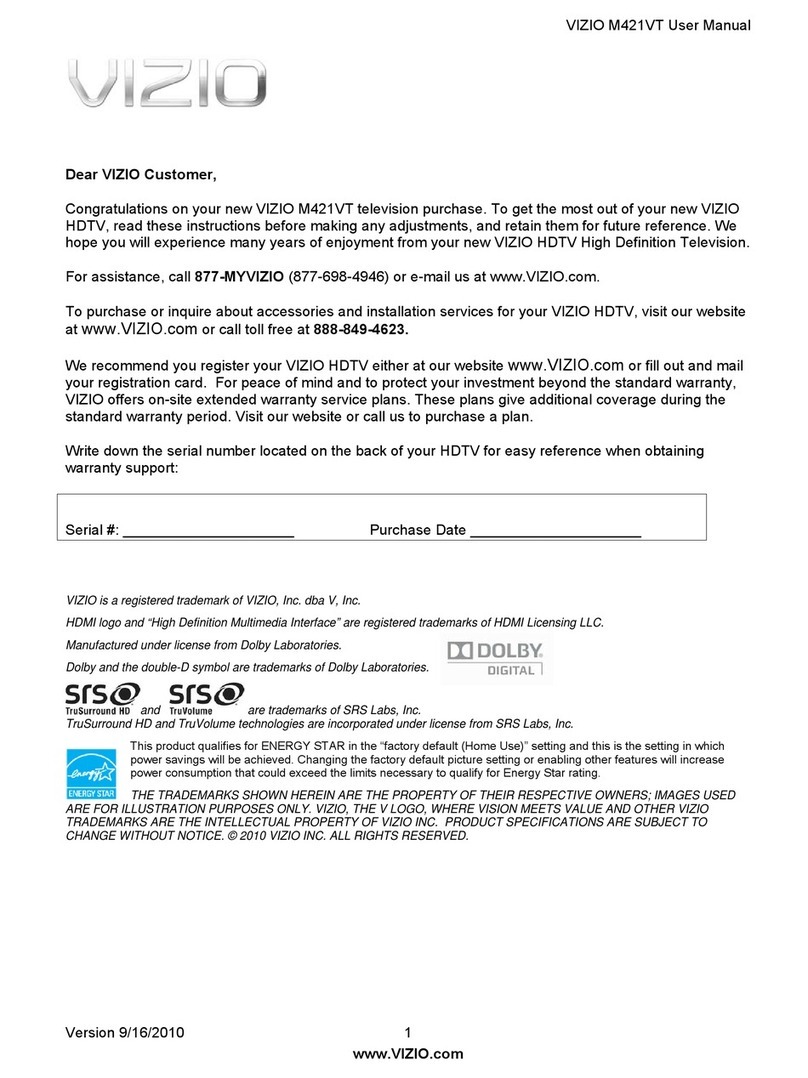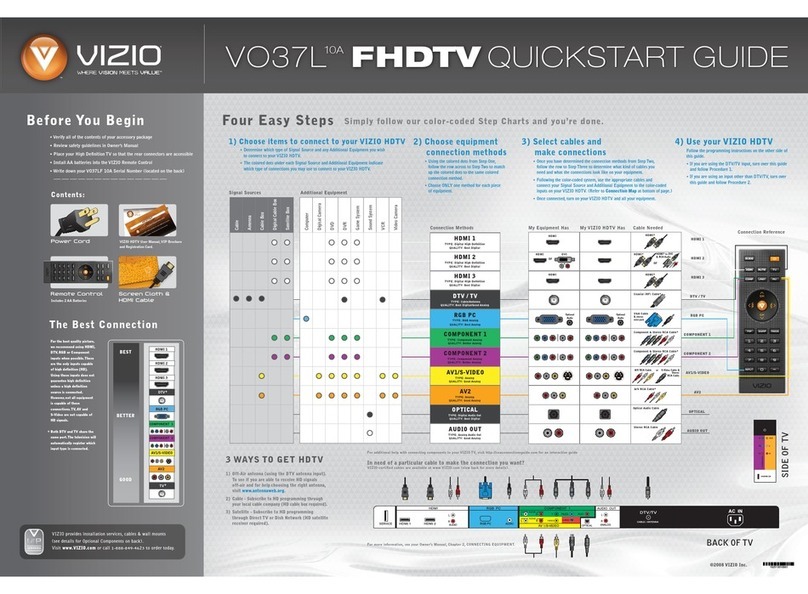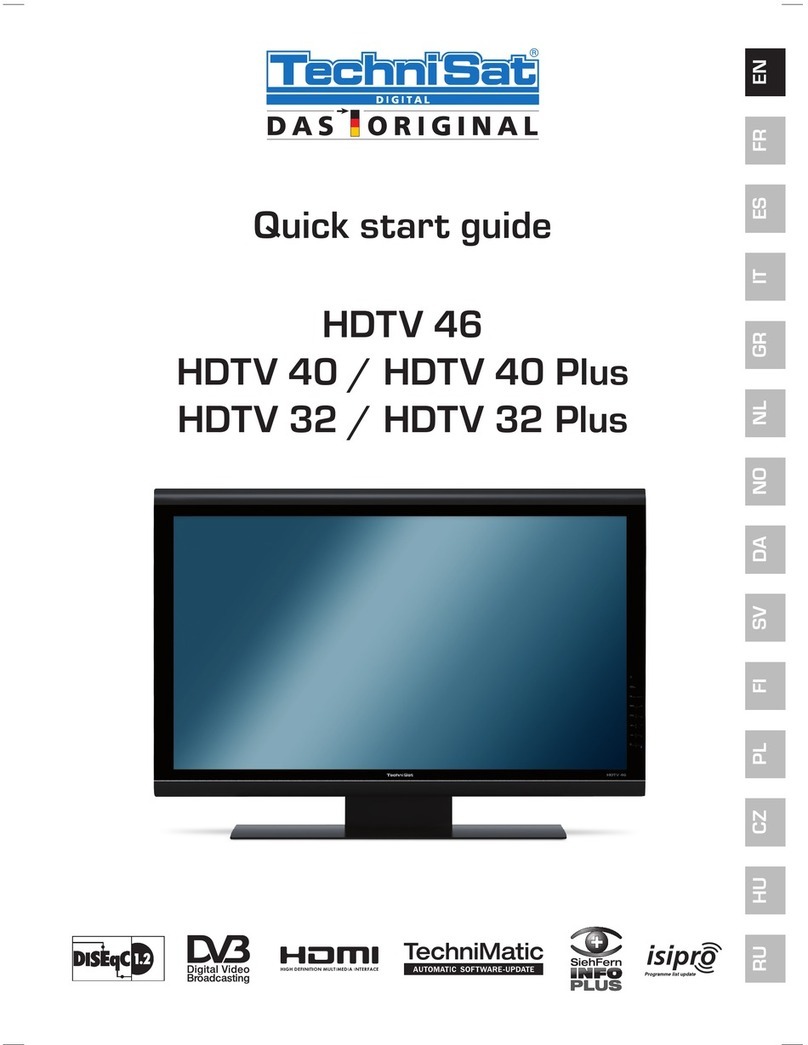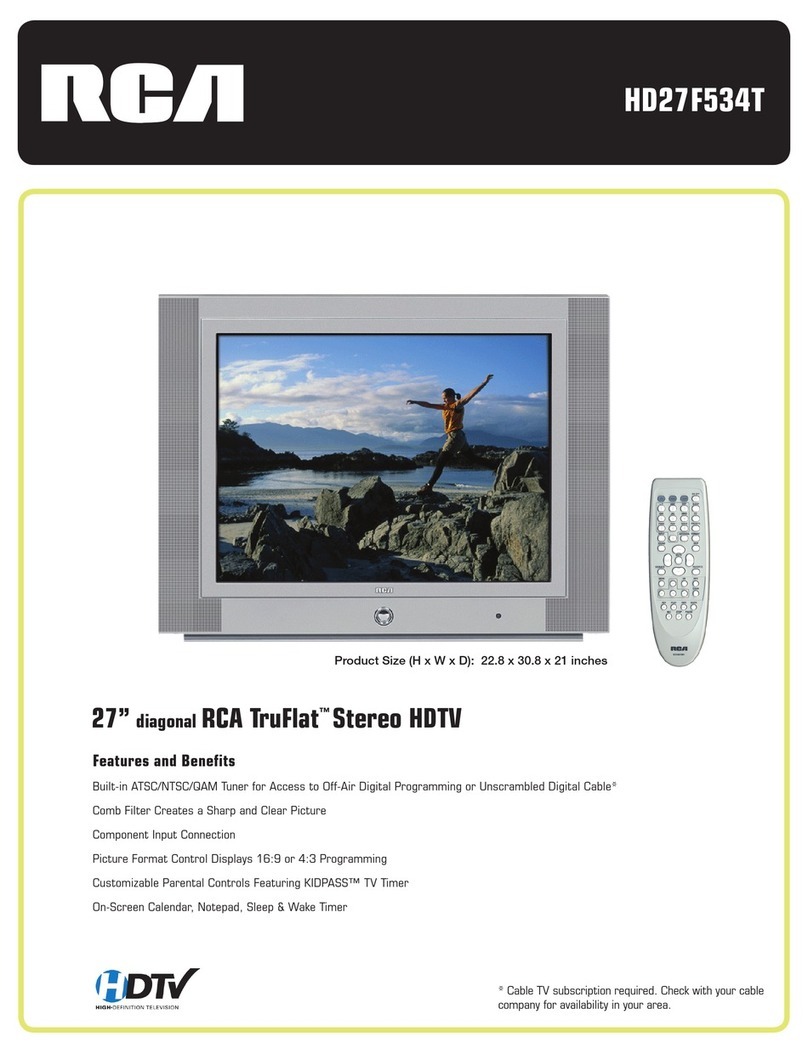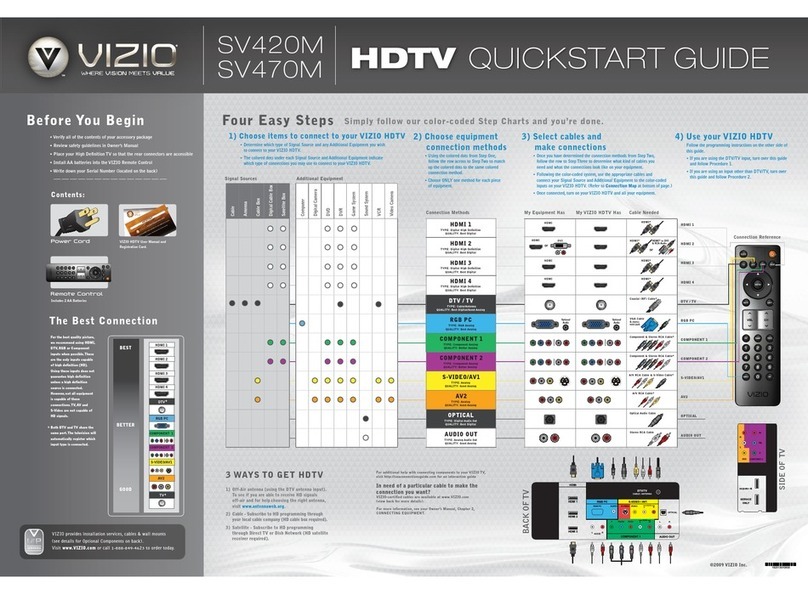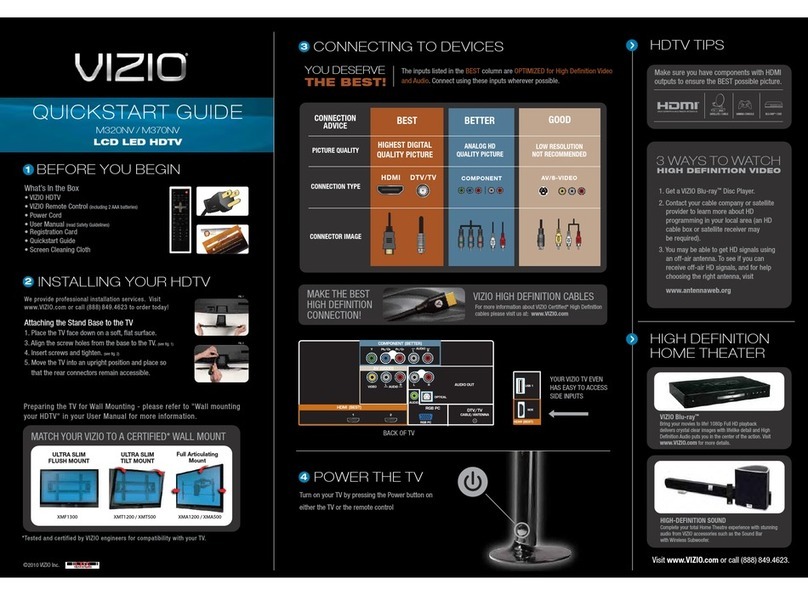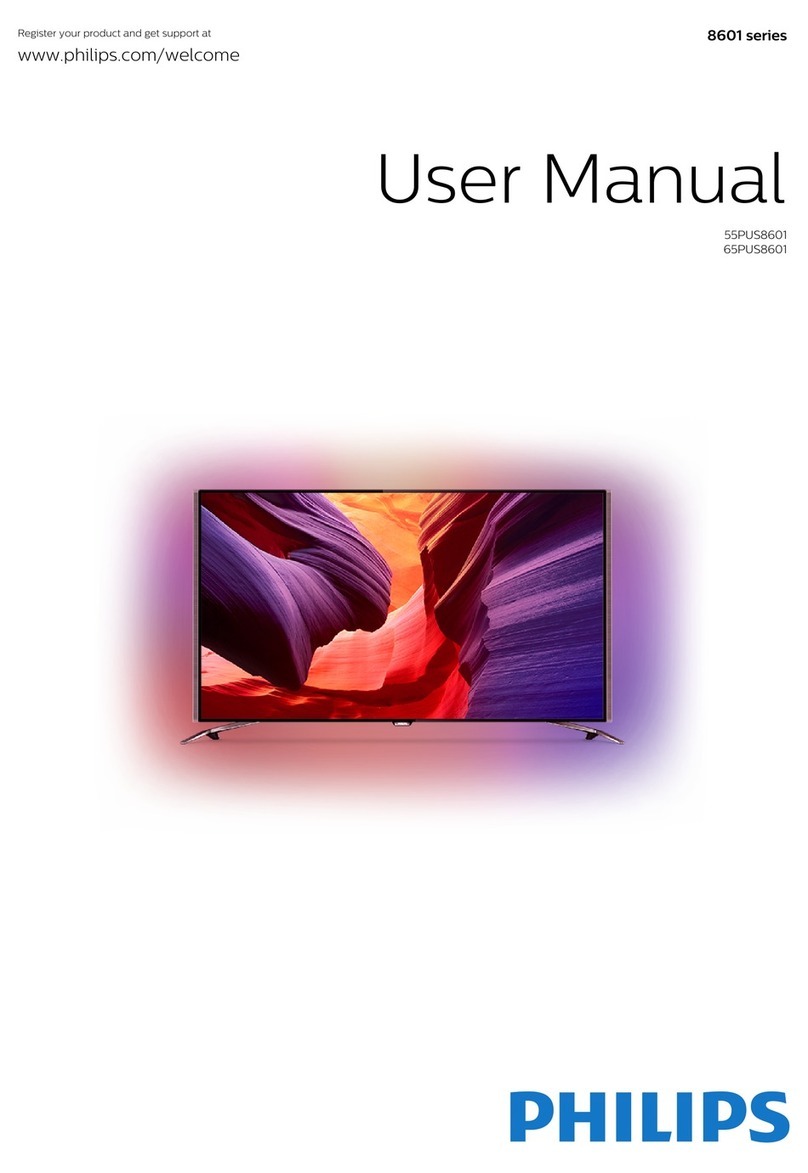Tecslate TS64A001 User manual
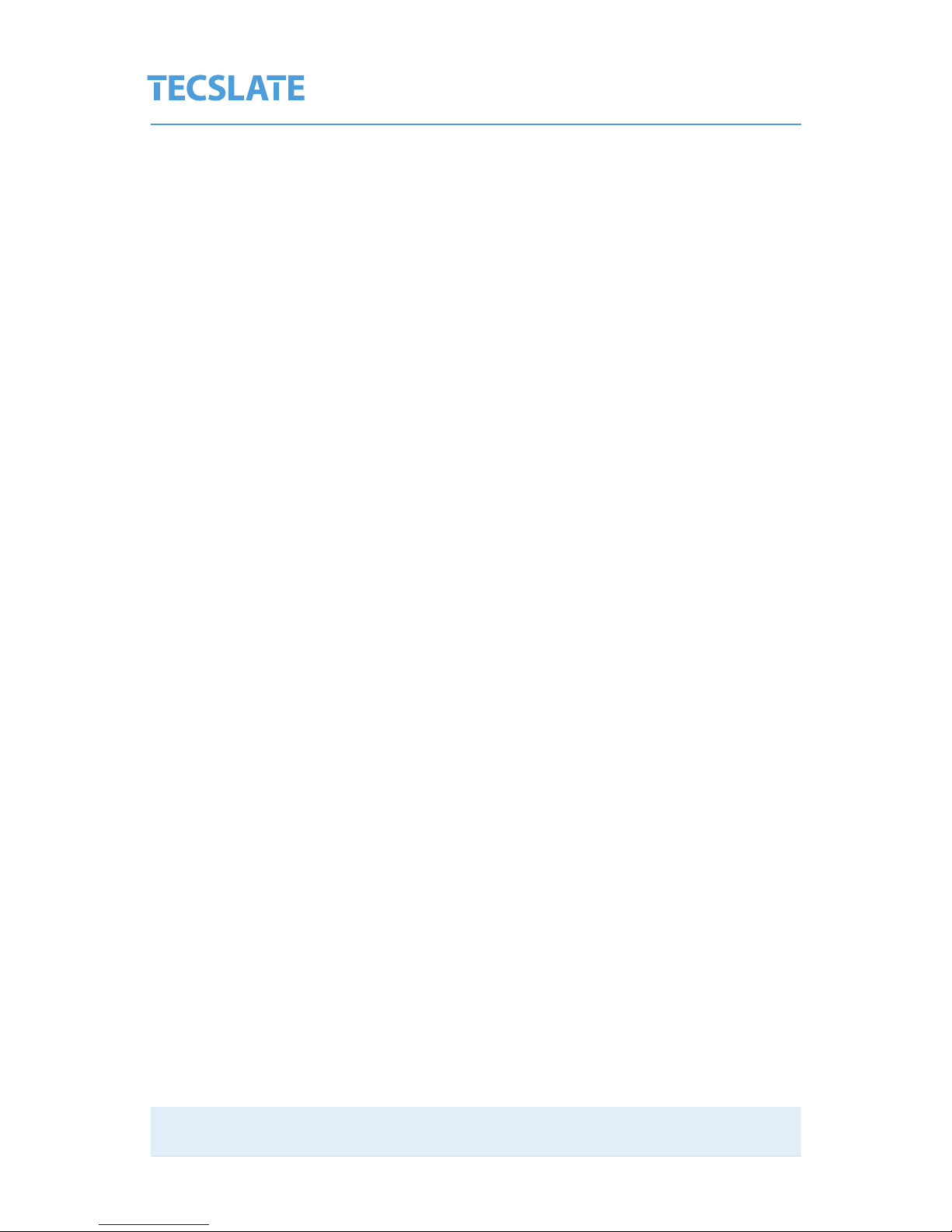
TS64A001
User
manual
MultiMedia
Touchscreen HDTV
with integrated PC
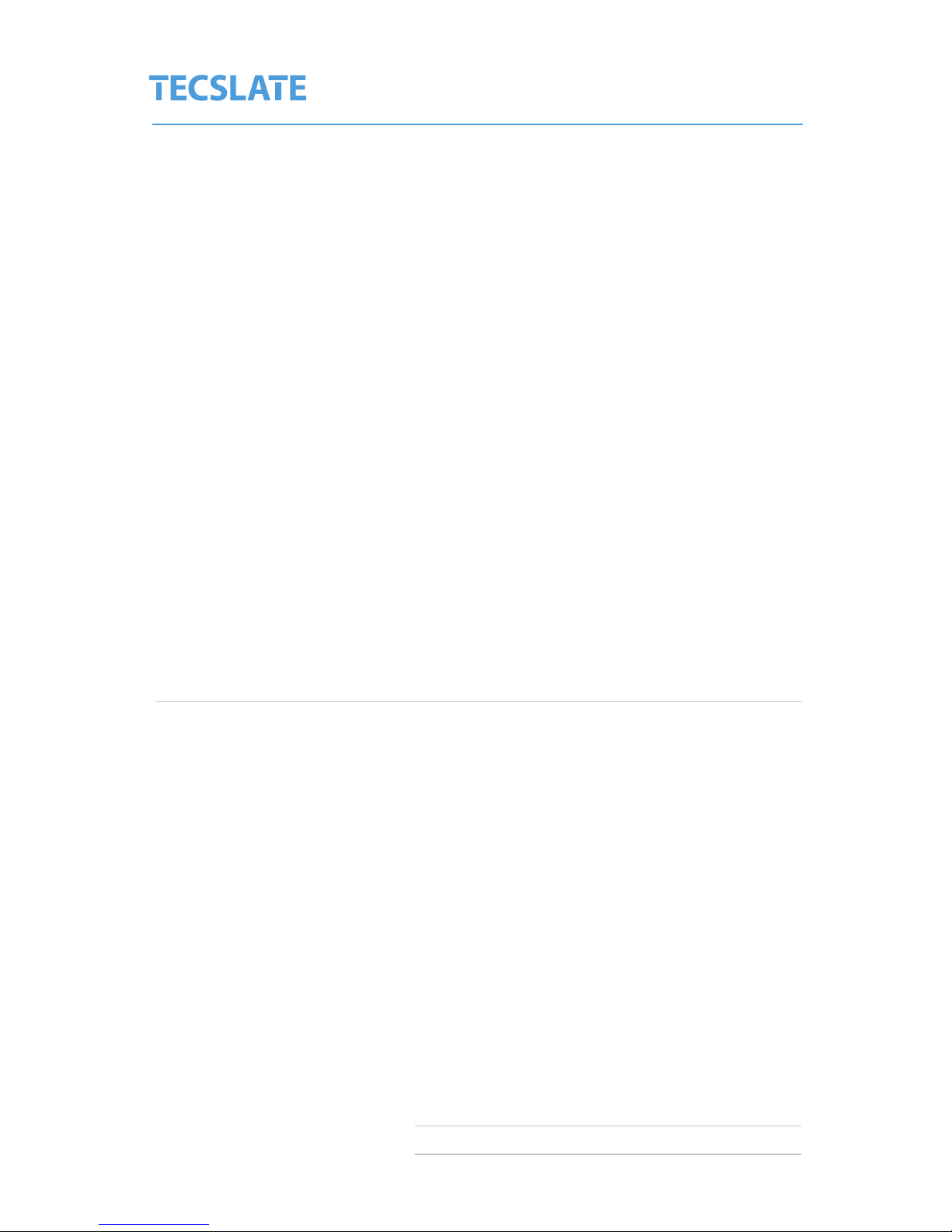
TS64A001
Serial number:
Date of purchase:
If you register your TAG product, we’ll notify you of new features and
software upgrades. Please print this page and keep the following infor-
mation available in case you need to contact TAG Support.
Register online at tecslate.com/registration.
Product registration
I

TS64A001
The documentation and the software included with this product are
copyrighted 2014 by TAG Global Systems, LLC. All rights are reserved.
TAG Global Systems, LLC. reserves the right to make improvements in
the products described in this manual at any time without notice.
No part of this manual may be reproduced, copied, translated or trans-
mitted in any form or by any means without the prior written permis-
sion of TAG Global Systems, LLC. Information provided in this manual is
intended to be accurate and reliable.
However, TAG Global Systems, LLC. assumes no responsibility for its use,
nor for any infringements of the rights of third parties, which may result
from its use.
All other product names or trademarks are properties of their respective
owners.
Copyright
Acknowledgements
II

TS64A001
III
Declaration of conformity
Radio products with the CE alert marking comply with the R&TTE Direc-
tive (1999/5/EC) issued by the Commission of the European Community.
Compliance with this directive implies conformity to the following Euro-
pean Norms (in brackets are the equivalent international standards):
EN 60950—1 (IEC60950—1) —Product Safety. Products that contain the
radio transmitter are labeled with CE alert marking and may also carry
the CE logo.
CE Conformity Statement
This device complies with part 15 of the FCC Rules. Operation is subject
to the following two conditions:
1. This device may not cause harmful interference;
2. This device must accept any interference received, including
interference that may cause undesired operation.
FCC Compliance Statement
Exposure to Radio Frequency Radiation. The radiated output of this
device is far below the FCC radio frequency exposure limits. Neverthe-
less, the device shall be used in such a manner that the potential for
human contact during normal operation is minimized. When connecting
an external antenna to the device, the antenna shall be placed in such
a manner to minimize the potential for human contact during normal
operation. In order to avoid the possibility of exceeding the FCC radio
frequency exposure limits, human proximity to the antenna shall not be
less than 20cm (8 inches) during normal operation.
Caution!

TS64A001
IV
This equipment has been tested and found to comply with the limits for
a Class B digital device, pursuant to part 15 of the FCC Rules.These limits
are designed to provide reasonable protection against harmful interfer-
ence in a residential installation. This equipment generates, uses and can
radiate radio frequency energy. However, there is no guarantee that inter-
ference will not occur in a particular installation. If this equipment does
cause harmful interference to radio or television reception, which can be
determined by turning the equipment off and on, the user is encouraged to
try to correct the interference by one or more of the following measures:
• Reorient or relocate the receiving antenna
• Increase the separation between the equipment and receiver
• Connect the equipment into an outlet on a circuit different from that
to which the receiver is connected
• Consult the dealer or an experienced computer technician for help
Technical Support and Assistance
1. Visit the Advantech website at http://support.advantech.com where
you can nd the latest information about the product.
2. Contact your distributor, or sales representative for technical support
if you need additionalassistance. Please have the following information
ready before you call:
- Product name and serial number
- Description of your peripheral attachments
- Description of your software (operating system, version, application
software, etc.)
- A complete description of the problem
- The exact wording of any error messages
Declaration of conformity
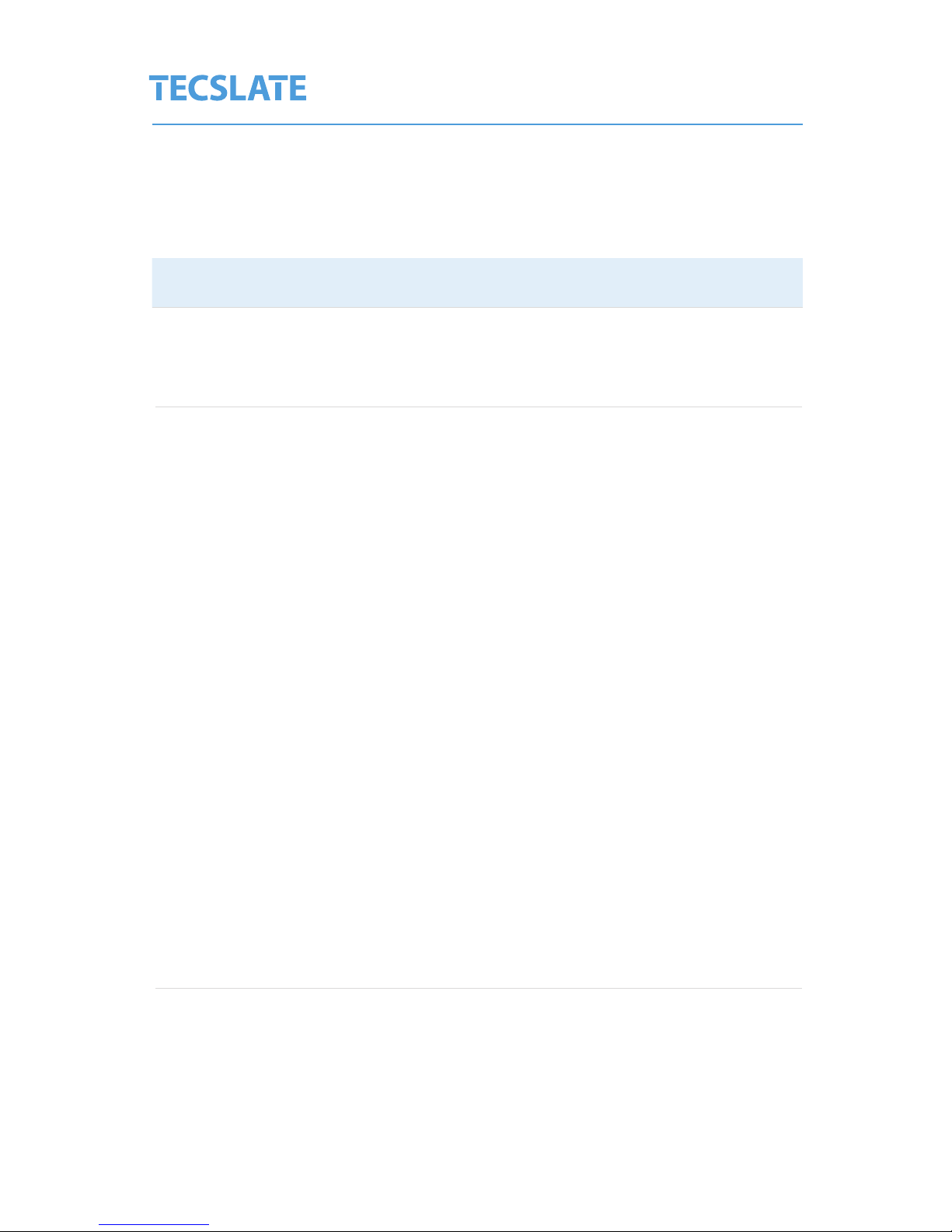
TS64A001
Safety instructions
• Before you clean your TAG product, shut down or disconnect the
computer. Otherwise, you may scramble the desktop icons or inadver-
tently activate applications when you wipe the screen.
• Avoid setting up and using the TAG product in an area with excessive
levels of dust, humidity and smoke.
• Make sure an electrical socket is near your TAG product and remains
easily accessible during use.
• For SMART Board 8055ie-SMP interactive at panel only: The external
power supply needs to meet the Limited Power Source (LPS)
requirements of CSA/UL/IEC/EN 60950-1, when required.
• This TAG product should be used only with European TN and TT power
distribution systems.
CAUTION
Important information about your touch screen display
It is not suitable for older, IT-type power distribution systems found in
some European countries. “This system (IT-type) is widely used isolated
from earth, in some installations in France, with impedance to earth, at
230/400V, and in Norway, with voltage limiter, neutral not distributed, at
230V line-to-line.” (IEC 60950:1999) Contact qualied personnel if you’re
uncertain of the type of power system available where you’re installing
your SMART product.
You must connect the USB cable that came with your TECSLATE™ inter-
active at panel to a computer that has a USB compliant interface and
that bears the USB logo. In addition, the USB source computer must be
compliant with CSA/UL/EN 60950 and bear the CE mark and CSA and/or
UL Mark(s) for CSA/UL 60950. This is for operating safety and to avoid
damage to the TAG TS64A001
V

TS64A001
VI
• Failure to follow the installation instructions shipped with your
TAG product could result in personal injury and product damage
which may not be covered by your warranty.
• Do not open or disassemble the TAG product. You risk electrical
shock from the high voltage inside the casing. Opening the casing
also voids your warranty.
• Do not stand (or allow children to stand) on a chair to touch the
surface of your TAG product. Rather, mount the product at the ap-
propriate height.
• To reduce the risk of re or electric shock, do not expose the TAG
product to rain or moisture.
• If your TAG product requires replacement parts, make sure the ser-
vice technician uses replace ment parts specied by TAG or parts
with the same characteristics as the original.
• Ensure that any cables extending across the oor to your TAG
product are properly bundled and marked to avoid a trip hazard.
• Do not insert objects inside the cabinet ventilation holes, because
they could touch dangerous voltage points and cause electric
shock, re or product damage which may not be covered by your
warranty.
• Do not place any heavy objects on the power cable. Damage to the
cable could cause shock, re or product damage which may not be
covered by your warranty.
• Use only extension cords and outlets into which this product’s
polarized plug can be fully inserted.
• Use the power cable provided with this product. If a power cable
is not supplied with this product, please contact your supplier.
WARNING
Safety instructions

TS64A001
Safety instructions
VII
Use only power cables that match the AC voltage of the power
outlet and that comply with your country’s safety standards.
• If the glass is broken, do not touch the liquid crystal. To prevent
injury, handle glass fragments with care when disposing of them.
• Do not move or mount the interactive at panel by connecting
rope or wire to its handles. Be cause the interactive at panel is
heavy, rope, wire or handle failure could lead to personal injury.
• Use only mounting hardware included in your packaging.
Disconnect all power cables for your interactive at panel from
the wall outlet and seek assis tance from qualied service per-
sonnel when any of the following occurs:
The power cable or plug is damaged.
Liquid is spilled into the interactive at panel.
Objects fall into the interactive at panel.
The interactive at panel is dropped.
Structural damage such as cracking occurs.
The interactive at panel behaves unexpectedly when
you follow operating instructions.
WARNING

TS64A001
Contents
VIII
Product features 1
Package contents 3
Optional accessories 4
Safety tips 5
Front panel keys 6
Port descriptions
Side view 7
Bottom view, Front view, Rear view 8
Remote control 9
Getting Started 11
Software
Learning the tecslate pro tools 13
Before you use Tecslate Pro 14
Calibrating the Touch Screen 14
Getting to know TecslatePro 15
Bases of touch control 16
Maintenance
Maintataining the LCD Display 20
Cleaning the device 20
Maintaining ventilation 21
Preventing condensation 21
To evaporate condensation from your interactive at panel 21
Trouble shooting 22
Technical specications 23

TS64A001
Product features
The TAG TS64A001 is loaded with features to make your presentations shine.
LED Touchscreen Display
On board PC
Soware
Network Connectivity
Blu-Ray/DVD
1

TS64A001
Brilliant 1080P LED Touchscreen Display
- 4000:1 Contrast Ratio makes blacks blacker and colors brighter
- 65” screen makes for easy viewing even from back of the room
- 120 Hz refresh rate for smooth video play back
- Anti-Glare Glass
- Low Power Consumption
- Finger or Stylus Input
- Available in 65”& 84”
- Preloaded with Microsoft Windows 7 64bit OS
- Easy to use and intuitive Whiteboard software
- Adobe Acrobat Reader
- Can be preloaded with the software of your choice
- Input Devices
- Wireless IR Remote Control
- Wireless Mouse
- Wireless Keyboard
- Stylus Starter Package included
Software
- Built In Wi-Fi for Plug and Play Connectivity
- Ethernet port
Network Connectivity
Blu-Ray/DVD
Product features
On board PC
- 1TB Hard Drive
- Intel i7 Core processor
- Intel Video Card
- Multiple inputs for connectivity
2

TS64A001
Package contents
3
Congratulations on your purchase of the TAG TS64A001! Please
keep packaging, box and all related materials in a safe place for
future transport needs.
1 2
3
4
5
6
7
8
9
11
10
1) 1920 x 1080 Tecslate Touch Monitor
2) Wall mounting xture *
3) Wireless keyboard, mouse & dongle
4) Digital antenna
5) HD Webcam 720p
6) Remote control
7) Power adapter
8) Ethernet cable
9) 4 Stylus pens
10) VGA to USB touch cable
11) HDMI cable
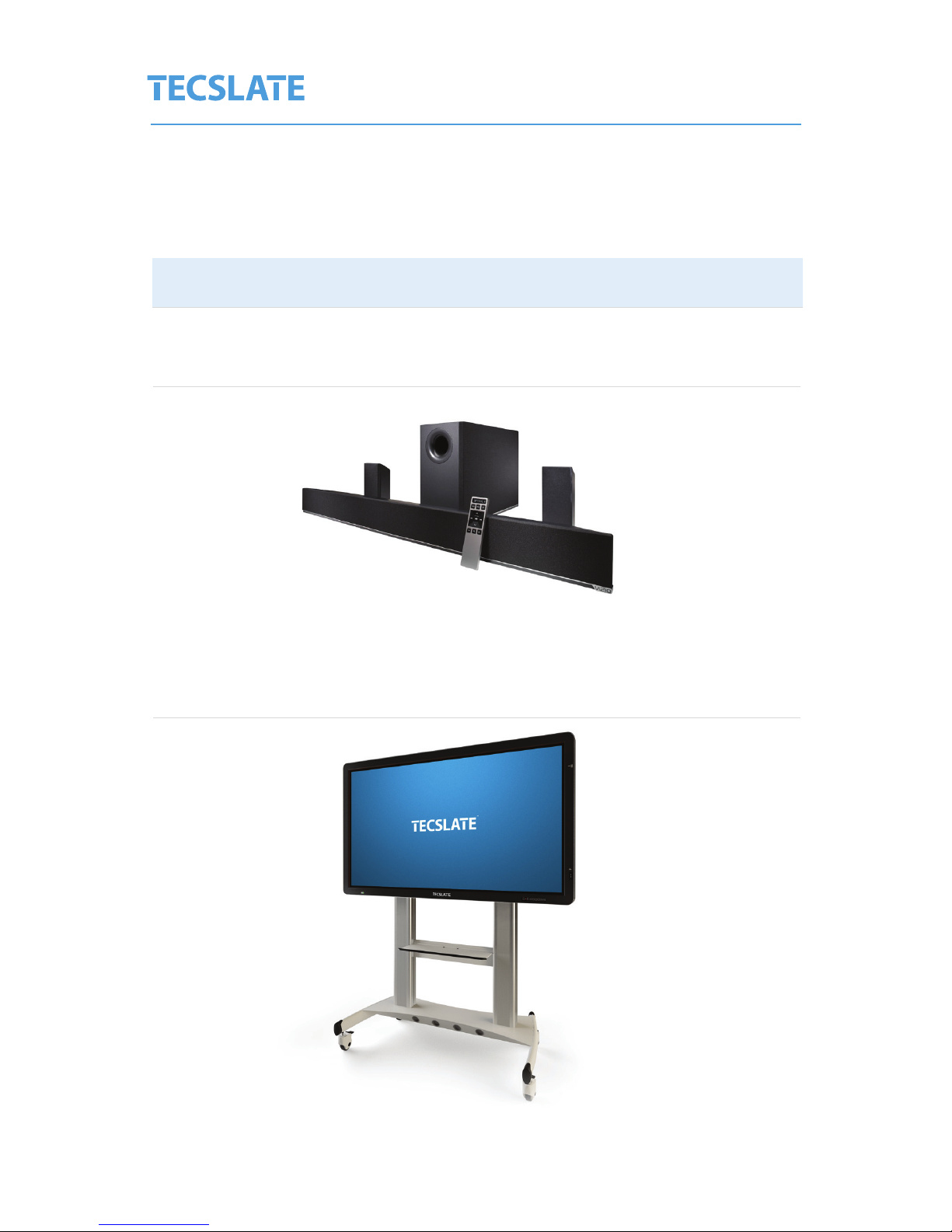
TS64A001
Optional accessories
4
External Speakers or Soundbars
Custom Stands or Mounting Solutions
VIZIO S4251w-B4 5.1 Soundbar with Wireless
Subwoofer and Satellite Speakers
VIZIO S4251w-B4 5.1 Soundbar with Wireless
Subwoofer and Satellite Speakers
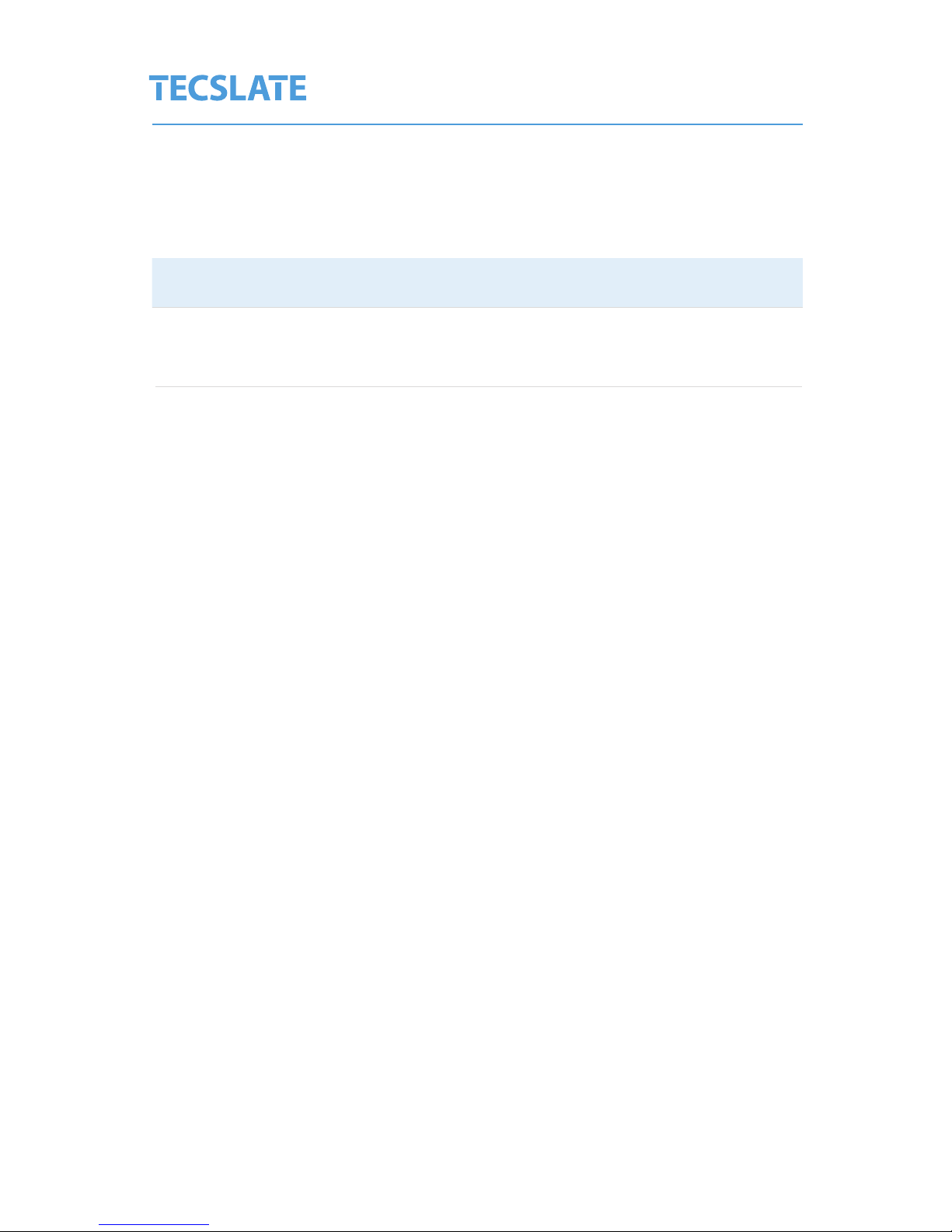
TS64A001
5
Safety tips
Safety tips
• When using the TAG TS64A001 display, please maintain a distance of
approximately 1 to 2 feet away from the screen.
• Do not touch screen without using a screen protector, as it can leave
hard to remove oils from your skin.
• Never remove back cover or serious damage/injury may occur due to
high voltage parts.
• Avoid exposing LCD display to direct sunlight or any other heat
sources.
• Exercise sufcient caution when moving or hanging the LCD display.
• Only set on TAG TS64A001 stand (sold separately) or hang on wall in a
well-ventilated area.
• Do not set any objects on top of LCD display, make sure all cords are
free as well.
• If anything unusual occurs while using the TAG TS64A001 display,
unplug immediately and call your dealer. It is not safe to continue to
use if not in perfect running condition.
• Do not apply too much pressure to LCD screen or unrepairable dam-
age could occur

TS64A001
6
Front panel keys
Front panel keys
Switching key between monitor standby and on mode.
If menu is hidden, press this key to display OSD menu;
if menu displays, press this key to exit current menu.
Switch among all available input signal sources
(AV1, S-VIDEO, COMPONENT1, COMPONENT2, HDMI2, VGA, USB)
Adjust sound output level of speaker (same function as volume key
on remote control). In OSD menu, it is used to move cursor left/right
or change settings (same function as cursor left/right key on remote
control).
In OSD menu, it is used to move cursor up/down (same function as
cursor up/down on remote control).
A red light indicates display is in standby mode; A green light indi-
cates display is in working mode.
A red light indicates display is in standby mode; A green light indi-
cates display is in working mode.
Power indicator
CH+/-
VOL+/-
Signal Source
(TV/Video)
Power
Menu
1.
2.
3.
4.
5.
6.
PC
7.
1 7 2 3 4 56
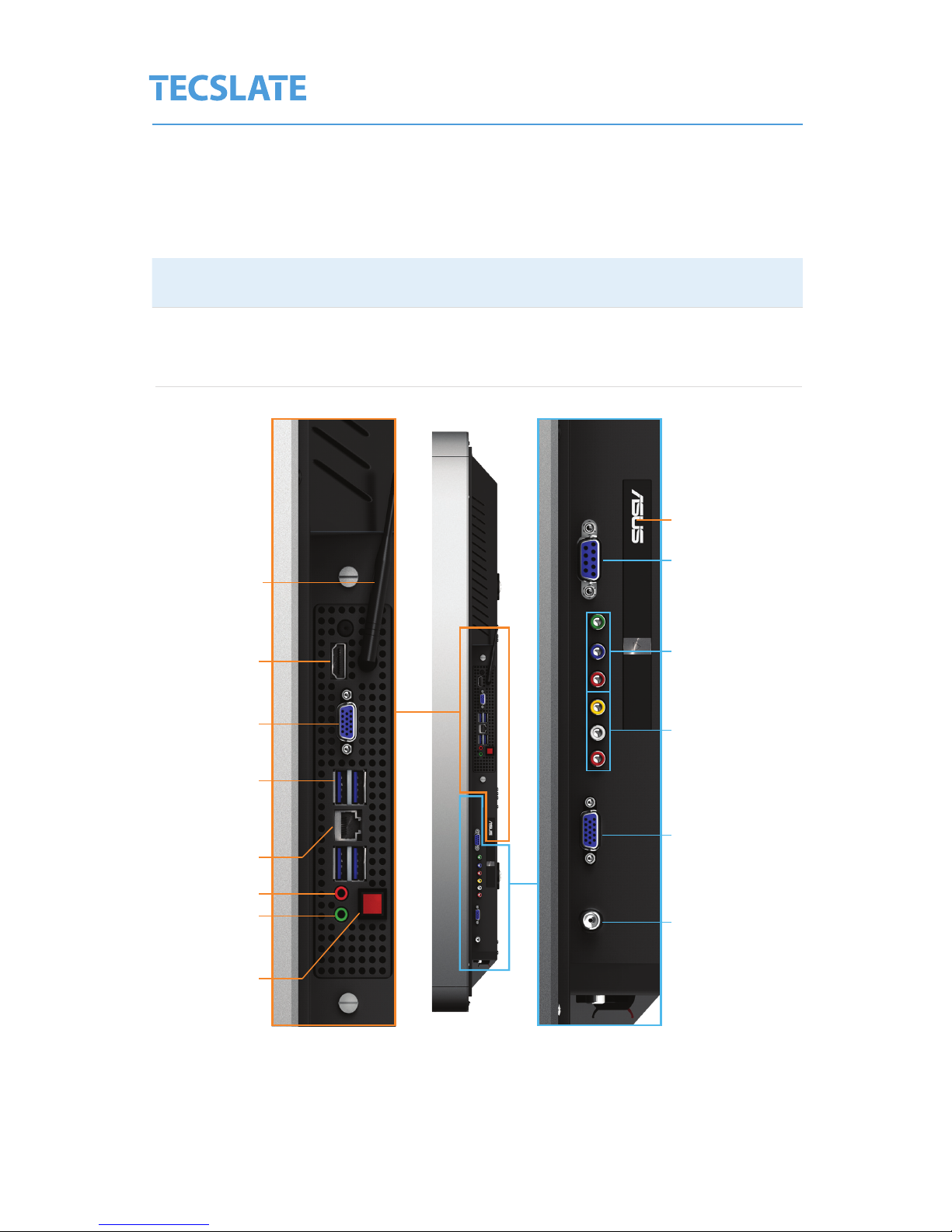
TS64A001
7
Port descriptions
Wi-
HDMI
VGA
USB
Ethernet
Audio IN
Audio OUT
Power button
Bluray DVD drive
Touch port
Component
Audio\video
VGA port
Fiber out
Plug in USB side
of touch cable here
Plug in Touch cable
here and other side
to USB pot above
Plug in digital
antenna coaxial
cable here
Side view
PC Connections TV Connections

TS64A001
8
Port descriptions
Bottom view
Audio OUT USB Power
HDMI HDMI Speaker box switch
Sound Box
Front view Rear view
PC USB port
Main On/Off Power
Front panel key
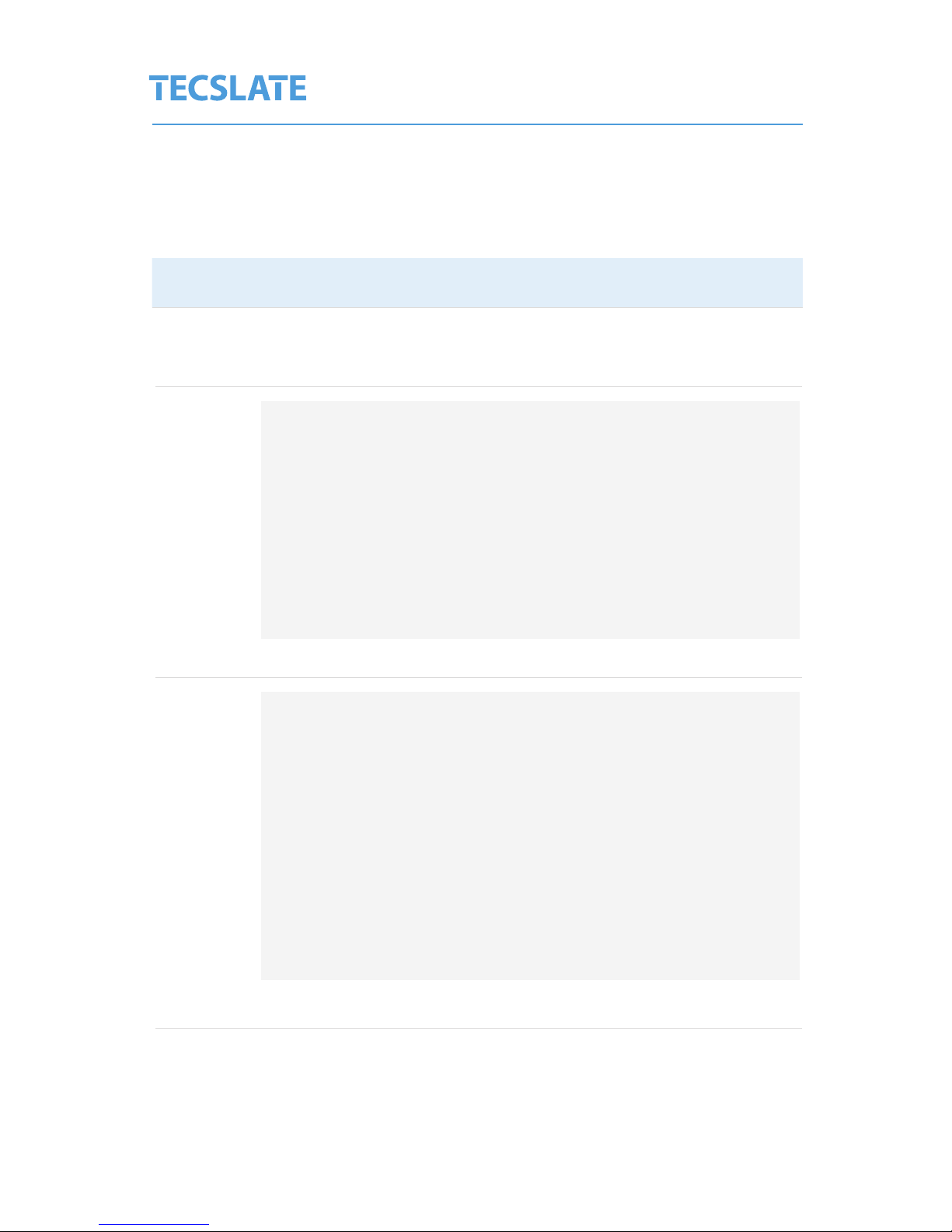
TS64A001
Remote control
CAUTION
• Do not subject the remote control to strong shock.
• Keep the remote control away from liquids. If it gets wet, wipe it dry
immediately.
• Do not expose the remote control to heat or steam.
• Do not open any part of the remote control other than the battery
compartment picture-in-picture compartment.
• The remote control system does not function when strong light
strikes the remote control sensor or when there is an object between
the remote control and its sensor.
WARNING
To reduce the risk associated with leaking batteries:
• use only AA type batteries
• do not mix used and new batteries
• orient the battery’s positive (+) and negative (-) terminals according to
the markings found on the remote control.
• do not leave the batteries in the remote control for an extended period
• do not heat, disassemble, short or recharge the batteries, or expose
them to re or high temperature.
• avoid eye and skin contact if batteries have leaked
• dispose of exhausted batteries and product components in accordance
with applicable regulations.
Remote Control Battery Installation
1. Press the tab on the underside of the remote control, and then open the cover.
2. Remove the batteries if they are present.
3. Insert two new 1.5V AA batteries in the remote control. Ensure the + and -
markings on the batteries align with the markings in the remote control.
4. Replace the cover.
9

TS64A001
Remote control
10
Power: turn the monitor on\standby
Mute: Press to mute the sound
Number buttons: Press number button and
press OK button to play the channel.
Recall: Return to the previous channel viewed.
Nicam: Simple tone, stereo or bilingual mode/
only when it supported by broadcasting system.
P. Mode: Select the picture mode
S. Mode: Select the sound mode
Source: Display the input source menu
Menu: System setup menu
Info: Display current mode information
Exit: Exit the OSD menu
OK: Conrm button for menu
Aspect: Press to see top half of page double size,
press again to see the bottom half of page double
size, press again for normal size.
Sleep: Stanby timer.
Freeze: Holds the current picture.
TV:
USB:
Shift:
Subtitle:
Auto: Press to change auto reduction mode
FAV: Diplay the favourite program list
EPG: Press to display Electronic Program Guide
Text: Turn on/off teletext display
Open/Close program
Play/Pause program
Next chapter
Previous chapter
Fast forvard
Fast reverse
Stop program
Cursor button
In DVD source voice switching
In DVD source press to cycle to a desired position
Press to change the playing mode
Repeat segment between A and B
Shortcuts followed the coloured links
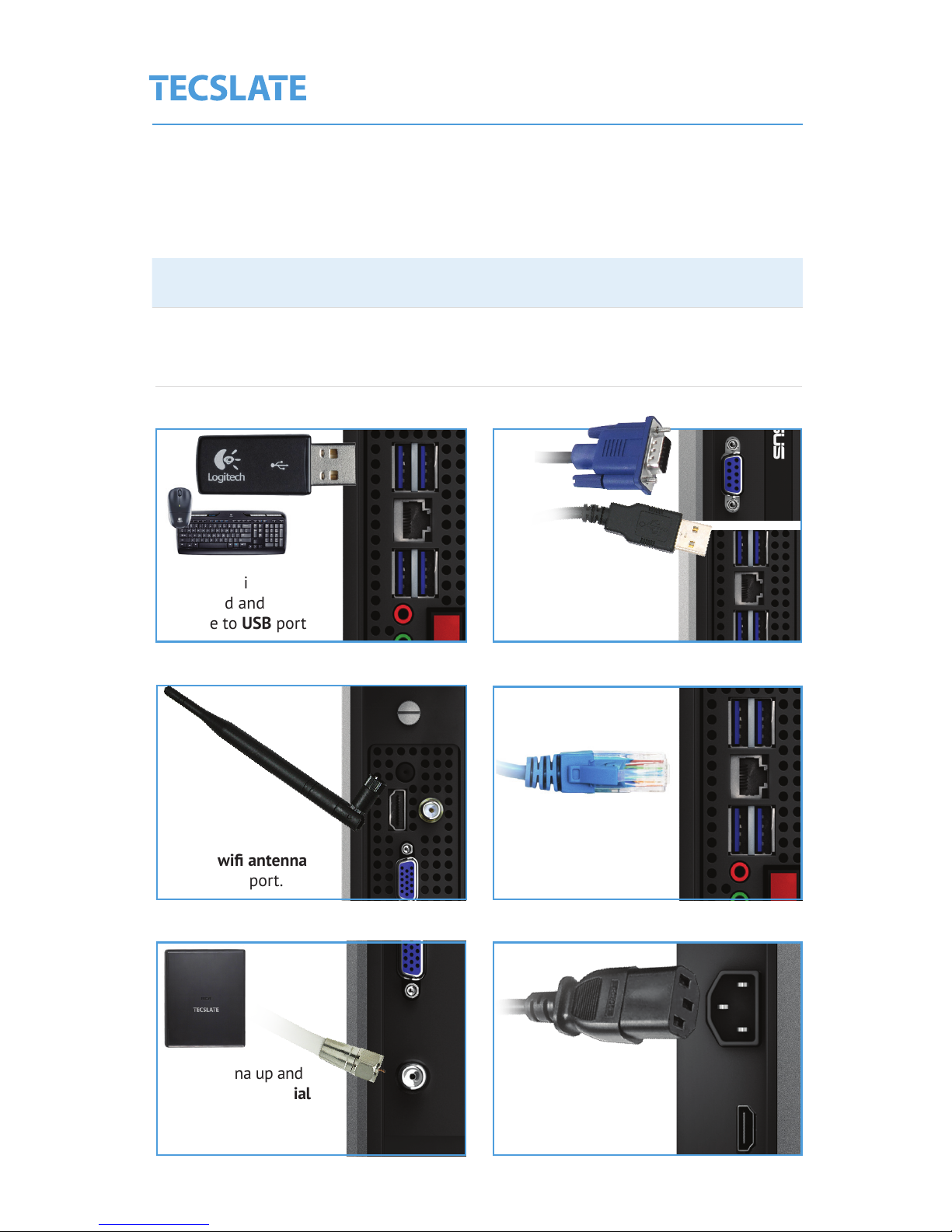
TS64A001
Connection sequence (1-6)
Getting started
Connect 9 pin touch
cable to touch port,
connect other side
to USB port
Connect wireless
keyboard and mouse
dongle to USB port
Attach wi antenna
to antenna port.
Connect ethernet cable
to ethernet port and
exiting end into wall
Set antenna up and
plug into the coaxial
port. Plug A\C Power
adapter into coax junction.
Connect power
adapter to bottom
power socket
1. Side view 2. Side view
4. Side view
3. Side view
5. Side view 6. Bottom view
11
Table of contents
Other Tecslate HDTV manuals