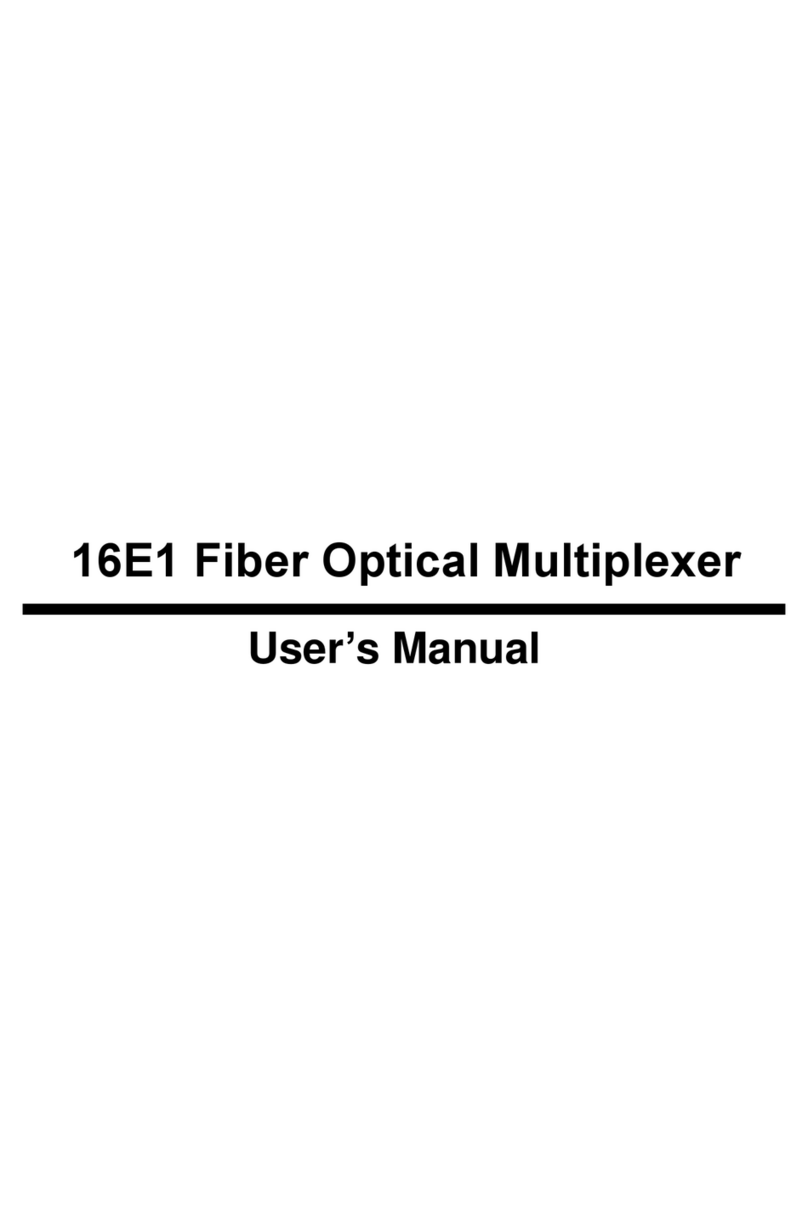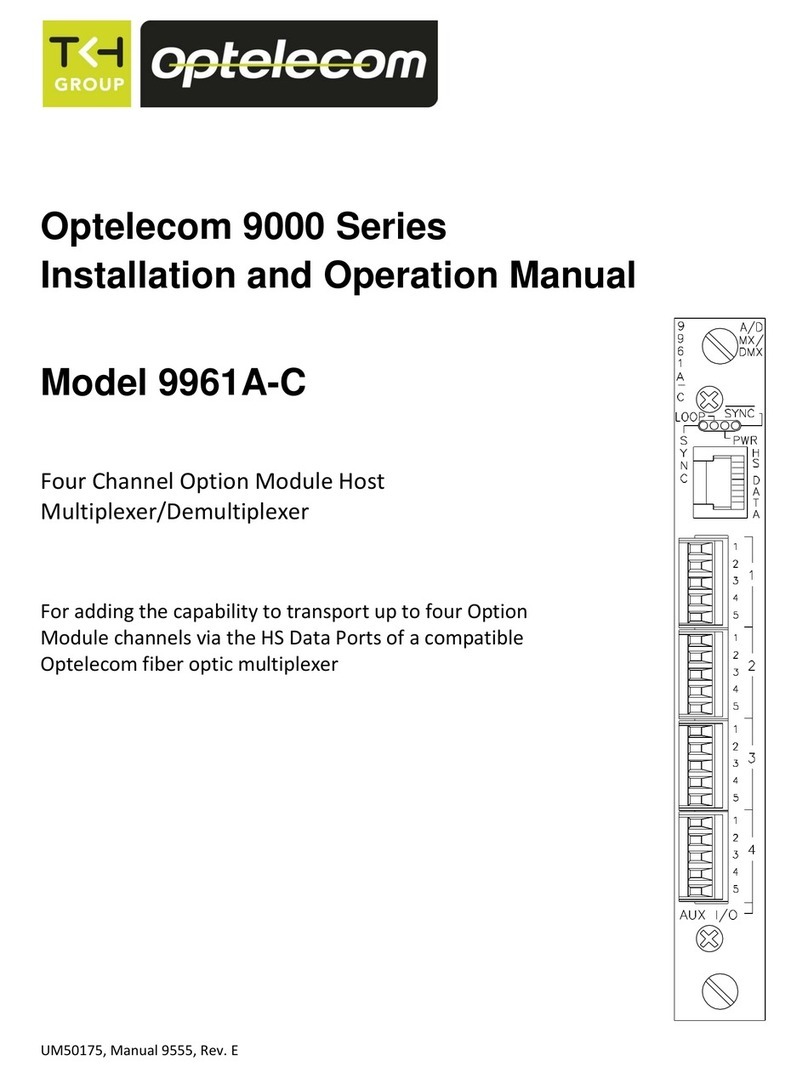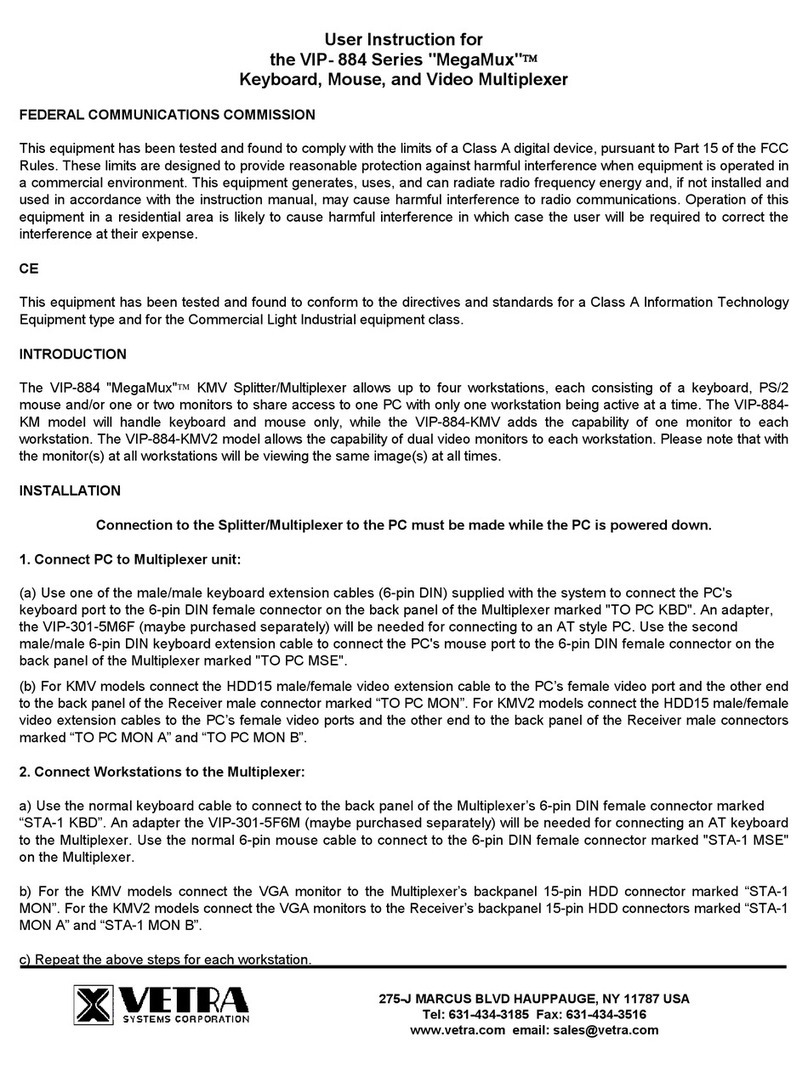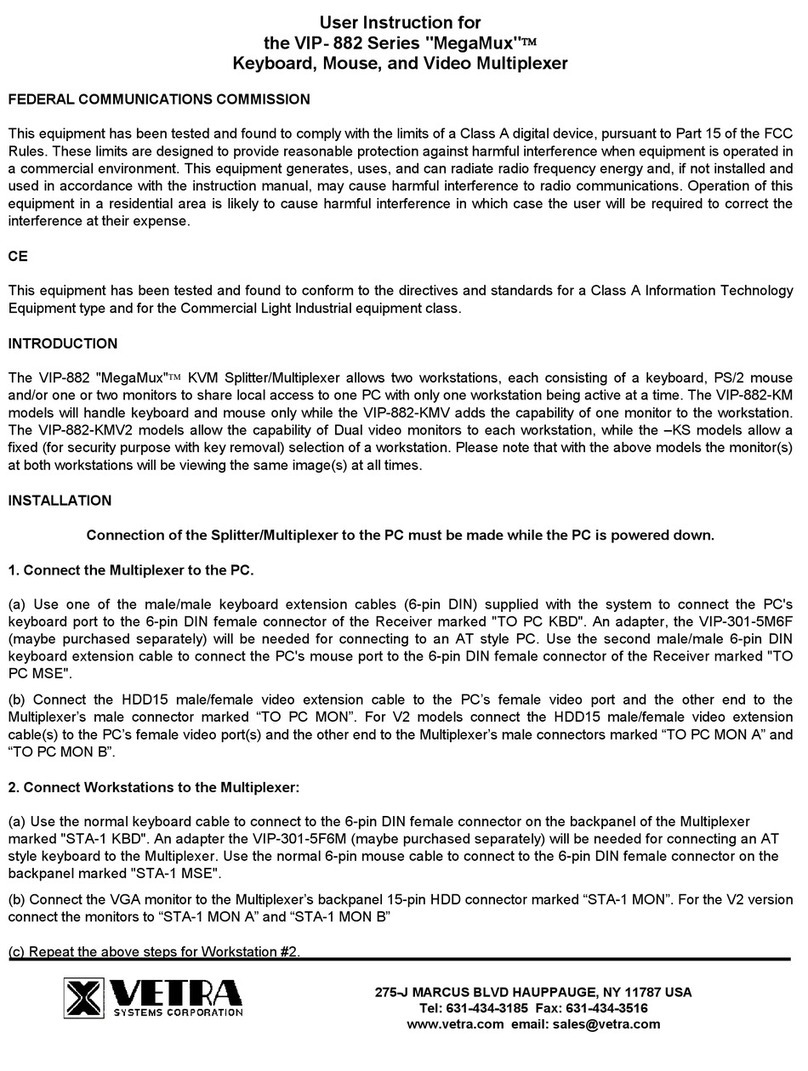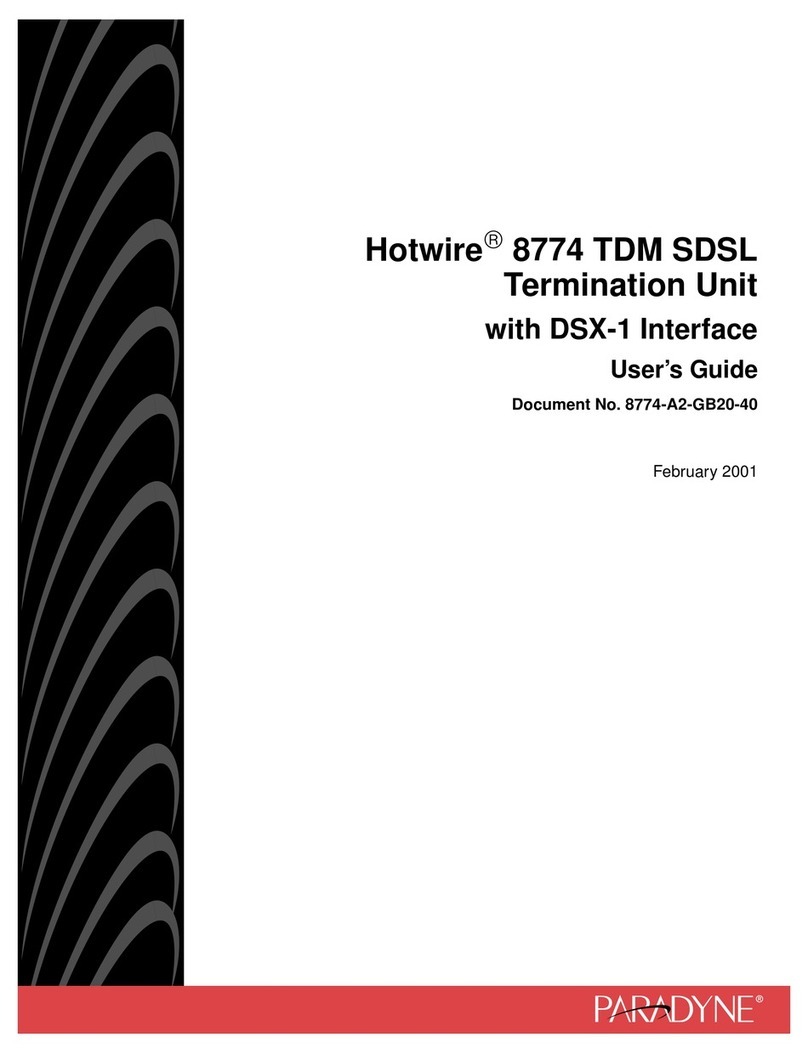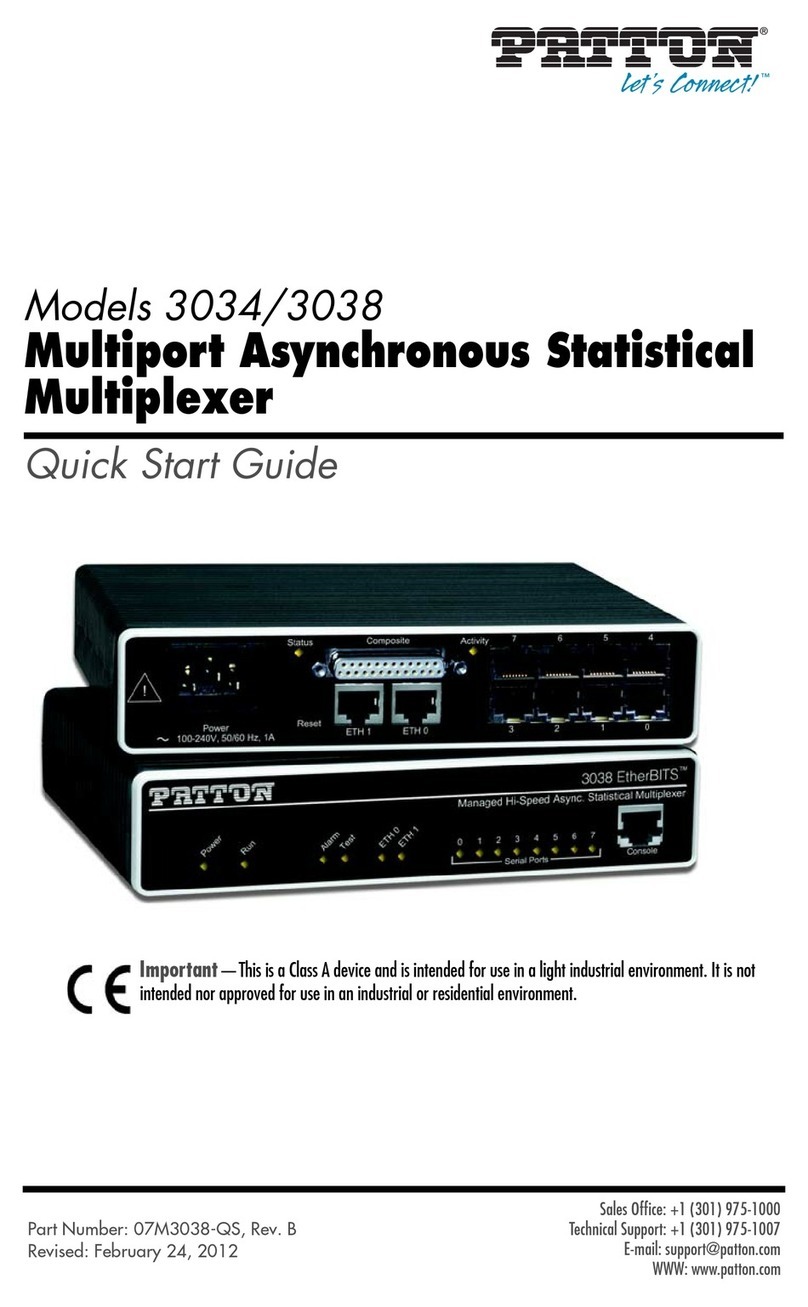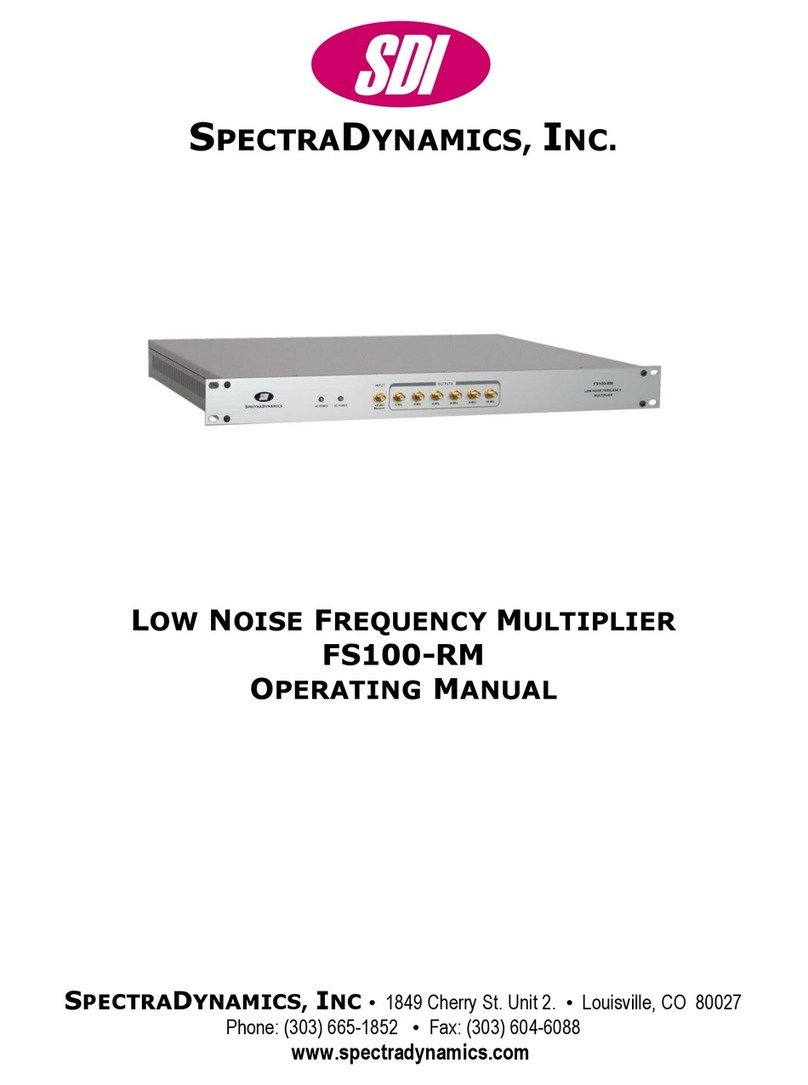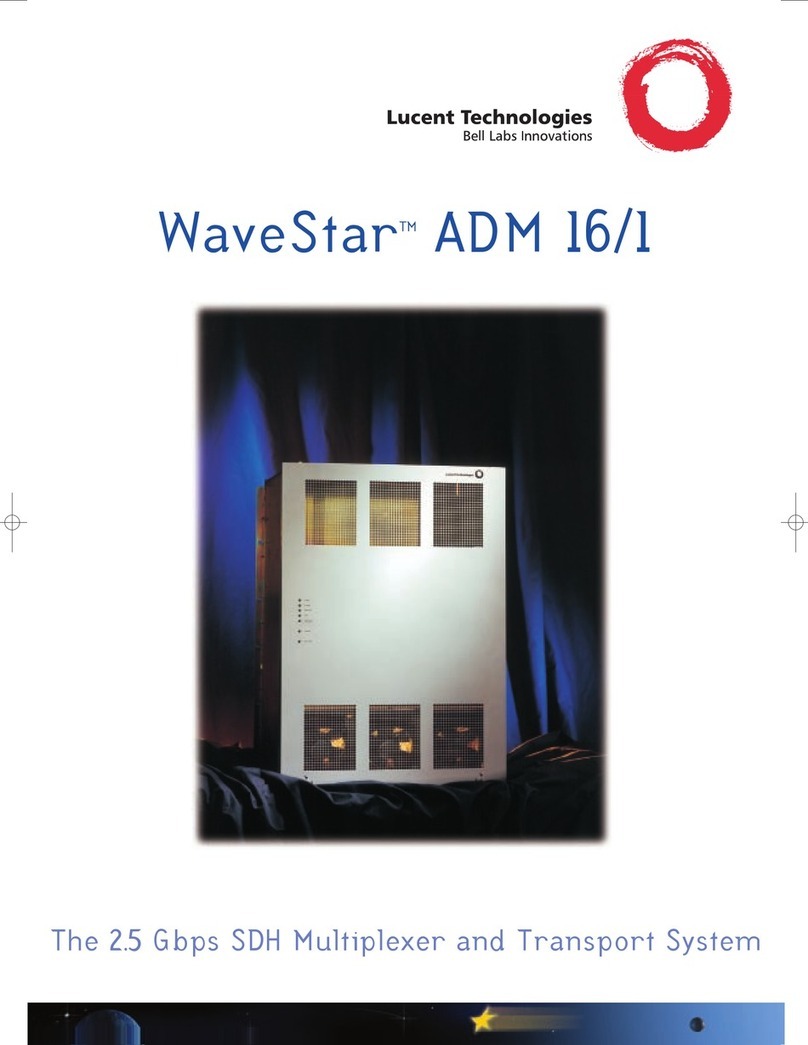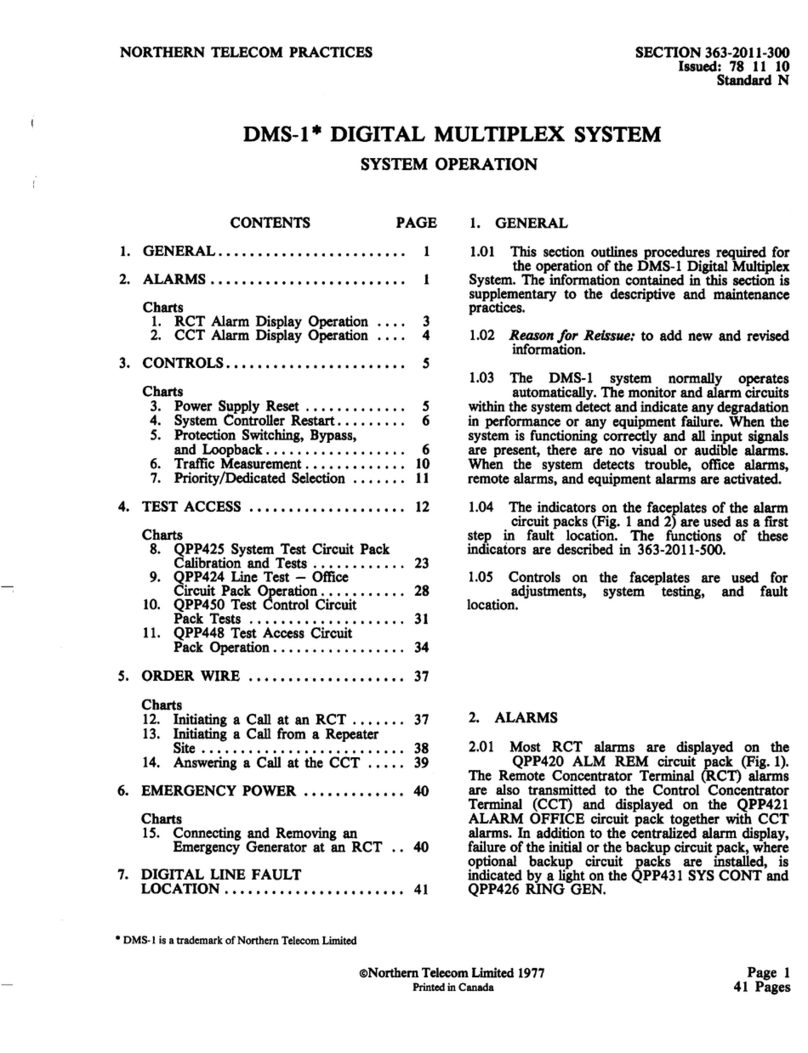Techroutes E1-16 EM2/4 Series User manual

E1-16*EM2/4 PCM Voice Multiplexer
User’s Manual

Introduction
Dear users:
In order to make your work smoothly, we give you some advice. Before you
connect and operate the product, you should make sure to read this manual
carefully and pay more attention to the notices.
Safety Information
To avoid personal injury or the product and other products connected with being
damaged, you should be careful of the safety information. ake sure use the
product according to the rules to prevent the occurrence of some potential harm.
Attention:
1. Power Voltage. The device can be only used in the area where the power is AC
220V± 20%/50Hz. Please don’t use in other areas.
2. Use proper power line and power. You must use the power line equipped
with the products randomly. Also you can use other qualified power line with
case which can protect earth terminal. The earth terminal of the outlet that is
matched with power cord should be well ground connection.
3. Attention ground connection. The product is grounded by the conductor in
the power line or terminal on the panel. To avoid electric shock, the ground
conductor of the power line must be grounded in a good connection with the
earth. Before you connect all the optical ports of the product, you should
be sure that the product is well grounded.
4. Take care of typical value of the ports. To avoid fire or electric shock, please
pay attention to all typical values and symbols labeled in the equipment and
this manual.
5. Don’t venture operation. When you doubt this product cannot work properly,
please consult our professionals instead of venturing operation.
6. Vibrations and Crash. This machine contains elaborate optical component,
you should avoid strenuous vibrations and crash.
7. Don’t open the cover of the machine and repair arbitrarily. There aren’t
components for users to repair in the main case of this product. If you need
repair the product, please contact our company professionals. As soon as you
open the cover, you will have no warranty.

Cautions
1. The product is Class IIIB laser device product. There is the laser radiation that
your eyes cannot see in the machine. It is possible that the machine will cause
some physical damage of your eyes and skin if you operate it improperly. After
the machine powers up, you can’t look steadily at the fiber optical input and
output port or the fiber connector interface connected with the ports.
2. Keep the fiber optical connector clean, or it will cause attenuation and affect
transmitting distance. When you install the product, you should dip tidy cotton
with absolute ethyl alcohol to clean it.
3. The product is sensitive to static electricity. Before you contact with electric
interface, you should release static electricity.
4. To prevent fire or electric shock, please don't let the product wet or damp.
Don't operate in damp conditions.
5. Don’t open the lid of the product to operate it.
6. Keep the surface clean and dry. You should ensure good ventilation and
heat-emission.

Overview
This device is a kind of developed point to point transmission equipment based on
special-use VLSI. It has alarm function. 1-16Channel EM2/4 voice and
4Channel
10M/100M Ethernet interface (Wire Speed 0-15*64K),
1-4Channel serial data
interfaces can be optional. The device circuit is digital circuit. The working is reliable,
stable, and low power consumption, high integration, small size, ease of installation and
maintenance.
Features
Based on self -copyright IC
Can monitor the remote alarm status
E1 interface comply with G.703, adopts digital clock recovery and smooth phase-lock
technology
Provide 2 expansion interfaces(AUX1/2), you can extend 1-4Channel asynchronous
data, such as RS232/RS485/RS422/Manchester code; 1-8Channel relay dry signal
and so on
4Channel Ethernet interface is switch interface, support VLAN
Ethernet interface rate is 10M/100M, half/full duplex auto-adaptable
Voice port supports FXO and FXS port, EM2/4 audio interface, FXO port docking with
program-controlled switchboard, FXS port connected to the user's telephone
Have LED when the device is power-off or E1 line is broken or lose signal
Can monitor the temperature and voltage (network management platform)
AC 220V, DC-48V, DC24V can be optional
Parameters
FXS Phone Interface
Ring voltage: 75V
Ring frequency: 25HZ
Two-line Impedance: 600 Ohm (pick up)
Return loss: 40 dB

FXO PBX Interface
Ring detect voltage: 35V
Ring detection frequency: 17HZ-60HZ
Two-line Impedance: 600 Ohm (pick up)
Return loss: 40 dB
EM2/4 Interface
AD gain : 0db
DA gain : -3.5DB
line Impedance: 600 Ohm (pick up)
Return loss: 20 dB
Ethernet interface (10/100M)
Interface rate: 10/100Mbps, half/full duplex auto-negotiation
Interface Standard: Compatible with IEEE 802.3, IEEE 802.1Q (VLAN)
MAC Address Capability: 4096
Connector: RJ45, support Auto-MDIX
E1 Interface
Interface Standard: comply with protocol G.703;
Interface Rate: 2048Kbps±50ppm;
Interface Code: HDB3;
E1 Impedance: 75Ω (unbalance), 120Ω (balance);
Jitter tolerance: In accord with protocol G.742 and G.823
Allowed Attenuation: 0~6dBm
Power
Power supply: AC180V ~ 260V;DC –48V;DC +24V
Power consumption: ≤7W
Working Environment
Working temperature: -10°C ~ 50°C
Working Humidity: 5%~95 % (no condensation)
Storage temperature: -40°C ~ 80°C
Storage Humidity: 5%~95 % (no condensation)
Dimension
19 inch 1U: 483(Length)X200(Width)X44(height)mm

Panel Description
Front Panel
back Panel
Indicator LED
Name Color Status Description
LPWR
green
on Local power on
off Local power off
RPWR
green
on Remote power on
off Remote power off
ROK
green
on
Remote work normal
LOS
red
on Fiber signal lost
off Fiber signal normal
LOF
red
on Fiber signal frame lost, warning signal
off Fiber signal normal
TEST
red
on
Device is testing when any of ANA,D G,REM,PATT is pressed
PTOK
red
on
when Button PATT was pushed down, PBRS Code testing
normal
P1-16
green
on
1-16 channel voice is under calling
wink
1-16 channel voice Calling in

off
1-16 channel voice is not under calling
RPWR Description:
If signal indicator light LOS is ON, there are two cases. One case is that the transmission
line is broken; the other case is that the remote equipment is power off. As follows:
LOS ON, RPWR OFF: Remote device is power off;
LOS ON, RPWR ON: E1 line is broken;
LOS OFF, RPWR OFF: Normal Work
Loop test
Loop test DIP
※
there is D P-4switch on the panel, they are as following from the
left to right,
ANA:
Fiber nterface local loop, to check whether local device and its
connecting circuit correct
Figure 6: ANA button function
DIG: 10/100BASE-T Local loop, to check the opposite device and
optical circuit

Figure 7: D G button function
REM: Command the remote device 10/100BASE-T loopback to check
optical line and both device
Figure 8: REM button function
PATT: Pseudo random code test: generate pseudo random code to LAN
input port, and test if the signal output of LAN accord with the
standard. PTOK ON if accord, OFF if not accord.
Figure 9: PATT button test
※the combination function of buttons
A: Press local ANA + local PATT:
Pseudo random code signal test local device, PTOK on,

indicate local device work normally, if off or wink, indicate
something wrong (please check loop 1)
B: Press remote DIG + local PATT:
Pseudo random code signal test remote device and Fiber
transmit line, if on, work normal, if off or wink, indicate
something wrong (please check loop 2)
C: Press local REM + local PATT:
PATT Pseudo random code signal test local and fiber
transmit line, if PTOK on, work normally, if off or wink,
indicate something wrong (please check loop 2)
B and C have same function
Note:
○ When loop on, can check if local device work normally, if off, then
loop 2 can check fiber transmit line and ends devices
○
2 Press any button on front panel, can stop transmit, and turn into test
mode.
○
3 When PATT test, must make sure line could loop, otherwise the
pseudo random code can’t return back.

DIP Switch
DIP开关
DIP1 STATUS DESCRIPTION
1(M/S)
OFF E1/fiber master clock (default)
ON E1/fiber slave clock
2(NC)
OFF NC
ON NC
3(MODE3):
4(MODE4)
OFF:OFF
MAX Phone number is 16,other E1 timesolt for Ethernet
OFF:ON MAX Phone number is 12,other E1 timesolt for Ethernet
ON: OFF MAX Phone number is 8,other E1 timesolt for Ethernet
ON: ON MAX Phone number is 4,other E1 timesolt for Ethernet
5(NC)
OFF PCM port 1-4 type is FXO (default)
ON PCM port 1-4 type is FXS/E&M
6(NC)
OFF PCM port 5-8 type is FXO (default)
ON PCM port 5-8 type is FXS/E&M
7(NC)
OFF PCM port 9-12 type is FXO (default)
ON PCM port 9-12 type is FXS/E&M
8(NC)
OFF PCM port 13-16 type is FXO (default)
ON PCM port 13-16 type is FXS/E&M
E1 Interface
75Ω-BNC Socket
“RX” represents 5Ω(BNC)unbalance E1 input

“TX” represents 75Ω(BNC)unbalance E1 output
120Ω-RJ45 Socket
PIN defined as follows:
AUX Extension Interface
Can extend all kinds of data (according to your order)
The RJ45 interface of L1-L4 on the back panel is 1-2Channel RS232 data.
PIN1-4 is 1Channel, PIN5-8 is 2Channel. Defined as follows:
Ethernet Interface
1 Channel Ethernet and 4Channel Ethernet can be optional. Support 10/100M,
half/full duplex auto- negotiation and AUTO-MDIX (crossed line and straightly
connected line self-adaptable)
LINK
Green
ON
Et
hernet is connected

OFF
Ethernet is not connected
100M
Green
ON
Ethernet rate is 100M
OFF
Ethernet rate is 10M
RJ45 Connector and Crystal head PIN order as follows:
10/100M Ethernet Interface Crystal head PIN order
Straightly connected line order
A end Crystal head PIN B end crystal head PIN
Twisted Pair Color
PIN
order
PIN order Twisted Pair Color
White and Orange 1 1 White and Orange
Orange 2 2 Orange
White and Green 3 3 White and Green
Blue 4 4 Blue
White and Blue 5 5 White and Blue
Green 6 6 Green
White and Brown 7 7 White and Brown
Brown 8 8 Brown
Crossed line order
A end Crystal head PIN B end crystal head PIN
Twisted Pair Color PIN PIN order Twisted Pair Color

order
White and Orange 1 1 White and Green
Orange 2 2 Green
White and Green 3 3 White and Orange
Blue 4 4 Blue
White and Blue 5 5 White and Blue
Green 6 6 Orange
White and Brown 7 7 White and Brown
Brown 8 8 Brown
Description: Crossed line A end "1" connects with "3"; A end
"2" connects with "6".When the connected Ethernet line is very long,
you should be sure that "1"and "2" "3"and"6"are a pair line of
Twisted Pair.
Telephone Interface
There are eight RJ45 connectors on back panel, support 1-2 analog line telephones
access. The device supports two interfaces: FXO and FXS. If this device is built-in FXO
module, the interface is FXO interface,
you can insert the phone line that that through
switch into FXO interface. If this device is built-in FXS module, the interface is FXS
interface, you can insert it into telephone directly.
One RJ45 connector can support 2Channel analog telephone access (telephone
interface),PIN defined as follows:
FXO/FXS Pin define:

EM4 Pin define:
EM 2 Pin define:
Power
Device supports AC220V, DC -48V and DC24V (Optional)
If you use AC220V power, you should connect device power input port with power
socket by using random power line to provide AC220V power device.
If you use DC to supply power, DC-48V as an example, please connect as follows:
General Connection
“FG” polarity Connect ground

“DC-48V” polarity Connect power negative polarity
“GND” polarity Connect power positive polarity
Note: Device has polarity protection measures. If positive and negative polarity is
connected reversely, device will not damage, function well and ease of installation and
maintenance. (The power contains DC48V, DC -48V, DC24V, DC -24V, and so on).
Installation
Unpack, inspect the content carefully. Verify that all items are
included with your carton. Contact us or local agent if there is any
content missing or damaged.
Check power supply configuration. Care about the value of
voltage if use DC input.
Take following tests before usage:
Check loop test buttons on back panel, to see if loose or not,
PWR and LOS on, others OFF.
Connect one Ethernet line, L NK on, at the same time the
connected device L NK also on.
f the device work on framed status, LOS and LOF on.
Press PATT button, TEST should be ON, PTOK should be OFF.
Then Press ANA button, PTOK ON and LOS OFF.
f used in pair, when press PATT button, you may not press
ANA, then press D G or REM of remote device, PTOK should
be ON.
FXO port connect with phone line, FXS connect with phone.
Can hear alarm when phone off.
f indicator LED works normal, unpress all switch on the back
panel and power off, set clock, plug F BER wires, then power on,
the device should work normally.
f device does not work normally, please refer to chapter 4:
trouble shooting. Contact us or our local agent in time if the

problem can’t be solved.
Table of contents
Other Techroutes Multiplexer manuals
Popular Multiplexer manuals by other brands
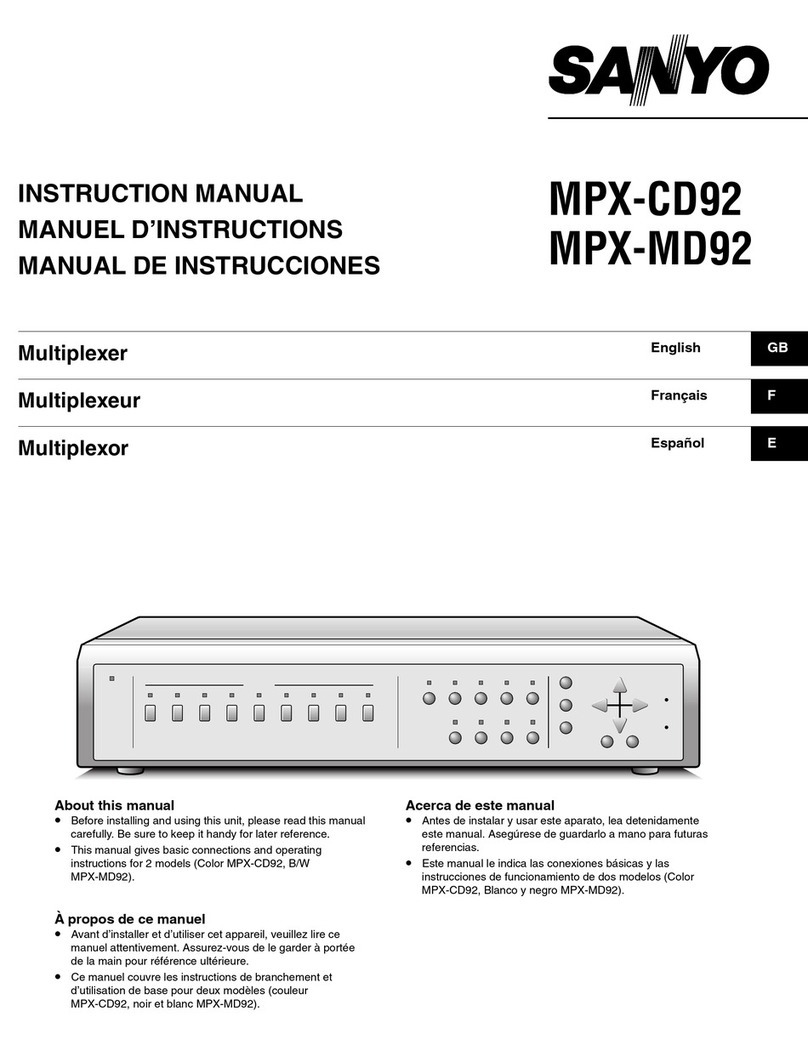
Sanyo
Sanyo MPX-CD92 instruction manual
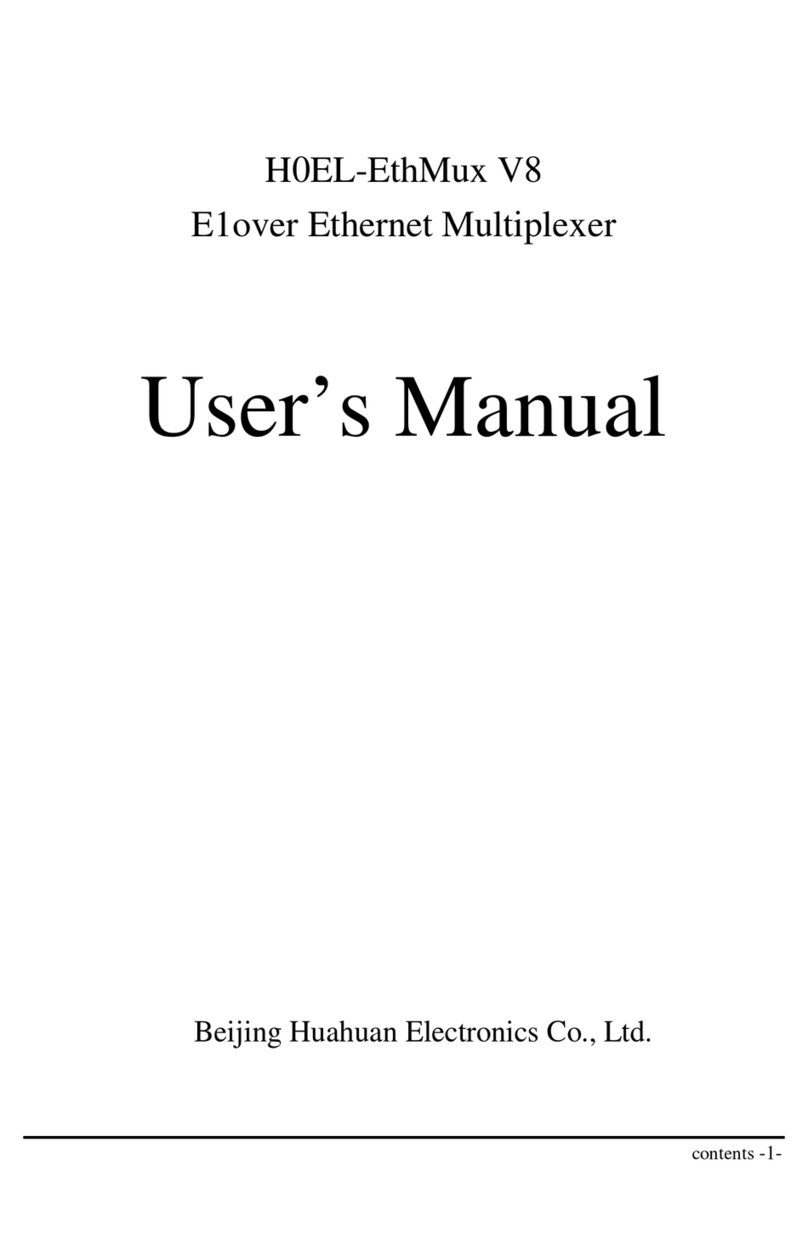
Beijing Huahuan Electronics
Beijing Huahuan Electronics H0EL-EthMux V8 user manual
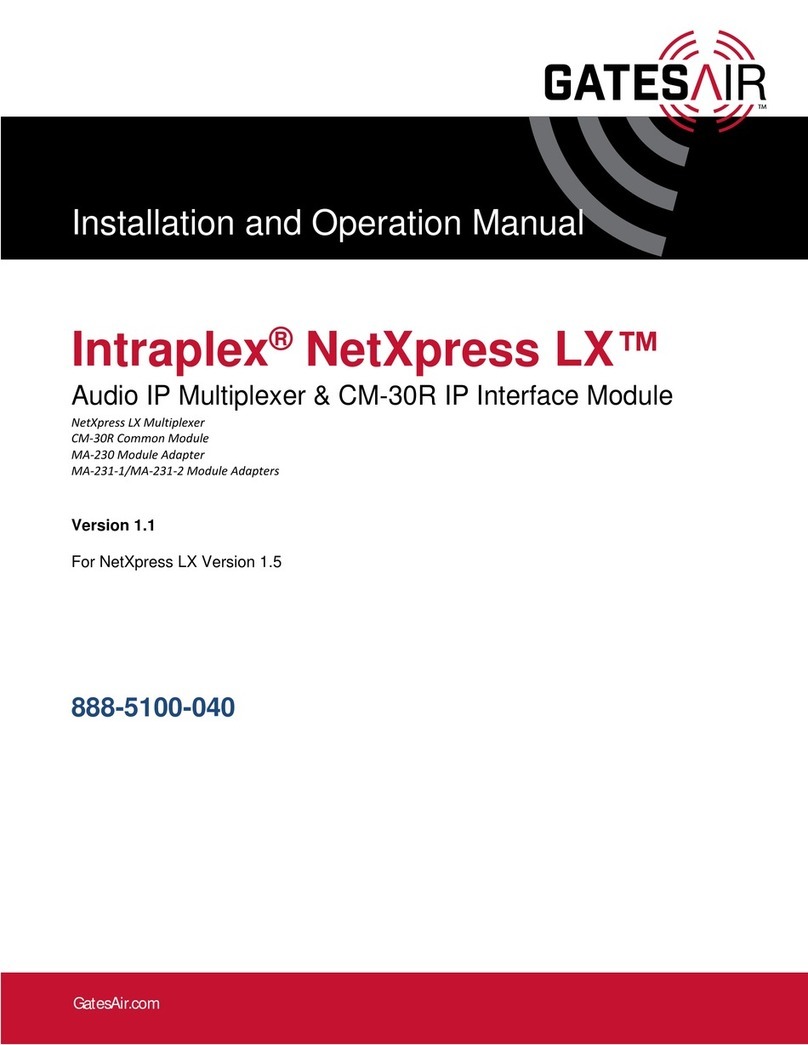
GatesAir
GatesAir Intraplex NetXpress LX Installation and operation manual

Pickering
Pickering 40-610A user manual

Raisecom
Raisecom RC3000-15 Hardware description
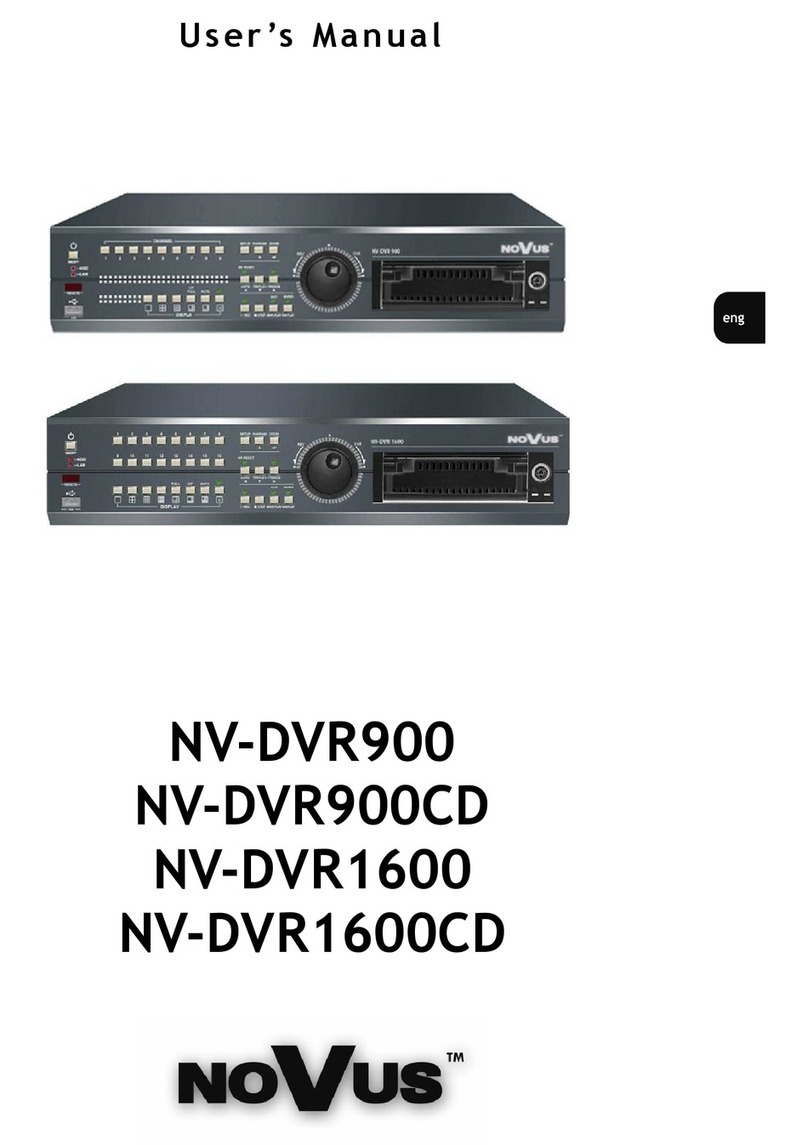
Novus
Novus NV-DVR900 user manual