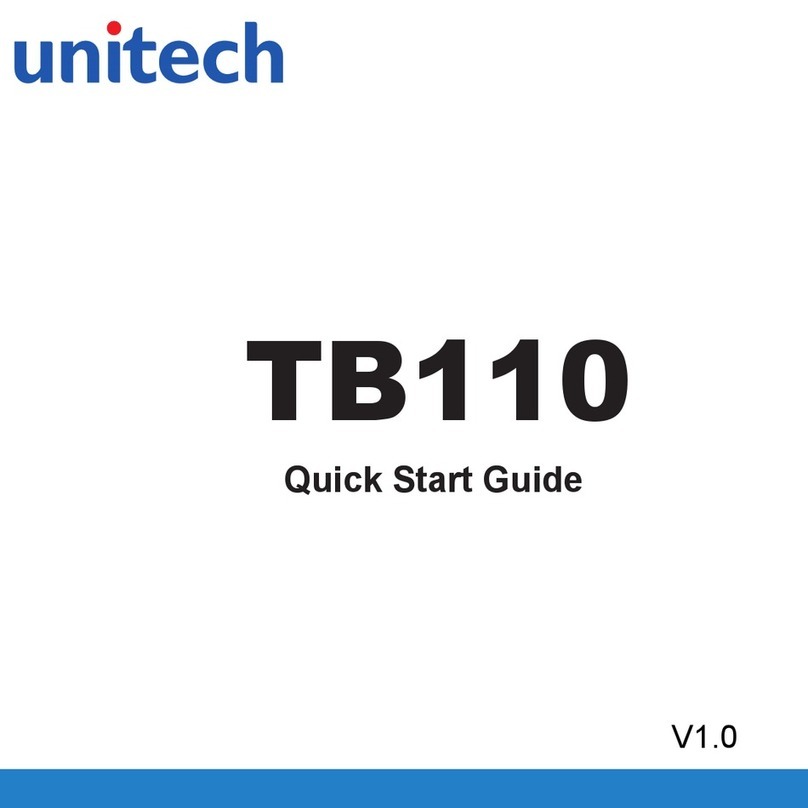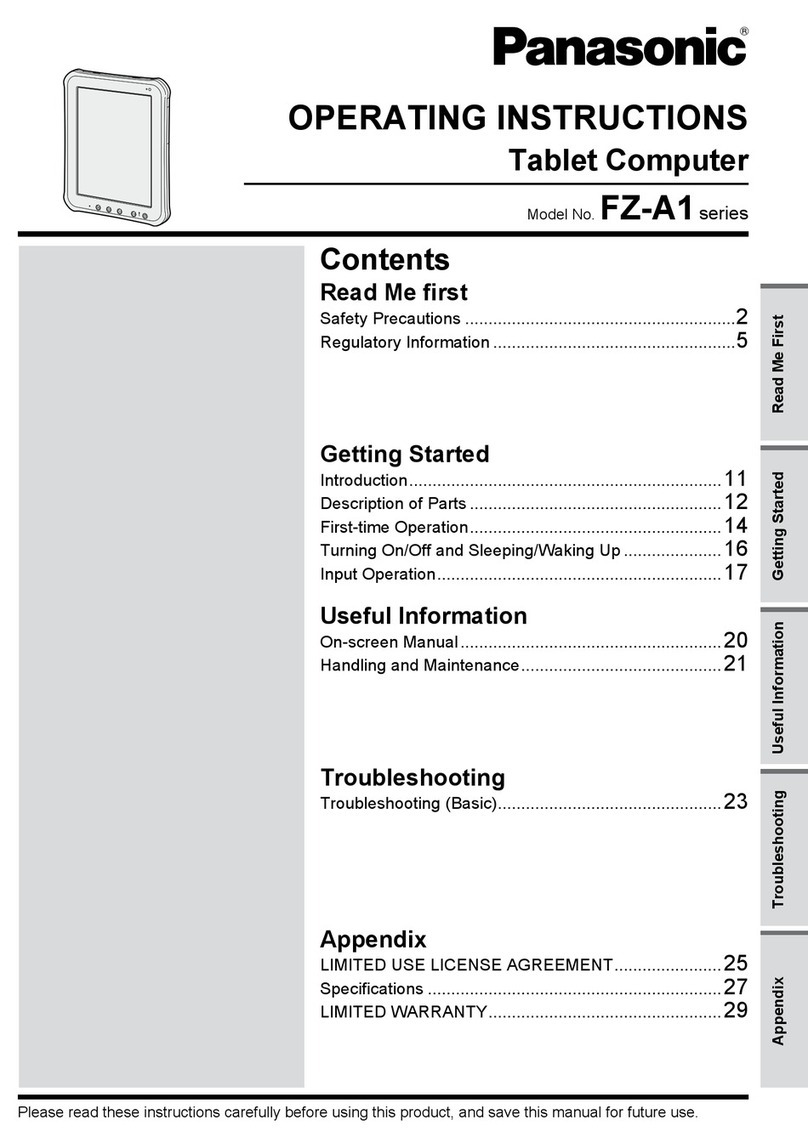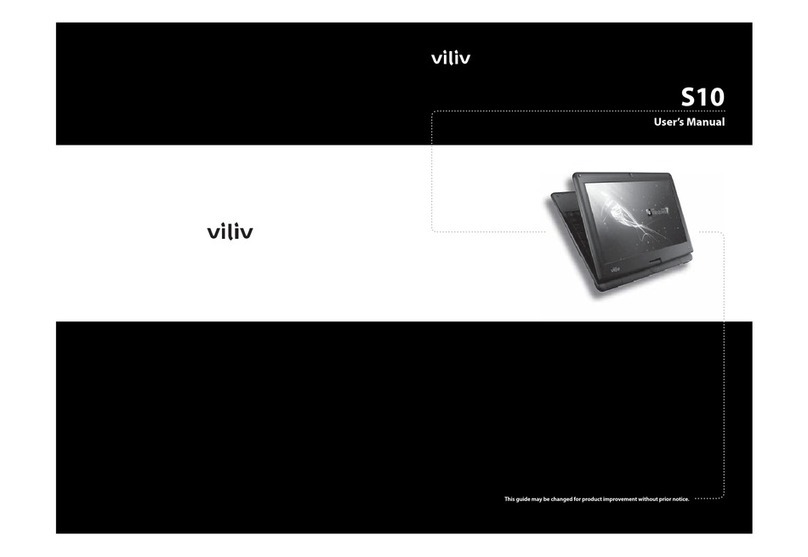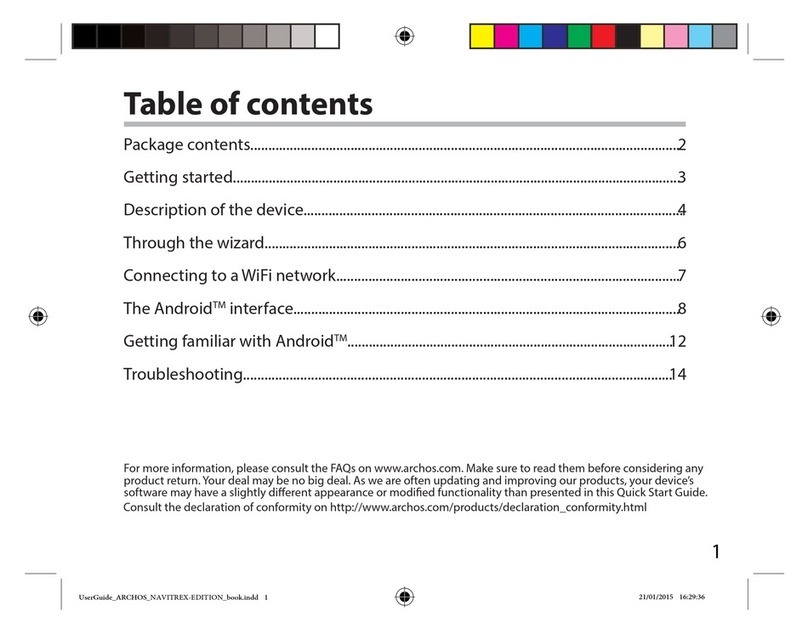Teguar TRT-A5380-10S User manual

Teguar Rugged Tablet
TRT-A5380-10S Android System User’s
Manual
Foreword:
Thanks for using our products. In order to faster know about product, please reference
instruction when you have question . The file main instruction T18 interface and system . By
picture sign information , user can faster know about the way of product. Please connect our
company technology staff to deal, when you have question you can’t deal with, thanks for your
faith.
Content
One. File version information.................................................................................................2
Two. Key layout Diagram and Interface description.............................................................3-5
Three. Desktop initialization and Application......................................................................6-7
Four. Menu bar layout...........................................................................................................7-8
Five. System setting............................................................................................................8-24

One. File version information
File name
TRT-A5380-10S Android System User’s Manual
File number
0002
version
V1.0
Issue date
2018-09-3
page
Change record
Number
Update name
Version
Date
Content
Department
1
YDXX-02
V1.0
2018-09-3
First published
Service FAE
department

Two. Key layout Diagram and Interface description
Six view of product
Interface description
1.power key:
Press it to turn your tablet PC on or off. Pressing with 5 seconds to turn on. Pressing
with 10 seconds to turn off. Pressing with short time, for sleep mode or awaken.
2,3.Volume+ -:Press it to change the volume level.
4.TF card: support TF card expand, Maximum for 128G.

6.DC jack: by DC interface charge for your rugged tablet.
7.Micro USB:Data transferring,charge for the device.
8.HDMI interface:High-Definition Multimedia Interface,HD media interface.
9.Earphone interface:3.5mm standard Earphone Audio output Interface.
10.Front camera/light sense: camera can take picture, video.light sense can adjust
Luminance automatically.
11.Charge lamp: show the device charging status.

12.Handheld strap screw hole: Install handheld strap, do not use to install fixed bracket.
14.Rear Camera:5MP, take photos and record video.
15.Speaker:Built-in speakers for video, music, 8 Ω/ 0.8W speakers x 1.

Three. Desktop initialization and Application
1.Initial page:Lock screen interface, slide up to unlock, as below picture.
2.Initial desktop :Click “OK”and go to the desktop,as below picture.

3.Initial menu:Click “OK”and go to the menu,as below picture.
Four. Menu bar layout
1)Desktop Menu introduction: this interface can start the application in a quick way, enter
the menu operation, users can add shortcuts to the desktop according to their own needs,as
below picture.

2) Menu bar layout: all the application and user installation applications are here, and all
applications can be opened , as below picture.
Five. System setting


1.Suggestions
1)Screen lock:The user sets the screen unlock based on the following tips.
2) add another email account: you can set up email account.

2.wireless&networks
1)Wi-Fi setting
In this interface can search Wi-Fi, input password can be connected, under the
advanced settings can be connected to the WLAN directly , WLAN sleep state setting.


2)Bluetooth setting
Search this interface for Bluetooth pairing, remove or cancel paired Bluetooth
devices. as the blew picture.

3)data usage setting:Set up data traffic switch when connecting to mobile network,
monitor the usage of application traffic.
3.device
1)Display setting:Brightness adjustment, desktop wallpaper replacement, sleep time
setting, interactive screen saver, font size, screen rotation switch, etc.

2) sound and notification settings:Set media volume, alarm volume, notify volume
size (can also use physical keys to the corresponding interface directly to adjust, do
not disturb settings)notification ringtone settings and other operations.
3)Storage setting:View system memory usage, install and uninstall SD cards.

4)Battery settings: check battery usage.
5)User settings: users can add or delete accounts.

4.personal
1)Location information: turn on or off the GPS, or restrict an application to use to
obtain location information.
2)Security settings: set screen locking mode with some encryption settings, can
manage unknown sources of application installation settings, etc.

3)Language and input method settings: set display language and input method, text
to voice, mouse /touch panel(pointer speed)etc.
4)Backup and reset settings: do data backup and restore factory settings, restore
factory settings will clear all content, please be careful.

5.system
1)Date and time settings: set the time and time zone and time format for 24 hours or
12 hours, or turn on automatic confirmation, which synchronizes automatically when
the device is connected to the network.

2)Accessibility: click with accessibility , for quick settings of personal operation habits,
such as: Caption ,magnification gesture ,front size,display size ,power button ends
call, auto-rotate screen ,speak password ,color inversion ,color correction.
Table of contents
Other Teguar Tablet manuals