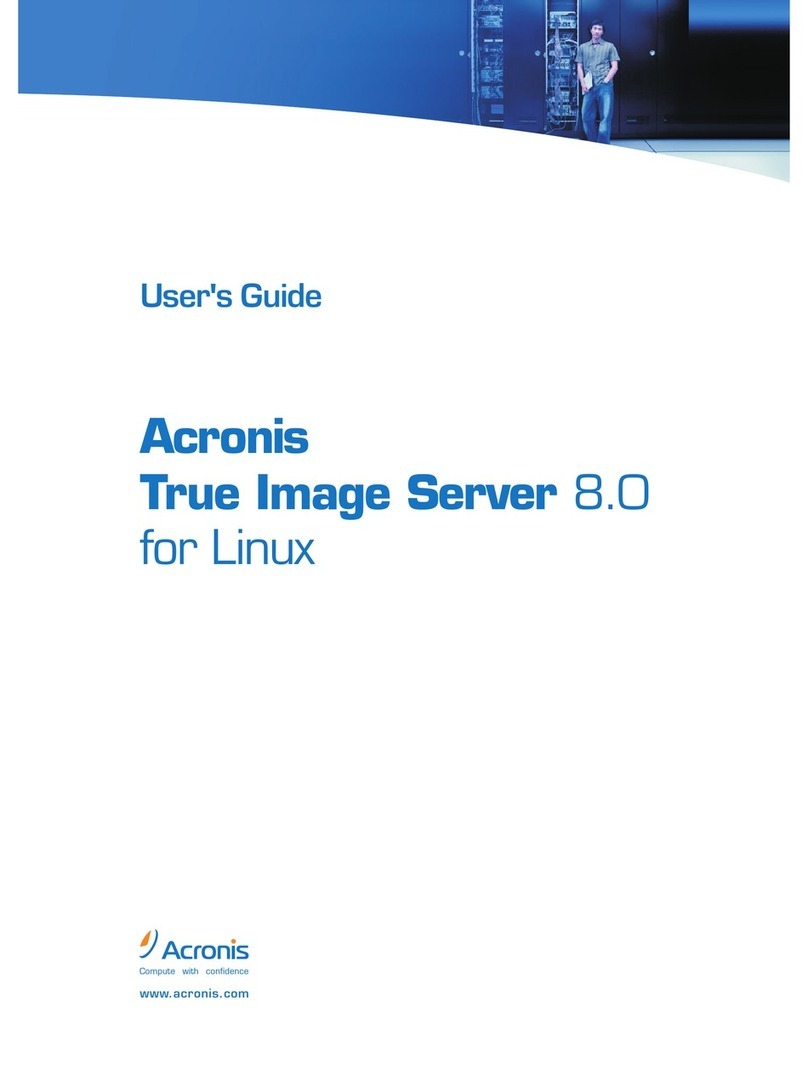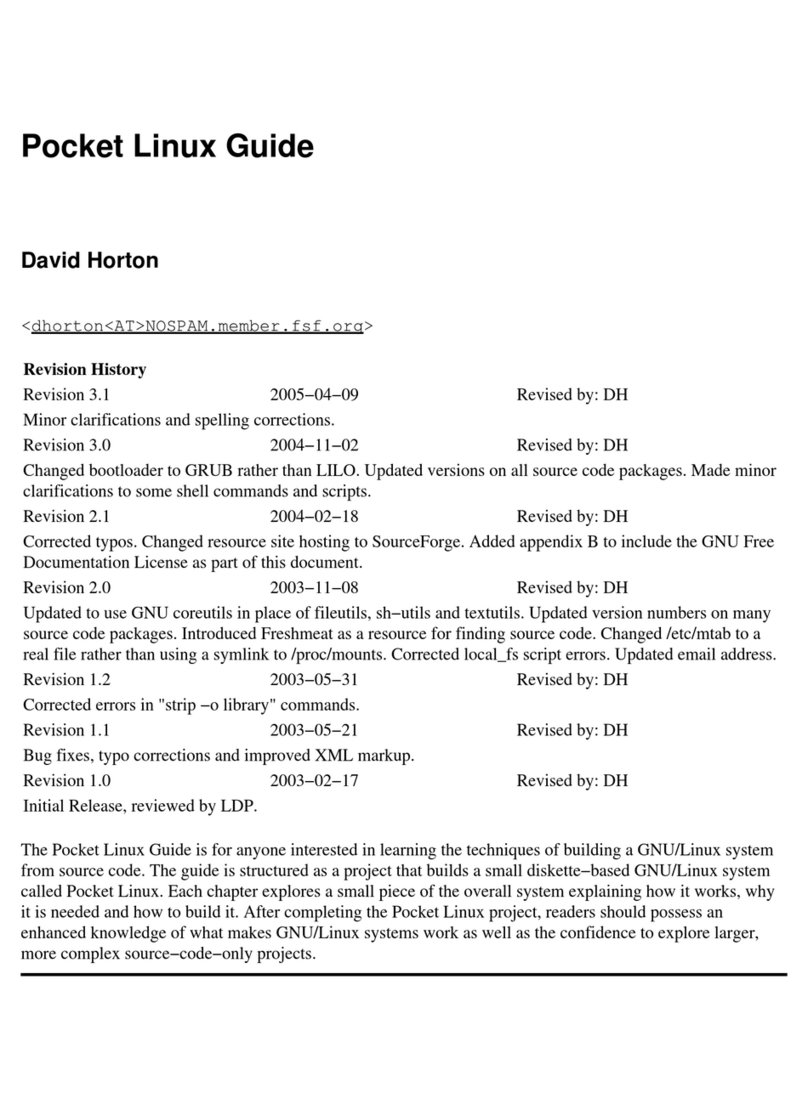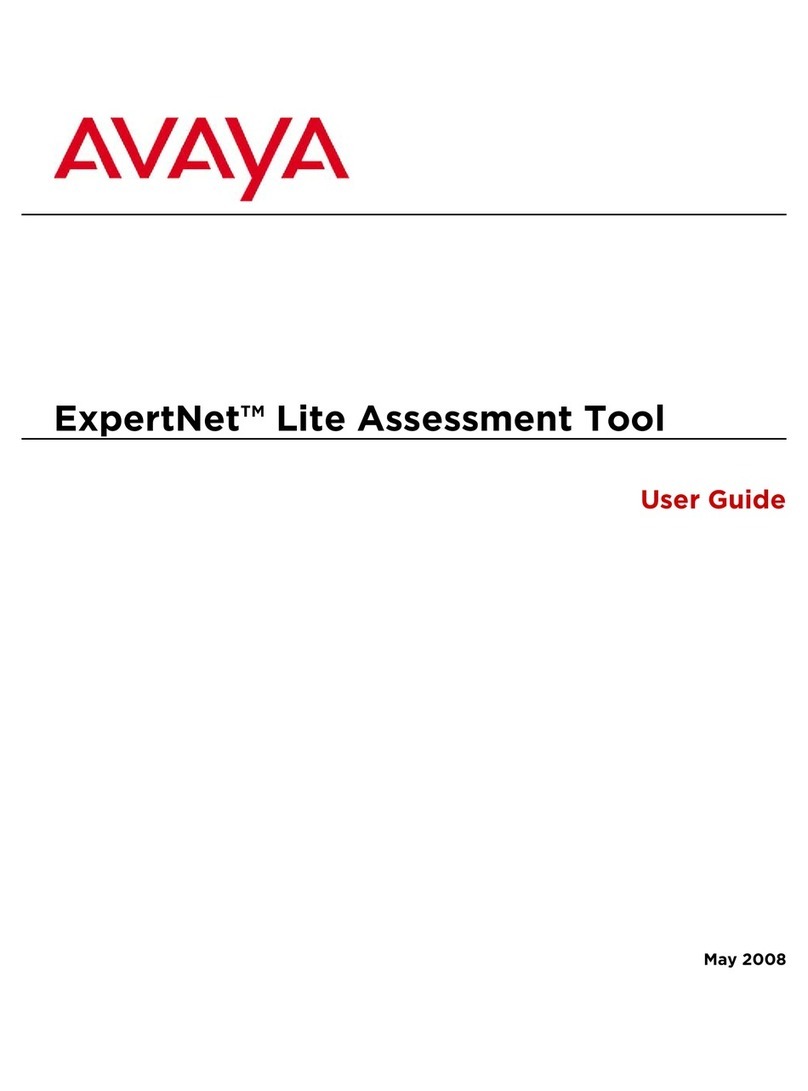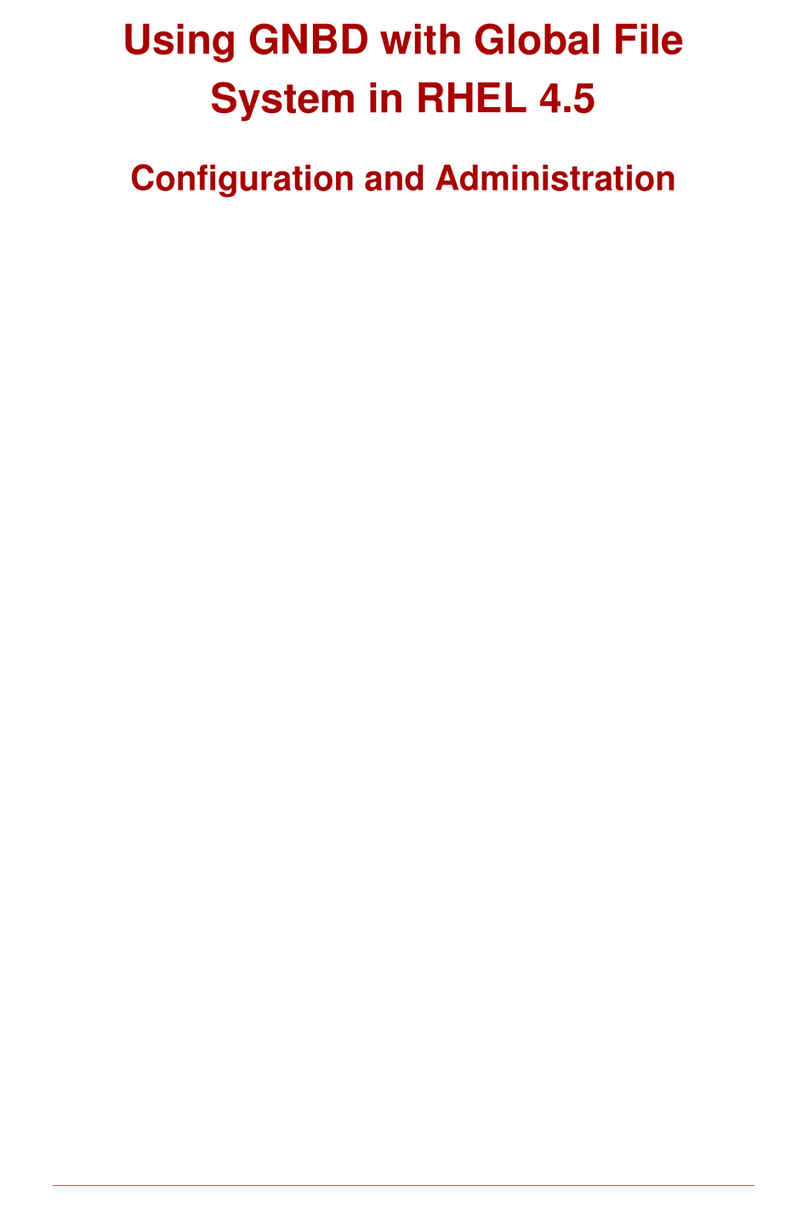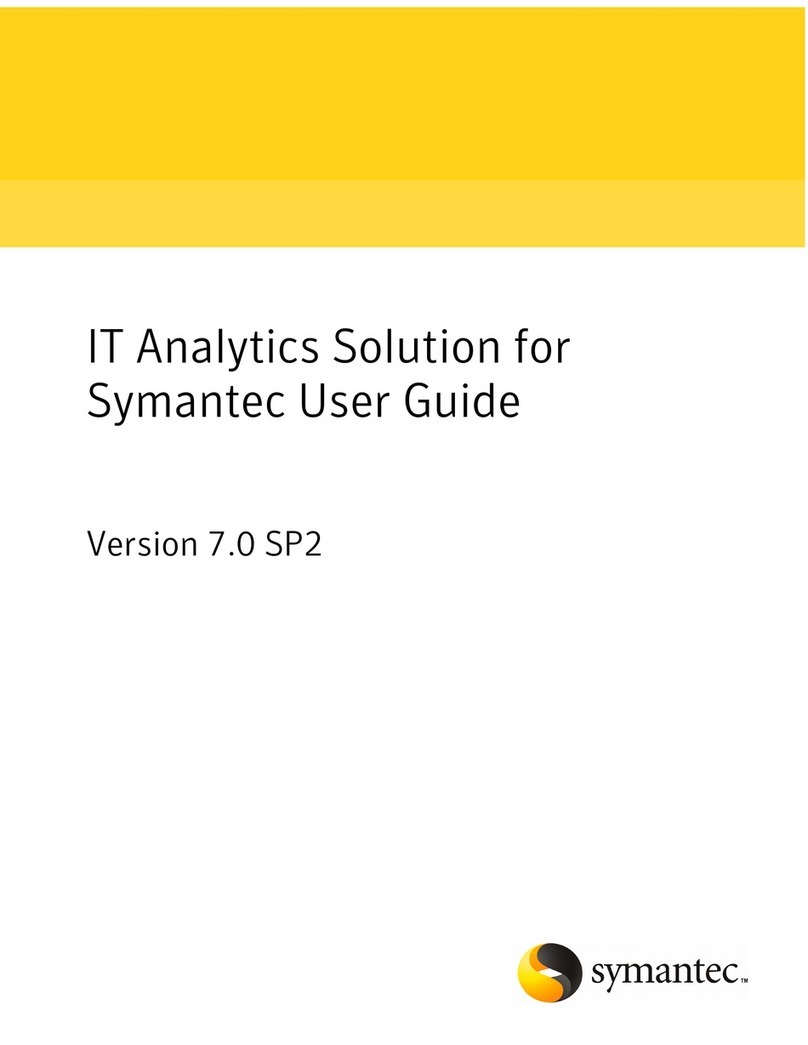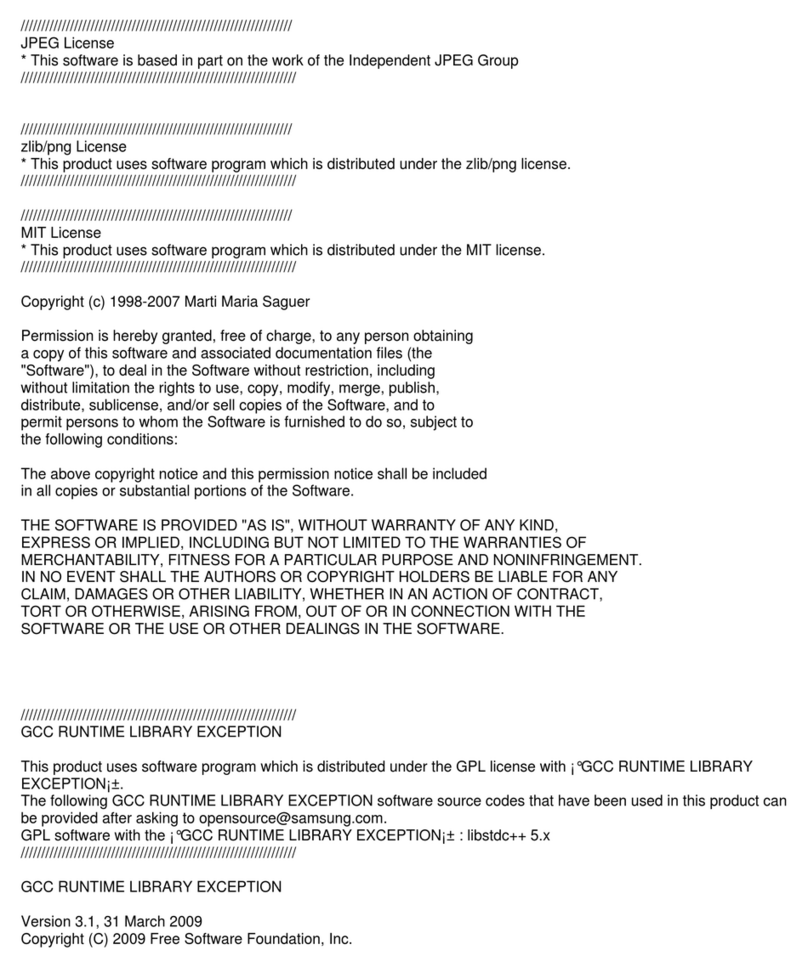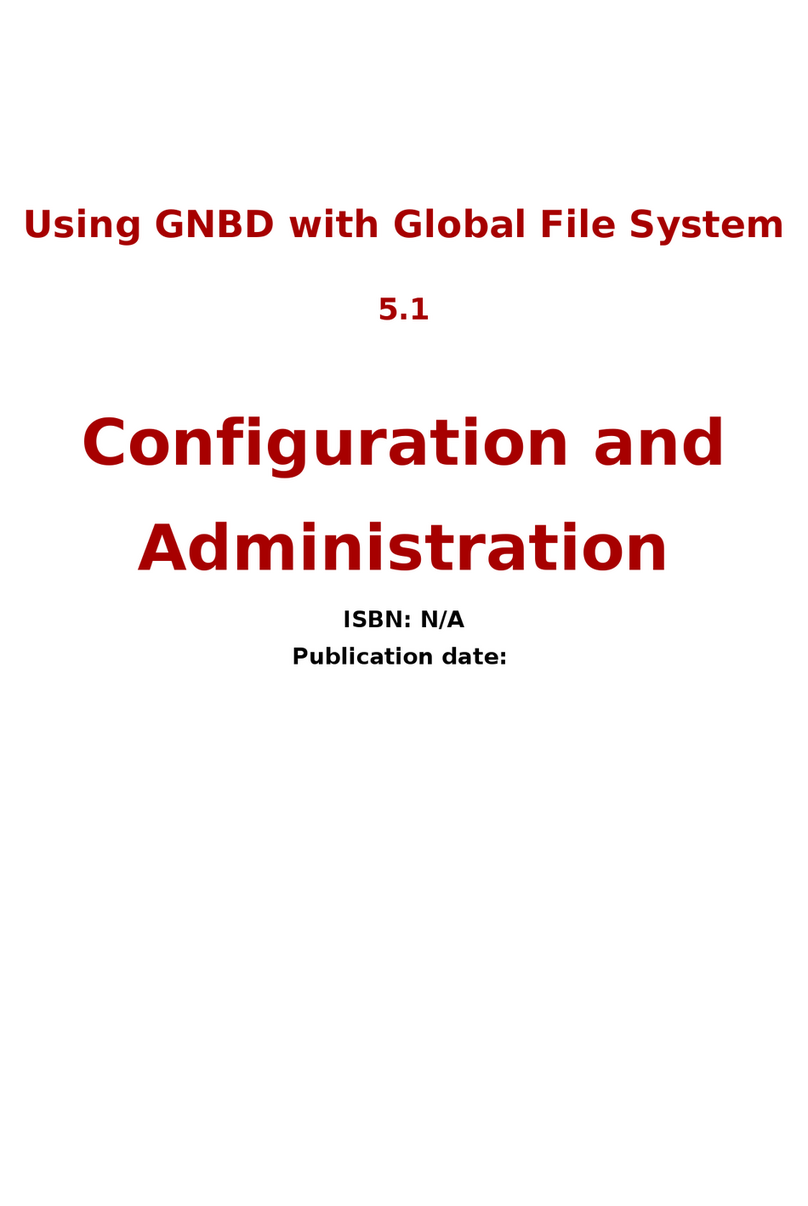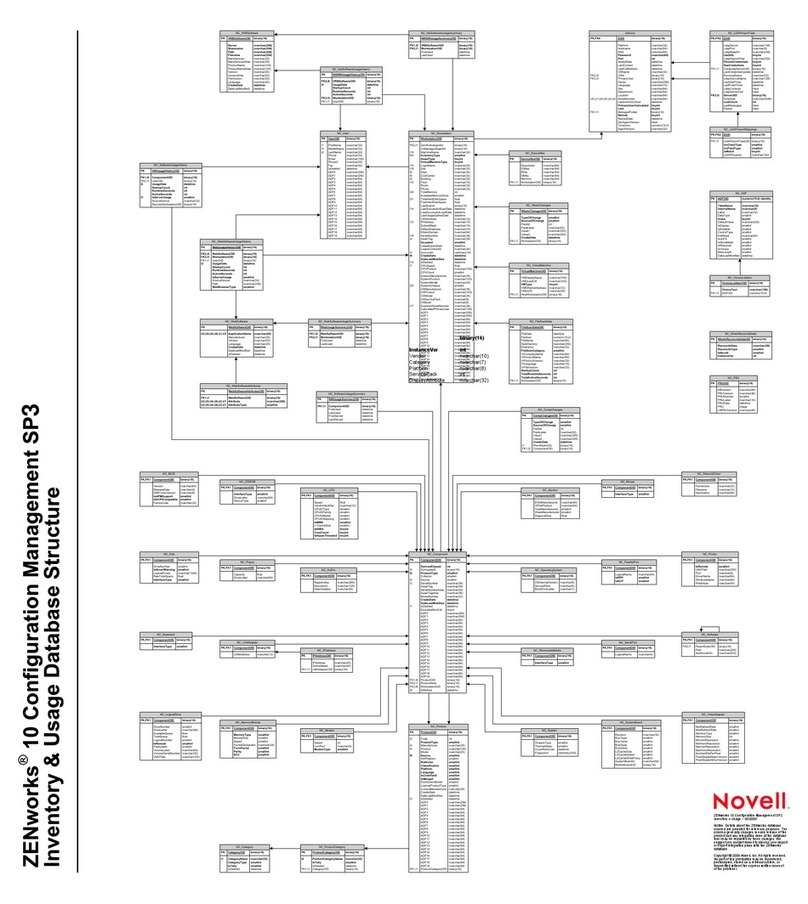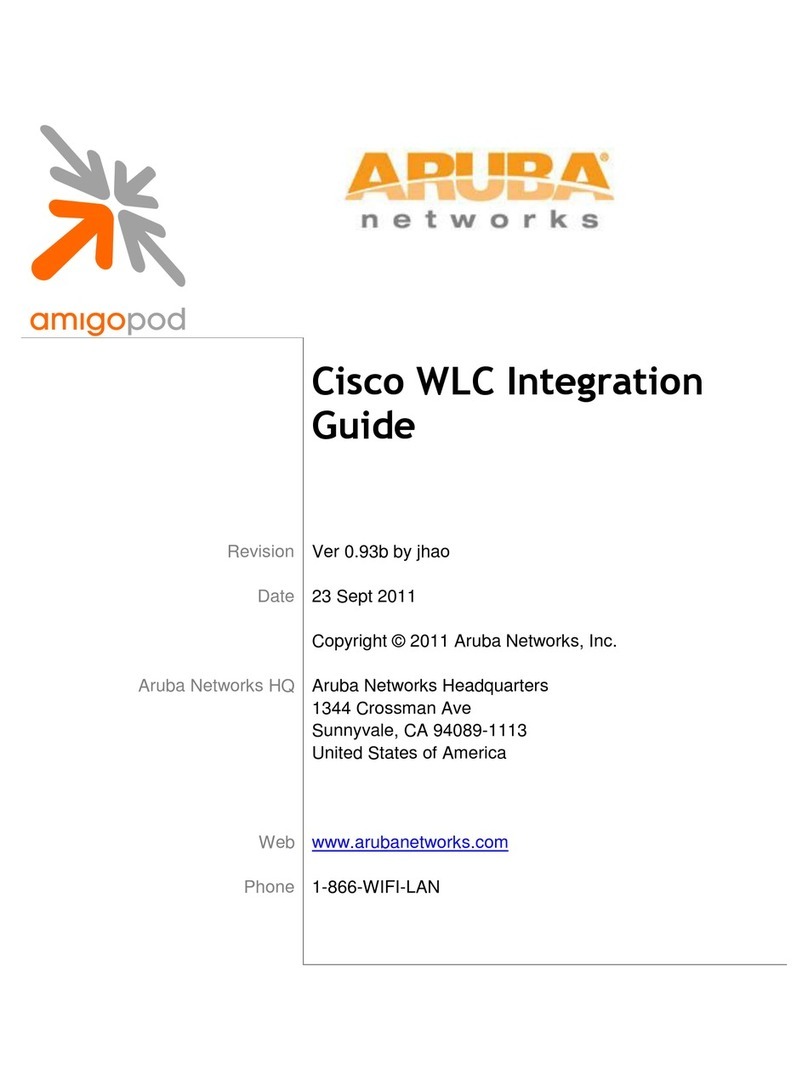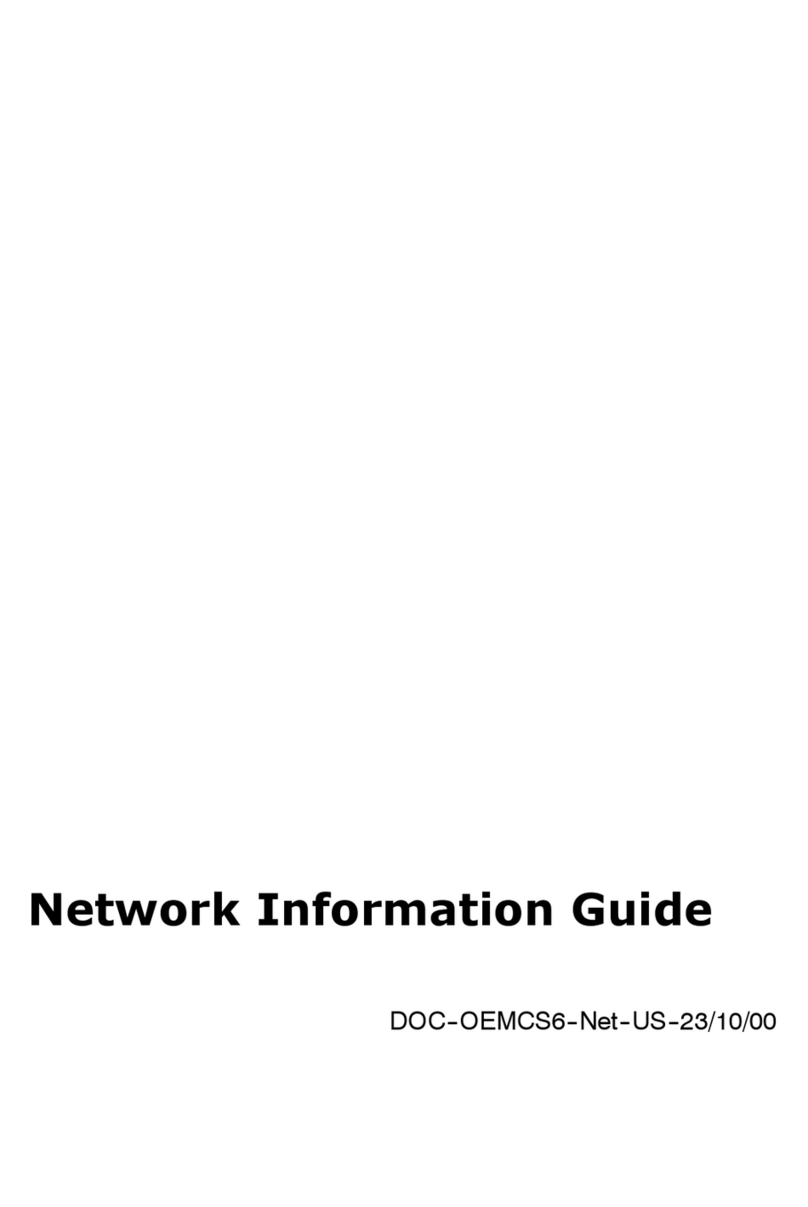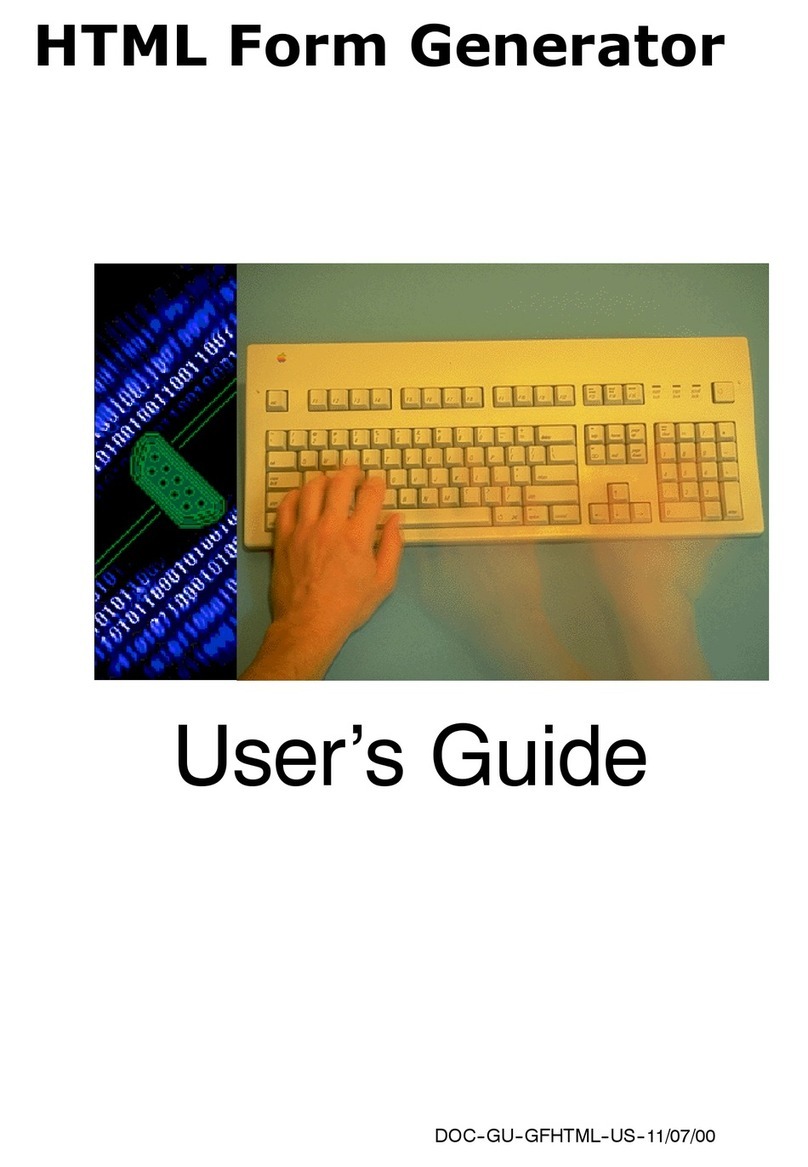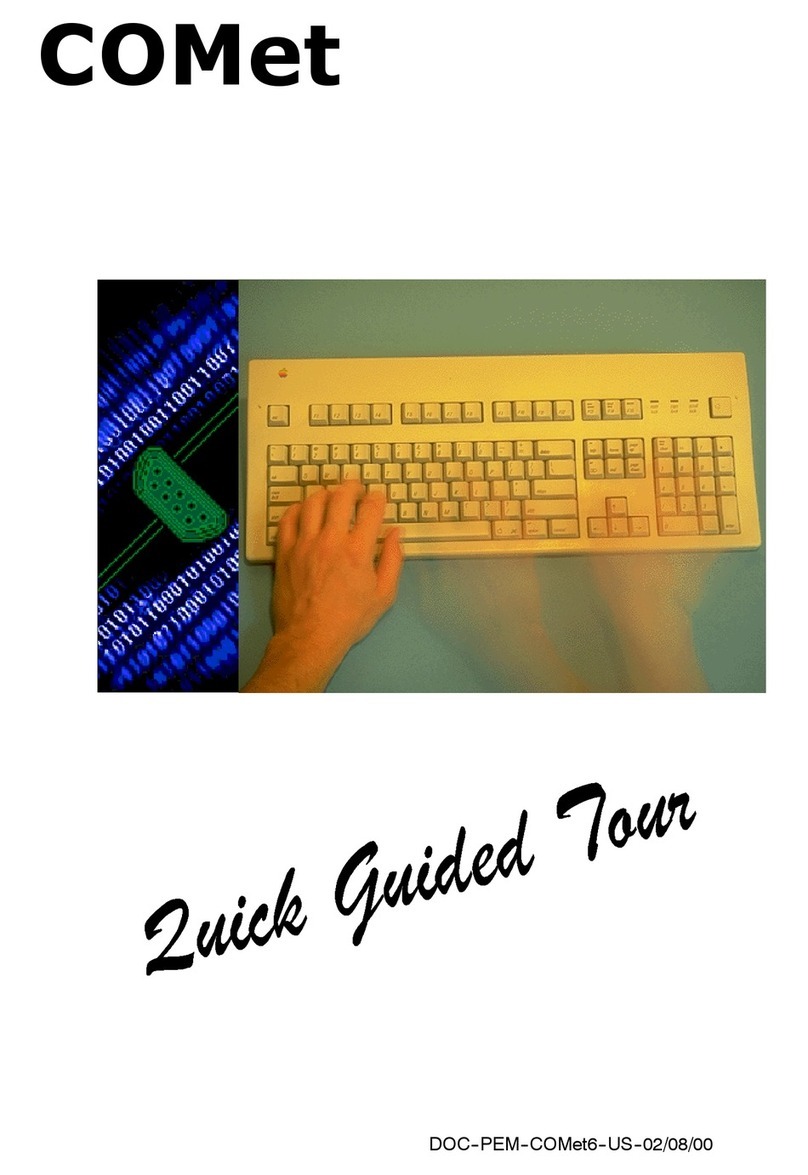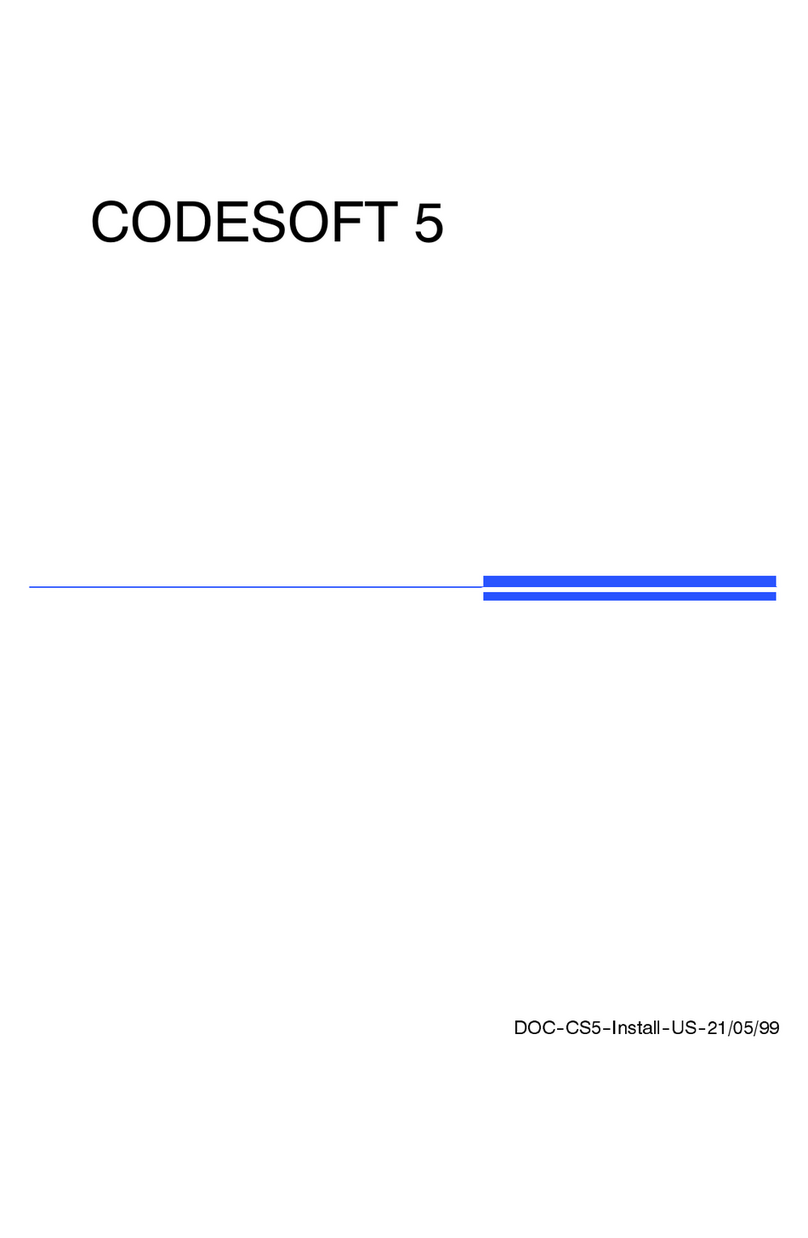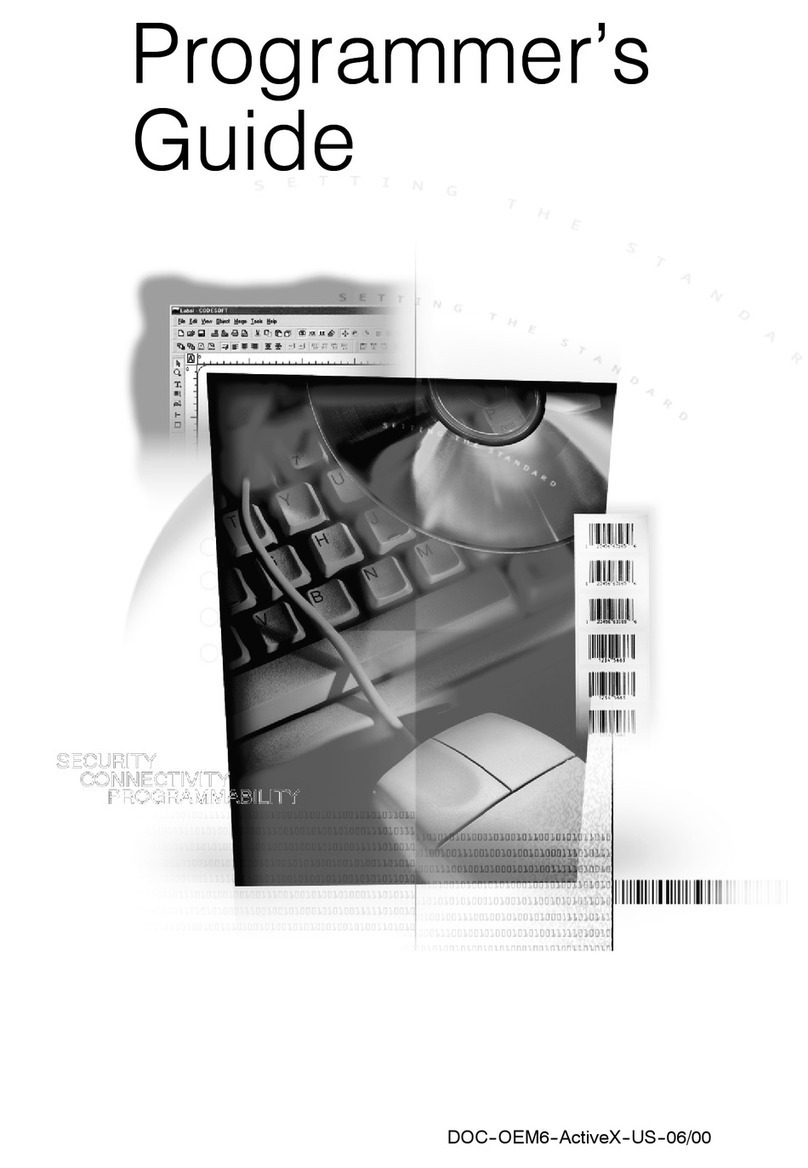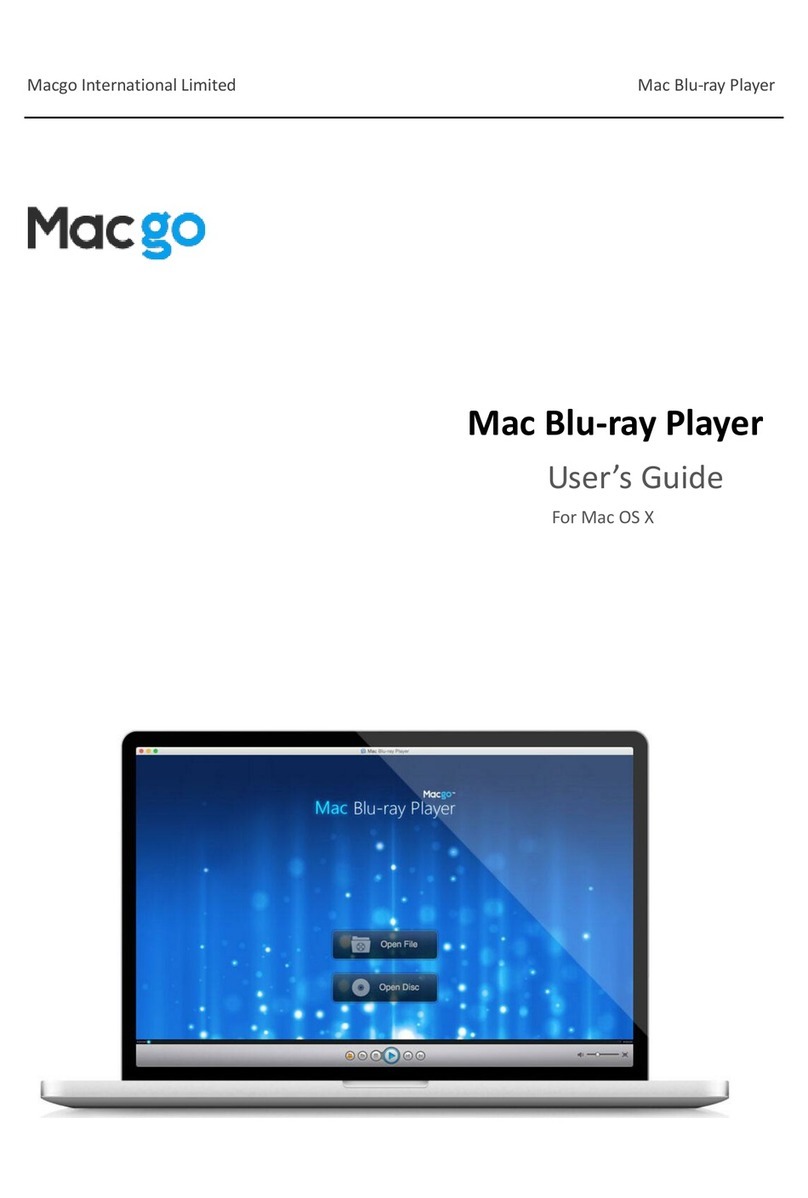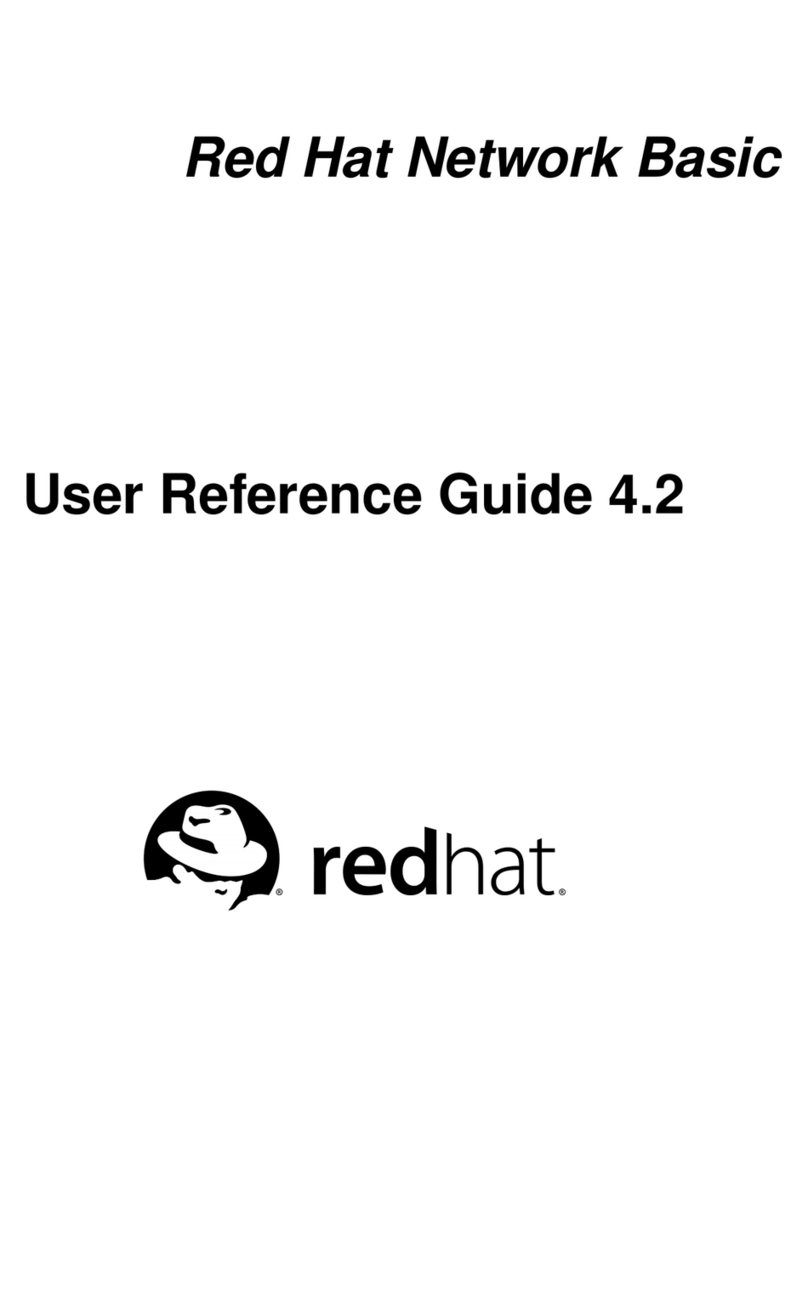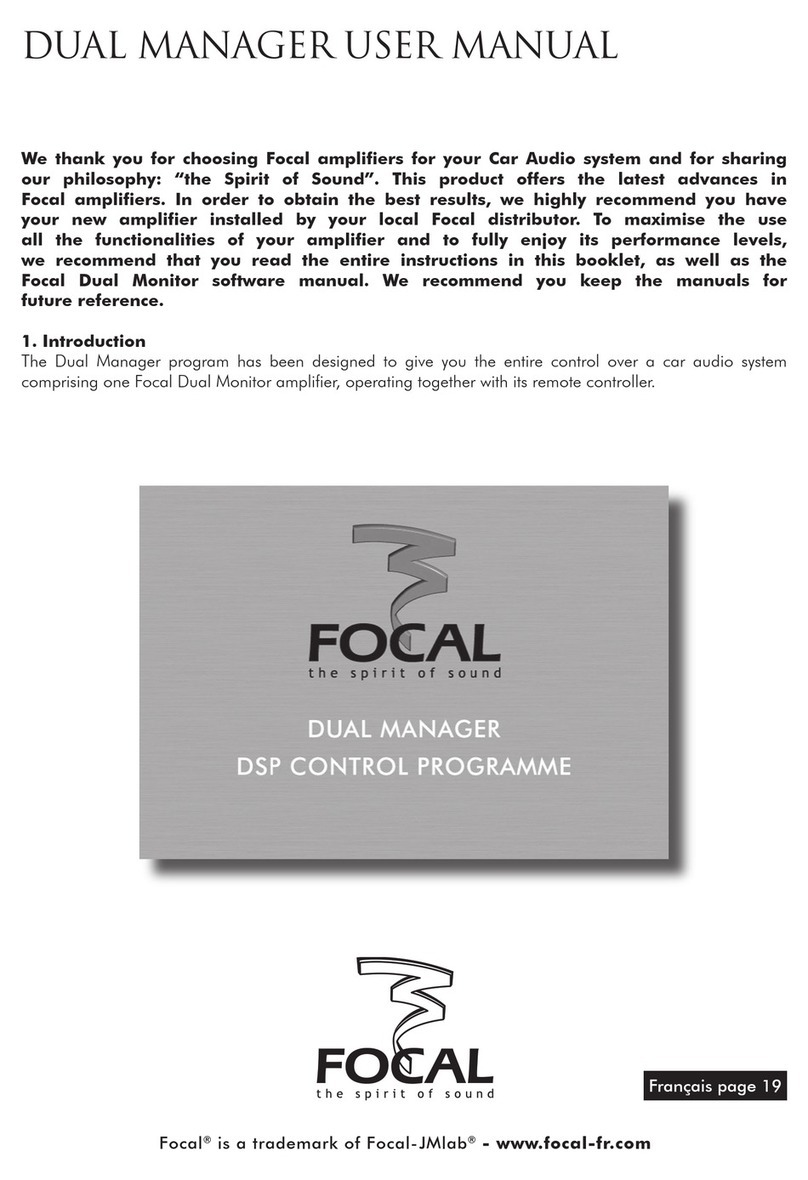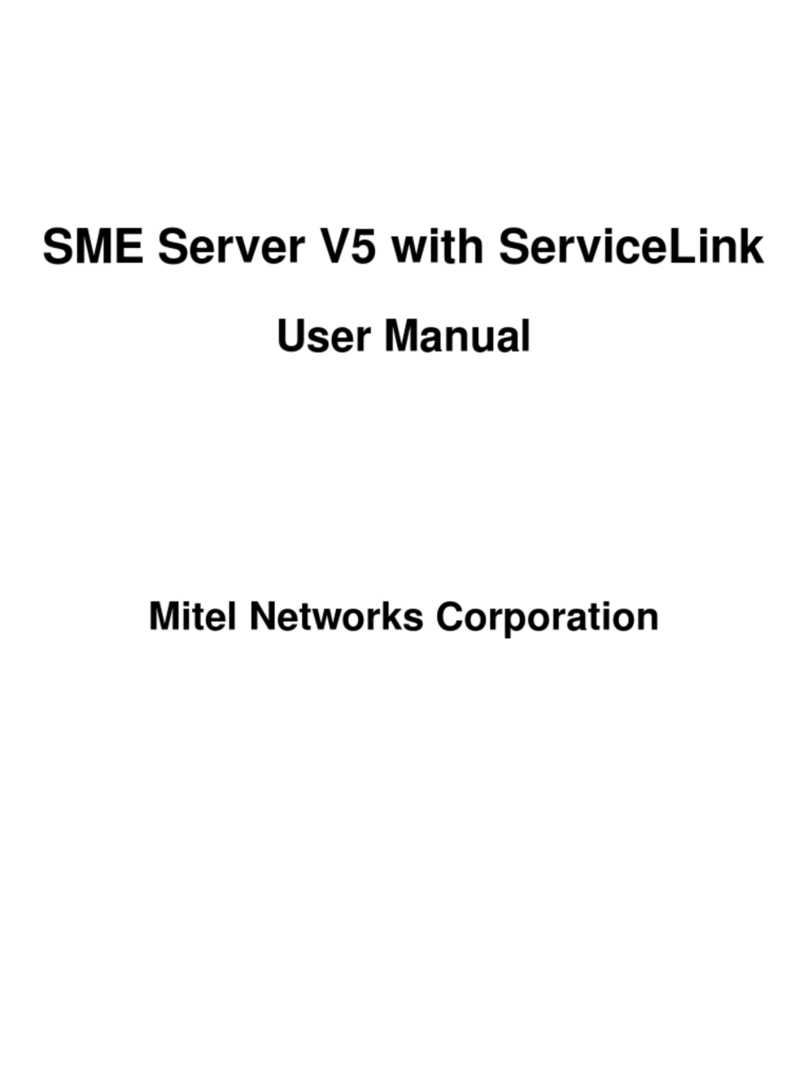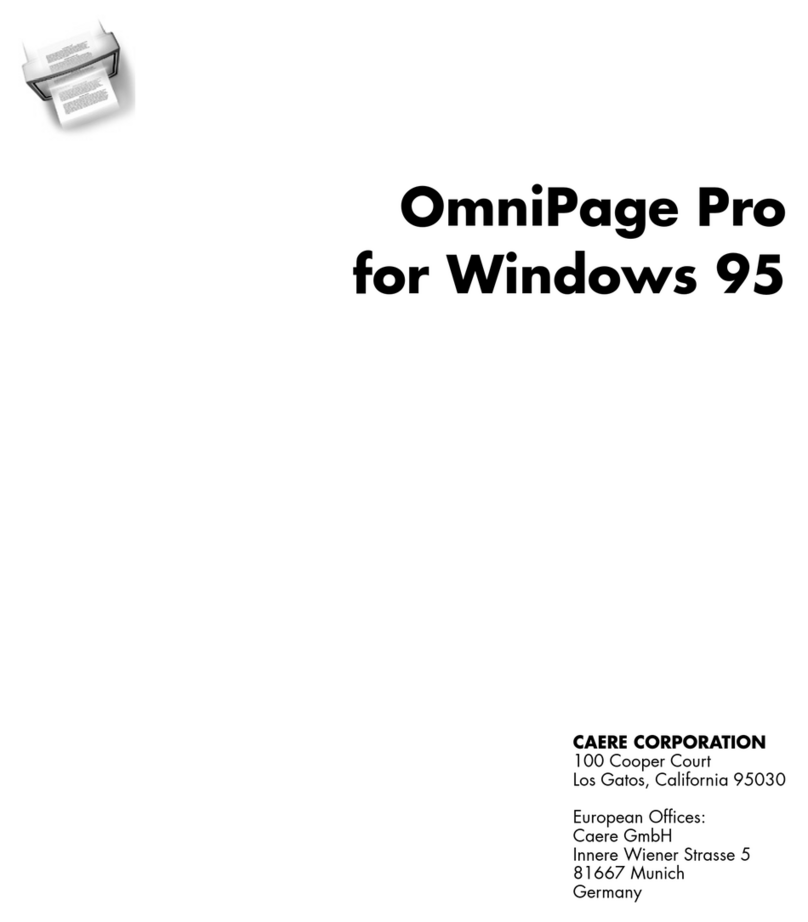Table of Contents
Chapter 1:Introduction . . . . . . . . . . . . . . . . . . . . . . . . . . . . . . . . . . . . . . . 1-1
Introduction. . . . . . . . . . . . . . . . . . . . . . . . . . . . . . . . . . . . . . . . . . . . . . . . . . 1-1
The layout. . . . . . . . . . . . . . . . . . . . . . . . . . . . . . . . . . . . . . . . . . . . . . . . . . . 1-1
The Menu bar . . . . . . . . . . . . . . . . . . . . . . . . . . . . . . . . . . . . . . . . . . . . 1-2
The Tool bar . . . . . . . . . . . . . . . . . . . . . . . . . . . . . . . . . . . . . . . . . . . . . 1-2
The Tool box . . . . . . . . . . . . . . . . . . . . . . . . . . . . . . . . . . . . . . . . . . . . . 1-2
The Properties Grid . . . . . . . . . . . . . . . . . . . . . . . . . . . . . . . . . . . . . . . . 1-4
The Main Window . . . . . . . . . . . . . . . . . . . . . . . . . . . . . . . . . . . . . . . . . 1-4
The Status bar . . . . . . . . . . . . . . . . . . . . . . . . . . . . . . . . . . . . . . . . . . . . 1-5
The Basics. . . . . . . . . . . . . . . . . . . . . . . . . . . . . . . . . . . . . . . . . . . . . . . . . . 1-5
What are Actions? . . . . . . . . . . . . . . . . . . . . . . . . . . . . . . . . . . . . . . . . . 1-5
Chapter 2:Creating a form . . . . . . . . . . . . . . . . . . . . . . . . . . . . . . . . . . . . 2-9
The designing. . . . . . . . . . . . . . . . . . . . . . . . . . . . . . . . . . . . . . . . . . . . . . . . 2-9
Example 1 . . . . . . . . . . . . . . . . . . . . . . . . . . . . . . . . . . . . . . . . . . . . . . . . . . 2-9
DBForm.xmf . . . . . . . . . . . . . . . . . . . . . . . . . . . . . . . . . . . . . . . . . . . . 2-10
Placing the controls . . . . . . . . . . . . . . . . . . . . . . . . . . . . . . . . . . . . 2-10
Setting the control properties (no data) . . . . . . . . . . . . . . . . . . . . . 2-10
Setting the control properties (with data) . . . . . . . . . . . . . . . . . . . . 2-11
Setting the Database grid’s properties . . . . . . . . . . . . . . . . . . . 2-12
Setting the Form’s properties . . . . . . . . . . . . . . . . . . . . . . . . . . 2-12
Setting the Text box’s properties . . . . . . . . . . . . . . . . . . . . . . . 2-13
Setting the Combo box’s properties . . . . . . . . . . . . . . . . . . . . . 2-14
Setting the Buttons’ properties . . . . . . . . . . . . . . . . . . . . . . . . . 2-14
Example 2 . . . . . . . . . . . . . . . . . . . . . . . . . . . . . . . . . . . . . . . . . . . . . . . . . 2-17
Generic.xmf . . . . . . . . . . . . . . . . . . . . . . . . . . . . . . . . . . . . . . . . . . . . . 2-17
Placing the controls . . . . . . . . . . . . . . . . . . . . . . . . . . . . . . . . . . . . 2-17
Setting the control properties (no data) . . . . . . . . . . . . . . . . . . . . . 2-18
Setting the control properties (with data) . . . . . . . . . . . . . . . . . . . . 2-20
Setting the Buttons’ properties . . . . . . . . . . . . . . . . . . . . . . . . . 2-20
Setting the form properties . . . . . . . . . . . . . . . . . . . . . . . . . . . . 2-22
Setting the ListBox properties . . . . . . . . . . . . . . . . . . . . . . . . . 2-23
Setting the ComboBox properties . . . . . . . . . . . . . . . . . . . . . . 2-24