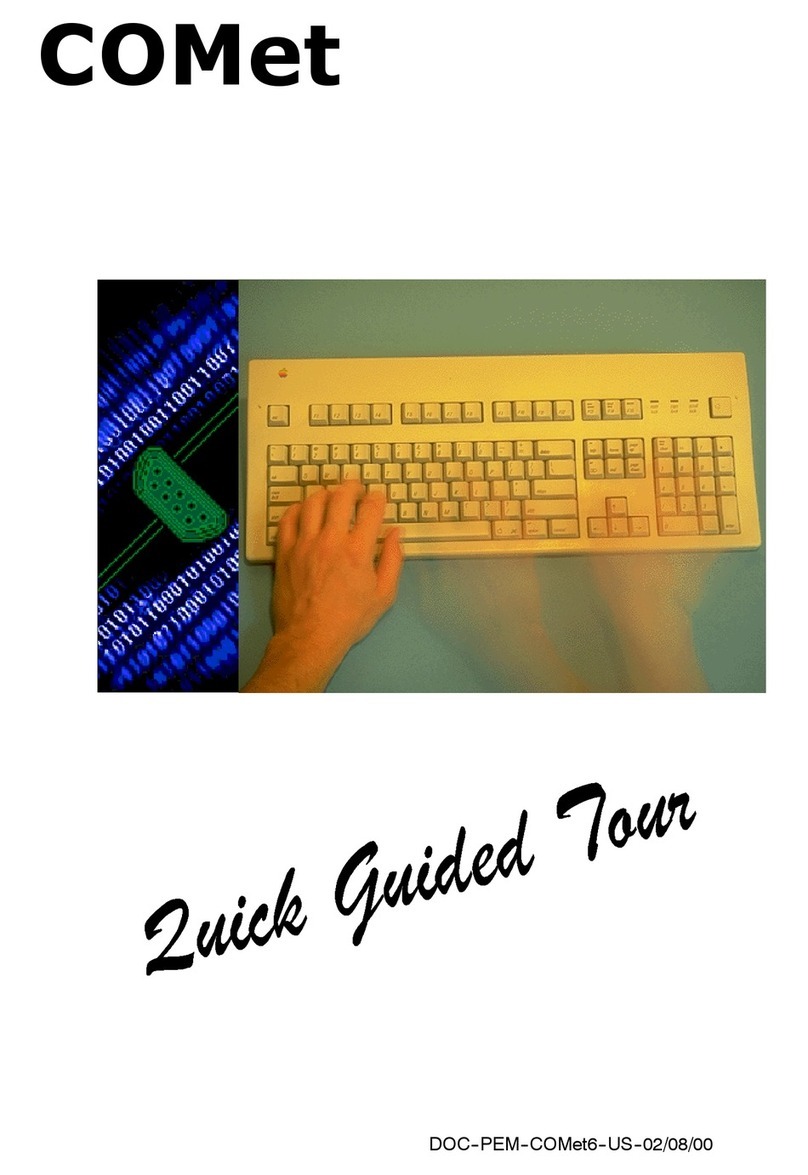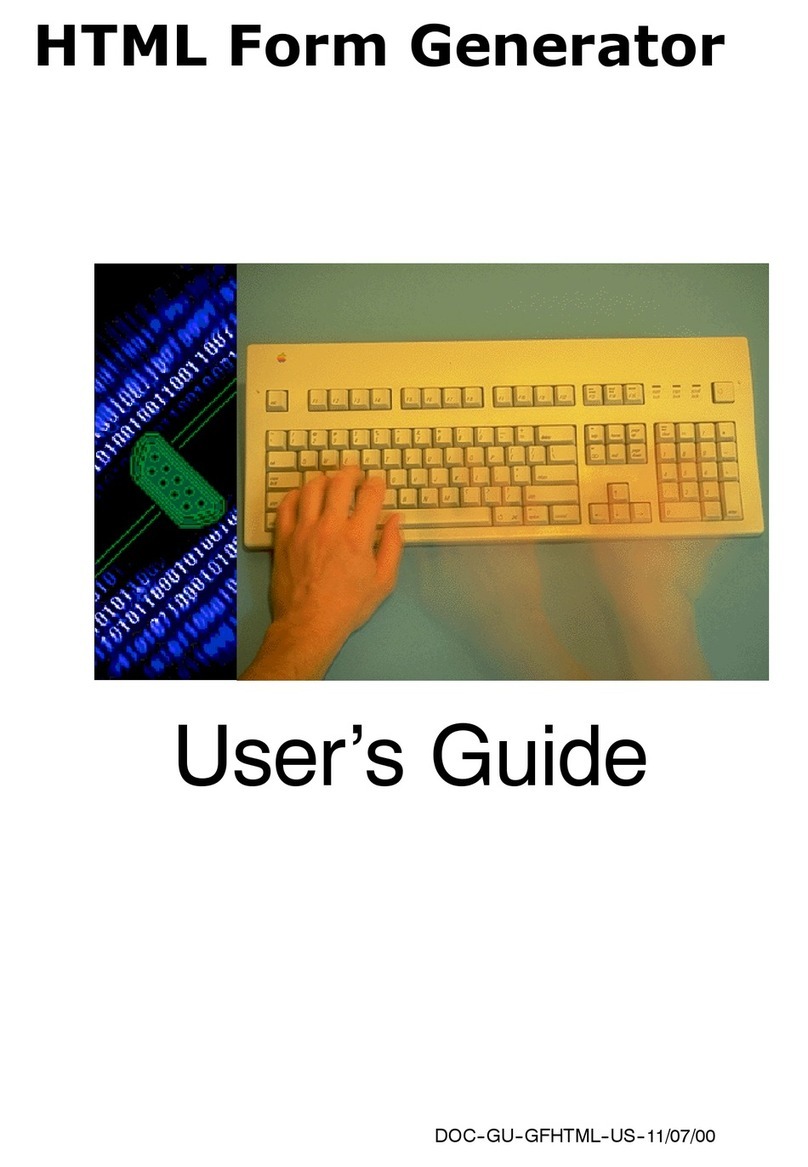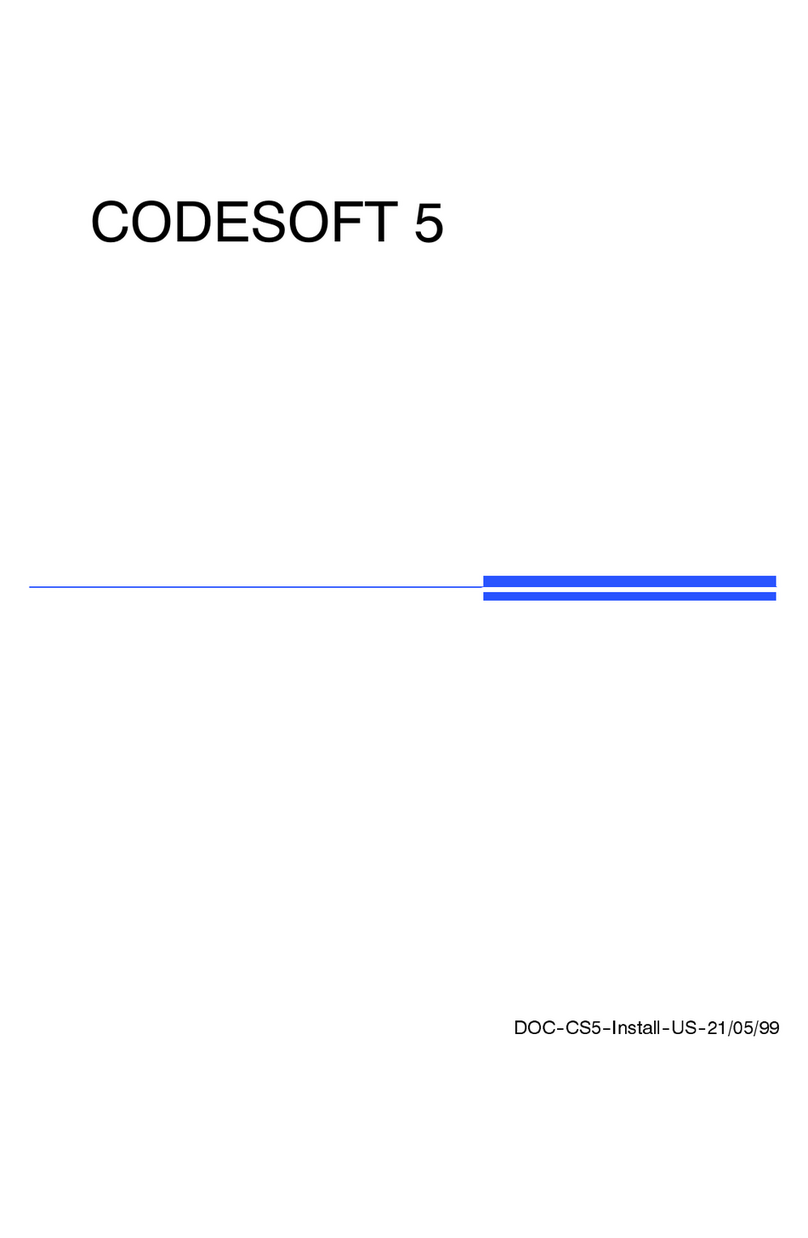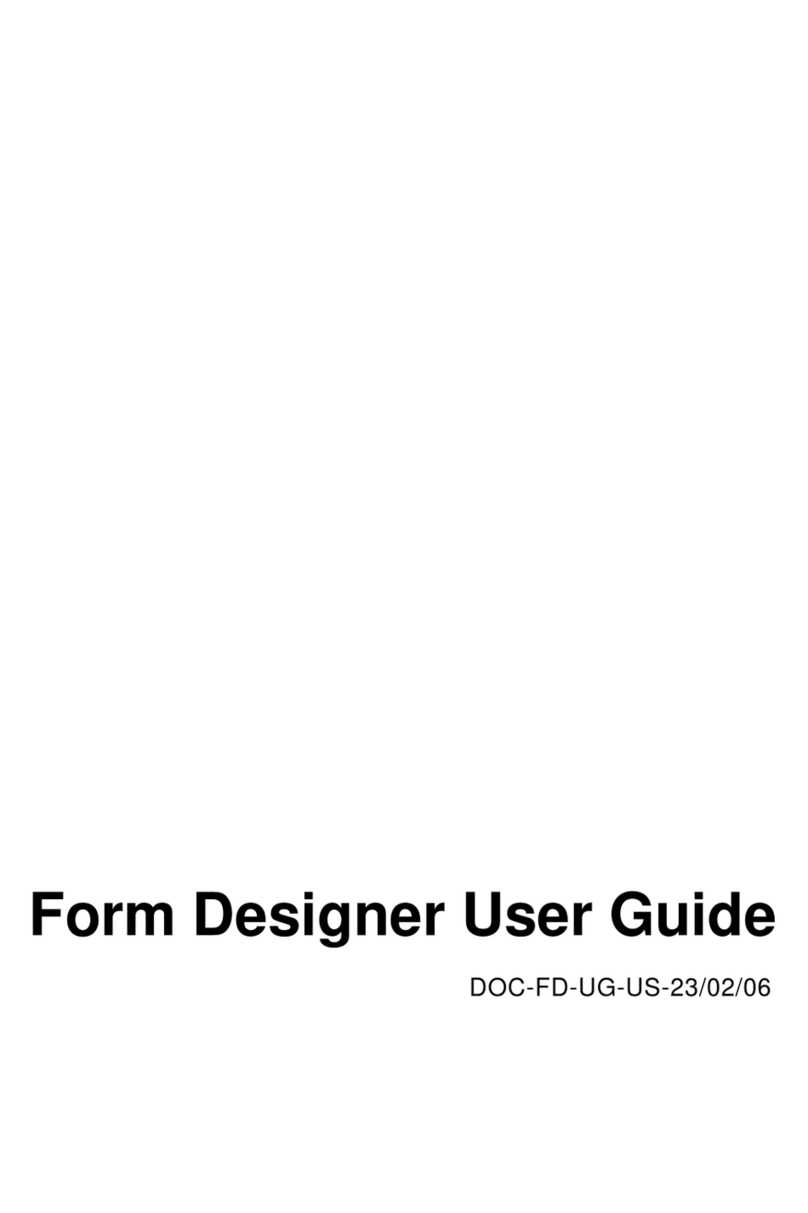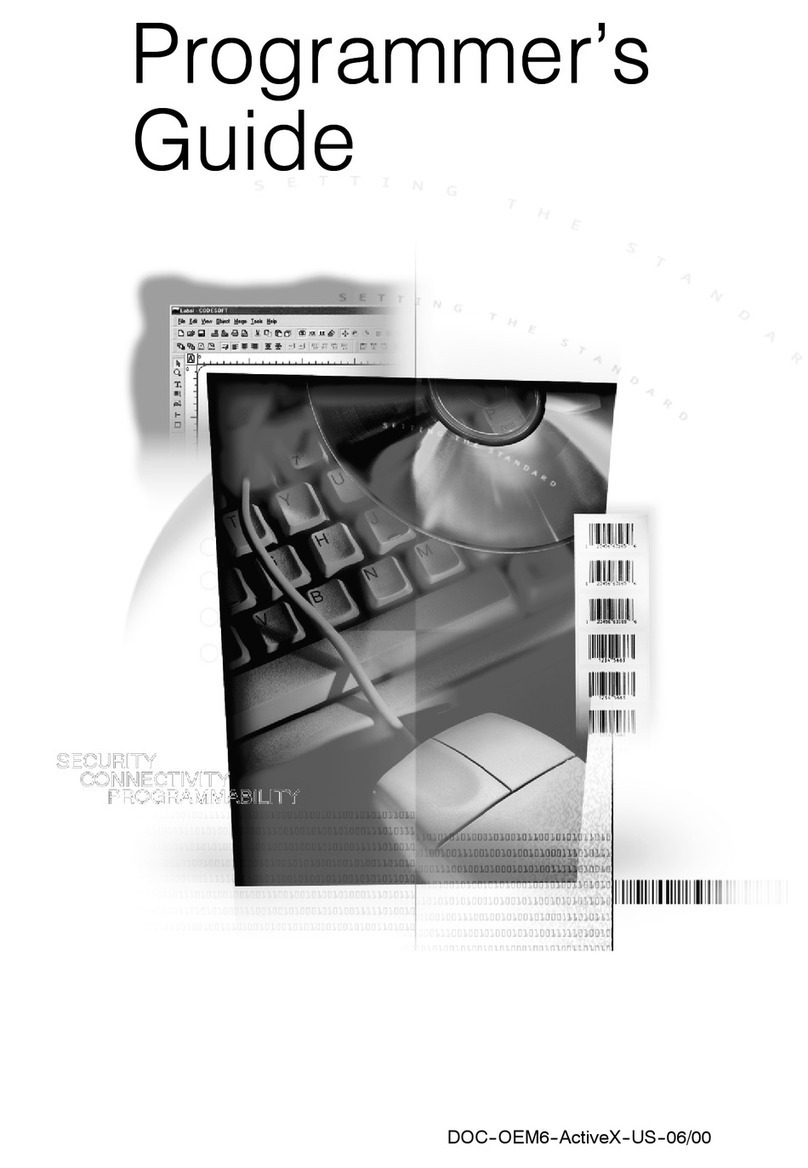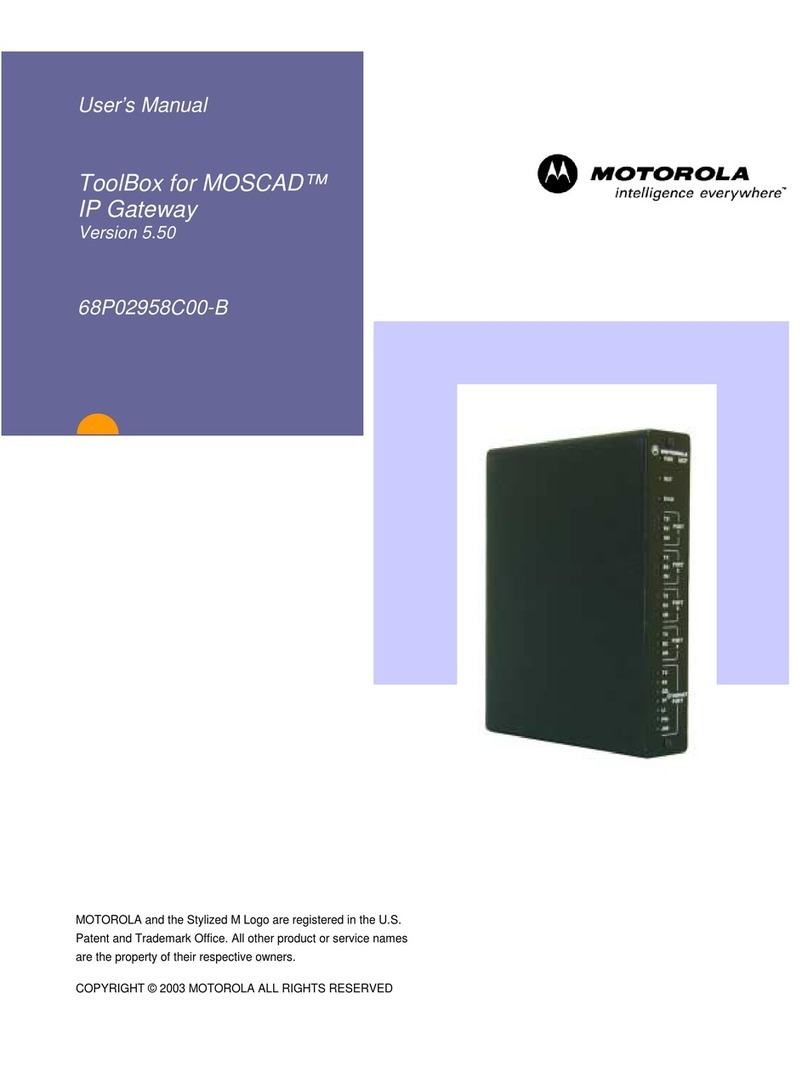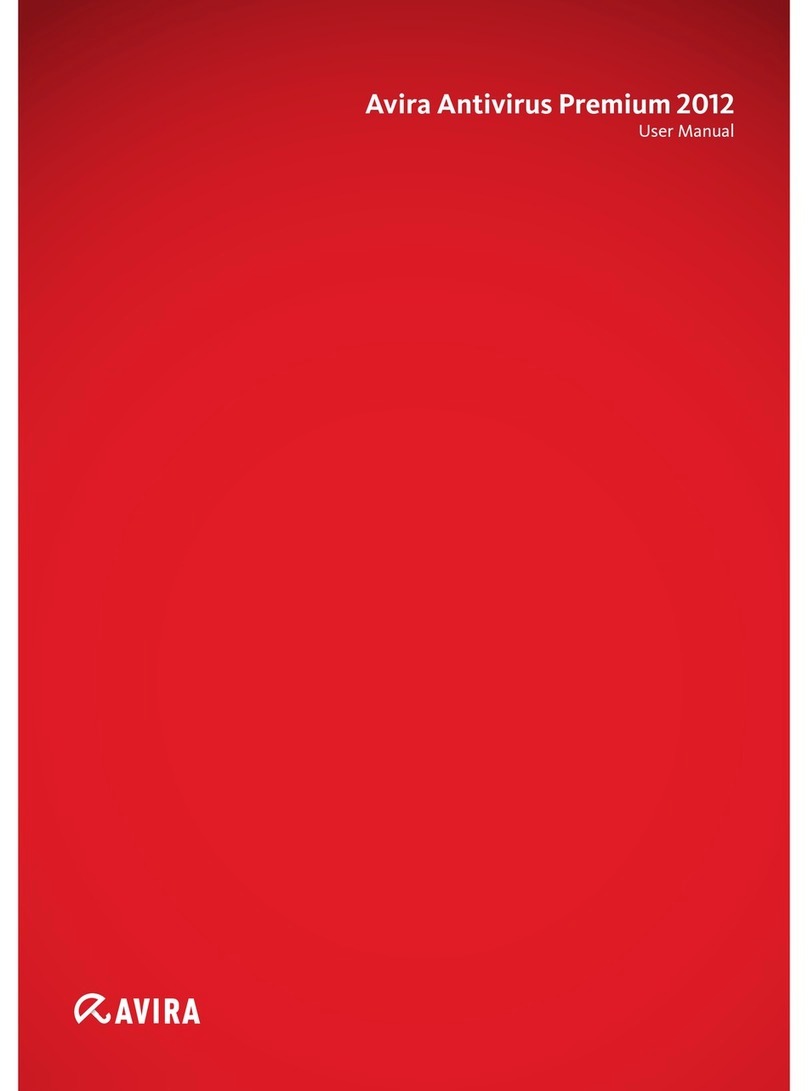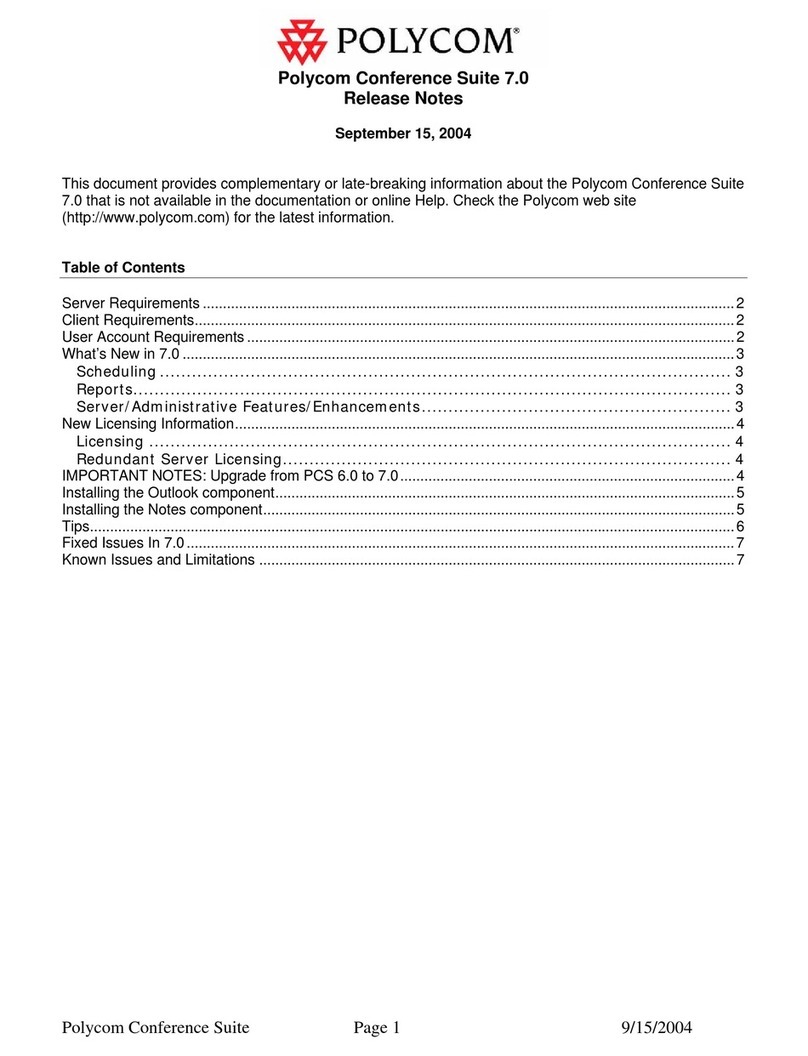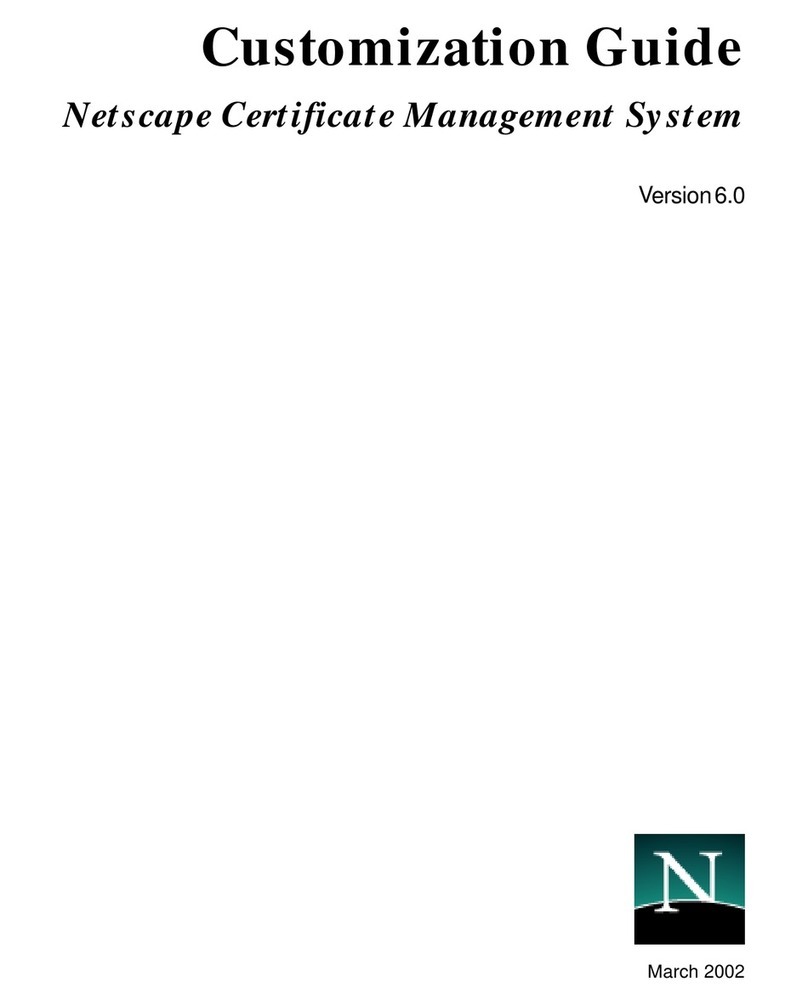Teklynx Network Information Guide User manual

DOC--OEMCS6--Net--US--23/10/00
Network Information Guide

The information in this documentation is not contractual in
nature. It is subject to modification without notice.
The software described in this manual is supplied under a
user license. Its use, duplication, or reproduction on any
media whatsoever, except as provided for under the terms
of the license, is not authorized.
No part of the manual may be copied, reproduced or
transmitted by any means whatsoever (unless it is for the
purchaser’s personal use) without the written permission of
Teklynx International.
E2000 Teklynx International Co.
All rights reserved
Windowst
tt
tis a registered trademark of MicrosoftâCorpora-
tion.
IBM,PC,AT PS/2 are registered trademarks of International
Business Machines,Inc.

Table of Contents
About This Manual vii........................................
Welcome! vii............................................
Documents supplied vii...............................
Typographical conventions viii.........................
About your product viii................................
Installation Chapter 1 - 1...........................................
Installation options Chapter 1 - 1...................................
Centralized installation Chapter 1 - 1............................
Local installation Chapter 1 - 2..................................
Product description Chapter 1 - 3...................................
System requirements Chapter 1 - 3.................................
Installation procedure Chapter 1 - 4.................................
Before you start Chapter 1 - 4...................................
Server installation Chapter 1 - 5.................................
Workstation installation Chapter 1 - 6............................
Installing the software protection key Chapter 1 - 7..............
Workstation uninstall Chapter 1 - 8..............................
Server uninstall Chapter 1 - 8...................................
Using the Network Version Chapter 2 - 11..........................
Managing users Chapter 2 - 11.......................................
License Manager Chapter 2 - 11..................................
The License service Chapter 2 - 14................................
Maximum number of users Chapter 2 - 18........................
Managing shared resources Chapter 2 - 19...........................
Individual configuration files Chapter 2 - 19.......................
Shared document files Chapter 2 - 19.............................
1
2

Network Information Guideii
Shared global variables Chapter 2 - 19............................
Shared printing log file Chapter 2 - 20............................
Shared printers Chapter 2 - 20...................................
Shared file timeout Chapter 2 - 21................................
Printing Chapter 2 - 21...........................................
Notes for the attention of the network administrator Chapter 2 - 22...
Folders Chapter 2 - 22............................................
Configuration file Chapter 2 - 24..................................
File for shared printers Chapter 2 - 25............................
Example of sharing a printer Chapter 2 - 26..........................
Sharing a printer in Windows Chapter 2 - 26......................
Displaying the status of current print jobs Chapter 2 - 27..........
Index Chapter 3 - 28.................................................
3

About This Manual
Welcome!
Congratulations, you have just purchased the world’s leading
automatic identification software package!
This label design software allows you to create and edit complex
labels fast, and is capable of integrating all the electronic data
from across your company, guaranteeing the full integrity of
your systems.
The application meets all your automatic identification needs,
and fits perfectly into your production process.
It is quite simply the MOST USER-FRIENDLY AND INTUITIVE
SOLUTION on the market today for any company involved in
complex barcode data entry, collection and editing in real time.
Complete documentation is provided to help you make full use of
all the resources offered by your label design software.
The Network Information Guide provides all the information
necessary for installing and making optimum use of your
network version.
The Quick Start Guide takes you through the installation process
and provides an introduction to the basic functions of the
software interface.
The User’s Guide presents the basic concepts involved, helping
you to get the very most from your software. A wealth of
examples enables you to put the ideas covered straight into
practice.
Documents
supplied

viii Network Information Guide
The documentation has been designed to be used in conjunction
with the integrated Online Help.
This manual distinguishes between different types of information
by using the following conventions:
Sterms taken from the interface itself, such as commands,
appear in bold;
Skeys appear in small caps, as in the following example:
”Press the SHIFT key”;
Snumbered lists mean there is a procedure to follow;
Swhen the conjunction ”OR” appears next to a paragraph, it
means there is the choice of another procedure for carrying
out a given task ;
SWhen a menu command contains submenus, the menu name
followed by the command to select appears in bold. Thus,
”Choose File Open” means choose the File menu, then the
Open command.
This symbol highlights important information about how a partic-
ular command or procedure works.
Following this symbol you will find hints and tips for optimizing
tasks, speeding up commands, and so on.
This symbol indicates an introductory exercise for you to work
through.
Some of the functions described in this manual may not be
available in your product.
For the complete list of specific features and functions available
in your software, refer to the specifications sheet provided with
the product.
Typographical
conventions
About your
product

Installation
Installation options
The network version can be installed in one of two ways:
SCentralized installation: the software is installed on the
network file server, thus reducing the amount of disk space
required on each workstation.
SLocal installation: the software is installed on each individ-
ual workstation with only shared files and the installation
program being copied to the server. This option reduces the
volume of data exchange across the network.
One workstation on the network must be chosen to act as the
server for the label design software.
Workstation installation: the software is installed on the workstations using
the SETUP.EXE program located in the shared folder on the server on which the
centralized installation was carried out. Workstation installation is simply a
case of establishing the links to server.
Workstation
Workstation
Workstation
Workstation
Server
installation:
installing the
network
version of the
software on
the server
Figure 1 Centralized installation
Centralized
installation
1

Chapter 1 -- 2 Network Information Guide
"
""
"Advantages and disadvantages
This installation option reduces the amount of disk space taken
up on each workstation as only the links to server are installed.
However, your server must be capable of handling a high
volume of data transfer.
One workstation on your network must be chosen to act as the
shared file server for the label design software.
Installation
of shared
files
Workstation installation: full installation of the label
design software on each workstation.
Workstation
Workstation
Workstation
Workstation
Figure 2 Local installation
"
""
"Advantages and disadvantages
This installation option considerably reduces the amount of
congestion on the network as only the links to the license server
are running. However, each workstation must have enough free
disk space for a full installation of the label design software.
Local
installation

Chapter 1 -- 3
Installation
Product description
The software is design to run on any IBM-compatible PC
operating on MicrosoftÒWindowst
tt
t95,Windowst
tt
t98,
Windowst
tt
tME,Windowst
tt
t2000 or Windowst
tt
tNT 4.
Your product includes the following components:
SACD-ROM;
SComplete documentation;
SA license agreement and registration card;
SA software protection key.
Note The Readme.txt and Releasus.txt files contain last-minute
information on the software, superseding that contained in this
manual.
System requirements
The basic software and hardware requirements needed to run
the application are similar to those of most applications running
on Windowst
tt
t:
SAn IBM compatible PC operating on Windowst
tt
t95,Win-
dowst
tt
t98,Windowst
tt
tME,Windowst
tt
t2000 or Windowst
tt
t
NT 4;
SWindowst
tt
t95 with 16MB RAM (32MB recommended);
Windowst
tt
t98 or ME with 32MB RAM (64MB recom-
mended);
Windowst
tt
tNT or 2000 with 64MB RAM (128MB recom-
mended);
SA VGA monitor or better;
SA hard drive with at least 130MB free disk space ;
SACD-ROMdrive.

Chapter 1 -- 4 Network Information Guide
Installation procedure
For both centralized and local installation, before installation can
begin the network administrator must first define the user group
network, specifically:
Sdefine the workstation that will act as the server on which
the label design software (centralized installation) or the
shared files (local installation) are to be installed;
Sdefine the license server on which License Manager and the
software protection key will be installed.
Sdefine the workstations, i.e. the client workstations that will
use the label design software.
"
""
"Description of the installation stages
1 Server installation:
-Centralized: installs the label design software on the
server will the option of installing License Manager if the
server is supporting the software protection key.
OR
-Local: installs the label design software shared files on the
server with the option of installing License Manager if the
server is supporting the software protection key.
2 Workstation installation:
-Centralized: installs the links to server on the client
workstations with the option of installing License Manager
on the workstation supporting the software protection key.
OR
-Local: installs the label design software on the worksta-
tions with the option of installing License Manager on the
workstation supporting the software protection key.
Note If you decide to install License Manager on the server, you
will need to carry out a workstation installation on the server in
order for the software protection key to be recognized.
"
""
"Access rights required for installation
You will need all access rights to the folder on the server in
which the software is to be installed. In the same way, you will
also need administrator rights on one of the workstations. If you
do not have administrator rights, your network administrator will
first need to create the [base] folder and give you full access
rights to it.
Note [base] refers to the folder in which you install the label design
software. You can rename it as required.
Before you
start

Chapter 1 -- 5
Installation
The software must be installed on the server first. This creates a
[base] folder into which all the shared items will be copied. This
folder will be referred to as [base] throughout the rest of the
text.
The [base] folder must be a shared folder or be located within a
shared folder. For the purposes of this manual, the term ”shared
resource” will refer to the share name of the shared folder.
Server installation is carried out on the workstation previously
defined as the label design software server. Ensure that you
have all the necessary access rights defined above in
Chapter 1 - 4.
"
""
"To share the installation folder
1Using Windows Explorer, select the folder in which the soft-
ware is to be installed.
2Choose File Properties, click on the Sharing tab and enter
the share name.
"
""
"Installing the label design software
1Insert the CD-ROM in the drive.
Note If the installation program does not autostart, double-click on
the CDSETUP.EXE program in the CD-ROM root.
The installation window appears.
2Choose the product you wish to install then click on the
Install button.
A window entitled Network installation type appears.
3Check the required installation option: Centralized installa-
tion or Local installation then click on Next.
A message appears asking whether you also wish to install
License Manager on the server.
4Check the required option then click on Next.
If you checked this option, License Manager will be installed
on the server, which must also support the software protec-
tion key. However, before plugging the software protection
key in you will need to carry out a workstation installation
(see Chapter 1 - 6: Workstation installation)onthe
server in order for the software protection key to be recog-
nized.
If you did not check this option, you will need to install
License Manager on one of the workstations. The worksta-
tion on which License Manager is installed must also sup-
port the software protection key.
Server instal-
lation

Chapter 1 -- 6 Network Information Guide
Note If you chose to install License Manager on a workstation run-
ning on Windows NT or 2000, it will automatically be installed
as a service entitled SLicense. This means that License Mana-
ger will run as a background task once the workstation is star-
ted up.
If the computer on which you are installing the label design
software is running on Windows 95, 98 or ME, each time you
use the label design software you will first need to launch
License Manager (see: Launching License Manager).
5In the dialog box, select the shared folder in which the soft-
ware is to be installed, then click on Next.
Once the product is installed, don’t forget to post off the com-
pleted registration card. Registering your product gives you
access to technical support from your supplier and pre-release
information on new products.
Once the server installation is complete, you will need to run the
workstation installation program on each workstation that will be
using the label design software. This installation will copy the
required files to the workstation’s Windows\System folder and
create the icon group.
"
""
"Installing the program on a workstation
1Double-click on the SETUP.EXE file, located in the [BASE]\SYS-
TEM\INSTALL\ folder on the server.
A message appears asking whether you also wish to install
License Manager.
2Check the required option then click on Next.
If you checked this option, License Manager will be installed
on the workstation, which must also support the software
protection key.
Workstation
installation

Chapter 1 -- 7
Installation
Note If you chose to install License Manager on a workstation run-
ning on Windows NT or 2000, it will automatically be installed
as a service. This means that License Manager will run as a
background task once the workstation is started up.
3Follow the rest of the instructions on screen.
The software protection key must be installed on the computer
(serverorworkstation)onwhichLicense Manager is installed.
This computer must be running Windows (95, 98, ME, 2000 or
NT) and have a parallel port into which the software protection
key can be plugged.
The software protection key must be installed before License
Manager can be launched.
Parallel port/DB25 female connector
PC
Software Protection Key
PC
Figure 3 Connecting the software protection key to your PC
Without the software protection key, the programme will run in
’evaluation’ mode. You will not be able to save your labels, ’e’
will be replaced with ’x’, ’5’ with ’0’ and images will be crossed
when printing.
Note When you launch the program, if the software protection key
does not correspond to the product version, a dialog box will
appear providing the necessary instructions.
If you need to use a printer on the same parallel port, simply
plug it into the software protection key. You may need to switch
the printer on in order for the software protection key to be rec-
ognized.
Installing the
software
protection key

Chapter 1 -- 8 Network Information Guide
SOn each workstation, launch the uninstall program located in
the program group of your label design software.
OR
Choose Start Settings Control panel and double-click on
the Add/Remove programs icon.
SLaunch the uninstall program located in the program group of
your label design software.
OR
Choose Start Settings Control paneland double-click on the
Add/Remove programs icon.
Workstation
uninstall
Server unins-
tall

Using the Network
Version
Managing users
Whether you have carried out a centralized installation or a
local installation,License Manager must be installed on the
workstation supporting the dongle.
If License Manager has been installed as an NT service, it will
be launched automatically when the workstation is started up
and will continue to run as a background task.
"
""
"Launching License Manager
SClick on the icon.
OR
Double-click on the LICENSE6.EXE file located in the [base]
folder.
If you wish License Manager to start up automatically each
time a user logs on to Windows, copy the program shortcut to
the Windows Start menu Programs Startup folder.
"
""
"How License Manager works
License Manager starts up and appears as a icon on the
Windows taskbar. It must be active whenever the label design
software is being used by one or more users.
If License Manager encounters a problem when starting up, it
will open in window mode and display an error message (the
software protection key not recognized, for example). See
Chapter 2 - 13, Troubleshooting.
License Man-
ager
2

Chapter 2 -- 12 Network Information Guide
"
""
"Description of the License Manager main window
Once License Manager is running, the main window looks like
this:
Figure 4 The License Manager main window
The License Manager main window displays a list containing
the login names of all users running the label design software at
any given moment.
The toolbar
Button Use
Closes the program. Note that the program should
only be closed once all users have logged off. If
you attempt to close the program while one or
more users are still connected, a warning message
will appear.
Displays the About dialog box that gives the ver-
sion number of the program.
Refreshes the display: certain events, such as a
workstation being dead halted (pressing ”reset” or
the ALT + CTRL + DEL keys), may mean the list of
users is not updated.
The status bar
Located on the lower edge of the window, the status bar displays
the maximum number of users that can be connected at any
given moment for your version of the program.

Chapter 2 -- 13
Using the Network Version
"
""
"Troubleshooting
Two types of error message may appear. The following table lists
the problems and describes the procedure for resolving them.
Message Remedy
Could not find the
key
- the software protection key has not been
connected.
- the software protection key has been
connectedtothewrongport(serialport,
for example).
- a printer is connected to the software
protection key and is switched off.
Cannot create the
license file
The license file could not be created in the
[BASE]\SYSTEM\LICENSE folder. This means that
the user launching License Manager on a
workstation does not have the access
rights required for writing to this folder.
The network administrator will thus need to
assign the necessary rights (read/write/de-
lete and change if need be).
"
""
"Changing License Manager’s standard settings
Using the command line
License Manager’s standard behavior can be changed using a
parameter in the program’s command line.
1Choose Start Run in the Windows main menu.
2Enter the access path to the [base] folder or use the
Browse button.
3Select license6.exe then press the spacebar and enter /X
(upper case).
License Manager will now start in window mode and not
icon mode.

Chapter 2 -- 14 Network Information Guide
Using the CS.ini file
The CS.INI file contains a paragraph entitled ”license” with the
two comment lines allowing you to change License Manager’s
standard behavior.
The line:
S”License Path=\system\license” allows you to change the
access path to the label design software’s user authorization
files. The folder names and file names must not exceed eight
characters.
S”EnableClosingWhileInUse=1” authorizes or prevents
license6.exe being closed while users are still connected. 1 =
authorize, 0 = prevent.
Modifying the CS.INI file is a delicate operation that may lead to
the program malfunctioning if errors are introduced. The opera-
tion should only be attempted by experienced users.
1Using a text editor, open the CS.INI file located in the
[BASE]\SYSTEM\USERS folder.
2Delete the values in the lines to be modified.
3Make the necessary changes then save the file.
This module is only available if you have installed License Man-
ager on a Windows NT workstation. License Manager is thus
installed as a service called SLicense and runs automatically
once the workstation is started up.
A plug-in, available in the SLICENSECTRL.EXE icon group, allows you
to control the way the service functions and to change License
Manager’s standard behavior. For example, you can:
SStart or stop the service,
SDisplay the list of users connected to the label design soft-
ware.
The License
service

Chapter 2 -- 15
Using the Network Version
"
""
"Description of the License Service window
STo launch License Service Control, choose the Network
License command in the label design software program
group.
The License Service Control window looks like this:
Toolbar
Indicator panel
Frame reserved for
status or error
messages
List of users
connected to the
label design software
Figure 5 License Manager main window
The License Manager window displays a list containing the login
names of all users running the label design software at any
given moment.
The toolbar
Button Use
Stops the service.
Starts the service
Refreshes the display: certain events, such as a
workstation being dead halted (pressing ”reset” or
the ALT + CTRL + DEL keys), may mean the list of
users is not updated.

Chapter 2 -- 16 Network Information Guide
Button Use
Accesses the License Service settings dialog box.
This button is only available when the service is
stopped.
Displays the About dialog box that gives the ver-
sion number of the program.
The indicator panel
The indicator panel displays the current status of the service.
Red light:
the service is
stopped.
Amber light:
the service is
starting up.
Green light:
the service is
active.
"
""
"The settings dialog box
Accessing the settings dialog box:
SClick on .
The Settings dialog box appears.
Figure 6 The Settings dialog box
Table of contents
Other Teklynx Software manuals
Popular Software manuals by other brands
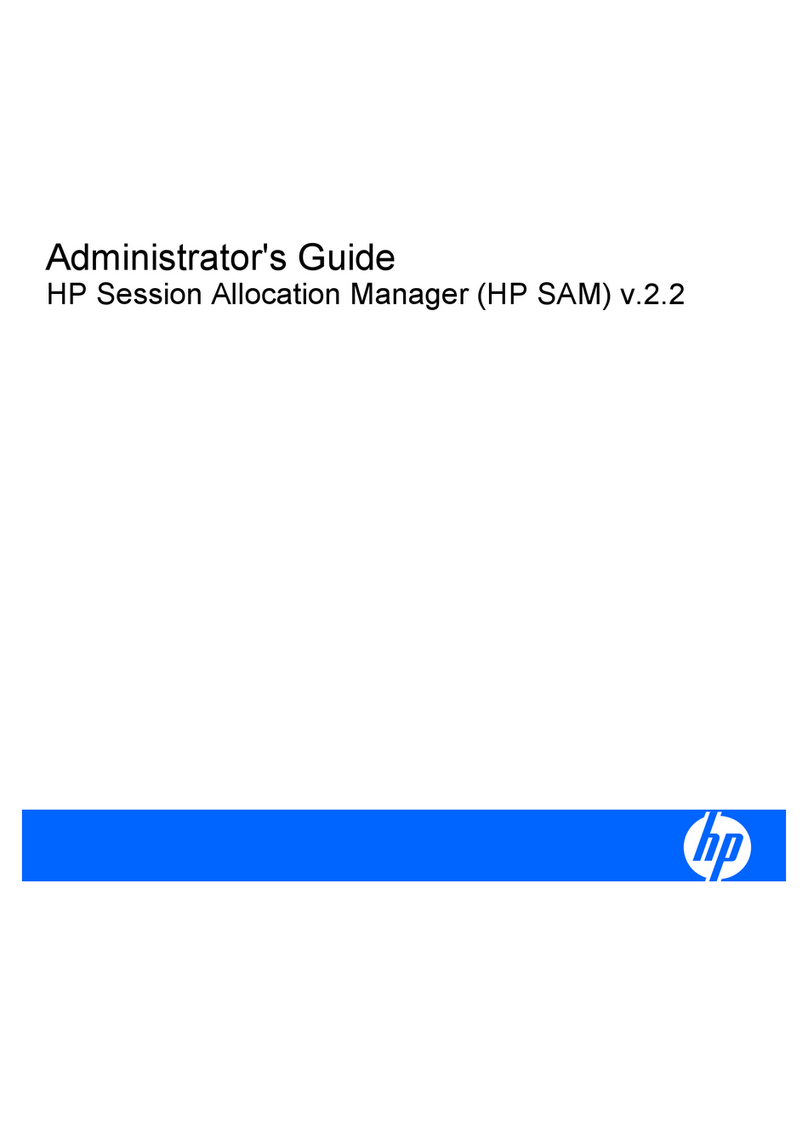
HP
HP BladeSystem bc2000 - Blade PC Administrator's guide
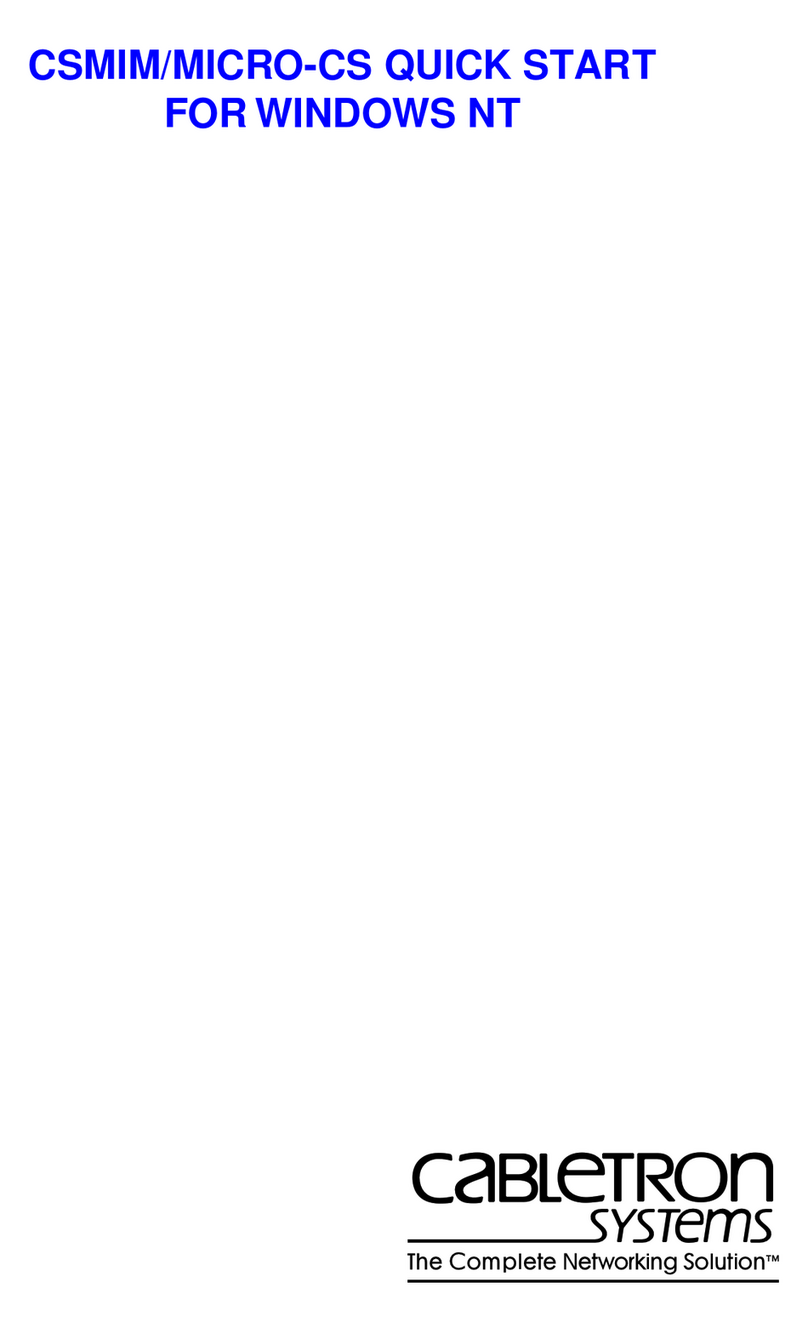
Cabletron Systems
Cabletron Systems CSMIM-T1 quick start
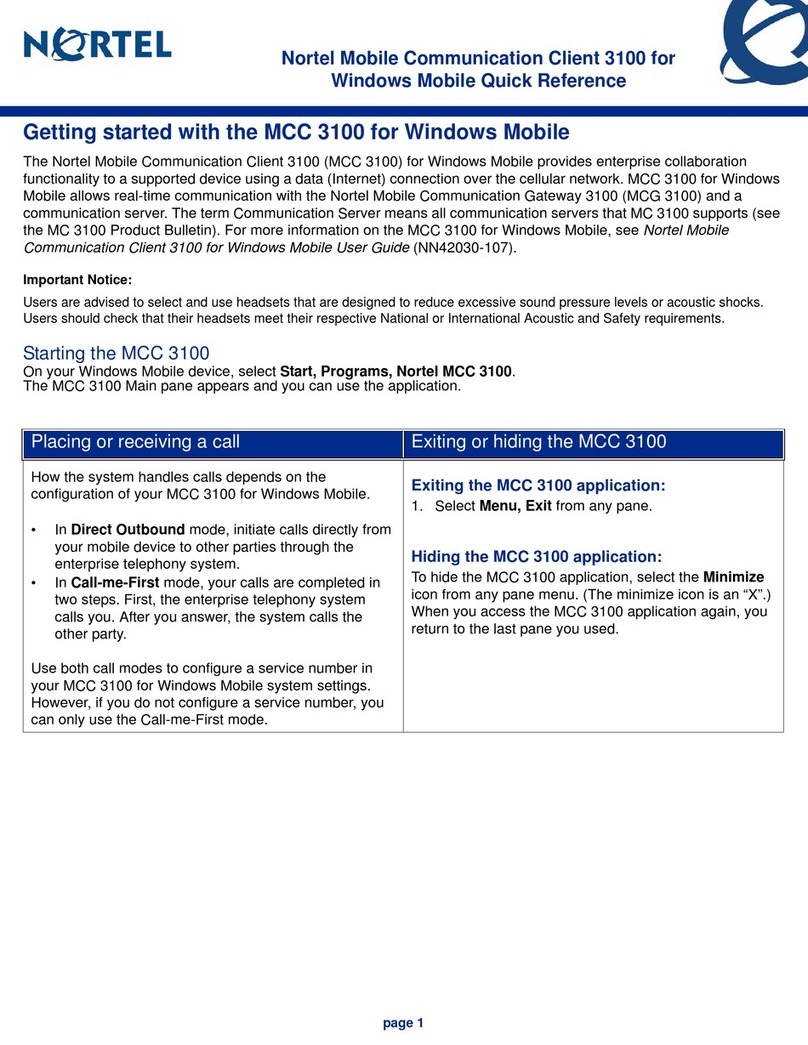
Nortel
Nortel MCC 3100 Getting started
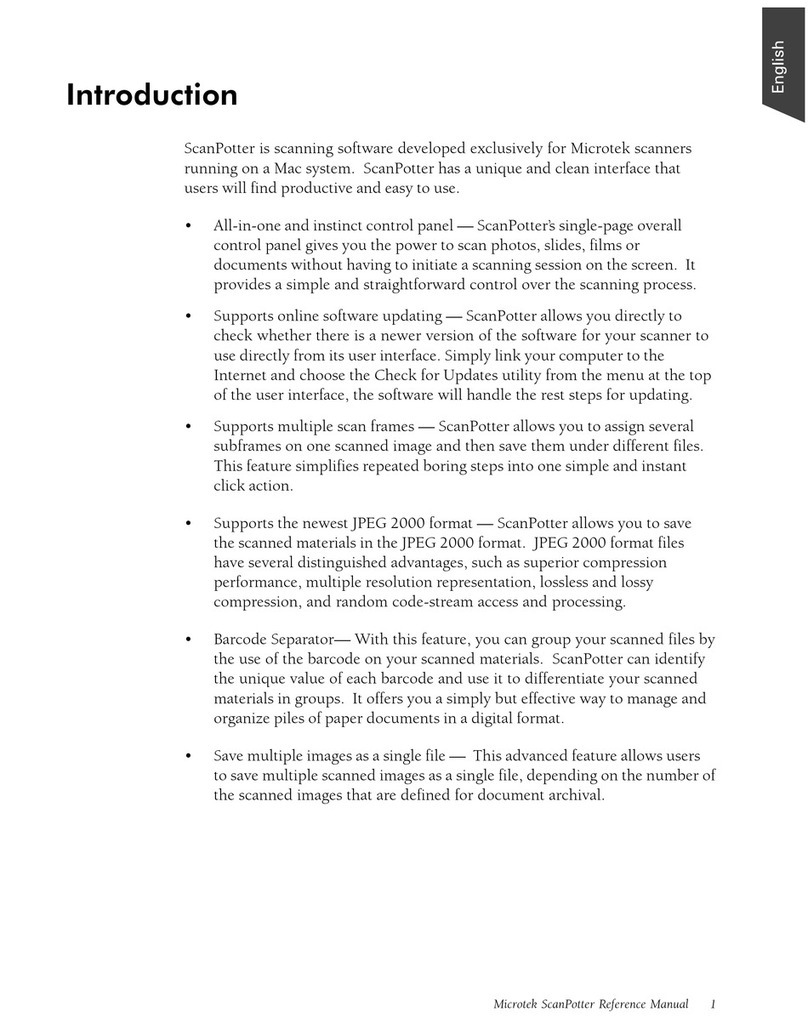
Microtek
Microtek ScanPotter Reference manual
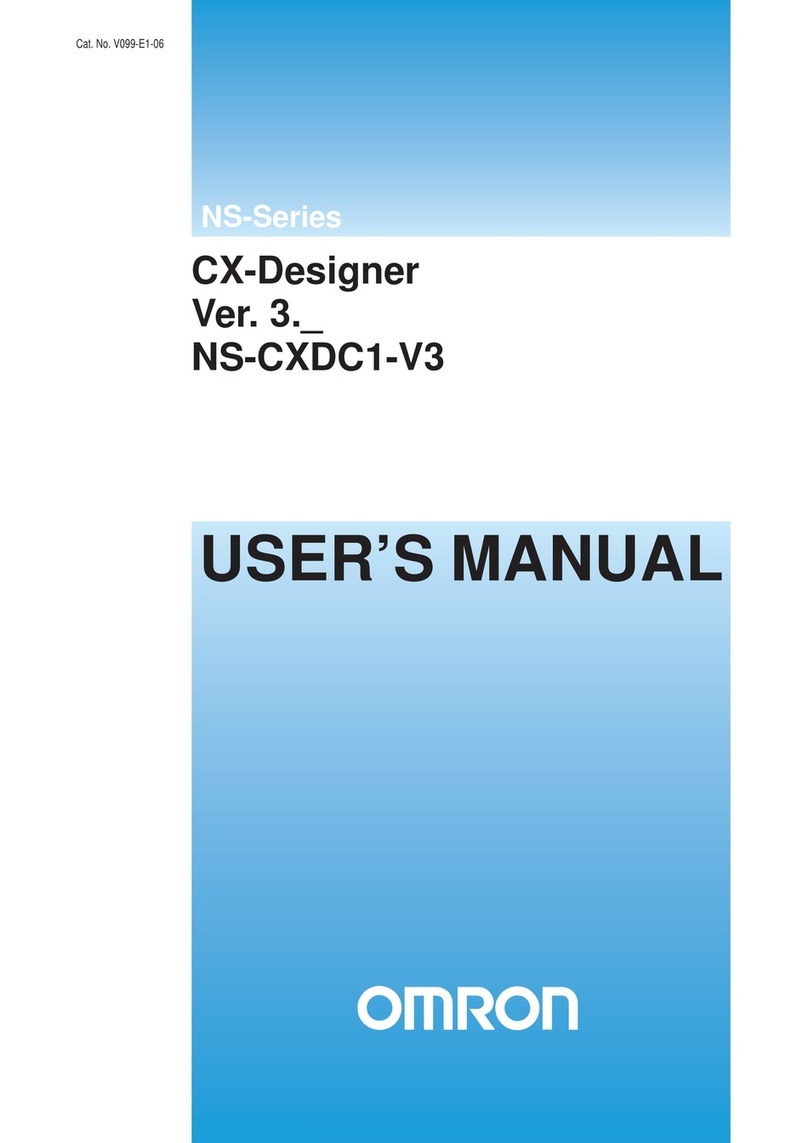
Omron
Omron NS-CXDC1-V3 - REV 10-2010 user manual
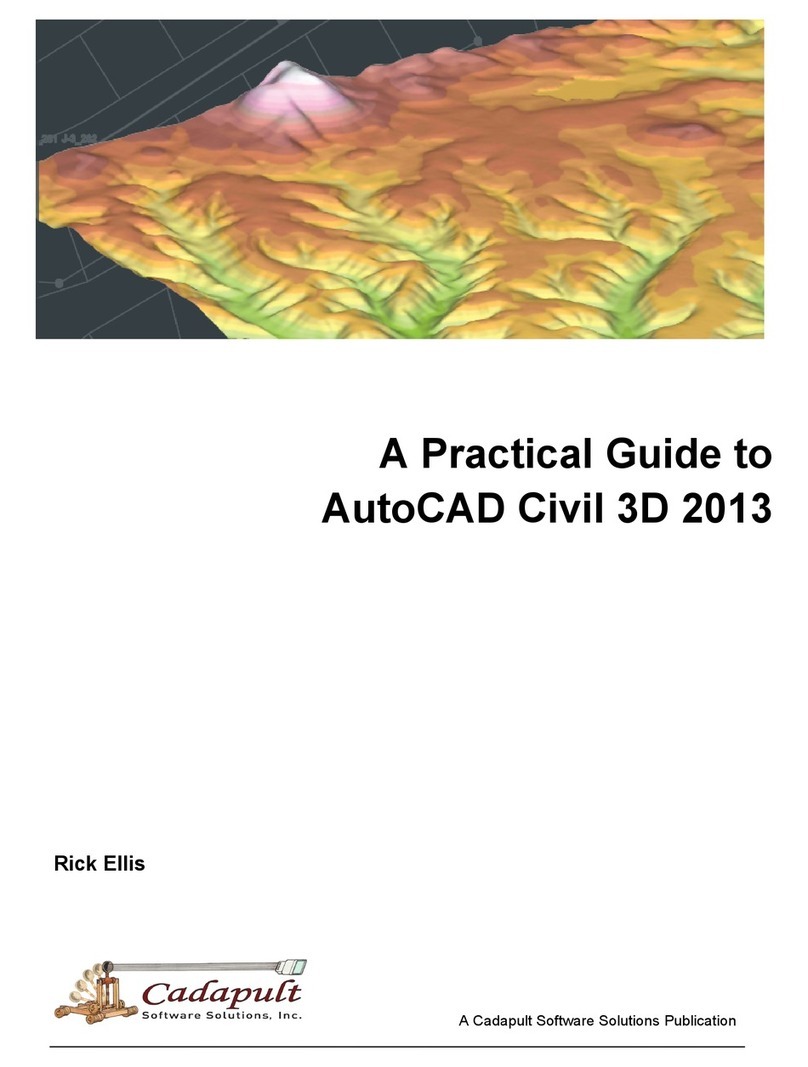
Autodesk
Autodesk CIVIL3D - CIVILDESIGNCOMP 2007 SLM CD user guide
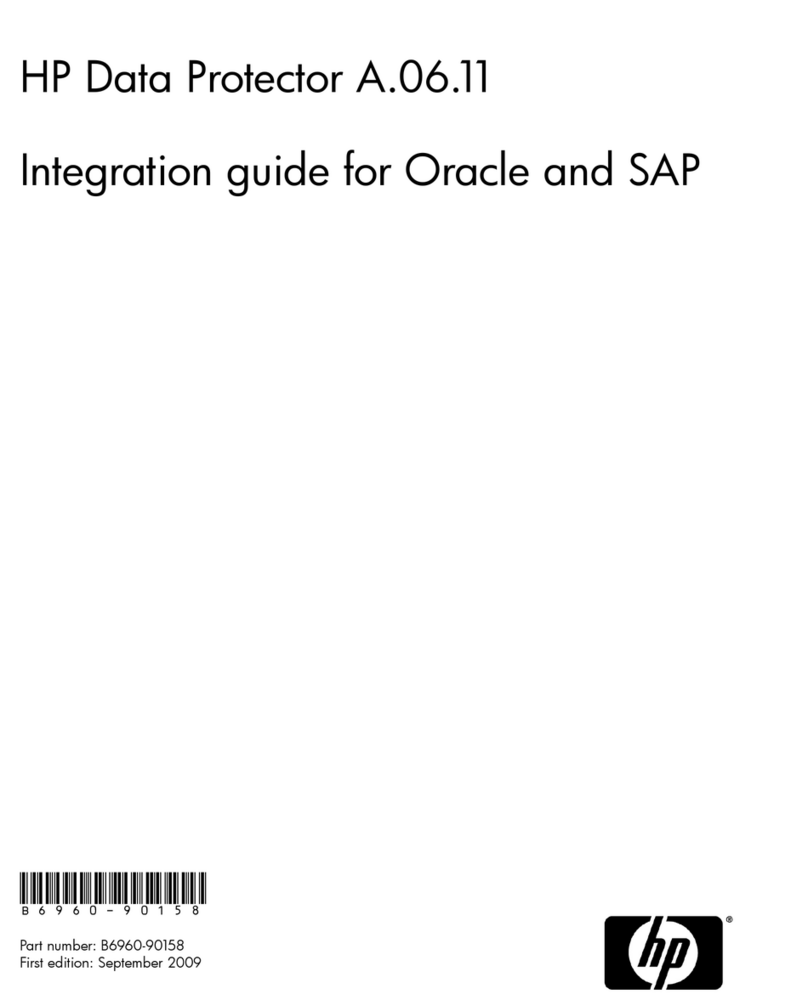
HP
HP Data Protector A.06.11 Integration guide
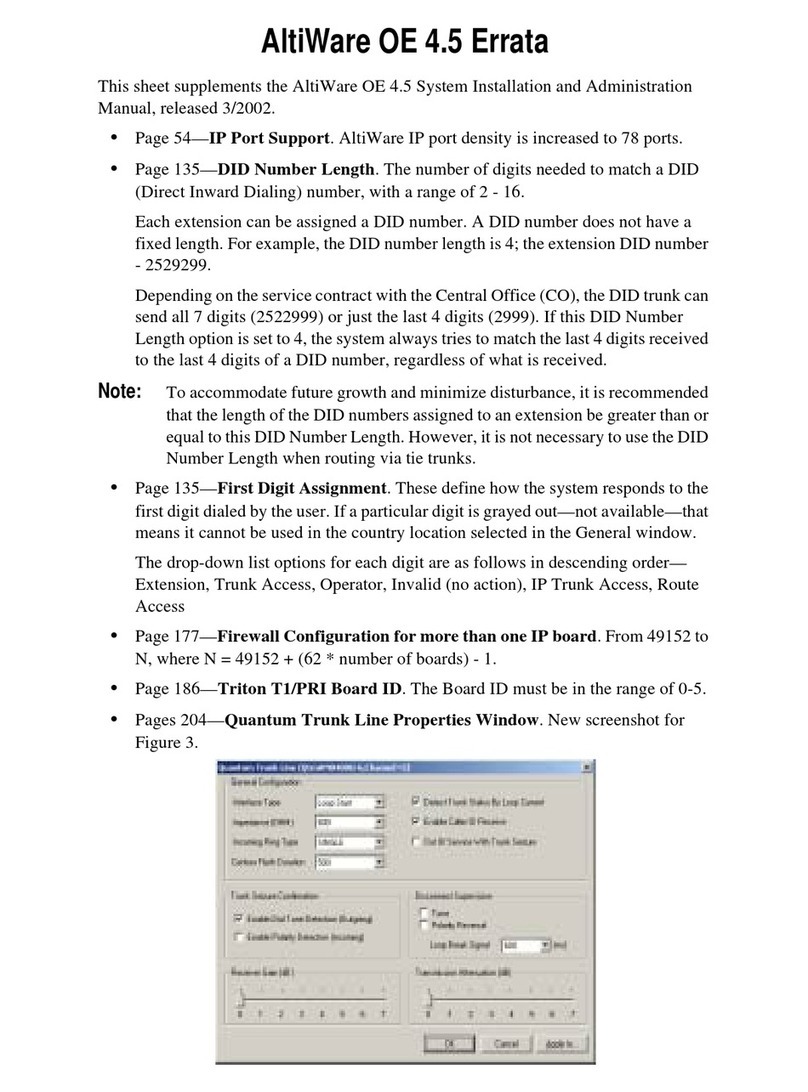
Altigen
Altigen Altiware OE 4.5 manual

Texas Instruments
Texas Instruments TI-86 - ViewScreen Calculator Guide book
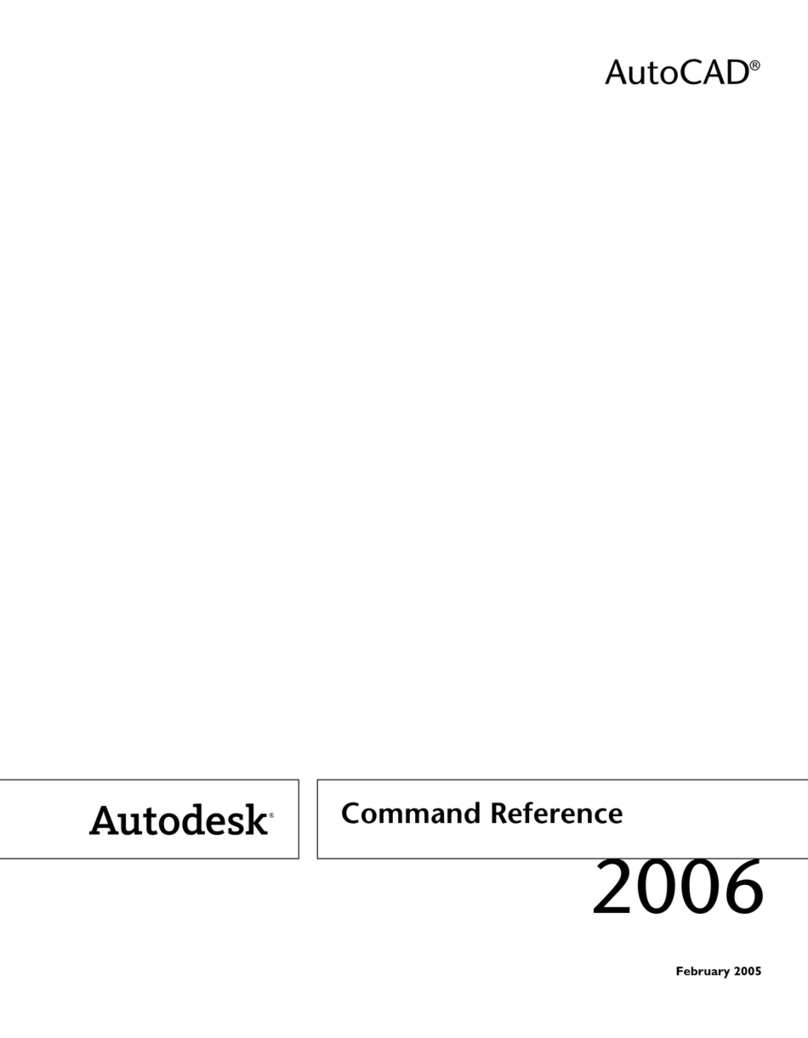
Autodesk
Autodesk AUTOCAD 2006 Command reference guide

ZyXEL Communications
ZyXEL Communications Vantage CNM 2.3 user guide
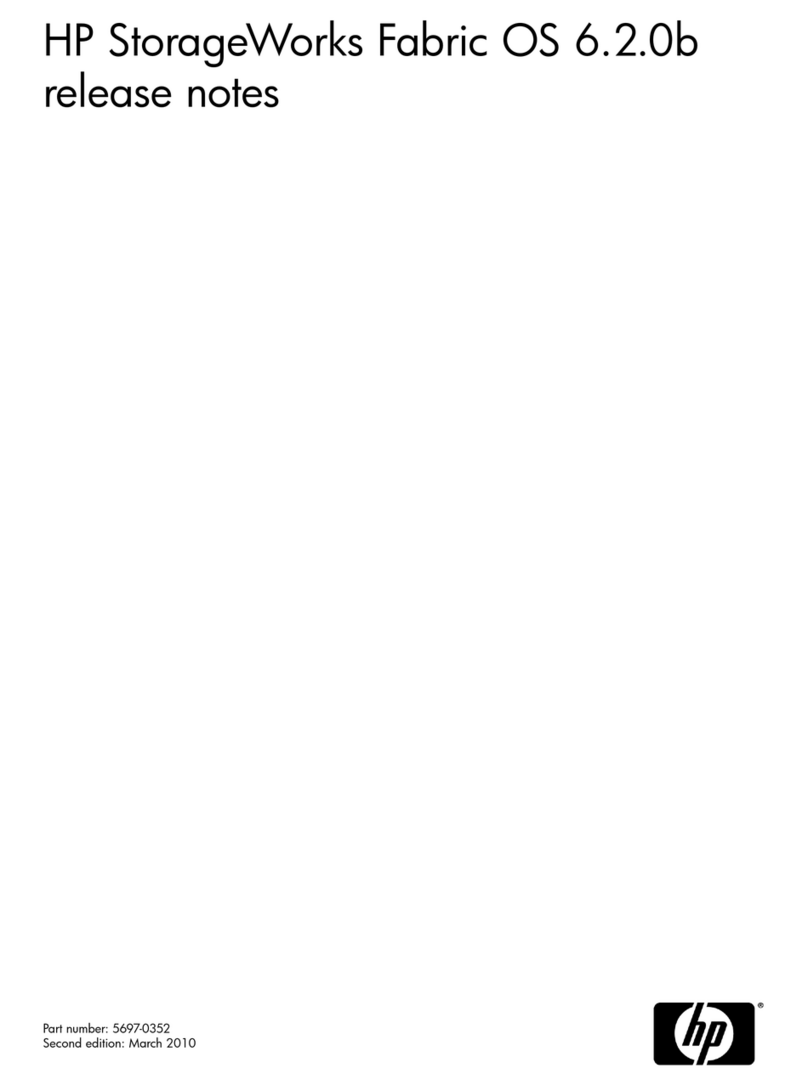
HP
HP StorageWorks 4/8 - SAN Switch release note