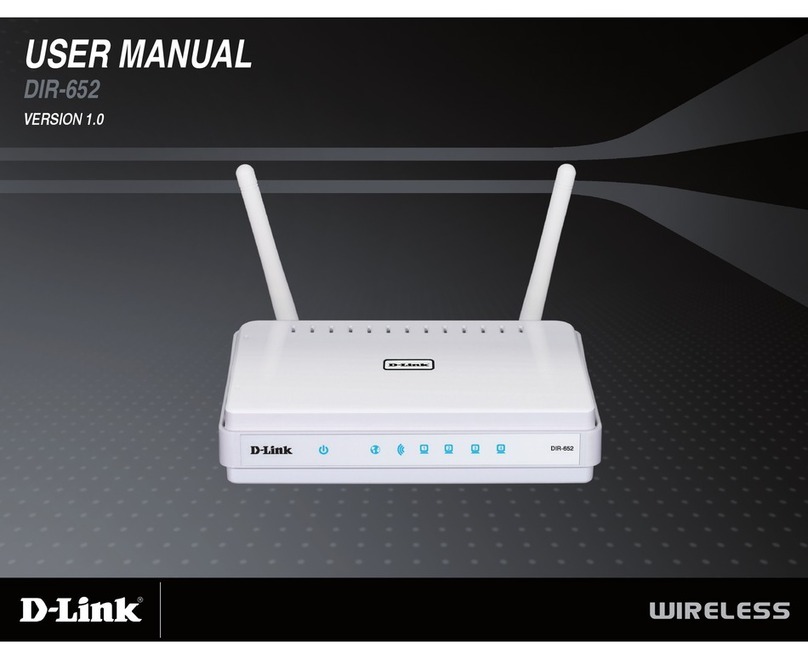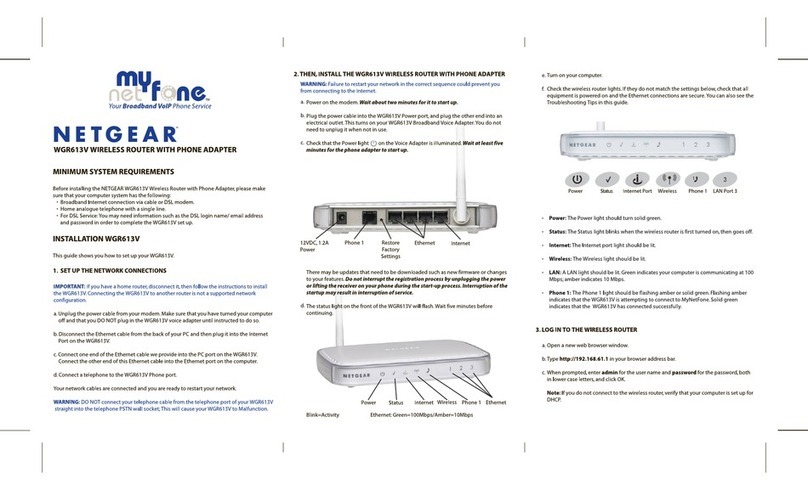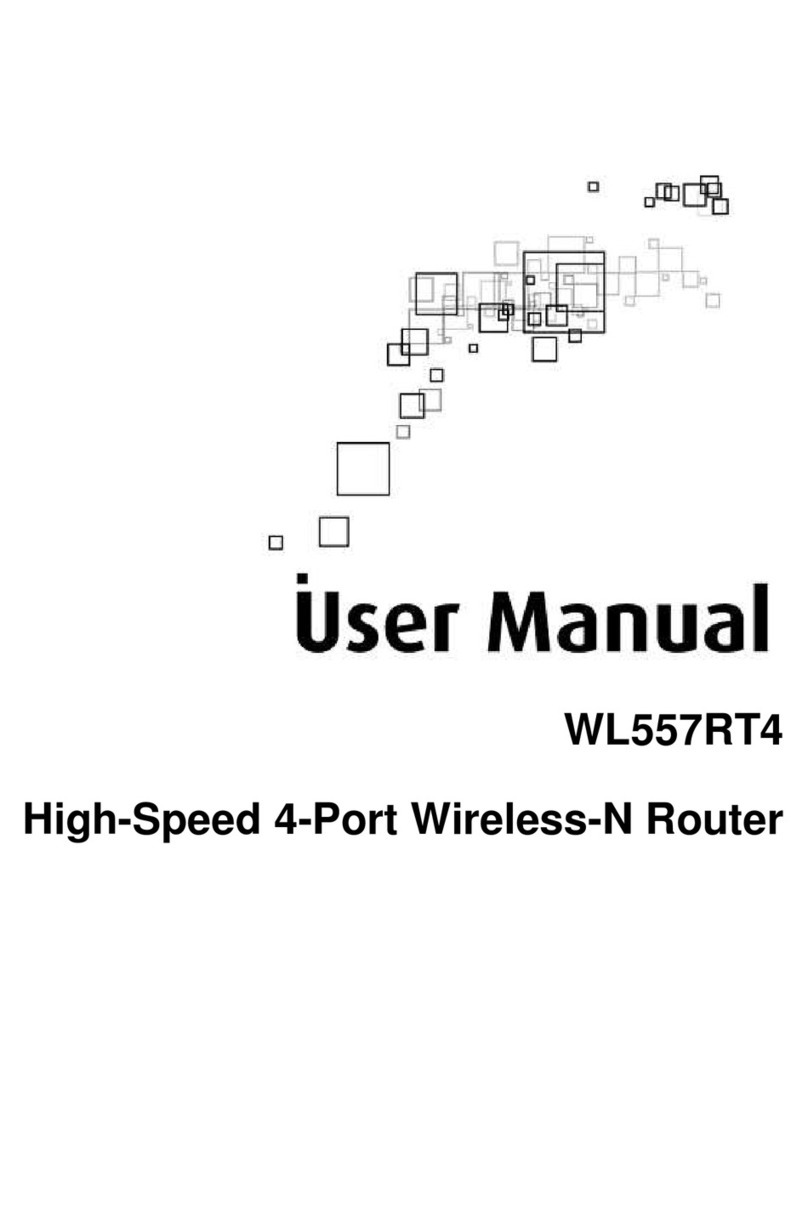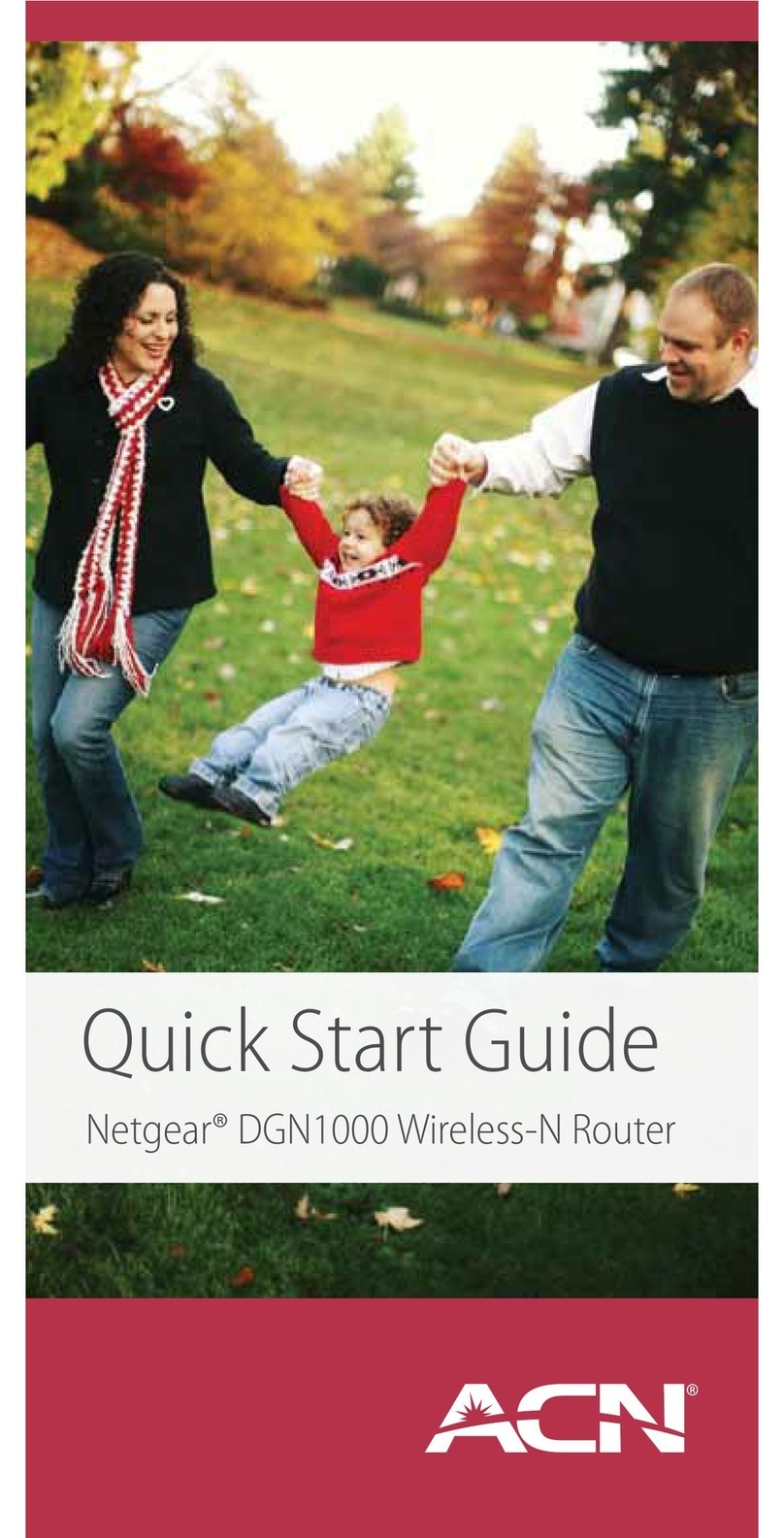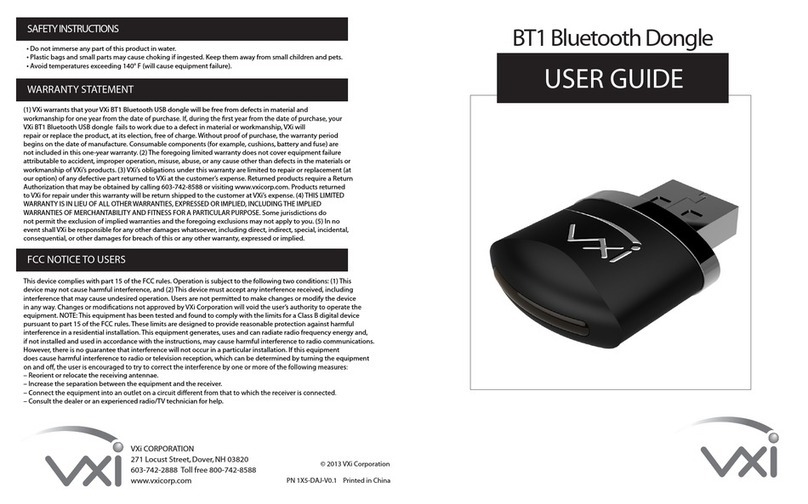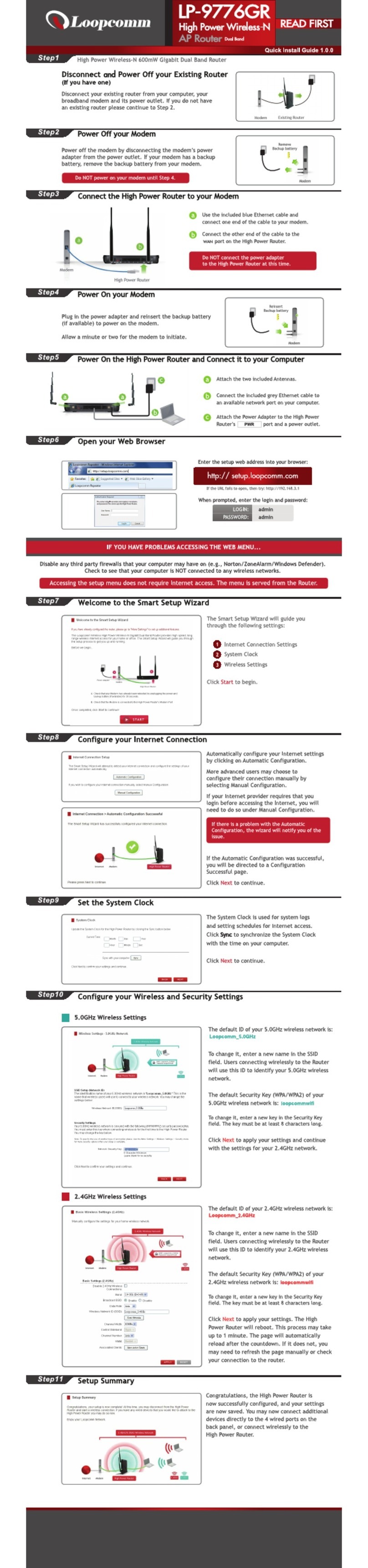Telecom 2 Global connect GR-121 User manual

GR-121 User Guide
GR-121 User Guide

GR-121 User GuideGR-121 User Guide
2
Table of content
conguration
conguration
Table of content
conguration
conguration
conguration
conguration
PAGE SECTION SUBJECT
3 1 ProductDescription
4 2 Specications
5 3 LightIndicators
6 4 QuickStart
8 5 FAQ - Frequentlyaskedquestions
9 6 DeviceCongurationWebsite
14 7 Appendix A -Advancednetwork
15 8 Appendix B -Howto
17 9 Appendix C-WarningNotices

GR-121 User GuideGR-121 User Guide
3
1: Product description
Thank you
forchoosing
Global Connect
ThisdeviceiaaHSPA+pockethotspot,whichprovidesupto21.6Mbpsdownlink,
andupto5.76Mbpsuplink.
Youcansurftheinternetanywhereandanytimewhena3Gnetworkisavailable
Thepowerfulrouterfunctionwhichsupportsupto10Wi-Fidevicescanhelp
userstoenjoyasharednetwork.

GR-121 User GuideGR-121 User Guide
4
2: Specications
1. SupportforHSPA/UMTSDual-bandHSPA/UMTS2100/1900/850MHz
2. Quad-bandEDGE/GPRS/GSM850/900/1800/1900MHz
3. AccessHSPA+(21.6Mbpsdownloadand5.76Mbpsupload)intelligentpock-
ethotspot.Userscansharethehighspeednetworkanywhereandanytime
whena3Gnetworkisavailable.
4. Allowsupto10Wi-Fienableddevicestoconnecttotheinternet.
5. Quickandeasycharge.ThedevicecanbechargedbyUSB.
6. Batterycansupport5hourscontinuoususingand150hoursstandby.
7. Integratedhigh-capacitymicroSDHCslot.Providestoragecapacityofupto
332GB.
8. WIFICoverageisupto30m.
9. Supports802.11b/g/nmode.
10. SupportsWEP,WPA,andWPA2(personal).
11. SupportsVPNpassthroughL2TP/PPTP/IPSEC.
12. SupportsWLANModeandDataCardMode.

GR-121 User GuideGR-121 User Guide
5
3: Light Indicators
Indicator Status Description
Power LED Bluesolidfor30sec Poweron
thenoff
Redashing Lowpower
Redsolid Lowpower,andwill
power-offsoon
Greenashing Batteryischarging
Greensolid Fullycharged
Blueashingslowly WIFISleeping
Wi Signal Bluesolid WIFIisactive
Blueashingtwice Linkedwithwirelessnetwork
LEDOff WIFISleeping
3G Signal Greenashing Connectingto2Gnetwork
Greenashingslowly Registeredto2Gnetwork
Greensolid Dataconnectionestablished/
transferringin2Gnetwork
Blueashing Connectingto3Gnetwork
Blueashingslowly Registeredto3Gnetwork
Bluesolid Dataconnectionestablished/
transferingin3Gnetwork
Blueandgreenashing Can’tregistertoanetwork,
cardisnotreadyorinvalid
PINcode
LEDOff Sleeping
Power Button (On / Off)
Pressandholdthenbuttonmorethan3secondstopower
on/off.
Pressthebuttonbrieytowake-upwheninsleepmode.
Micro USB Port
ThedevicewillchargewhenitisconnectedviaUSBcable.
AccesstheT-ashCardwhenitisconnected
viaUSBcable.
Power LED
Wi Signal
3G Signal
Power Button Micro USB Port

GR-121 User GuideGR-121 User Guide
6
4: Quick Start
4.1: Before using the device:
MakeanoteofyourWiFiKeyonthestickerinside
thedevice.i.e.gr121XXXX
InserttheGlobalConnectSIMcard.
Insertthebattery.
HoldthePowerbuttontopoweron.
4.2: From your laptop, mobile phone or wi device:
Choosethenetwork(SSID)namedGlobalConnect.
Typethepassword(yourWikey).
Youshouldnowbeconnectedtotheinternet.Pleasecheckthelightindicators
asdescribedinthepreviouspageformoreinformationaboutthedevicestatus.
SIM slot

5: Quick start
continued
5.3: The main conguration page
IfthisisyourrsttimeusingyourGlobalConnectdevice,youwillneedtocom-
pletesomeadditionalstepsbeforeusingthedevice.WhilstconnectedtotheDe-
vice Conguration Website (seesection6.1ofthisguide):
GotoSettings>3GSettings>ProleSettings
EnsurethemobilitypassproleisselectedandenteryourGlobalConnectuser
nameandpassword.Clicksave.
GotoSettings>3GSettings>ConnectionSettings
Ensurethedefaultproletomobilitypassandclicksave.
7
GR-121 User Guide

GR-121 User GuideGR-121 User Guide
8
5: FAQ - Frequently asked questions
The device is connected with the router but cannot access
the Internet.
CheckandensurethatthedeviceisconnectedtotheGlobalConnect
router.
Checkthepowerstatustoensurethattherouterispoweredon.
Checkthesignalstrengthtoensurethattheareaiscoveredby3Gnetwork.
Checkwhetherthenetworkadapterofyourdeviceisrunningnormally.
Iftheprecedingmethodscannotsolvetheproblem,
Contactyourhelpdeskon+44(0) 207 058 1300
The Device cannot access the Wi-Fi?
Youmayhaveinterferencesbetweenthedeviceandtherouter.
Trytokeepyourdeviceawayfromotherelectricaldevicessuchasmicrowave.
CheckthepasswordandtheSSIDoftherouter.

GR-121 User GuideGR-121 User Guide
9
6: Device Conguration website
6.1: Connect to the Device Conguration Website
Toaccessthecongurationwebsite,youneedtoconnecttotherouterwirelessly.
Network name (SSID): GlobalConnect
Password: GR121XXXX
XXXX represents4charactersinuppercasespecictoyourdevice,youcannd
thepassword,whenremovingthebatteryofthedevice.
Accessing the interface using your Web Browser
Useyourpreferredwebbrowserandpointtothefollowingaddress:
http://192.168.1.1
User name:admin
Password:admin
IfyouareconnectedtotheWi-butyouarenotabletoaccessthispage,you
mayneedtoadjustyourcomputernetworksettings.PleaseseeoutAppendixA.

GR-121 User GuideGR-121 User Guide
10
6: Device Conguration website
continued
6.2: The main conguration page
Quick Status
Thequickstatusbarislocatedonthetoprightofthescreen.
1. Signal strength
Iftheantennaisred,youarenotconnectedtoanynetwork.
2. Connection mode
GPRS/EDGEindicatea2Gconnectionspeed,
UTMSindicatesa3Gconnection.
3. Win status
Indicatesthenumberofconnecteddevices(inthelowerrightoftheicon)
Connection page
Theconnectionpageshowsthecurrentparameterofthedevice.
Themostimportantinformationis:“ConnectionStatus.”
Connected:MeansyouareconnectedtotheInternet.
Disconnected: MeansyouarenotconnectedtotheInternet.
Signal
Strength
Connection
mode
Current
network
Wi
Status
Battery
Status

GR-121 User GuideGR-121 User Guide
11
6.3: The “Basic Status” page
Fromthe“BasicStatus”pageyoucanseeadvanceddeviceinformation.
WAN Status
TheWANStatusprovidesinformationabouttheinternetconnectionofthedevice.
Youwillalsondameteroftransmitteddataandthetotalconnectiontime.
Youcanresetthemeterbyclickingthe“Counterclear”button.
WLAN Status
TheWLANStatusprovidesinformationaboutthewinetworkcreatedby
therouter.
Fromtheadvancedsectionyoucannddetailedinformationaboutwhois
connectedtotherouter.
Device Information
TheDeviceInformationsectionprovidesthenetworksettingsoftherouter.
6: Device Conguration website
continued

GR-121 User GuideGR-121 User Guide
12
6.4: The “Settings” page
Fromthe“Settings”pageyoucancongureadvanceddevicefeatures.
3G Settings
ProvideadvancedcongurationsfortheInternetconnections.
WLAN Settings
ProvideadvancedcongurationontheWinetwork.
Firewall Settings
Provideadvancedcongurationforthebuilt-in.
System Settings
Provideadvancedcongurationsforthebuilt-in.
This section is for advanced users only. By changing the default settings you
may block the access to the router.
We do not provide support for advanced conguration.
Use at your own risk ( only adjust these settings if you are an advanced user).
For supported conguration settings, please check our “How To” section in
our Appendix B.
6: Device Conguration website
continued

GR-121 User GuideGR-121 User Guide
13
6.5: The “Phone Book” and “SMS Box” pages
WearenotofferinganSMSServicewithinthedevice.Forsendingandreceiving
SMS,pleaseuseourSMSServicefromyourGlobalConnectportal.
TheSMSSectionallowsoursupportteampostyouwithtechnical information
to the device. (ie. Bad user name password, device conguration information,
networkrates...)
Whenreceivingamessagefromthesupportcentre,youwillbenotiedbythe
QuickStatusbar(onthetoprightofthescreen).
Youcan’treplytoreceivedSMS.
6: Device Conguration website
continued

GR-121 User GuideGR-121 User Guide
14
7: Appendix A
ADVANCED NETWORK CONFIGURATION
Ifyouhavedifcultiesconnectingtotherouter,youmayhaveincorrectnetwork
settingssetonyourdevice.ThissectionshowthenormalsettingforaWindows
PCSystems.
Theprovidedinformationcanbeusedtocongureanyotherdevice.Pleaserefer
toyourdevicedocumentationforspecicdetails.
Go to your Wireless Network connection panel
Using Windows:
-SelectStart>ControlPanel>NetworkConnections>WirelessNetwork
Connection.
-Right-clicktheNETWORKCONNECTIONiconandselectProperties.
-SelectInternetProtocol(TCP/IP),andthenclickProperties.
In the Internet Protocol (TCP/IP) Properties dialogue box, select Obtain
an IP address automatically and Obtain DNS server address automatically,
and then click OK.
Make sure that the Wi-Fi is enabled on the Device
Using Windows:
-SelectStart>ControlPanel>NetworkConnections>WirelessNetwork
Connection.
-ClickViewavailablewirelessnetworkstodisplayalistofwirelessnetworks
available.
If you are not able to list available wireless networks, this means your Wi
adapter is not enabled. Please refer to your device documentation for more
details.
FindouttheSSIDnamedas“GlobalConnect”.
Select“GlobalConnect”andClickthe“Connect”button,typeyourwithpassword
whenaskeditisthersttimeyouareconnectingtothedevice.

GR-121 User GuideGR-121 User Guide
15
8: Appendix B
HOW TO
TheHowToguideallowstomakespeciccongurationfromthe“DeviceCon-
gurationWebsite”.Inordertoaccessthiswebpage,pleaserefertotherelated
section.
Changing the “Device Conguration Website” password
Go to the “Settings” page, select System Settings, then “Modify Password”
Typeyouractualpasswordinthe“currentpasswordeld”,(thedefaultpassword
is“admin”)
Thentypeandconrmyournewpasswordandclick“Modify”toapplythe
changes.
Selecting manually a specic mobile network
Go to the “Settings” page, select 3G Settings, then “Searching Network”.
Fromthe“Mode”optionboxselect“Manual”andclick“Apply”.
Therouterwillscanforanavailablenetwork.
Selectfromtheoptionboxthedesirednetworkandclickapply.
Connect using a specic user name and password
Go the “Settings” page, select 3G Settings, then “Prole Settings”
Typeinthe“Username”eldyouraccountusernameandyouraccount
passwordinthe“Password”eld,thenclicksave.
Set the connection mode to Automatic or Manual
Go the “Settings” page, select 3G Settings, then “ Connection Settings”
FromtheconnectionmodeselectAutoorManualforamanualconnection.
WhentheManualmodeisenable,youwillneedtoopenthe“Deviceconnection
website”,loginandclicktheconnectordisconnectbuttoneachtimeyouwant
toconnectordisconnectfromtheInternet.

GR-121 User GuideGR-121 User Guide
16
Changing the Wi password
Go the “Settings” page, select WLAN Settings, then WLAN Security
Settings”
SelectWPA2-PSKfromtheIEEE802.11Authenticationoptionlist(recommend-
ed),thenselectAESfromtheWPAoptionlist.Typeyourwantedpasswordinthe
WPAPre-Sharedkeyeld.
ClickApply.
8: Appendix B
continued

GR-121 User GuideGR-121 User Guide
17
9: Appendix C
WARNING NOTICES
In order to ensure the normal work of the router and prolong service
life, please follow the this notice:
Electronic Devices
Turnoffyourdevicenearhigh-precisionelectronicdevices.Thewirelessdevice
mayaffecttheperformanceofthesedevices.Suchdevicesincludehearingaids,
pacemakers, re alarm system, automatic gates, and other automatic devices
canbeaffected.Ifyouareusingan electronicmediadevice,consultthedevice
manufacturer to conrm whether the radio waves affects the operation of this
device.
Hospital
Payattentiontothefollowingpointsinhospitalsorheathcarefacilities:
-Donottakeyourwirelessdeviceintotheoperatingroom,intensivecareunit,or
Coronarycareunit.
-Donotuseyourwirelessdeviceatplacesformedicaltreatmentwherewireless
deviceuseisprohibited.
Storage Environment
-Donotplacemagneticstoragemediasuchasmagneticcardsandoppydisks
nearthewirelessdevice.Radiationfromthewirelessdevicemayerasetheinfor-
mationstoredonthem.
-Donotputourwirelessdeviceandotheraccessoriesincontainerswithstrong
magneticelds, such asan induction cookerandmicrowave oven. Otherwise,
circuitfailure,re,orexplosionmayoccur.
-Donoleaveyourwirelessdeviceinaveryhotorcoldplace,Otherwise,malfunc-
tionoftheproduct,re,orexplosionmayoccur.
-Donotsubjectyourwirelessdeviceaseriouscollisionorshock.Otherwise
thewirelessdevicemaymalfunction,overheat,re,orexplosionmayoccur.

GR-121 User GuideGR-121 User Guide
18
9: Appendix C
continued
Operating Environment
Thewirelessdeviceisnotwater-resistant.Keepitdry.Protectthewirelessdevice
fromwaterorvapour.
-Donottouchthewirelessdevicewithawethand.Otherwise,short-circuitand
malfunctionoftheproductorelectricshockmayoccur.
-Donotusethewirelessdeviceindusty,dampanddirtyplacesorplaceswith
magneticeld.Otherwise,malfunctionofthecircuitmayoccur.
-Donotuseyourwirelessdeviceoutdoorsona thunderorstormyday.
ThewirelessdevicemayinterferewithnearbyTVsets,radioandPCs.
Inaccordancewithinternationalstandardsforradiofrequencyandradiation,use
wirelessdeviceaccessoriesapprovedbythemanufactureronly.
Cleaning and Maintenance
Beforeyoucleanormaintainthewirelessdevice,turnitoffanddisconnectitfrom
thepower.Otherwise,electricshockorshort-circuitmayoccur.
-Donotuseanychemicaldetergent,powder,orotherchemicalagent(suchas
alcoholandbenzene)tocleanthedevice.Otherwise,partdamageorarecan
becaused.Youcancleanthedevicewithapieceofsoftantistaticcloth.
-Donotscratchtheshellofthewirelessdevice.Otherwise,theshedcoatingmay
causeskinallergy.Onceithappens,stopusingthedeviceatonceandgotosee
adoctor.
Ifthewirelessdeviceoranyofitsttingsdonotwork,returntothelocal
authorizedservicecentreforhelp.

GR-121 User Guide
www.telecom2.net
www.globalconnect.co.uk
Telecom2Ltd. CanaryWharf,LondonE145AA
29thoor,1CanadaSquare VATNumber:GB979313088
Connecting Delivering Excceding
Table of contents