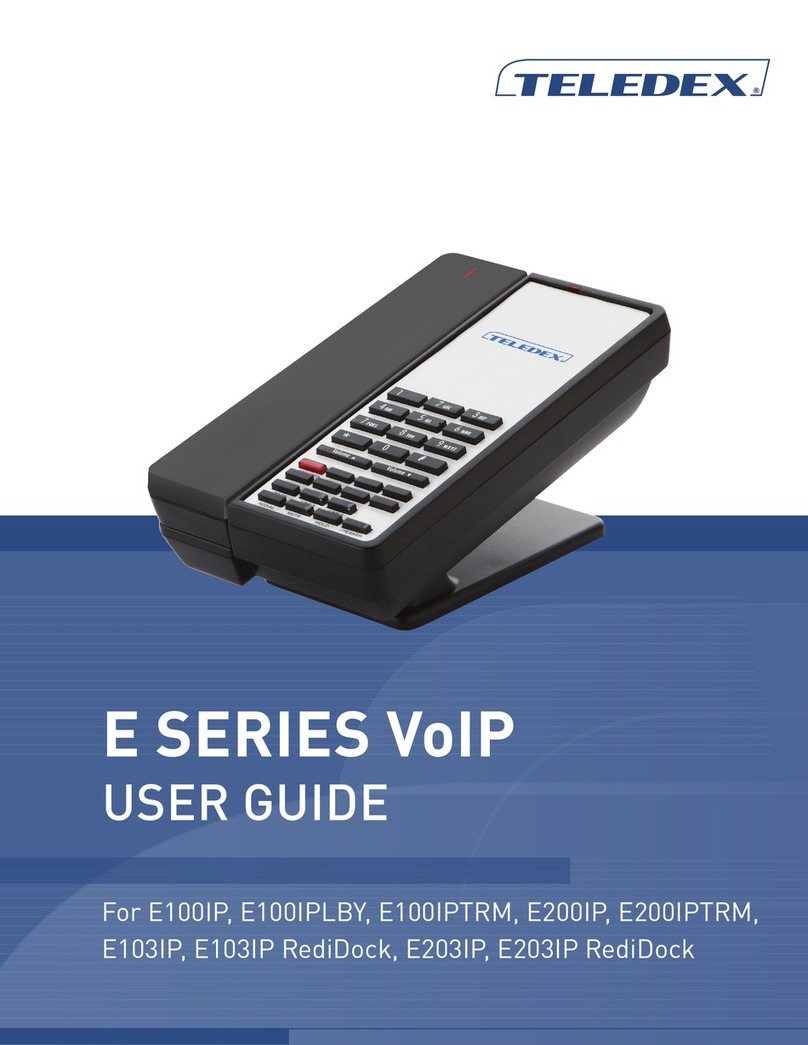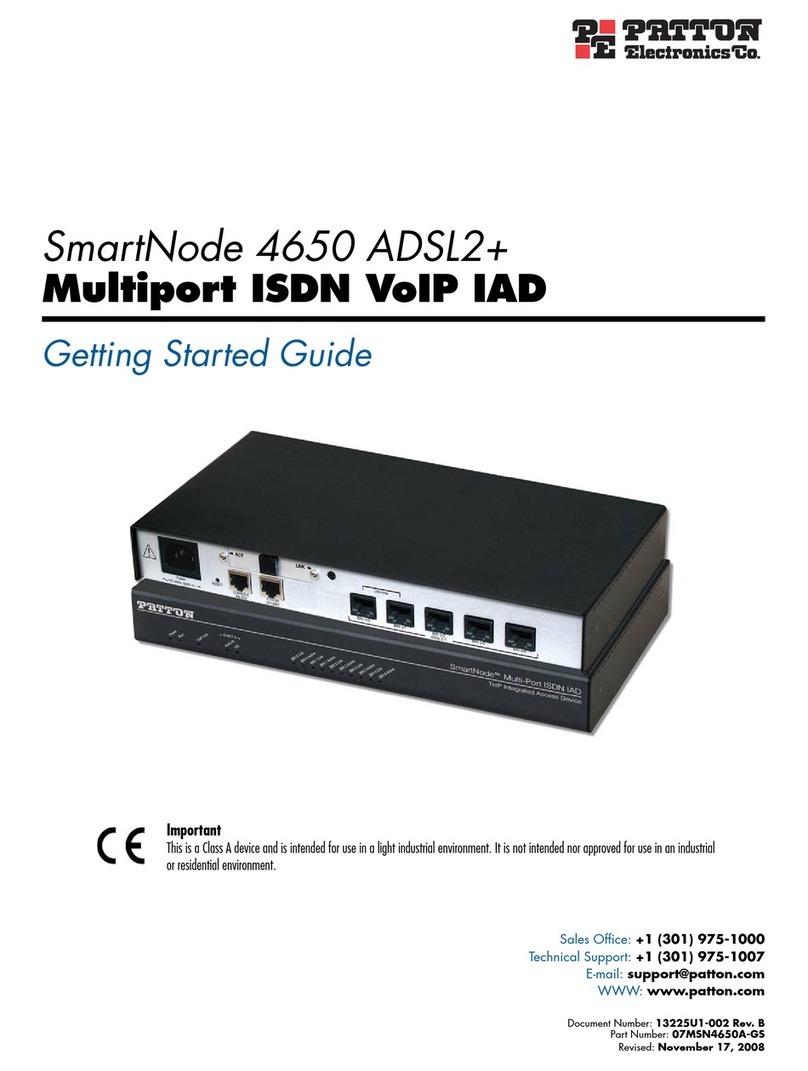Teledex M SERIES User manual

M SERIES
VoIP
USER GUIDE
For M100IP5, M100IP10, M100IPTRM, M200IP5, M200IP10, M200IPTRM,
M103IP5, M103IP53, M103IP56, M103IP10, M103IP103, M103IP106,
M103IPHDKT, M103IP3HDKT, M103IP6HDKT, M203IP5, M203IP53,
M203IP56, M203IP10, M203IP103, M203IP106, M203IPHDKT,
M203IP3HDKT, M203IP6HDKT

2www.teledex.com M SERIES VoIP USER GUIDE
Table of Contents
Quick Start .............................. 3
Function ................................ 3
Standards and Protocols................... 3
1. Introduction ........................... 3
1.1 Overview of Hardware................ 4
1.1.1 Base Unit ..................... 4
1.1.2 DECT Handset ................. 4
1.2 Overview of Software ................ 4
2. Keypad Setting ......................... 5
2.1 Menu Catalog (Only for Phones
with LCD) ............................. 5
2.1.1 Screen Set .................... 5
2.1.2 Ringer Set..................... 6
2.1.3 Volume ....................... 6
2.1.4 Advanced...................... 6
2.1.5 Reboot System ................. 6
2.1.6 Factory Default................. 6
2.2 Understanding Buttons and Hardware.... 6
3. Operating Method for Dialing ............. 8
3.1 How to Dial a Phone ................. 8
3.1.1 Basic Call ..................... 8
3.1.2 Hold and Resume............... 8
3.1.3 Volume Control................. 8
3.1.4 Mute ......................... 8
3.1.5 Multi-Function Memory Keys ..... 8
3.1.6 Three-Way Conversation ......... 8
3.1.7 Transfer ...................... 8
3.1.8 Call Park...................... 8
3.1.9 Redial ........................ 9
3.1.10 Register Handset .............. 9
3.1.11 Delete Handset................ 9
3.1.12 Switch between Base
and Handset ....................... 9
3.1.13 Switch between Line 1
and Line 2 ......................... 9
4. Web Interface Settings ................. 10
4.1 Home Page—Summary of Network
Parameters .......................... 10
4.2 Network Setting ................... 10
4.2.1 WAN Settings ................. 10
4.2.2 Basic Settings. . . . . . . . . . . . . . . . . 10
4.2.3 DHCP........................ 11
4.2.4 Static IP Settings .............. 11
4.2.5 PPPoE Settings ............... 11
4.2.6 802.1x Settings................ 11
4.2.7 LLDP Settings ................ 11
4.2.8 LAN Settings. . . . . . . . . . . . . . . . . . 11
4.3 VoIP Settings ...................... 12
4.3.1 Primary Register .............. 12
4.3.2 Audio Settings ................ 13
4.3.3 Call Features ................. 14
4.3.4 Dialing Rules ................. 15
4.3.5 Advanced Settings ............. 15
4.4 QoS Settings (Quality of Service)/
Virtual LAN (VLAN) .................... 16
4.5 System Settings.................... 16
4.5.1 Syslog Server ................. 16
4.5.2 Time Settings ................. 17
4.5.3 User Management ............. 17
4.5.4 Update Firmware .............. 17
4.6 My Configuration................... 18
5. QuickKey Shortcuts .................... 19
6. Reference—IP DECT Handset/Base
AutoSync Registration.................. 20
AutoSync Handset Registration .......... 20
Register Up To 4 Additional Handsets ..... 20
Important Safety Instructions.............. 20
FCC Interference Information.............. 21
FCC RF Radiation Exposure Statement ...... 21
Industry of Canada Requirements .......... 21
Requirements of Part 15—FCC Rules ....... 22
Requirements of Part 68—FCC Rules ....... 22
Technical Specifications .................. 23
User Guides ............................ 23
Service ................................ 23
Statement of Limited Warranty ............ 23

M SERIES VoIP USER GUIDE www.teledex.com 3
Quick Start
After the phone boots-up and obtains the TFTP
Server’s IP address through a DHCP Server (DHCP
Option 66), the phone will either download its
config file as <macaddress>.cetis.cfg or produce
a “doodle-doodle” sound to prompt the user to
enter “Config ID” of form (<ConfigID>.cetis.cfg).
After inputting ID through the numeric keyboard
and ending with #, the phone will download the
configuration file from the TFTP Server. If the
download is successful, the phone will apply
the configuration and re-boot. If it failed, 15
seconds later the phone will enter into default
standby status and obtain an IP address. If you do
not want to download a config file, you can press
# directly for entering into the default standby
status. If the download is not completed or the
downloaded config file Auto Update Module has
no config parameter in the Config File Name, the
phone will still prompt inputting Config ID after
the re-boot.
After the phone enters into the default standby
status, pressing “**47#” key will make the phone
recite and/or display its own IP address.
With that IP address, you may log in and check the
configuration or begin programming the phone.
Function
1. Support DHCP assigns IP address, etc.,
automatically
2. Support PPPoE (used while connecting
ADSL, cable modem)
3. It can update the program through HTTP,
FTP, and TFTP
4. Check the dynamic voice; Soft the noise;
Buffer technique of voice
5. Hold function
6. Speed-dial
7. DND (Do not disturb), black list, restricted
list, hotline function
8. Voicemail message
9. Set through standard web browser
10. Remote management function
11. Classification management for common
user’s password and super-user’s
password
12. Support **codes function
13. Call waiting
14. Auto answer
15. Call park
16. Call transfer
17. Three-way conference
18. 802.1x authentication
19. LLDP feature
Standards and Protocols
• IEEE 802.3 /802.3 u 10 Base T / 100Base TX
• PPPoE
• DHCP Client and Server
• Support G.711a/u,G729, G723.1 audio Codec
• SIP RFC3261
• TCP/IP: Internet transfer and control protocol
• RTP: Real-time Transport Protocol
• RTCP: Real-time Control Protocol
• VAD save bandwidth
• TFTP: Trivial File Transfer Protocol
1. Introduction
This is the user manual for the Teledex M Series
cordless SIP phone. The endpoint device is SIP 2.0
compliant with RFC 3261, and some configuration
is necessary before using the phone. The base is
connected via networking cable and powered via
802.3af PoE (Power over Ethernet). The handsets
is a DECT radio device that synchronizes to the
base. This manual will illustrate how to setup the
phone through the keypad and web interface.

4www.teledex.com M SERIES VoIP USER GUIDE
1.1 Overview of Hardware
1.1.1 BASE UNIT
The base unit has a WAN interface and LAN
interface for a total of two network ports.The
default WAN interface is a DHCP Client. The user
will connect the WAN interface to a PoE switch
to obtain power and an IP address, and connect
the LAN interface to a computer to bridge the
network or configure virtual LAN networks. The
administrator username “admin” and password
“admin” is used to login and configure the set via
http web browser access. Only the WAN interface
supports 802.3af Power Over Ethernet. The LAN
port can be setup to mirror the WAN port for
diagnostic troubleshooting or disabled entirely.
1.1.2 DECT HANDSET
The DECT handset is automatically synchronized
to the base and operates at 1.9 GHz in North
America and 1.8 GHz in many parts of Europe.
The handsets auto-negotiate with the base
through the charging leads on the base/cradle
for seamless, secure cordless communications.
Setting the handset (with connected battery) into
the cradle (when powered by PoE) will synchronize
the handset to the base.
1.2 Overview of Software
Network Protocol
• SIP v2(RFC3261)
• IP/TCP/UDP/RTP/RTCP
• IP/ICMP/ARP/RARP/SNTP
• TFTP Client/DHCP Client/PPPOE Client
• Telnet/HTTP Server
• DNS Clients
Codec
• G.711a
• G.711u:
• G.723.1:
• G.729
Voice Quality
• VAD: Voice Activity Detection
• AGC: Automatic Gain Control
• AEC: Automatic Echo Cancellation
• SRTP: Secure Real-time Transport Protocol
Call Function
• Call Hold • Call Forward
• Call Waiting • Caller ID
DTMF
• IN Band • SIP Info
• RFC2833
Tone
• Ring Tone • Dial Tone
• Ring Back Tone • Busy Tone
Phone Function
• Volume Adjustment
• Speed Dial Key
IP Assignment
• IP (Static IP) • DHCP • PPPoE
Security
• HTTP 1.1 Basic/Digest Authentication for
Web Setup
• MD5 for SIP Authentication (RFC2069/
RFC2617)
QoS
• QoS Field
NAT Traversal
• STUN
Configuration
• Web Browser • Keypad
SIP Server
• Support two SIP servers working at the
same time
• Provide a backup SIP server
Firmware Upgrade
• TFTP • HTTP • FTP

M SERIES VoIP USER GUIDE www.teledex.com 5
2. Keypad Setting
The SIP endpoint provides two different ways for
setup configuration:
• By Keypad: to use the phone keypad to setup
configuration, press the Menu key for 3
seconds, then press the VOL+ or VOL- key
to navigate through the phone’s current
configuration.
1. Submerged Menu key works as OK or
Enter.
2. Default password is 123.
3. Submerged Enter key works as Exit to
back out of the current menu.
4. Mute key works to enter Edit mode to
change the current parameters.
5. VOL+ and VOL- work as direction keys to
navigate up and down.
• By Web: to use a web browser to setup
configuration. Press the key strokes **47#
(** I P) #, and the phone will announce its IP
address from the audio speaker. Input this
IP address directly into the browser address
field to login with admin/admin to phone web
pages.
There are two access types to setup the phone’s
settings by web: guest mode and administrator
mode. Administrator mode enables more
advanced settings while guest mode enables only
the general settings. The default password is:
Username Password
Guest mode guest guest
Administrator mode admin admin
2.1 Menu Catalog (Only for
Phones with LCD)
When in on–hook status, press the Menu key
underneath the faceplate on the base for 3
seconds to enter the phone menu. The menu
content is as follows:
1. Screen Set
2. Ringer Set
3. Volume
4. Advanced
5. Reboot System
6. Factory Default
2.1.1 SCREEN SET
After entering the menu, use the VOL+ or VOL- key
to choose Screen Set, then press the Menu key to
enter the sub-menu. The sub-menu contains the
following contents:
• Contrast
• Brightness
• Bright delay
Use the VOL+ or VOL- key to choose one of the
three contents, then press the Menu key to enter
the sub-menu. The LCD displays as follows:
Then press the Mute key to enter edit status. The
LCD displays as follows:
Press the VOL+ or VOL- key to increase or
decrease the parameter value. After the
parameter value is determined, press the Menu
key to confirm, and press the Flash key to exit or
return to the first-level menu.
After the parameters are configured, return to the
main menu, and restart the phone, in order for
the new values to take. Use the VOL+ or VOL- key

6www.teledex.com M SERIES VoIP USER GUIDE
to choose Reboot System. Press Menu to confirm
to enter this menu. The LCD displays as follows:
Then press the Menu key to confirm to reboot
the phone. After the phone reboots, all revisions
will become effective. The following parameters’
configuration method is the same as the above
parameter editing method.
2.1.2 RINGER SET
• Ringer Volume
• Ringer Type
2.1.3 VOLUME
• Voice Volume
2.1.4 ADVANCED
• Set Password
• SIP Set
1) SIP Server
2) SIP Number
3) SIP Account
4) SIP Password
5) SIP Register
• Network
1) Net Mode
a) Static
b) DHCP
c) PPPoE
2) Static Set
a) IP
b) Netmask
c) Gateway
d) DNS
2.1.5 REBOOT SYSTEM
2.1.6 FACTORY DEFAULT
2.2 Understanding Buttons
and Hardware
You can use this tables that follow to identify the
buttons and hardware on your phone.
Base Keys Functions
Keys Mode Function/Display
Volume + Calling Increase volume
Config Choose page (page up)
Volume - Calling Reduce volume
Config Choose page (page down)
Message Dialing Pick up the voicemail
message
Line1 Hook-on Pick up
Talking Hold or resume
Line2 Hook-on Pick up
Talking Hold or resume
Page Hook-on Press to call handset,
press this key for 3 secs
to register handset
Speaker Talking Between the handset
and speaker switches
Mute Talking Mute function
Redial Dialing Redial the last number
and make a call
Hold Calling Hold or resume or park
key
M1~M7 Dialing 7 speed dial numbers or
the second function
Menu On-hook Press this key to store
number, press this for
3 seconds to enter the
phone menu
Config Confirm/enter to the
next sub-menu
Enter Config Exit /return to the first
menu
1 Dialing “1”
Config “1”, “space”, “@”, “_”,
“-”, “/”, “%”
2 Dialing “2”
Config “2”, “a”, “b”, “c”, “A”,
“B”, “C”

3 Dialing “3”
Config “3”, “d”, “e”, ”f”, “D”,
“E”, “F”
4 Dialing “4”
Config “4”, “g”, “h”, “I”, “G”,
“H”, “I”
5 Dialing “5”
Config “5”, “j”, “k”, “l”, “J”, “K”,
“ L”
6 Dialing “6”
Config “6”, “m”, “n”, “o”, “M”,
“N”, “O”
7 Dialing “7”
Config “7”, “p”, “q”, “r”, “s”, “P”,
“Q”, “R”, ‘S”
8 Dialing “8”
Config “8”, “t”, “u”, “v”, “T”,
“U”, “V”
9 Dialing “9”
Config “9”, “w”, “x”, “y”, “z”,
“W”, “X”, “Y”, “Z”
0 Dialing “0”
Config “0”, “*”, “#”, “$”, “&”,
“?”, “!”, “<”, “>”
* Dialing “*”
Config “*”, “.”
# Dialing Dial as the first number
or finish number sign
Handset Keys Functions
Keys Mode Function/Display
Volume + Talking Increase receiver volume
Hook-on Increase ringer volume
Volume - Talking Reduce receiver volume
Hook-on Choose ringer volume
Line1
ON/OFF
Hook-on Pick up
Talking Hold or resume
Line2
ON/OFF
Hook-on Pick up
Talking Hold or resume
Redial Dialing Redial the last number
and make a call
Hold/
Conf
Calling Hold or resume or
conference
FNC Talking Call transfer
Hook-on Press for 5 seconds
to adjust the incoming
call ringer types, use
the number keys 1-6 to
choose ringer type.
1 Dialing “1”or press for 3 s to pick
up voicemail message
Config “1”, “space”, “@”, “_”,
“-”, “/”, “%”
2 Dialing “2”
Config “2”, “a”, “b”, “c”, “A”,
“B”, “C”
3 Dialing “3”
Config “3”, “d”, “e”, ”f”, “D”,
“E”, “F”
4 Dialing “4”
Config “4”, “g”, “h”, “I”, “G”,
“H”, “I”
5 Dialing “5”
Config “5”, “j”, “k”, “l”, “J”, “K”,
“ L”
6 Dialing “6”
Config “6”, “m”, “n”, “o”, “M”,
“N”, “O”
7 Dialing “7”
Config “7”, “p”, “q”, “r”, “s”, “P”,
“Q”, “R”, ‘S”
8 Dialing “8”
Config “8”, “t”, “u”, “v”, “T”,
“U”, “V”
9 Dialing “9”
Config “9”, “w”, “x”, “y”, “z”,
“W”, “X”, “Y”, “Z”
0 Dialing “0”
Config “0”, “*”, “#”, “$”, “&”,
“?”, “!”, “<”, “>”
* Dialing “*”
Config “*”, “.”
# Dialing Dial as the first number
or finish number sign
M SERIES VoIP USER GUIDE www.teledex.com 7

8www.teledex.com M SERIES VoIP USER GUIDE
3. Operating Method
for Dialing
3.1 How to Dial a Phone
You can place calls after the phone is successfully
registered to a SIP server/IP-PBX. Please
confirm that all cables for power and network
connectivity are correct.
3.1.1 BASIC CALL
1. Place a call using the handset:
Line1/Line2 is in off-hook status, and
then dial a number; dial # as the ending
character after the last digit to immediately
send the digits to the SIP server.
2. Place a call using the speakerphone:
The phone has an active keypad. That
means pressing a number on the dial-pad
will take Line 1 off-hook: dial the number,
and then dial # as the ending character
after the last digit to immediately send the
digits to the SIP server.
3.1.2 HOLD AND RESUME
1. You can hold and resume calls. Only one
call can be active at any given time; all
other connected calls must be placed on
hold.
1) Put a call on hold
Make sure the call you want to put on
hold is enabled, then press the Hold
key.
2) Resume a call from hold
Make sure the appropriate call is
enabled, then press the Hold key
or press the Line 1 or Line 2 key to
resume the call on whichever line was
on hold.
2. Call Park feature
Enable Call Park feature and the Hold key
can be used as a Park key (see below).
3.1.3 VOLUME CONTROL
Press VOL+ to increase the volume and press
VOL- to decrease.
3.1.4 MUTE
If you do not want the called party to hear from
your end of the line, press the Mute key; then they
will not hear your conversation or background
noise. You will still hear their conversation. This
is often used while in conference calls.
3.1.5 MULTIFUNCTION MEMORY KEYS
The speed dial memory keys have multiple
modes of operation. They may also be used as
hold, DND, transfer, and conference functions.
See the web settings of the call feature function.
3.1.6 THREEWAY CONVERSATION
If Line 1 is holding and Line 2 is talking on an
active call, initiate a conference call by pressing
the conference key connecting all three parties.
When the phone is in three-way conference, the
user cannot switch between base and handsets.
3.1.7 TRANSFER
The phone is capable of attendant transfers. For
example: user A is conversing with user B. A wants
to transfer the call conversation with B to user
C. User A would press the transfer key (a speed
dial programmed with transfer function) and call
user C. After the call between user A and user C
is connected, user A would press the Transfer key
again to leave the call and finalize the transfer
function to connect user B with userC.
3.1.8 CALL PARK
The Hold key can be configured to utilize a call
park function. Call Park is essentially sending an
active call to a place holder on the server where
someone else can then retrieve the call from its

M SERIES VoIP USER GUIDE www.teledex.com 9
“Parking spot.” Many PBXs have a Call Park and
Call Retrieval special feature code.
Park is programmed in the phone under Call
Features => Speed-Dial and MWI OneTouch
sections. Set Park Mode: to Park | Hold Key
Active: The parking place code or pilot number
| Hold Key Idle: The retrieval from parking place
code.
3.1.9 REDIAL
Press the Redial key to dial the last number
called. The last number dialed will be erased
after 15 minutes to protect guest privacy.
3.1.10 REGISTER HANDSET
The handset on the IP DECT phone is essentially
a radio, and can register to the base in two ways:
manual registration and automatic registration.
Manual registration: While on-hook, press the
Page key on the base unit for three seconds
to begin the handset registration mode. The
Message indicator light will begin to flash. Press
the * key for 3 seconds to register the handset,
then you will hear a confirmation tone indicating
a successful registration.
Automatic registration: Place the handset in the
cradle of the base. The Message light begins to
flash, indicating the handset is in register mode;
the ON/OFF light on the handset flashes at the
same time. If the handset registers successfully
to the base, then the Message light on the base
and the ON/OFF light on the handset will stop
flickering and will give the prompt tone for a
successful registration.
Note: Each base phone can register up to 5
handsets.
3.1.11 DELETE HANDSET
Keep pressing the Enter key on the base unit for
3 seconds. The Speaker will give a beep sound,
then
Press “0” on the base unit to delete all the
handsets from that base unit.
Press “1” on the base unit to delete the first
handset from that base unit.
Press “2” on the base unit to delete the
second handset from that base unit.
Press “3” on the base unit to delete the third
handset from that base unit.
Press “4” on the base unit to delete the fourth
handset from that base unit.
Press “5” on the base unit to delete the fifth
handset from that base unit.
After the number key is pressed the Charge
indicator light flashes, which means the handset
is being deleted by the phone. When the Charge
indicator light stops flashing, the deletion is
complete.
3.1.12 SWITCH BETWEEN BASE AND
HANDSET
When a call is active on the base phone, press
the Line 1 or Line 2 handset key and the handset
will pick up the active call. If a call is active on
the handset, press the Line 1 or Line 2 key on the
base to switch the conversation to the base.
3.1.13 SWITCH BETWEEN LINE 1 AND
LINE 2
When Line 1 is on Hold and Line 2 is active, press
the Line 1 key, and Line 1 will no longer be on
Hold—Line 2 is now on Hold. If Line 2 is on Hold
and Line 1 is active, press the Line 2 key for Line2
to resume and for Line 1 to be placed on Hold.
3.1.13 BASE PHONE AND CORDLESS
HANDSET CAN MAINTAIN
INDEPENDENT CONVERSATIONS
The base phone and the cordless handset can
maintain conversations independently, with
true two-line functionality. For Example: Line
1 can place a call from the base phone to one
phone destination while Line 2 from the cordless
handset can be active to a separate destination.

10 www.teledex.com M SERIES VoIP USER GUIDE
4. Web Interface
Settings
Connect both the phone and your PC on the same
LAN (Local Area Network), open the browser and
enter the IP address of the Phone. The browser
will ask you to enter the username and password.
Please enter the username and password as
administrator to login.
There are two access types to setup the SIP
Phone through the web interface: guest mode
and administrator mode. Administrator mode
enables more advanced settings while guest
mode enables only the general settings. The
default password is:
Username Password
Guest mode guest guest
Administrator mode admin admin
4.1 Home Page—Summary of
Network Parameters
After entering the username and password as
administrator, the following screen is displayed:
4.2 Network Settings
You can get your network information from this
page:
4.2.1 WAN SETTINGS
WAN port network settings page. Supports static
IP, DHCP (to obtain dynamic IP address), and
PPPoE.
4.2.2 BASIC SETTINGS

M SERIES VoIP USER GUIDE www.teledex.com 11
Basic Setting
Network Mode Select WAN port network
mode. Default is DHCP.
Device Name Set your Phone’s name.
Domain Name Set your Phone’s domain
name.
Primary DNS Set the primary DNS IP
address.
Secondary DNS Set the secondary DNS IP
address.
4.2.3 DHCP
If there is a DHCP server in your local network,
the phone will automatically obtain WAN port
network information from your DHCP server.
4.2.4 STATIC IP SETTINGS
If you wish to set the phone to a static IP address,
configure the IP address, domain name servers,
subnet mask, and gateway here.
Static IP Setting (Required if Network Mode Is
Set to Static IP)
Static IP Address Set static IP address.
Subnet Mask Set network mask of static IP.
Default Gateway Set default gateway IP address
of static IP.
4.2.5 PPPoE SETTINGS
PPPoE Setting (Required if Network Mode Is
Set to PPPoE)
User Account Set your PPPoE user account.
Password Set the password of your
PPPoE account.
ISP Name Set your ISP name. (Optional)
LCP Echo
Interval
Set LCP echo interval time.
Range from 10–3600 seconds.
4.2.6 802.1x SETTINGS
802.1x Settings
802.1x_Enable Enable or disable 802.1x
authentication
802.1x_UserName 80.21x User name
802.1x_Password 802.1x Authentication
password
4.2.7 LLDP SETTINGS
LLDP Settings
LLDP Enable Enable or disable LLDP
feature
LLDP-MED (Link Layer Discovery Protocol-
Media Endpoit Discovery) is a vendor-neutral link
layer protocol in the Internet Protocol Suite used
by network devices for advertising their identity,
capabilities, and neighbors on an IEEE 802 local
area network, principally wired Ethernet. LLDP-
MED is enabled by default on the phone and is
used to help the phone navigate to the correct
VLAN. If properly configured on the L2 switch, the
phone should arrive on the VLAN segment it is
directed to. Once on the correct VLAN, the phone
will try to obtain an IP address via DHCP.
Notice: If user accesses the IP phone through
WAN port. She/he should use the new IP address
to access the IP phone when the WAN port
address was changed.
4.2.8 LAN SETTINGS
The LAN port is configurable: the LAN port
can be mirrored to send all of the data flowing
through the WAN port to a tool like wireshark for

12 www.teledex.com M SERIES VoIP USER GUIDE
diagnostic troubleshooting. The LAN port can be
disabled entirely.
4.3 VoIP Settings
You can get your SIP account information and
registration status from this page.
4.3.1 PRIMARY REGISTER
You can set up your SIP account on this page.
Register
Register Server
Enable Enable or disable this SIP
account. Default is Disabled.
Display Name Set display name of your SIP
account.
Register Server
Address
Set register server’s IP
address or domain name.
Register Server
Port
Set register server’s port
number. Default is 5060.
User Name Set user name (SIP account
number).
Password Set password of your SIP
account.
Authorization
User Name
Set authorization user name
of your SIP account.
Domain Realm Set server authentication
realm.
Outbound Proxy
Same as
Register Server
Set if your service provider
has different proxy server
from register server. Most
of the service providers use
the same address for both
servers.
Enable
Outbound Proxy
Enable or disable outbound
proxy function. Default is On.
Proxy Address Set proxy server’s IP address
or domain name.
Proxy Port Set proxy server’s port
number.
User Name Set user name of proxy
server.
Password Set password of proxy server
account.
Protocol Control
Protocol Edition Support RFC.3261 (SIP 2.0).
DTMF Mode Select DTMF mode. Choices
can include RFC2833, In
Band, and SIP Info. Default
is RFC2833.
User Agent Set user agent; empty for
default value.
Detect Interval Set detect interval time. The
unit is a second. Default is 120.
Register Expire Set register expire time. The
unit is a second. Default is 120.

M SERIES VoIP USER GUIDE www.teledex.com 13
Message
Waiting
Indication
Set Disable/Enable message
waiting through pull-down
menu, including:
Disable: MWI is disabled,
even if received NOTIFY
message from the server
indicating new voicemail,
phone will not prompt.
Enable (Subscribe): MWI is
enabled and SUBSCRIBE will
be sent, if the server sends
NOTIFY message indicating
new voicemail received, MWI
LED will blink to prompt.
Enable(No Subscribe): MWI
is enabled, but phone will
not send SUBSCRIBE, if
the server sends NOTIFY
message indicating new
voicemail received, MWI LED
will also blink to prompt.
Subscribe
Expire Time
Config the time of sending
subscription message. Each
interval time is sending a
subscription message. Used
mainly to subscribe to other’s
state or voice message.
Local SIP Port Set local SIP port number.
Default is 5060.
Local RTP Port Set local RTP port number.
Default is 12345.
Transport UDP/TCP transmission mode.
DNS Type DNS type: A request, DNS
SRV, NAPTR+SRV.
rport Open or close the rport
mechanism.
IPv6, Not IPv4 Enable or disable IPv6.
PRACK Enable or disable PRACK.
4.3.2 AUDIO SETTINGS
You can adjust sound and volume settings, set
codecs and ring types and international signal
standards on this page.
Audio Setting
Sound and Volume Control
VAD Enable or disable Voice
Activated Detector function.
VAD can reduce RTP data
to not send silence packet.
Default is Enabled.
AGC Enable or disable Automatic
Gain Control function. AGC
can keep constant voice
volume. Default is Enabled.
AEC Enable or disable Automatic
Echo Cancellation function.
AEC can improve voice
quality. Default is Enabled.
Handset Set output volume of
handset. Ranges from 1–8.
Default is 4.
Speaker Set output volume of
speaker. Ranges from 1–8.
Default is 4.
Ring Tone Set volume of ring tone.
Ranges from 1–8. Default is 5.
Ringer Select ringer type.
Codec Setting
Codec #1–4: Prioritize the codec selections,
there are four choices:
• G.711a
• G.711u
• G.729
• G.723.1
G.723.1 High
Rate
Enable or disable G.723.1
high rate.

14 www.teledex.com M SERIES VoIP USER GUIDE
Audio Frame Set number of voice packets
in one RTP frame.
Signal Standard Select signal standard.
There are 17 countries’
standards from which to
choose.
Default Ring
Type
There are 7 kinds of ring
tones from which to choose.
Default is type 0.
4.3.3 CALL FEATURES
You can set call features, create blocked and/or
restricted lists on this page.
Call Feature
Field Name
Mem1–Mem7 1. Input speed dial number.
OR
2. Configure the second
feature: every memory key
can be set as a feature key
to HOLD, DND, transfer, or
initiate a conference.
MWI OneTouch Input voice mail number.
Hold Key Active Configure the number of the
Park key. In Park mode, if a
call is active on either line,
press the Hold key to actively
call the parking slot number.
This is a feature to place a
call into a parking slot on the
PBX if the PBX is capable of
that feature.
Hold Key Idle Configure the number of the
Park key. In Park mode, if
no call is active and a line
is available, execute Idle by
pressing the Hold key. Hold
will call the programmed
number (usually to retrieve a
call in a parked state).
Park Mode Enable or disable park
mode.
Hotline Mode Enable or disable the hotline
function.
Hotline Number Program a hotline number
for immediate dialing when
off-hook.
Warm Line Time Set waiting time for the user
picking up the phone to dial
hotline number, the setting
range is 0–9s, default is 0s.
If warm line time is 0s, then
hotline number will be sent
right away after off-hook.
If the range is 1–9s, take 3s
as an example, the hotline
number will be sent 3s
later automatically without
pressing any key.
As long as any key is pressed
within that setting time, the
timer will be suspended and
the hotline call will fail.

M SERIES VoIP USER GUIDE www.teledex.com 15
Call Forward Select the type of call
forward: default is OFF.
OFF: Disable call forward.
Busy: If the phone is busy, it
will forward to the appointed
phone.
No answer: If no answer, it
will forward to the appointed
phone.
Always: The caller is always
forwarded to the appointed
phone.
Forward Phone
Number
Call the forwarded phone
number.
No Answer
Timeout
No answer call forward time
setting.
Call Waiting Enable/disable Call Waiting.
Do Not Disturb Enable this option to refuse
any calls.
Black List Set black list of numbers not
to be accepted.
Restricted List Set restricted list of
numbers not to be dialed.
In the Blocked List section of the web page, click
ADD to add a blacklisted number from which you
do not want to receive calls:
Modify means edit or revise; Remove means
delete the number which was added.
In the Phone Number file input a number to be
blocked, then click Apply.
In the Restricted List page, click ADD to input a
restricted number that can not be dialed from the
phone:
After Phone Number input a number which is not
to be dialed, then click the Apply button.
4.3.4 DIALING RULES
You can manage your dial rules on this page.
You can remove the option of sending digits
immediately by pressing the # key. It is also
possible to set the timeout from when the user
stops dialing until the digits transmit to the server
(between 1 and 9 seconds).
Digital Map Configuration
Field Name Description
Dialing Rules
Configuration
Set dial ending rule. There
are three kind of rules:
• End with “#”.
• Timeout: Set dial ending
waiting time. The unit
is second. Default is 5
seconds.
User Define
Rules
Define your dial ending rule
by prefix number and length.
4.3.5 ADVANCED SETTINGS
You can set NAT (Network Address Translation)
traversal function on this page.

16 www.teledex.com M SERIES VoIP USER GUIDE
Advanced Setting
Field Name Description
Enable Enable or disable NAT
(Network Address
Translation) Traversal
function. Default is disabled.
STUN Server
Address
Set STUN server’s IP
address.
STUN Server
Port
Set STUN server’s port
number.
Check Interval Set check interval time. The
unit is second.
4.4 QoS Settings (Quality of
Service)/Virtual LAN (VLAN)
You can get your QoS information from this page
and configure voice and data VLANs.
QoS Setting
Field Name Decription
VLAN Enable Enable voice VLAN. Default
is disabled.
Tag VLAN Enable Enable VLAN tagging.
Default is disabled.
DiffServ Enable Enable DiffServ. Default is
disabled.
Regarding QoS and VLAN ID. In order to
troubleshoot VLANs, you may use the QuickKeys
from the dial pad of:
VL - **85# Show the VLAN ID.
VS - **87*<kp>*<vlan id>#
Set the VLAN ID. Use value of 0 to turn off/disable
VLAN. Ex: * * 8 7 * 1 2 3 * 0 # will disable VLAN
and should allow the phone to receive a DHCP
address from the local network segment. Any
other valid number for a VLAN ID (1-4095) will
set the VLAN ID to that number.
4.5 System Settings
You can set the phone’s system information
(syslog server, time, user management, and
firmware updates) on these pages.
4.5.1 SYSLOG SERVER
Configure the Syslog Server on this page.
Syslog Server
Field Name Description
Syslog Server Enable or disable system log
function. Default is disabled.
Server Address Set system log server’s IP
address or domain name.
Server Port Set system log server’s
port number. Default port is
49494, but is User Definable.
Events Only Capture only significant
events (eg: Registration Lost
or IP address change or
Reboot requested).
Events Plus
Periodic Status
Capture events as well as a
periodic status (as defined
in the Interval) (Status
update eg: Registered,
Unregistered, Trying).
Interval Interval from 30 seconds
to 300 seconds to send
information to the syslog
server.

M SERIES VoIP USER GUIDE www.teledex.com 17
4.5.2 TIME SETTINGS
Time settings such as Dailight Savings Time and
SNTP servers are configured on this page.
4.5.3 USER MANAGEMENT
Configure users’ privileges and authentication on
this page.
User Management
Keypad Password
Keypad
Password
Set the password of keypad.
Default is 123.
Verify Password Enter the new keypad
password again for
verification.
User Management
Administrator
User ID
Set the username of
administrator mode. Default
is “admin.”
Administrator
Password
Set the password of
administrator mode. Default
is “admin.”
Verify Password Enter the new password of
administrator mode again
for verification.
Guest User ID Set the username of guest
mode. Default is “guest.”
Guest Password Set the password of guest
mode. Default is “guest.”
Verify Password Enter the new password
of guest mode again for
verification.
4.5.4 UPDATE FIRMWARE
Configure or execute firmware updates on this
page.
Update Firmware
Through This Web Page
Select File Select the firmware file and
press Update Now button to
upgrade.
Through FTP/TFTP Server
Server Type Select TFTP or FTP server to
upgrade firmware.
Server Address Set server’s address.
User Name Set user name to update
firmware.
Password Set password to update
firmware.
File Name Set the firmware file name.

18 www.teledex.com M SERIES VoIP USER GUIDE
4.6 My Configuration
You can save or export configuration files, reboot
the phone or reset to factory default settings
on this page. The configuration file exports as
phone.cfg. When editing these files to create
templates, save the new config files using the
naming convention of <ConfigID>.cetis.cfg or
<mac address>.cetis.cfg.
My Configuration
System Action
Save
Configuration
Click Save button to save all
the settings.
Reset Factory
Default
Click Reset button to restore
all the settings to factory
default.
Reboot Device Click Reboot button to reboot
the phone.
Configuration Management
Request
ConfigID at
Boot Time
Enabled by default, the phone
will audibly request the user
to input the number of the
configuration file to retrieve
(tftp server is default) and
apply. The schema is ConfigID.
cetis.cfg.
Request a
MAC Address
Named
Configuration
File at Boot
Time
Enabled by default, the phone
will automatically request
it’s MACADDRESS.cetis.cfg
from the server (tftp server is
default) and apply. The schema
is MACADDRESS.cetis.cfg.
Configuration
Version
Number
Default Configuration version
number is 2.1001. As time
goes by and changes are
made to the configuration file,
(preferably in a uniform tool
such as CetisConfigure ), the
version number will increment.
Either the CetisConfigure
will automatically increment,
or the installer will need to
do it manually. Every time a
phone powers up or reboots,
it will check to see if a newer
(higher numbered) version
is present, and if it is, it will
apply the newer file as it’s new
configuration.
Export
Configuration
Click Export button to export
configuration to the file
phone.cfg.
Import
Configuration
Choose the configuration file
and click Import button to
import all setting.
Through FTP/TFTP Server
Server Type Select TFTP or FTP server to
upgrade config file.
Server
Address
Set server’s address.
User Name Set user name of server.
Password Set password of server.
File Name Set the firmware file name.

M SERIES VoIP USER GUIDE www.teledex.com 19
5. QuickKey Shortcuts
A number of “Quick Key” commands have been
implemented for ease of maintenance and
administration.
Each has a mnemonic which should make it
easier to remember. In some cases, the command
should be protected so the keypad password
must be entered or the command will not be
executed. In the descriptions below, the default
keypad password <123> is represented as <kp>.
1. **47#, (** IP #) announce the phone’s
current IP address.
2. **39#, (** FW #) announce the telephone
current software release number.
3. **85#, (** VL #) broadcast the telephone
current VLAN ID.
4. **83#, (** TF #) broadcast the current
TFTP server address.
5. **72#, (** RB #) reboot the phone.
6. **36#, (** DN #) broadcast the current
DN/extension number.
7. **33*password#, (** DE*123 #) clear
the phone current configuration, reset to
default settings and reboot automatically.
8. **77*password*config ID#, the phone
downloads a new specified configuration
file from the TFTP server. After
downloading successfully, ignoring the
config file version number, the phone will
restart automatically.
9. **87*password*VLANID#,
(** VS*123*newVLAN #) revises the
phone’s VLAN ID; After revising VLAN ID
successfully, announces the new VLAN ID,
restarts the phone.
Example: Set the VLAN ID. Use value of 0
to turn off/disable VLAN.
Ex: * * 8 7 * 1 2 3 * 0 # will disable VLAN
and should allow the phone to receive a
DHCP address from the local network
segment. Any other valid number for a
VLAN ID (1-4095) will set the VLAN ID to
that number.
10. **89*<keypad password>*<TFTP server IP
address>*<ConfigID>#,
Example: **89*<123>*<10 * 0 * 0 *
100>*<ConfigID>#,
The phone downloads the specified
configuration file <ConfigID> from the
TFTP server at specified IP address
(10.0.0.100). After downloading
successfully, the phone will apply the file
and restart automatically.

6. Reference—IP
DECT Handset/Base
AutoSync Registration
The IP-DECT cordless hospitality phones have a
base station that is powered via POE 802.3af. The
max power consumption is 3.5W, thus falling into
the POE class spectrum of Class 2. The auxiliary
handset stations are powered via standard
electrical plugs.
AutoSync Handset Registration
Handsets can be registered most simply by
performing AutoSync, which is to place the
handset into the cradle and the pairing will
happen automatically.
Register Up To 4 Additional
Handsets
It is possible to register up to 4 additional remote
handset kits to a single base station. Repeat the
process above for three more handsets (LEAVE
BATTERIES IN ALL HANDSETS).
Important Safety Instructions
When using your telephone equipment, basic
safety precautions should always be followed to
reduce the risk of fire, electric shock, and injury
to persons, including the following:
1. Read and understand all instructions.
2. Follow all warnings and instructions
marked on the product.
3. Unplug the product from the wall outlet
before cleaning. Do not use liquid cleaner
or aerosol cleaners. Use a damp cloth for
cleaning.
4. Do not use this product near water—for
example, near a bathtub, wash bowl,
kitchen sink or laundry tub, in a wet
basement, or near a swimming pool.
5. Do not place this product on an unstable
cart, stand, or table. The product may fall,
causing serious damage to the product.
6. Slots and openings in the cabinet and
the back or bottom are provided for
ventilation, to protect it from overheating.
These openings must not be blocked or
covered. The openings should never be
blocked by placing the product on the bed,
sofa, rug, or any other similar surface.
This product should never be place near
or over a radiator or heat register. This
product should not be placed in a built-in
installation unless proper ventilation is
provided.
7. Never push objects of any kind into this
product through cabinet slots as they may
touch dangerous voltage points or short
out parts that could result in a risk of fire
or electric shock. Never spill liquid of any
kind on the product.
8. To reduce the risk of electric shock do
not disassemble this product. Take it to a
qualified service facility if service or repair
work is required. Opening or removing
covers may expose you to dangerous
voltages or other risks. Incorrect
reassembly can cause electric shock when
the appliance is subsequently used.
9. Unplug this product from the wall outlet
and refer servicing to qualified service
personnel under the following conditions:
– When the power supply cord or plug is
damaged or frayed.
– If liquid has been spilled into the
product.
– If the product has been exposed to rain
or water.
– If the product does not operate normally
by following the operating instructions.
Adjust only those controls that are covered
by the operating instructions, as improper
20 www.teledex.com M SERIES VoIP USER GUIDE
Other manuals for M SERIES
2
This manual suits for next models
24
Table of contents
Other Teledex VoIP manuals
Popular VoIP manuals by other brands
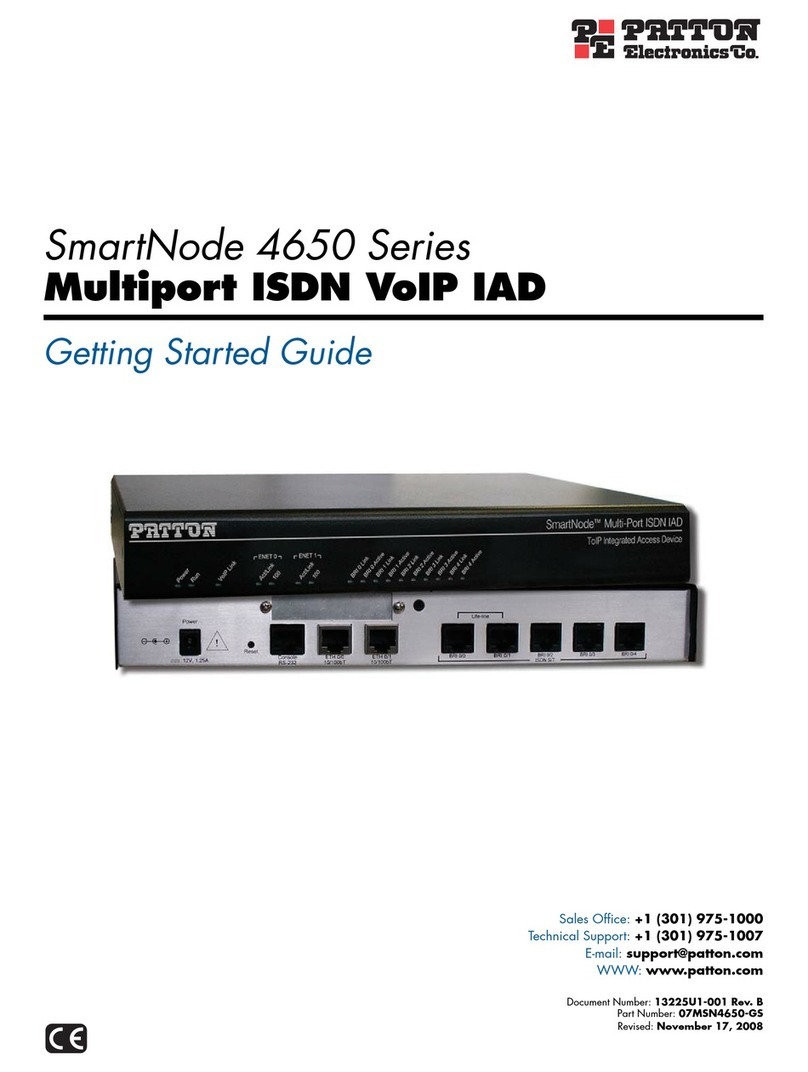
Patton electronics
Patton electronics SmartNode 4650 Series Getting started guide
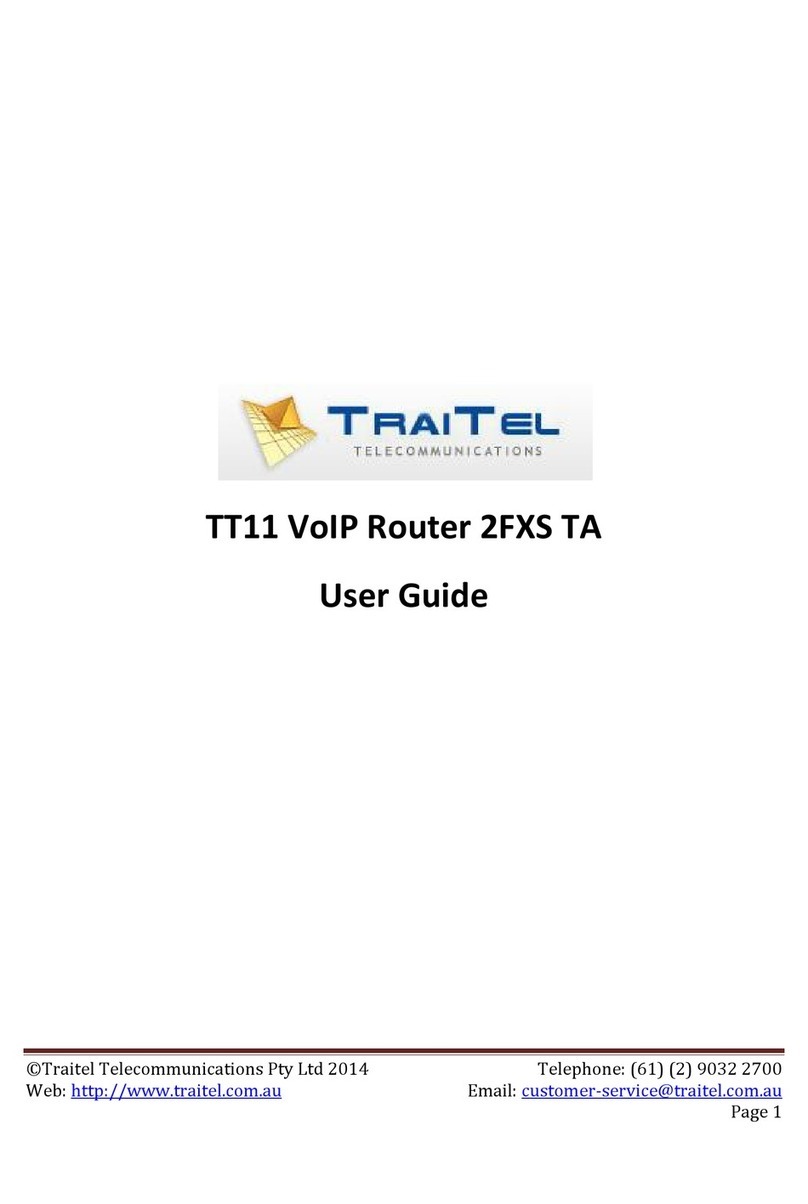
Traitel Telecommunications
Traitel Telecommunications TT11 2FXS TA user guide
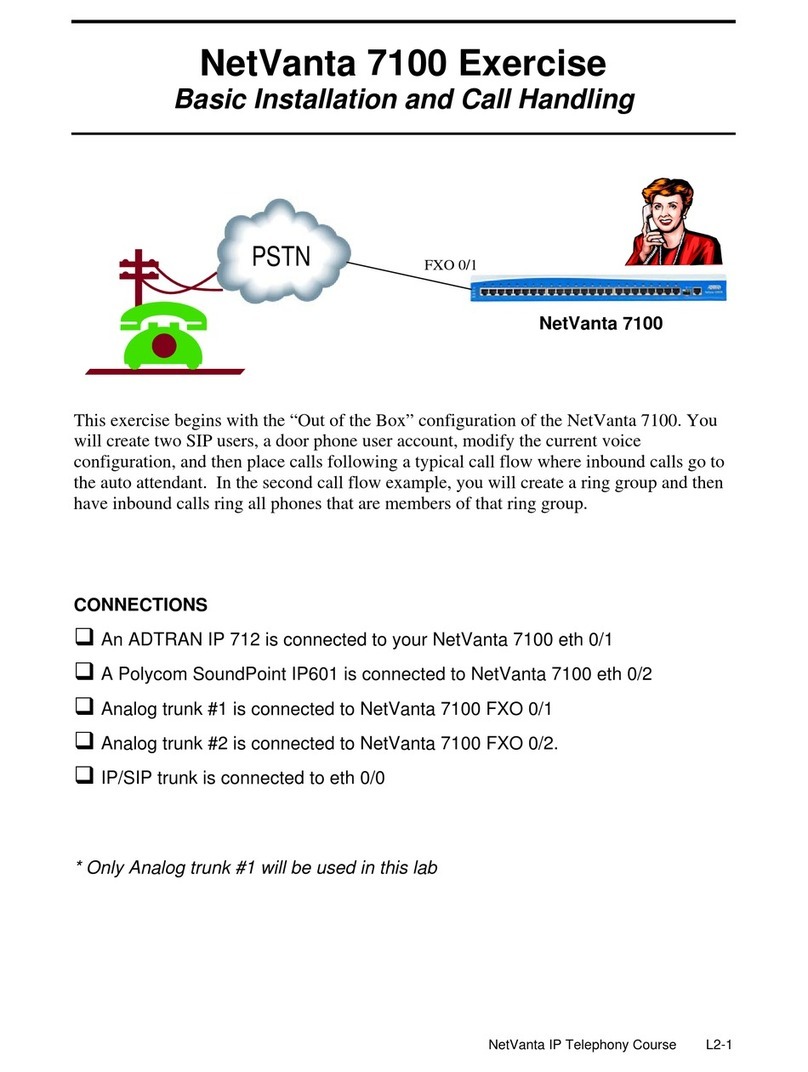
ADTRAN
ADTRAN NetVanta 7100 Basic installation and call handling
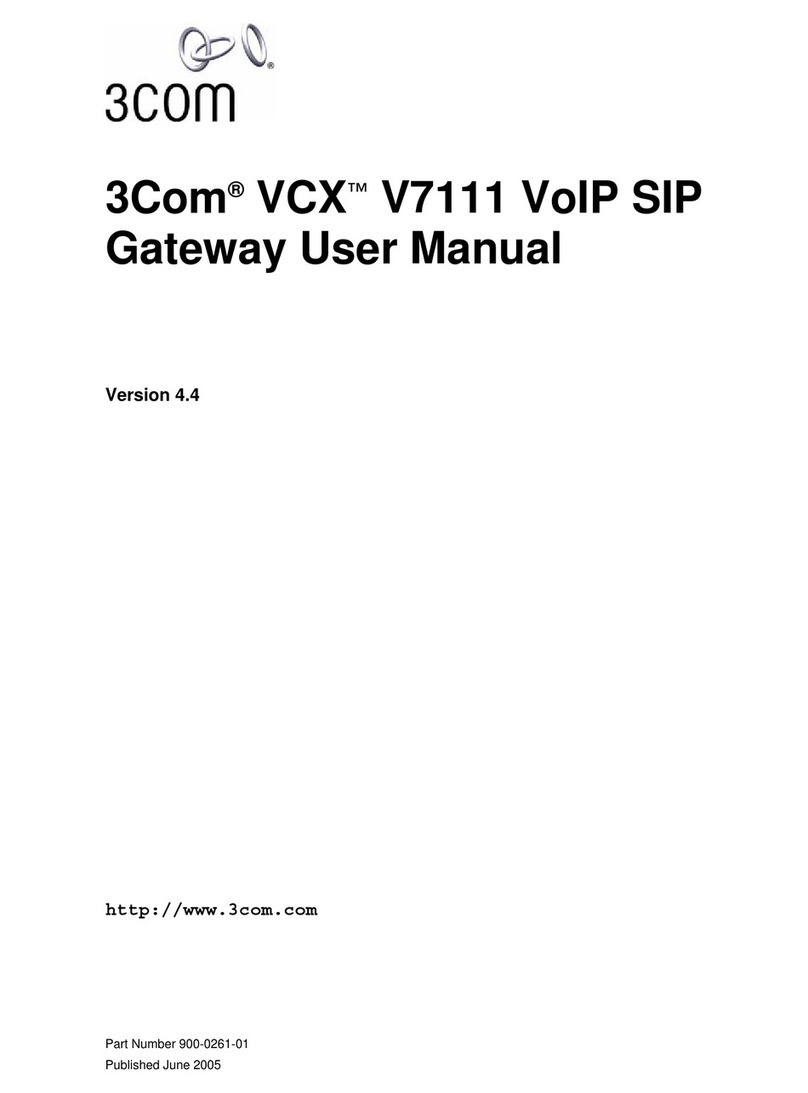
3Com
3Com VCX V7111 user manual
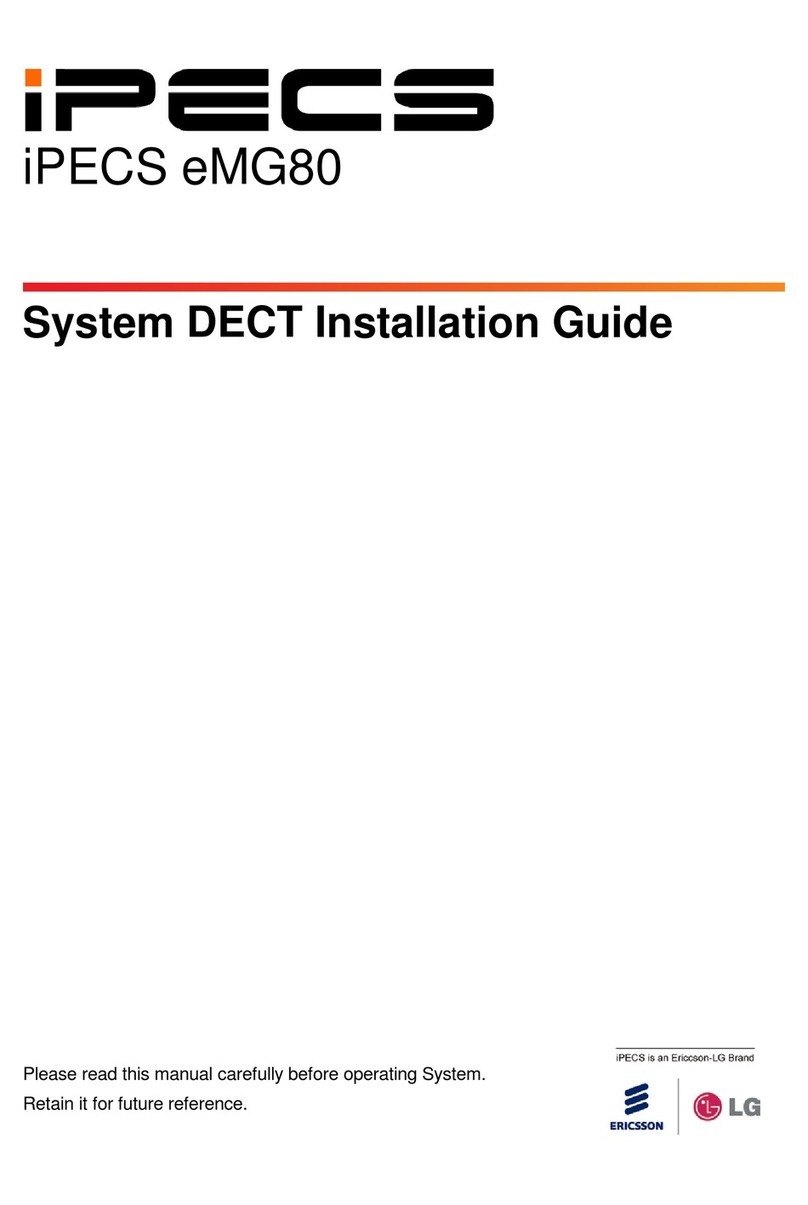
iPECS
iPECS eMG80 installation guide
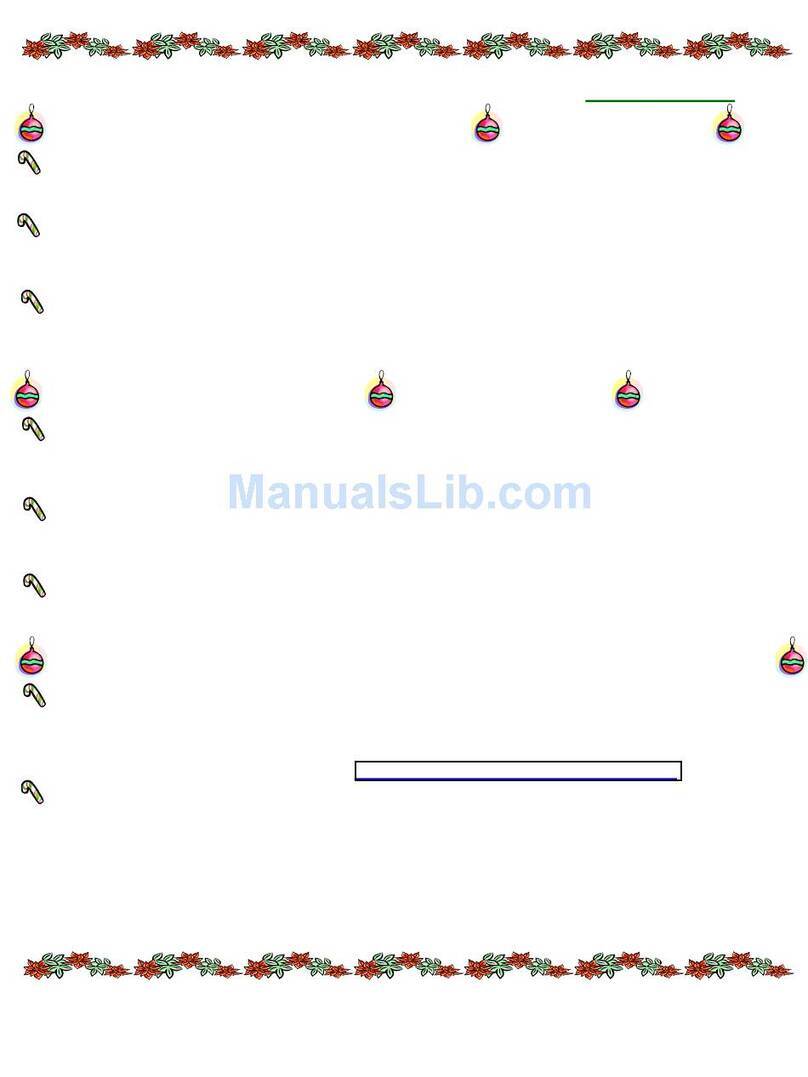
Quintum
Quintum GateKeeper Plus release note